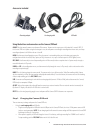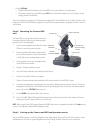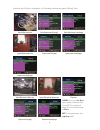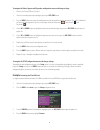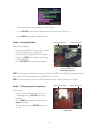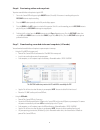Observint MC104DVR Quick setup manual
1
MC104DVR_RM 11/19/13
© 2013 Observint Technologies, Inc. All rights reserved.
This easy to install, windshield mounted mobile camera with DVR enables
you to monitor driver behavior and provides recorded evidence when an
accident occurs. Features include:
•
True HD video resolution: 1280 x 720 @ 30 fps (720p)
•
Integrated 2.5” dia. LCD screen
•
Built-in microphone (can be disabled)
•
SD / MMC card slot (supports 1GB to 32GB cards)
•
Motion detection
•
Flip down OSD provides convenient viewing and adjustment of video
settings
•
Internal battery backup
•
120° max field of view
•
Mounts easily to windshield with suction cup mount
What’s Included:
•
Suction cup mount
•
Cigarette lighter power plug
•
USB transfer cable
•
Manual
Lens and
IR array
Flip-down LCD display
MENU button
Power ON / OFF
Microphone
Working (green),
charging (red)
LED indicator
SD / MMC
card slot
REC / SNAP
Camera/DVR unit left side
Hole for
mounting
bracket
Speaker Reset switch
UP (menu) button
DOWN (menu) button
Light level sensor
Mode button
USB / charging port
AV Out jack/
5 Vdc in
Camera/DVR unit right side
MC104DVR High Resolution Windshield Mounted
Dashboard Camera with DVR - Quick Setup Guide
www.Observint.com