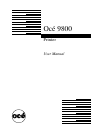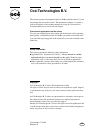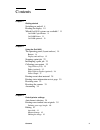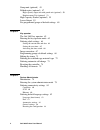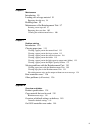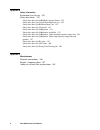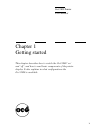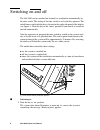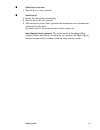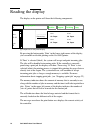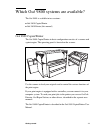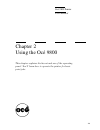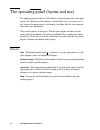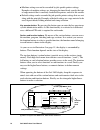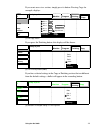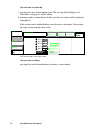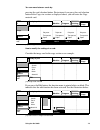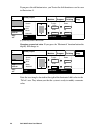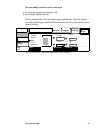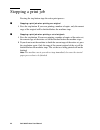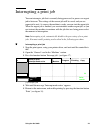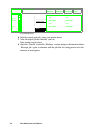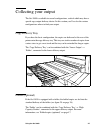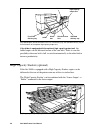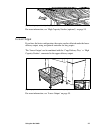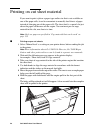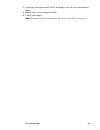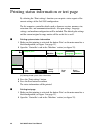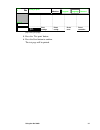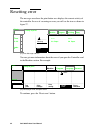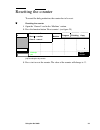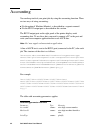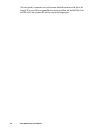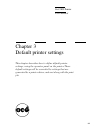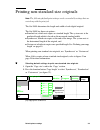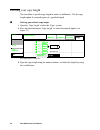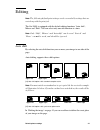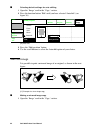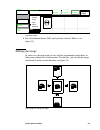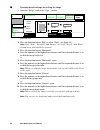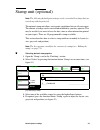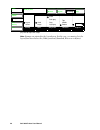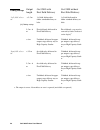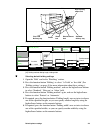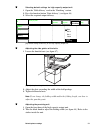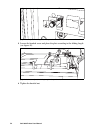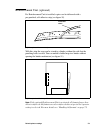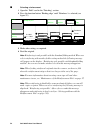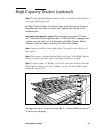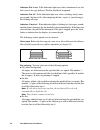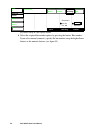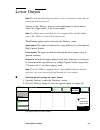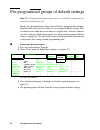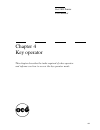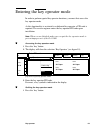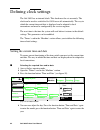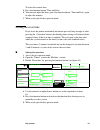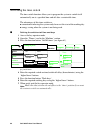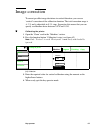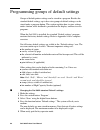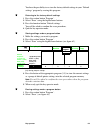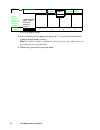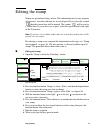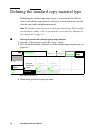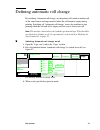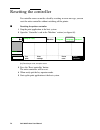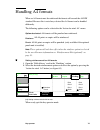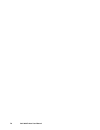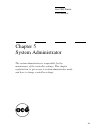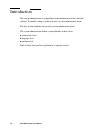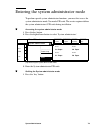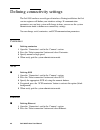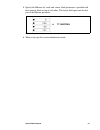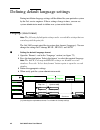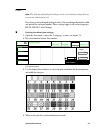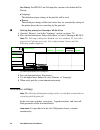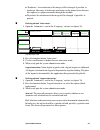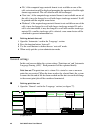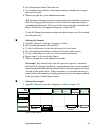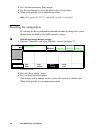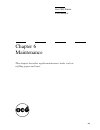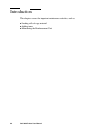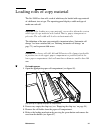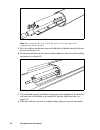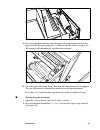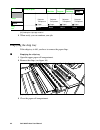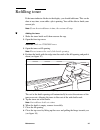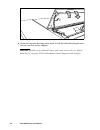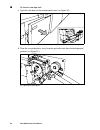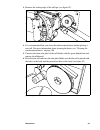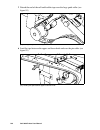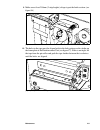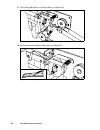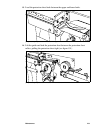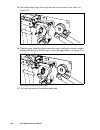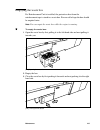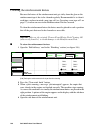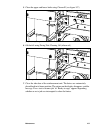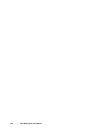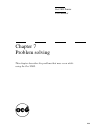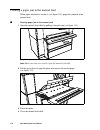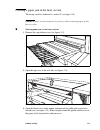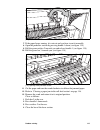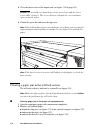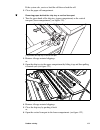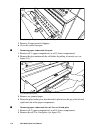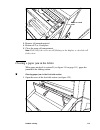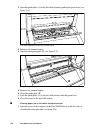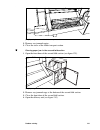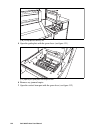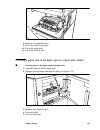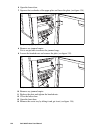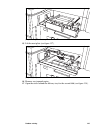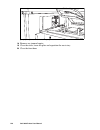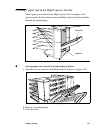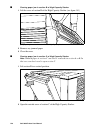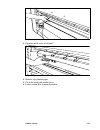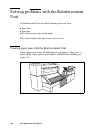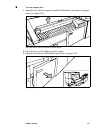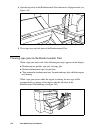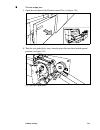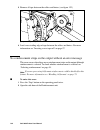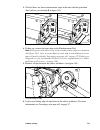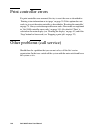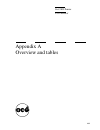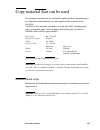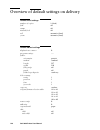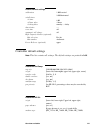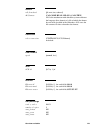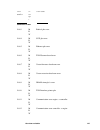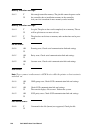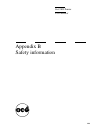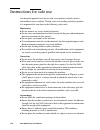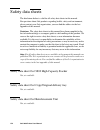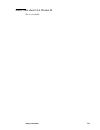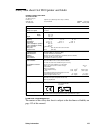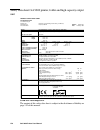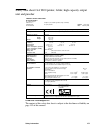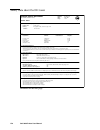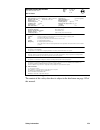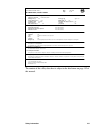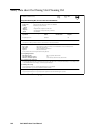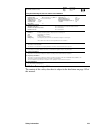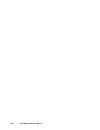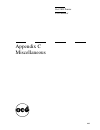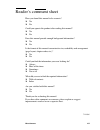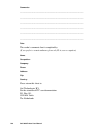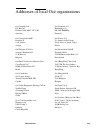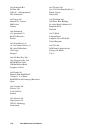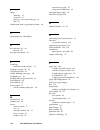- DL manuals
- Oce
- Printer
- 9800
- User Manual
Oce 9800 User Manual
Summary of 9800
Page 1
Printer user manual océ 9800
Page 2: Océ-Technologies B.V.
Copyright océ-technologies b.V. Venlo, the netherlands © 1999 all rights reserved. No part of this work may be reproduced, copied, adapted, or transmitted in any form or by any means without written permission from océ. Océ-technologies b.V. Makes no representation or warranties with respect to the ...
Page 3
Contents 3 contents chapter 1 getting started switching on and off 8 reading the display 10 which océ 9800 systems are available? 11 océ 9800 copier/printer 11 océ 9800 printer 12 océ 9800 optionals 12 chapter 2 using the océ 9800 the operating panel (layout and use) 14 buttons 14 display and soft k...
Page 4
4 océ 9800 printer user manual stamp unit (optional) 45 folded copies (optional) 47 high capacity output unit with punch unit (optional) 50 reinforcement unit (optional) 53 high capacity stacker (optional) 55 lower output 59 pre-programmed groups of default settings 60 chapter 4 key operator the océ...
Page 5
5 chapter 6 maintenance introduction 90 loading rolls of copy material 91 emptying the chip tray 94 refilling toner 95 maintenance of the reinforcement unit 97 inserting a new tape roll 97 emptying the waste box 105 cleaning the reinforcement knives 106 chapter 7 problem solving introduction 110 cle...
Page 6
6 océ 9800 printer user manual appendix b safety information instructions for safe use 150 safety data sheets 152 safety data sheet océ 9800 high capacity stacker 152 safety data sheet océ copy/original delivery tray 152 safety data sheet océ reinforcement unit 152 safety data sheet océ cleaner k 15...
Page 7
7 océ 9800 printer user manual chapter 1 getting started this chapter describes how to switch the océ 9800 ‘on’ and ‘off ’, and how to read basic components of the printer display. It also explains in what configurations the océ 9800 is available..
Page 8
8 océ 9800 printer user manual switching on and off the océ 9800 can be switched on by hand, or switched on automatically by the time switch. The setting of the time switch is set by the key operator. The on/off timer switch with the key is located on the right side panel of the display (see figure ...
Page 9
Getting started 9 ▼ ▼ ▼ ▼ switching on the timer 1 turn the key to ‘timer’ position. ▼ ▼ ▼ ▼ switching off 1 ensure that the engine is not running 2 turn the key to the ‘off’ position. 3 then turn the key to the ‘timer’ position if the machine has to be automatically switched on by the timer. For de...
Page 10
10 océ 9800 printer user manual reading the display the display on the printer will show the following components: [2] components of the printer display by pressing the button under ‘print’ in the lower right corner of the display, you can enable or disable plotting on the océ 9800 printer. If ‘prin...
Page 11
Getting started 11 which océ 9800 systems are available? The océ 9800 is available in two versions: ■ océ 9800 copier/printer ■ océ 9800 printer (this manual) océ 9800 copier/printer the océ 9800 copier/printer in basic configuration consists of a scanner and a print engine. The operating panel is l...
Page 12
12 océ 9800 printer user manual océ 9800 printer the océ 9800 printer in basic configuration consists only of a print engine. The operating panel is located on the printer. [4] océ 9800 printer to send your print jobs to the printer, you can use separate applications like océ job director, océ repro...
Page 13
13 océ 9800 printer user manual chapter 2 using the océ 9800 this chapter explains the layout and use of the operating panel. You’ll learn how to operate the printer for basic print jobs..
Page 14
14 océ 9800 printer user manual the operating panel (layout and use) the operating panel of the océ 9800 printer is located at the front of the print engine. It is illustrated in this manual’s inside back cover. As you can see in this scheme, the panel consists of a display, and below this the start...
Page 15
Using the océ 9800 15 display and soft keys the operator panel is used to (re-)start and stop the printer. The display provides feedback about print job status and memory content. The section and function buttons above and under the display allow you to enter (default) printer settings. The display ...
Page 16
16 océ 9800 printer user manual ■ machine settings can not be overruled by job specific printer settings. Examples of machine settings are: changing the timer/clock, specify the type of copy material that is currently loaded in the printer, and reset the counter. ■ default settings can be overruled ...
Page 17
Using the océ 9800 17 if you want access to a section, simply press its button. Pressing copy for example, displays: [7] the copy section if you press the finishing button, this display will be shown: [8] the finishing section (folder) if you have selected settings in the copy or finishing section, ...
Page 18
18 océ 9800 printer user manual you can leave a section by: 1 pressing the same section button again. The start-up (blank) display as in illustration 5 on page 15 will be shown, 2 pressing another section button. In this case the new section will be displayed immediately. Each section can be subdivi...
Page 19
Using the océ 9800 19 you can move between cards by: pressing the card selection button. For instance if you press the card selection button in the copy size section as displayed above, you will enter the copy material card: [11] the copy material card selected how to modify the settings in a card: ...
Page 20
20 océ 9800 printer user manual if you press the edit button twice, you’ll enter the shift function as can be seen in illustration 14. [14] selecting another edit function changing a numerical value if you press the ‘horizontal’ function button the display will change to: [15] selecting the ‘horizon...
Page 21
Using the océ 9800 21 you can modify a numeric value in two ways: 1 by using the higher/lower buttons, and 2 by using the numeric buttons. Having changed the value, the display may look like this. Note the shaded rectangle in the display which has been moved to the left as illustration of your curre...
Page 22
22 océ 9800 printer user manual stopping a print job pressing the stop button stops the active print process. ▼ ▼ ▼ ▼ stopping a print job when printing one original 1 press the stop button. If you were printing a number of copies, only the current copy of the original will be finished before the ma...
Page 23
Using the océ 9800 23 interrupting a print job you can interrupt a job that is currently being processed, to process an urgent job in between. The settings of the current job will be saved, and you are requested to wait. As soon as the machine is ready, you can start the urgent job. When the urgent ...
Page 24
24 océ 9800 printer user manual [18] enable printing 6 send the urgent print job, using your printer driver. 7 after the urgent job has finished, you can: start another urgent job or, 8 open the ‘general’ card in the ‘machine’ section and press the function button ‘interrupt job’ again, to continue ...
Page 25
Using the océ 9800 25 collecting your output the océ 9800 is available in several configurations, each of which may have a special copy output delivery device. In this section you’ll see for the various configurations where to find your output. Copy delivery tray if you have the basic configuration,...
Page 26
26 océ 9800 printer user manual r. [20] folded copies will be delivered in the first fold delivery tray, the standard delivery tray, or one of the belts of the optional high capacity output unit. If the folder is equipped with the optional high capacity output unit the folded copies can be delivered...
Page 27
Using the océ 9800 27 [22] extending trays of the high capacity stacker for more information, see ‘high capacity stacker (optional)’ on page 55. Lower output if you have the basic configuration, the copies can be collected under the lower delivery output, using an optional container for long copies....
Page 28
28 océ 9800 printer user manual printing on cut sheet material if you want to print a job on a paper type and/or size that is not available on one of the paper rolls, it can be convenient to manually feed sheets of paper instead of changing one of the paper rolls. The sheet feed is a special slot ju...
Page 29
Using the océ 9800 29 7 if the copy job requires more sheets, the display will ask you to feed the next sheet. 8 repeat step 3 to 7 to complete the job. 9 collect your output. Note: the image will be printed on the side of the sheet which is facing up..
Page 30
30 océ 9800 printer user manual printing status information or test page by selecting the ‘print settings’ function you can print a status report of the current settings of the océ 9800 configuration. The list comprises controller details such as firmware version, memory size, extension slots, and c...
Page 31
Using the océ 9800 31 [26] printing test page 3 press the ‘test print’ button. 4 press the start button to confirm. The test page will be printed. Ready to print .. ... .... ... .... ... .... ... .... ... .... .. ... .... ... .... ... .... ... .... ... .... .. ... .... ... .... ... .... ... .... ......
Page 32
32 océ 9800 printer user manual resetting error the message area above the print button area displays the current activity of the controller. In case of a warning or error, you will see the icon as shown in figure 27. [27] error message and icon you can get more information about the error if you op...
Page 33
Using the océ 9800 33 resetting the counter to record the daily production, the counter has to be reset. ▼ ▼ ▼ ▼ resetting the counter 1 open the ‘general’ card in the ‘machine’ section. 2 press the function button ‘reset counter’ (see figure 29). . [29] resetting the day counter 3 press start to re...
Page 34
34 océ 9800 printer user manual accounting you can keep track of your print jobs by using the accounting function. There are two ways of using accounting: ■ via the optional ‘machine monitor’ as described in a separate manual. ■ via the rs232 output port as described in this section. The rs232 outpu...
Page 35
Using the océ 9800 35 note: parameters that are not used by the océ 9800 configuration, are put to 0. Use the communication parameters settings of your scanner’s rs232 port of the table below: clicks can be registered in m, m 2 , ft, or ft 2 . This depends on your particular machine configuration. S...
Page 36
36 océ 9800 printer user manual you can specify a numeric user and account identification for each job to be logged. If no user id or account id have been specified, the default ids 0 for user id and 0 for account id will be sent to the output port..
Page 37
37 océ 9800 printer user manual chapter 3 default printer settings this chapter describes how to define default printer settings, using the operator panel on the printer. These default settings will be overruled by settings that are generated by a printer driver, and sent along with the print job..
Page 38
38 océ 9800 printer user manual auto format selection if you have selected ‘auto format’ and ‘auto zoom’ in your printer driver, but you have not defined a format selection table in your printer driver, the following default table will be used to select the size of the copy material and the appropri...
Page 39
Default printer settings 39 printing non-standard size originals note: the following default print settings can be overruled by settings that are sent along with the print job. The océ 9800 determines the length and width of each digital original. The océ 9800 has three cut options: ■ standard cut, ...
Page 40
40 océ 9800 printer user manual defining your copy length you can define a specific copy length in inches or millimetres. Use the copy length option if you need copies of a specified length. ▼ ▼ ▼ ▼ defining your default copy length 1 open the ‘copy length’ card in the ‘copy’ section. 2 press the fu...
Page 41
Default printer settings 41 editing note: the following default print settings can be overruled by settings that are sent along with the print job. The océ 9800 is equipped with the default editing functions ‘auto shift’, mirror and ‘shift’. You can select only one edit function at a time. Note: onl...
Page 42
42 océ 9800 printer user manual ▼ ▼ ▼ ▼ selecting default settings for auto shifting 1 open the ‘image’ card in the ‘copy’ section. 2 press the function button ‘edit’ until you have selected ‘autoshift’ (see figure 36). [36] auto shift 3 press the ‘shift position’ button. 4 use the scroll buttons to...
Page 43
Default printer settings 43 [38] mirror-image 2 press the function button ‘edit’ until you have selected ‘mirror’ (see figure 38). Shifting the image in some cases the margin may be too small to accommodate punch holes or filing strips without loss of information. To avoid this, you can shift the im...
Page 44
44 océ 9800 printer user manual ▼ ▼ ▼ ▼ selecting default settings for shifting the image 1 open the ‘image’ card in the ‘copy’ section. [40] image shift 2 press the function button ‘edit’ to select ‘shift’ (see figure 40). Note: only ‘shift’, ‘autoshift’ and ‘mirror’ are used. ‘stretch’ and ‘erase’...
Page 45
Default printer settings 45 stamp unit (optional) note: the following default print settings can be overruled by settings that are sent along with the print job. The optional stamp unit allows you to print a predefined text on all your copies. The content of stamps can be created and modified by you...
Page 46
46 océ 9800 printer user manual [42] card to adjust the stamp note: stamps are printed in the legend area. In this case, you must select the legend function and set the folding method (standard, ericsson or afnor). Ready to print .... ... ... .... ... .... ... .... ... .... . ... .... ... .... ... ....
Page 47
Default printer settings 47 folded copies (optional) note: the following default print settings can be overruled by settings that are sent along with the print job. The copies are folded according to the selected folding width and length in combination with a folding method. The folding methods are ...
Page 48
48 océ 9800 printer user manual folding settings output length océ 9800 with first fold delivery océ 9800 without first fold delivery ‘1+2 fold’ select- ed 1+2 fold, delivered in folder standard delivery or belts 1+2 fold, delivered in folder standard delivery or belts 2.5 m - 6 m first fold only, d...
Page 49
Default printer settings 49 [44] delivery trays of the folder [45] folding method, folding length, folding width ▼ ▼ ▼ ▼ selecting default folding settings 1 open the ‘fold’ card in the ‘finishing’ section. 2 press the function button ‘folding’ to select ‘1+2 fold’ or ‘first fold’ (see ‘folding sett...
Page 50
50 océ 9800 printer user manual 7 if required, press the function button ‘binding edge’. Set the required binding edge using the higher/lower buttons or the numeric buttons. If the optional output unit with punch unit is installed, you can press the function button ‘binding edge’ again to select pun...
Page 51
Default printer settings 51 ▼ ▼ ▼ ▼ selecting default settings for high capacity output unit 1 open the ‘fold delivery’ card in the ‘finishing’ section. 2 press the function button ‘print delivery’ (see figure 46) 3 select the required output delivery. [46] default settings for delivery on the high ...
Page 52
52 océ 9800 printer user manual [48] knob to adjust the folding width in the punch unit 3 loosen the knurled screw and place the plate according to the folding length (see figure 49). [49] knurled nut to adjust the folding length in the punch unit 4 tighten the knurled nut..
Page 53
Default printer settings 53 reinforcement unit (optional) if a reinforcement unit is installed, copies can be delivered with a pre-punched, self-adhesive strip (see figure 50) [50] example a reinforcement strip with this strip the copy can be stored in a binder, without the risk that the punching ho...
Page 54
54 océ 9800 printer user manual ▼ ▼ ▼ ▼ selecting reinforcement 1 open the ‘fold’ card in the ‘finishing’ section. 2 press the function button ‘binding edge’ until ‘reinforce’ is selected (see figure 52). . [52] selecting reinforcement 3 make other settings as required. 4 feed the original. Note: re...
Page 55
Default printer settings 55 high capacity stacker (optional) note: the following default print settings can be overruled by settings that are sent along with the print job. If a high capacity stacker is installed, copies can be delivered at the rear of the printer onto one of the six stacker bins. E...
Page 56
56 océ 9800 printer user manual indication ‘bin in use’ if the indication light near a bin is continuously on, the bin is in use for copy delivery. The bin should not be opened indication ‘bin full’ if the indication light near a bin is flashing slowly (once per second), the bin is full. After empty...
Page 57
Default printer settings 57 note: if a set does not fit onto one bin, the next bin will be selected automatically to finish the set. ■ continuous all copies are delivered onto the specified bin (see option ‘bin number’). If this bin is full, the next bin will be used (bin 6 will be followed by bin 1...
Page 58
58 océ 9800 printer user manual [55] default settings for high capacity stacker 4 select the required bin number option, by pressing the button ‘bin number’. If you select manual (numeric), specify the bin number using the higher/lower buttons or the numeric buttons (see figure 55). Ready to print ....
Page 59
Default printer settings 59 lower output note: the following default print settings can be overruled by settings that are sent along with the print job. You can use the ‘delivery’ menu to select which output is used to deliver copies: the ‘upper output’ or the ‘lower output’. Note: if a folding unit...
Page 60
60 océ 9800 printer user manual pre-programmed groups of default settings note: the following default print settings can be overruled by settings that are sent along with the print job. Besides the standard default settings, the océ 9800 is equipped with a memory function which can be used to retrie...
Page 61
61 océ 9800 printer user manual chapter 4 key operator this chapter describes the tasks required of a key operator and informs you how to access the key operator mode..
Page 62
62 océ 9800 printer user manual the océ 9800 key operator this chapter is meant for key operators only and contains all details to accommodate printer users and to keep the océ 9800 in excellent condition. The key operator is responsible for correct default settings of the system. These include defa...
Page 63
Key operator 63 entering the key operator mode in order to perform special key operator functions, you must first access the key operator mode. As this functionality is restricted to a dedicated key operator, a pin code is required. The service engineer enters the key operator pin code upon installa...
Page 64
64 océ 9800 printer user manual defining clock settings the océ 9800 has an internal clock. This clock must be set accurately. The clock can be used to switch the océ 9800 on or off automatically. The way in which the current time and date is displayed can be adapted to local conventions and must be...
Page 65
Key operator 65 to select the current time: 5 press the function button ‘time and date’. 6 you can now adjust the hours, press the function button ‘time and date’ again to adjust the minutes. 7 when ready, quit the key operator mode. Setting the reset time if you leave the printer unattended (no but...
Page 66
66 océ 9800 printer user manual activating the time switch the time switch function allows you to program the system to switch itself automatically on at a specified time and off after a certain idle-time. The advantages of this time switch are: ■ convenience in having the system ready for use at th...
Page 67
Key operator 67 image correction to correct possible image deviations in vertical direction, you can use ‘vertical’ correction of the calibration function. The total correction range is +/- 3% and is adjustable in 0.1% steps. In practice this means that you can specify a calibration factor between 0...
Page 68
68 océ 9800 printer user manual programming groups of default settings groups of default printer settings can be stored in a program. Besides the standard default settings, up to five extra groups of default settings can be stored under a program button. This section explains how to store settings u...
Page 69
Key operator 69 you have the possibility to re-store the factory default settings in your ‘default settings’ program by erasing this program: ▼ ▼ ▼ ▼ returning to the factory default settings 1 press the section button ‘program’. 2 select ‘erase’ using the higher/lower buttons. 3 press the function ...
Page 70
70 océ 9800 printer user manual [64] erasing program settings 3 press the button of the appropriate program (1-5) to erase or overwrite the group of default printer settings. Note: you will be asked to confirm the erase/overwrite procedure when the program already contains data. 4 when ready, quit t...
Page 71
Key operator 71 editing the stamp stamps are pre-defined strings of text. This information may be any sequence of characters. Also date and time are at your disposal. If you select the symbol then the current date will be printed. The symbol will be used to print the time. If you want to use a space...
Page 72
72 océ 9800 printer user manual defining the standard copy material type by defining the standard copy material type, you instruct the océ 9800 to select a roll with this copy material, when it has to choose between two rolls with the same width, but different materials. Note: the machine cannot det...
Page 73
Key operator 73 defining automatic roll change by switching ‘automatic roll change’ on, the printer will switch to another roll of the same format and copy material when the roll becomes empty during printing. Switching off ‘automatic roll change’ causes the machine to stop printing when the selecte...
Page 74
74 océ 9800 printer user manual resetting the controller if a controller error can not be solved by resetting an error message, you can reset the entire controller without switching off the printer. ▼ ▼ ▼ ▼ resetting the printer controller 1 stop the print application at the host system. 2 open the ...
Page 75
Key operator 75 handling a4 formats when an a4 format must be reinforced the format will exceed the a4 din standard. Because this is not always desired the a4 format can be handled differently. The following options can be selected in the ‘action for reinf. A4’ menu: option deselected a4 formats wil...
Page 76
76 océ 9800 printer user manual.
Page 77
77 océ 9800 printer user manual chapter 5 system administrator the system administrator is responsible for the maintenance of the controller settings. This chapter explains how to get access to system administrator mode and how to change controller settings..
Page 78
78 océ 9800 printer user manual introduction the system administrator is responsible for the maintenance of the controller settings. To modify settings you have to access system administrator mode. The first section explains how to enter system administrator mode. The system administrator defines sy...
Page 79
System administrator 79 entering the system administrator mode to perform special system administrator functions, you must first access the system administrator mode. You need a pin code. The service engineer defines the system administrator’s pin code during installation. ▼ ▼ ▼ ▼ accessing the syst...
Page 80
80 océ 9800 printer user manual defining connectivity settings the océ 9800 can have several types of interfaces. During installation, the océ service engineer will define your interface settings. If communication parameters on your host system will change in time, you can use the system administrat...
Page 81
System administrator 81 3 specify the ethernet-id, -mask and -router. Each parameter is specified with four numeric fields on top of each other. The lowest field represents the first part of the ethernet parameter. [71] specifying ethernet parameters 4 when ready, quit the system administrator mode....
Page 82
82 océ 9800 printer user manual defining default language settings during installation language settings will be defined for your particular system by the océ service engineer. If these settings change in time, you can use system administrator mode to define new system-wide defaults. Language (data ...
Page 83
System administrator 83 pens note: the following default print settings can be overruled by settings that are sent along with the print job. Pen settings can be changed in the pen menu. You can change the default width and pattern for each pen number. These settings apply to all vector languages: hp...
Page 84
84 océ 9800 printer user manual pen priority for hp-gl/2 and calcomp files you must also define the pen priority: ■ language: the definition of pen settings of the plot file will be used. ■ remote: the default pen settings will be used, unless they are overruled by settings of the printer driver, th...
Page 85
System administrator 85 ■ ‘productive’: the orientation of the image will be changed, if possible, to landscape. Drawings in landscape orientation can be printed faster because this requires less paper movement through the machine. ■ to portrait: the orientation of the image will be changed, if poss...
Page 86
86 océ 9800 printer user manual ■ ‘fit’, if the computed copy material format is not available on one of the rolls, an instruction will be displayed prompting the operator to load the right format copy material. The roll selection will not be changed. ■ ‘next size’, if the computed copy material for...
Page 87
System administrator 87 2 press the function button ‘print time out’. 3 use the higher/lower buttons or the numeric buttons to define the new print time out in seconds. 4 when ready quit the system administrator mode. Als automatic language sensing is the mechanism with which the system can detect t...
Page 88
88 océ 9800 printer user manual 2 press the function button ‘print margin’. 3 use the scroll buttons to select the print margin of your choice. 4 when ready quit the system administrator mode. Note: only applicable if océ’s embedded controller is installed. Resetting the configuration by selecting t...
Page 89
89 océ 9800 printer user manual chapter 6 maintenance this chapter describes regular maintenance tasks, such as refilling paper and toner..
Page 90
90 océ 9800 printer user manual introduction this chapters covers the important maintenance activities, such as: ■ loading rolls of copy material ■ adding toner ■ maintaining the reinforcement unit.
Page 91
Maintenance 91 loading rolls of copy material the océ 9800 has four rolls, each of which may be loaded with copy material of a different size or type. The operating panel displays width and type of media on each roll. Attention: after loading new copy material, you need to inform the system which ty...
Page 92
92 océ 9800 printer user manual [81] removing the core from the roll holder note: you can place the new roll in the groove over the paper roll compartment on the printer. 5 press the locking mechanism down and slide the roll holder from the left into the core of the new roll. 6 position the roll bet...
Page 93
Maintenance 93 [83] placing the roll into the paper roll compartment 9 press the appropriate button inside the paper roll compartment and feed the paper between the input guide plates as indicated by the arrow (see figure 84). The material will automatically be fed into the machine. [84] button for ...
Page 94
94 océ 9800 printer user manual [85] setting the right copy material 3 when ready, you can continue your job. Emptying the chip tray if the chip tray is full, you have to remove the paper chips. ▼ ▼ ▼ ▼ emptying the chip tray 1 open the upper paper roll compartment. 2 remove the chips (see figure 86...
Page 95
Maintenance 95 refilling toner if the toner indicator flashes in the display, you should add toner. This can be done at any time, even while a job is printing. You will be able to finish your current job. Note: if you do not add toner in time, the system will stop. ▼ ▼ ▼ ▼ adding the toner 1 shake t...
Page 96
96 océ 9800 printer user manual [88] closing the top cover 9 screw the cap onto the empty toner bottle. It will be collected during the next visit of your océ service engineer. Attention: should you accidentally have spilt some toner, refer to ‘safety data sheets’ on page 152 for information about d...
Page 97
Maintenance 97 maintenance of the reinforcement unit this section covers maintenance activities for the optional reinforcement unit, such as: ■ inserting a new tape roll ■ emptying the waste box ■ cleaning the reinforcement knives attention: only use the original reinforcement strips from océ, to av...
Page 98
98 océ 9800 printer user manual ▼ ▼ ▼ ▼ to insert a new tape roll: 1 open the side door of the reinforcement unit (see figure 90). [90] opening the side door off the reinforcement unit 2 turn the two guide plates away from the pin roller into their locked openend position (see figure 91). [91] openi...
Page 99
Maintenance 99 3 remove the trailing edge of the old tape (see figure 92). [92] removing the trailing edge of the old tape 4 it is recommended that you clean the reinforcement knives before placing a new roll. For more information about cleaning the knives see ‘cleaning the reinforcement knives’ on ...
Page 100
100 océ 9800 printer user manual 7 detach the end of the roll and lead the tape over the large guide roller (see figure 94). [94] guiding the tape around the guide roller 8 lead the tape between the upper and lower knife and over the pin roller (see figure 95). [95] leading the tape between upper an...
Page 101
Maintenance 101 9 make sure at least 200mm (2 strip lenghts) of tape is past the knife section. (see figure 96) [96] 10 the holes in the tape must be aligned with to the hole-pattern on the sticker on the frameplate of the reinforcement unit (see figure 97). If this is not right, lift the tape from ...
Page 102
102 océ 9800 printer user manual 11 close the guide plates of the pin roller (see figure 98). [98] closing the guide plates 12 peel the protection sheet of the tape (see figure 99). [99] peeling off the protection sheet.
Page 103
Maintenance 103 13 lead the protection sheet back between the upper and lower knife. [100] leading the protection sheet between upper and lower knife 14 lift the guide and lead the protection sheet between the protection sheet rollers, pulling the protection sheet tight (see figure 101). [101] leadi...
Page 104
104 océ 9800 printer user manual 15 insert the leading edge of the tape into the closed section of the slide (see figure 102). [102] inserting the tape into the closed section of the slide 16 hold the upper guide plate down and cut the tape at the knife section by quickly pulling the edge up so that...
Page 105
Maintenance 105 emptying the waste box if a reinforcement unit is installed, the protective sheet from the reinforcement tape is stored in a waste box. For one roll of tape the box should be emptied twice. Note: you can empty the waste box while the engine is running. ▼ ▼ ▼ ▼ to empty the waste box:...
Page 106
106 océ 9800 printer user manual cleaning the reinforcement knives because the knives of the reinforcement unit get sticky from the glue on the reinforcement tape it has to be cleaned regularly. Recommended is to clean it each time you have inserted a new tape roll (see ‘inserting a new tape roll’ o...
Page 107
Maintenance 107 5 clean the upper and lower knife using cleaner k (see figure 107). [107] cleaning the upper and lower knife 6 oil the felt using fixing unit cleaning oil (silicon oil). [108] oiling the felt 7 close the side door of the reinforcement unit. The knives are automaticly placed back in i...
Page 108
108 océ 9800 printer user manual.
Page 109
109 océ 9800 printer user manual chapter 7 problem solving this chapter describes the problems that may occur while using the océ 9800..
Page 110
110 océ 9800 printer user manual introduction problems that may occur with the océ 9800 consist of: ■ paper jams, (see page 111). ■ problems with the reinforcement unit, (see page 130). ■ problems which can be solved by following the instructions on the display ■ other problems (call océ service), (...
Page 111
Problem solving 111 clearing paper jams when paper misfeeds, copying stops and the message ‘paper jam’, appears in the display and the error location is shown by flashing covers or doors. When paper misfeeds: ■ follow the instructions on the display ■ leave the main power switch on to prevent data l...
Page 112
112 océ 9800 printer user manual clearing a paper jam in the manual feed when paper misfeeds in section a (see figure 110), paper has jammed in the manual feed. ▼ ▼ ▼ ▼ clearing paper jam in the manual feed 1 open the manual feed table by pulling it towards you (see figure 111). [111] opening the ma...
Page 113
Problem solving 113 clearing a paper jam in the fuser section the fusing section is indicated as section c (see figure 110). Caution: always wear heat-protective gloves, when removing paper in the fuser section. ▼ ▼ ▼ ▼ clearing paper jam in the fuser section 1 remove the copy delivery tray (see fig...
Page 114
114 océ 9800 printer user manual [115] opening the lower cover 4 open the fuser section by pulling the green bar of the fuser section towards you (see figure 116). [116] bar of the fuser section 5 take the crank located on the right hand cover of the paper output unit. 6 insert the crank in the slot...
Page 115
Problem solving 115 [117] crank. 7 if the paper keeps coming, it is not cut and you have to cut it manually. 8 open the prehaeter section by pressing handle 1 down (see figure 118). 9 pull the green catches 2 towards you and release handle 1 (see figure 118). 10 pull the green bar 3 towards you (see...
Page 116
116 océ 9800 printer user manual 5 close the lower cover of the output unit (see figure 115 on page 114). Caution: do not hold your hand between the green lever and the lower cover while closing it. The lever will move towards the cover and may cause personal injury. 6 unlock the green bar and close...
Page 117
Problem solving 117 if the system asks you to re-load the roll then re-load the roll. 3 close the paper roll compartment. ▼ ▼ ▼ ▼ removing paper behind the chip tray or vertical transport 1 turn the green knob of the chip tray (upper compartment) or the vertical transport (lower compartment) (see fi...
Page 118
118 océ 9800 printer user manual [122] opening the vertical transport in the lower compartment 7 remove all copy material clippings. 8 close the vertical transport. ▼ ▼ ▼ ▼ removing paper underneath the plate 1 remove roll 1 (upper compartment) or roll 3 (lower compartment). 2 remove the plate under...
Page 119
Problem solving 119 [124] removing roll 2 or 4 feed plate 3 remove all jammed material. 4 return roll 2 or 4 feed plate. 5 close the paper roll compartment. Note: if the roll feed covers are still flashing on the display, re-check the roll feed section. Clearing a paper jam in the folder when paper ...
Page 120
120 océ 9800 printer user manual 2 open the guide plate (a) to the first fold section by pulling the green lever (see figure 126). [126] opening guide plate a to the first fold section 3 remove any jammed copies. 4 open the next guide plate (b) (see figure 127). [127] opening guide plate b 5 remove ...
Page 121
Problem solving 121 . [128] opening the cover of the folder transport section 2 remove any jammed copies. 3 close the cover of the folder transport section. ▼ ▼ ▼ ▼ clearing paper jam in the second fold section 1 open the front door of the second fold section (see figure 129). [129] opening the fron...
Page 122
122 océ 9800 printer user manual [130] turning open the delivery unit 5 open the guide plate with the green lever (see figure 131). [131] opening the guide plate with the green lever 6 remove any jammed copies. 7 open the vertical transport with the green lever (see figure 132)..
Page 123
Problem solving 123 [132] opening the vertical transport 8 remove any jammed copies. 9 close the vertical transport. 10 close the guide plate. 11 close the delivery unit. Clearing a paper jam in the high capacity output unit (folder) ▼ ▼ ▼ ▼ clearing jams in the high capacity output unit 1 open the ...
Page 124
124 océ 9800 printer user manual 6 open the lower door. 7 squeeze the two knobs of the upper plate and lower the plate (see figure 134). [134] lowering upper plate 8 remove any jammed copies. If it is not possible to remove the jammed copy: 9 loosen the knurled nuts and remove the plate (see figure ...
Page 125
Problem solving 125 [136] removing the waste tray 15 lift the next plate (see figure 137). [137] lifting the plate 16 remove any jammed copies. 17 open the cover behind the delivery tray for the second fold (see figure 138)..
Page 126
126 océ 9800 printer user manual [138] opening the cover behind delivery tray 2nd fold 18 remove any jammed copies. 19 close the cover, lower the plate and reposition the waste tray. 20 close the front door..
Page 127
Problem solving 127 clearing a paper jam in the high capacity stacker when a paper jam occurred in the high capacity unit, the display of the operator panel will show which section of the high capacity stacker should be checked for jammed paper. [139] sections of high capacity stacker that should be...
Page 128
128 océ 9800 printer user manual ▼ ▼ ▼ ▼ clearing paper jam in section b of high capacity stacker 1 lift the cover of section b of the high capacity stacker (see figure 141). [141] opening the cover of section b of the high capacity stacker 2 remove any jammed paper. 3 close the cover. ▼ ▼ ▼ ▼ clear...
Page 129
Problem solving 129 [143] opening the outside cover of section c of the high capacity stacker 3 open the inside cover of section c. [144] opening the inside cover of section c 4 remove any jammed paper. 5 close the inside and outside cover. 6 lower section b to its normal position..
Page 130
130 océ 9800 printer user manual solving problems with the reinforcement unit if a reinforcemnt unit is installed, following errors can occur: ■ paper jams ■ tape jams ■ no reinforcement strips on the output this section explains how these errors can be solved. Clearing paper jams with the reinforce...
Page 131
Problem solving 131 ▼ ▼ ▼ ▼ to clear a paper jam: 1 open the cover of the transport to the first fold delivery and remove all paper inside (see figure 146). [146] opening the cover of the folder transport section 2 close the cover of the folder transport section. 3 open the front door of the reinfor...
Page 132
132 océ 9800 printer user manual 4 open the top cover of the reinforcement unit and remove all paper inside (see figure 148). [148] opening the top cover of the reinforcement unit 5 close top cover and side door of the reinforcement unit. Clearing tape jams in the reinforcement unit when a tape jam ...
Page 133
Problem solving 133 ▼ ▼ ▼ ▼ to clear a tape jam: 1 open the front door of the reinforcement unit (see figure 150). [150] opening the front door of the reinforcement unit 2 turn the two guide plates away from the pin roller into their locked opened position (see figure 151). [151] opening the guide p...
Page 134
134 océ 9800 printer user manual 3 remove all tape between the rollers and knives (see figure 152). [152] removing the tape 4 lead a new trailing edge of tape between the rollers and knives. For more information see ‘inserting a new tape roll’ on page 97. No reinforcement strips on the output withou...
Page 135
Problem solving 135 3 check if there are loose reinforcement strips in the unit with the protection sheet still on (see situation b in figure 153). [153] situation a: no mechanical error situation b: mechanical error 4 if there are, remove the tape strips in the reinforcement unit. Note: if the prot...
Page 136
136 océ 9800 printer user manual print controller errors if a print controller error occurred, first try to reset the error as described in ‘printing status information or test page’ on page 30. If this option does not work, try to reset the entire controller as described in ‘resetting the controlle...
Page 137
137 océ 9800 printer user manual appendix a overview and tables.
Page 138
138 océ 9800 printer user manual product specifications note: for more information about product specifications refer to the océ 9800 safety data sheet on page 152. General paper feed 2 paper roll compartments each containing 2 rolls; manual sheet feed reproduction scale automatic zoom to selected p...
Page 139
Overview and tables 139 copy material that can be used océ machines and materials are matched for optimal quality and performance. It is therefore recommended to use only approved océ materials in the océ 9800. A full list of océ materials suited for use in the océ 9800, including plain paper, trans...
Page 140
140 océ 9800 printer user manual overview of default settings on delivery default direct settings number of copies 1 (fixed) fold off stamp off manual feed off roll automatic (fixed) zoom automatic (fixed) default indirect settings display/reset counter 0 program settings ---- folder: orientation me...
Page 141
Overview and tables 141 controller default settings note: this list contains all settings. The default settings are printed in bold. Calibration 1.000 vertical 1.000 horizontal on/off timer: on time off time after working days 8:00 4 hours monday ... Friday date & time ---- reset time off automatic ...
Page 142
142 océ 9800 printer user manual hp_7595b, hp_7580a, hp_7586b, hp_7570a, hp_7585b, hp_7596a, hp-7600, designjet] dataformat hp-gl/2 origin [lower left, lower right, upper left, upper right, center] pen 0 end of file, inactive page advance [yes, no] emulate type [hp_7595b, hp_7596a, hp_7600, designje...
Page 143
Overview and tables 143 roll fit method [fit, next size, reduced] als format [calcomp, hp-gl, hp-gl2, cals,tiff] als is the mechanism with which the system can detect the language (data format) of a file of which the format has not been specified in the fileheader. Als scans the file contents for cl...
Page 144
144 océ 9800 printer user manual océ 9800 controller error codes if an error occurs an icon on the lcd-screen of the operating panel will appear. More information about the warning is displayed in the ‘machine menu’. For a warning there are 3 different types of recovery: ■ temporary warnings (tw) wa...
Page 145
Overview and tables 145 error number er- ror typ e error name controller errors: 20803 m r w radical pba error. 20804 m r w scsi pba error. 20805 m r w ethernet pba error. 20806 m r w taxi scanner board error 20807 m r w vector firmware checksum error 20808 m r w vector extension checksum error 2080...
Page 146
146 océ 9800 printer user manual memory allocation warnings: 20813 t w not enough controller memory; the plot file cannot be processed in the controller due to insufficient memory in the controller. Ask your océ consultant if more memory can be installed. Memory allocation warnings: 20814 t w set sp...
Page 147
Overview and tables 147 20861 t w syntax error; check plot file. 20862 t w language not recognized; the als function was not able to detect the type of the plot file. Select the appropriate language in the rcf header. 20863 t w the plot does not fit entirely on the selected paper size (plot is clipp...
Page 148
148 océ 9800 printer user manual.
Page 149
149 océ 9800 printer user manual appendix b safety information.
Page 150
150 océ 9800 printer user manual instructions for safe use océ designed products have been tested in accordance with the strictest international safety standards. To help assure safe working with these products it is important that you observe the following safety rules: maintenance ■ do not remove ...
Page 151
Safety information 151 ■ do not place the machine in rooms which are too small and insufficiently ventilated. See the océ 9800 safety data sheet in this appendix for information about space and ventilation requirements. General ■ always use materials recommended by océ and developed for this océ mac...
Page 152
152 océ 9800 printer user manual safety data sheets the disclaimer below is valid for all safety data sheets in this manual. For questions about océ products regarding health, safety and environment, please contact your océ organisation; you can find the address in the last appendix of this manual. ...
Page 153
Safety information 153 safety data sheet océ cleaner k not yet available..
Page 154
154 océ 9800 printer user manual safety data sheet océ 9800 printer ©1998 océ-technologies b.V. The content of this safety data sheet is subject to the disclaimer of liability on page 152 of this manual. Product safety data sheet océ-nederland b.V. St. Urbanusweg 43 p.O. Box 101 telephone (077) 5935...
Page 155
Safety information 155 safety data sheet océ 9800 printer and folder ©1998 océ-technologies b.V. The content of this safety data sheet is subject to the disclaimer of liability on page 152 of this manual. Product safety data sheet océ-nederland b.V. St. Urbanusweg 43 p.O. Box 101 telephone (077) 593...
Page 156
156 océ 9800 printer user manual safety data sheet océ 9800 printer, folder and high capacity output unit ©1998 océ-technologies b.V. The content of this safety data sheet is subject to the disclaimer of liability on page 152 of this manual. Product safety data sheet océ-nederland b.V. St. Urbanuswe...
Page 157
Safety information 157 safety data sheet océ 9800 printer, folder, high capacity output unit and puncher ©1998 océ-technologies b.V. The content of this safety data sheet is subject to the disclaimer of liability on page 152 of this manual. Product safety data sheet océ-nederland b.V. St. Urbanusweg...
Page 158
158 océ 9800 printer user manual safety data sheet océ e1 toner continued on the next page material safety data sheet number e-198-b-uk (93/112/eec and iso 11014-1) date july 1997 page 1 of 2 océ e1 toner 1. Product and company identification product name océ e1 toner packing polyethylene bottle, co...
Page 159
Safety information 159 ©1998 océ-technologies b.V. The content of this safety data sheet is subject to the disclaimer on page 152 of this manual. Material safety data sheet number e-198-b-uk (93/112/eec and iso 11014-1) date july 1997 page 2 of 2 océ e1 toner 9. Physical and chemical properties expl...
Page 160
160 océ 9800 printer user manual safety data sheet océ opc drum continued on the next page material safety data sheet number e-194-b-uk (93/112/eec and iso 11014-1) date july 1997 page 1 of 2 océ opc drum, part no. 1989423 1. Product and company identification product name océ opc drum, part no. 198...
Page 161
Safety information 161 ©1998 océ-technologies b.V. The content of this safety data sheet is subject to the disclaimer on page 152 of this manual. Material safety data sheet number e-194-b-uk (93/112/eec and iso 11014-1) date july 1997 page 2 of 2 océ opc drum, part no. 1989423 9. Physical and chemic...
Page 162
162 océ 9800 printer user manual safety data sheet océ fixing unit cleaning oil continued on the next page material safety data sheet number e-217-a-uk (93/112/eec and iso 11014-1) date march 1998 page 1 of 2 fixing unit cleaning oil, part nos 7991167 and 49925515 1. Product and company identificati...
Page 163
Safety information 163 ©1998 océ-technologies b.V. The content of this safety data sheet is subject to the disclaimer on page 152 of this manual. Material safety data sheet number e-217-a-uk (93/112/eec and iso 11014-1) date march 1998 page 2 of 2 fixing unit cleaning oil, part nos 7991167 and 49925...
Page 164
164 océ 9800 printer user manual.
Page 165
165 océ 9800 printer user manual appendix c miscellaneous.
Page 166
166 océ 9800 printer user manual notation conventions there are a number of notation conventions used in this manual. This consistent style enables you to quickly become conversant with the use of this manual and consequently the océ 9800. Description each section or subsection contains a descriptio...
Page 167
Miscellaneous 167 reader’s comment sheet have you found this manual to be accurate? ❏ yes ❏ no could you operate the product after reading this manual? ❏ yes ❏ no does this manual provide enough background information? ❏ yes ❏ no is the format of this manual convenient in size, readability and arran...
Page 168
168 océ 9800 printer user manual comments: -------------------------------------------------------------------------------------------- -------------------------------------------------------------------------------------------- -----------------------------------------------------------------------...
Page 169
Miscellaneous 169 addresses of local océ organisations océ-australia ltd. P.O.Box 363 ferntree gully mdc vic 3165 australia océ-Österreich gmbh postfach 95 1233 vienna austria océ-belgium n.V./s.A. Avenue j.Bordetlaan 32 1140 brussels belgium océ-brasil comércio e industria ltda. Caixa postal 3187 0...
Page 170
170 océ 9800 printer user manual océ-nederland b.V. P.O.Box 800 5201 av ‘s-hertogenbosch the netherlands océ norge a/s postboks 53, grefsen 0409 oslo 4 norway océ-poland ltd. Ul. Lopuszànska 53 02-0232 warszawa poland océ-lima mayer s.A. Av. José gomes ferreira, 11 ed. Atlas ii miraflores 1495 algés...
Page 171
Index 171 "ready to print" 8 a accounting 34 als see automatic language sensing ascii 142 auto roll 85 auto rotate 84 auto shift 41 automatic language sensing, specifying what formats 87 automatic roll change 73 automatics settings 84 b belts, high capacity output unit 50 buttons, layout and use 14 ...
Page 172
172 océ 9800 printer user manual i image centering - 41 correction 67 moving - to one side of the page 41 shift 43 information, how to get printer system- 30 j job manager see also display k key operator 62, 63 pin code 63 key operator button 16 l landscape automatic rotation to print - 85 language ...
Page 173
Index 173 productive automatic rotation to print - 85 program pre-programmed default settings 60 storing default settings in a - 69 programming groups of default settings 68 punch unit 50 r reinforcement unit 53 reset configuration 88 reset controller 74 reset error 10, 32 reset time 64 reset time, ...