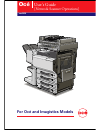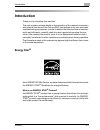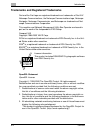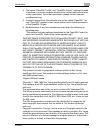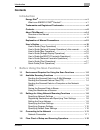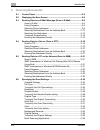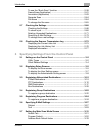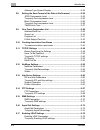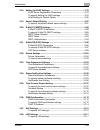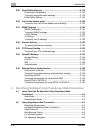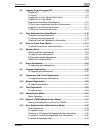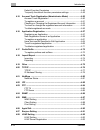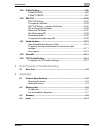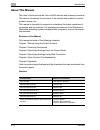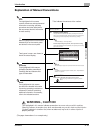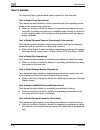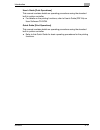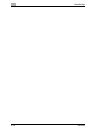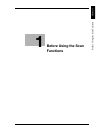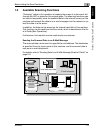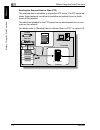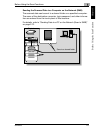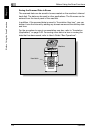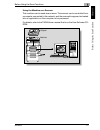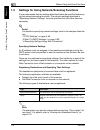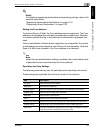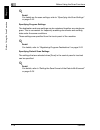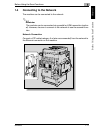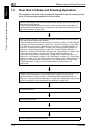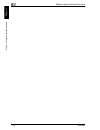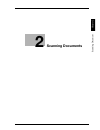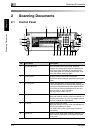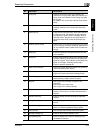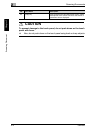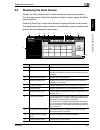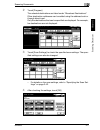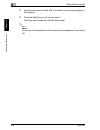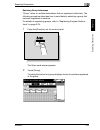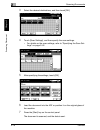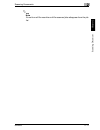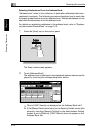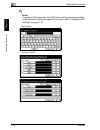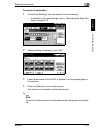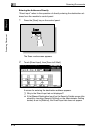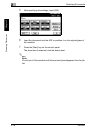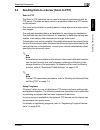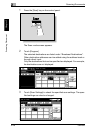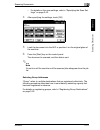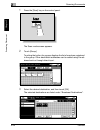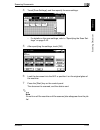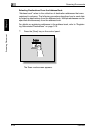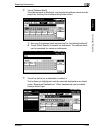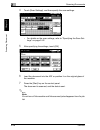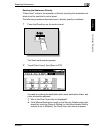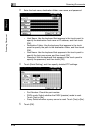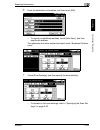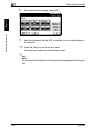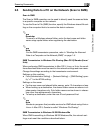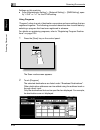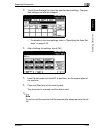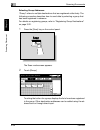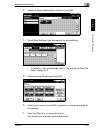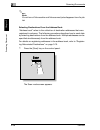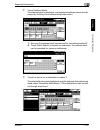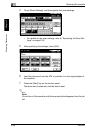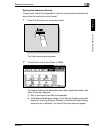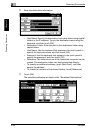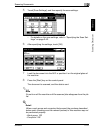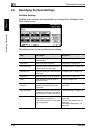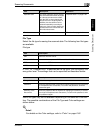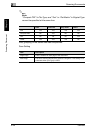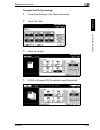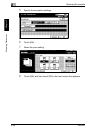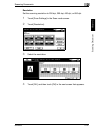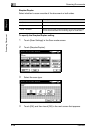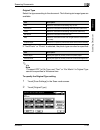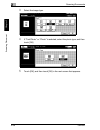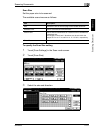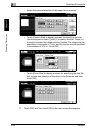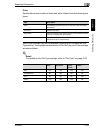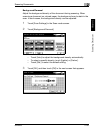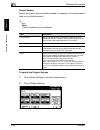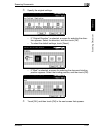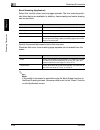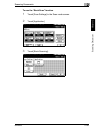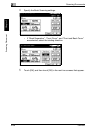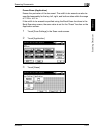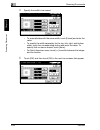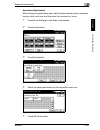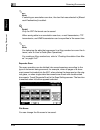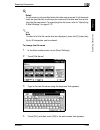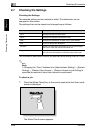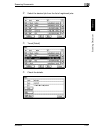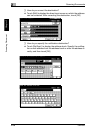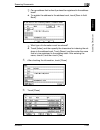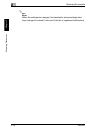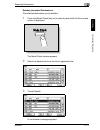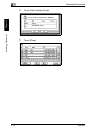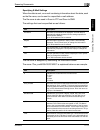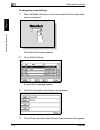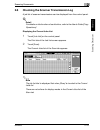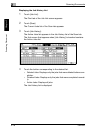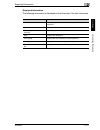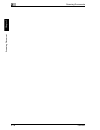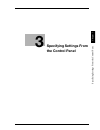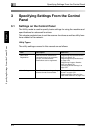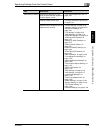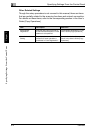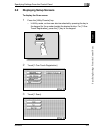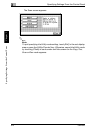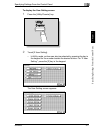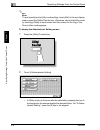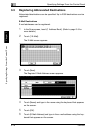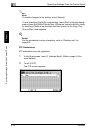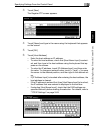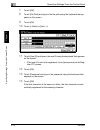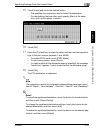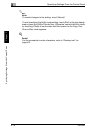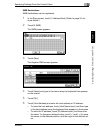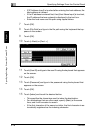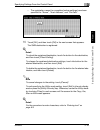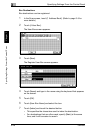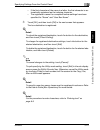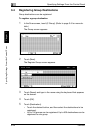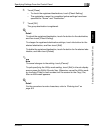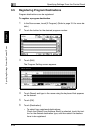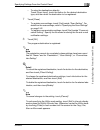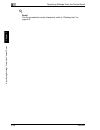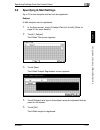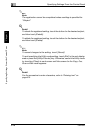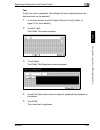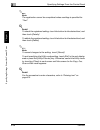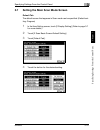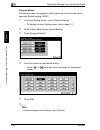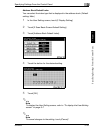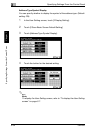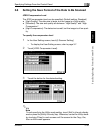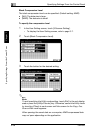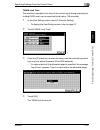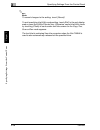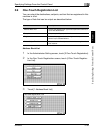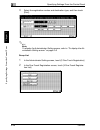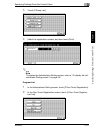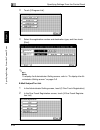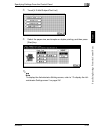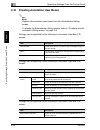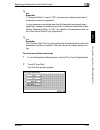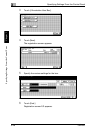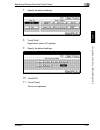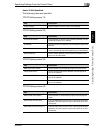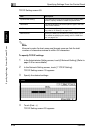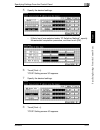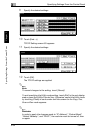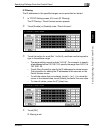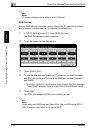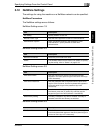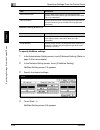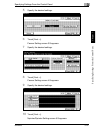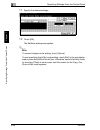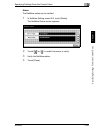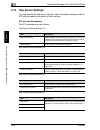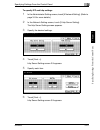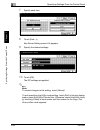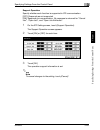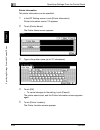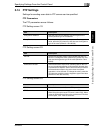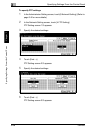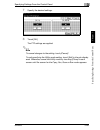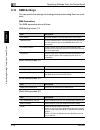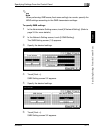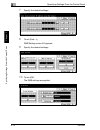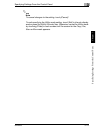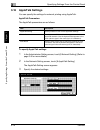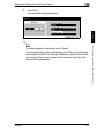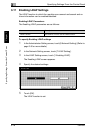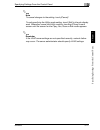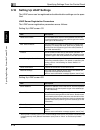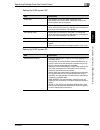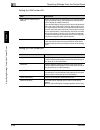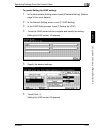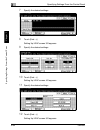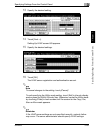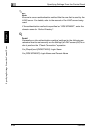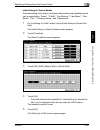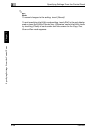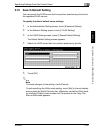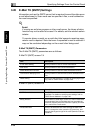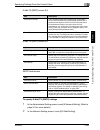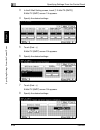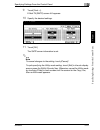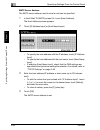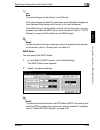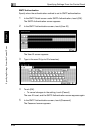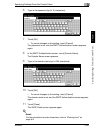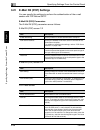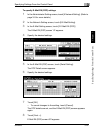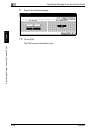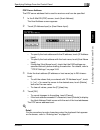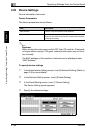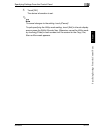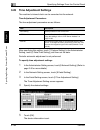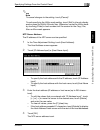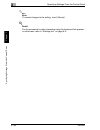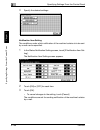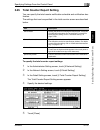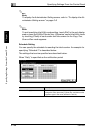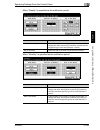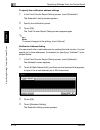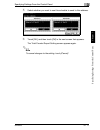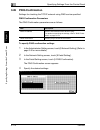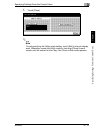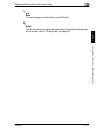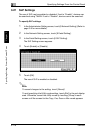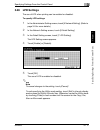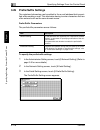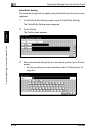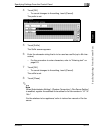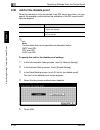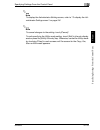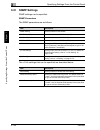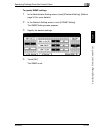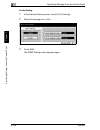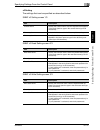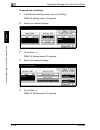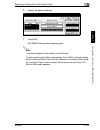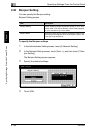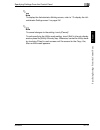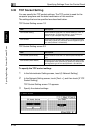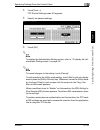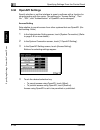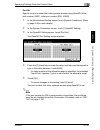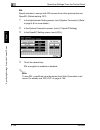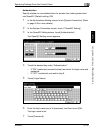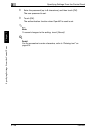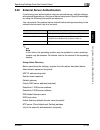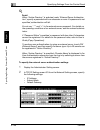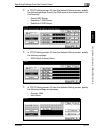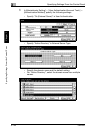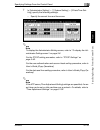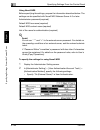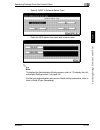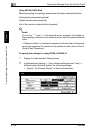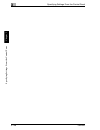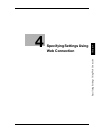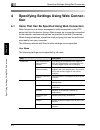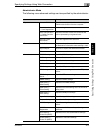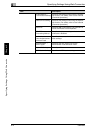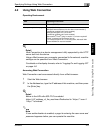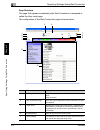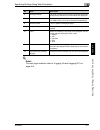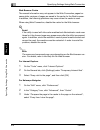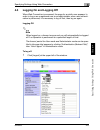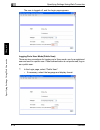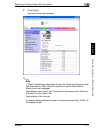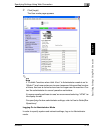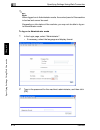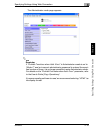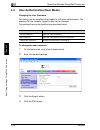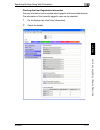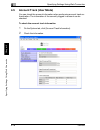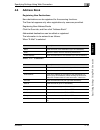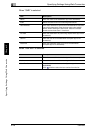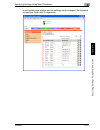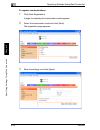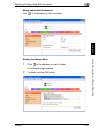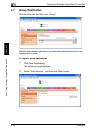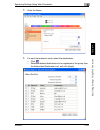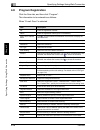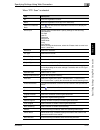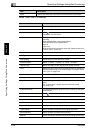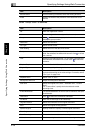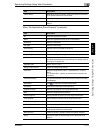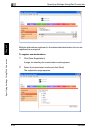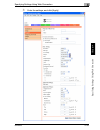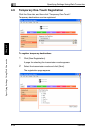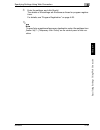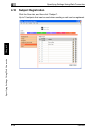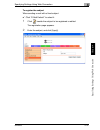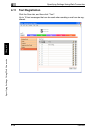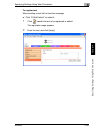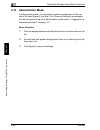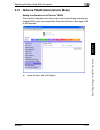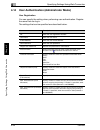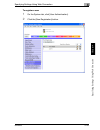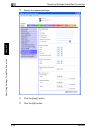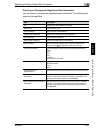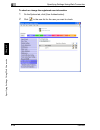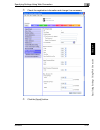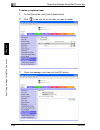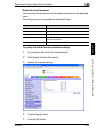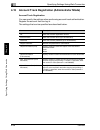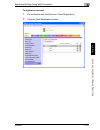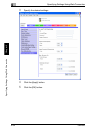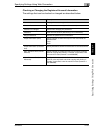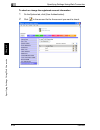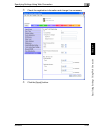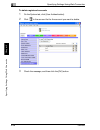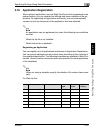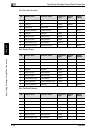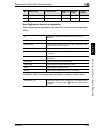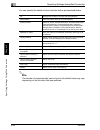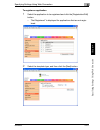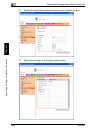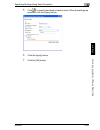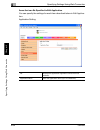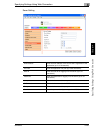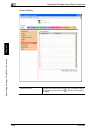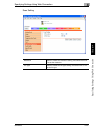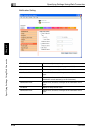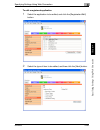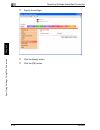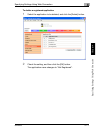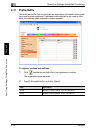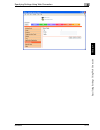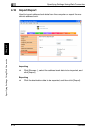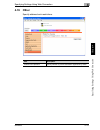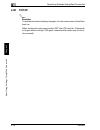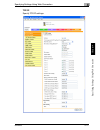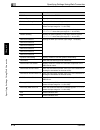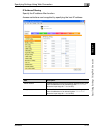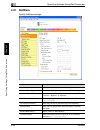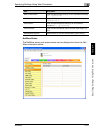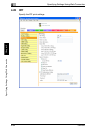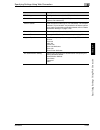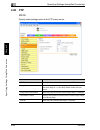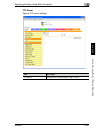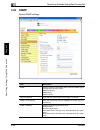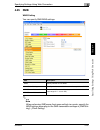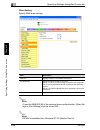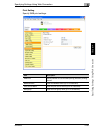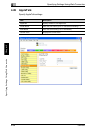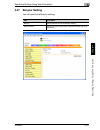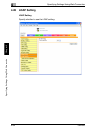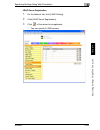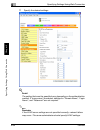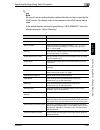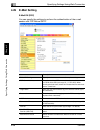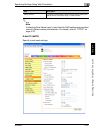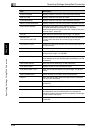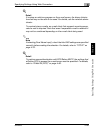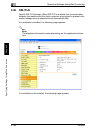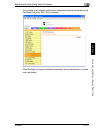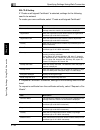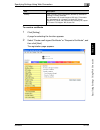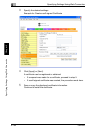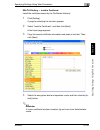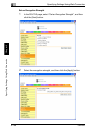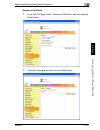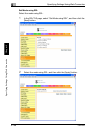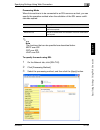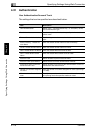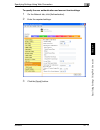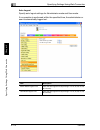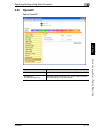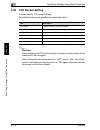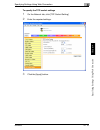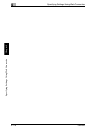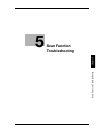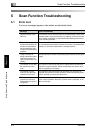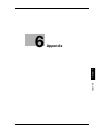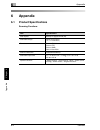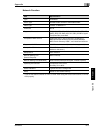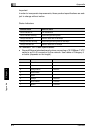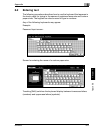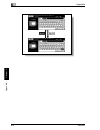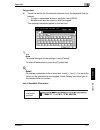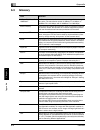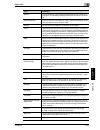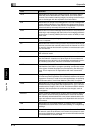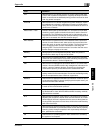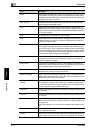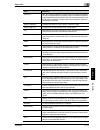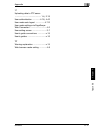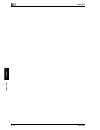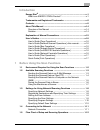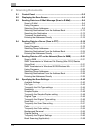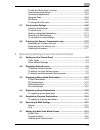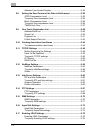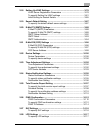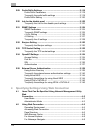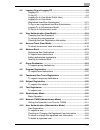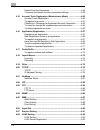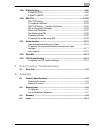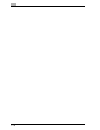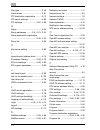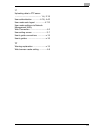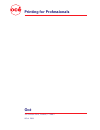- DL manuals
- Oce
- Scanner
- CM4520
- User Manual
Oce CM4520 User Manual
Summary of CM4520
Page 1
For océ and imagistics models océ user’s guide [network scanner operations] cm4520
Page 2
Introduction cm4520 x-1 introduction thank you for choosing this machine. This user’s guide contains details on the operation of the network connection and scanner functions of the océ cm4520, precautions on its use, and basic troubleshooting procedures. In order to ensure that this machine is used ...
Page 3
Introduction x-2 cm4520 trademarks and registered trademarks océ and the océ logo are registered trademarks or trademarks of océ n.V. Netscape communications, the netscape communications logo, netscape navigator, netscape communicator, and netscape are trademarks of net- scape communications corpora...
Page 4
Introduction cm4520 x-3 4. The names “openssl toolkit” and “openssl project” must not be used to endorse or promote products derived from this software without prior written permission. For written permission, please contact openssl- core@openssl.Org. 5. Products derived from this software may not b...
Page 5
Introduction x-4 cm4520 redistribution and use in source and binary forms, with or without modifica- tion, are permitted provided that the following conditions are met: 1. Redistributions of source code must retain the copyright notice, this list of conditions and the following disclaimer. 2. Redist...
Page 6
Introduction cm4520 x-5 contents introduction energy star ® ..................................................................................... X-1 what is an energy star ® product? ............................................X-1 trademarks and registered trademarks ..................................
Page 7
Introduction x-6 cm4520 2 scanning documents 2.1 control panel .....................................................................................2-2 2.2 displaying the scan screen ..............................................................2-5 2.3 sending data in an e-mail message (scan to e-ma...
Page 8
Introduction cm4520 x-7 to use the “book scan” function ................................................. 2-59 frame erase (application) ............................................................ 2-61 annotation (application) ............................................................... 2-63 sep...
Page 9
Introduction x-8 cm4520 address type symbol display ......................................................3-34 3.8 setting the save format of the data to be scanned ...................3-35 jpeg compression level .............................................................3-35 to specify the compres...
Page 10
Introduction cm4520 x-9 3.18 setting up ldap settings .............................................................. 3-78 ldap server registration parameters ......................................... 3-78 to specify setting up ldap settings ........................................... 3-81 initial se...
Page 11
Introduction x-10 cm4520 3.29 prefix/suffix settings ....................................................................3-118 prefix/suffix parameters .............................................................3-118 to specify the prefix/suffix settings ..............................................
Page 12
Introduction cm4520 x-11 4.3 logging on and logging off ........................................................... 4-9 logging off .................................................................................... 4-9 to log off .......................................................................
Page 13
Introduction x-12 cm4520 default function permission .........................................................4-49 to specify the default function permission settings .....................4-49 4.15 account track registration (administrator mode) ......................4-50 account track registration ...
Page 14
Introduction cm4520 x-13 4.29 e-mail setting .................................................................................. 4-96 e-mail rx (pop) ........................................................................... 4-96 e-mail tx (smtp) ........................................................
Page 15
Introduction x-14 cm4520 about this manual this user’s guide covers the océ cm4520 network and scanning functions. This section introduces the structure of the manual and notations used for product names, etc. This manual is intended for users who understand the basic operations of computers and the...
Page 16
Introduction cm4520 x-15 explanation of manual conventions b a s ic co py o per ati o n s chap ter 3 basic copy operations 3 3-31 3.6 selecting a paper setting the paper size can be selected automatically according to the document size or it can be specified manually. Specify the paper size accordin...
Page 17
Introduction x-16 cm4520 user’s guides the following user’s guides have been prepared for this machine. User’s guide [copy operations] this manual contains details on basic operations and the operating proce- dures for the various copy functions. - refer to this user’s guide for details on operating...
Page 18
Introduction cm4520 x-17 user’s guide [print operations] this manual contains details on operating procedures using the standard built-in printer controller. - for details on the printing functions, refer to user’s guide (pdf file) on user software cd-rom. Quick guide [print operations] this manual ...
Page 19
Introduction x-18 cm4520
Page 20
1 before us ing the scan functions chapter 1 before using the scan functions.
Page 21
1 before using the scan functions 1-2 cm4520 before us ing the scan functions chapter 1 1 before using the scan functions 1.1 environment required for using the scan functions the following conditions are required to use the network and scanning func- tions of this machine. - the machine is connecte...
Page 22
Before using the scan functions 1 cm4520 1-3 before us ing the scan functions chapter 1 1.2 available scanning functions “scanning” refers to the operation of reading the image of a document fed through the adf or placed on the original glass. The scanning functions can be used to temporarily store ...
Page 23
1 before using the scan functions 1-4 cm4520 before us ing the scan functions chapter 1 sending the scanned data as files (ftp) the scanned data is uploaded to a specified ftp server. The ftp server ad- dress, login password, and other information are entered from the touch panel of this machine. Th...
Page 24
Before using the scan functions 1 cm4520 1-5 before us ing the scan functions chapter 1 sending the scanned data to a computer on the network (smb) the scanned data can be sent to a shared folder on a specified computer. The name of the destination computer, login password, and other informa- tion a...
Page 25
1 before using the scan functions 1-6 cm4520 before us ing the scan functions chapter 1 saving the scanned data in boxes the scanned data can be saved in boxes created on the machine’s internal hard disk. The data can be used in other applications. The file name can be entered from the touch panel o...
Page 26
Before using the scan functions 1 cm4520 1-7 before us ing the scan functions chapter 1 using the machine as a scanner this machine can be used as a scanner. The scanner can be controlled from a computer connected to the network, and the scanned image can be loaded into an application on the compute...
Page 27
1 before using the scan functions 1-8 cm4520 before us ing the scan functions chapter 1 1.3 settings for using network/scanning functions it is recommended that the settings described below be specified before us- ing the network/scanning functions. The network settings described in “specifying netw...
Page 28
B e fo r e u s in g t h e s c a n f u n c tio n s 1 cm4520 1-9 before us ing the scan functions chapter 1 ! Detail for details on registering destinations and specifying settings, refer to the sections listed below. “registering abbreviated destinations” on page 3-10 “registering group destinations”...
Page 29
1 before using the scan functions 1-10 cm4520 before us ing the scan functions chapter 1 ! Detail for details on the scan settings, refer to “specifying the scan settings” on page 2-42. Specifying program settings the destination and scan settings can be registered together as a single pro- gram. Th...
Page 30
Before using the scan functions 1 cm4520 1-11 before us ing the scan functions chapter 1 1.4 connecting to the network the machine can be connected to the network. 2 reminder the machine can be connected via a parallel or usb connection (option- al). However, be sure to connect to the network to use...
Page 31
1 before using the scan functions 1-12 cm4520 before us ing the scan functions chapter 1 1.5 flow chart of setup and scanning operations the sequence from the setup operations required to use the scanning func- tions to the scanning operation is shown below. Specify scan settings in the screen that ...
Page 32
Before using the scan functions 1 cm4520 1-13 before us ing the scan functions chapter 1 2 note some settings that can be specified on the control panel can also be specified from a computer over a network using web connection. For details, refer to chapter 4, “specifying settings using web connecti...
Page 33
1 before using the scan functions 1-14 cm4520 before us ing the scan functions chapter 1.
Page 34
2 scanni ng do cumen ts chapter 2 scanning documents.
Page 35
2 scanning documents 2-2 cm4520 scanni ng do cumen ts chapter 2 2 scanning documents 2.1 control panel no. Part name description 1 [power save] key press to enter power save mode. While the machine is in power save mode, the indicator on the [power save] key lights up in green and the touch panel go...
Page 36
Scanning documents 2 cm4520 2-3 scanni ng do cumen ts chapter 2 7 [copy] key press to enter copy mode. (as a default, the machine is in copy mode.) while the machine is in copy mode, the indicator on the [copy] key lights up in green. For details, refer to the user’s guide [copy opera- tions]. 8 [re...
Page 37
2 scanning documents 2-4 cm4520 scanni ng do cumen ts chapter 2 7 caution to prevent damage to the touch panel, do not push down on the touch panel with force. % also, do not push down on the touch panel using hard or sharp objects. 24 [help] key press to display the help main menu screen, where des...
Page 38
Scanning documents 2 cm4520 2-5 scanni ng do cumen ts chapter 2 2.2 displaying the scan screen display the scan mode screen in order to perform scanning operations. Turn the machine on. When the machine is ready to make copies, the basic screen appears. Press the [scan] key in the control panel to d...
Page 39
2 scanning documents 2-6 cm4520 scanni ng do cumen ts chapter 2 2.3 sending data in an e-mail message (scan to e-mail) scan to e-mail the scan to e-mail operation is used to send images scanned on this ma- chine to an e-mail address as an attachment. The methods described below are available for spe...
Page 40
Scanning documents 2 cm4520 2-7 scanni ng do cumen ts chapter 2 2 touch [program]. The selected destinations are listed under “broadcast destinations”. Other destination addresses can be added using the address book or through direct input. Only the destinations that can be specified are displayed. ...
Page 41
2 scanning documents 2-8 cm4520 scanni ng do cumen ts chapter 2 5 load the document into the adf or position it on the original glass of the machine. 6 press the [start] key on the control panel. The document is scanned, and the data is sent. 2 note do not turn off the machine until the scanned jobs...
Page 42
Scanning documents 2 cm4520 2-9 scanni ng do cumen ts chapter 2 selecting group addresses “group” refers to multiple destinations that are registered collectively. The following procedure describes how to send data by selecting a group that has been registered in advance. For details on registering ...
Page 43
2 scanning documents 2-10 cm4520 scanni ng do cumen ts chapter 2 3 select the desired destinations, and then touch [ok]. 4 touch [scan settings], and then specify the scan settings. – for details on the scan settings, refer to “specifying the scan set- tings” on page 2-42. 5 after specifying the set...
Page 44
Scanning documents 2 cm4520 2-11 scanni ng do cumen ts chapter 2 2 note do not turn off the machine until the scanned jobs disappear from the job list..
Page 45
2 scanning documents 2-12 cm4520 scanni ng do cumen ts chapter 2 selecting destinations from the address book “address book” refers to the collection of destination addresses that were registered in advance. The following procedure describes how to send data by selecting destinations from the addres...
Page 46
Scanning documents 2 cm4520 2-13 scanni ng do cumen ts chapter 2 ? To perform ldap searches, what settings are required? % administrator settings such as the ldap sever setting are required. For details, refer to “enabling ldap settings” on page 3-76. 3 touch the button for a destination to select i...
Page 47
2 scanning documents 2-14 cm4520 scanni ng do cumen ts chapter 2 ! Detail to perform ldap searches, the ldap server settings that are specified in administrator setting are required. For details, refer to “enabling ldap settings” on page 3-76. Basic search advanced search.
Page 48
Scanning documents 2 cm4520 2-15 scanni ng do cumen ts chapter 2 to search the destination 1 touch [scan settings], and then specify the scan settings. – for details on the scan settings, refer to “specifying the scan set- tings” on page 2-42. 2 after specifying the settings, touch [ok]. 3 load the ...
Page 49
2 scanning documents 2-16 cm4520 scanni ng do cumen ts chapter 2 entering the addresses directly “direct input” refers to the operation of directly entering the destination ad- dress from the machine’s control panel. 1 press the [scan] key on the control panel. The scan mode screen appears. 2 touch ...
Page 50
Scanning documents 2 cm4520 2-17 scanni ng do cumen ts chapter 2 3 enter the destination address, and then touch [ok]. – to specify an additional address, touch [next dest.], and then specify the address. – frequently entered user names and domain names can be regis- tered to be recalled and used ag...
Page 51
2 scanning documents 2-18 cm4520 scanni ng do cumen ts chapter 2 5 after specifying the settings, touch [ok]. 6 load the document into the adf or position it on the original glass of the machine. 7 press the [start] key on the control panel. The document is scanned, and the data is sent. 2 note do n...
Page 52
Scanning documents 2 cm4520 2-19 scanni ng do cumen ts chapter 2 2.4 sending data to a server (scan to ftp) scan to ftp the scan to ftp operation can be used in a network environment with an ftp server. The scanned data is sent to a specified folder in an ftp server on the network. This function is ...
Page 53
2 scanning documents 2-20 cm4520 scanni ng do cumen ts chapter 2 1 press the [scan] key on the control panel. The scan mode screen appears. 2 touch [program]. The selected destinations are listed under “broadcast destinations”. Other destination addresses can be added using the address book or throu...
Page 54
Scanning documents 2 cm4520 2-21 scanni ng do cumen ts chapter 2 – for details on the scan settings, refer to “specifying the scan set- tings” on page 2-42. 4 after specifying the settings, touch [ok]. 5 load the document into the adf or position it on the original glass of the machine. 6 press the ...
Page 55
2 scanning documents 2-22 cm4520 scanni ng do cumen ts chapter 2 1 press the [scan] key on the control panel. The scan mode screen appears. 2 touch [group]. Touching the button for a group displays the list of members registered in the group. Other destination addresses can be added using the ad- dr...
Page 56
Scanning documents 2 cm4520 2-23 scanni ng do cumen ts chapter 2 4 touch [scan settings], and then specify the scan settings. – for details on the scan settings, refer to “specifying the scan set- tings” on page 2-42. 5 after specifying the settings, touch [ok]. 6 load the document into the adf or p...
Page 57
2 scanning documents 2-24 cm4520 scanni ng do cumen ts chapter 2 selecting destinations from the address book “address book” refers to the collection of destination addresses that were registered in advance. The following procedure describes how to send data by selecting destinations from the addres...
Page 58
Scanning documents 2 cm4520 2-25 scanni ng do cumen ts chapter 2 2 touch [address book]. The address book is displayed, and registered address names are dis- played by touching the corresponding index button. ? How can the address book be searched for the desired address? % touch [detail search] to ...
Page 59
2 scanning documents 2-26 cm4520 scanni ng do cumen ts chapter 2 4 touch [scan settings], and then specify the scan settings. – for details on the scan settings, refer to “specifying the scan set- tings” on page 2-42. 5 after specifying the settings, touch [ok]. 6 load the document into the adf or p...
Page 60
Scanning documents 2 cm4520 2-27 scanni ng do cumen ts chapter 2 entering the addresses directly “direct input” refers to the operation of directly inputting the destination ad- dress from the machine’s control panel. The following procedure describes how to directly specify an address. 1 press the ...
Page 61
2 scanning documents 2-28 cm4520 scanni ng do cumen ts chapter 2 3 enter the host name, destination folder, user name, and password. – host name: use the keyboard that appears in the touch panel to specify the destination host name or ip address, and then touch [ok]. – destination folder: use the ke...
Page 62
Scanning documents 2 cm4520 2-29 scanni ng do cumen ts chapter 2 6 enter the destination information, and then touch [ok]. – to specify an additional address, touch [next dest.], and then specify the address. The addresses that were entered are listed under “broadcast destina- tions”. 7 touch [scan ...
Page 63
2 scanning documents 2-30 cm4520 scanni ng do cumen ts chapter 2 8 after specifying the settings, touch [ok]. 9 load the document into the adf or position it on the original glass of the machine. 10 press the [start] key on the control panel. The document is scanned, and the data is sent. 2 note do ...
Page 64
Scanning documents 2 cm4520 2-31 scanni ng do cumen ts chapter 2 2.5 sending data to a pc on the network (scan to smb) scan to smb the scan to smb operation can be used to directly send the scanned data to a specific computer on the network. To use the scan to file (smb) function, specify the window...
Page 65
2 scanning documents 2-32 cm4520 scanni ng do cumen ts chapter 2 settings on this machine - from [administrator setting] — [network setting] — [smb setting], spec- ify “v1/v2” or “v1” for the ntlm setting. Using programs “program” refers to a set of destination computers and scan settings that are r...
Page 66
Scanning documents 2 cm4520 2-33 scanni ng do cumen ts chapter 2 3 touch [scan settings] to check the specified scan settings. The spec- ified settings can also be changed. – for details on the scan settings, refer to “specifying the scan set- tings” on page 2-42. 4 after checking the settings, touc...
Page 67
2 scanning documents 2-34 cm4520 scanni ng do cumen ts chapter 2 selecting group addresses “group” refers to multiple destinations that are registered collectively. The following procedure describes how to send data by selecting a group that has been registered in advance. For details on registering...
Page 68
Scanning documents 2 cm4520 2-35 scanni ng do cumen ts chapter 2 3 select the desired destinations, and then touch [ok]. 4 touch [scan settings], and then specify the scan settings. – for details on the scan settings, refer to “specifying the scan set- tings” on page 2-42. 5 after specifying the set...
Page 69
2 scanning documents 2-36 cm4520 scanni ng do cumen ts chapter 2 2 note do not turn off the machine until the scanned jobs disappear from the job list. Selecting destinations from the address book “address book” refers to the collection of destination addresses that were registered in advance. The f...
Page 70
Scanning documents 2 cm4520 2-37 scanni ng do cumen ts chapter 2 2 touch [address book]. The address book is displayed, and registered address names are dis- played by touching the corresponding index button. ? How can the address book be searched for the desired address? % touch [detail search] to ...
Page 71
2 scanning documents 2-38 cm4520 scanni ng do cumen ts chapter 2 4 touch [scan settings], and then specify the scan settings. – for details on the scan settings, refer to “specifying the scan set- tings” on page 2-42. 5 after specifying the settings, touch [ok]. 6 load the document into the adf or p...
Page 72
Scanning documents 2 cm4520 2-39 scanni ng do cumen ts chapter 2 entering the addresses directly “direct input” refers to the operation of directly inputting the destination ad- dress from the machine’s control panel. 1 press the [scan] key on the control panel. The scan mode screen appears. 2 touch...
Page 73
2 scanning documents 2-40 cm4520 scanni ng do cumen ts chapter 2 3 enter the destination information. – host name: specify the destination host name (enter using capital letters) or the ip address. Type in the destination name using the keyboard, and then touch [ok]. – destination folder: enter the ...
Page 74
Scanning documents 2 cm4520 2-41 scanni ng do cumen ts chapter 2 5 touch [scan settings], and then specify the scan settings. – for details on the scan settings, refer to “specifying the scan set- tings” on page 2-42. 6 after specifying the settings, touch [ok]. 7 load the document into the adf or p...
Page 75
2 scanning documents 2-42 cm4520 scanni ng do cumen ts chapter 2 2.6 specifying the scan settings available settings detailed scan settings can be specified by touching [scan settings] in the scan mode screen. The settings that can be specified are as follows: item description reference file type se...
Page 76
Scanning documents 2 cm4520 2-43 scanni ng do cumen ts chapter 2 file type select the file type for saving the scanned data. The following four file types are available. File type if “pdf” or “compact pdf” is selected as the file type, you can specify the encryption level. The settings that can be s...
Page 77
2 scanning documents 2-44 cm4520 scanni ng do cumen ts chapter 2 2 note “compact pdf” in file type, and “text” or “dot matrix” in original type cannot be specified at the same time. Also, grouping of the saved data can be specified. Scan setting auto full color gray scale black pdf yes yes yes yes c...
Page 78
Scanning documents 2 cm4520 2-45 scanni ng do cumen ts chapter 2 to specify the file type settings 1 touch [scan settings] in the scan mode screen. 2 touch [file type]. 3 select the file type. 4 if [pdf] or [compact pdf] is selected, touch [encryption]..
Page 79
2 scanning documents 2-46 cm4520 scanni ng do cumen ts chapter 2 5 specify the encryption settings. 6 touch [ok]. 7 select the scan setting. 8 touch [ok], and then touch [ok] in the next screen that appears..
Page 80
Scanning documents 2 cm4520 2-47 scanni ng do cumen ts chapter 2 resolution set the scanning resolution to 200 dpi, 300 dpi, 400 dpi, or 600 dpi. 1 touch [scan settings] in the scan mode screen. 2 touch [resolution]. 3 select the resolution. 4 touch [ok], and then touch [ok] in the next screen that ...
Page 81
2 scanning documents 2-48 cm4520 scanni ng do cumen ts chapter 2 simplex/duplex select whether to scan one side of the document or both sides. To specify the simplex/duplex setting 1 touch [scan settings] in the scan mode screen. 2 touch [simplex/duplex]. 3 select the scan type. 4 touch [ok], and th...
Page 82
Scanning documents 2 cm4520 2-49 scanni ng do cumen ts chapter 2 original type select the type according to the document. The following six image types are available. If “text/photo” or “photo” is selected, the photo type can also be specified. 2 note “compact pdf” in file type, and “text” or “dot m...
Page 83
2 scanning documents 2-50 cm4520 scanni ng do cumen ts chapter 2 3 select the image type. 4 if “text/photo” or “photo” is selected, select the photo type, and then touch [ok]. 5 touch [ok], and then touch [ok] in the next screen that appears..
Page 84
Scanning documents 2 cm4520 2-51 scanni ng do cumen ts chapter 2 scan size set the paper size to be scanned. The available scan sizes are as follows: to specify the scan size setting 1 touch [scan settings] in the scan mode screen. 2 touch [scan size]. 3 select the size and direction. Item descripti...
Page 85
2 scanning documents 2-52 cm4520 scanni ng do cumen ts chapter 2 – select the size and direction of the paper to be scanned. – touch [custom size] to display a screen for specifying the size. Use the keypad or touch [-] and [+] to specify the size. Touch [ ⇔] to switch between the integer and the fr...
Page 86
Scanning documents 2 cm4520 2-53 scanni ng do cumen ts chapter 2 color set whether to scan in color or black and white. Select from the following four types. Some color settings may not be available depending on the selected file type setting. The possible combinations of the file type and color set...
Page 87
2 scanning documents 2-54 cm4520 scanni ng do cumen ts chapter 2 to specify the color setting 1 touch [scan settings] in the scan mode screen. 2 touch [color]. 3 select the color type. 4 touch [ok], and then touch [ok] in the next screen that appears..
Page 88
Scanning documents 2 cm4520 2-55 scanni ng do cumen ts chapter 2 background removal adjust the background density of the document during scanning. When scanning a document on colored paper, the background may be dark in the scan. In such cases, the background density can be adjusted. 1 touch [scan s...
Page 89
2 scanning documents 2-56 cm4520 scanni ng do cumen ts chapter 2 original setting specify the type of document that is loaded, for example, if it contains mixed sizes or is a thick document. 2 note these functions can be combined. To specify the original settings 1 touch [scan settings] in the scan ...
Page 90
Scanning documents 2 cm4520 2-57 scanni ng do cumen ts chapter 2 3 specify the original settings. – if “original direction” is selected, a screen for selecting the direc- tion appears. Select the direction, and then touch [ok]. – to select the default settings, touch [reset]. – if “bind” is selected...
Page 91
2 scanning documents 2-58 cm4520 scanni ng do cumen ts chapter 2 book scanning (application) select this function when scanning page spreads. The four scanning meth- ods listed below are available. In addition, frame erasing and center erasing can be specified. Specify the spread document size for t...
Page 92
Scanning documents 2 cm4520 2-59 scanni ng do cumen ts chapter 2 to use the “book scan” function 1 touch [scan settings] in the scan mode screen. 2 touch [application]. 3 touch [book scanning]..
Page 93
2 scanning documents 2-60 cm4520 scanni ng do cumen ts chapter 2 4 specify the book scanning settings. – if “book separation”, “front cover”, and “front and back cover” are selected, select the binding direction. 5 touch [ok], and then touch [ok] in the next two screens that appear..
Page 94
Scanning documents 2 cm4520 2-61 scanni ng do cumen ts chapter 2 frame erase (application) erases the perimeter of the document. The width to be erased can also be specified separately for the top, left, right, and bottom sides within the range of 1/16 in. To 2 in. If the width to be erased is speci...
Page 95
2 scanning documents 2-62 cm4520 scanni ng do cumen ts chapter 2 4 specify the width to be erased. – to erase all sides with the same width, touch [frame] and enter the value. – to specify the width separately for the top, left, right, and bottom sides, touch the corresponding button and enter the v...
Page 96
Scanning documents 2 cm4520 2-63 scanni ng do cumen ts chapter 2 annotation (application) when saving a scanned document, add the preset domain name, sequence number, date, and time, and then save the document in a box. 1 touch [scan settings] in the scan mode screen. 2 touch [application]. 3 touch ...
Page 97
2 scanning documents 2-64 cm4520 scanni ng do cumen ts chapter 2 2 note if selecting an annotation user box, the box that was selected in [broad- cast destinations] is added. ! Detail only the pdf file format can be saved. When saving data in an annotation user box, e-mail transmission, ftp transmis...
Page 98
Scanning documents 2 cm4520 2-65 scanni ng do cumen ts chapter 2 ! Detail if a file name is not specified when the data was scanned, it will automat- ically be specified by combining the mode and the date and time at the time the file was saved. For specifying the file name, refer to “specifying e-m...
Page 99
2 scanning documents 2-66 cm4520 scanni ng do cumen ts chapter 2 2.7 checking the settings checking the settings the selected setting can be checked in detail. The destination can be changed on this screen. The settings that can be viewed and changed are as follows: the notification destination cann...
Page 100
Scanning documents 2 cm4520 2-67 scanni ng do cumen ts chapter 2 2 select the desired job from the list of registered jobs. 3 touch [detail]. 4 check the details..
Page 101
2 scanning documents 2-68 cm4520 scanni ng do cumen ts chapter 2 ? How do you correct the destination? % touch [edit] to display the direct input screen on which the address can be corrected. After correcting the destination, touch [ok]. ? How do you specify the notification destination? % touch [se...
Page 102
Scanning documents 2 cm4520 2-69 scanni ng do cumen ts chapter 2 ? Can an address that is directly entered be registered in the address book? % to register the address to the address book, touch [save in add. Book]. ? What type of information must be entered? % touch [index], and then specify the ch...
Page 103
2 scanning documents 2-70 cm4520 scanni ng do cumen ts chapter 2 2 note when the settings are changed, the destination whose settings have been changed is moved to the end of the list of registered destinations..
Page 104
Scanning documents 2 cm4520 2-71 scanni ng do cumen ts chapter 2 deleting unneeded destinations the selected destination can be deleted. 1 press the [mode check] key in the control panel while the scan mode screen is displayed. The mode check screen appears. 2 select the desired job from the list of...
Page 105
2 scanning documents 2-72 cm4520 scanni ng do cumen ts chapter 2 4 touch [yes] to delete the job. 5 touch [close]..
Page 106
Scanning documents 2 cm4520 2-73 scanni ng do cumen ts chapter 2 specifying e-mail settings when the data is sent, an e-mail containing information about the data, such as the file name, can be sent to a specified e-mail address. The file name is also used in scan to ftp and scan to smb. The setting...
Page 107
2 scanning documents 2-74 cm4520 scanni ng do cumen ts chapter 2 to change the e-mail settings 1 press the [mode check] key in the control panel while the scan mode screen is displayed. The mode check screen appears. 2 touch [e-mail setting]. A confirmation message appears. 3 check the information a...
Page 108
Scanning documents 2 cm4520 2-75 scanni ng do cumen ts chapter 2 2.8 checking the scanner transmission log a job list of scanner transmissions can be displayed from the control panel. ! Detail for details on the function of each button, refer to the user’s guide [copy operations]. Displaying the cur...
Page 109
2 scanning documents 2-76 cm4520 scanni ng do cumen ts chapter 2 displaying the job history list 1 touch [job list]. The print tab of the job list screen appears. 2 touch [scan]. The current jobs list of the scan tab appears. 3 touch [job history]. The active jobs list appears in the job history lis...
Page 110
Scanning documents 2 cm4520 2-77 scanni ng do cumen ts chapter 2 displayed information the following information is displayed on the scan tab of the job list screen. Item description no. Displays the job id number that is assigned when a job is registered. Type displays the transmission type. Status...
Page 111
2 scanning documents 2-78 cm4520 scanni ng do cumen ts chapter 2.
Page 112
3 specifyin g set ting s fro m the con tro l pan el ch ap te r 3 specifying settings from the control panel.
Page 113
3 specifying settings from the control panel 3-2 cm4520 specifyin g set ting s fro m the con tro l pan el ch ap te r 3 3 specifying settings from the control panel 3.1 settings on the control panel the utility mode is used to specify basic settings for using the machine and specifications for advanc...
Page 114
Specifying settings from the control panel 3 cm4520 3-3 specifyin g set ting s fro m the con tro l pan el ch ap te r 3 administrator setting outputs the destinations, sub- jects, and text that are registered in this machine in a list. “one-touch registration list” on page 3-39 creates a filing numbe...
Page 115
3 specifying settings from the control panel 3-4 cm4520 specifyin g set ting s fro m the con tro l pan el ch ap te r 3 other related settings though the setup procedure is not covered in this manual, there are items that are partially related to the scanning functions and network connection. For det...
Page 116
Specifying settings from the control panel 3 cm4520 3-5 specifyin g set ting s fro m the con tro l pan el ch ap te r 3 3.2 displaying setup screens to display the scan screen 1 press the [utility/counter] key. – in utility mode, an item can also be selected by pressing the key in the keypad for the ...
Page 117
3 specifying settings from the control panel 3-6 cm4520 specifyin g set ting s fro m the con tro l pan el ch ap te r 3 the scan screen appears. 2 note to quit specifying the utility mode setting, touch [exit] in the sub display area or press the [utility/counter] key. Otherwise, cancel the utility m...
Page 118
Specifying settings from the control panel 3 cm4520 3-7 specifyin g set ting s fro m the con tro l pan el ch ap te r 3 to display the user setting screen 1 press the [utility/counter] key. 2 touch [2 user setting]. – in utility mode, an item can also be selected by pressing the key in the keypad for...
Page 119
3 specifying settings from the control panel 3-8 cm4520 specifyin g set ting s fro m the con tro l pan el ch ap te r 3 2 note to quit specifying the utility mode setting, touch [exit] in the sub display area or press the [utility/counter] key. Otherwise, cancel the utility mode by touching [close] i...
Page 120
Specifying settings from the control panel 3 cm4520 3-9 specifyin g set ting s fro m the con tro l pan el ch ap te r 3 3 type in the password, and then touch [ok]. The administrator setting screen appears. 2 note to quit specifying the utility mode setting, touch [exit] in the sub display area or pr...
Page 121
3 specifying settings from the control panel 3-10 cm4520 specifyin g set ting s fro m the con tro l pan el ch ap te r 3 3.3 registering abbreviated destinations abbreviated destinations can be specified. Up to 2000 destinations can be registered. E-mail destinations e-mail addresses can be registere...
Page 122
Specifying settings from the control panel 3 cm4520 3-11 specifyin g set ting s fro m the con tro l pan el ch ap te r 3 7 touch [ok]. 8 touch [index] and touch the desired button. – this specifies the characters used to index the destination. – for destinations that are often used, specify [main] at...
Page 123
3 specifying settings from the control panel 3-12 cm4520 specifyin g set ting s fro m the con tro l pan el ch ap te r 3 2 note to cancel changes to the setting, touch [cancel]. To quit specifying the utility mode setting, touch [exit] in the sub display area or press the [utility/counter] key. Other...
Page 124
Specifying settings from the control panel 3 cm4520 3-13 specifyin g set ting s fro m the con tro l pan el ch ap te r 3 3 touch [new]. The register ftp screen appears. 4 touch [name] and type in the name using the keyboard that appears on the screen. 5 touch [ok]. 6 touch [host address]. – enter the...
Page 125
3 specifying settings from the control panel 3-14 cm4520 specifyin g set ting s fro m the con tro l pan el ch ap te r 3 7 touch [ok]. 8 touch [file path] and type in the file path using the keyboard that ap- pears on the screen. 9 touch [ok]. 10 touch [ ←back] or [fwd.→]. 11 touch [user id] and type...
Page 126
Specifying settings from the control panel 3 cm4520 3-15 specifyin g set ting s fro m the con tro l pan el ch ap te r 3 15 touch [index] and touch the desired button. – this specifies the characters used to index the destination. – for destinations that are often used, specify [main] at the same tim...
Page 127
3 specifying settings from the control panel 3-16 cm4520 specifyin g set ting s fro m the con tro l pan el ch ap te r 3 2 note to cancel changes to the setting, touch [cancel]. To quit specifying the utility mode setting, touch [exit] in the sub display area or press the [utility/counter] key. Other...
Page 128
Specifying settings from the control panel 3 cm4520 3-17 specifyin g set ting s fro m the con tro l pan el ch ap te r 3 smb destinations smb destinations can be registered. 1 in the scan screen, touch [1 address book]. (refer to page 3-5 for more details.) 2 touch [3 smb]. The smb screen appears. 3 ...
Page 129
3 specifying settings from the control panel 3-18 cm4520 specifyin g set ting s fro m the con tro l pan el ch ap te r 3 – if [ip address input] is touched after entering the host address, the host address is cleared. – if the ip address is entered first, then [host name input] is touched, the ip add...
Page 130
Specifying settings from the control panel 3 cm4520 3-19 specifyin g set ting s fro m the con tro l pan el ch ap te r 3 – the registration cannot be completed unless settings have been specified for “name”, “host address”, and “file path”. 16 touch [ok], and then touch [ok] in the next screen that a...
Page 131
3 specifying settings from the control panel 3-20 cm4520 specifyin g set ting s fro m the con tro l pan el ch ap te r 3 box destinations box destinations can be registered. 1 in the scan screen, touch [1 address book]. (refer to page 3-5 for more details.) 2 touch [4 user box]. The user box screen a...
Page 132
Specifying settings from the control panel 3 cm4520 3-21 specifyin g set ting s fro m the con tro l pan el ch ap te r 3 – if the first character of the name is a letter, the first character is au- tomatically registered as the indexing character. – the registration cannot be completed unless setting...
Page 133
3 specifying settings from the control panel 3-22 cm4520 specifyin g set ting s fro m the con tro l pan el ch ap te r 3 3.4 registering group destinations group destinations can be registered. To register a group destination 1 in the scan screen, touch [2 group]. (refer to page 3-5 for more de- tail...
Page 134
Specifying settings from the control panel 3 cm4520 3-23 specifyin g set ting s fro m the con tro l pan el ch ap te r 3 6 touch [close]. – to check the registered destinations, touch [check setting]. – the registration cannot be completed unless settings have been specified for “name” and “destinati...
Page 135
3 specifying settings from the control panel 3-24 cm4520 specifyin g set ting s fro m the con tro l pan el ch ap te r 3 3.5 registering program destinations program destinations can be registered. To register a program destination 1 in the scan screen, touch [3 program]. (refer to page 3-5 for more ...
Page 136
Specifying settings from the control panel 3 cm4520 3-25 specifyin g set ting s fro m the con tro l pan el ch ap te r 3 – to enter the destinations directly: touch [direct input], touch the button for the desired destination type, and then enter the destination to be registered. 7 touch [close]. – t...
Page 137
3 specifying settings from the control panel 3-26 cm4520 specifyin g set ting s fro m the con tro l pan el ch ap te r 3 ! Detail for the procedure to enter characters, refer to “entering text” on page 6-5..
Page 138
Specifying settings from the control panel 3 cm4520 3-27 specifyin g set ting s fro m the con tro l pan el ch ap te r 3 3.6 specifying e-mail settings up to 10 e-mail subjects and text can be registered. Subject e-mail subjects can be registered. 1 in the scan screen, touch [4 subject/text (for e-ma...
Page 139
3 specifying settings from the control panel 3-28 cm4520 specifyin g set ting s fro m the con tro l pan el ch ap te r 3 2 note the registration cannot be completed unless a setting is specified for “subject”. ! Detail to check the registered setting, touch the button for the desired subject, and the...
Page 140
Specifying settings from the control panel 3 cm4520 3-29 specifyin g set ting s fro m the con tro l pan el ch ap te r 3 text e-mail text can be registered. The settings that were registered when the data was sent can be selected. 1 in the scan screen, touch [4 subject/text (for e-mail)]. (refer to p...
Page 141
3 specifying settings from the control panel 3-30 cm4520 specifyin g set ting s fro m the con tro l pan el ch ap te r 3 2 note the registration cannot be completed unless a setting is specified for “text”. ! Detail to check the registered setting, touch the button for the desired text, and then touc...
Page 142
Specifying settings from the control panel 3 cm4520 3-31 specifyin g set ting s fro m the con tro l pan el ch ap te r 3 3.7 setting the main scan mode screen default tab the default screen that appears in scan mode can be specified. (default set- ting: program) 1 in the user setting screen, touch [2...
Page 143
3 specifying settings from the control panel 3-32 cm4520 specifyin g set ting s fro m the con tro l pan el ch ap te r 3 program default the default screen that appears in the program tab in scan mode can be specified. (default setting: page1) 1 in the user setting screen, touch [2 display setting]. ...
Page 144
Specifying settings from the control panel 3 cm4520 3-33 specifyin g set ting s fro m the con tro l pan el ch ap te r 3 address book default index you can select the index type that is displayed in the address book. (default setting: main) 1 in the user setting screen, touch [2 display setting]. 2 t...
Page 145
3 specifying settings from the control panel 3-34 cm4520 specifyin g set ting s fro m the con tro l pan el ch ap te r 3 address type symbol display you can specify whether to display the symbol of the address type. (default setting: on) 1 in the user setting screen, touch [2 display setting]. 2 touc...
Page 146
Specifying settings from the control panel 3 cm4520 3-35 specifyin g set ting s fro m the con tro l pan el ch ap te r 3 3.8 setting the save format of the data to be scanned jpeg compression level the jpeg compression level can be specified. (default setting: standard) - [high quality]: the data siz...
Page 147
3 specifying settings from the control panel 3-36 cm4520 specifyin g set ting s fro m the con tro l pan el ch ap te r 3 black compression level the black compression level can be specified. (default setting: mmr) - [mh]: the data size is large. - [mmr]: the data size is small. To specify the compres...
Page 148
Specifying settings from the control panel 3 cm4520 3-37 specifyin g set ting s fro m the con tro l pan el ch ap te r 3 twain lock time the machine’s operation lock time of the control panel during scanning (ex- cluding push scan) can be specified (initial value: 120 seconds). 1 in the user setting ...
Page 149
3 specifying settings from the control panel 3-38 cm4520 specifyin g set ting s fro m the con tro l pan el ch ap te r 3 2 note to cancel changes to the setting, touch [cancel]. To quit specifying the utility mode setting, touch [exit] in the sub display area or press the [utility/counter] key. Other...
Page 150
Specifying settings from the control panel 3 cm4520 3-39 specifyin g set ting s fro m the con tro l pan el ch ap te r 3 3.9 one-touch registration list you can output the destinations, subjects, and text that are registered in this machine in a list. The type of lists that can be output are describe...
Page 151
3 specifying settings from the control panel 3-40 cm4520 specifyin g set ting s fro m the con tro l pan el ch ap te r 3 4 select the registration number and destination type, and then touch [print]. 2 note to display the administrator setting screen, refer to “to display the ad- ministrator setting ...
Page 152
Specifying settings from the control panel 3 cm4520 3-41 specifyin g set ting s fro m the con tro l pan el ch ap te r 3 3 touch [2 group list]. 4 select the registration number, and then touch [print]. 2 note to display the administrator setting screen, refer to “to display the ad- ministrator setti...
Page 153
3 specifying settings from the control panel 3-42 cm4520 specifyin g set ting s fro m the con tro l pan el ch ap te r 3 3 touch [3 program list]. 4 select the registration number and destination type, and then touch [print]. 2 note to display the administrator setting screen, refer to “to display th...
Page 154
Specifying settings from the control panel 3 cm4520 3-43 specifyin g set ting s fro m the con tro l pan el ch ap te r 3 3 touch [4 e-mail subject/text list]. 4 select the paper size, and simplex or duplex printing, and then press [start] key. 2 note to display the administrator setting screen, refer...
Page 155
3 specifying settings from the control panel 3-44 cm4520 specifyin g set ting s fro m the con tro l pan el ch ap te r 3 3.10 creating annotation user boxes 2 note register the annotation user boxes from the administrator setting screen. To display the administrator setting screen, refer to “to displ...
Page 156
Specifying settings from the control panel 3 cm4520 3-45 specifyin g set ting s fro m the con tro l pan el ch ap te r 3 2 reminder if “password rules” is set to “on”, a password containing less than 8 characters cannot be registered. If a box password containing less than 8 characters has already be...
Page 157
3 specifying settings from the control panel 3-46 cm4520 specifyin g set ting s fro m the con tro l pan el ch ap te r 3 3 touch [4 annotation user box]. 4 touch [new]. The registration screen appears. 5 specify the various settings for the box. 6 touch [fwd.]. Registration screen 2/3 appears..
Page 158
Specifying settings from the control panel 3 cm4520 3-47 specifyin g set ting s fro m the con tro l pan el ch ap te r 3 7 specify the desired settings. 8 touch [fwd.]. Registration screen 3/3 appears. 9 specify the desired settings. 10 touch [ok]. 11 touch [close]. The box is registered..
Page 159
3 specifying settings from the control panel 3-48 cm4520 specifyin g set ting s fro m the con tro l pan el ch ap te r 3 3.11 tcp/ip settings the settings for using the machine on a tcp/ip network can be specified. To activate all network setting changes, turn the main power off and then back on. 2 r...
Page 160
Specifying settings from the control panel 3 cm4520 3-49 specifyin g set ting s fro m the con tro l pan el ch ap te r 3 items to be specified the following items are specified. Tcp/ip setting screen 1/5 tcp/ip setting screen 2/5 tcp/ip setting screen 3/5 tcp/ip setting screen 4/5 item description tc...
Page 161
3 specifying settings from the control panel 3-50 cm4520 specifyin g set ting s fro m the con tro l pan el ch ap te r 3 tcp/ip setting screen 5/5 2 note be sure to enter the host name and domain name so that the total number of characters entered is within 254 characters. To specify tcp/ip settings ...
Page 162
Specifying settings from the control panel 3 cm4520 3-51 specifyin g set ting s fro m the con tro l pan el ch ap te r 3 5 specify the desired settings. – if [auto input] was selected under “ip definition method”, specify the automatic acquisition procedure, and then touch [ok]. 6 touch [fwd. →]. Tcp...
Page 163
3 specifying settings from the control panel 3-52 cm4520 specifyin g set ting s fro m the con tro l pan el ch ap te r 3 9 specify the desired settings. 10 touch [fwd. →]. Tcp/ip setting screen 5/5 appears. 11 specify the desired settings. 12 touch [ok]. The tcp/ip settings are applied. 2 note to can...
Page 164
Specifying settings from the control panel 3 cm4520 3-53 specifyin g set ting s fro m the con tro l pan el ch ap te r 3 ip filtering the ip addresses in the specified ranges can be permitted or denied. 1 in tcp/ip setting screen 5/5, touch [ip filtering]. The ip filtering > permit access screen appe...
Page 165
3 specifying settings from the control panel 3-54 cm4520 specifyin g set ting s fro m the con tro l pan el ch ap te r 3 2 note to cancel changes to the setting, touch [cancel]. Raw port no. Specify the raw port numbers used by the printer. By specifying multiple port numbers, multiple data can be ac...
Page 166
Specifying settings from the control panel 3 cm4520 3-55 specifyin g set ting s fro m the con tro l pan el ch ap te r 3 3.12 netware settings the settings for using the machine on a netware network can be specified. Netware parameters the netware settings are as follows: netware setting screen 1/5 n...
Page 167
3 specifying settings from the control panel 3-56 cm4520 specifyin g set ting s fro m the con tro l pan el ch ap te r 3 netware setting screen 5/5 to specify netware settings 1 in the administrator setting screen, touch [5 network setting]. (refer to page 3-8 for more details.) 2 in the network sett...
Page 168
Specifying settings from the control panel 3 cm4520 3-57 specifyin g set ting s fro m the con tro l pan el ch ap te r 3 5 specify the desired settings. 6 touch [fwd. →]. Pserver setting screen 3/5 appears. 7 specify the desired settings. 8 touch [fwd. →]. Pserver setting screen 4/5 appears. 9 specif...
Page 169
3 specifying settings from the control panel 3-58 cm4520 specifyin g set ting s fro m the con tro l pan el ch ap te r 3 11 specify the desired settings. 12 touch [ok]. The netware settings are applied. 2 note to cancel changes to the setting, touch [cancel]. To quit specifying the utility mode setti...
Page 170
Specifying settings from the control panel 3 cm4520 3-59 specifyin g set ting s fro m the con tro l pan el ch ap te r 3 status the netware status can be verified. 1 in netware setting screen 2/5, touch [status]. The netware status screen appears. 2 touch [ ] or [ ] to select the server to verify. 3 ...
Page 171
3 specifying settings from the control panel 3-60 cm4520 specifyin g set ting s fro m the con tro l pan el ch ap te r 3 3.13 http server settings you can specify the http server settings, web connection settings, and the ipp settings used by the printer of this machine. Ipp and http parameters the i...
Page 172
Specifying settings from the control panel 3 cm4520 3-61 specifyin g set ting s fro m the con tro l pan el ch ap te r 3 to specify ipp and http settings 1 in the administrator setting screen, touch [5 network setting]. (refer to page 3-8 for more details.) 2 in the network setting screen, touch [3 h...
Page 173
3 specifying settings from the control panel 3-62 cm4520 specifyin g set ting s fro m the con tro l pan el ch ap te r 3 7 specify each item. 8 touch [fwd. →]. Http server setting screen 4/4 appears. 9 specify the desired settings. 10 touch [ok]. The ipp settings are applied. 2 note to cancel changes...
Page 174
Specifying settings from the control panel 3 cm4520 3-63 specifyin g set ting s fro m the con tro l pan el ch ap te r 3 support operation specify whether each function is supported in ipp communication. [off]: responds as not supported. [on]: responds to communication. No response is returned for “c...
Page 175
3 specifying settings from the control panel 3-64 cm4520 specifyin g set ting s fro m the con tro l pan el ch ap te r 3 printer information the printer information can be specified. 1 in the ipp setting screen, touch [printer information]. Printer information screen 1/2 appears. 2 touch [printer nam...
Page 176
Specifying settings from the control panel 3 cm4520 3-65 specifyin g set ting s fro m the con tro l pan el ch ap te r 3 6 type in the printer location (up to 127 characters). 7 touch [ok]. – to cancel changes to the setting, touch [cancel]. The printer location is set, the printer information screen...
Page 177
3 specifying settings from the control panel 3-66 cm4520 specifyin g set ting s fro m the con tro l pan el ch ap te r 3 10 type in the printer information (up to 127 characters). – to cancel changes to the setting, touch [cancel]. 11 touch [ok]. The printer information is set, the printer informatio...
Page 178
Specifying settings from the control panel 3 cm4520 3-67 specifyin g set ting s fro m the con tro l pan el ch ap te r 3 3.14 ftp settings settings for sending scan data to ftp servers can be specified. Ftp parameters the ftp parameters are as follows: ftp setting screen 1/3 ftp setting screen 2/3 ft...
Page 179
3 specifying settings from the control panel 3-68 cm4520 specifyin g set ting s fro m the con tro l pan el ch ap te r 3 to specify ftp settings 1 in the administrator setting screen, touch [5 network setting]. (refer to page 3-8 for more details.) 2 in the network setting screen, touch [4 ftp settin...
Page 180
Specifying settings from the control panel 3 cm4520 3-69 specifyin g set ting s fro m the con tro l pan el ch ap te r 3 7 specify the desired settings. 8 touch [ok]. The ftp settings are applied. 2 note to cancel changes to the setting, touch [cancel]. To quit specifying the utility mode setting, to...
Page 181
3 specifying settings from the control panel 3-70 cm4520 specifyin g set ting s fro m the con tro l pan el ch ap te r 3 3.15 smb settings you can specify the settings for sharing printers and sending files over a net- work. Smb parameters the smb parameters are as follows: smb setting screen 1/4 win...
Page 182
Specifying settings from the control panel 3 cm4520 3-71 specifyin g set ting s fro m the con tro l pan el ch ap te r 3 2 note when performing smb scans (host name setting) via a router, specify the wins settings according to the smb transmission settings. To specify smb settings 1 in the administra...
Page 183
3 specifying settings from the control panel 3-72 cm4520 specifyin g set ting s fro m the con tro l pan el ch ap te r 3 7 specify the desired settings. 8 touch [fwd. →]. Smb setting screen 4/4 appears. 9 specify the desired settings. 10 touch [ok]. The smb settings are applied..
Page 184
Specifying settings from the control panel 3 cm4520 3-73 specifyin g set ting s fro m the con tro l pan el ch ap te r 3 2 note to cancel changes to the setting, touch [cancel]. To quit specifying the utility mode setting, touch [exit] in the sub display area or press the [utility/counter] key. Other...
Page 185
3 specifying settings from the control panel 3-74 cm4520 specifyin g set ting s fro m the con tro l pan el ch ap te r 3 3.16 appletalk settings you can specify the settings for network printing using appletalk. Appletalk parameters the appletalk parameters are as follows: to specify appletalk settin...
Page 186
Specifying settings from the control panel 3 cm4520 3-75 specifyin g set ting s fro m the con tro l pan el ch ap te r 3 4 touch [ok]. The appletalk settings are applied. 2 note to cancel changes to the setting, touch [cancel]. To quit specifying the utility mode setting, touch [exit] in the sub disp...
Page 187
3 specifying settings from the control panel 3-76 cm4520 specifyin g set ting s fro m the con tro l pan el ch ap te r 3 3.17 enabling ldap settings the ldap function to which the machine can connect and search and re- trieve information can be enabled/disabled. Enabling ldap parameters the enabling ...
Page 188
Specifying settings from the control panel 3 cm4520 3-77 specifyin g set ting s fro m the con tro l pan el ch ap te r 3 2 note to cancel changes to the setting, touch [cancel]. To quit specifying the utility mode setting, touch [exit] in the sub display area. Otherwise, cancel the utility mode by to...
Page 189
3 specifying settings from the control panel 3-78 cm4520 specifyin g set ting s fro m the con tro l pan el ch ap te r 3 3.18 setting up ldap settings the ldap server can be registered and authentication settings can be spec- ified. Ldap server registration parameters the ldap server registration par...
Page 190
Specifying settings from the control panel 3 cm4520 3-79 specifyin g set ting s fro m the con tro l pan el ch ap te r 3 setting up ldap screen 3/6 setting up ldap screen 4/6 item description enable ssl sets whether to use ssl (data encryption) when connecting to the ldap server. When ssl is used, th...
Page 191
3 specifying settings from the control panel 3-80 cm4520 specifyin g set ting s fro m the con tro l pan el ch ap te r 3 setting up ldap screen 5/6 setting up ldap screen 6/6 item description select server authentication method select the method to be used during server authentication. [use the setti...
Page 192
Specifying settings from the control panel 3 cm4520 3-81 specifyin g set ting s fro m the con tro l pan el ch ap te r 3 to specify setting up ldap settings 1 in the administrator setting screen, touch [5 network setting]. (refer to page 3-8 for more details.) 2 in the network setting screen, touch [...
Page 193
3 specifying settings from the control panel 3-82 cm4520 specifyin g set ting s fro m the con tro l pan el ch ap te r 3 7 specify the desired settings. 8 touch [fwd. →]. Setting up ldap screen 3/6 appears. 9 specify the desired settings. 10 touch [fwd. →]. Setting up ldap screen 4/6 appears. 11 spec...
Page 194
Specifying settings from the control panel 3 cm4520 3-83 specifyin g set ting s fro m the con tro l pan el ch ap te r 3 13 specify the desired setting. 14 touch [fwd. →]. Setting up ldap screen 6/6 appears. 15 specify the desired settings. 16 touch [ok]. The ldap server registration and authenticati...
Page 195
3 specifying settings from the control panel 3-84 cm4520 specifyin g set ting s fro m the con tro l pan el ch ap te r 3 2 note be sure to use an authentication method like the one that is used by the ldap server. For details, refer to the manual of the ldap server being used. If the authentication m...
Page 196
Specifying settings from the control panel 3 cm4520 3-85 specifyin g set ting s fro m the con tro l pan el ch ap te r 3 initial setting for search details the initial setting of the search conditions when performing a detailed search can be specified by “name”, “e-mail”, “fax number”, “last name”, “...
Page 197
3 specifying settings from the control panel 3-86 cm4520 specifyin g set ting s fro m the con tro l pan el ch ap te r 3 2 note to cancel changes to the setting, touch [cancel]. To quit specifying the utility mode setting, touch [exit] in the sub display area or press the [utility/counter] key. Other...
Page 198
Specifying settings from the control panel 3 cm4520 3-87 specifyin g set ting s fro m the con tro l pan el ch ap te r 3 3.19 search default setting you can specify the ldap server that is to perform searches by priority from the registered ldap servers. To specify the detect default server settings ...
Page 199
3 specifying settings from the control panel 3-88 cm4520 specifyin g set ting s fro m the con tro l pan el ch ap te r 3 3.20 e-mail tx (smtp) settings information such as the smtp server that is required to send the data as an e-mail attachment in scan mode can be specified. Also, e-mail authentica-...
Page 200
Specifying settings from the control panel 3 cm4520 3-89 specifyin g set ting s fro m the con tro l pan el ch ap te r 3 e-mail tx (smtp) screen 3/4 e-mail tx (smtp) screen 4/4 smtp detail screen to specify e-mail tx (smtp) settings 1 in the administrator setting screen, touch [5 network setting]. (r...
Page 201
3 specifying settings from the control panel 3-90 cm4520 specifyin g set ting s fro m the con tro l pan el ch ap te r 3 3 in the e-mail setting screen, touch [1 e-mail tx (smtp)]. E-mail tx (smtp) screen 1/4 appears. 4 specify the desired settings. 5 touch [fwd. →]. E-mail tx (smtp) screen 2/4 appea...
Page 202
Specifying settings from the control panel 3 cm4520 3-91 specifyin g set ting s fro m the con tro l pan el ch ap te r 3 9 touch [fwd. →]. E-mail tx (smtp) screen 4/4 appears. 10 specify the desired settings. 11 touch [ok]. The smtp server information is set. 2 note to cancel changes to the setting, ...
Page 203
3 specifying settings from the control panel 3-92 cm4520 specifyin g set ting s fro m the con tro l pan el ch ap te r 3 smtp server address the smtp server address used to send e-mail can be specified. 1 in the e-mail tx (smtp) screen 2/4, touch [host address]. The host address screen appears. 2 tou...
Page 204
Specifying settings from the control panel 3 cm4520 3-93 specifyin g set ting s fro m the con tro l pan el ch ap te r 3 2 note to cancel changes to the setting, touch [cancel]. If the host address exceeds 81 characters, touch [details] to display the host address detail screen with the rest of the h...
Page 205
3 specifying settings from the control panel 3-94 cm4520 specifyin g set ting s fro m the con tro l pan el ch ap te r 3 smtp authentication specify when the authentication method is set to smtp authentication. 1 in the smtp detail screen under smtp authentication, touch [on]. The smtp authentication...
Page 206
Specifying settings from the control panel 3 cm4520 3-95 specifyin g set ting s fro m the con tro l pan el ch ap te r 3 6 type in the password (up to 15 characters). 7 touch [ok]. – to cancel changes to the setting, touch [cancel]. The password is set, and the smtp authentication screen appears agai...
Page 207
3 specifying settings from the control panel 3-96 cm4520 specifyin g set ting s fro m the con tro l pan el ch ap te r 3 3.21 e-mail rx (pop) settings you can specify the settings to perform the authentication of the e-mail sender with pop before smtp. E-mail rx (pop) parameters the e-mail rx (pop) p...
Page 208
Specifying settings from the control panel 3 cm4520 3-97 specifyin g set ting s fro m the con tro l pan el ch ap te r 3 to specify e-mail rx (pop) settings 1 in the administrator setting screen, touch [5 network setting]. (refer to page 3-8 for more details.) 2 in the network setting screen, touch [...
Page 209
3 specifying settings from the control panel 3-98 cm4520 specifyin g set ting s fro m the con tro l pan el ch ap te r 3 9 specify the desired settings. 10 touch [ok]. The pop server information is set..
Page 210
Specifying settings from the control panel 3 cm4520 3-99 specifyin g set ting s fro m the con tro l pan el ch ap te r 3 pop server address the pop server address that is used to receive e-mail can be specified. 1 in the e-mail rx (pop) screen, touch [host address]. The host address screen appears. 2...
Page 211
3 specifying settings from the control panel 3-100 cm4520 specifyin g set ting s fro m the con tro l pan el ch ap te r 3 3.22 device settings device information can be set. Device parameters the device parameters are as follows: 2 reminder when turning the main power switch off then on, wait for 10 ...
Page 212
Specifying settings from the control panel 3 cm4520 3-101 specifyin g set ting s fro m the con tro l pan el ch ap te r 3 5 touch [ok]. The device information is set. 2 note to cancel changes to the setting, touch [cancel]. To quit specifying the utility mode setting, touch [exit] in the sub display ...
Page 213
3 specifying settings from the control panel 3-102 cm4520 specifyin g set ting s fro m the con tro l pan el ch ap te r 3 3.23 time adjustment settings the machine’s internal clock can be corrected via the network. Time adjustment parameters the time adjustment parameters are as follows: after specif...
Page 214
Specifying settings from the control panel 3 cm4520 3-103 specifyin g set ting s fro m the con tro l pan el ch ap te r 3 2 note to cancel changes to the setting, touch [cancel]. To quit specifying the utility mode setting, touch [exit] in the sub display area or press the [utility/counter] key. Othe...
Page 215
3 specifying settings from the control panel 3-104 cm4520 specifyin g set ting s fro m the con tro l pan el ch ap te r 3 2 note to cancel changes to the setting, touch [cancel]. ! Detail for the procedure to enter characters using the keyboard that appears on the screen, refer to “entering text” on ...
Page 216
Specifying settings from the control panel 3 cm4520 3-105 specifyin g set ting s fro m the con tro l pan el ch ap te r 3 3.24 status notification settings settings for notifying the administrator of the machine’s status by e-mail can be specified. The status notification is sent if the e-mail addres...
Page 217
3 specifying settings from the control panel 3-106 cm4520 specifyin g set ting s fro m the con tro l pan el ch ap te r 3 4 specify the desired settings. Notification item setting the conditions under which notification of the machine’s status is to be sent by e-mail can be specified. 1 in the status...
Page 218
Specifying settings from the control panel 3 cm4520 3-107 specifyin g set ting s fro m the con tro l pan el ch ap te r 3 3.25 total counter report setting you can specify the total counter notification schedule and notification des- tination. The settings that can be specified in the total counter s...
Page 219
3 specifying settings from the control panel 3-108 cm4520 specifyin g set ting s fro m the con tro l pan el ch ap te r 3 2 note to display the administrator setting screen, refer to “to display the ad- ministrator setting screen” on page 3-8. 2 note to quit specifying the utility mode setting, touch...
Page 220
Specifying settings from the control panel 3 cm4520 3-109 specifyin g set ting s fro m the con tro l pan el ch ap te r 3 when “weekly” is specified as the notification period when “monthly” is specified as the notification period item description interval of week(s) enter the interval of weeks for s...
Page 221
3 specifying settings from the control panel 3-110 cm4520 specifyin g set ting s fro m the con tro l pan el ch ap te r 3 to specify the notification address settings 1 in the total counter report setting screen, touch [schedule1]. The schedule1 setting screen appears. 2 specify the notification peri...
Page 222
Specifying settings from the control panel 3 cm4520 3-111 specifyin g set ting s fro m the con tro l pan el ch ap te r 3 5 select whether you want to use this schedule to send to this address. 6 touch [ok], and then touch [ok] in the next screen that appears. The total counter report setting screen ...
Page 223
3 specifying settings from the control panel 3-112 cm4520 specifyin g set ting s fro m the con tro l pan el ch ap te r 3 3.26 ping confirmation settings for checking the tcp/ip network using ping can be specified. Ping confirmation parameters the ping confirmation parameters are as follows: to speci...
Page 224
Specifying settings from the control panel 3 cm4520 3-113 specifyin g set ting s fro m the con tro l pan el ch ap te r 3 5 touch [close]. 2 note to quit specifying the utility mode setting, touch [exit] in the sub display area. Otherwise, cancel the utility mode by touching [close] in each screen un...
Page 225
3 specifying settings from the control panel 3-114 cm4520 specifyin g set ting s fro m the con tro l pan el ch ap te r 3 ping tx address the host address of the device to ping can be specified. 1 in the ping confirmation screen, touch [host address]. The host address screen appears. 2 touch [ip addr...
Page 226
Specifying settings from the control panel 3 cm4520 3-115 specifyin g set ting s fro m the con tro l pan el ch ap te r 3 2 note to cancel changes to the setting, touch [cancel]. ! Detail for the procedure to enter characters using the keyboard that appears on the screen, refer to “entering text” on ...
Page 227
3 specifying settings from the control panel 3-116 cm4520 specifyin g set ting s fro m the con tro l pan el ch ap te r 3 3.27 slp settings the use of slp can be enabled or disabled. If set to “enable”, devices can be searched using twain. If set to “disable”, device cannot be searched. To specify sl...
Page 228
Specifying settings from the control panel 3 cm4520 3-117 specifyin g set ting s fro m the con tro l pan el ch ap te r 3 3.28 lpd settings the use of lpd when printing can be enabled or disabled. To specify lpd settings 1 in the administrator setting screen, touch [5 network setting]. (refer to page...
Page 229
3 specifying settings from the control panel 3-118 cm4520 specifyin g set ting s fro m the con tro l pan el ch ap te r 3 3.29 prefix/suffix settings the registered characters can be added to the e-mail address that is speci- fied when sending e-mail. This eliminates having to enter characters that a...
Page 230
Specifying settings from the control panel 3 cm4520 3-119 specifyin g set ting s fro m the con tro l pan el ch ap te r 3 4 specify the desired settings. The prefix/suffix is set. If [on] is selected, continue with the registration of prefixes/suffixes. 2 note to quit specifying the utility mode sett...
Page 231
3 specifying settings from the control panel 3-120 cm4520 specifyin g set ting s fro m the con tro l pan el ch ap te r 3 prefix/suffix setting the character strings that are used by the prefix/suffix input function can be registered. 1 in the prefix/suffix setting screen, touch [2 prefix/suffix sett...
Page 232
Specifying settings from the control panel 3 cm4520 3-121 specifyin g set ting s fro m the con tro l pan el ch ap te r 3 4 touch [ok]. – to cancel changes to the setting, touch [cancel]. The prefix is set. 5 touch [suffix]. The suffix screen appears. 6 enter the character string that is to be used a...
Page 233
3 specifying settings from the control panel 3-122 cm4520 specifyin g set ting s fro m the con tro l pan el ch ap te r 3 3.30 job for the disable proof when this machine is to be connected to an ssl server as a client, you can specify the operation method when the validation of the ssl server certif...
Page 234
Specifying settings from the control panel 3 cm4520 3-123 specifyin g set ting s fro m the con tro l pan el ch ap te r 3 2 note to display the administrator setting screen, refer to “to display the ad- ministrator setting screen” on page 3-8. 2 note to cancel changes to the setting, touch [cancel]. ...
Page 235
3 specifying settings from the control panel 3-124 cm4520 specifyin g set ting s fro m the con tro l pan el ch ap te r 3 3.31 snmp settings snmp settings can be specified. Snmp parameters the snmp parameters are as follows: the v1/v2c settings that can be specified are described below. Item descript...
Page 236
Specifying settings from the control panel 3 cm4520 3-125 specifyin g set ting s fro m the con tro l pan el ch ap te r 3 to specify snmp settings 1 in the administrator setting screen, touch [5 network setting]. (refer to page 3-8 for more details.) 2 in the network setting screen, touch [0 snmp set...
Page 237
3 specifying settings from the control panel 3-126 cm4520 specifyin g set ting s fro m the con tro l pan el ch ap te r 3 v1/v2c setting 1 in the network setting screen, touch [v1/v2c setting]. 2 specify the settings for v1/v2c. 3 touch [ok]. The snmp setting screen appears again..
Page 238
Specifying settings from the control panel 3 cm4520 3-127 specifyin g set ting s fro m the con tro l pan el ch ap te r 3 v3 setting the settings that can be specified are described below. Snmp v3 setting screen 1/3 snmp v3 read setting screen 2/3 snmp v3 write setting screen 3/3 item description con...
Page 239
3 specifying settings from the control panel 3-128 cm4520 specifyin g set ting s fro m the con tro l pan el ch ap te r 3 to specify the v3 settings 1 in the network setting screen, touch [v3 setting]. Snmp v3 setting screen 1/3 appears. 2 specify the desired settings. 3 touch [fwd. →]. Snmp v3 setti...
Page 240
Specifying settings from the control panel 3 cm4520 3-129 specifyin g set ting s fro m the con tro l pan el ch ap te r 3 6 specify the desired settings. 7 touch [ok]. The snmp setting screen appears again. 2 note to cancel changes to the setting, touch [cancel]. To quit specifying the utility mode s...
Page 241
3 specifying settings from the control panel 3-130 cm4520 specifyin g set ting s fro m the con tro l pan el ch ap te r 3 3.32 bonjour setting you can specify the bonjour setting. Bonjour setting screen to specify the bonjour settings 1 in the administrator setting screen, touch [5 network setting]. ...
Page 242
Specifying settings from the control panel 3 cm4520 3-131 specifyin g set ting s fro m the con tro l pan el ch ap te r 3 2 note to display the administrator setting screen, refer to “to display the ad- ministrator setting screen” on page 3-8. 2 note to cancel changes to the setting, touch [cancel]. ...
Page 243
3 specifying settings from the control panel 3-132 cm4520 specifyin g set ting s fro m the con tro l pan el ch ap te r 3 3.33 tcp socket setting you can specify the tcp socket settings. The tcp socket is used for the computer programs and the data transmission of this machine. The settings that can ...
Page 244
Specifying settings from the control panel 3 cm4520 3-133 specifyin g set ting s fro m the con tro l pan el ch ap te r 3 4 touch [fwd. →]. Tcp socket setting screen 2/2 appears. 5 specify the desired settings. 6 touch [ok]. 2 note to display the administrator setting screen, refer to “to display the...
Page 245
3 specifying settings from the control panel 3-134 cm4520 specifyin g set ting s fro m the con tro l pan el ch ap te r 3 3.34 openapi settings specify whether or not the interface is open to software with a function for communicating with the copier. The settings for “access setting”, “port no.”, “s...
Page 246
Specifying settings from the control panel 3 cm4520 3-135 specifyin g set ting s fro m the con tro l pan el ch ap te r 3 port no. Specify the port number that other systems access using openapi (initial port number: 50001, initial port number (ssl): 50003). 1 in the administrator setting screen, tou...
Page 247
3 specifying settings from the control panel 3-136 cm4520 specifyin g set ting s fro m the con tro l pan el ch ap te r 3 ssl specify whether to encrypt with ssl access from other systems that use openapi. (default setting: off) 1 in the administrator setting screen, touch [system connection]. (refer...
Page 248
Specifying settings from the control panel 3 cm4520 3-137 specifyin g set ting s fro m the con tro l pan el ch ap te r 3 authentication specify whether to use authentication for access from other systems that use openapi. (default setting: on) 1 in the administrator setting screen, touch [system con...
Page 249
3 specifying settings from the control panel 3-138 cm4520 specifyin g set ting s fro m the con tro l pan el ch ap te r 3 8 enter the password (up to 8 characters), and then touch [ok]. The user password is set. 9 touch [ok]. The authentication function when openapi is used is set. 2 note to cancel c...
Page 250
Specifying settings from the control panel 3 cm4520 3-139 specifyin g set ting s fro m the con tro l pan el ch ap te r 3 3.35 external server authentication if performing user authentication using an external server, multiple settings are required depending on the type of server being used. Specify ...
Page 251
3 specifying settings from the control panel 3-140 cm4520 specifyin g set ting s fro m the con tro l pan el ch ap te r 3 ! Detail when “active directory” is selected under “external server authentica- tion”, specify a password with one character or more. If a password is not specified, authenticatio...
Page 252
Specifying settings from the control panel 3 cm4520 3-141 specifyin g set ting s fro m the con tro l pan el ch ap te r 3 3 in tcp/ip setting screen 3/5 from the network setting screen, specify the following settings. Specify the dns server that is connected to “ac- tive directory”. – priority dns se...
Page 253
3 specifying settings from the control panel 3-142 cm4520 specifyin g set ting s fro m the con tro l pan el ch ap te r 3 6 in [administrator setting] — [user authentication/account track] — [authentication method], specify the following settings. – specify “on (external server)” in user authenticati...
Page 254
Specifying settings from the control panel 3 cm4520 3-143 specifyin g set ting s fro m the con tro l pan el ch ap te r 3 7 in [administrator setting] — [1 system setting] — [3 date/time set- ting], specify the following settings. – specify the current time and time zone. 2 note to display the admini...
Page 255
3 specifying settings from the control panel 3-144 cm4520 specifyin g set ting s fro m the con tro l pan el ch ap te r 3 using novell nds before specifying the settings, prepare the information described below. The settings can be specified with novell nds netware server 4.0 or later. Administrator ...
Page 256
Specifying settings from the control panel 3 cm4520 3-145 specifyin g set ting s fro m the con tro l pan el ch ap te r 3 – specify “nds” in external server type. – enter the nds server tree name and context name. 2 note to display the administrator setting screen, refer to “to display the ad- minist...
Page 257
3 specifying settings from the control panel 3-146 cm4520 specifyin g set ting s fro m the con tro l pan el ch ap te r 3 using ntlm v1/ntlm v2 before specifying the settings, prepare the information described below. Administrator password (required) default domain name (required) list of the users f...
Page 258
Specifying settings from the control panel 3 cm4520 3-147 specifyin g set ting s fro m the con tro l pan el ch ap te r 3 – specify “ntlm v1” or “ntlm v2” in external server type. – enter the default domain name. 2 note to display the administrator setting screen, refer to “to display the ad- ministr...
Page 259
3 specifying settings from the control panel 3-148 cm4520 specifyin g set ting s fro m the con tro l pan el ch ap te r 3.
Page 260
4 specifyin g sett ing s usin g web con nectio n ch ap te r 4 specifying settings using web connection.
Page 261
4 specifying settings using web connection 4-2 cm4520 specifyin g sett ing s usin g web con nectio n ch ap te r 4 4 specifying settings using web connec- tion 4.1 items that can be specified using web connection web connection is a device management utility supported by the http server built into th...
Page 262
Specifying settings using web connection 4 cm4520 4-3 specifyin g sett ing s usin g web con nectio n ch ap te r 4 administrator mode the following more advanced settings can be specified by the administrator. Item description system tab network twain sets the control panel lock time when using the t...
Page 263
4 specifying settings using web connection 4-4 cm4520 specifyin g sett ing s usin g web con nectio n ch ap te r 4 e-mail setting — i-fax custom setting specifies the settings when using the internet fax function. For details, refer to user’s guide [facsimile operations]. Network fax setting specifie...
Page 264
Specifying settings using web connection 4 cm4520 4-5 specifyin g sett ing s usin g web con nectio n ch ap te r 4 4.2 using web connection operating environment ! Detail web connection is a device management utility supported by the http server built into the device. Using a web browser on a compute...
Page 265
4 specifying settings using web connection 4-6 cm4520 specifyin g sett ing s usin g web con nectio n ch ap te r 4 page structure the page that appears immediately after web connection is accessed is called the user mode page. The configuration of the web connection page is shown below. 1 2 3 11 5 6 ...
Page 266
Specifying settings using web connection 4 cm4520 4-7 specifyin g sett ing s usin g web con nectio n ch ap te r 4 ! Detail for each login method, refer to “logging on and logging off” on page 4-9. 6 message display if an error occurred in the machine, the status of the mal- function/error and other ...
Page 267
4 specifying settings using web connection 4-8 cm4520 specifyin g sett ing s usin g web con nectio n ch ap te r 4 web browser cache the newest information may not appear in the web connection pages be- cause older versions of pages are saved in the cache for the web browser. In addition, the followi...
Page 268
Specifying settings using web connection 4 cm4520 4-9 specifyin g sett ing s usin g web con nectio n ch ap te r 4 4.3 logging on and logging off when web connection is accessed, the page for a public user appears. In order to log on as a registered user or an administrator when user authenti- cation...
Page 269
4 specifying settings using web connection 4-10 cm4520 specifyin g sett ing s usin g web con nectio n ch ap te r 4 the user is logged off, and the login page appears. Logging on to user mode (public user) there are two procedures for logging on to user mode: one for a registered user and one for a p...
Page 270
Specifying settings using web connection 4 cm4520 4-11 specifyin g sett ing s usin g web con nectio n ch ap te r 4 2 click [login]. The user mode page appears. 2 note if “flash” is selected as the display format, the following will appear using the flash feature. Flash player is required to use the ...
Page 271
4 specifying settings using web connection 4-12 cm4520 specifyin g sett ing s usin g web con nectio n ch ap te r 4 logging on to user mode (registered user/box administrator) there are two procedures for logging on to user mode: one for a registered user and one for a public user. The following proc...
Page 272
Specifying settings using web connection 4 cm4520 4-13 specifyin g sett ing s usin g web con nectio n ch ap te r 4 2 click [login]. The user mode page appears. 2 note if “prohibit functions when auth. Error” in administrator mode is set to “mode 2” and a user enters an incorrect password the specifi...
Page 273
4 specifying settings using web connection 4-14 cm4520 specifyin g sett ing s usin g web con nectio n ch ap te r 4 2 note when logged on to administrator mode, the control panel of this machine is locked and cannot be used. Depending on the status of the machine, you may not be able to log on to adm...
Page 274
Specifying settings using web connection 4 cm4520 4-15 specifyin g sett ing s usin g web con nectio n ch ap te r 4 the administrator mode page appears. 2 reminder if “prohibit functions when auth. Error” in administrator mode is set to “mode 2” and an incorrect administrator password is entered the ...
Page 275
4 specifying settings using web connection 4-16 cm4520 specifyin g sett ing s usin g web con nectio n ch ap te r 4 4.4 user authentication (user mode) changing the user password the setting can be specified when logged in with user authentication. The password of the currently logged in user can be ...
Page 276
Specifying settings using web connection 4 cm4520 4-17 specifyin g sett ing s usin g web con nectio n ch ap te r 4 checking the user registration information the user information can be viewed when logged in with user authentication. The information of the currently logged in user can be checked. 1 ...
Page 277
4 specifying settings using web connection 4-18 cm4520 specifyin g sett ing s usin g web con nectio n ch ap te r 4 4.5 account track (user mode) you can check the account information when performing account track au- thentication. The information of the currently logged in account can be checked. To...
Page 278
Specifying settings using web connection 4 cm4520 4-19 specifyin g sett ing s usin g web con nectio n ch ap te r 4 4.6 address book registering new destinations new destinations can be registered for the scanning functions. The scan tab appears only when registrations by users are permitted. Registe...
Page 279
4 specifying settings using web connection 4-20 cm4520 specifyin g sett ing s usin g web con nectio n ch ap te r 4 when “smb” is selected when “user box” is selected item description name enter the name of the destination (up to 24 characters). Index select the search word for searching destinations...
Page 280
Specifying settings using web connection 4 cm4520 4-21 specifyin g sett ing s usin g web con nectio n ch ap te r 4 a setting edit page appears and the settings can be changed. The items are the same as those used in registration..
Page 281
4 specifying settings using web connection 4-22 cm4520 specifyin g sett ing s usin g web con nectio n ch ap te r 4 to register new destinations 1 click [new registration]. A page for selecting the transmission mode appears. 2 select the transmission mode and click [next]. The registration page appea...
Page 282
Specifying settings using web connection 4 cm4520 4-23 specifyin g sett ing s usin g web con nectio n ch ap te r 4 editing abbreviated destinations click of the address you want to change. Deleting the address book 1 click of the address you want to delete. A confirmation page appears. 2 to delete, ...
Page 283
4 specifying settings using web connection 4-24 cm4520 specifyin g sett ing s usin g web con nectio n ch ap te r 4 4.7 group destination click the scan tab, and then click “group”. Multiple destinations registered in the abbreviated destination list can be registered as a group. To register group de...
Page 284
Specifying settings using web connection 4 cm4520 4-25 specifyin g sett ing s usin g web con nectio n ch ap te r 4 3 enter the name. 4 for each transmission mode, select the destinations. – click . – select the desired destinations to be registered to the group from the abbreviated destination list,...
Page 285
4 specifying settings using web connection 4-26 cm4520 specifyin g sett ing s usin g web con nectio n ch ap te r 4 4.8 program registration click the scan tab, and then click “program”. The information to be entered is as follows: when “e-mail: scan” is selected item description no. Enter the regist...
Page 286
Specifying settings using web connection 4 cm4520 4-27 specifyin g sett ing s usin g web con nectio n ch ap te r 4 when “ftp: scan” is selected item description no. Enter the registration number. Name enter the registration name (up to 24 characters). Select from address book click , and then select...
Page 287
4 specifying settings using web connection 4-28 cm4520 specifyin g sett ing s usin g web con nectio n ch ap te r 4 when “smb: scan” is selected erase specify the width of the perimeter of the document to be erased. Item description item description no. Enter the registration number. Name enter the r...
Page 288
Specifying settings using web connection 4 cm4520 4-29 specifyin g sett ing s usin g web con nectio n ch ap te r 4 when “user box: scan” is selected center erase when book copy is enabled, specify the width of the center of the spread document to be erased. Bind direction if book scanning is enabled...
Page 289
4 specifying settings using web connection 4-30 cm4520 specifyin g sett ing s usin g web con nectio n ch ap te r 4 when “group: scan” is selected bind direction if book scanning is enabled, select the binding direction. Erase specify the width of the perimeter of the document to be erased. Item desc...
Page 290
Specifying settings using web connection 4 cm4520 4-31 specifyin g sett ing s usin g web con nectio n ch ap te r 4 when “no destination (store scanner)” is selected center erase when book copy is enabled, specify the width of the center of the spread document to be erased. Bind direction if book sca...
Page 291
4 specifying settings using web connection 4-32 cm4520 specifyin g sett ing s usin g web con nectio n ch ap te r 4 multiple destinations registered in the abbreviated destination list can be registered as a program. To register new destinations 1 click [new registration]. A page for selecting the tr...
Page 292
Specifying settings using web connection 4 cm4520 4-33 specifyin g sett ing s usin g web con nectio n ch ap te r 4 3 enter the settings, and click [apply]..
Page 293
4 specifying settings using web connection 4-34 cm4520 specifyin g sett ing s usin g web con nectio n ch ap te r 4 4.9 temporary one-touch registration click the scan tab, and then click “temporary one-touch”. Temporary destinations can be registered. To register temporary destinations 1 click [new ...
Page 294
Specifying settings using web connection 4 cm4520 4-35 specifyin g sett ing s usin g web con nectio n ch ap te r 4 3 enter the settings, and click [apply]. The details of the settings are the same as those for program registra- tions. For details, see “program registration” on page 4-26. 2 note to s...
Page 295
4 specifying settings using web connection 4-36 cm4520 specifyin g sett ing s usin g web con nectio n ch ap te r 4 4.10 subject registration click the scan tab, and then click “subject”. Up to 10 subjects that can be used when sending e-mail can be registered..
Page 296
Specifying settings using web connection 4 cm4520 4-37 specifyin g sett ing s usin g web con nectio n ch ap te r 4 to register the subject when sending e-mail with a fixed subject 0 click “e-mail default” to select it. 1 click beside the subject to be registered or edited. The registration page appe...
Page 297
4 specifying settings using web connection 4-38 cm4520 specifyin g sett ing s usin g web con nectio n ch ap te r 4 4.11 text registration click the scan tab, and then click “text”. Up to 10 text messages that can be used when sending e-mail can be reg- istered..
Page 298
Specifying settings using web connection 4 cm4520 4-39 specifyin g sett ing s usin g web con nectio n ch ap te r 4 to register text when sending e-mail with a fixed text message 0 click “e-mail default” to select it. 1 click beside the text to be registered or edited. The registration page appears. ...
Page 299
4 specifying settings using web connection 4-40 cm4520 specifyin g sett ing s usin g web con nectio n ch ap te r 4 4.12 administrator mode in administrator mode, you can perform system configuration of the ma- chine. Six tabs (system, job, box, print, scan and network) are available. For the procedu...
Page 300
Specifying settings using web connection 4 cm4520 4-41 specifyin g sett ing s usin g web con nectio n ch ap te r 4 4.13 network twain (administrator mode) setting the operation lock time for twain the machine’s operation lock time of the control panel during scanning (ex- cluding push scan) can be s...
Page 301
4 specifying settings using web connection 4-42 cm4520 specifyin g sett ing s usin g web con nectio n ch ap te r 4 4.14 user authentication (administrator mode) user registration you can specify the setting when performing user authentication. Register the users that can log in. The settings that ca...
Page 302
Specifying settings using web connection 4 cm4520 4-43 specifyin g sett ing s usin g web con nectio n ch ap te r 4 to register a user 1 on the system tab, click [user authentication]. 2 click the [new registration] button..
Page 303
4 specifying settings using web connection 4-44 cm4520 specifyin g sett ing s usin g web con nectio n ch ap te r 4 3 specify the required settings. 4 click the [apply] button. 5 click the [ok] button..
Page 304
Specifying settings using web connection 4 cm4520 4-45 specifyin g sett ing s usin g web con nectio n ch ap te r 4 checking or changing the registered user information you can check or change the registered user information. The following set- tings can be specified. Item description no. Displays th...
Page 305
4 specifying settings using web connection 4-46 cm4520 specifyin g sett ing s usin g web con nectio n ch ap te r 4 to check or change the registered user information 1 on the system tab, click [user authentication]. 2 click in the user list for the user you want to check..
Page 306
Specifying settings using web connection 4 cm4520 4-47 specifyin g sett ing s usin g web con nectio n ch ap te r 4 3 check the registration information and change it as necessary. 4 click the [apply] button..
Page 307
4 specifying settings using web connection 4-48 cm4520 specifyin g sett ing s usin g web con nectio n ch ap te r 4 to delete a registered user 1 on the system tab, click [user authentication]. 2 click in the user list for the user you want to delete. 3 check the message, and then click the [ok] butt...
Page 308
Specifying settings using web connection 4 cm4520 4-49 specifyin g sett ing s usin g web con nectio n ch ap te r 4 default function permission you can specify the permissions for the operating functions for all registered users. The settings that can be specified are described below. To specify the ...
Page 309
4 specifying settings using web connection 4-50 cm4520 specifyin g sett ing s usin g web con nectio n ch ap te r 4 4.15 account track registration (administrator mode) account track registration you can specify the settings when performing account track authentication. Register the account that can ...
Page 310
Specifying settings using web connection 4 cm4520 4-51 specifyin g sett ing s usin g web con nectio n ch ap te r 4 to register an account 1 on the system tab, click [account track registration]. 2 click the [new registration] button..
Page 311
4 specifying settings using web connection 4-52 cm4520 specifyin g sett ing s usin g web con nectio n ch ap te r 4 3 specify the desired settings. 4 click the [apply] button. 5 click the [ok] button..
Page 312
Specifying settings using web connection 4 cm4520 4-53 specifyin g sett ing s usin g web con nectio n ch ap te r 4 checking or changing the registered account information the settings that can be checked or changed are described below. Item description no. Displays the account registration number. A...
Page 313
4 specifying settings using web connection 4-54 cm4520 specifyin g sett ing s usin g web con nectio n ch ap te r 4 to check or change the registered account information 1 on the system tab, click [user authentication]. 2 click in the account list for the account you want to check..
Page 314
Specifying settings using web connection 4 cm4520 4-55 specifyin g sett ing s usin g web con nectio n ch ap te r 4 3 check the registration information and change it as necessary. 4 click the [apply] button..
Page 315
4 specifying settings using web connection 4-56 cm4520 specifyin g sett ing s usin g web con nectio n ch ap te r 4 to delete registered accounts 1 on the system tab, click [user authentication]. 2 click in the account list for the account you want to delete. 3 check the message, and then click the [...
Page 316
Specifying settings using web connection 4 cm4520 4-57 specifyin g sett ing s usin g web con nectio n ch ap te r 4 4.16 application registration when using an application, such as right fax server that is registered on an external server, you can register the settings and server address of the ap- p...
Page 317
4 specifying settings using web connection 4-58 cm4520 specifyin g sett ing s usin g web con nectio n ch ap te r 4 for fax with account for secure docs for certified delivery no. Button name function name keyboard type default value option setting 1 sender name (cs) name ascii - - 2 user id id ascii...
Page 318
Specifying settings using web connection 4 cm4520 4-59 specifyin g sett ing s usin g web con nectio n ch ap te r 4 new registration items of an application when registering an application, the items that can be input are described below. In addition, enter the settings described below to specify cus...
Page 319
4 specifying settings using web connection 4-60 cm4520 specifyin g sett ing s usin g web con nectio n ch ap te r 4 you can specify the details of each function button as described below. 2 note the number of characters that can be input in the default value may vary depending on the function that wa...
Page 320
Specifying settings using web connection 4 cm4520 4-61 specifyin g sett ing s usin g web con nectio n ch ap te r 4 to register an application 1 select the application to be registered and click the [registration/edit] button. – “not registered” is displayed for applications that are not regis- tered...
Page 321
4 specifying settings using web connection 4-62 cm4520 specifyin g sett ing s usin g web con nectio n ch ap te r 4 3 specify the application settings, and then click the [next] button. 4 specify the settings of the button custom items..
Page 322
Specifying settings using web connection 4 cm4520 4-63 specifyin g sett ing s usin g web con nectio n ch ap te r 4 5 click to specify the details of each function. When the settings are specified, click the [apply] button. 6 click the [apply] button. 7 click the [ok] button..
Page 323
4 specifying settings using web connection 4-64 cm4520 specifyin g sett ing s usin g web con nectio n ch ap te r 4 items that can be specified in edit application you can specify the settings for each item described below in edit applica- tion. Application setting no. Displays the application regist...
Page 324
Specifying settings using web connection 4 cm4520 4-65 specifyin g sett ing s usin g web con nectio n ch ap te r 4 sever setting host address enter the host address of the server that is registered to the application (up to 15 characters). File path enter the application file path (up to 96 characte...
Page 325
4 specifying settings using web connection 4-66 cm4520 specifyin g sett ing s usin g web con nectio n ch ap te r 4 custom setting custom item list displays the custom items, button name, and default value if a template was selected. Click of the item to be added or changed..
Page 326
Specifying settings using web connection 4 cm4520 4-67 specifyin g sett ing s usin g web con nectio n ch ap te r 4 scan setting resolution select to enable the resolution setting, and select normal or fine as the resolution. File type select to enable the file type setting, and select pdf or tiff as...
Page 327
4 specifying settings using web connection 4-68 cm4520 specifyin g sett ing s usin g web con nectio n ch ap te r 4 notification setting print notification select to notify when printing. Port no. Enter the port number (input range: 1 to 65535). Queue name enter the queue name (up to 32 characters). ...
Page 328
Specifying settings using web connection 4 cm4520 4-69 specifyin g sett ing s usin g web con nectio n ch ap te r 4 to edit a registered application 1 select the application to be edited, and click the [registration/edit] button. 2 select the type of item to be edited, and then click the [next] butto...
Page 329
4 specifying settings using web connection 4-70 cm4520 specifyin g sett ing s usin g web con nectio n ch ap te r 4 3 specify the settings. 4 click the [apply] button. 5 click the [ok] button..
Page 330
Specifying settings using web connection 4 cm4520 4-71 specifyin g sett ing s usin g web con nectio n ch ap te r 4 to delete a registered application 1 select the application to be deleted, and click the [delete] button. 2 check the setting, and then click the [ok] button. The application name chang...
Page 331
4 specifying settings using web connection 4-72 cm4520 specifyin g sett ing s usin g web con nectio n ch ap te r 4 4.17 prefix/suffix the prefix and suffix that are provided as destination information when send- ing e-mail can be registered. If address book registration by users is disa- bled, the a...
Page 332
Specifying settings using web connection 4 cm4520 4-73 specifyin g sett ing s usin g web con nectio n ch ap te r 4.
Page 333
4 specifying settings using web connection 4-74 cm4520 specifyin g sett ing s usin g web con nectio n ch ap te r 4 4.18 import/export used to import address book data from the computer or export the ma- chine’s address book. Importing % click [browse...], select the address book data to be imported,...
Page 334
Specifying settings using web connection 4 cm4520 4-75 specifyin g sett ing s usin g web con nectio n ch ap te r 4 4.19 other specify address book restrictions. Item description prohibit user operation specify whether to permit destination registration by users..
Page 335
4 specifying settings using web connection 4-76 cm4520 specifyin g sett ing s usin g web con nectio n ch ap te r 4 4.20 tcp/ip 2 reminder to activate all network setting changes, turn the main power off and then back on. When turning the main power switch off then on, wait for 10 seconds or longer b...
Page 336
Specifying settings using web connection 4 cm4520 4-77 specifyin g sett ing s usin g web con nectio n ch ap te r 4 tcp/ip specify tcp/ip settings..
Page 337
4 specifying settings using web connection 4-78 cm4520 specifyin g sett ing s usin g web con nectio n ch ap te r 4 item description tcp/ip enables/disables tcp/ip. Network speed specify the transmission speed. Ip address setting method select the ip address setting method. Ip address specify the mac...
Page 338
Specifying settings using web connection 4 cm4520 4-79 specifyin g sett ing s usin g web con nectio n ch ap te r 4 ip address filtering specify the ip address filter function. Access restrictions can be applied by specifying the host ip address. Item description permit access enables/disables the ac...
Page 339
4 specifying settings using web connection 4-80 cm4520 specifyin g sett ing s usin g web con nectio n ch ap te r 4 4.21 netware specify netware settings. Item description ipx setting specify whether to enable the ipx setting. Ethernet frame type select the frame type. Netware print mode specify the ...
Page 340
Specifying settings using web connection 4 cm4520 4-81 specifyin g sett ing s usin g web con nectio n ch ap te r 4 netware status the netware server and queue names can be displayed to show the net- ware connection status. Nds context name enter the nds context name (up to 191 characters excluding /...
Page 341
4 specifying settings using web connection 4-82 cm4520 specifyin g sett ing s usin g web con nectio n ch ap te r 4 4.22 ipp specify the ipp print settings..
Page 342
Specifying settings using web connection 4 cm4520 4-83 specifyin g sett ing s usin g web con nectio n ch ap te r 4 item description ipp setting specify whether to enable the ipp print function. Printer name enter the printer name (up to 127 alphanumeric characters, hyphen, and underscore). Printer l...
Page 343
4 specifying settings using web connection 4-84 cm4520 specifyin g sett ing s usin g web con nectio n ch ap te r 4 4.23 ftp ftp tx specify client settings such as the ftp proxy server. Item description ftp tx specify whether to use this machine as an ftp server. Proxy server address enter the proxy ...
Page 344
Specifying settings using web connection 4 cm4520 4-85 specifyin g sett ing s usin g web con nectio n ch ap te r 4 ftp server specify ftp server settings. Item description ftp server specify the ftp server setting to “on” or “off”..
Page 345
4 specifying settings using web connection 4-86 cm4520 specifyin g sett ing s usin g web con nectio n ch ap te r 4 4.24 snmp specify snmp settings. Item description snmp specify whether to use snmp. Also, select the snmp type to be used from the list of items. Snmpv1/v2c (ip) snmpv3 (ip) snmpv1 (ipx...
Page 346
Specifying settings using web connection 4 cm4520 4-87 specifyin g sett ing s usin g web con nectio n ch ap te r 4 4.25 smb wins setting you can specify smb wins settings. 2 note when performing smb scans (host name setting) via a router, specify the wins settings according to the smb transmission s...
Page 347
4 specifying settings using web connection 4-88 cm4520 specifyin g sett ing s usin g web con nectio n ch ap te r 4 client setting specify smb scan settings. 2 note to use the smb (ntlm) of the external server authentication, [scan set- ting] or [print setting] must be turned on. 2 note ntlmv2 is ava...
Page 348
Specifying settings using web connection 4 cm4520 4-89 specifyin g sett ing s usin g web con nectio n ch ap te r 4 print setting specify smb print settings. Item description smb print specify whether to use the smb printing (windows printing) service. Netbios name enter the netbios name (up to 15 ch...
Page 349
4 specifying settings using web connection 4-90 cm4520 specifyin g sett ing s usin g web con nectio n ch ap te r 4 4.26 appletalk specify appletalk settings. Item description appletalk specify whether to use appletalk. Printer name enter the print name (up to 31 characters excluding = ~). Zone name ...
Page 350
Specifying settings using web connection 4 cm4520 4-91 specifyin g sett ing s usin g web con nectio n ch ap te r 4 4.27 bonjour setting you can specify the bonjour settings. Item description bonjour specify whether to use the bonjour setting. Bonjour name specify the device name that is used with bo...
Page 351
4 specifying settings using web connection 4-92 cm4520 specifyin g sett ing s usin g web con nectio n ch ap te r 4 4.28 ldap setting ldap setting specify whether to use the ldap setting..
Page 352
Specifying settings using web connection 4 cm4520 4-93 specifyin g sett ing s usin g web con nectio n ch ap te r 4 ldap server registration 1 on the network tab, click [ldap setting]. 2 click [ldap server registration]. 3 click of the server to be registered. – you can specify 5 ldap servers..
Page 353
4 specifying settings using web connection 4-94 cm4520 specifyin g sett ing s usin g web con nectio n ch ap te r 4 4 specify the desired settings. ! Detail the setting that must be specified vary depending on the authentication method. If “anonymous” is selected, settings for “domain name”, “login n...
Page 354
Specifying settings using web connection 4 cm4520 4-95 specifyin g sett ing s usin g web con nectio n ch ap te r 4 2 note be sure to use an authentication method like the one that is used by the ldap server. For details, refer to the manual of the ldap server being used. If the authentication method...
Page 355
4 specifying settings using web connection 4-96 cm4520 specifyin g sett ing s usin g web con nectio n ch ap te r 4 4.29 e-mail setting e-mail rx (pop) you can specify the settings to perform the authentication of the e-mail sender with pop before smtp. Item description e-mail rx setting specify whet...
Page 356
Specifying settings using web connection 4 cm4520 4-97 specifyin g sett ing s usin g web con nectio n ch ap te r 4 2 note if selecting [host name input], check that the dns settings are specified correctly before making the selection. For details, refer to “tcp/ip” on page 4-76. E-mail tx (smtp) spe...
Page 357
4 specifying settings using web connection 4-98 cm4520 specifyin g sett ing s usin g web con nectio n ch ap te r 4 item description e-mail tx setting specify whether to use the e-mail transmission setting. Scan to e-mail specify whether to use scan to e-mail. E-mail notification specify whether to u...
Page 358
Specifying settings using web connection 4 cm4520 4-99 specifyin g sett ing s usin g web con nectio n ch ap te r 4 ! Detail if running an antivirus program on the e-mail server, the binary division function may not be able to be used. For details, ask the network admin- istrator. To receive binary e...
Page 359
4 specifying settings using web connection 4-100 cm4520 specifyin g sett ing s usin g web con nectio n ch ap te r 4 4.30 ssl/tls specify ssl/tls settings. When ssl/tls is enabled, the communication between the machine and the client computer is encrypted to prevent infor- mation leakage such as pass...
Page 360
Specifying settings using web connection 4 cm4520 4-101 specifyin g sett ing s usin g web con nectio n ch ap te r 4 if you create a self-signed certificate or obtain and install a certificate from a certificate authority, ssl/tls is enabled. Click [setting] to change certificate information, delete ...
Page 361
4 specifying settings using web connection 4-102 cm4520 specifyin g sett ing s usin g web con nectio n ch ap te r 4 ssl/tls setting if “create a self-signed certificate” is selected, settings for the following need to be entered. To create your own certificate, select “create a self-signed certifica...
Page 362
Specifying settings using web connection 4 cm4520 4-103 specifyin g sett ing s usin g web con nectio n ch ap te r 4 to create a certificate 1 click [setting]. A page for selecting the function appears. 2 select “create a self-signed certificate” or “request a certificate”, and then click [next]. The...
Page 363
4 specifying settings using web connection 4-104 cm4520 specifyin g sett ing s usin g web con nectio n ch ap te r 4 3 specify the desired settings. Example for create a self-signed certificate 4 click [apply] or [next]. A certificate can be registered or obtained. – if a request was made for a certi...
Page 364
Specifying settings using web connection 4 cm4520 4-105 specifyin g sett ing s usin g web con nectio n ch ap te r 4 ssl/tls setting — install a certificate install the certificate issued by the certificate authority. 1 click [setting]. A page for selecting the function appears. 2 select “install a c...
Page 365
4 specifying settings using web connection 4-106 cm4520 specifyin g sett ing s usin g web con nectio n ch ap te r 4 set an encryption strength 1 in the ssl/tls page, select “set an encryption strength”, and then click the [next] button. 2 select the encryption strength, and then click the [apply] bu...
Page 366
Specifying settings using web connection 4 cm4520 4-107 specifyin g sett ing s usin g web con nectio n ch ap te r 4 remove a certificate 1 in the ssl/tls page, select “remove a certificate”, and then click the [next] button. 2 check the message, and then click the [ok] button..
Page 367
4 specifying settings using web connection 4-108 cm4520 specifyin g sett ing s usin g web con nectio n ch ap te r 4 set mode using ssl select the mode using ssl. 1 in the ssl/tls page, select “set mode using ssl”, and then click the [next] button. 2 select the mode using ssl, and then click the [app...
Page 368
Specifying settings using web connection 4 cm4520 4-109 specifyin g sett ing s usin g web con nectio n ch ap te r 4 processing mode when this machine is to be connected to an ssl server as a client, you can specify the operation method when the validation of the ssl server certifi- cate has expired....
Page 369
4 specifying settings using web connection 4-110 cm4520 specifyin g sett ing s usin g web con nectio n ch ap te r 4 4.31 authentication user authentication/account track the settings that can be specified are described below. Item description user authentication select “off”, “on (external server)”,...
Page 370
Specifying settings using web connection 4 cm4520 4-111 specifyin g sett ing s usin g web con nectio n ch ap te r 4 to specify the user authentication and account track settings 1 on the network tab, click [authentication]. 2 enter the required settings. 3 click the [apply] button..
Page 371
4 specifying settings using web connection 4-112 cm4520 specifyin g sett ing s usin g web con nectio n ch ap te r 4 auto logout specify auto logout settings for administrator mode and user mode. If no operation is performed within the specified time, the administrator or user is automatically logged...
Page 372
Specifying settings using web connection 4 cm4520 4-113 specifyin g sett ing s usin g web con nectio n ch ap te r 4 4.32 openapi specify openapi. Item description port no. Enter the port number (input range: 1 to 65535). Use ssl/tls port number (ssl/tls) specifies whether to use ssl/tls. To use, sel...
Page 373
4 specifying settings using web connection 4-114 cm4520 specifyin g sett ing s usin g web con nectio n ch ap te r 4 4.33 tcp socket setting you can specify tcp socket settings. The settings that can be specified are described below. 2 reminder when changing the tcp socket settings, be sure to turn t...
Page 374
Specifying settings using web connection 4 cm4520 4-115 specifyin g sett ing s usin g web con nectio n ch ap te r 4 to specify the tcp socket settings 1 on the network tab, click [tcp socket setting]. 2 enter the required settings. 3 click the [apply] button..
Page 375
4 specifying settings using web connection 4-116 cm4520 specifyin g sett ing s usin g web con nectio n ch ap te r 4.
Page 376
5 scan fu ncti on trou blesho otin g chapte r 5 scan function troubleshooting.
Page 377
5 scan function troubleshooting 5-2 cm4520 scan fu ncti on trou blesho otin g chapte r 5 5 scan function troubleshooting 5.1 error list if an error message appears, take action as described below. Message cause and remedy cannot connect to the network. A connection to the network could not be establ...
Page 378
6 ap pend ix chapter 6 appendix.
Page 379
6 appendix 6-2 cm4520 ap pend ix chapter 6 6 appendix 6.1 product specifications scanning functions item specifications scan speed 600 dpi 25 pages/minute (a4) scannable range same as the copier (11 × 17 maximum) functions scan to e-mail scan to ftp scan to smb save in user box scanner resolution 20...
Page 380
Appendix 6 cm4520 6-3 ap pend ix chapter 6 network function * if you set the search condition to “or” or “end” when using the lotus domino server, it will not work properly. Item specifications type embedded frame type ieee802.2/802.3/ethernet ii/ieee802.3snap cable type 10base-t/100base-tx connecto...
Page 381
6 appendix 6-4 cm4520 ap pend ix chapter 6 important in order to incorporate improvements, these product specifications are sub- ject to change without notice. Status indicators 10/100base-t utp cable specifications - general ethernet standards apply when connecting a 10/100base-t utp cable to an rj...
Page 382
Appendix 6 cm4520 6-5 ap pend ix chapter 6 6.2 entering text the following procedure describes how to use the keyboard that appears in the touch panel for typing in the names of registered accounts and custom paper sizes. The keypad can also be used to type in numbers. Any of the following keyboards...
Page 383
6 appendix 6-6 cm4520 ap pend ix chapter 6.
Page 384
Appendix 6 cm4520 6-7 ap pend ix chapter 6 to type text % touch the button for the desired character from the keyboard that ap- peared. – to type in uppercase letters or symbols, touch [shift]. – numbers can also be typed in with the keypad. The entered characters appear in the text box. 2 note to c...
Page 385
6 appendix 6-8 cm4520 ap pend ix chapter 6 6.3 glossary term definition 10base-t/100base-tx/ 1000base-t an ethernet standard, which is a cable consisting of twisted copper wire pairs. The transmission speed of 10base-t is 10 mbps, of 100base-tx is 100 mbps, and of 1000base-t is 1000 mbps. Active dir...
Page 386
Appendix 6 cm4520 6-9 ap pend ix chapter 6 default the initial settings. The settings first selected when the machine is turned on, or the settings first specified when the function is select- ed. Default gateway a device, such as a computer or router, used as a “gateway” to ac- cess computers not o...
Page 387
6 appendix 6-10 cm4520 ap pend ix chapter 6 http abbreviation for hypertext transfer protocol. A protocol used to send and receive data between a web server and a client (web browser). Documents containing images, recordings, and video clips can be exchanged with the expressive form information. Icm...
Page 388
Appendix 6 cm4520 6-11 ap pend ix chapter 6 lpd abbreviation for line printer daemon. A printer protocol that uses tcp/ip and is platform-independent. Originally developed for bsd unix, it has become the standard printing protocol and can be used with any general computer. Lpr/lpd abbreviation for l...
Page 389
6 appendix 6-12 cm4520 ap pend ix chapter 6 pasv abbreviation for passive. A mode for connecting to an ftp server from within a firewall. If this mode is not specified, the firewall will be considered inaccessible and the connection will be terminated, pre- venting the file from being sent. Peer-to-...
Page 390
Appendix 6 cm4520 6-13 ap pend ix chapter 6 scanning with the scanning operation of the scanner, an image is read while the row of image sensors is gradually moved. The direction that the image sensors are moved is called the main scanning direction, and the direction in which the image sensors are ...
Page 391
6 appendix 6-14 cm4520 ap pend ix chapter 6 6.4 index a abbreviated destinations ............... 3-10 access setting ............................. 3-134 account track information ............. 4-18 account track registration ............. 4-50 address book ...... 2-12 , 2-24 , 2-36 , 3-33 , 4-19 , 4...
Page 392
Appendix 6 cm4520 6-15 ap pend ix chapter 6 file types ....................................... 2-43 frame erase ................................... 2-61 ftp destination registration ........... 3-12 ftp server settings ........................ 4-85 ftp settings ......................... 3-67 , 4-85 ...
Page 393
6 appendix 6-16 cm4520 ap pend ix chapter 6 program settings ........................... 1-10 programs ..................... 2-6 , 2-19 , 2-32 public user ..................................... 4-10 r raw port number .......................... 3-54 registered user ............................. 4-12 r...
Page 394
Appendix 6 cm4520 6-17 ap pend ix chapter 6 u uploading data to ftp server ................................................ 1-4 , 2-19 user authentication .............. 4-16 , 4-42 user mode auto logout ................ 4-112 user mode settings via pagescope web connection ............................
Page 395
6 appendix 6-18 cm4520 ap pend ix chapter 6.
Page 396
1-1 introduction energy star ® ..................................................................................... X-1 what is an energy star ® product? ............................................X-1 trademarks and registered trademarks ...................................... X-2 contents ...........
Page 397
1-2 2 scanning documents 2.1 control panel .....................................................................................2-2 2.2 displaying the scan screen ..............................................................2-5 2.3 sending data in an e-mail message (scan to e-mail) ...................
Page 398
1-3 to use the “book scan” function ................................................. 2-59 frame erase (application) ............................................................ 2-61 annotation (application) ............................................................... 2-63 separate scan ............
Page 399
1-4 address type symbol display ......................................................3-34 3.8 setting the save format of the data to be scanned ...................3-35 jpeg compression level .............................................................3-35 to specify the compression level ............
Page 400
1-5 3.18 setting up ldap settings .............................................................. 3-78 ldap server registration parameters ......................................... 3-78 to specify setting up ldap settings ........................................... 3-81 initial setting for search det...
Page 401
1-6 3.29 prefix/suffix settings ....................................................................3-118 prefix/suffix parameters .............................................................3-118 to specify the prefix/suffix settings ............................................3-118 prefix/suffix ...
Page 402
1-7 4.3 logging on and logging off ........................................................... 4-9 logging off .................................................................................... 4-9 to log off ........................................................................................ ...
Page 403
1-8 default function permission .........................................................4-49 to specify the default function permission settings .....................4-49 4.15 account track registration (administrator mode) ......................4-50 account track registration ........................
Page 404
1-9 4.29 e-mail setting .................................................................................. 4-96 e-mail rx (pop) ........................................................................... 4-96 e-mail tx (smtp) ......................................................................... ...
Page 405
1-10
Page 406
1-1 a abbreviated destinations ............... 3-10 access setting ............................. 3-134 account track information ............. 4-18 account track registration ............. 4-50 address book ......2-12 , 2-24 , 2-36 , 3-33 , 4-19 , 4-74 address book list ........................... 3...
Page 407
1-2 file types ....................................... 2-43 frame erase ................................... 2-61 ftp destination registration .......... 3-12 ftp server settings ........................ 4-85 ftp settings ......................... 3-67 , 4-85 g group ....................................
Page 408
1-3 program settings ........................... 1-10 programs ..................... 2-6 , 2-19 , 2-32 public user ..................................... 4-10 r raw port number .......................... 3-54 registered user .............................. 4-12 registering box destinations ......... 3...
Page 409
1-4 u uploading data to ftp server ................................................ 1-4 , 2-19 user authentication .............. 4-16 , 4-42 user mode auto logout ................ 4-112 user mode settings via network management utility web connection .............................. 4-2 user setting ...
Page 410: Printing For Professionals
Printing for professionals océ 100 oakview drive, trumbull, ct 06611 ©océ 2006.