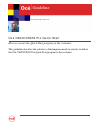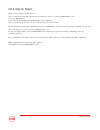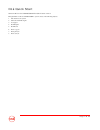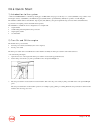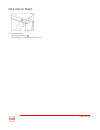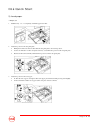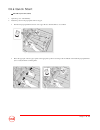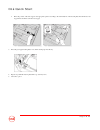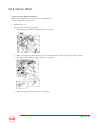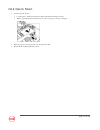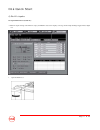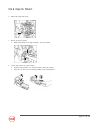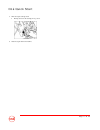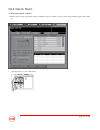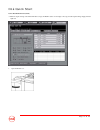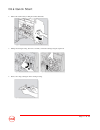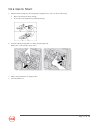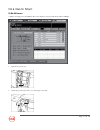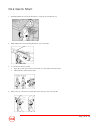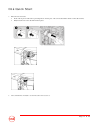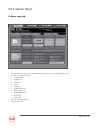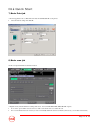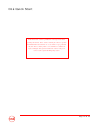- DL manuals
- Oce
- Printer
- CS620 Pro
- Quick Start Manual
Oce CS620 Pro Quick Start Manual
Summary of CS620 Pro
Page 1
Océ education services guideline océ cs620/cs650 pro quick start how to execute the quick start program at the customer. This guideline describes the activities a field engineer needs to execute to deliver the océ cs620/cs650 pro quick start program to the customer..
Page 2
Océ quick start page 1 of 24 what is an océ quick start course? Objective: after this short introduction the customer can perform basic operations on the océ cs620/cs650 pro system. Intended for: field engineers duration: ½ hour, after installing océ cs620/cs650 pro system + applications target grou...
Page 3
Océ quick start page 2 of 24 content of the océ cs620/cs650 pro quick start course this quick start of the océ cs620/cs650 pro system consists of the following subjects: 1. Introduction to the system 2. Turn on and off the engine 3. Load paper 4. Re-fill staples 5. Re-fill toner 6. Basic copy job 7....
Page 4
Océ quick start page 3 of 24 1) introduction to the system ⇒ the océ cs620/cs650 pro is a machine producing up to 65 b/w / full colour pages. Via the trays 1, 2, 3 and 4 (cs650 pro) it is possible to feed 64-256 g/m 2 . Via tray 5 (cs650 pro), the multisheet bypass (cs620) and the optional bulk tray...
Page 5
Océ quick start page 4 of 24 ⇒ to turn off the engine: 1. Set the sub power button to [ ]. Note: the main power switch should remain turned on..
Page 6
Océ quick start page 5 of 24 3) load paper ⇒ tray 1, 2, 3 1. Withdraw tray 1, 2, or 3 completely, and lift the paper feed roller. 2. Adjust the position of the side guide plate • pull up the lock lever at the front, then slide the side guide plate to the desired position. • see the size indication o...
Page 7
Océ quick start page 6 of 24 4. Place the paper on the tray • align the paper first to the right side of the tray, then align the rear stopper to the paper. • do not load more than 500 sheets (80 g/m²) or above the limit indicated on the side guide plates. 5. When the paper is positioned properly, l...
Page 8
Océ quick start page 7 of 24 ⇒ the bulk tray lu-202 (cs620) 1. Open the top door of the bulk tray. 2. Adjust the position of the paper guides and rear stopper. • turn the four paper guide knobs and two rear stopper knobs counterclockwise to loosen them. • move the upper part of the two paper guides ...
Page 9
Océ quick start page 8 of 24 • move the position of the rear stopper to the appropriate position according to the size indication on the bottom plate, then turn the two rear stopper knobs clockwise to fix the rear stopper. 3. Press the green paper loading button once, then load the paper into the tr...
Page 10
Océ quick start page 9 of 24 ⇒paper trays 4 & 5 (pf-601 for cs650 pro) make sure that the machine is powered on before you withdraw the tray. You can only withdraw one tray at a time. 1. Withdraw tray 4 or 5. 2. Adjust the position of the side paper guides. • turn the four paper guide knobs counterc...
Page 11
Océ quick start page 10 of 24 3. Load the paper into the tray. • load the paper so that the left side edge is aligned with the left side lining of the tray. • while you push the guide lock release lever, move the rear stopper to the edge of the paper. 4. When the paper is positioned properly, close ...
Page 12
Océ quick start page 11 of 24 4) re-fill staples 4.1 staple finisher fs-503 (cs650 pro) ⇒ when the staple cartridge of the finisher is empty, the machine status screen displays a message and the staple cartridge supply indicator lights red: 1. Open the finisher door..
Page 13
Océ quick start page 12 of 24 2. Pull out the stapler unit slowly. 3. Remove the staple cartridge. • pull down the handle of the staple cartridge to draw it downward. 4. Set the staple roll into the staple cartridge. • open the staple cartridge cover and put the staple roll into the cartridge. • clo...
Page 14
Océ quick start page 13 of 24 5. Place the staple cartridge back. • push up and secure the cartridge in its position. 6. Push the stapler unit in the machine..
Page 15
Océ quick start page 14 of 24 4. 2 booklet maker sd-501 (cs650 pro) ⇒ when the staple cartridge of the sd-501 is empty, the machine status screen displays a message and the staple cartridge supply indicator lights red: 1. Open the left side door of the saddle stitcher..
Page 16
Océ quick start page 15 of 24 2. Remove the empty cartridge. • the sd-501 has 2 staple cartridges. Make sure you remove the empty one. • hold both left and right sides of the staple cartridge and pull the cartridge forward. 3. Put in the new cartridge. • check that the top side of the staple cartrid...
Page 17
Océ quick start page 16 of 24 4.3 booklet finisher fs-607 (cs620) ⇒ when the staple cartridge of the finisher fs-607 is empty, the machine status screen displays a message and the staple cartridge supply indicator lights red: 1. Open the finisher door..
Page 18
Océ quick start page 17 of 24 2. Pull out the stacker unit by holding the stacker unit handle. 3. Pull up the cartridge housing, then remove it while you slide the cartridge along the stapler rail. 4. Remove the empty cartridge from the cartridge housing..
Page 19
Océ quick start page 18 of 24 5. Firmly insert the cartridge into the housing while you align the arrow sides of both case and housing. • remove the lock tape from the cartridge. • do not remove the staples that were still in the housing. 6. Insert the cartridge housing while you slide it along the ...
Page 20
Océ quick start page 19 of 24 5) re-fill toner ⇒ when toner supply is low, the machine status screen displays a message and the toner indicator will light: 1. Open the toner access door. 2. Unlock and open the toner bottle cover of the empty toner bottle..
Page 21
Océ quick start page 20 of 24 3. Partially withdraw the toner bottle, then turn it to set the up arrow mark at the top. 4. Fully withdraw the toner bottle straightforward to remove the bottle. 5. Loosen the toner in the new bottle. • tap both top and bottom of the new toner bottle on a solid surface...
Page 22
Océ quick start page 21 of 24 7. Place the new toner bottle. • position the up arrow mark at the top and align the two hollow parts of the toner bottle with the salients on the bottle entrance. • fully insert the new toner bottle until it locks in place. 8. Close and lock the toner bottle cover, the...
Page 23
Océ quick start page 22 of 24 6) basic copy job 1. Place the original face up in the automatic document feeder (face up) or on the glass plate (face down). 2. Select the copy settings as desired: • original setting • separate scan • color mode • zoom • application • quality adjust(ment) • output app...
Page 24
Océ quick start page 23 of 24 7) basic print job ⇒ from an application choose file, print and select the cs620/cs650 pro as the printer. • select the desired settings and click ok. 8) basic scan job on the control panel click the scan function button. ⇒ explain shortly what the different scanning me...
Page 25
Océ quick start page 24 of 24 at this moment the customer probably has a lot of questions about operating the machine. In the customer training the end user, operator and administrator will learn how to execute advanced copy, print and scan jobs. Also accounting will be covered and how to calibrate ...