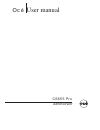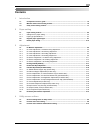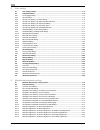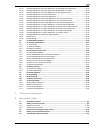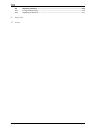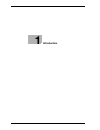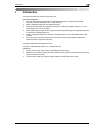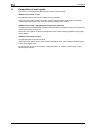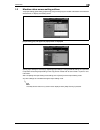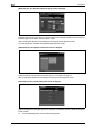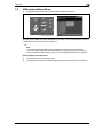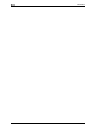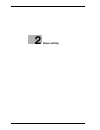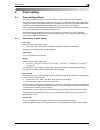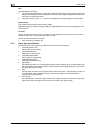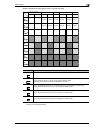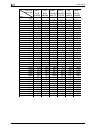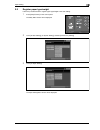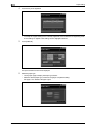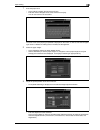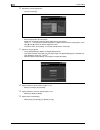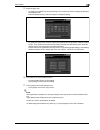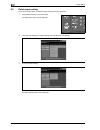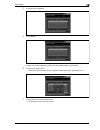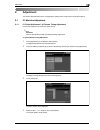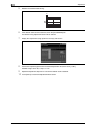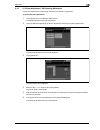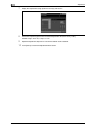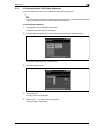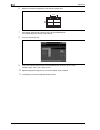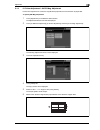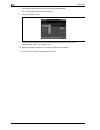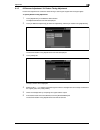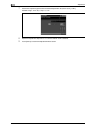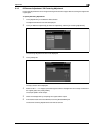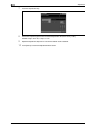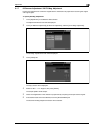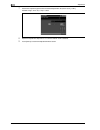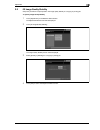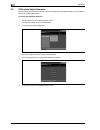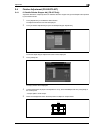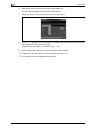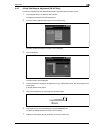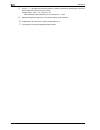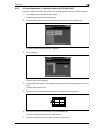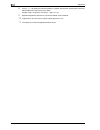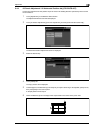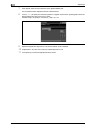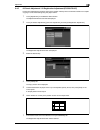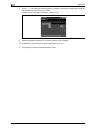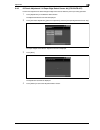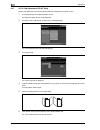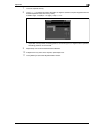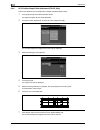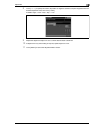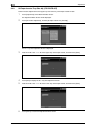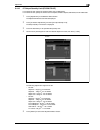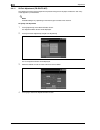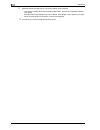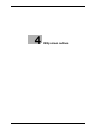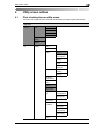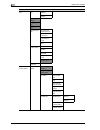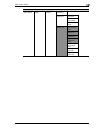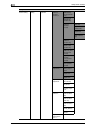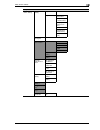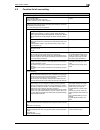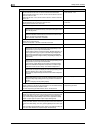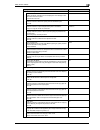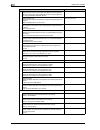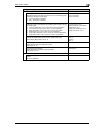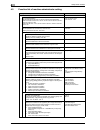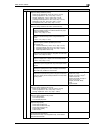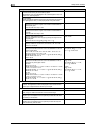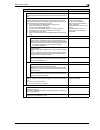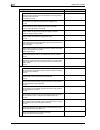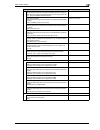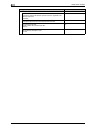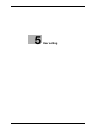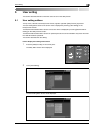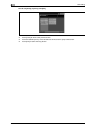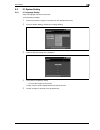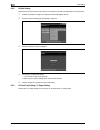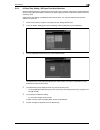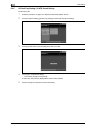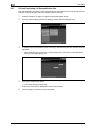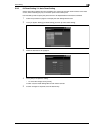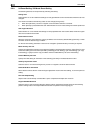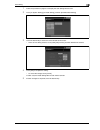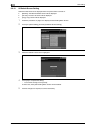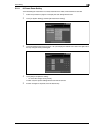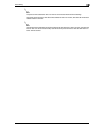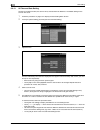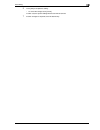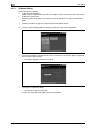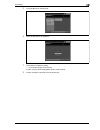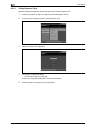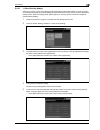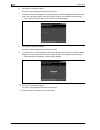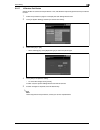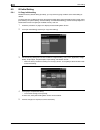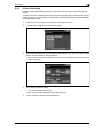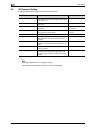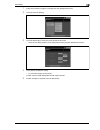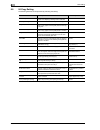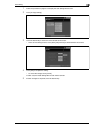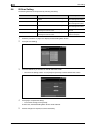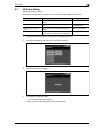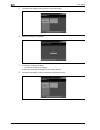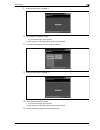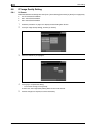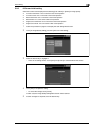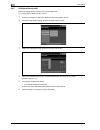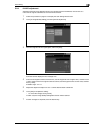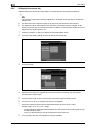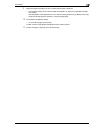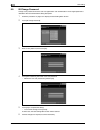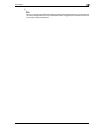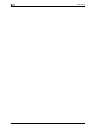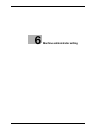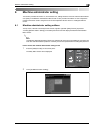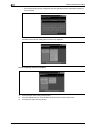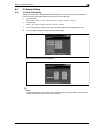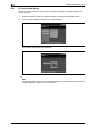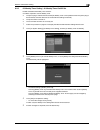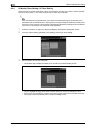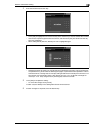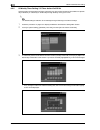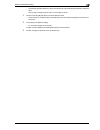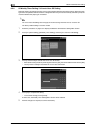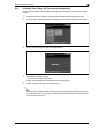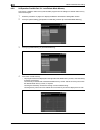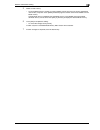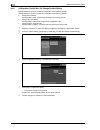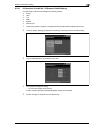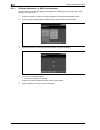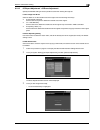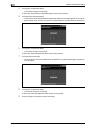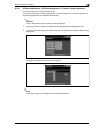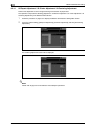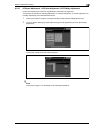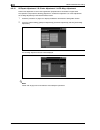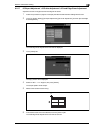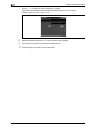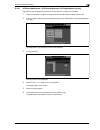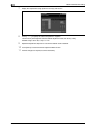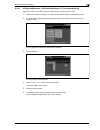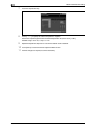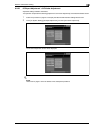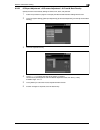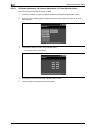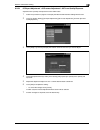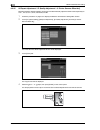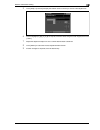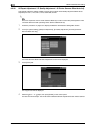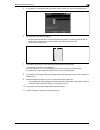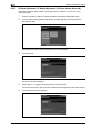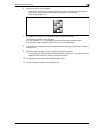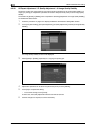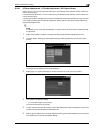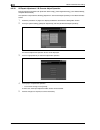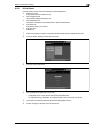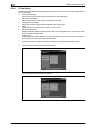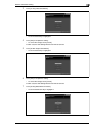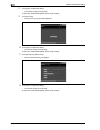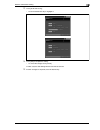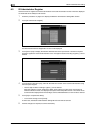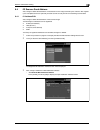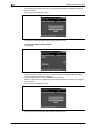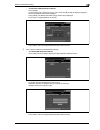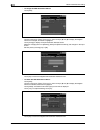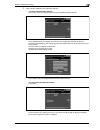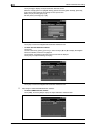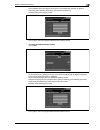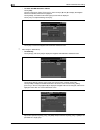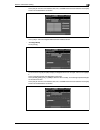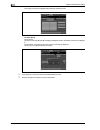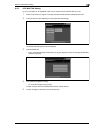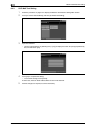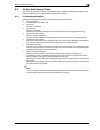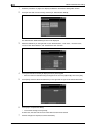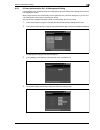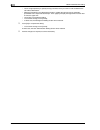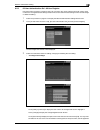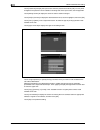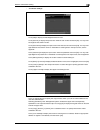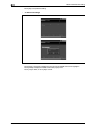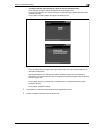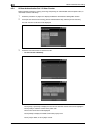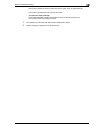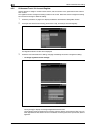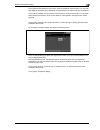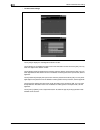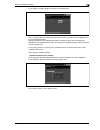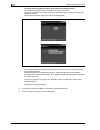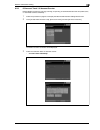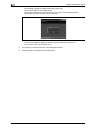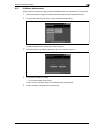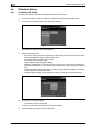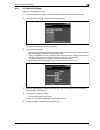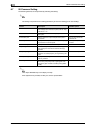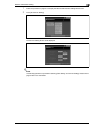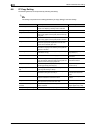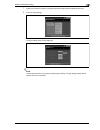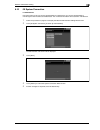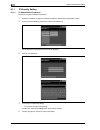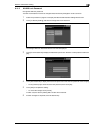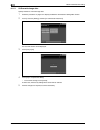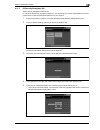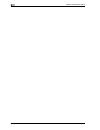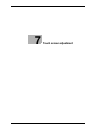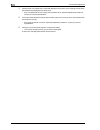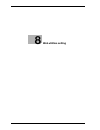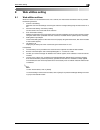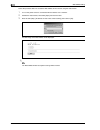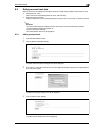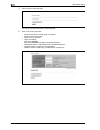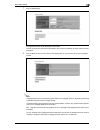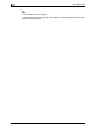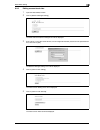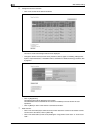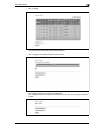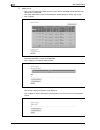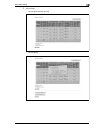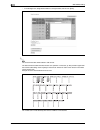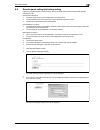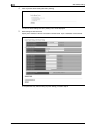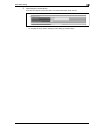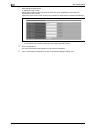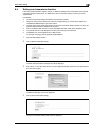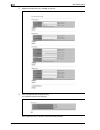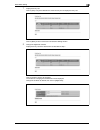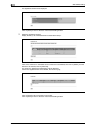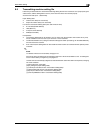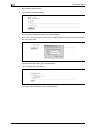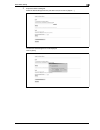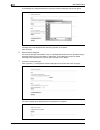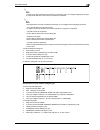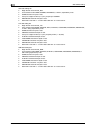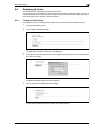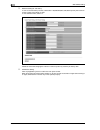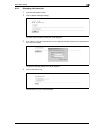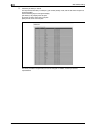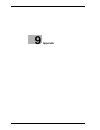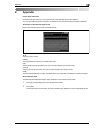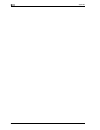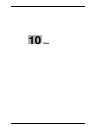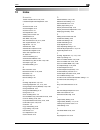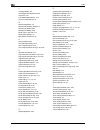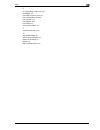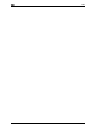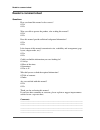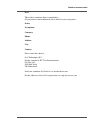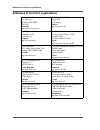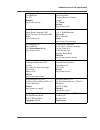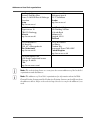- DL manuals
- Oce
- Copier
- CS655 Pro
- Administrator's Manual
Oce CS655 Pro Administrator's Manual
Summary of CS655 Pro
Page 1
Océ cs655 pro user manual administrator.
Page 2: Océ-Technologies B.V.
Copyright 2008,océ-technologies b.V. Venlo, the netherlands. All rights reserved. No part of this work may be reproduced, copied, adapted, or transmitted in any form or by any means without written permission from océ. Océ-technologies b.V. Makes no representation or warranties with respect to the ...
Page 3: Contents
Cs655 pro contents-1 contents 1 introduction 1.1 composition of user’s guide .......................................................................................................... 1-4 1.2 machine status screen setting outlines ........................................................................
Page 4
Contents-2 cs655 pro 5 user setting 5.1 user setting outlines ....................................................................................................................... 5-3 5.2 01 system setting ...............................................................................................
Page 5
Cs655 pro contents-3 6.2.17 05 expert adjustment \ 03 printer adjustment \ 05 lead edge erase adjustment......................... 6-25 6.2.18 05 expert adjustment \ 03 printer adjustment \ 06 registration loop adj..................................... 6-27 6.2.19 05 expert adjustment \ 03 printer adj...
Page 6
Contents-4 cs655 pro 8.6 displaying job history .................................................................................................................... 8-29 8.6.1 turning on/off job history ....................................................................................................
Page 7: Introduction
1 introduction.
Page 9: Introduction
Cs655 pro 1-3 introduction 1 1 introduction this section describes the overview of this document. Acknowledgements - microsoft, ms, windows and ms-dos are registered trademarks or trademarks of microsoft corporation in the united states and / or other countries. - ibm is a registered trademarks of t...
Page 10
1 introduction 1-4 cs655 pro 1.1 composition of user’s guide this machine is provided with the following user’s guides as printed matters. Cs655 pro user’s guide - copier this guide describes an outline of the machine and copy operations. Please refer to this guide for safety information, turning on...
Page 11
Cs655 pro 1-5 introduction 1 1.2 machine status screen setting outlines the [paper setting], [both sides], [adjustment], and [controller] keys are located at the bottom of the machine status screen, to display each setting screen. [paper setting] key: the paper set popup screen is displayed specify ...
Page 12
1 introduction 1-6 cs655 pro [both sides] key: the both sides adjustment popup screen is displayed specify the vertical zoom, horizontal zoom, up/down shift amount, and right/left shift amount for both front and back pages. For the details, see user’s guide - copier. After completing the adjustment ...
Page 13
Cs655 pro 1-7 introduction 1 1.3 utility screen setting outlines % press [utility/counter] on the control panel to display the utility menu screen. The utility screen includes two types of setting items: one in which a user can set and the other in which a machine administrator is required to enter ...
Page 14
1 introduction 1-8 cs655 pro.
Page 15: Paper Setting
2 paper setting.
Page 17: Paper Setting
Cs655 pro 2-3 paper setting 2 2 paper setting 2.1 paper setting outlines this section provides information on, and instructions for, settings the items in the user setting. This machine provides paper setting mode in order to perform printing job according to the characteristics of paper to be used,...
Page 18
2 paper setting 2-4 cs655 pro size select [standard] or [custom]. - the custom sizes registered from copy screen or machine status screen can be recalled in paper size setting of user setting, so that the recalled size information can be registered together with other paper information. (link size i...
Page 19
Cs655 pro 2-5 paper setting 2 weight is classified into eight types as shown in the following table. * the coated paper of certain brand can not be used with installation environment. Contact your service representative. Plain/color specific/ high quality coated-gl coated-ml coated-go coated-mo plai...
Page 20
2 paper setting 2-6 cs655 pro paper type basic size (inch) bond 17x22 432x559 cover 20x26 508x660 index 25.5x30.5 648x775 bristol 22.5x28.5 572x724 tag 24x36 610x914 book 25x38 635x965 g/m 2 lb lb lb lb lb lb 50.0 13.3 18.5 27.7 22.8 30.8 33.8 52.3 13.9 19.4 29.0 23.9 32.2 35.4 54.2 14.4 20.1 30.0 2...
Page 21
Cs655 pro 2-7 paper setting 2 2.2 register paper type/weight follow the procedure below to register paper type/weight in the user setting. 1 press [utility/counter] on the control panel. The utility menu screen will be displayed. 2 touch [02 user setting], [01 system setting], and then [03 feed tray...
Page 22
2 paper setting 2-8 cs655 pro 4 touch the key to be registered. – to modify the a paper setting which is already registered, touch to select the corresponding name for the setting. To register a new setting, touch to highlight a blank line. 5 touch [add/edit]. The input condition screen will be disp...
Page 23
Cs655 pro 2-9 paper setting 2 7 enter the paper name. – touch [name] to display the input name screen. – enter the name of the paper to be used, and then touch [ok]. You can use maximum 22 characters. The same name as the paper type specified is displayed on the screen. To alter it, enter the new pa...
Page 24
2 paper setting 2-10 cs655 pro 10 operate the process adjustment. – touch [process adj.] – enter the adjustment value as follows. Display the required item touching [next] and [previous], and touch it. Touch [+ -] to specify the value to be positive or negative. Use the touch panel keypad or arrow k...
Page 25
Cs655 pro 2-11 paper setting 2 15 select the paper size. – to specify the standard size, touch [standard] on the link size information to display the standard size setting screen. Select the desired size key, then touch [ok] to complete the setting. – to specify the custom size, recall the custom si...
Page 26
2 paper setting 2-12 cs655 pro 2.3 delete paper setting follow the procedure below to delete the paper setting previously registered. 1 press [utility/counter] on the control panel. The utility menu screen will be displayed. 2 touch [02 user setting], [01 system setting], and then [03 feed tray sett...
Page 27
Cs655 pro 2-13 paper setting 2 4 touch the key to be deleted. 5 touch [delete]. A popup menu will be displayed to confirm that the selected register will be deleted. 6 touch [yes] to delete, or [no]. – return to the input condition screen. To delete multiple paper types, repeat steps 4 to 6. 7 touch...
Page 28
2 paper setting 2-14 cs655 pro.
Page 29: Adjustment
3 adjustment.
Page 31: Adjustment
Cs655 pro 3-3 adjustment 3 3 adjustment this section describes information on adjusting the settings in the image control and output options. 3.1 01 machine adjustment 3.1.1 01 printer adjustment \ 01 restart timing adjustment perform this adjustment to control the restart timing. 2 reminder perform...
Page 32
3 adjustment 3-4 cs655 pro 5 measure the resultant restart timing. 6 if the desired result cannot be obtained, touch the [adjustment] tab. The restart timing adjustment screen will be restored. 7 display the required item using up/down arrow keys, and touch it. 8 use the touch panel keypad to enter ...
Page 33
Cs655 pro 3-5 adjustment 3 3.1.2 01 printer adjustment \ 02 centering adjustment perform this adjustment to control image centering to the direction of paper feed. To specify centering adjustment 1 touch [adjustment] on the machine status screen. The adjustment menu screen will be displayed. 2 touch...
Page 34
3 adjustment 3-6 cs655 pro 7 display the required item using up/down arrow keys, and touch it. 8 use the touch panel keypad to enter the desired adjustment value, then touch [ available range: -40 to +40, 1 step = 0.1 mm 9 repeat the adjustment steps from 3 to 8 until the desired result is obtained....
Page 35
Cs655 pro 3-7 adjustment 3 3.1.3 01 printer adjustment \ 03 fd-mag. Adjustment perform this adjustment to control the magnification to the direction of paper feed. 2 note this value is used as the baseline for the both sides adjustment function in the paper setting. Specified value in that adjustmen...
Page 36
3 adjustment 3-8 cs655 pro 6 measure the resultant magnification to the direction of paper feed. 7 if the desired result cannot be obtained, touch the [adjustment] tab. The fd-mag. Adjustment screen will be restored. 8 touch the required item key. 9 use the touch panel keypad to enter the desired ad...
Page 37
Cs655 pro 3-9 adjustment 3 3.1.4 01 printer adjustment \ 04 cd-mag. Adjustment perform this adjustment to control the magnification perpendicular to the direction of paper feed. To specify cd-mag. Adjustment 1 touch [adjustment] on the machine status screen. The adjustment menu screen will be displa...
Page 38
3 adjustment 3-10 cs655 pro 7 if the desired result cannot be obtained, touch the [adjustment] tab. The cd-mag. Adjustment screen will be restored. 8 touch the required item key. 9 use the touch panel keypad to enter the desired adjustment value, then touch [ available range: -100 to +100, 1 step = ...
Page 39
Cs655 pro 3-11 adjustment 3 3.1.5 02 scanner adjustment \ 01 restart timing adjustment perform this adjustment to control the restart timing in scanning the original with the original glass. To specify restart timing adjustment 1 touch [adjustment] on the machine status screen. The adjustment menu s...
Page 40
3 adjustment 3-12 cs655 pro 7 use the touch panel keypad to enter the desired adjustment value, then touch [ available range: -10 to +20, 1 step = 0.1 mm 8 repeat the adjustment steps from 3 to 7 until the desired result is obtained. 9 touch [return] to restore the adjustment menu screen..
Page 41
Cs655 pro 3-13 adjustment 3 3.1.6 02 scanner adjustment \ 02 centering adjustment perform this adjustment to control image centering to the direction of paper feed in scanning the original with original glass. To specify centering adjustment 1 touch [adjustment] on the machine status screen. The adj...
Page 42
3 adjustment 3-14 cs655 pro 7 touch the required item key. 8 use the touch panel keypad to enter the desired adjustment value, then touch [ available range: -30 to +30, 1 step = 0.1 mm 9 repeat the adjustment steps from 3 to 8 until the desired result is obtained. 10 touch [return] to restore the ad...
Page 43
Cs655 pro 3-15 adjustment 3 3.1.7 02 scanner adjustment \ 03 fd-mag. Adjustment perform this adjustment to control the magnification to the direction of paper feed in scanning the original with original glass. To specify fd-mag. Adjustment 1 touch [adjustment] on the machine status screen. The adjus...
Page 44
3 adjustment 3-16 cs655 pro 7 use the touch panel keypad to enter the desired adjustment value, then touch [ available range: -40 to +40, 1 step = 0.05% 8 repeat the adjustment steps from 3 to 7 until the desired result is obtained. 9 touch [return] to restore the adjustment menu screen..
Page 45
Cs655 pro 3-17 adjustment 3 3.2 02 image quality stability set priority to either the output speed or the image quality stability in a copying or printing job. To specify image quality stability 1 touch [adjustment] on the machine status screen. The adjustment menu screen will be displayed. 2 touch ...
Page 46
3 adjustment 3-18 cs655 pro 3.3 03 execute adjust operation execute adjustment operations for the automatic gamma adj., the color registration adj., the toner refresh mode, and the belt refresh mode. To specify execute adjust operation 1 touch [adjustment] on the machine status screen. The adjustmen...
Page 47
Cs655 pro 3-19 adjustment 3 3.4 finisher adjustment (fs-520/fs-607) 3.4.1 01 saddle stitcher stopper adj. (fs-607 only) adjust the dislocation of staple positions in widthwise direction of paper using fold & staple mode operated by the finisher fs-607. 1 touch [adjustment] on the machine status scre...
Page 48
3 adjustment 3-20 cs655 pro 6 if the desired result cannot be obtained, touch [adjustment] tab. The fold & staple stopper adjustment screen will be restored. 7 display the required size key using up/down arrow keys, and touch it. 8 touch [+ -] to specify the value to be positive or negative. Use the...
Page 49
Cs655 pro 3-21 adjustment 3 3.4.2 02 half fold stopper adjustment (fs-607 only) perform this adjustment for the double-folding position processed by the finisher fs-607. 1 touch [adjustment] on the machine status screen. The adjustment menu screen will be displayed. 2 touch [04 finisher adjustment] ...
Page 50
3 adjustment 3-22 cs655 pro 8 touch [+ -] to specify the value to be positive or negative. Use the touch panel keypad to enter the desired adjustment value, then touch [ available range: -128 to +127, 1 step = 0.1 mm – when misalignment (a) of step 5 has occurred, enter the "+" value. 9 repeat the a...
Page 51
Cs655 pro 3-23 adjustment 3 3.4.3 03 punch adjustment \ 01 vertical position adj. (fs-520/fs-607) perform this adjustment for the center position of punch holes operated by the punch kit pk-512/pk-513. 1 touch [adjustment] on the machine status screen. The adjustment menu screen will be displayed. 2...
Page 52
3 adjustment 3-24 cs655 pro 8 touch [+ -] to specify the value to be positive or negative. Use the touch panel keypad to enter the desired adjustment value, then touch [ available range: -50 (wide) to +50 (narrow), 1 step = 0.1 mm 9 repeat the adjustment steps from 3 to 8 until the desired result is...
Page 53
Cs655 pro 3-25 adjustment 3 3.4.4 03 punch adjustment \ 02 horizontal position adj. (fs-520/fs-607) perform this adjustment for the position of punch holes in the feeding direction operated by the punch kit pk-512/pk-513. 1 touch [adjustment] on the machine status screen. The adjustment menu screen ...
Page 54
3 adjustment 3-26 cs655 pro 7 if the desired result cannot be obtained, touch [adjustment] tab. The horizontal position adjustment screen will be restored. 8 touch [+ -] to specify the value to be positive or negative. Use the touch panel keypad to enter the desired adjustment value, then touch [ av...
Page 55
Cs655 pro 3-27 adjustment 3 3.4.5 03 punch adjustment \ 03 registration adjustment (fs-520/fs-607) perform this adjustment for the skew of the punch position made by the punch kit pk-512/pk-513 in duplex copying or cover sheet feeding using the paper inserter. 1 touch [adjustment] on the machine sta...
Page 56
3 adjustment 3-28 cs655 pro 8 touch [+ -] to specify the value to be positive or negative. Use the touch panel keypad to enter the desired adjustment value, then touch [ available range: -50 (wide) to +50 (narrow), 1 step = 0.1 mm 9 repeat the adjustment steps from 3 to 8 until the desired result is...
Page 57
Cs655 pro 3-29 adjustment 3 3.4.6 03 punch adjustment \ 04 paper edge detect sensor adj. (fs-520/fs-607) perform this adjustment to detect the paper edge to be used as reference point of punching operation. 1 touch [adjustment] on the machine status screen. The adjustment menu screen will be display...
Page 58
3 adjustment 3-30 cs655 pro 3.4.7 04 tri-fold adjustment (fs-607 only) perform this adjustment for the three-folding positions processed by the finisher fs-607. 1 touch [adjustment] on the machine status screen. The adjustment menu screen will be displayed. 2 touch [04 finisher adjustment], and then...
Page 59
Cs655 pro 3-31 adjustment 3 7 touch the required size key. 8 touch [+ -] to specify the value to be positive or negative. Use the touch panel keypad to enter the desired adjustment value, then touch [ available range: -128 (left) to +127 (right), 1 step = 0.1 mm – if specified value is positive, the...
Page 60
3 adjustment 3-32 cs655 pro 3.4.8 05 2 position staple pitch adjustment (fs-607 only) perform this adjustment for the staple pitch in staple and fold & staple modes. 1 touch [adjustment] on the machine status screen. The adjustment menu screen will be displayed. 2 touch [04 finisher adjustment], and...
Page 61
Cs655 pro 3-33 adjustment 3 8 touch [+ -] to specify the value to be positive or negative. Use the touch panel keypad to enter the desired adjustment value, then touch [ available range: +120 to +160, 1 step = 1 mm 9 repeat the adjustment steps from 3 to 8 until the desired result is obtained. 10 if...
Page 62
3 adjustment 3-34 cs655 pro 3.4.9 06 paper inserter tray size adj. (fs-520/fs-607) perform the size adjustment for the upper tray and lower tray of the paper inserter pi-502. 1 touch [adjustment] on the machine status screen. The adjustment menu screen will be displayed. 2 touch [04 finisher adjustm...
Page 63
Cs655 pro 3-35 adjustment 3 3.4.10 07 output quantity limit (fs-520/fs-607) for finisher fs-520, specify the output quantity limit of stapled sets. For finisher fs-607, specify the limit for each of stapled, folded & stapled, half folded, and tri-folded sets. 1 touch [adjustment] on the machine stat...
Page 64
3 adjustment 3-36 cs655 pro 3.4.11 08 curl adjustment (fs-520/fs-607) this adjustment can be used to adjust the compression fixing amount of paper exit decurler roller if any crease appears in printed sheets. ! Detail available settings vary depending on the finisher type mounted on the machine. To ...
Page 65
Cs655 pro 3-37 adjustment 3 3.5 05 density unevenness adjustment adjust the density unevenness of printed images in crosswise direction to the paper feed direction. 0 the automatic gamma adjustment (page 3-18, page 6-44) should be performed in advance. 0 this adjustment will be required afresh when ...
Page 66
3 adjustment 3-38 cs655 pro 9 repeat the adjustment steps from 3 to 8 until the desired result is obtained. – the machine is initially set to output 8 sheets of test pattern, as full color is specified as default color setting. If the test pattern of the adjusted color only is desired, select [singl...
Page 67: Utility Screen Outlines
4 utility screen outlines.
Page 69: Utility Screen Outlines
Cs655 pro 4-3 utility screen outlines 4 4 utility screen outlines 4.1 chart of setting items on utility screen this section uses a systematic chart to describe the setting items provided on layered utility screens. Utility menu [01] scan send address *1 [01] address edit e-mail hdd ftp smb group [02...
Page 70
4 utility screen outlines 4-4 cs655 pro [02] user set- ting [02] initial set- ting [01] copy initial setting [02] scan initial setting [03] common setting *5 [04] copy set- ting *6 [05] scan set- ting *7 [06] printer set- ting [01] gray text outline enhance [02] thin line en- hancement [03] reserved...
Page 71
Cs655 pro 4-5 utility screen outlines 4 [03] machine admin. Setting [01] system setting [05] expert ad- justment [01] aes level adjustment [02] erase adjustment [01] non-image area erase [02] erase oper- ation setting [03] adf frame erase [03] printer ad- justement *9 [01] restart timing adjust- men...
Page 72
4 utility screen outlines 4-6 cs655 pro [03] machine admin. Setting [01] system setting [05] expert ad- justment [04] finisher ad- justment (fs-520/ fs-607) *10 [01] saddle stitcher stop- per adj. (fs-607 only) [02] half fold stopper adj. (fs-607 only) [03] punch ad- justment (fs-520/ fs-607) [01] v...
Page 73
Cs655 pro 4-7 utility screen outlines 4 [03] machine admin. Setting [01] system setting [06] list/count [07] size setting [01] orig. Glass size detect [02] adf origi- nal size detect [03] orig. Glass minimum de- tect [04] k size [05] adf/orig. Glass priority [06] pi size pri- ority [02] administra- ...
Page 74
4 utility screen outlines 4-8 cs655 pro *1 [01 scan send address] and [03 machine admin. Setting] > [03 scanner send address] are provided for the same setting, however, use the machine administrator setting for usual operation. *2 while general paper settings can be registered or predefined setting...
Page 75
Cs655 pro 4-9 utility screen outlines 4 4.2 function list of user setting setting item/description default 01 system setting 01 language setting select the language used in the lcd. English / german / french /italian/ spanish english 02 unit setting select the unit of measurement for the value to be...
Page 76
4 utility screen outlines 4-10 cs655 pro 07 power save setting set the interval time of auto low power and auto shut off modes. Auto low power: off/ 5 min./ 10 min./ 15 min./ 30 min./ 60 min./ 90 min./ 120 min./ 240 min.: off auto shut off: off/ 1 min./ 30 min./ 60 min./ 90 min./ 120 min./ 240 min.:...
Page 77
Cs655 pro 4-11 utility screen outlines 4 03 common setting 1shot indication time select the shot indication time to be displayed in the message indica- tion area of the touch panel. 3 seconds/ 5 seconds 3 seconds job offset mode set the machine to offset the copies/ printouts of different jobs. On/ ...
Page 78
4 utility screen outlines 4-12 cs655 pro rotation when the trays contain only the paper size different from the original, ro- tate the image of the original and adjust to fit into the copying paper size. On-always /aps/ams/ aps/ams/ reduce aps/ams suspend interruption set the timing to interrupt the...
Page 79
Cs655 pro 4-13 utility screen outlines 4 07 image quality setting 01 screen enable the selections of settings other than [line 1] when selecting [text & photo] or [photo] for image quality. • line 2: permission/ prohibition • dot 1: permission/ prohibition • dot 2: permission/ prohibition line 2: pe...
Page 80
4 utility screen outlines 4-14 cs655 pro 4.3 function list of machine administrator setting setting item/description default 01 system setting 01 power save setting set the interval time of auto low power and auto shut off modes. Auto low power: off/ 5 min./ 10 min./ 15 min./ 30 min./ 60 min./ 90 mi...
Page 81
Cs655 pro 4-15 utility screen outlines 4 03 printer adjustment adjust the settings related to printing. • restart timing adjustment: -60 to +60 (1 step = 0.1mm) • centering adjustment: -40 to +40 (1 step = 0.1mm) • fd-mag. Adjustment: -100 to +100 (1 step = 0.01%) • cd-mag. Adjustment: -100 to +100 ...
Page 82
4 utility screen outlines 4-16 cs655 pro 06 list/count print the mode memory list or the audit log report. Mode memory list, user management list, use management list, font pattern list, audit log report 07 size setting specify the settings related to paper sizes of the originals to be placed on the...
Page 83
Cs655 pro 4-17 utility screen outlines 4 04 user auth./account track specify whether to use the user authentication or account track function, and set/modify relevant conditions which needs to be used in authentica- tion. 01 authentication method set the authentication method and the number of secti...
Page 84
4 utility screen outlines 4-18 cs655 pro 06 common setting 1shot indication time select the shot indication time to be displayed in the message indica- tion area of the touch panel. 3 seconds/ 5 seconds 3 seconds job offset mode set the machine to offset the copies/printouts of different jobs. On/ o...
Page 85
Cs655 pro 4-19 utility screen outlines 4 rotation when the trays contain only the paper size different from the original, ro- tate the image of the original and adjust to fit into the copying paper size. On - always/ aps/ams/ aps/ams/ reduce aps/ams suspend interruption set the timing to interrupt t...
Page 86
4 utility screen outlines 4-20 cs655 pro 10 security setting 01 administrator password change the machine administrator password which is registered in the service mode menu. 12345678 12345678 02 hdd lock password change the password when accessing data stored in hdd. 03 overwrite image data specify...
Page 87: User Setting
5 user setting.
Page 89: User Setting
Cs655 pro 5-3 user setting 5 5 user setting this section describes the items which the users can set on the utility screen. 5.1 user setting outlines the top menu, referred to as utility/counter screen, appears right after [utility/counter] is pressed. The user setting menu screen is the screen whic...
Page 90
5 user setting 5-4 cs655 pro how to use [close], layer keys, and [exit] % touch [close] to return to the previous screen. % touch the desired layer key on the left side area of the screen to jump to that screen. % touch [exit] to restore the copy screen..
Page 91
Cs655 pro 5-5 user setting 5 5.2 01 system setting 5.2.1 01 language setting select the language used in the touch panel. The initial setting is english. 1 follow the procedure on page 5-3 to display the user setting menu screen. 2 touch [01 system setting], and then [01 language setting]. 3 select ...
Page 92
5 user setting 5-6 cs655 pro 5.2.2 02 unit setting select the unit of measurement for the value to be entered by user and to be displayed on the touch panel. 1 follow the procedure on page 5-3 to display the user setting menu screen. 2 touch [01 system setting], [02 unit setting] in sequence. 3 sele...
Page 93
Cs655 pro 5-7 user setting 5 5.2.4 03 feed tray setting \ 02 paper feed auto selection when the selected paper tray becomes empty while copying is in progress, automatic tray switching detects the same copy paper size loaded in another tray to allow copying to continue without interruption. (auto tr...
Page 94
5 user setting 5-8 cs655 pro 5.2.5 03 feed tray setting \ 03 ats permit setting set ats on or off. 1 follow the procedure on page 5-3 to display the user setting menu screen. 2 touch [01 system setting], [03 feed tray setting], and then [03 ats permit setting]. 3 touch [on] when ats is used, and [of...
Page 95
Cs655 pro 5-9 user setting 5 5.2.6 03 feed tray setting \ 04 auto paper type select the paper type setting of the tray which is automatically selected when ats functions. When the paper type that is not specified with this function is designated to the tray that is automatically selected by ats, the...
Page 96
5 user setting 5-10 cs655 pro 5.2.7 03 feed tray setting \ 05 dehumidification fan if the dehumidification fan heater ht-504 is attached to the large capacity unit lu-202, specify the on/off setting for dryness preparation and the fun heater function for each tray. 1 follow the procedure on page 5-3...
Page 97
Cs655 pro 5-11 user setting 5 5.2.8 04 reset setting \ 01 auto reset setting set the reset interval starting from the completion of a copying job until the machine returns to the initial screen, without selecting any key on the touch panel or the control panel. Use this setting mode to specify the p...
Page 98
5 user setting 5-12 cs655 pro 5.2.9 04 reset setting \ 02 mode reset setting the following features can be provided by switching the setting. Change user select whether or not to initialize the settings currently specified when the machine takes it that the user has changed. This machine considers t...
Page 99
Cs655 pro 5-13 user setting 5 1 follow the procedure on page 5-3 to display the user setting menu screen. 2 touch [01 system setting], [04 reset setting], and then [02 mode reset setting]. 3 touch the desired key to each item on the left side of the screen. – there are two setting screens. Touch [ne...
Page 100
5 user setting 5-14 cs655 pro 5.2.10 05 default screen setting select the initial screen to be displayed when the power switch is turned on. - [machine]: the machine status screen will be displayed. - [job list]: the job list screen will be displayed. - [copy]: copy screen will be displayed. 1 follo...
Page 101
Cs655 pro 5-15 user setting 5 5.2.11 06 preset zoom setting the initial setting for preset zoom1 is 4.000, preset zoom2 is 2.000, and preset zoom3 is 0.500. 1 follow the procedure on page 5-3 to display the user setting menu screen. 2 touch [01 system setting], and then [06 preset zoom setting]. 3 t...
Page 102
5 user setting 5-16 cs655 pro 5.2.12 07 power save setting specify auto low power or auto shut off when setting the power save mode manually, and select the interval of time that must elapse before auto low power and auto shut off. - auto low power: off/ 5 min. / 10 min. / 15 min. / 30 min. / 60 min...
Page 103
Cs655 pro 5-17 user setting 5 2 note the period of time selected for auto low power cannot exceed the auto shut off setting. If the same period of time as auto shut off is selected for auto low power, auto shut off will function instead of auto low power. 2 note if the period of time selected for au...
Page 104
5 user setting 5-18 cs655 pro 5.2.13 08 time and date setting set the current date and time, the summer time, and also the time difference. The default setting for the summer time is off. 1 follow the procedure on page 5-3 to display the user setting menu screen. 2 touch [01 system setting], and the...
Page 105
Cs655 pro 5-19 user setting 5 6 touch [ok] to complete the setting. – to cancel the change, touch [cancel]. In either case, the system setting menu screen will be restored. 7 if further changes are required, touch the desired key..
Page 106
5 user setting 5-20 cs655 pro 5.2.14 09 buzzer setting specify the following 2 settings. - 01 buzzer volume regulation set the buzzer sound (the touch key sound) as touching the screen, and also select the buzzer volume. - 02 buzzer for job stop set select the duration of the buzzer sound when the m...
Page 107
Cs655 pro 5-21 user setting 5 5 touch [02 buzzer for job stop set]. 6 select the desired time to highlight it. 7 touch [ok] to complete the setting. – to cancel the change, touch [cancel]. In either case, the buzzer setting menu screen will be restored. 8 if further changes are required, touch the d...
Page 108
5 user setting 5-22 cs655 pro 5.2.15 10 key response time select the response time between touching the key and the machine responses to it. 1 follow the procedure on page 5-3 to display the user setting menu screen. 2 touch [01 system setting], and then [10 key response time]. 3 select the desired ...
Page 109
Cs655 pro 5-23 user setting 5 5.2.16 11 short cut key setting select up to 3 short cut keys to be displayed under [application] and [quality adjust.] on the copy screen, and under [quality adjust] on the scan settings screen of the scanner screen, for easy access to the desired setting screens. [sho...
Page 110
5 user setting 5-24 cs655 pro 6 touch [ok] to complete the setting. The short cut key setting menu screen will be restored. 7 to set short cut keys to be displayed under [quality adjust.] on the scan settings screen of the scanner screen, touch [03 quality adjust. (scanner)] to display the short cut...
Page 111
Cs655 pro 5-25 user setting 5 5.2.17 12 service port device specify whether to use the service port device or not, and select the keyboard type if the service port device is used. 1 follow the procedure on page 5-3 to display the user setting menu screen. 2 touch [01 system setting], and then [12 se...
Page 112
5 user setting 5-26 cs655 pro 5.3 02 initial setting 5.3.1 01 copy initial setting besides the factory default setting (full auto), you may set the copying condition as the initial setting as desired. To specify the copy conditions set here to be used as the initial setting when the reset function i...
Page 113
Cs655 pro 5-27 user setting 5 5.3.2 02 scan initial setting besides the factory default setting (full auto), you may set the scanning condition as the initial setting as desired. To specify the scanning conditions set here to be used as the initial setting when the reset function is used, select [us...
Page 114
5 user setting 5-28 cs655 pro 5.4 03 common setting the following features can be provided by switching the setting. 2 note thick paper bk mode key is not display normally. If the adjustment is provided, contact your service representative. Feature description available options 1shot indication time...
Page 115
Cs655 pro 5-29 user setting 5 1 follow the procedure on page 5-3 to display the user setting menu screen. 2 touch [03 common setting]. 3 touch the desired key to each item on the left side of the screen. – there are two setting screens. Touch [next] and [previous] to switch between the screens. 4 to...
Page 116
5 user setting 5-30 cs655 pro 5.5 04 copy setting the following features can be provided by switching the setting. Feature description available options fold & staple auto select set the machine to automatically select the booklet mode when stapling & folding mode is selected. Yes/no fine adjust mar...
Page 117
Cs655 pro 5-31 user setting 5 1 follow the procedure on page 5-3 to display the user setting menu screen. 2 touch [04 copy setting]. 3 touch the desired key to each item on the left side of the screen. – there are five setting screens. Touch [next] and [previous] to switch between the screens. 4 tou...
Page 118
5 user setting 5-32 cs655 pro 5.6 05 scan setting the following features can be provided by switching the setting. 1 follow the procedure on page 5-3 to display the user setting menu screen. 2 touch [05 scan setting]. 3 touch the desired key to each item on the left side of the screen. – there are t...
Page 119
Cs655 pro 5-33 user setting 5 5.7 06 printer setting specify the following 4 settings. Setting items to be specified varies depending on the printer controller installed in the machine. 1 follow the procedure on page 5-3 to display the user setting menu screen. 2 touch [06 printer setting], and then...
Page 120
5 user setting 5-34 cs655 pro 5 touch [06 printer setting], and then [02 thin line enhancement]. 6 select the desired key to highlight it. 7 touch [ok] to complete the setting. – to cancel the change, touch [cancel]. In either case, the printer setting menu screen will be restored. 8 touch [06 print...
Page 121
Cs655 pro 5-35 user setting 5 9 select the desired key to highlight it. 10 touch [ok] to complete the setting. – to cancel the change, touch [cancel]. In either case, the printer setting menu screen will be restored. 11 touch [06 printer setting], and then [04 blur prevention]. 12 select the desired...
Page 122
5 user setting 5-36 cs655 pro 5.8 07 image quality setting 5.8.1 01 screen enable the selections of settings other than [line 1] when selecting [text & photo] or [photo] for image quality. - line 2: permission/prohibition - dot 1: permission/prohibition - dot 2: permission/prohibition 1 follow the p...
Page 123
Cs655 pro 5-37 user setting 5 5.8.2 02 screen initial setting select then screen to be displayed when selecting [text & photo] or [photo] for image quality. - full color-text/photo: line 1/line 2/dot 1/dot 2/compression - full color-photo: line 1/line 2/dot 1/dot 2/compression - black-text/photo: li...
Page 124
5 user setting 5-38 cs655 pro 5.8.3 03 original density shift specify the default density setting for each image quality mode. 0 - 6 (text & photo:3, map:3, photo:3, text:3) 1 follow the procedure on page 5-3 to display the user setting menu screen. 2 touch [07 image quality setting], and then [03 o...
Page 125
Cs655 pro 5-39 user setting 5 5.8.4 04 acs adjustment adjust the automatic color detection function if a colored original is identified as monochrome or a monochrome original is identified as colored with this function. 1 follow the procedure on page 5-3 to display the user setting menu screen. 2 to...
Page 126
5 user setting 5-40 cs655 pro 5.8.5 05 density unevenness adj. Adjust the density unevenness of printed images in crosswise direction to the paper feed direction. 2 note this operation is equivalent to selecting [adjustment > 05 density unevenness adj.] on the machine status screen. 0 the automatic ...
Page 127
Cs655 pro 5-41 user setting 5 9 repeat the adjustment steps from 3 to 8 until the desired result is obtained. – the machine is initially set to output 8 sheets of test pattern, as full color is specified as default color setting. If the test pattern of the adjusted color only is desired, select [sin...
Page 128
5 user setting 5-42 cs655 pro 5.9 08 change password change a user password which the user has registered for user authentication. The changed password is reflected to the user authentication setting description. 1 follow the procedure on page 5-3 to display the user setting menu screen. 2 touch [08...
Page 129
Cs655 pro 5-43 user setting 5 2 note be sure to make the user authentication before accessing the user setting screen. The user password can not be changed without any user authentication made or if logged in user is different from the one who wants to change the password..
Page 130
5 user setting 5-44 cs655 pro.
Page 131
6 machine administrator setting.
Page 133
Cs655 pro 6-3 machine administrator setting 6 6 machine administrator setting this section provides information on, and instruction for, setting the items which the machine administrator can specify in the machine administrator menu screen. It also provides information on how to adjust the position ...
Page 134
6 machine administrator setting 6-4 cs655 pro – if the password input screen is displayed, enter the eight-digit machine administrator password, then touch [ok]. The machine administrator setting menu screen will be displayed. How to use [close], layer keys, and [exit] % touch [close] to return to t...
Page 135
Cs655 pro 6-5 machine administrator setting 6 6.2 01 system setting 6.2.1 01 power save setting specify auto low power or auto shut off when setting the power save mode manually, and select the interval of time that must elapse before auto low power and auto shut off. - auto low power off / 5 min. /...
Page 136
6 machine administrator setting 6-6 cs655 pro 6.2.2 02 time and date setting set the current date and time, the summer time, and also the time difference. The default setting for the summer time is off. 1 follow the procedure on page 6-3 to display the machine administrator setting menu screen. 2 to...
Page 137
Cs655 pro 6-7 machine administrator setting 6 6.2.3 03 weekly timer setting \ 01 weekly timer on/off set enable and disable the weekly timer function. Conditions required to use the weekly timer - the power plug is inserted into the socket (the weekly timer is not operational when the power plug is ...
Page 138
6 machine administrator setting 6-8 cs655 pro 6.2.4 03 weekly timer setting \ 02 timer setting use this function to set the on/off times in hours and minutes for each day of the week or set the collective time for the entire week, i.E., the same on/off time for a certain day of the week. 2 note even...
Page 139
Cs655 pro 6-9 machine administrator setting 6 4 enter the on/off times for each day. – touch [set] to highlight the on time for the day of the week that you want to activate the machine. – user the touch panel keypad to enter the on time, and then touch [set]. The off time for the day becomes highli...
Page 140
6 machine administrator setting 6-10 cs655 pro 6.2.5 03 weekly timer setting \ 03 timer action on/off set use this function to set the timer on/off for a given day of a given month. Set the on-off condition for specific days individually or collectively for all mondays through sundays of the given m...
Page 141
Cs655 pro 6-11 machine administrator setting 6 – the settings specified collective to days of the weeks will supersede settings specified to individual days. Touch [yes] to change the timer action, or touch [no] to cancel. 4 use the arrow keys (+) and (,) to scroll to the desired month. – touch the ...
Page 142
6 machine administrator setting 6-12 cs655 pro 6.2.6 03 weekly timer setting \ 04 lunch hour off setting select the paper type setting of the tray which is automatically selected when ats functions. When the paper type that is not specified with this function is designated to the tray that is automa...
Page 143
Cs655 pro 6-13 machine administrator setting 6 6.2.7 03 weekly timer setting \ 05 timer interrupt password set use this password setting mode to establish a four-digit password required for using the timer interrupt function. 1 follow the procedure on page 6-3 to display the machine administrator se...
Page 144
6 machine administrator setting 6-14 cs655 pro 6.2.8 04 operation prohibit set \ 01 lock/delete mode memory lock/unlock or delete a mode memory that has been programmed. The settings of a locked mode memory cannot be changed. 1 follow the procedure on page 6-3 to display the machine administrator se...
Page 145
Cs655 pro 6-15 machine administrator setting 6 5 delete a mode memory. – touch the mode memory number you want to delete. Use the arrow keys to scroll to the desired job number, if required. Touch [delete]. Selected programs and the name will be deleted from the mode memory. Locked mode memory is de...
Page 146
6 machine administrator setting 6-16 cs655 pro 6.2.9 04 operation prohibit set \ 02 change prohibit setting specify whether to permit or prohibit the modification of the following settings. Specify whether to permit or prohibit the modification of the following settings. - change send address: permi...
Page 147
Cs655 pro 6-17 machine administrator setting 6 6.2.10 04 operation prohibit set \ 03 scanner prohibit setting permit/prohibit to transmit scanned data to the following device. - e-mail - hdd - ftp - smb - queue - manual input 1 follow the procedure on page 6-3 to display the machine administrator se...
Page 148
6 machine administrator setting 6-18 cs655 pro 6.2.11 05 expert adjustment \ 01 aes level adjustment change the density level of [color]/[black] to be applied when selecting [auto] for [image quality \ copy density] on the copy screen. 1 follow the procedure on page 6-3 to display the machine admini...
Page 149
Cs655 pro 6-19 machine administrator setting 6 6.2.12 05 expert adjustment \ 02 erase adjustment specify the detailed setting for erase operations used when reading the originals. 01 non-image area erase select to delete or not the outside area of the original from the following three ways: - erase ...
Page 150
6 machine administrator setting 6-20 cs655 pro 4 touch [ok] to complete the setting. – to cancel the change, touch [cancel]. In either case, the operation prohibit setting menu screen will be restored. 5 touch [02 erase operating setting]. – touch [auto] to automatically select the appropriate setti...
Page 151
Cs655 pro 6-21 machine administrator setting 6 6.2.13 05 expert adjustment \ 03 printer adjustment \ 01 restart timing adjustment perform this adjustment to control the restart timing. This operation is equivalent to selecting [adjustment \ 01 machine adjustment \ 01 printer adjustment \ 01 restart ...
Page 152
6 machine administrator setting 6-22 cs655 pro 6.2.14 05 expert adjustment \ 03 printer adjustment \ 02 centering adjustment perform this adjustment to control image centering to the direction of paper feed. This operation is equivalent to selecting [adjustment \ 01 machine adjustment \ 01 printer a...
Page 153
Cs655 pro 6-23 machine administrator setting 6 6.2.15 05 expert adjustment \ 03 printer adjustment \ 03 fd-mag. Adjustment perform this adjustment to control the magnification to the direction of paper feed. This operation is equivalent to selecting [adjustment \ 01 machine adjustment \ 01 printer a...
Page 154
6 machine administrator setting 6-24 cs655 pro 6.2.16 05 expert adjustment \ 03 printer adjustment \ 04 cd-mag. Adjustment perform this adjustment to control the magnification perpendicular to the direction of paper feed. This operation is equivalent to selecting [adjustment \ 01 machine adjustment ...
Page 155
Cs655 pro 6-25 machine administrator setting 6 6.2.17 05 expert adjustment \ 03 printer adjustment \ 05 lead edge erase adjustment adjust the amount of image erase from the edge of the sheet. 1 follow the procedure on page 6-3 to display the machine administrator setting menu screen. 2 touch [01 sys...
Page 156
6 machine administrator setting 6-26 cs655 pro 7 touch [+ -] to specify the value to be positive or negative. Use the touch panel keypad to enter the desired adjustment value, then touch [ available range: -20 to +40, 1 step = 0.1 mm 8 repeat the adjustment steps from 3 to 7 until the desired result...
Page 157
Cs655 pro 6-27 machine administrator setting 6 6.2.18 05 expert adjustment \ 03 printer adjustment \ 06 registration loop adj. Adjust the amount of registered loop based on a paper feed unit, a bypass tray, and adu. 1 follow the procedure on page 6-3 to display the machine administrator setting menu...
Page 158
6 machine administrator setting 6-28 cs655 pro 7 display the required item using up/down arrow keys, and touch it. 8 touch [+ -] to specify the value to be positive or negative. Use the touch panel keypad to enter the desired adjustment value, then touch [ available range: -99 to +99, 1 step = 0.1 m...
Page 159
Cs655 pro 6-29 machine administrator setting 6 6.2.19 05 expert adjustment \ 03 printer adjustment \ 07 pre-registration adj. Adjust the amount to pre-register based on paper feed tray, a bypass tray, and adu. 1 follow the procedure on page 6-3 to display the machine administrator setting menu scree...
Page 160
6 machine administrator setting 6-30 cs655 pro 7 touch the required item key. 8 touch [+ -] to specify the value to be positive or negative. Use the touch panel keypad to enter the desired adjustment value, then touch [ available range: -20 to +40, 1 step = 0.1 mm 9 repeat the adjustment steps from ...
Page 161
Cs655 pro 6-31 machine administrator setting 6 6.2.20 05 expert adjustment \ 04 finisher adjustment adjust the settings related to the finisher. This operation is equivalent to selecting [adjustment \ 04 finisher adjustment] on the machine status screen. 1 follow the procedure on page 6-3 to display...
Page 162
6 machine administrator setting 6-32 cs655 pro 6.2.21 05 expert adjustment \ 05 scanner adjustment adjust the settings related to the scanner. This operation is equivalent to selecting [adjustment \ 01 machine adjustment \ 02 scanner adjustment] on the machine status screen. 1 follow the procedure o...
Page 163
Cs655 pro 6-33 machine administrator setting 6 6.2.22 05 expert adjustment \ 06 process adjustment \ 01 front & back density specify the front & back density setting for cmyk, front, back, and postcard. 1 follow the procedure on page 6-3 to display the machine administrator setting menu screen. 2 to...
Page 164
6 machine administrator setting 6-34 cs655 pro 6.2.23 05 expert adjustment \ 06 process adjustment \ 02 toner density sensor check the value of the toner density sensor in cmyk. 1 follow the procedure on page 6-3 to display the machine administrator setting menu screen. 2 touch [01 system setting], ...
Page 165
Cs655 pro 6-35 machine administrator setting 6 6.2.24 05 expert adjustment \ 06 process adjustment \ 03 toner quality/exposure adjust the toner quantity and exposure for each cmyk value. 1 follow the procedure on page 6-3 to display the machine administrator setting menu screen. 2 touch [01 system s...
Page 166
6 machine administrator setting 6-36 cs655 pro 6.2.25 05 expert adjustment \ 07 quality adjustment \ 01 printer gamma offset adj. Manually adjust the settings related to printer gamma offset. Manually adjust the cmyk values separately for line 1, line 2, dot 1, dot 2, contone, and ed. 1 follow the p...
Page 167
Cs655 pro 6-37 machine administrator setting 6 5 touch [next] or [previous] to display the relevant screen on which you want to make adjustments. 6 touch to highlight [y], [m], [c], or [k] as required, and enter values using the screen keypad, then touch [ 7 repeat the adjustment steps from 3 to 6 u...
Page 168
6 machine administrator setting 6-38 cs655 pro 6.2.26 05 expert adjustment \ 07 quality adjustment \ 02 printer gamma offset auto adj. Automatically adjust the settings related to printer gamma offset. Automatically adjust the cmyk values separately for line 1, line 2, dot 1, dot 2, contone, and ed....
Page 169
Cs655 pro 6-39 machine administrator setting 6 5 touch [next] or [previous] to display the relevant screen on which you want to make adjustments. 6 place the test cart on the original glass. – place the test chart face down on the original glass with green arrow pointing at the left side as shown be...
Page 170
6 machine administrator setting 6-40 cs655 pro 6.2.27 05 expert adjustment \ 07 quality adjustment \ 03 printer gamma sensor adj. Automatically adjust the settings related to printer gamma sensor. Adjust line 1, line 2, dot 1, dot 2, contone, and ed. 1 follow the procedure on page 6-3 to display the...
Page 171
Cs655 pro 6-41 machine administrator setting 6 6 place the test cart on the original glass. – place the test chart face down on the original glass with green arrow pointing at the left side as shown below, and put about 10 sheets of blank copy paper on top of the chart. Close the adf/original cover....
Page 172
6 machine administrator setting 6-42 cs655 pro 6.2.28 05 expert adjustment \ 07 quality adjustment \ 04 image quality stability set priority to either the output speed for copying and printing operations or the image quality stability in a copying or printing job. Adjustment operations can be set to...
Page 173
Cs655 pro 6-43 machine administrator setting 6 6.2.29 05 expert adjustment \ 07 quality adjustment \ 05 custom screen select line 1 or line 2 for the line screen. When [line 2] is selected, further selection can be made for the low line screen (type 2). For the dot screen select line 1 or line 2. Wh...
Page 174
6 machine administrator setting 6-44 cs655 pro 6.2.30 05 expert adjustment \ 08 execute adjust operation execute adjustment operations for [automatic gamma adj.], [color registration adj.], [toner refresh mode], and [belt refresh mode]. This operation is equivalent to selecting [adjustment \ 03 exec...
Page 175
Cs655 pro 6-45 machine administrator setting 6 6.2.31 06 list/count use this function to print out the list selected from the following items. - mode memory list: programmed contents of mode memory - user management list: home position settings selected by user - use management list: information con...
Page 176
6 machine administrator setting 6-46 cs655 pro 6.2.32 07 size setting use this function to select the detected paper type of the original and the minimum size of the original placed on the original glass. - orig. Glass size detect specify the size system of the original to be detected on the origina...
Page 177
Cs655 pro 6-47 machine administrator setting 6 3 touch [01 orig. Glass size detect]. – touch the desired key to highlight it. 4 touch [ok] to complete the setting. – to cancel the change, touch [cancel]. In either case, the size setting menu screen will be restored. 5 touch [02 adf original size det...
Page 178
6 machine administrator setting 6-48 cs655 pro 8 touch [ok] to complete the setting. – to cancel the change, touch [cancel]. In either case, the size setting menu screen will be restored. 9 touch [04 k size]. – touch [k size on] or [k size off] to highlight it. 10 touch [ok] to complete the setting....
Page 179
Cs655 pro 6-49 machine administrator setting 6 13 touch [06 pi size priority]. – touch the desired size key to highlight it. 14 touch [ok] to complete the setting. – to cancel the change, touch [cancel]. In either case, the size setting menu screen will be restored. 15 if further changes are require...
Page 180
6 machine administrator setting 6-50 cs655 pro 6.3 02 administrator register use this function to register the machine administrator name and the extension number which are displayed on the left side of the utility/counter screen. 1 follow the procedure on page 6-3 to display the machine administrat...
Page 181
Cs655 pro 6-51 machine administrator setting 6 6.4 03 scanner send address add, change or delete the destination of transmission for the image scanned by this machine. Also register up to 5 templates which can optionally be used as a title or body text when transmitting scanned data. 6.4.1 01 addres...
Page 182
6 machine administrator setting 6-52 cs655 pro touch [address] and display the screen for input. Repeat this operation for [register name] and [search character]. Set daily use by touching [on] or [off]. Touch [ok] to restore the register/edit destination address screen. – to change the e-mail desti...
Page 183
Cs655 pro 6-53 machine administrator setting 6 – to delete the e-mail destination address: touch [e-mail]. Touch the search key, [other], [common], or the arrow keys (+) and (,) to display the register name to be deleted, and touch to highlight it. Touch [delete]. The delete confirmation popup scree...
Page 184
6 machine administrator setting 6-54 cs655 pro – to change the hdd destination address: touch [hdd]. Touch the search key, [other], [common], or the arrow keys (+) and (,) to display the register name to be changed, and touch to highlight it. Touch [change] to display the input destination address s...
Page 185
Cs655 pro 6-55 machine administrator setting 6 5 add, change or delete the ftp destination address. – to add the ftp destination address: touch [ftp], and touch [add] to display the input destination address screen. Touch [register name] and display the screen for input. Repeat this operation for [s...
Page 186
6 machine administrator setting 6-56 cs655 pro touch [change] to display the input destination address screen. Select the changing item from [register name], [search character], [host address], [file path], [login name] and [password], and change it in the input screen. Select proxy by touching [on]...
Page 187
Cs655 pro 6-57 machine administrator setting 6 touch [register name] and display the screen for input. Repeat this operation for [search character], [host address], [file path], [login name] and [password]. Set daily use by touching [on] or [off]. Touch [ok] to restore the register/edit destination ...
Page 188
6 machine administrator setting 6-58 cs655 pro – to delete the smb destination address touch [smb]. Touch the search key, [other], [common], or the arrow keys (+) and (,) to display the register name to be deleted, and touch to highlight it. Touch [delete]. The delete confirmation popup screen will ...
Page 189
Cs655 pro 6-59 machine administrator setting 6 touch [list] to view the e-mail address, hdd, ftp, and smb which have been selected. Touch [ok] to return to the destination list screen. Touch [ok] to restore the register/edit destination address screen. – to change group touch [group]. Touch the arro...
Page 190
6 machine administrator setting 6-60 cs655 pro touch [ok] to restore the register/edit destination address screen. – to delete group touch [group]. Touch the arrow keys (+) and (,) to display the register name to be deleted, and touch to highlight it. Touch [delete]. The delete confirmation popup sc...
Page 191
Cs655 pro 6-61 machine administrator setting 6 6.4.2 02 e-mail title setting up to 5 e-mail titles can be registered, which can be used to transmit scanned data by e-mail. 1 follow the procedure on page 6-3 to display the machine administrator setting menu screen. 2 touch [01 scanner send address], ...
Page 192
6 machine administrator setting 6-62 cs655 pro 6.4.3 03 e-mail text setting 1 follow the procedure on page 6-3 to display the machine administrator setting menu screen. 2 touch [01 scanner send address], and then [03 e-mail text setting]. 3 input the e-mail text. – touch an appropriate key by select...
Page 193
Cs655 pro 6-63 machine administrator setting 6 6.5 04 user auth./account track use this function to select any function of user authentication and section authentication settings can be altered according to the user authentication and account track settings. 6.5.1 01 authentication method establish ...
Page 194
6 machine administrator setting 6-64 cs655 pro 1 follow the procedure on page 6-3 to display the machine administrator setting menu screen. 2 touch [04 user auth./account track], and then [01 authentication method]. The authentication method setting screen will be displayed. 3 select the desired key...
Page 195
Cs655 pro 6-65 machine administrator setting 6 6.5.2 02 user authentication set \ 01 management setting if authentication mode is enabled, [list] can be displayed on the user authentication setting screen and the user registration screen. When [list] is touched, user names/section names registered i...
Page 196
6 machine administrator setting 6-66 cs655 pro – touch an appropriate key to specify the copy functions which you want to make available to the user after authentication. – selecting [individual] in the "management system" enables the upper limit to be separately specified for color output and black...
Page 197
Cs655 pro 6-67 machine administrator setting 6 6.5.3 02 user authentication set \ 02 user register use this function to assign a number to each user, and set a user name, password and limit value to each number etc. The registered user setting is listed on the screen. Select the user setting from th...
Page 198
6 machine administrator setting 6-68 cs655 pro touch [password] to display the input screen. Enter the password and touch [ok]. You may enter 64 digits for the password. For the details on entering texts in the input screen, see the appendix. Touch [belong section] to display the screen to select a ...
Page 199
Cs655 pro 6-69 machine administrator setting 6 – to add user settings: touch [add] to display the add registered user screen. Touch [user no.] to display the input screen. Enter the user number and touch [ok]. You may enter four digits for the section number. Touch [user name] to display the input s...
Page 200
6 machine administrator setting 6-70 cs655 pro touch [ok] to complete the setting. – to delete user settings: touch [next] or [previous] to display the user name to be deleted and touch to highlight it. Touch [delete] to display the delete confirmation popup menu. Touch [yes] to delete, or touch [no...
Page 201
Cs655 pro 6-71 machine administrator setting 6 – to change uniformly output permission, upper limit set and useable function: touch [package change] to display the reset confirmation popup screen. Touch [color] or [black] in the "output permission" to select the type of printing operation made avail...
Page 202
6 machine administrator setting 6-72 cs655 pro 6.5.4 02 user authentication set \ 03 user counter reset individual counters for copying, scanning, and printing, for authenticated users and public users, or reset these counters collectively. 1 follow the procedure on page 6-3 to display the machine a...
Page 203
Cs655 pro 6-73 machine administrator setting 6 touch [yes] to display the screen to select the count to reset. Touch an appropriate key. Touch [return] to restore the user counter list screen. – to reset user counter uniformly: touch [clear (package)] to display the all reset counter confirmation po...
Page 204
6 machine administrator setting 6-74 cs655 pro 6.5.5 03 account track \ 01 account register use this function to assign a number to each section, and set a section name, password and limit value to each number. The registered section management setting is listed on the screen. Select the section man...
Page 205
Cs655 pro 6-75 machine administrator setting 6 touch [password] to display the input screen. Enter the password and touch [ok]. You may enter eight digits for the password. For the details on entering texts in the input screen, see the appendix. Touch [name] to display the input screen. Enter the se...
Page 206
6 machine administrator setting 6-76 cs655 pro – to add section settings: touch [add] to display the add registered section screen. Touch [section no.] to display the input screen. Enter the section number and touch [ok]. You may enter four digits for the section number. Touch [section name] to disp...
Page 207
Cs655 pro 6-77 machine administrator setting 6 touch [upper limit set] to display the upper limit setting screen. Touch an appropriate key to specify the copy functions which you want to make available to the account after authentication. Selecting [individual] in the "management system" enables the...
Page 208
6 machine administrator setting 6-78 cs655 pro – to change uniformly output permission, upper limit set and useable function: touch [package change] to display the reset confirmation popup screen. Touch [color] or [black] in the "output permission" to select the type of printing operation made avail...
Page 209
Cs655 pro 6-79 machine administrator setting 6 6.5.6 03 account track \ 02 account counter reset individual counters for copying, scanning, and printing, for authenticated accounts and public users, or reset these counters collectively. 1 follow the procedure on page 6-3 to display the machine admin...
Page 210
6 machine administrator setting 6-80 cs655 pro touch [delete] to display the delete confirmation popup menu. Touch [yes] to delete, or touch [no] to cancel. Touch [yes] to display the screen to select the count to reset. Touch an appropriate key. Touch [return] to restore the user counter list scree...
Page 211
Cs655 pro 6-81 machine administrator setting 6 6.5.7 04 without authentication specify whether to make printing and pull scanning available without user authentication or account track. 1 follow the procedure on page 6-3 to display the machine administrator setting menu screen. 2 touch [04 user auth...
Page 212
6 machine administrator setting 6-82 cs655 pro 6.6 05 network setting 6.6.1 01 machine nic setting control the nic settings such as the ip address and line speed of the machine. 1 follow the procedure on page 6-3 to display the machine administrator setting menu screen. 2 touch [05 network setting],...
Page 213
Cs655 pro 6-83 machine administrator setting 6 6.6.2 02 e-mail initial setting specify the initial settings for e-mail. 1 follow the procedure on page 6-3 to display the machine administrator setting menu screen. 2 touch [05 network setting], and then [02 e-mail initial setting]. The e-mail initial ...
Page 214
6 machine administrator setting 6-84 cs655 pro 6.7 06 common setting the following features can be provided by switching the setting. 2 note this setting is equivalent to the setting specified in [03 common setting] in the user setting. 2 note thick paper bk mode key is not display normally. If the ...
Page 215
Cs655 pro 6-85 machine administrator setting 6 1 follow the procedure on page 6-3 to display the machine administrator setting menu screen. 2 touch [06 common setting]. The common setting screen will be displayed. ! Detail the following operation is equivalent to selecting [user setting \ 03 common ...
Page 216
6 machine administrator setting 6-86 cs655 pro 6.8 07 copy setting the following features can be provided by switching the setting. 2 note this setting is equivalent to the setting specified in [04 copy setting] in the user setting. Feature description available options fold & staple auto select set...
Page 217
Cs655 pro 6-87 machine administrator setting 6 1 follow the procedure on page 6-3 to display the machine administrator setting menu screen. 2 touch [07 copy setting]. The copy setting screen will be displayed. ! Detail the following operation is equivalent to selecting [user setting \ 04 copy settin...
Page 218
6 machine administrator setting 6-88 cs655 pro 6.9 08 scan setting the following features can be provided by switching the setting. 2 note this setting is equivalent to the setting specified in [05 scan setting] in the user setting. 1 follow the procedure on page 6-3 to display the machine administr...
Page 219
Cs655 pro 6-89 machine administrator setting 6 6.10 09 system connection 01 administrator use this function to call your service representative for maintenance. Your service representative is monitoring the machine status as needed basis. The monitored information will be useful for maintenance. 1 f...
Page 220
6 machine administrator setting 6-90 cs655 pro 6.11 10 security setting 6.11.1 01 administrator password set the new machine administrator password. 1 follow the procedure on page 6-3 to display the machine administrator setting menu screen. 2 touch [10 security setting], and then [01 administrator ...
Page 221
Cs655 pro 6-91 machine administrator setting 6 6.11.2 02 hdd lock password change the hdd lock password. The hdd lock password cannot be changed unless the security strengthen mode is set to on. 1 follow the procedure on page 6-3 to display the machine administrator setting menu screen. 2 touch [10 ...
Page 222
6 machine administrator setting 6-92 cs655 pro 6.11.3 03 overwrite image data specify whether to overwrite image data. 1 follow the procedure on page 6-3 to display the machine administrator setting menu screen. 2 touch [10 security setting], and then [01 administrator password]. The overwrite scree...
Page 223
Cs655 pro 6-93 machine administrator setting 6 6.11.4 04 security strengthen set set the security strengthen mode on/off. In order to set the security strengthen mode to on, it is required by your service representative to set a ce password and a machine administrator password to your machine. 1 fol...
Page 224
6 machine administrator setting 6-94 cs655 pro.
Page 225: Touch Screen Adjustment
7 touch screen adjustment.
Page 227: Touch Screen Adjustment
Cs655 pro 7-3 touch screen adjustment 7 7 touch screen adjustment use this function to check the touch screen and realign the position of the touch sensor that may have shifted. 2 note the touch screen adjustment screen can be accessed also by pressing [4] of the control panel keypad with the utilit...
Page 228
7 touch screen adjustment 7-4 cs655 pro 4 check that the x coordinate and y coordinate displayed in the first line of the message area fall within the standard value displayed in the second line. – if the coordinates fall out of the range of the standard value, repeat the adjustment procedure or con...
Page 229: Web Utilities Setting
8 web utilities setting.
Page 231: Web Utilities Setting
Cs655 pro 8-3 web utilities setting 8 8 web utilities setting 8.1 web utilities outlines when the machine is connected with a pc over a network, the web browser activated on the pc provides the following functions. 1. Volume track setting make the account track settings concerning the machine manage...
Page 232
8 web utilities setting 8-4 cs655 pro follow the procedure below to access the web utilities of the machine using the web browser. 1 turn on the power to the pc connected with the machine over a network. 2 activate the web browser, then select [open] from the file menu. 3 enter the url (http:// [ip ...
Page 233
Cs655 pro 8-5 web utilities setting 8 8.2 setting account track data make the account track settings concerning the machine manager setting using the web browser on a pc. - adding account track add a new account track data (password, name, and limit value). - editing account track data change or del...
Page 234
8 web utilities setting 8-6 cs655 pro 5 click on [volume track data add]. The volume track data add window will be displayed. 6 enter a new account track data. – section name (account name): up to 8 characters – password: up to 8 characters – name: up to 20 characters – upper limit setting: color up...
Page 235
Cs655 pro 8-7 web utilities setting 8 7 click on [registration]. The registered content will be displayed in the window. The new account track data will be transmitted to the machine immediately so that is valid for the user operations. 8 click on [back] to return to the volume track setting menu or...
Page 236
8 web utilities setting 8-8 cs655 pro 2 note to clear the text boxes, click on [reset]. To cancel adding a new account track data, click on [back] or any machine manager setting menu item to jump to the desired window..
Page 237
Cs655 pro 8-9 web utilities setting 8 8.2.2 editing account track data 1 open the web utilities window. 2 click on [machine manager setting]. The enter network password dialogue box will be displayed. 3 enter "admin" in the user name text box, and an 8-digit administrator password in the password te...
Page 238
8 web utilities setting 8-10 cs655 pro 6 change the volume track data. – click on the number of the data to be edited. The volume track data change window will be displayed. – change the section name (account name), password, name, upper limit setting, management system, output permission, or useabl...
Page 239
Cs655 pro 8-11 web utilities setting 8 – click on [apply]. The counter reset confirmation window will be displayed. – click on [apply] to immediately reset the counters to zero. The message "setting was changed" will be displayed. – click on [back] to return to the account track data list or any men...
Page 240
8 web utilities setting 8-12 cs655 pro 8 delete counter. – click on the check box(es) to select the account track data to be deleted. If all the data are to be cleared, click on [select all]. – click on the radio button (a white circle) heading the "delete (except for another user count)". – click o...
Page 241
Cs655 pro 8-13 web utilities setting 8 9 save counter. – click on [save this table as a file]. – click on [save]..
Page 242
8 web utilities setting 8-14 cs655 pro – in the dialogue box, designate the folder for saving the data, then click on [save]. 2 note the account track data will be stored in csv format. The data cannot be saved while the machine is in operation. In this case, try this procedure again after the machi...
Page 243
Cs655 pro 8-15 web utilities setting 8 8.3 remote panel setting/job history setting follow the procedure below to control/monitor the current state of the machine using the web browser activated on a pc. Remote panel functions: - any touch panel screens can be displayed on the web browser. - touch p...
Page 244
8 web utilities setting 8-16 cs655 pro 4 click on [remote panel setting/job history setting]. The remote panel setting/job history setting menu will be displayed. 5 make settings for remote panel. Specify the ip address of the pc to be used for remote panel. Up to 3 addresses can be entered. To comp...
Page 245
Cs655 pro 8-17 web utilities setting 8 6 make settings for remote monitor. Enter the user label for the remote monitor, and select the desired refresh interval. – to complete the entry without making any other setting, proceed to step 8..
Page 246
8 web utilities setting 8-18 cs655 pro 7 make settings for multi monitor. Ip address for multi monitor: specify the ip address of the machine to be monitored. Up to 10 addresses can be entered. Frame style for multi monitor: select the location of the remote monitors (mini panels) from either the to...
Page 247
Cs655 pro 8-19 web utilities setting 8 8.4 setting scan transmission function follow the procedure below to register, change, or delete the address for the transmission of the scanned image data using the web browser. For details of the scan transmission setting, contact your service representative....
Page 248
8 web utilities setting 8-20 cs655 pro 5 register the e-mail, hdd, ftp, and smb, as required. 6 click on [registration] to complete the entry. The registered content will be displayed. Click on [back] to return to the scan transmission setting window..
Page 249
Cs655 pro 8-21 web utilities setting 8 7 display the entry list. Click on [entry list] of the desired item under the entry box to display the entry list. Click on [back] to return to the scan transmission setting window. 8 change the registered contents. Display the entry list of the desired item as...
Page 250
8 web utilities setting 8-22 cs655 pro the registered content will be displayed. Click on [back] to return to the scan transmission setting window. 9 delete the registered contents. Display the entry list of the desired item as described in step 7. Click on the check box in the delete column of the ...
Page 251
Cs655 pro 8-23 web utilities setting 8 8.5 transmitting machine setting file follow the procedure below to transmit the following setting file from the machine to a pc (export) using the web browser, edit the setting data on the pc, then return the file to the machine (import). Account track data (m...
Page 252
8 web utilities setting 8-24 cs655 pro 1 open the web utilities window. 2 click on [machine manager setting]. The enter network password dialogue box will be displayed. 3 enter "admin" in the user name text box, and an 8-digit administrator password in the password text box, then click on [ok]. The ...
Page 253
Cs655 pro 8-25 web utilities setting 8 5 export the machine setting file. Select the desired file type from the pull-down menu, then click on [export….] the file download dialogue box will be displayed. Click on [save]..
Page 254
8 web utilities setting 8-26 cs655 pro in the dialogue box, designate the folder for saving the machine setting file, then click on [save]. A dialogue box will be displayed when the saving operation is completed. Click on [close]. 6 edit the machine setting file. The machine setting file transmitted...
Page 255
Cs655 pro 8-27 web utilities setting 8 2 note the file cannot be accessed when the machine is operating. If an error message is displayed, try again to save the file after the current machine operation is completed. 2 note if the registration cannot be completed successfully, error messages will be ...
Page 256
8 web utilities setting 8-28 cs655 pro hdd data setting file: - begin the file name with #ip_hdd. - a line should include name, number, reference, or daily, separated by a tab. - name should be 24 bytes or less. - use up to 9 digits numbers (0 - 9) only to specify a number. - reference should be 24 ...
Page 257
Cs655 pro 8-29 web utilities setting 8 8.6 displaying job history use the web browser to display the job history of the machine. The job list screen is also available on the touch panel of the machine to check the job history, however, it will be cleared when the machine is turned off. The job histo...
Page 258
8 web utilities setting 8-30 cs655 pro 5 make the setting for job history. To turn on the job history function, select either 100,000/500,000/1,000,000 to specify the maximum number of jobs to be stored on hdd. To turn off this function, select "0". Please be aware that changing the maximum number o...
Page 259
Cs655 pro 8-31 web utilities setting 8 8.6.2 displaying job history list 1 open the web utilities window. 2 click on [machine manager setting]. The enter network password dialog box will be displayed. 3 enter "admin" in the user name text box, and an 8-digit administrator password in the password te...
Page 260
8 web utilities setting 8-32 cs655 pro 5 check the job history in the list. The list provides the history number (no.), job number (jobid), mode, and the date when the job was performed (date). Use the following keys to change the display. [job history list]: displays last 100 jobs. [previous]: scro...
Page 261: Appendix
9 appendix.
Page 263: Appendix
Cs655 pro 9-3 appendix 9 9 appendix how to input characters as touching the item where you can input characters, the character input screen appears. You can input alphanumerics and symbols. A character array is the same with the computer keyboards. About keys on the character input screen keys on th...
Page 264
9 appendix 9-4 cs655 pro.
Page 265: Index
10 index.
Page 267: Index
Cs655 pro 10-3 index 10 10 index numerics 1shot indication time 5-28 , 6-84 2 position staple pitch adjustment 3-32 a account counter 6-79 account register 6-74 account track 6-74 acs adjustment 5-39 adding account track 8-5 address edit 6-51 adf ams 5-30 , 6-86 adf frame erase 5-30 , 6-19 , 6-86 ad...
Page 268
10-4 cs655 pro 10 index l language setting 5-5 lead edge erase adjustment 6-25 list/count 6-45 lock/delete mode memory 6-14 lunch hour off setting 6-12 m machine adjustment 3-3 machine administrator setting 6-3 machine nic setting 6-82 management setting 6-65 mode memory auto call 5-12 mode reset se...
Page 269
Cs655 pro 10-5 index 10 u un-compressing mode 5-28 , 6-84 unit setting 5-6 user auth./account track 6-63 user authentication set 6-65 user counter 6-72 user register 6-67 user setting 5-3 utility screen outlines 4-3 v vertical position adj. 3-23 w web utilities setting 8-3 weekly timer on/off set 6-...
Page 270
10 index 10-6 cs655 pro.
Page 271: Reader'S Comment Sheet
Reader's comment sheet reader's comment sheet questions have you found this manual to be accurate? O yes o no were you able to operate the product, after reading this manual? O yes o no does this manual provide sufficient background information? O yes o no is the format of this manual convenient in ...
Page 272
Reader's comment sheet date: this reader's comment sheet is completed by: (if you prefer to remain unknown, please do fill in your occupation) name: occupation: company: phone: address: city: country: please return this sheet to: océ-technologies b.V. For the attention of itc user documentation. P.O...
Page 273
Addresses of local océ organisations addresses of local océ organisations [1] océ-australia ltd. P.O. Box 363 ferntree gully mdc vic 3165 australia http://www.Oce.Com.Au/ océ-Österreich gmbh postfach 95 1233 vienna austria http://www.Oce.At/ océ-belgium n.V./s.A. J. Bordetlaan 32 1140 brussel belgiu...
Page 274
Addresses of local océ organisations océ-hungaria kft. 1241 budapest pf.: 237 hungary http://www.Oce.Hu/ océ-ireland ltd. 3006 lake drive citywest business campus saggart co. Dublin ireland http://www.Oce.Ie/ océ-italia s.P.A. Strada padana superiore 2/b 20063 cernusco sul naviglio (mi) italia http:...
Page 275
Addresses of local océ organisations note: the web site http://www.Oce.Com gives the current addresses of the local océ organisations and distributors. Note: the addresses of local océ organisations for information about the wide format printing systems and the production printing systems can be dif...