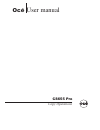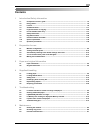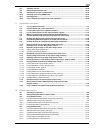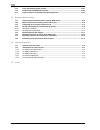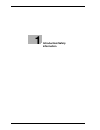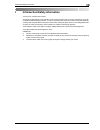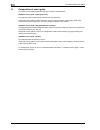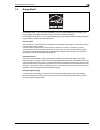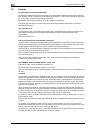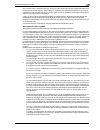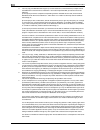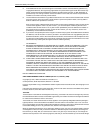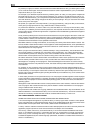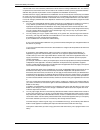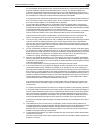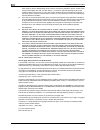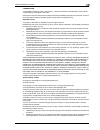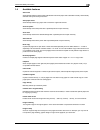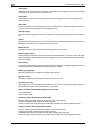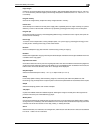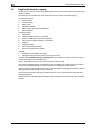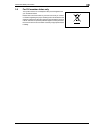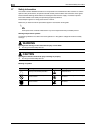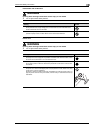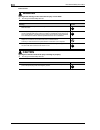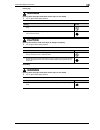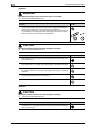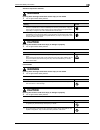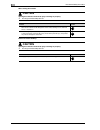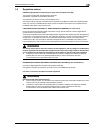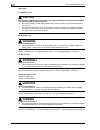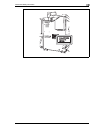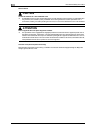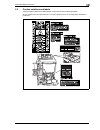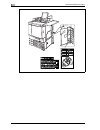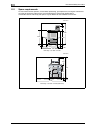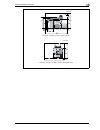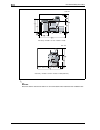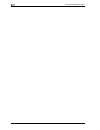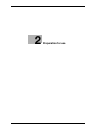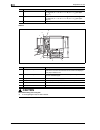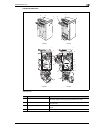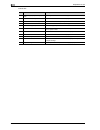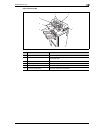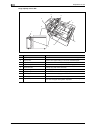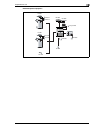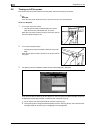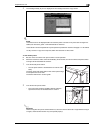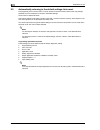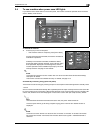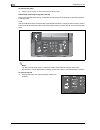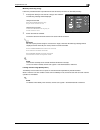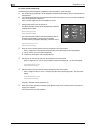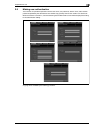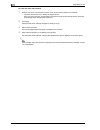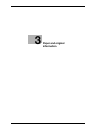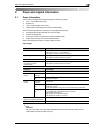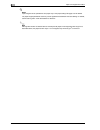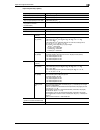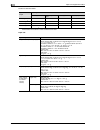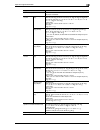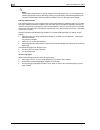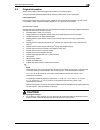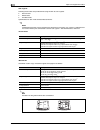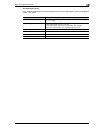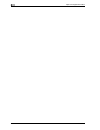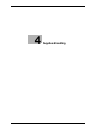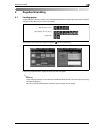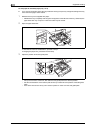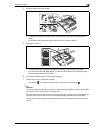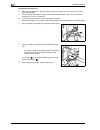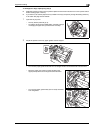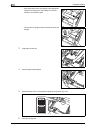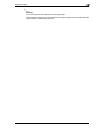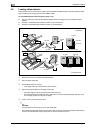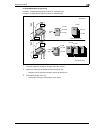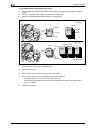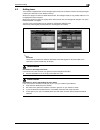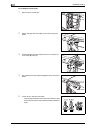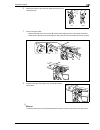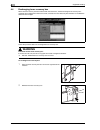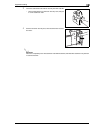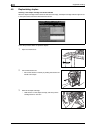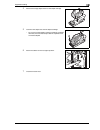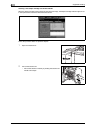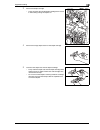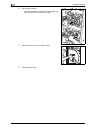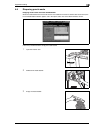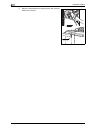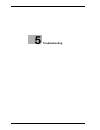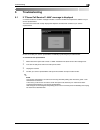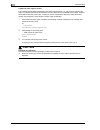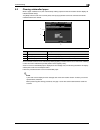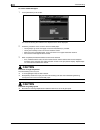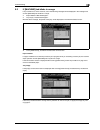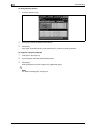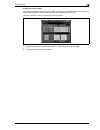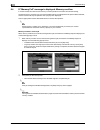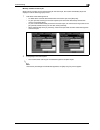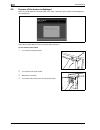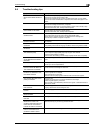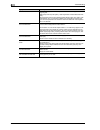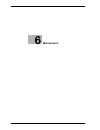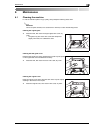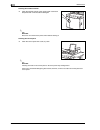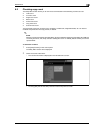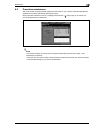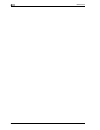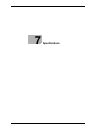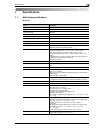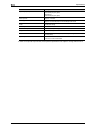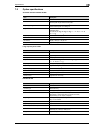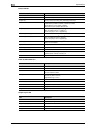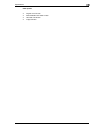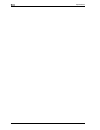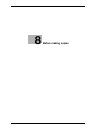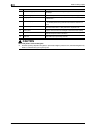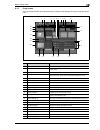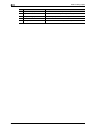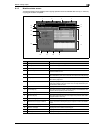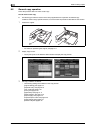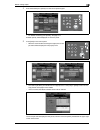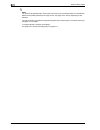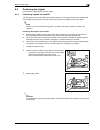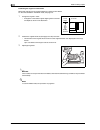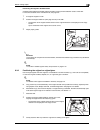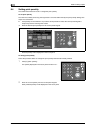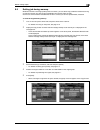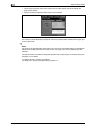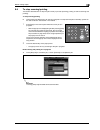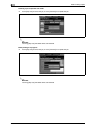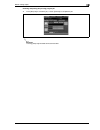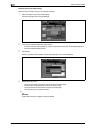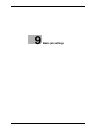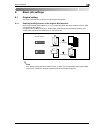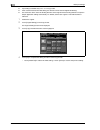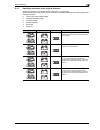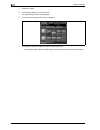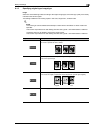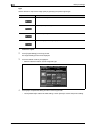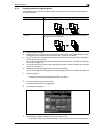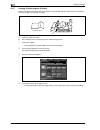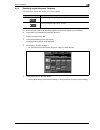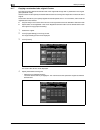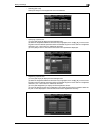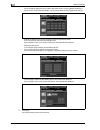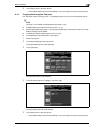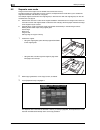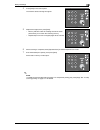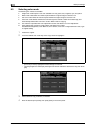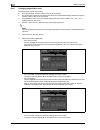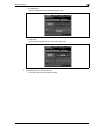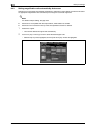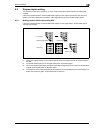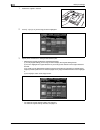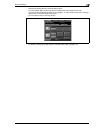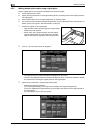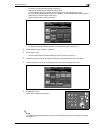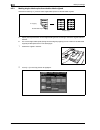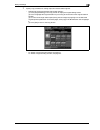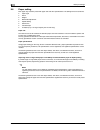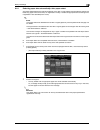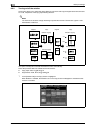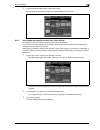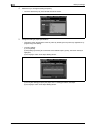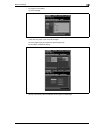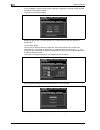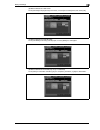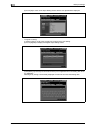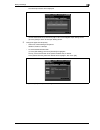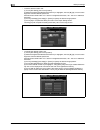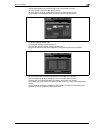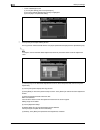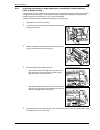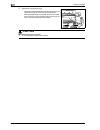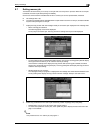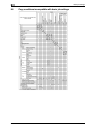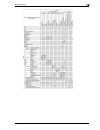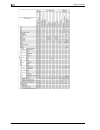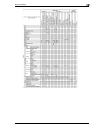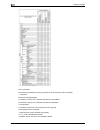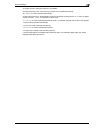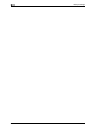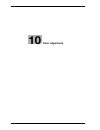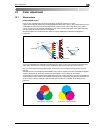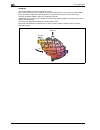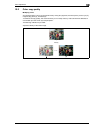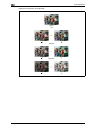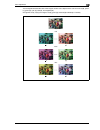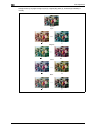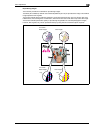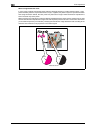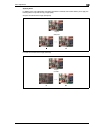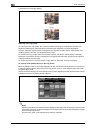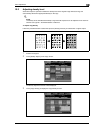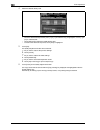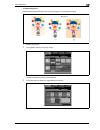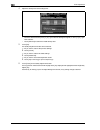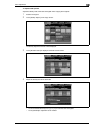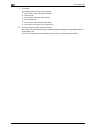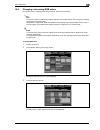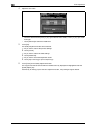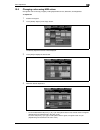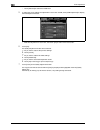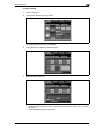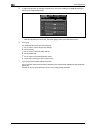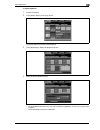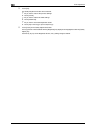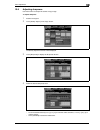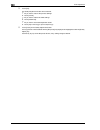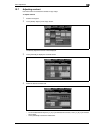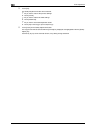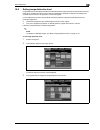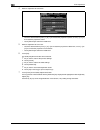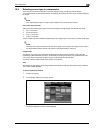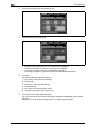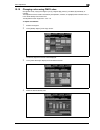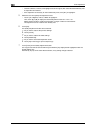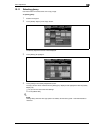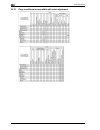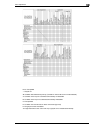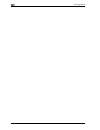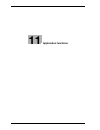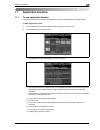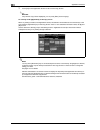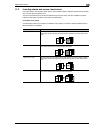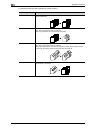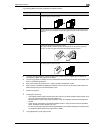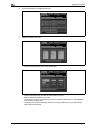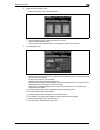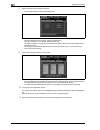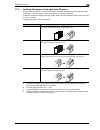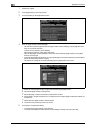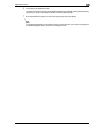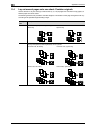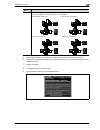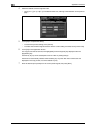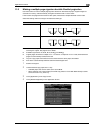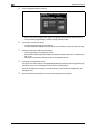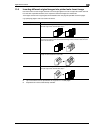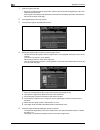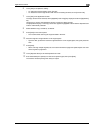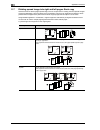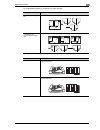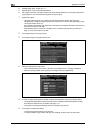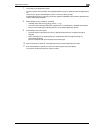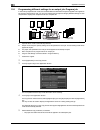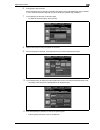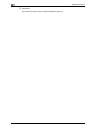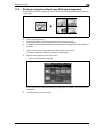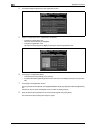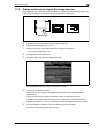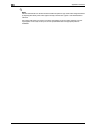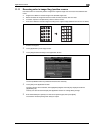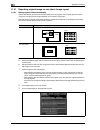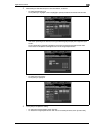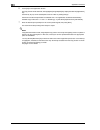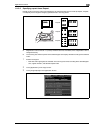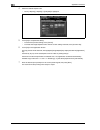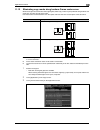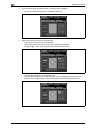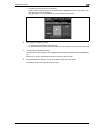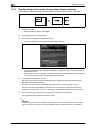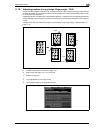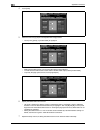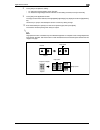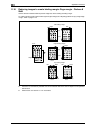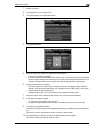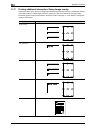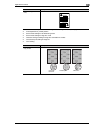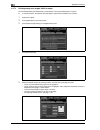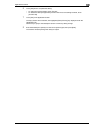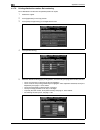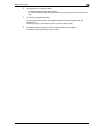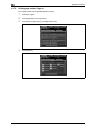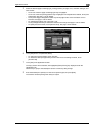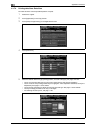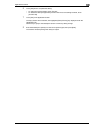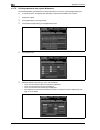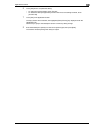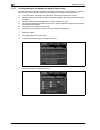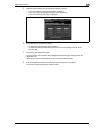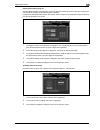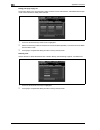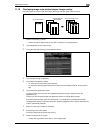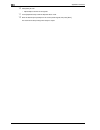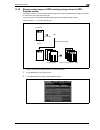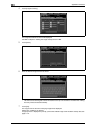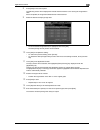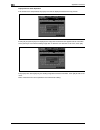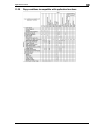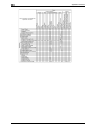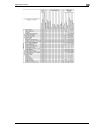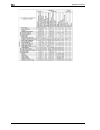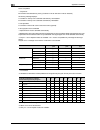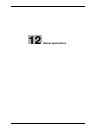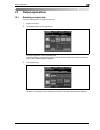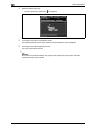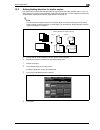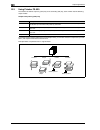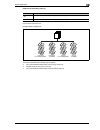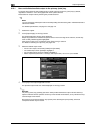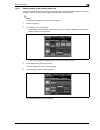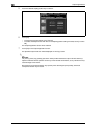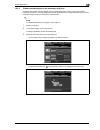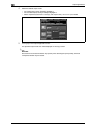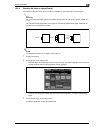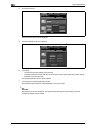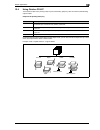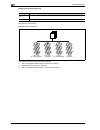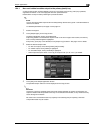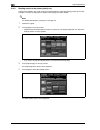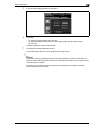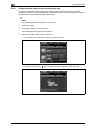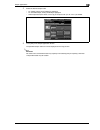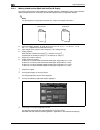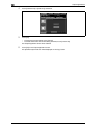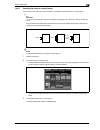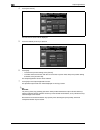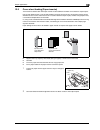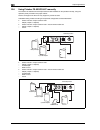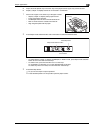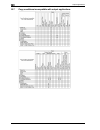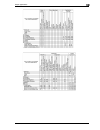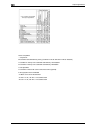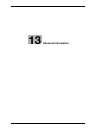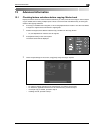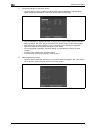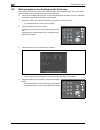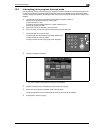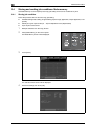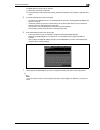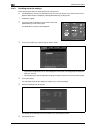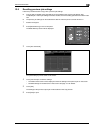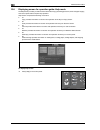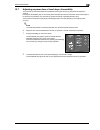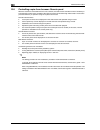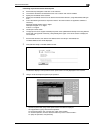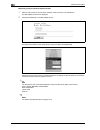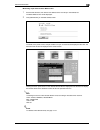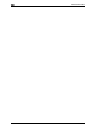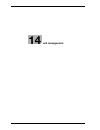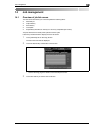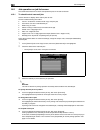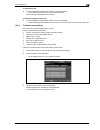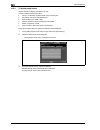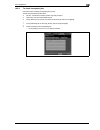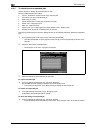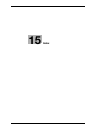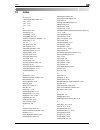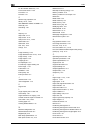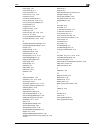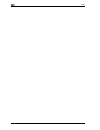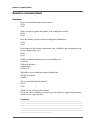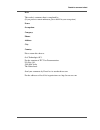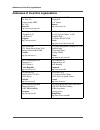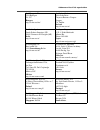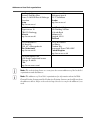- DL manuals
- Oce
- Copier
- CS655 Pro
- User Manual
Oce CS655 Pro User Manual
Summary of CS655 Pro
Page 1
Océ cs655 pro user manual copy operations.
Page 2: Océ-Technologies B.V.
Copyright 2008,océ-technologies b.V. Venlo, the netherlands. All rights reserved. No part of this work may be reproduced, copied, adapted, or transmitted in any form or by any means without written permission from océ. Océ-technologies b.V. Makes no representation or warranties with respect to the c...
Page 3: Contents
Cs655 pro contents-1 contents 1 introduction/safety information 1.1 composition of user’s guide .......................................................................................................... 1-4 1.2 energy star®................................................................................
Page 4
Contents-2 cs655 pro 7 specifications 7.1 main body specifications ................................................................................................................ 7-3 7.2 option specifications .............................................................................................
Page 5
Cs655 pro contents-3 10.7 adjusting contrast ....................................................................................................................... 10-29 10.8 setting image distinction level ...............................................................................................
Page 6
Contents-4 cs655 pro 12.5 cover sheet feeding (paper inserter) ......................................................................................... 12-27 12.6 using finisher fs-520/fs-607 manually.................................................................................... 12-28 12.7 cop...
Page 7: Introduction/safety
1 introduction/safety information.
Page 9
Cs655 pro 1-3 introduction/safety information 1 1 introduction/safety information thank you for choosing this machine. This guide contains details on the operation of the various functions of the machine, precautions on its use, and basic troubleshooting procedures. In order to ensure that this mach...
Page 10
1 introduction/safety information 1-4 cs655 pro 1.1 composition of user’s guide this machine is provided with the following user’s guides as printed matters. Cs655 pro user’s guide - copier (this book) this guide describes an outline of the machine and copy operations. Please refer to this guide for...
Page 11
Cs655 pro 1-5 introduction/safety information 1 1.2 energy star® the energy star ® program has been established to encourage the widespread and voluntary use of energy efficient technologies that reduce energy consumption and prevent pollution. As an energy star partner, we have determined that this...
Page 12
1 introduction/safety information 1-6 cs655 pro 1.3 license for information on incorporated softwares the softwares installed in this product comprise various independent software modules and components. Each software module or component is copyrighted by the author, i.E. The one we wrote will be co...
Page 13
Cs655 pro 1-7 introduction/safety information 1 also, for each author's protection and ours, we want to make certain that everyone understands that there is no warranty for this free software. If the software is modified by someone else and passed on, we want its recipients to know that what they ha...
Page 14
1 introduction/safety information 1-8 cs655 pro 3. You may copy and distribute the program (or a work based on it, under section 2) in object code or executable form under the terms of sections 1 and 2 above provided that you also do one of the following: a) accompany it with the complete correspond...
Page 15
Cs655 pro 1-9 introduction/safety information 1 8. If the distribution and/or use of the program is restricted in certain countries either by patents or by copyrighted interfaces, the original copyright holder who places the program under this license may add an explicit geographical distribution li...
Page 16
1 introduction/safety information 1-10 cs655 pro to protect your rights, we need to make restrictions that forbid distributors to deny you these rights or to ask you to surrender these rights. These restrictions translate to certain responsibilities for you if you distribute copies of the library or...
Page 17
Cs655 pro 1-11 introduction/safety information 1 "source code" for a work means the preferred form of the work for making modifications to it. For a library, complete source code means all the source code for all modules it contains, plus any associated interface definition files, plus the scripts u...
Page 18
1 introduction/safety information 1-12 cs655 pro 4. You may copy and distribute the library (or a portion or derivative of it, under section 2) in object code or executable form under the terms of sections 1 and 2 above provided that you accompany it with the complete corresponding machine-readable ...
Page 19
Cs655 pro 1-13 introduction/safety information 1 for an executable, the required form of the "work that uses the library" must include any data and utility programs needed for reproducing the executable from it. However, as a special exception, the materials to be distributed need not include anythi...
Page 20
1 introduction/safety information 1-14 cs655 pro each version is given a distinguishing version number. If the library specifies a version number of this license which applies to it and "any later version", you have the option of following the terms and conditions either of that version or of any la...
Page 21
Cs655 pro 1-15 introduction/safety information 1 license issues the openssl toolkit stays under a dual license, i.E. Both the conditions of the openssl license and the original ssleay license apply to the toolkit. See below for the actual license texts. Actually both licenses are bsd-style open sour...
Page 22
1 introduction/safety information 1-16 cs655 pro 3. All advertising materials mentioning features or use of this software must display the following acknowledgement: "this product includes cryptographic software written by eric young (eay@cryptsoft.Com)" the word 'cryptographic' can be left out if t...
Page 23
Cs655 pro 1-17 introduction/safety information 1 1.4 available features auto zoom automatically selects an appropriate magnification ratio when paper size is selected manually. Automatically selected when [auto zoom] is touched. Auto paper select automatically selects copy paper size to match the or...
Page 24
1 introduction/safety information 1-18 cs655 pro image repeat selects the horizontal image area across the page, and repeats it down the page as many times as the repeat width setting (10 ~ 150 mm) permits in manual or auto. Insert image stores pages in memory from the original glass, and inserts th...
Page 25
Cs655 pro 1-19 introduction/safety information 1 page margin creates or removes a binding margin at the top, bottom, right and left edges (shift amount from 0 ~ 250 mm, in 1 mm increments); reduces image to prevent image loss (reduce & shift amount from 0 ~ 250 mm, in 1 mm increments). Program overl...
Page 26
1 introduction/safety information 1-20 cs655 pro 1.5 legal restrictions on copying certain types of original must never be copied with the purpose or intent to pass copies of such documents off as the originals. The following is not a complete list, but is meant to be used as a guide to responsible ...
Page 27
Cs655 pro 1-21 introduction/safety information 1 1.6 for eu member states only this symbol means: do not dispose of this product together with your household waste! Please refer to the information of your local community or contact our dealers regarding the proper handling of end-of-life electric an...
Page 28: Warning
1 introduction/safety information 1-22 cs655 pro 1.7 safety information this section contains detailed instructions on the operation and maintenance of this machine. To achieve optimum utility of this device, all operators should carefully read and follow the instructions in this guide. Please read ...
Page 29: Warning
Cs655 pro 1-23 introduction/safety information 1 disassemble and modification 7 warning ignoring these warnings could cause serious injury or even death. % do not ignore these safety advices. Power cord 7 warning ignoring these warnings could cause serious injury or even death. % do not ignore these...
Page 30: Warning
1 introduction/safety information 1-24 cs655 pro power source 7 warning ignoring these warnings could cause serious injury or even death. % do not ignore these safety advices. 7 caution ignoring this cautions could cause injury or damage to property. % do not ignore these safety advices. Warning sym...
Page 31: Warning
Cs655 pro 1-25 introduction/safety information 1 power plug 7 warning ignoring these warnings could cause serious injury or even death. % do not ignore these safety advices. 7 caution ignoring this cautions could cause injury or damage to property. % do not ignore these safety advices. Grounding 7 w...
Page 32: Warning
1 introduction/safety information 1-26 cs655 pro installation 7 warning ignoring these warnings could cause serious injury or even death. % do not ignore these safety advices. 7 caution ignoring this cautions could cause injury or damage to property. % do not ignore these safety advices. Ventilation...
Page 33: Warning
Cs655 pro 1-27 introduction/safety information 1 actions in response to troubles 7 warning ignoring these warnings could cause serious injury or even death. % do not ignore these safety advices. 7 caution ignoring this cautions could cause injury or damage to property. % do not ignore these safety a...
Page 34: Caution
1 introduction/safety information 1-28 cs655 pro when moving the machine 7 caution ignoring this cautions could cause injury or damage to property. % do not ignore these safety advices. Before successive holidays 7 caution ignoring this cautions could cause injury or damage to property. % do not ign...
Page 35: Warning
Cs655 pro 1-29 introduction/safety information 1 1.8 regulation notices ce marking (declaration of conformity) for users of the european union (eu) this product complies with the following eu directives: 89/336/eec, 73/23/eec and 93/68/eec directives. This declaration is valid for the area of the eu...
Page 36: Caution
1 introduction/safety information 1-30 cs655 pro laser safety for european users 7 caution use of controls, adjustments or performance of procedures other than those specified in this guide may result in hazardous radiation exposure. % this product employs a class 3b laser diode having maximum power...
Page 37
Cs655 pro 1-31 introduction/safety information 1.
Page 38: Caution
1 introduction/safety information 1-32 cs655 pro ozone release 7 caution locate the machine in a well ventilated room % a negligible amount of ozone is generated during normal operation of this machine. An unpleasant odor may, however, be created in poorly ventilated rooms during extensive machine o...
Page 39
Cs655 pro 1-33 introduction/safety information 1 1.9 caution notations and labels safety precaution notations and labels appear on this machine at the following positions. Be very careful that an accident does not occur when operations such as removing paper misfeeds are performed..
Page 40
1 introduction/safety information 1-34 cs655 pro.
Page 41
Cs655 pro 1-35 introduction/safety information 1 2 reminder do not remove caution labels or notations. If any caution label or caution notation is soiled, please clean to make legible. If you cannot make them legible, or if the caution label or notation is damaged, please contact your service repres...
Page 42
1 introduction/safety information 1-36 cs655 pro 1.10 space requirements to ensure that machine operation, consumables replenishing, part replacement, and regular maintenance can easily be performed, adhere to the recommended space requirements detailed below. Combination size the main body and opti...
Page 43
Cs655 pro 1-37 introduction/safety information 1 unit: mm unit: mm main body + df-609 + lu-202 + fs-607 + pi-502 main body + df-609 + lu-202 + fs-607 + pi-502 (side-view).
Page 44
1 introduction/safety information 1-38 cs655 pro 2 reminder be sure to allow a clearance of 200 mm or more at the back of this machine for the ventilation duct. Unit: mm main body + df-609 + lu-202 + fs-520 + pi-502 (side-view) unit: mm main body + df-609 + lu-202 + fs-520 + pi-502.
Page 45
Cs655 pro 1-39 introduction/safety information 1 1.11 operation precautions to ensure the optimum performance of this machine, observe the precautions described below. Power source the power source requirements are as follows. - voltage: 230 v ac - frequency: 50 hz – use a power source with as littl...
Page 46
1 introduction/safety information 1-40 cs655 pro.
Page 47: Preparation For Use
2 preparation for use.
Page 49: Preparation For Use
Cs655 pro 2-3 preparation for use 2 2 preparation for use 2.1 machine configuration external 1 2 3 4 5 6 7 8 9 10 11 12 13 14 no. Name description 1 adf (automatic document feeder) (option) automatically feeds multiple originals one at a time to the original glass for copying. 2 sub power switch tur...
Page 50: Caution
2 preparation for use 2-4 cs655 pro internal 7 caution the internal fixing unit is very hot. % to avoid getting burned, do not touch. 12 tray 2 holds 500 sheets of sra3 w , sra4 w / v , a3 w , b4 w , a4 w / v , b5 w / v , a5 w , 12" e 18" w , 11" e 17" w , 8.5" e 11" v , plain paper (80 g/m 2 ). 13 ...
Page 51
Cs655 pro 2-5 preparation for use 2 finisher fs-520/fs-607 external view 3 2 4 1 1 2 3 4 5 6 7 8 9 11 10 3 4 1 1 4 9 11 10 fs-520 fs-607 fs-520 fs-607 no. Name description 1 finisher door opens to the internal finisher to allow clearing mishandled paper, re- plenishing staples, and emptying waste ba...
Page 52
2 preparation for use 2-6 cs655 pro internal view no. Name description 1 secondary (sub) tray conveyance lever opens rightward to remove mishandled paper. 2 paper inserter conveyance lever opens leftward to remove mishandled paper. 3 punch kit pk-512/pk-513 (option) punches file holes in the output ...
Page 53
Cs655 pro 2-7 preparation for use 2 paper inserter pi-502 3 2 1 4 5 6 no. Name description 1 paper inserter control panel controls paper inserter operations. 2 upper unit release lever can be moved to slide the upper unit of paper inserter for removal of mishandled paper. 3 upper tray guide plates h...
Page 54
2 preparation for use 2-8 cs655 pro large capacity unit lu-202 5 6 7 8 9 10 3 2 4 1 no. Name description 1 tray conveyance lever can be moved downward to ease removal of mishandled paper. 2 tray top door opens to allow paper loading or removal of mishandled paper. 3 tray left side door opens to allo...
Page 55
Cs655 pro 2-9 preparation for use 2 standard/optional equipment main body fs-607 fs-520 hd-506 key counter ht-503 ot-502 df-609 oc-506 ic-408 pi-502 pk-512 pk-513 lu-202 pi-502 pk-512 pk-513.
Page 56
2 preparation for use 2-10 cs655 pro 2.2 turning on/off the power this machine has two power switches: the main power switch and the sub power switch. 2 reminder once the main power switch is turned on, be sure not to use it in usual operation. To turn on the power 1 turn on the main power switch. –...
Page 57
Cs655 pro 2-11 preparation for use 2 4 the message "ready to print" is displayed in the message area of the copy screen. ! Detail the initial screen to be displayed after the machine power is turned on may have been changed. For details, see the user’s guide – pod administrator’s reference. A user/s...
Page 58
2 preparation for use 2-12 cs655 pro 2.3 automatically returning to the default settings: auto reset pressing [reset] on the control panel or a certain period of machine inactivity clears all the copy settings specified so far and restores the machine to the default settings. This function is called...
Page 59
Cs655 pro 2-13 preparation for use 2 2.4 to use machine when power save led lights if you find the power save led lit on the control panel, the machine cannot be operated due to the power save or weekly timer function. To activate the machine % press any key on the control panel. – if the machine ma...
Page 60
2 preparation for use 2-14 cs655 pro to exit auto low power % press or touch any key on the control panel and touch panel. Automatically conserving energy (auto shut-off) this function achieves further energy conservation by reducing power consumption to the following extent in standby mode. 8.2 w a...
Page 61
Cs655 pro 2-15 preparation for use 2 manually conserving energy follow the procedure below to operate power save function (low power or shut-off) manually. 1 press [power save] for one second or longer, then release it. The following message will be displayed. Using auto shut-off: auto shut off mode...
Page 62
2 preparation for use 2-16 cs655 pro to use the machine temporarily the following procedure temporarily enables the machine operation. (timer interrupt) 0 the timer interrupt password is to be specified in the administrator setting. Ask your administrator for the password. 0 you cannot specify the c...
Page 63
Cs655 pro 2-17 preparation for use 2 2.5 making user authentication this machine can prohibit its operation until the user name, user password, section name, and/or section password specified by the administrator are verified. Copy quantity limit for each section can also be set. When the machine is...
Page 64
2 preparation for use 2-18 cs655 pro to enter user name and password 1 enter the user name, user password, section name, and/or section password, as required. – touch the desired item key to display the keypad screen. Enter your user name (max. 64 characters), user password (max. 64 characters), sec...
Page 65: Paper And Original
3 paper and original information.
Page 67
Cs655 pro 3-3 paper and original information 3 3 paper and original information 3.1 paper information this machine is equipped with the following trays for loading copy paper. - tray 1, 2 and 3 (main body trays) - bypass tray - tray 4 (large capacity unit lu-202) - paper inserter pi-502 (option for ...
Page 68
3 paper and original information 3-4 cs655 pro ! Detail paper weight is to be specified for each paper tray in the paper setting. See page 9-33 for details. The paper weight specified for each tray can be registered and deleted in the user setting. For details, see the user’s guide – pod administrat...
Page 69
Cs655 pro 3-5 paper and original information 3 paper tray/exit tray capacity paper trays capacity tray 1, 2 and 3 (main body trays) 500 sheets (80 g/m 2 ) bypass tray 250 sheets (80 g/m 2 ) tray 4 (large capacity unit lu-202) 3,000 sheets (80 g/m 2 ) paper inserter pi-502 upper/lower tray (option fo...
Page 70
3 paper and original information 3-6 cs655 pro finisher fs-520 information: * up to 2 cover sheets (200 g/m 2 max.) can be inserted from paper inserter. In this case, the stapling capacity mentioned above includes the number of attached cover sheet. Paper size paper weight paper type normal paper hi...
Page 71
Cs655 pro 3-7 paper and original information 3 equipment available size automatic duplex unit max. 330mm e 487 mm to min. 100 mm e 140 mm tab paper: unavailable finisher fs-520 secondary (sub) tray standard size: sra3 w , sra4 w / v , a3 w , b4 w , foolscap, a4 w / v , b5 w / v , a5 w / v , b6 w , a...
Page 72
3 paper and original information 3-8 cs655 pro ! Detail use the paper setting function to specify the paper size to be loaded in tray 1 to 4 and bypass tray, selecting appropriate one from [standard], [custom], and [tab paper]. With [standard] selected, the machine will automatically detect the pape...
Page 73: Caution
Cs655 pro 3-9 paper and original information 3 3.2 original information when making copies, position the original into the adf or on the original glass. To copy original that cannot be positioned into the adf, position them on the original glass. Using original glass use the original glass when orig...
Page 74
3 paper and original information 3-10 cs655 pro adf originals following three modes are provided when using the adf to scan originals. - normal mode - mixed mode - z-folded mode specifications for each mode are described as follows. ! Detail detectable original size can be changed from ab series to ...
Page 75
Cs655 pro 3-11 paper and original information 3 z-folded original mode use z-folded original mode to scan folded originals without using the size detection sensor of the adf. See page 9-10 for details. Item description detectable original size a3 w , b4 w , a4 v , b5 w / v , 11" e 17" w , 8.5" e 14"...
Page 76
3 paper and original information 3-12 cs655 pro.
Page 77: Supplies & Handling
4 supplies & handling.
Page 79: Supplies & Handling
Cs655 pro 4-3 supplies & handling 4 4 supplies & handling 4.1 loading paper a paper indicator is shown on each tray key of the machine status screen and of the copy screen to indicate the paper level of the tray. (five levels are provided) when paper in a tray becomes empty, the indicator blinks on ...
Page 80
4 supplies & handling 4-4 cs655 pro to load paper in main body trays (tray 1 to 3) 0 if you want to use another paper than any loaded in the trays, temporarily change the setting of the tray to be used. See page 9-33 for details. 1 withdraw the tray to be supplied with paper. – withdraw the tray com...
Page 81
Cs655 pro 4-5 supplies & handling 4 4 adjust the position of the rear stopper. – to slide the rear stopper to the right, hold it at the upper part and slide it while pressing down slightly. On the other hand, hold the rear stopper at the lower part to slide it to the left. 5 place paper on the tray....
Page 82
4 supplies & handling 4-6 cs655 pro to load paper in bypass tray 0 when using the bypass tray, specify the paper type to be loaded on the tray at the same time. See page 9-33 for details. 0 do not use paper with staples or paper that conducts electricity (silver, carbon, etc.), otherwise an accident...
Page 83
Cs655 pro 4-7 supplies & handling 4 to load paper in large capacity tray (tray 4) 0 without the power turned on, the tray bottom plate will not function. Be sure to turn on the power switch before loading paper in the tray. 0 if you want to use another paper than any loaded in the trays, temporarily...
Page 84
4 supplies & handling 4-8 cs655 pro – move the position of the rear stopper to the appropriate positions according to the size indication on the size indication on the bottom plate. – turn the two rear stopper knobs clockwise to fix the rear stopper. 3 load paper into the tray. 4 press the paper loa...
Page 85
Cs655 pro 4-9 supplies & handling 4 2 reminder do not load above the limit indicated on the tray paper guides. Be sure that the rear stopper is correctly positioned according to the paper size to be loaded; otherwise paper misfeed or machine trouble may occur..
Page 86
4 supplies & handling 4-10 cs655 pro 4.2 loading tabbed sheets tabbed sheets can be used if the tray paper type is specified as tabbed sheets in the paper setting. Follow the procedure below to supply the tray with tabbed sheets. To load tabbed sheets in main body trays (tray 1 to 3) 0 the tray pape...
Page 87
Cs655 pro 4-11 supplies & handling 4 to load tabbed sheets in bypass tray example 1: 3 tabbed sheets loaded in position for one finished set example 2: 9 tabbed sheets loaded in position for 3 finished sets 1 open the bypass tray located on the right side of the machine. 2 specify the paper type as ...
Page 88
4 supplies & handling 4-12 cs655 pro to load tabbed sheets in large capacity tray (tray 4) 0 the tray paper type should be specified as tabbed sheets. See page 9-33 for the details of paper setting. 0 example 1: 3 tabbed sheets loaded in position for one finished set 0 example 2: 9 tabbed sheets loa...
Page 89: Warning
Cs655 pro 4-13 supplies & handling 4 4.3 adding toner this machine is equipped with a toner storage to spare some toner so that the machine can keep printing for a while even if the toner in toner bottle is used up. When toner supply from the toner bottle becomes low, the message "ready to copy plea...
Page 90
4 supplies & handling 4-14 cs655 pro to exchange the toner bottle 1 open the toner access door. 2 unlock and open the toner bottle cover of the empty toner bottle. 3 partially withdraw the toner bottle, then turn it to set the up- arrow mark ( + ) at the top. 4 fully withdraw the toner bottle straig...
Page 91
Cs655 pro 4-15 supplies & handling 4 6 remove the cap from the new toner bottle, then put it to the used empty one. 7 set the new toner bottle. – while positioning the up-arrow mark ( + ) at the top and aligning the two hollow parts of the toner bottle with the salients on the bottle entrance, fully...
Page 92: Warning
4 supplies & handling 4-16 cs655 pro 4.4 exchanging toner recovery box when the toner recovery box becomes full with the used toner, "please exchange toner recovery box" message will be displayed on the touch screen, and also the toner recovery box indicator on the machine status screen will light. ...
Page 93
Cs655 pro 4-17 supplies & handling 4 3 cover the used toner inlet of toner recovery box with a sticker. – remove the sticker from the toner recovery box, then put it on the used toner inlet. 4 set the new toner recovery box, then close the toner recover box door. 2 reminder be sure to completely cov...
Page 94
4 supplies & handling 4-18 cs655 pro 4.5 replenishing staples inserting a new staple cartridge into finisher fs-520 when the staple cartridge of the finisher fs-520 becomes empty, the staple cartridge indicator lights in red in the option status area of the machine status screen. Follow the procedur...
Page 95
Cs655 pro 4-19 supplies & handling 4 4 remove the empty staple case from the staple cartridge. 5 insert the new staple case into the staple cartridge. – do not remove the staples remaining inside the cartridge; otherwise, the first sheet output after the replenishment will not be stapled. 6 return t...
Page 96
4 supplies & handling 4-20 cs655 pro inserting a new staple cartridge into finisher fs-607 when the staple cartridge of the finisher fs-607 becomes empty, the staple cartridge indicator lights in red in the option status area of the machine status screen. Follow the procedure below to replenish stap...
Page 97
Cs655 pro 4-21 supplies & handling 4 3 remove the staple cartridge. – pull up and draw forward the staple cartridge, then remove it while sliding it along the stapler rail. 4 remove the empty staple case from the staple cartridge. 5 insert the new staple case into the staple cartridge. – firmly inse...
Page 98
4 supplies & handling 4-22 cs655 pro 6 set the staple cartridge. – insert the cartridge while sliding it along the stapler rail, then push down and in to secure it in place. 7 return the stacker unit to its original position. 8 close the finisher door..
Page 99
Cs655 pro 4-23 supplies & handling 4 4.6 disposing punch waste emptying waste basket of finisher fs-520/fs-607 when the waste basket of punch kit pk-512/pk-513 installed in finisher fs-520/fs-607 becomes full, the punch waste basket indicator lights in red in the option status area of the machine st...
Page 100
4 supplies & handling 4-24 cs655 pro 4 return the waste basket to its original position, then close the finisher door securely..
Page 101: Troubleshooting
5 troubleshooting.
Page 103: Troubleshooting
Cs655 pro 5-3 troubleshooting 5 5 troubleshooting 5.1 if "please call service c-####" message is displayed a "please call service c-####" message indicates a machine condition that requires the attention of your service representative. The call for service screen usually displays the telephone and f...
Page 104: Caution
5 troubleshooting 5-4 cs655 pro limited use of the copier in trouble if the message shown below is displayed on the call for service screen, you may continue operating the copier on a limited function basis and utilize the trays and adu that are not affected by the trouble. To obtain this limited fu...
Page 105
Cs655 pro 5-5 troubleshooting 5 5.2 clearing mishandled paper when a paper misfeed occurs, the machine stops making copies and the jam position screen displays to indicate misfeed area(s). The [start] led turns red on the control panel, and copying operation cannot be continued until all the misfeed...
Page 106: Caution
5 troubleshooting 5-6 cs655 pro to remove mishandled paper 1 touch [illustration] on the screen. The screen illustrating the method for the disposal action will be displayed. 2 follow the procedure on the screen to remove misfed paper. – touch [next] to go to the next page of a series of illustratio...
Page 107
Cs655 pro 5-7 troubleshooting 5 5.3 if [machine] tab blinks in orange if any trouble occurs in the machine, one of the following messages will be displayed in the message area and the [machine] tab will blink in orange. - paper misfeed: "mishandled paper" - tray empty: "please load ## paper" with th...
Page 108
5 troubleshooting 5-8 cs655 pro to change the tray selection 1 touch the desired tray key. 2 touch [ok] to restore the machine status screen. 3 press [start]. Copy paper will be delivered from newly selected tray to continue the printing operation. To supply the empty tray with paper 1 load paper in...
Page 109
Cs655 pro 5-9 troubleshooting 5 inconformity in paper setting the machine automatically stops when copy paper in the selected tray should be replaced according to the paper setting specified in print data setting, and displays the following popup screen. Follow the procedure for each to continue the...
Page 110
5 troubleshooting 5-10 cs655 pro 5.4 if "memory full" message is displayed: memory overflow in certain modes, this machine uses memory to make operations convenient and smooth flowing. Occasional memory overflow may occur if the installed memory is inadequate for the job conditions selected, and the...
Page 111
Cs655 pro 5-11 troubleshooting 5 memory overflow in reserve job when memory overflow occurs while scanning for the reserve job, the machine immediately stops and displays one of the following popup menus. 1 take either of the following actions. – to delete all the scanned data and discontinue the re...
Page 112
5 troubleshooting 5-12 cs655 pro 5.5 if power off/on screen is displayed when any trouble affects the electrical signal of the copier, "please turn power off/on" will be displayed in the message area. Follow the procedure below to turn the machine power off then on. To turn machine power off/on 1 tu...
Page 113
Cs655 pro 5-13 troubleshooting 5 5.6 troubleshooting tips symptom remedy copier does not operate when sub power switch is on check to be sure power plug is firmly inserted in electrical socket. Check to be sure main power switch is on. Check to see if weekly timer function is activated. See page 2-1...
Page 114
5 troubleshooting 5-14 cs655 pro "please check original" this message appears when the copier detects a non-standard paper size on the original glass. Select paper size and press [start]. 1.000 magnification will be selected automat- ically. If this message continues to be displayed after selecting ...
Page 115: Maintenance
6 maintenance.
Page 117: Maintenance
Cs655 pro 6-3 maintenance 6 6 maintenance 6.1 cleaning the machine in order to maintain optimum copy quality, always keep the following areas clean. 2 reminder never use paint solvents, such as benzene or thinners, to clean the following areas. Cleaning the original glass % raise the adf, then clean...
Page 118
6 maintenance 6-4 cs655 pro cleaning the machine external % clean the external surface of the machine with a soft cloth dampened with a mild household detergent. 2 reminder be sure to turn off the main power switch before cleaning it. Cleaning the control panel % clean the control panel with a soft,...
Page 119
Cs655 pro 6-5 maintenance 6 6.2 checking copy count the utility menu screen allows you to view the current indication of the following counters as a list. - total count - full color count - single color count - black count - printer total count - copy total count - scanner total count the product li...
Page 120
6 maintenance 6-6 cs655 pro 3 touch [detail]. The product life cycle such as of the drum, developer, transfer belt, charged electrode, etc. Will be displayed. If printed list is not desired, touch [exit] to exit the utility mode and restore the previous screen. 4 print the counter list. – touch [cop...
Page 121
Cs655 pro 6-7 maintenance 6 6.3 preventive maintenance after a set number of copies (150,000 copies) have been made on your machine, preventive maintenance (pm) will be required for maintaining optimal performance. When preventive maintenance is due, a message and the pm icon ( ) will prompt you to ...
Page 122
6 maintenance 6-8 cs655 pro.
Page 123: Specifications
7 specifications.
Page 125: Specifications
Cs655 pro 7-3 specifications 7 7 specifications 7.1 main body specifications main body item description name cs655 pro type console type document holder stationary photoconductor opc luminous source xenon lamp copying system laser electrostatic transfer method developing system dry-type dual-compone...
Page 126
7 specifications 7-4 cs655 pro in order to incorporate improvements, these product specifications are subject to change without notice. Paper tray capacity 1, 2 and 3 500 sheets (80 g/m 2 paper) bypass tray 250 sheets (80 g/m 2 paper) warm-up time approx. 7 minutes first copy approx. 5.0 seconds (a4...
Page 127
Cs655 pro 7-5 specifications 7 7.2 option specifications automatic document feeder df-609 large capacity unit lu-202 finisher fs-520 item description name df-609 document feed methods standard original: single-sided, double-sided mixed original: single-sided, double-sided original paper types single...
Page 128
7 specifications 7-6 cs655 pro finisher fs-607 punch kit pk-512/pk-513 output tray ot-502 item description name fs-607 finisher type offset catch tray output tray primary (main), secondary (sub), and folding mode trays function straight delivery (collated, uncollated) offset delivery (collate and of...
Page 129
Cs655 pro 7-7 specifications 7 other options - original cover oc-506 - dehumidification fan heater ht-503 - hard disk unit hd-506 - image controller.
Page 130
7 specifications 7-8 cs655 pro.
Page 131: Before Making Copies
8 before making copies.
Page 133: Before Making Copies
Cs655 pro 8-3 before making copies 8 8 before making copies 8.1 control panel and basic screens 8.1.1 control panel 1 2 3 4 5 6 7 8 9 10 11 12 13 14 15 16 17 18 19 no. Name description 1 keypad enters values for various settings, including the print quantity and password. 2 [reset] key restores mach...
Page 134: Caution
8 before making copies 8-4 cs655 pro 7 caution the touch panel is covered with glass. % do not drop heavy objects on the glass, or put excess weight or pressure on it; otherwise the glass may break or scratched and you may be injured. 12 [mode memory] key registers/recalls the desired copy settings,...
Page 135
Cs655 pro 8-5 before making copies 8 8.1.2 copy screen the copy screen is used to select the desired copy conditions when setting a new copy job and also reserve jobs. 1 2 3 4 5 6 7 8 9 10 11 12 13 14 15 16 17 18 19 20 21 22 23 24 25 26 no. Name description 1 [copy] tab touched to display the copy s...
Page 136
8 before making copies 8-6 cs655 pro 22 [separate scan] key touched to store scanned images into memory. 23 original icon area displays the icon of the original settings currently specified. 24 [original setting] key touched to specify the condition of the original to be scanned. 25 machine status i...
Page 137
Cs655 pro 8-7 before making copies 8 8.1.3 machine status screen the machine status screen displays when copying operation becomes available after warmup, or when any copying job has been completed. 1 2 3 4 5 6 7 8 9 10 11 12 14 15 16 17 13 no. Name description 1 [copy] tab touched to display the co...
Page 138
8 before making copies 8-8 cs655 pro 8.2 general copy operation follow the procedure below to make a basic copy. How to make a basic copy 0 the following procedure is basic and not always applicable to the operation of selected copy conditions. When using a specific function, be sure to follow the p...
Page 139
Cs655 pro 8-9 before making copies 8 4 enter the desired print quantity from the control panel keypad. – for details on entering print quantity, see page 8-14. Entered quantity will be displayed on the touch panel. 5 press [start] on the control panel. – when the machine starts scanning the original...
Page 140
8 before making copies 8-10 cs655 pro ! Detail the screen to be displayed after machine power is turned on can be selected either from the machine status screen (initially selected) or the copy screen. The popup menu will vary depending on this selection. The job list screen is provided to change th...
Page 141
Cs655 pro 8-11 before making copies 8 8.3 positioning the original use the adf or original glass to scan the original. 8.3.1 positioning originals into the adf the adf (automatic document feeder) automatically feeds up to 100 originals directly to the original glass area, starting with the top sheet...
Page 142
8 before making copies 8-12 cs655 pro positioning the original in mixed mode mixed size originals can be copied together from the document feeder. For the sizes available in the mixed mode, see page 3-9. 1 arrange the original in order. – arrange the mixed sizes originals aligning them to the left a...
Page 143
Cs655 pro 8-13 before making copies 8 positioning the original in z-folded mode z-folded mode detects the folded original size without using the size detection sensor of the adf. For the sizes available in the z-folded mode, see page 3-9. 1 arrange the original in order. 2 position the original face...
Page 144
8 before making copies 8-14 cs655 pro 8.4 setting print quantity this section describes how to set or change the print quantity. To set print quantity the machine is initially set to copy the original set in amounts determined by the print quantity setting, then output non-sorted sets. 0 print quant...
Page 145
Cs655 pro 8-15 before making copies 8 8.5 setting job during warmup while the machine is warming up after power is turned on, you can select copy conditions and start scanning so that the machine may start printing immediately the machine engine is ready. Service can set the machine to disable this ...
Page 146
8 before making copies 8-16 cs655 pro – touch [yes] or [close] to return to the copy screen to make another reserve job setting. See page 9-45 for details. – if [no] is touched, the machine status screen will be restored. The current job will be displayed in the job list, with the count/set quantity...
Page 147
Cs655 pro 8-17 before making copies 8 8.6 to stop scanning/printing this section describes how to stop the job currently in process (scanning, printing, or both of scanning and printing). To stop scanning/printing 0 this procedure is effective only for the job in progress. To stop reserved jobs on s...
Page 148
8 before making copies 8-18 cs655 pro scanning a job in separate scan mode % touch [stop job] to cancel the job, or touch [continue] to complete the job. 2 reminder touching [stop job] will delete all the scanned data. Batch printing is in progress % touch [stop job] to cancel the job, or touch [con...
Page 149
Cs655 pro 8-19 before making copies 8 scanning and printing the job using program job % touch [stop job] to cancel the job, or touch [continue] to complete the job. 2 reminder touching [stop job] will delete all the scanned data..
Page 150
8 before making copies 8-20 cs655 pro scanning reserve job while printing select to stop scanning, printing, or to stop both operation. 1 start scanning the reserve job while printing. The following popup menu will be displayed. 2 touch [no] to restore the machine status screen. – if machine has bee...
Page 151: Basic Job Settings
9 basic job settings.
Page 153: Basic Job Settings
Cs655 pro 9-3 basic job settings 9 9 basic job settings 9.1 original setting this section describes how to specify the original types and direction. 9.1.1 selecting binding direction of the original: bind direction when copying double-sided originals in 2-1 or 2-2 mode, the copied sets will be exact...
Page 154
9 basic job settings 9-4 cs655 pro 0 top binding is available only in 2-1 or 2-2 copy mode. 0 if the machine restores the initial setting, this function will be reset to right & left binding. 0 the machine is set to match the binding direction of the original with the binding direction of copies in ...
Page 155
Cs655 pro 9-5 basic job settings 9 9.1.2 specifying orientation of the original: direction specify the orientation of the original placed in the adf or on original glass. Without this setting, the copy results may not be obtained as expected, especially when making copies under following conditions....
Page 156
9 basic job settings 9-6 cs655 pro 1 position the original. 2 touch [original setting] on the copy screen. The original setting screen will be displayed. 3 touch the desired original direction key to highlight it. 4 touch [ok] to complete the setting and return to the copy screen. – touch [default s...
Page 157
Cs655 pro 9-7 basic job settings 9 9.1.3 specifying original type: image/type image select one of the following modes according to the original image type, so that the copy quality more closely matches to that of the original. This setting is effective when making copies in full color, single color,...
Page 158
9 basic job settings 9-8 cs655 pro type use this function to improve the image quality by specifying the printed original type. 1 position the original. 2 touch [original setting] on the copy screen. The original setting screen will be displayed. 3 touch the desired mode key to highlight it. – selec...
Page 159
Cs655 pro 9-9 basic job settings 9 9.1.4 copying mixed size originals: mixed use the mixed mode to copy the mixed size original set scanned from the adf with auto paper select or auto zoom activated. 0 load the original in the adf. 0 combination of the original sizes to be mixed depends on the wides...
Page 160
9 basic job settings 9-10 cs655 pro 9.1.5 copying z-folded original: z-folded use the z-folded mode with the document feeder to copy z-folded originals. Otherwise, the size detection sensor of the adf may function incorrectly. 0 load the original in the adf. 0 this mode requires more scanning time t...
Page 161
Cs655 pro 9-11 basic job settings 9 9.1.6 specifying original thickness: thickness use this function with the adf to copy thin or thick originals. 0 load the original in the adf. 0 avoid using thin mode for double-sided originals, otherwise the originals may be damaged. 0 this function is compatible...
Page 162
9 basic job settings 9-12 cs655 pro 9.1.7 copying non-standard size original: custom the machine usually detects the standard size of the original fed through adf or positioned on the original glass (standard mode). Use the custom mode to specify the desired standard size as scanning area irrespecti...
Page 163
Cs655 pro 9-13 basic job settings 9 – selecting [full area]: select [full area] for small original that cannot be detected. – specifying a special size: (1) touch [size input] to display the size setting screen. (2) select the lengthwise/widthwise dimension key to highlight it, then use [ + ], [ , ]...
Page 164
9 basic job settings 9-14 cs655 pro (5) touch [add] to display the input custom size name screen. Touching [delete] will display a popup menu to confirm the data deletion. Touch [yes] to delete the data registered for that key. (6) enter the desired name, then touch [ok] to return to the previous sc...
Page 165
Cs655 pro 9-15 basic job settings 9 6 touch [ok] to return to the copy screen. – touch [default set] to restore the initial setting, or touch [cancel] to resume the previous setting. 9.1.8 copying tabbed originals: tab paper use tab paper mode to scan a4 v or 8.5" e 11" v tabbed original in order to...
Page 166
9 basic job settings 9-16 cs655 pro 9.2 separate scan mode a large amount of the original can be divided and scanned into memory. The adf accepts only 100 sheets at a time, however, the separate scan mode allows you to handle the original that exceeds 100 sheets as a single job. The multiple origina...
Page 167
Cs655 pro 9-17 basic job settings 9 4 press [start] on the control panel. The machine starts scanning the original. 5 replace the original, then press [start]. – memory indicator under the message area of the touch panel allows you to check the remaining memory. – repeat steps 4 and 5 for all origin...
Page 168
9 basic job settings 9-18 cs655 pro 9.3 selecting color mode the following four modes are available: - single color mode copies in one color selected from red, green, blue, magenta, cyan, and yellow. - black mode makes black-and-white copies whether the original image is colored or not. - full color...
Page 169
Cs655 pro 9-19 basic job settings 9 9.4 zoom in the initial settings on the copy screen, the magnification is automatically set at 1.000 (full size). This section describes how to change the magnification ratio. 9.4.1 copying in 1.000 magnification mode follow this procedure to make a 100% copy of t...
Page 170
9 basic job settings 9-20 cs655 pro 9.4.2 changing magnification ratio the following four modes are provided. - zoom (proportional): 0.250 to 4.000 in 0.001 (0.1%) increments - zoom (individual): vertical and horizontal zoom ratios can be specified individually within the range from 0.250 to 4.000 i...
Page 171
Cs655 pro 9-21 basic job settings 9 – enlarge/reduce: touch the desired zoom key in the enlarge/reduce area. – preset zoom: touch the desired preset zoom key in the preset zoom area. 3 touch [ok] to return to the copy screen. – touch [cancel] to resume the previous setting..
Page 172
9 basic job settings 9-22 cs655 pro 9.4.3 setting magnification ratio automatically: auto zoom selecting a tray of the paper size specified as standard or tab paper in paper setting, the machine will select an appropriate magnification ratio automatically according to the scanned original size. ! De...
Page 173
Cs655 pro 9-23 basic job settings 9 9.5 simplex/duplex setting the machine is initially set to simplex (1->1) copy mode to make single-sided copies from single-sided originals. Follow the procedure below to make double-sided copies from the original scanned from the document feeder or from the origi...
Page 174
9 basic job settings 9-24 cs655 pro 1 position the original in the adf. 2 touch [1->2] or [2->2] on the copy screen to highlight it. 3 specify other conditions for making double-sided copies. – selecting the original set direction and binding direction: (1) touch [original setting] on the copy scree...
Page 175
Cs655 pro 9-25 basic job settings 9 – selecting the binding direction of double-sided copies: (1) touch [output appli.] on the copy screen to display the output application screen. (2) touch the desired binding direction key to highlight it. To make double-sided copies arranged upside down on the ba...
Page 176
9 basic job settings 9-26 cs655 pro 9.5.2 making double-sided copies using original glass use the original glass to scan originals unsuitable for the document feeder. 0 use the separate scan mode. 0 specify the original direction on the original setting screen according to that of the original place...
Page 177
Cs655 pro 9-27 basic job settings 9 – for details of original direction setting, see page 9-5. – selecting the binding direction of double-sided copies: (1) touch [output appli.] on the copy screen to display the output application screen. (2) touch the desired binding direction key to highlight it....
Page 178
9 basic job settings 9-28 cs655 pro 9.5.3 making single-sided copies from double-sided originals use adf and select [2->1] mode to make single-sided copies from double-sided originals. 0 specify the original direction on the original setting screen according to that of the original loaded in the adf...
Page 179
Cs655 pro 9-29 basic job settings 9 3 specify copy conditions for making copies from double-sided originals. – selecting the original set direction and binding direction: (1) touch [original setting] on the copy screen to display the original setting screen. (2) touch to highlight the original direc...
Page 180
9 basic job settings 9-30 cs655 pro 9.6 paper setting each paper tray has been preset with paper size and other specifications. The setting items are as follows: - paper type - name - weight - both sides adjustment - speed setting - hole-punch - colored paper - air assist (tray 4 of large capacity u...
Page 181
Cs655 pro 9-31 basic job settings 9 9.6.1 selecting paper size automatically: auto paper select auto paper select detects the original size placed on the adf or original glass and automatically selects and feeds copy paper of the same size ( e 1.0 magnification mode), or selects an appropriate size ...
Page 182
9 basic job settings 9-32 cs655 pro 9.6.2 turning on/off the rotation this function allows you to utilize auto paper select or auto zoom and copy the original documents onto size a4 or b5, irrespective of the copy paper feeding direction. ! Detail the machine can be set to change the timing to opera...
Page 183
Cs655 pro 9-33 basic job settings 9 2 touch to deselect [rotation off] to resume this function. When rotation is resumed, the rotation icon will be displayed on the screen. 9.6.3 using paper not specified to any tray: paper setting each paper tray has been preset with paper size and other specificat...
Page 184
9 basic job settings 9-34 cs655 pro 4 select the tray to change the setting temporarily. – touch the desired tray key in the left side area of the screen. 5 change the setting of paper specifications. – change the paper specifications of the tray either by selecting the one previously registered or ...
Page 185
Cs655 pro 9-35 basic job settings 9 – to program a new setting: (1) touch [change]. In this case, the paper name cannot be changed. (2) touch [paper type], then select the desired paper type. Touch [ok] to complete the setting. The tray 4 exclusively allow the selection of four types of coated paper...
Page 186
9 basic job settings 9-36 cs655 pro (3) touch [weight]. Touch the desired paper weight key to highlight it. Use [unit change] to select the desired unit of the paper weight. Touch [ok] to complete the setting. Bypass tray and the tray 4 of large capacity unit lu-202 exclusively allow the selection o...
Page 187
Cs655 pro 9-37 basic job settings 9 (6) make a selection for hole-punch. Touch [punched] if the paper has punch holes, or touch [no punched] if not, then touch [ok]. (7) make a selection for colored paper. Touch [non white] when using colored paper, or touch [white] for white paper. (8) make a selec...
Page 188
9 basic job settings 9-38 cs655 pro (9) touch [ok] to return to the paper setting screen with the new specifications displayed. – to register a setting: (1) perform steps (1) to (8) of the procedure for programming a new setting. (2) touch [register] to display the register paper setting screen. (3)...
Page 189
Cs655 pro 9-39 basic job settings 9 the name input screen will be displayed. (4) enter the desired name, then touch [ok] to return to the register paper setting screen. (5) touch [close] to return to the paper setting screen. 6 change the paper size temporarily. – select one of the following three o...
Page 190
9 basic job settings 9-40 cs655 pro – to set the desired custom size: (1) touch [size setting], then touch [custom]. (2) select the lengthwise/widthwise dimension key to highlight it, then use [ + ], [ , ], or touch screen keypad to enter the desired special size. Entered size should fall within 140...
Page 191
Cs655 pro 9-41 basic job settings 9 (7) enter the desired name, then touch [ok] to return to the previous screen. (8) touch [close] to restore the size setting screen. (9) touch [ok] to complete the setting and return to the paper setting screen. Touching [fix] will complete the setting and directly...
Page 192
9 basic job settings 9-42 cs655 pro – to set a tabbed paper size: (1) touch [size setting], then touch [tab paper]. (2) touch the desired tabbed paper size key to highlight it. (3) touch [ok] to complete the setting. 7 touch [close] on the paper setting screen. The copy screen will be restored with ...
Page 193
Cs655 pro 9-43 basic job settings 9 9.6.4 improving unevenness on large-sized paper or feedability of small-sized thick paper in duplex printing if printed image on large-sized paper shows unevenness, lowering the fixing pressure of the fixing unit may normalize the image. Reversely, if small-sized ...
Page 194: Caution
9 basic job settings 9-44 cs655 pro 6 operate the copying/printing job. – the fixing pressure adjustment knob should not be moved unless the copy/print result requires the adjustment. When copying/printing is completed with the knob moved, be sure to return it to the original position where the arro...
Page 195
Cs655 pro 9-45 basic job settings 9 9.7 setting reserve job the reserve function allows you to set up a new job while a current job is in process. When the current job is finished, the reserve job starts printing immediately. Service can set the machine to disable this function. Contact your service...
Page 196
9 basic job settings 9-46 cs655 pro 9.8 copy conditions incompatible with basic job settings.
Page 197
Cs655 pro 9-47 basic job settings 9.
Page 198
9 basic job settings 9-48 cs655 pro.
Page 199
Cs655 pro 9-49 basic job settings 9.
Page 200
9 basic job settings 9-50 cs655 pro none: compatible 1 : condition last selected has priority. (condition in the far left column will be released.) . : grayed out + : warning message displays. A: condition in the top row is selected automatically. Unreleasable. B: condition in the top row is selecte...
Page 201
Cs655 pro 9-51 basic job settings 9 *5 using ip scanner, automatic exposure is unavailable. *6 image distinction level: color text only is grayed out or released automatically. *8 1->2 or 2->2 mode is selected automatically. *9 after making proof copy, simplex/duplex mode can be altered in printing ...
Page 202
9 basic job settings 9-52 cs655 pro.
Page 203: Color Adjustment
10 color adjustment.
Page 205: Color Adjustment
Cs655 pro 10-3 color adjustment 10 10 color adjustment 10.1 about colors rgb and cmyk models have you ever wondered why the world surrounding us appears colored to our eyes? Light is electromagnetic waves with wavelengths between about 380 - 780 nm, also called visible rays. The wavelengths of visib...
Page 206
10 color adjustment 10-4 cs655 pro hsb model this model is based on the human perception of color. When our eyes perceive colors in objects, we receive the information not only on the color itself (reddish, bluish, etc.) but the brightness (rather bright, dark, etc.) and the purity (vivid, dull, etc...
Page 207
Cs655 pro 10-5 color adjustment 10 10.2 color copy quality modifying colors as mentioned above, colors can be reproduced by mixing four pigments, the three primary colors cyan (c), magenta (m), yellow (y), and black (k). To enhance the copy quality, this machine allows you to modify colors by means ...
Page 208
10 color adjustment 10-6 cs655 pro adjust the hue, saturation, and brightness. Original hue saturation brightness.
Page 209
Cs655 pro 10-7 color adjustment 10 the hue adjustment leads the color of the image to another color adjacent in the color circle of red (r), yellow (y), green (g), cyan (c), blue (b), and magenta (m). Change the hue by varying the image’s red (r), green (g), and blue (b) individually or mutually. Or...
Page 210
10 color adjustment 10-8 cs655 pro change the hue by varying the image’s cyan (c), magenta (m), yellow (y), and black (k) individually or mutually. Original cyan magenta yellow black.
Page 211
Cs655 pro 10-9 color adjustment 10 reproducing images this machine provides two methods for reproducing images. The dither (error diffusion) method uses small dots (600 dots per inch) to reproduce the image. This method is appropriate for text originals. The screen method also provides two methods, ...
Page 212
10 color adjustment 10-10 cs655 pro what is image distinction level? In many cases, originals include both photo and text. Although the text is normally printed in black, a color printer inevitably uses not only the black toner but cyan, magenta, and yellow in layers to reproduce the black text. Usi...
Page 213
Cs655 pro 10-11 color adjustment 10 applying filters in addition to the color adjustment and image reproduction methods, this machine allows you to apply the following filters to improve the copy image quality. Sharpen the outline of the image. (sharpness) increase the contrast of the image. (contra...
Page 214
10 color adjustment 10-12 cs655 pro increase shine on the image. (glossy) improving color copy quality to improve the color copy quality, this machine provides the three types of adjustment methods: color adjustment, selecting the image reproduction method and its adjustment, and other adjustments. ...
Page 215
Cs655 pro 10-13 color adjustment 10 10.3 adjusting density level automatic exposure operates to detect the density level of the original image while scanning, and automatically selects the appropriate density for the copy. ! Detail the density to be selected automatically using automatic exposure ca...
Page 216
10 color adjustment 10-14 cs655 pro 4 select the desired density level. – touch the desired density level key from [–1] to [–4] to make the copy image lighter, or from [+1] to [+4] to make it darker. – touch [standard] to select the middle density level. – to resume the automatic exposure, touch [au...
Page 217
Cs655 pro 10-15 color adjustment 10 to adjust background adjust the background whiteness when copying newspaper or recycled paper original. 1 position the original. 2 touch [quality adjust.] on the copy screen. The quality adjustment screen will be displayed. 3 touch [adj. Back.] to display the adju...
Page 218
10 color adjustment 10-16 cs655 pro 4 adjust the density level of the background. – touch the desired level key from [–1] to [–4] to make the background lighter, or from [+1] to [+4] to make it darker. – touch [standard] to select the middle density level. 5 touch [ok]. The quality adjustment screen...
Page 219
Cs655 pro 10-17 color adjustment 10 to adjust b-side prevent adjust the density level of the back side lighter when copying dark originals. 1 position the original. 2 touch [quality adjust.] on the copy screen. The quality adjustment screen will be displayed. 3 touch [b-side prevent] to display the ...
Page 220
10 color adjustment 10-18 cs655 pro 5 touch [ok]. The quality adjustment screen will be restored. ? Do you want to resume the previous setting? % touch [cancel]. ? Do you want to restore the initial setting? % touch [default set]. ? Do you want to check the adjustment result? % touch [adj. Proof cop...
Page 221
Cs655 pro 10-19 color adjustment 10 10.4 changing colors using rgb values change the color by modifying each value of red (r), green (g), and blue (b). 2 note in full color mode, this adjustment properly reflects on the strength of each color (red, green, and blue) reproduced on a printed image. Usi...
Page 222
10 color adjustment 10-20 cs655 pro 4 adjust the color value. – touch the desired level key from [–1] to [–4] to make the color weaker, or from [+1] to [+4] to make it stronger. – touch [standard] to select the middle level. 5 touch [ok]. The quality adjustment screen will be restored. ? Do you want...
Page 223
Cs655 pro 10-21 color adjustment 10 10.5 changing colors using hsb values change the color of the copy image by making adjustments to hue, saturation, and brightness. To adjust hue 1 position the original. 2 touch [quality adjust.] on the copy screen. The quality adjustment screen will be displayed....
Page 224
10 color adjustment 10-22 cs655 pro – touch [standard] to select the middle level. 5 to adjust the hue by setting fine adjustment in each color of rgb, touch [rgb adjustment] to display the fine adjustment screen. – make fine adjustment on each color, then touch [ok] to return to the hue screen. 6 t...
Page 225
Cs655 pro 10-23 color adjustment 10 to adjust saturation 1 position the original. 2 touch [quality adjust.] on the copy screen. The quality adjustment screen will be displayed. 3 touch [saturation] to display the saturation screen. 4 make the desired adjustment. – touch the desired level key from [–...
Page 226
10 color adjustment 10-24 cs655 pro 5 to adjust the saturation by setting fine adjustment in each color of rgb, touch [rgb adjustment] to display the fine adjustment screen. – make fine adjustment on each color, then touch [ok] to return to the saturation screen. 6 touch [ok]. The quality adjustment...
Page 227
Cs655 pro 10-25 color adjustment 10 to adjust brightness 1 position the original. 2 touch [quality adjust.] on the copy screen. The quality adjustment screen will be displayed. 3 touch [brightness] to display the brightness screen. 4 select the desired brightness level. – touch the desired level key...
Page 228
10 color adjustment 10-26 cs655 pro 5 touch [ok]. The quality adjustment screen will be restored. ? Do you want to resume the previous setting? % touch [cancel]. ? Do you want to restore the initial setting? % touch [default set]. ? Do you want to check the adjustment result? % touch [adj. Proof cop...
Page 229
Cs655 pro 10-27 color adjustment 10 10.6 adjusting sharpness use this function to sharpen the outline of copy image. To adjust sharpness 1 position the original. 2 touch [quality adjust.] on the copy screen. The quality adjustment screen will be displayed. 3 touch [sharpness] to display the sharpnes...
Page 230
10 color adjustment 10-28 cs655 pro 5 touch [ok]. The quality adjustment screen will be restored. ? Do you want to resume the previous setting? % touch [cancel]. ? Do you want to restore the initial setting? % touch [default set]. ? Do you want to check the adjustment result? % touch [adj. Proof cop...
Page 231
Cs655 pro 10-29 color adjustment 10 10.7 adjusting contrast use this function to increase the contrast of copy image. To adjust contrast 1 position the original. 2 touch [quality adjust.] on the copy screen. The quality adjustment screen will be displayed. 3 touch [contrast] to display the contrast ...
Page 232
10 color adjustment 10-30 cs655 pro 5 touch [ok]. The quality adjustment screen will be restored. ? Do you want to resume the previous setting? % touch [cancel]. ? Do you want to restore the initial setting? % touch [default set]. ? Do you want to check the adjustment result? % touch [adj. Proof cop...
Page 233
Cs655 pro 10-31 color adjustment 10 10.8 setting image distinction level image distinction level detects and determines the photo portion and text area of the original when scanned, allowing you to obtain the optimum print result by modifying the standard for detection according to the character siz...
Page 234
10 color adjustment 10-32 cs655 pro 4 make an adjustment to text/photo. – touch the desired level key from [–1] to [–4] to increase the proportion of photo, or from [+1] to [+4] to increase the proportion of text. – touch [standard] to select the middle level. 5 make an adjustment to color text. – t...
Page 235
Cs655 pro 10-33 color adjustment 10 10.9 selecting screen type or compression this machine provides two methods to reproduce the print image; line screen and dot screen. The machine selects an appropriate method automatically according to the other copy conditions selected for the job. ! Detail see ...
Page 236
10 color adjustment 10-34 cs655 pro 3 touch [screen] to display the screen setting screen. 4 select the desired reproducing method. – to select the line screen, touch [line 1] or [line 2/type 1] to highlight it. – to select the dot screen, touch [dot 1] or [dot 2/type 1] to highlight it. – to compre...
Page 237
Cs655 pro 10-35 color adjustment 10 10.10 changing colors using cmyk value change the hue by varying the image’s cyan (c), magenta (m), yellow (y), and black (k) individually or mutually. This adjustment can be made in each density area (shadow, mid tone, or highlight) of the individual color, or in...
Page 238
10 color adjustment 10-36 cs655 pro – check the shadow, mid tone, and highlight areas of the original, then select the desired density area to adjust the color balance. – if the adjustment is necessary for the whole density area, touch [all] to highlight it. 5 select the color and specify the adjust...
Page 239
Cs655 pro 10-37 color adjustment 10 10.11 selecting glossy use this function to increase shine on the copy image. To specify glossy 1 position the original. 2 touch [quality adjust.] on the copy screen. The quality adjustment screen will be displayed. 3 touch [glossy] to highlight it. 4 touch [close...
Page 240
10 color adjustment 10-38 cs655 pro 10.12 copy conditions incompatible with color adjustment.
Page 241
Cs655 pro 10-39 color adjustment 10 none: compatible . : grayed out 1 : condition last selected has priority. (condition in the far left column will be released.) a: condition in the top row is selected automatically. Unreleasable. B: condition in the top row is selected automatically. Releasable. C...
Page 242
10 color adjustment 10-40 cs655 pro.
Page 243: Application Functions
11 application functions.
Page 245: Application Functions
Cs655 pro 11-3 application functions 11 11 application functions 11.1 to use application function follow the procedure below to display the application screen and select the desired copying features. To display application screen 1 touch [copy] tab on the machine status screen to display the copy sc...
Page 246
11 application functions 11-4 cs655 pro 3 touch [ok] on the application screen to return to the copy screen. 2 reminder only with the copy screen displayed, you can press [start] to start copying. To use keys under [application] on the copy screen when any setting is made on the application screen, ...
Page 247
Cs655 pro 11-5 application functions 11 11.2 inserting sheets and covers: insert sheet use insert sheet in print mode or blank mode to insert chapter sheets or separator sheets into the finished set, as well as front and back covers. The covers and insertions can be fed from different tray source fo...
Page 248
11 application functions 11-6 cs655 pro e.G. Selecting [print] with page 5 specified as insertion location: simplex/duplex description 1 % 1 the 5th page of single-sided original is copied onto the insertion, which will be the 5th sheet of copied set. 1 % 2 the 5th and 6th pages of single-sided orig...
Page 249
Cs655 pro 11-7 application functions 11 e.G. Selecting [blank] with page 5 specified as insertion location: 0 use adf. Use separate scan mode if original count exceeds 100 or if original glass is desired for scanning the original. See page 9-16 for details. 0 trays for copy paper, front/back covers,...
Page 250
11 application functions 11-8 cs655 pro 4 touch [insert sheet] on the application screen. 5 select the desired cover mode. – touch [front/back cover] on the insert sheet screen. – touch the desired tray key to select the cover sheet tray source. – select the desired front/back cover mode. Touch [non...
Page 251
Cs655 pro 11-9 application functions 11 6 select the desired insertion mode. – touch [insert paper] on the insert sheet screen. – touch the desired tray key to select the insertion tray source. – select the desired insertion mode. Touch [print] to insert a copied insertion, or touch [blank] to inser...
Page 252
11 application functions 11-10 cs655 pro 8 specify the paper inserter setting, if desired. – touch [paper inserter] on the insert sheet screen. – touch the desired tray key for each of front and back covers. If no paper inserter cover is desired, deselect all the keys. Using the front/back cover mod...
Page 253
Cs655 pro 11-11 application functions 11 11.3 locating title pages on the right side: chapters chapter is used with adf in 1-2 mode for the purpose of locating title pages on the right side, rather than reverse side, of a duplex copy to improve the presentation of double-sided copies. To effectively...
Page 254
11 application functions 11-12 cs655 pro 1 position the original. 2 touch [application] on the copy screen. 3 touch [chapters] on the application screen. 4 enter the page number of each title page. – use the control panel keypad to enter the page number of each title page. Touch [set] after each ent...
Page 255
Cs655 pro 11-13 application functions 11 6 touch [ok] on the application screen. The copy screen will be restored, with highlighted [chapters] key displayed under the [application] key. Use this key to jump to the subsequent screen to make any setting change. 7 enter the desired print quantity from ...
Page 256
11 application functions 11-14 cs655 pro 11.4 lay out several pages onto one sheet: combine originals use this function to lay out and copy a fixed number (2, 4, or 8) of pages onto one sheet of copy paper, so that the paper use can be saved. The following functions are provided to combine originals...
Page 257
Cs655 pro 11-15 application functions 11 0 use adf. 0 if the original is placed on the original glass, separate scan mode will function automatically. 0 auto zoom is automatically selected. Normally the fixed size of tray 1 will be selected. (available to be changed manually.) 1 position the origina...
Page 258
11 application functions 11-16 cs655 pro 4 select the desired combine originals mode. – touch [2 in 1], [4 in 1] or [8 in 1] in the desired order area, referring to the illustration on the previous page. 5 touch [ok] to complete the setting. – to restore the previous setting, touch [cancel]. – to re...
Page 259
Cs655 pro 11-17 application functions 11 11.5 making a multiple page signature booklet: booklet pagination use this function to make a multiple page signature booklet on both sides of paper. Original images are scanned into memory and automatically arranged in booklet format in correct order. If the...
Page 260
11 application functions 11-18 cs655 pro 5 touch to highlight the desired mode key. – when a cover sheet is required, touch [cover tray select] to select the cover sheet tray source. – touch [left bind] or [right bind] if you want to change the output order. 6 touch [ok] to complete the setting. – t...
Page 261
Cs655 pro 11-19 application functions 11 11.6 inserting different original images into printed sets: insert image use this function to insert images scanned from the original glass into a set of original document scanned from the adf at specified locations, then output the combined images as a finis...
Page 262
11 application functions 11-20 cs655 pro 1 load the original in the adf. – be sure to arrange the original in page order, and then place it with the first page faceup. Up to 100 original sheets can be set. If the original count exceeds 100, divide them into blocks not exceeding 100 sheets, and load ...
Page 263
Cs655 pro 11-21 application functions 11 6 touch [ok] to complete the setting. – to restore the previous setting, touch [cancel]. – to release the insert image function with the current setting remained, touch [function off]. 7 touch [ok] on the application screen. The copy screen will be restored, ...
Page 264
11 application functions 11-22 cs655 pro 11.7 dividing spread image into right and left pages: book copy use this function to divide a page spread image, such as an open book or catalog, into two separate images of right and left pages. If front and back covers are desired, scan the cover pages firs...
Page 265
Cs655 pro 11-23 application functions 11 e.G. Using booklet pagination in combination to make a booklet: e.G. Using adf to scan page spread originals to copy right and left pages separately: mode key description spread + booklet pagina- tion front/back cover + spread + booklet pagina- tion mode key ...
Page 266
11 application functions 11-24 cs655 pro 0 available paper sizes: a4, b5, 8.5" e 11" 0 separate scan mode is automatically selected. 0 non-image area erase and image centering are automatically selected for scanning the original from original glass. Do not close the adf throughout the scanning job. ...
Page 267
Cs655 pro 11-25 application functions 11 7 touch [ok] on the application screen. The copy screen will be restored, with highlighted [book copy] key displayed under the [application] key. Use this key to jump to the subsequent screen to make any setting change. The [separate scan] key on the copy scr...
Page 268
11 application functions 11-26 cs655 pro 11.8 programming different settings for an output job: program job in the ordinary separate scan mode, the combined features selected for the job are applied to all originals to be scanned. Using program job, you may scan multiple sets of originals and apply ...
Page 269
Cs655 pro 11-27 application functions 11 6 press [start] to start scanning. When scanning for the current job is completed, the popup menu will be displayed to ask you whether or not to store the scanned image data as a job for printing in specified copy conditions. 7 touch [decision] to store the c...
Page 270
11 application functions 11-28 cs655 pro 12 press [start]. The machine will start printing in conditions specified for each job..
Page 271
Cs655 pro 11-29 application functions 11 11.9 dividing an image for enlarged copy: multi-page enlargement use this function to make an enlarged copy, made up of several copied pages divided and enlarged from an original image. 0 use the original glass to scan. 0 use auto paper select, or select the ...
Page 272
11 application functions 11-30 cs655 pro 4 touch [multi-page enlargement] on the application screen. 5 select an output paper size or magnification, as desired. – to select an output paper size: touch the desired size key to highlight it. – to select a magnification ratio: use the touch panel keypad...
Page 273
Cs655 pro 11-31 application functions 11 11.10 erasing outside area of original: non-image area erase using this function, the machine will automatically detect the original size placed on the original glass, then make a copy eliminating the exposed glass area outside the borders of the original. 0 ...
Page 274
11 application functions 11-32 cs655 pro ! Detail machine administrator can set the machine to obtain the optimum copy result of non-image area erase by adjusting the density level of the original manually. See the user’s guide – pod administrator’s reference. Non-image area erase may perform incorr...
Page 275
Cs655 pro 11-33 application functions 11 11.11 reversing color in image: neg./positive reverse use this function to reverse the positive image to the negative image and vice versa in the selected color mode. - single color: makes a reversed image in the selected single color. - black: reverses the i...
Page 276
11 application functions 11-34 cs655 pro 11.12 repeating original image on one sheet: image repeat 11.12.1 setting repeat times automatically use the size manual input mode to manually specify the scanning area of the original glass, then let the machine to print the scanned image repeatedly on one ...
Page 277
Cs655 pro 11-35 application functions 11 4 make setting for size manual input or size auto detect, as desired. – to select size manual input: touch [manual] to highlight it, then use [ + ]/[ , ] to specify the desired horizontal/vertical width. – if the touch panel keypad is desired, touch [input wi...
Page 278
11 application functions 11-36 cs655 pro 6 touch [ok] on the application screen. The copy screen will be restored, with highlighted [image repeat] key displayed under the [application] key. Use this key to jump to the subsequent screen to make any setting change. Auto zoom and auto paper select are ...
Page 279
Cs655 pro 11-37 application functions 11 11.12.2 specifying repeat times: repeat repeat mode will scan the image area specified by the selected paper size and mode (2 repeat, 4 repeat, or 8 repeat), then arrange the image by specified times in one copy sheet. 0 magnification ratio is fixed to e 1.0 ...
Page 280
11 application functions 11-38 cs655 pro 4 select the desired repeat mode. – touch [2 repeat], [4 repeat], or [8 repeat] to highlight it. 5 touch [ok] to complete the setting. – to restore the previous setting, touch [cancel]. – to release the image repeat function with the current setting remained,...
Page 281
Cs655 pro 11-39 application functions 11 11.13 eliminating copy marks along borders: frame center erase when the original is scanned from the original glass, black copy marks may be produced along borders and center line, and also around punch holes. Use this function to eliminate them from the copi...
Page 282
11 application functions 11-40 cs655 pro 4 touch [erase/all sides], [erase/each side], or [center erase] to highlight it. – use frame erase and center erase in combination, if desired. 5 specify the erasure amount for the selected mode. – to specify the erase amount for erase/all sides: confirm that...
Page 283
Cs655 pro 11-41 application functions 11 – to specify the erase amount for center erase: confirm that the center erase amount in the illustration is highlighted. If not, touch [center] on the right side of the screen to highlight it. Use [ , ] and [ + ], or touch panel keypad to enter the desired er...
Page 284
11 application functions 11-42 cs655 pro 11.14 copying image in the center of copy paper: image centering use this function to detect the image area of the original and center the whole image on copy paper. 1 position the original. – both adf and original glass are available. 2 touch [application] o...
Page 285
Cs655 pro 11-43 application functions 11 11.15 adjusting position of copy image: page margin - shift use this function to create a binding margin on copies in order to make it easier for filing purposes, and also to adjust the position of copy image on both front and back sides when making double-si...
Page 286
11 application functions 11-44 cs655 pro 4 touch [shift]. 5 select the side of copy paper to be adjusted with image position. – touch [front], [back], or [double sided] to highlight it. – making single-sided copies, only the front side setting will be effective. – to have the same shift amount on bo...
Page 287
Cs655 pro 11-45 application functions 11 8 touch [ok] to complete the setting. – to restore the previous setting, touch [cancel]. – to release the page margin function with the current setting remained, touch [function off]. 9 touch [ok] on the application screen. The copy screen will be restored, w...
Page 288
11 application functions 11-46 cs655 pro 11.16 reducing images to create binding margin: page margin - reduce & shift use this function instead of shift to prevent image loss when creating a binding margin. To create a binding margin without reducing the original image, see "adjusting position of co...
Page 289
Cs655 pro 11-47 application functions 11 1 position the original. 2 touch [application] on the copy screen. 3 touch [page margin] on the application screen. 4 touch [reduce & shift]. 5 select the side of copy paper to be adjusted with image position. – touch [front] or [back] to highlight it. – auto...
Page 290
11 application functions 11-48 cs655 pro 11.17 printing additional information: stamp/image overlay this function allows you to print onto output copies the desired type of built-in stamp, numbering for multiple sets, page number for multiple pages, date/time, watermark, watermark numbering, and cop...
Page 291
Cs655 pro 11-49 application functions 11 the above six modes are provided with following detailed settings. For details, see page 11-64. - fine adjustment for printed position - start number setting for set numbering mode - start number setting for page no. Mode - character size/type setting for pag...
Page 292
11 application functions 11-50 cs655 pro 11.17.1 printing stamp onto copies: built-in stamp print the desired letter type selected from preset stamps onto the specified position of copies. 0 to use this function, the optional hdd (hd-506) is required to be installed in the machine. 1 position the or...
Page 293
Cs655 pro 11-51 application functions 11 6 touch [ok] twice to complete the setting. – to restore the previous setting, touch [cancel]. – to release the stamp/image overlay function with the current setting remained, touch [function off]. 7 touch [ok] on the application screen. The copy screen will ...
Page 294
11 application functions 11-52 cs655 pro 11.17.2 printing distribution number: set numbering print a distribution number onto the specified position of copies. 1 position the original. 2 touch [application] on the copy screen. 3 touch [stamp/image overlay] on the application screen. 4 touch [set num...
Page 295
Cs655 pro 11-53 application functions 11 6 touch [ok] twice to complete the setting. – to restore the previous setting, touch [cancel]. – to release the stamp/image overlay function with the current setting remained, touch [function off]. 7 touch [ok] on the application screen. The copy screen will ...
Page 296
11 application functions 11-54 cs655 pro 11.17.3 printing page number: page no. Print a page number onto the specified position of copies. 1 position the original. 2 touch [application] on the copy screen. 3 touch [stamp/image overlay] on the application screen. 4 touch [page no.]..
Page 297
Cs655 pro 11-55 application functions 11 5 select the desired page numbering type, printing position, print page, color, character size/type, and start number. – touch one of the five page numbering type keys to highlight it. – touch one of the nine printing position keys to highlight it. If fine ad...
Page 298
11 application functions 11-56 cs655 pro 11.17.4 printing date/time: date/time print date and time onto the specified position of copies. 1 position the original. 2 touch [application] on the copy screen. 3 touch [stamp/image overlay] on the application screen. 4 touch [date/time]. 5 select the desi...
Page 299
Cs655 pro 11-57 application functions 11 6 touch [ok] twice to complete the setting. – to restore the previous setting, touch [cancel]. – to release the stamp/image overlay function with the current setting remained, touch [function off]. 7 touch [ok] on the application screen. The copy screen will ...
Page 300
11 application functions 11-58 cs655 pro 11.17.5 printing watermark onto copies: watermark print the desired letter type selected from preset watermarks in the center of printed page background. 0 to use this function, the optional hdd (hd-506) is required to be installed in the machine. 1 position ...
Page 301
Cs655 pro 11-59 application functions 11 6 touch [ok] twice to complete the setting. – to restore the previous setting, touch [cancel]. – to release the stamp/image overlay function with the current setting remained, touch [function off]. 7 touch [ok] on the application screen. The copy screen will ...
Page 302
11 application functions 11-60 cs655 pro 11.17.6 printing distribution number as watermark: set numbering print a distribution number in the specified form repeatedly over the scanned image. 1 position the original. 2 touch [application] on the copy screen. 3 touch [stamp/image overlay] on the appli...
Page 303
Cs655 pro 11-61 application functions 11 6 touch [ok] twice to complete the setting. – to restore the previous setting, touch [cancel]. – to release the stamp/image overlay function with the current setting remained, touch [function off]. 7 touch [ok] on the application screen. The copy screen will ...
Page 304
11 application functions 11-62 cs655 pro 11.17.7 printing watermark and background pattern: copy protect print both watermark and background pattern onto copies. Use this function for preparing the original with letters such as "invalid" printed, in order to prevent illegal copy or leakage of secret...
Page 305
Cs655 pro 11-63 application functions 11 5 select the desired watermark type, background pattern, and color. – touch one of the four watermark type keys to highlight it. – touch one of the three background pattern keys to highlight it. – touch one of the three color keys to highlight it. 6 touch [ok...
Page 306
11 application functions 11-64 cs655 pro 11.17.8 detailed setting in stamp/watermark making fine adjustment on printing position use this function to make fine adjustment on printing position of built-in stamp, set numbering, page no., and date/time. The adjustment range is 0 to 50 mm, in lengthwise...
Page 307
Cs655 pro 11-65 application functions 11 setting start number in page no. Touching [start number] on the page no. Screen will display the following screen to allow you to specify the start number and page to be started with page numbering. If chapters is already selected, chapter start number and th...
Page 308
11 application functions 11-66 cs655 pro setting print page in page no. This function allows you to print the page number on the front cover and insertions, if print/blank insert paper mode of insert sheet has already been selected. 1 touch one of the three keys under cover to highlight it. 2 select...
Page 309
Cs655 pro 11-67 application functions 11 11.18 overlaying image onto printed pages: image overlay use this function to scan an image, then overlay the image onto each page copied in the job. 1 position the overlaying original. – position a sheet of original faceup in the adf or facedown on the origi...
Page 310
11 application functions 11-68 cs655 pro 10 press [start] to scan. – repeat steps 9 and 10 for all originals. 11 touch [separate scan] to exit the separate scan mode. 12 enter the desired print quantity from the control panel keypad, then press [start]. The machine will start printing when ready for...
Page 311
Cs655 pro 11-69 application functions 11 11.19 storing overlay image in hdd/overlaying image stored in hdd: program overlay use program overlay to scan and store several images in hdd, then recall the desired image from the hdd to overlay onto each page copied in the job. To use this function, the o...
Page 312
11 application functions 11-70 cs655 pro 4 touch [program overlay]. The image store/recall screen will be displayed. Proceed to step 9 for recalling the image already stored in hdd. 5 touch [store]. 6 enter the desired image name to be stored. – use the touch screen keypad to enter the desired name ...
Page 313
Cs655 pro 11-71 application functions 11 8 press [start] on the control panel. The following screen will be displayed to indicate that the machine is now storing the image data in hdd. When completed, the image store/recall screen will be restored. 9 select the desired overlaying image data. – touch...
Page 314
11 application functions 11-72 cs655 pro popup menu for name duplication if the entered name is duplicated, the popup menu will be displayed instead of the copy screen. If both [ok] and [cancel] keys are displayed, the image with the entered name applied can be overwritten. Touch [cancel] to overwri...
Page 315
Cs655 pro 11-73 application functions 11 11.20 copy conditions incompatible with application functions.
Page 316
11 application functions 11-74 cs655 pro.
Page 317
Cs655 pro 11-75 application functions 11.
Page 318
11 application functions 11-76 cs655 pro.
Page 319
Cs655 pro 11-77 application functions 11.
Page 320
11 application functions 11-78 cs655 pro none: compatible . : grayed out 1 : condition last selected has priority. (condition in the far left column will be released.) + : warning message displays. A: condition in the top row is selected automatically. Unreleasable. B: condition in the top row is se...
Page 321: Output Applications
12 output applications.
Page 323: Output Applications
Cs655 pro 12-3 output applications 12 12 output applications 12.1 selecting an output tray this section describes how to select an output tray. 1 position the original. 2 touch [output appli.] on the copy screen. The output application screen will be displayed. Output tray positions are indicated as...
Page 324
12 output applications 12-4 cs655 pro 4 select the desired output tray. – touch the desired tray position key to highlight it. 5 touch [ok] on the output tray selection screen. The output application screen will be restored, with the selected tray mark highlighted. 6 touch [ok] on the output applica...
Page 325
Cs655 pro 12-5 output applications 12 12.2 setting binding direction for duplex copies use this function to specify the binding direction of output copies when setting duplex mode (1->2/ 2->2). Select [top] when making top-bound duplex copies (printed upside down on back pages) from side-bound simpl...
Page 326
12 output applications 12-6 cs655 pro 12.3 using finisher fs-520 the finisher fs-520 has a primary (main) tray and a secondary (sub) tray, each of which has the following output modes. Output to the primary (main) tray combined with the output modes above except staple mode, you can also choose to o...
Page 327
Cs655 pro 12-7 output applications 12 output to the secondary (sub) tray combined with the output modes above, you can also choose to output face up or face down, and output front to back or back to front. Example: make 3 copied sets this section describes the following output methods: - non-sort/co...
Page 328
12 output applications 12-8 cs655 pro 12.3.1 non-sort/collate/uncollate output to the primary (main) tray a machine with finisher fs-520 installed is set to collate output to the primary (main) tray by default, regardless of whether or not to be equipped with other optional devices. Please select an...
Page 329
Cs655 pro 12-9 output applications 12 12.3.2 stapling output to the primary (main) tray copies will be stapled in this mode. Follow the procedure below to select the stapling position and number of staples: top left/ top right (corner staple), left/top/right (2 position staple). ! Detail for detaile...
Page 330
12 output applications 12-10 cs655 pro 5 touch the desired stapling position key to select it. 6 touch [ok]. – to restore the previous setting, touch [cancel]. – to release the staple function with the current stapling position setting remained, touch [function off]. The output application screen wi...
Page 331
Cs655 pro 12-11 output applications 12 12.3.3 collate/uncollate output to the secondary (sub) tray a machine with finisher fs-520 installed is set to collate output to the primary (main) tray by default, regardless of whether or not to be equipped with other optional devices. Change the output tray ...
Page 332
12 output applications 12-12 cs655 pro 4 select the desired output mode. – for collate output, touch [collate] to highlight it. – for uncollate output, touch [uncollate] to highlight it. – select output face (face down / face up), and output order (1 to n / n to 1) as needed. 5 touch [ok] on the out...
Page 333
Cs655 pro 12-13 output applications 12 12.3.4 punching file holes in copies (punch) the finisher fs-520 with punch kit pk-512/pk-513 installed can punch file holes in output copies. 2 reminder do not punch special paper type such as labels, tracing paper, etc. Otherwise, machine trouble may occur. B...
Page 334
12 output applications 12-14 cs655 pro 4 touch [hole-punch]. The hole-punch screen will be displayed. 5 touch the desired punch key to select it. 6 touch [ok]. – to restore the previous setting, touch [cancel]. – to release the punch function with the current number of punch holes and punch position...
Page 335
Cs655 pro 12-15 output applications 12 12.4 using finisher fs-607 the finisher fs-607 has a primary (main) tray and a secondary (sub) tray, each of which has the following output modes. Output to the primary (main) tray combined with the output modes above except staple mode, you can also choose to ...
Page 336
12 output applications 12-16 cs655 pro output to the secondary (sub) tray combined with the output modes above, you can also choose to output face up or face down, and output front to back or back to front. Example: make 3 copied sets this section describes the following output methods: - non-sort/c...
Page 337
Cs655 pro 12-17 output applications 12 12.4.1 non-sort/collate/uncollate output to the primary (main) tray a machine with finisher fs-607 installed is set to non-sort output to the primary (main) tray by default, regardless of whether or not to be equipped with other optional devices. Please select ...
Page 338
12 output applications 12-18 cs655 pro 12.4.2 stapling output to the primary (main) tray copies will be stapled in this mode. Follow the procedure below to select the stapling position and number of staples: top left/ top right (corner staple), left/top/right (2 position staple). ! Detail for detail...
Page 339
Cs655 pro 12-19 output applications 12 5 touch the desired stapling position key to select it. 6 touch [ok]. – to restore the previous setting, touch [cancel]. – to release the staple function with the current stapling position setting remained, touch [function off]. The output application screen wi...
Page 340
12 output applications 12-20 cs655 pro 12.4.3 collate/uncollate output to the secondary (sub) tray a machine with finisher fs-607 installed is set to collate output to the primary (main) tray by default, regardless of whether or not to be equipped with other optional devices. Change the output tray ...
Page 341
Cs655 pro 12-21 output applications 12 4 select the desired output mode. – for collate output, touch [collate] to highlight it. – for uncollate output, touch [uncollate] to highlight it. – select output face (face down / face up), and output order (1 to n / n to 1) as needed. 5 touch [ok] on the out...
Page 342
12 output applications 12-22 cs655 pro 12.4.4 making folded booklet (multi half fold/fold & staple) the machine with finisher fs-607 installed can use multi half fold or fold&staple mode to make a folded or folded & stapled booklet in combination with booklet pagination feature in application settin...
Page 343
Cs655 pro 12-23 output applications 12 12.4.5 folding copies in three (multi tri-fold) the finisher fs-607 can fold a4 w or 8.5" e 11" w copies in three upon exit. Choose to print outside the fold (outside print) or inside (inside print). To fold copies in three 0 number of folded sheet: max. 3 shee...
Page 344
12 output applications 12-24 cs655 pro 4 touch [outside print] or [inside print], as desired. 5 touch [ok]. – to restore the previous setting, touch [cancel]. – to release the function with current setting remained, touch [function off]. The output application screen will be restored. 6 touch [ok] o...
Page 345
Cs655 pro 12-25 output applications 12 12.4.6 punching file holes in copies (punch) the finisher fs-607 with punch kit pk-512/pk-513 installed can punch file holes in output copies. 2 reminder do not punch special paper type such as labels, tracing paper, etc. Otherwise, machine trouble may occur. B...
Page 346
12 output applications 12-26 cs655 pro 4 touch [hole-punch]. The hole-punch screen will be displayed. 5 touch the desired punch key to select it. 6 touch [ok]. – to restore the previous setting, touch [cancel]. – to release the punch function with the current number of punch holes and punch position...
Page 347
Cs655 pro 12-27 output applications 12 12.5 cover sheet feeding (paper inserter) the finisher fs-520/fs-607 with paper inserter pi-502 installed can attach cover sheets to output copies. Using insert sheet function, cover sheets loaded in the upper and lower trays of the paper inserter will be attac...
Page 348
12 output applications 12-28 cs655 pro 12.6 using finisher fs-520/fs-607 manually the finisher fs-520/fs-607 with paper inserter pi-502 installed can be operated manually, using the operation panel provided on the paper inserter. Place a set of paper into the lower tray. Upper tray cannot be used. A...
Page 349
Cs655 pro 12-29 output applications 12 0 paper should be placed only in the lower tray of the paper inserter. Upper tray cannot be used. 0 staple (1 staple / 2 staples) and punch can be used in combination. 1 place a set of paper in the lower tray of the paper inserter. – staple (1 staple / 2 staple...
Page 350
12 output applications 12-30 cs655 pro 12.7 copy conditions incompatible with output applications.
Page 351
Cs655 pro 12-31 output applications 12.
Page 352
12 output applications 12-32 cs655 pro none: compatible . : grayed out 1 : condition last selected has priority. (condition in the far left column will be released.) a: condition in the top row is selected automatically. Unreleasable. B: condition in the top row is selected automatically. Releasable...
Page 353: Advanced Information
13 advanced information.
Page 355: Advanced Information
Cs655 pro 13-3 advanced information 13 13 advanced information 13.1 checking feature selections before copying: mode check display the check screen to check the feature selections you made, and use proof copy to make a sample copy if needed, before making multiple copies. This is a convenient and co...
Page 356
13 advanced information 13-4 cs655 pro 4 change the settings from the check screen. – touch the desired copying condition key (basic setting/ output application/ original setting/ quality adjustment/ application) on the check screen, then touch [change]. – the lcd will display an appropriate screen ...
Page 357
Cs655 pro 13-5 advanced information 13 – touch [yes] to cancel the function, or [no] to restore. – if making a sample copy, proceed to the next step. – to start printing, proceed to step 7. 6 make a sample copy. – press [proof copy] on the control panel or touch [proof copy] on the check screen. A s...
Page 358
13 advanced information 13-6 cs655 pro 13.2 making sample set for checking results: proof copy use proof copy to produce a sample of the copied set before making multiple copies. This is a convenient and cost effective way of viewing results of the copying selections. 0 proof copy is available when ...
Page 359
Cs655 pro 13-7 advanced information 13 13.3 interrupting job in progress: interrupt mode use the interrupt mode to interrupt copying in progress to perform a simple job. Pressing [interrupt] on the control panel stops the machine operation temporarily at the timing available for interrupt copying. W...
Page 360
13 advanced information 13-8 cs655 pro 13.4 storing and recalling job conditions: mode memory use mode memory to store frequently used copy job settings, which can be recalled at any time. 13.4.1 storing job conditions follow the procedure below to store the copy job setting. 0 available settings: b...
Page 361
Cs655 pro 13-9 advanced information 13 the mode memory screen will be restored. ? What if any correction is required? % touch [cancel] to return to the copy screen. Make new selections, then restart the operation from step 2. 5 touch the desired job key, then touch [ok]. – the job keys numbered from...
Page 362
13 advanced information 13-10 cs655 pro 13.4.2 recalling stored job settings follow the procedure below to recall jobs that are already stored. 0 the mode memory screen can be displayed only from the copy screen. If any other screen such as machine status screen is displayed, pressing [mode memory] ...
Page 363
Cs655 pro 13-11 advanced information 13 13.5 recalling previous job settings follow the procedure below to copy with a previous job settings. 0 only the last-completed output job settings can be recalled as the previous job settings. Non- completed job or reserve job settings cannot be recalled, eve...
Page 364
13 advanced information 13-12 cs655 pro 13.6 displaying screen for operation guide: help mode the help screen provides you with the information about copy job setting procedure, toner and paper supply, and control panel and touch panel key operation. Help screen comprises the following menu items. -...
Page 365
Cs655 pro 13-13 advanced information 13 13.7 adjusting response time of touch keys: accessibility this machine can sets the desired interval between touching the screen key and machine response in advance. Pressing the accessibility key on the control panel will select this interval, so that the mac...
Page 366
13 advanced information 13-14 cs655 pro 13.8 controlling copier from browser: remote panel when the machine is connected with a pc over a network, the web browser activated on the pc enables you to operate the machine. Also, the state of the machine can be monitored through web browser. This functio...
Page 367
Cs655 pro 13-15 advanced information 13 controlling copier from browser: remote panel 0 set the security strengthen mode off on the machine. 0 the machine should be connected with a pc over a network with tcp/ip enabled. 0 specify the ip address of the machine. 0 specify the ip address of the pc to ...
Page 368
13 advanced information 13-16 cs655 pro monitoring copier from browser: remote monitor 1 start the web browser, then enter the ip address of the main body in the address bar. The web utilities screen will be displayed. 2 click [remote monitor] on the web utilities screen. The state of the machine, t...
Page 369
Cs655 pro 13-17 advanced information 13 monitoring copier from browser: multi monitor 1 start the web browser, then enter the ip address of the main body in the address bar. The web utilities screen will be displayed. 2 click [multi monitor] on the web utilities screen. The state, touch panel screen...
Page 370
13 advanced information 13-18 cs655 pro.
Page 371: Job Management
14 job management.
Page 373: Job Management
Cs655 pro 14-3 job management 14 14 job management 14.1 overview of job list screen the job list screen allows you to check/operate the following items. - reserved job - output history - send history - incomplete - suspended (the letters on the key turn red if any suspended job remains.) the jobs re...
Page 374
14 job management 14-4 cs655 pro 14.2 job operation on job list screen this section describes how to check and operate the jobs on the job list screen. 14.2.1 to check/control reserved jobs use this function to display all the reserve jobs as a list. The list includes following information. - job no...
Page 375
Cs655 pro 14-5 job management 14 to clear reserve job % touch to highlight the desired reserve job key, then touch [delete]. – touch [yes] on the popup menu to clear the selected job. All the data of the selected job will be cleared. To check the settings of reserve job % touch to highlight the desi...
Page 376
14 job management 14-6 cs655 pro 14.2.3 to display send history use this function to display send history as a list. The list includes following information. - job no.: consecutive numbers of both copy and print jobs - user name: user who transmitted the job - mode: e-mail / ftp / smb / hdd - addres...
Page 377
Cs655 pro 14-7 job management 14 14.2.4 to check incomplete jobs use this function to display incomplete jobs as a list. The list includes following information. - job no.: consecutive numbers of both copy and print jobs - user name: user who transmitted the job - cause: memory full, cancel, etc.(ca...
Page 378
14 job management 14-8 cs655 pro 14.2.5 to check/operate suspended jobs use this function to display all suspended jobs as a list. The list includes following information. - job no.: consecutive numbers of both copy and print jobs - user name: user who transmitted the job - mode: copy or printer - s...
Page 379: Index
15 index.
Page 381: Index
Cs655 pro 15-3 index 15 15 index numerics 1.000 magnification mode 9-19 2 in 1 11-14 4 in 1 11-14 8 in 1 11-15 a about colors 10-3 access key 8-3 accessibility 13-13 accessibility key 8-4 actions in response to troubles 1-27 adding toner 4-13 adf 2-3 adf guide cover 6-3 adf originals 3-10 advanced i...
Page 382
15-4 cs655 pro 15 index for eu member states only 1-21 frame center erase 11-39 front door 2-4 full-auto 2-12 g general copy operation 8-8 glossy 10-12 , 10-37 gnu general public license 1-6 green (g) 10-7 grounding 1-25 h help key 8-4 help mode 13-12 help screen 13-12 hole-punch 12-14 , 12-26 hsb m...
Page 383
Cs655 pro 15-5 index 15 power plug 1-25 power save key 8-4 power save led 2-13 power source 1-24 , 1-39 preset zoom 9-21 preventive maintenance 6-7 primary (main) tray 12-6 , 12-15 primary (main) tray (finisher) 2-5 print quantity 8-14 program job 11-26 program overlay 11-69 proof copy 13-6 proof co...
Page 384
15-6 cs655 pro 15 index.
Page 385: Reader'S Comment Sheet
Reader's comment sheet reader's comment sheet questions have you found this manual to be accurate? O yes o no were you able to operate the product, after reading this manual? O yes o no does this manual provide sufficient background information? O yes o no is the format of this manual convenient in ...
Page 386
Reader's comment sheet date: this reader's comment sheet is completed by: (if you prefer to remain unknown, please do fill in your occupation) name: occupation: company: phone: address: city: country: please return this sheet to: océ-technologies b.V. For the attention of itc user documentation. P.O...
Page 387
Addresses of local océ organisations addresses of local océ organisations [1] océ-australia ltd. P.O. Box 363 ferntree gully mdc vic 3165 australia http://www.Oce.Com.Au/ océ-Österreich gmbh postfach 95 1233 vienna austria http://www.Oce.At/ océ-belgium n.V./s.A. J. Bordetlaan 32 1140 brussel belgiu...
Page 388
Addresses of local océ organisations océ-hungaria kft. 1241 budapest pf.: 237 hungary http://www.Oce.Hu/ océ-ireland ltd. 3006 lake drive citywest business campus saggart co. Dublin ireland http://www.Oce.Ie/ océ-italia s.P.A. Strada padana superiore 2/b 20063 cernusco sul naviglio (mi) italia http:...
Page 389
Addresses of local océ organisations note: the web site http://www.Oce.Com gives the current addresses of the local océ organisations and distributors. Note: the addresses of local océ organisations for information about the wide format printing systems and the production printing systems can be dif...