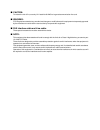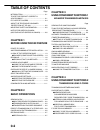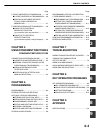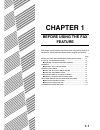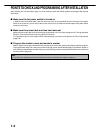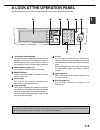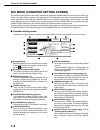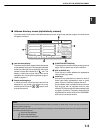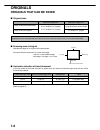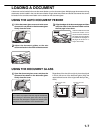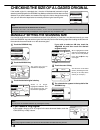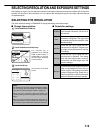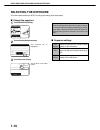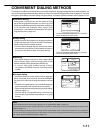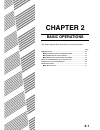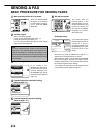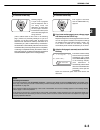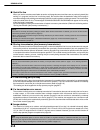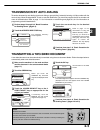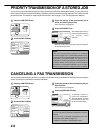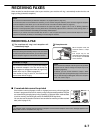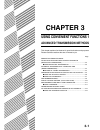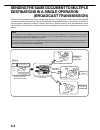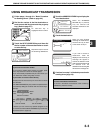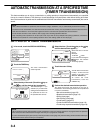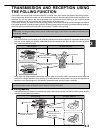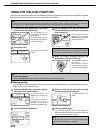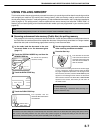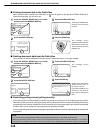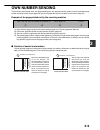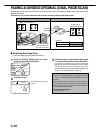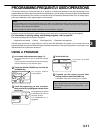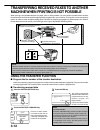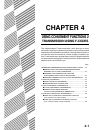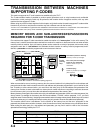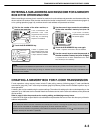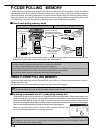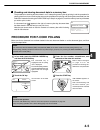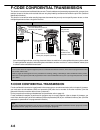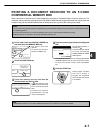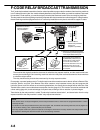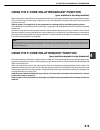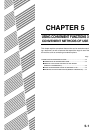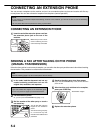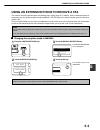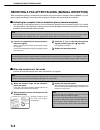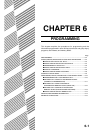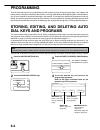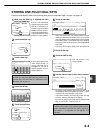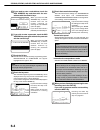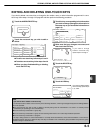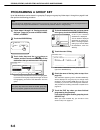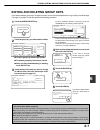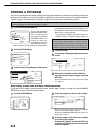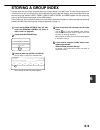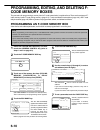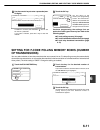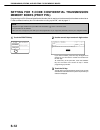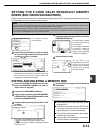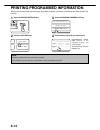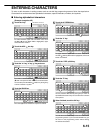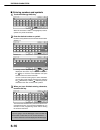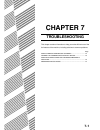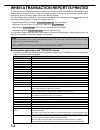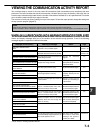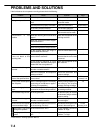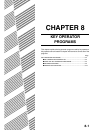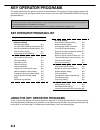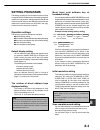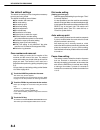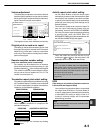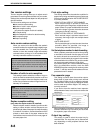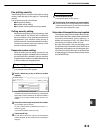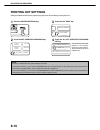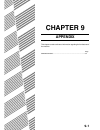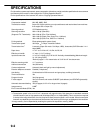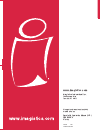- DL manuals
- Oce
- Printer
- im3510
- Operation Manual
Oce im3510 Operation Manual
Summary of im3510
Page 1
Im3510/im4510 facsimile operation manual ©imagistics international inc. 2002 printed in china facsimile operation manual (us) zb3500310 07.04.02 www.Imagistics.Com imagistics international inc. 100 oakview drive trumbull, ct 06611 tm tm www.Imagistics.Com 2002g ks1 tinse2319fczz.
Page 2
■ caution: to reduce the risk of fire, use only ul-listed no.26 awg or larger telecommunication line cord. ■ warning: fcc regulations state that any unauthorized changes or modifications to this equipment not expressly approved by the manufacturer could void the user's authority to operate this equi...
Page 3: 0-1
0-1 to use this product correctly as a facsimile several points must be kept in mind when using this product as a facsimile. Please note the following: ■ settings and programming information about settings and programming that are required before the fax functionality can be used is located in "poin...
Page 4: 0-2
0-2 table of contents introduction ................................................... 0-1 to use this product correctly as a facsimile ................................................... 0-1 fcc notice to users ...................................... 0-4 about the telephone consumer protection act o...
Page 5: 0-3
0-3 table of contents 1 2 3 4 5 6 7 8 9 f-code confidential transmission .......... 4-6 ●f-code confidential transmission ... 4-6 ●printing a document received to an f-code confidential memory box ................................................ 4-7 f-code relay broadcast transmission ...... 4-8 ●us...
Page 6: 0-4
0-4 fcc notice to users this equipment complies with fcc part 68 rules. On this equipment is a label that contains, among other information, the fcc registration number and ringer equivalence number (ren) for this equipment. If requested, this information must be provided to the telephone company. A...
Page 7: 0-5
0-5 about the telephone consumer protection act of 1991 the telephone consumer protection act of 1991 makes it unlawful for any person to use a computer or other electric device to send any message via a telephone facsimile machine unless such message clearly contains in a margin at the top or botto...
Page 8: 0-6
0-6 notice for users in canada “notice : the industry canada label identifies certified equipment. This certification means that the equipment meets telecommunications network protective, operational and safety requirements as prescribed in the appropriate ter minal equipment technical requirements ...
Page 9: 1-1
1-1 chapter 1 before using the fax feature this chapter contains basic information about using the fax features of this product. Please read this chapter before using the fax features. Page points to check and programming after installation ....... 1-2 a look at the operation panel ....................
Page 10: 1-2
1-2 points to check and programming after installation after installing the unit and before using it as a fax machine, check the following points and program the required information. ■ make sure the fax power switch is turned on in addition to the main power switch, the rear of the unit also has a ...
Page 11: 1-3
1-3 1 a look at the operation panel operation panel keys used for fax and keys displayed on the touch panel are explained here. Touch panel (following page) the machine status, messages and touch keys are displayed on the panel. The display will change to show the status of print, copy, network scan...
Page 12: 1-4
1-4 a look at the operation panel fax mode (condition setting screen) the condition setting screen of fax mode is displayed by pressing the image send key while the print mode, copy mode, or job status screen appears in the touch panel. In the explanations that follow, it is assumed that the initial...
Page 13: 1-5
1-5 1 ■ address directory screen (alphabetically ordered) if you have set the initial screen to the address directory screen using the key operator program, the initial screen will appear as follows. Frequent use abcd efghi jklmn opqrst uvwxyz abc group condition settings ready to send. Sub address ...
Page 14: 1-6
1-6 originals originals that can be faxed ■ original sizes minimum original size maximum original size using the auto document feeder 11" (width)x31-1/2"* (length) 8-1/2" (width)x5-1/2" (length) *long documents can be loaded using the document glass 5-1/2" (width)x8-1/2" (length) 11" (width)x17" (le...
Page 15: 1-7
1-7 1 loading a document a document can be loaded in the auto document feeder or on the document glass. Multiple-page documents and long documents can be loaded in the auto document feeder. Single-sheet documents and bound documents that cannot be loaded in the auto document feeder can be loaded on ...
Page 16: 1-8
1-8 manually setting the scanning size if you load an original that is not a standard size (such as an ab size), or if the size is not detected correctly, you must touch the original key and set the original size manually. Perform the following steps after loading the document in the automatic docum...
Page 17: 1-9
1-9 1 selecting resolution and exposure settings after loading an original, you can adjust the resolution and exposure settings to match the condition of the original-for example, if it has small or faint characters, or if it is a photo. After loading the original in fax mode, adjust the settings as...
Page 18: 1-10
1-10 selecting resolution and exposure settings selecting the exposure the initial exposure setting is auto. To change the setting, follow these steps: ■ change the exposure. 1 touch the exposure key. Auto original auto exposure standard resolution 2 touch the desired exposure key. Auto dark origina...
Page 19: 1-11
1-11 1 convenient dialing methods this product includes an auto-dialing feature to make dialing easier. By programming frequently dialed numbers, you can call and send documents to these locations by means of a simple dialing operation (refer to page 2-5). There are two types of auto-dialing: one-to...
Page 21: 2-1
2-1 chapter 2 basic operations this chapter explains basic operations such as sending faxes. Page sending a fax ................................................................................... 2-2 ●basic procedure for sending faxes .............................. 2-2 ●transmission by auto-dialing ...
Page 22: 2-2
2-2 sending a fax basic procedure for sending faxes 1 make sure the machine is in fax mode. When the image send key light is on, the machine is in fax mode. If the light is not on, press the image send key. 2 load the original. Refer to the following pages: • using the auto document feeder: page 1-7...
Page 23: 2-3
2-3 2 sending a fax using the auto document feeder 7 press the start key. Scanning begins. If a job is not in progress and the telephone line is not being used, the destination is called after the first page is scanned. Transmission takes place as the document pages are being scanned. (this is calle...
Page 24: 2-4
2-4 ■ quick on-line when you use the auto document feeder to send a multi-page document and there are no previously stored jobs waiting or in progress (and the line is not being used), the machine dials the destination after the first page is scanned and begins transmitting scanned pages while the r...
Page 25: 2-5
2-5 2 sending a fax transmitting a two-sided document a two-sided document can be automatically transmitted using the auto document feeder. Follow the steps below to automatically send a two-sided document. 1 make sure the machine is in fax mode and then load the document in the auto document feeder...
Page 26: 2-6
2-6 1 press the job status key. 2 touch the fax job key. Fax job detail priority stop/delete waiting waiting waiting 3 touch the job key of the transmission job to which you wish to give priority. The touched key is highlighted. 4 touch the priority key. X job priority stop/delete aiting aiting aiti...
Page 27: 2-7
2-7 2 receiving faxes when another fax machine sends a fax to your machine, your machine will ring*, automatically receive the fax, and begin printing (automatic reception). Notes • you can store a transmission job while fax reception is in progress (refer to page 2-4). • if an extension phone is co...
Page 29: 3-1
3-1 chapter 3 using convenient functions 1 advanced transmission methods this chapter explains fax features for special situations and purposes. Please read those sections that are of interest to you. Page sending the same document to multiple destinations in a single operation (broadcast transmissi...
Page 30: 3-2
3-2 sending the same document to multiple destinations in a single operation (broadcast transmission) this feature is used to send a document to multiple destinations in a single operation. The document to be transmitted is scanned into memory and then successively transmitted to the selected destin...
Page 31: 3-3
3-3 3 using broadcast transmission sending the same document to multiple destinations in a single operation (broadcast transmission) 1 follow steps 1 through 5 in "basic procedure for sending faxes". (refer to page 2-2.) 2 dial the fax number of the first destination or touch an auto-dial key (one-t...
Page 32: 3-4
3-4 automatic transmission at a specified time (timer transmission) this feature enables you to set up a transmission or polling operation to be performed automatically at a specified time up to a week in advance. This allows you to take advantage of off-peak phone rates without having to be there w...
Page 33: 3-5
3-5 3 transmission and reception using the polling function this function can only be used if the other machine is a super g3 or g3 machine and supports the polling function. The polling function allows your machine to call a fax machine that has document data set and initiate reception of the docum...
Page 34: 3-6
3-6 transmission and reception using the polling function using the polling function a document should not be loaded in the machine when the following operation is performed. When used in conjunction with the timer transmission function, only one polling job can be stored. Note if the other machine ...
Page 35: 3-7
3-7 3 using polling memory this function sends a document previously scanned into memory to a receiving machine when the receiving machine calls and polls your machine. This machine has "memory boxes", which are memory used for such functions as the normal polling memory function, f-code polling mem...
Page 36: 3-8
3-8 ■ restricting polling access (polling security) if you wish to prevent unauthorized fax machines from polling your machine, turn on the polling security function. When this function is turned on, polling permission will only be granted if the fax number of the polling machine (as programmed in t...
Page 37: 3-9
3-9 3 own number sending this function prints the date, time, your programmed name, your programmed fax number, and the transmitted page number at the top center of each page that you fax. All pages that you fax include this information. (page 8-7) example of fax page printed out by the receiving ma...
Page 38: 3-10
3-10 faxing a divided original (dual page scan) when an open book is scanned and faxed, you can use this function to divide the two open pages of the book into two separate fax pages. This function can only be used when the original is scanned using the document glass. Book or sheet original when pa...
Page 39: 3-11
3-11 3 programming frequently used operations this function allows you to store the steps of an operation, including the destination and scanning settings, into a program. When you want to send a document to that destination, you can simply call up the program and the steps will be performed automat...
Page 40: 3-12
3-12 transferring received faxes to another machine when printing is not possible when printing is not possible because of a paper, toner, or other problem, you can transfer received faxes to another fax machine if that machine has been appropriately programmed in your machine. This function can be ...
Page 41: 4-1
4-1 chapter 4 using convenient functions 2 transmission using f-codes this chapter explains f-code transmission, which gives you a conve- nient means of performing advanced operations such as relay broadcast transmission and confidential transmission. Normally these functions re- quire that the othe...
Page 42: 4-2
4-2 transmission between machines supporting f-codes this machine supports the "f-code" standard as established by the itu-t*. The f-code standard makes it possible to perform special operations such as relay broadcast and confidential transmission, which previously could only be performed with anot...
Page 43: 4-3
4-3 4 creating a memory box for f-code transmission f-code operations using memory boxes include f-code polling memory (following page), f-code confidential transmission (page 4-6), and f-code relay broadcast (page 4-8). Memory boxes must be created to perform any of these operations. A memory box c...
Page 44: 4-4
4-4 f-code polling memory f-code polling memory allows one fax machine to call another fax machine and activate reception of a document that has been scanned into the other machine's f-code polling memory box. Calling another machine and activating reception is called f-code polling, and scanning a ...
Page 45: 4-5
4-5 4 f-code polling memory ■ ■ ■ ■ ■ checking and clearing document data in a memory box the procedure for checking document data in an f-code polling memory box by printing it and the procedure for clearing data from a box are almost the same as the procedures for printing and clearing document da...
Page 46: 4-6
4-6 f-code confidential transmission this function is used to send confidential documents. The sub-address and passcode programmed for a memory box restricts access to the box, and received data can only be printed by someone who knows the print pin. (personal identification number). This function i...
Page 47: 4-7
4-7 4 f-code confidential transmission printing a document received to an f-code confidential memory box when a document is received to an f-code confidential memory box, a transaction report will print to inform you. The document can be printed by entering the print pin. (0000 to 9999) that was pro...
Page 48: 4-8
4-8 f-code relay broadcast transmission the f-code relay broadcast transmission function makes it possible to program the fax numbers of end receiving machines in an f-code relay memory box. Your machine thereby becomes a relay machine. When your machine receives a document from another f-code machi...
Page 49: 4-9
4-9 4 f-code relay broadcast transmission using the f-code relay broadcast function (your machine is the relay machine) when a document is received from a relay request machine, the f-code relay broadcast function transmits the document to the end receiving machines using a memory box only if the su...
Page 51: 5-1
5-1 chapter 5 using convenient functions 3 convenient methods of use this chapter explains convenient features that can be used when send- ing a document, as well as features that expand the range of use of the fax machine such as connecting an extension phone. Page connecting an extension phone ......
Page 52: 5-2
5-2 connecting an extension phone you can connect a telephone to the machine and use it as an extension phone to place and receive calls like any normal phone. You can also activate fax reception from the phone (remote operation). Notes • if you connect a combination telephone/answering machine to t...
Page 53: 5-3
5-3 5 using an extension phone to receive a fax the machine normally receives faxes automatically after ringing (page 2-7); however, when an extension phone is connected, you can set the reception mode to manual. This will allow you to talk to the other party first and then receive a fax. This is co...
Page 54: 5-4
5-4 receiving a fax after talking (manual reception) when an extension phone is connected to the machine and you have set the reception mode to manual, you can talk to a person sending a fax manually and then begin fax reception without breaking the connection. 1 when the machine rings, lift the ext...
Page 55: 6-1
6-1 chapter 6 programming this chapter explains the procedures for programming and the information programmed in auto dial keys (one-touch and group keys), programs, user indexes, and memory boxes. Page programming ................................................................................... 6...
Page 56: 6-2
6-2 storing, editing, and deleting auto dial keys and programs this section explains the procedures for storing, editing, and deleting auto-dial keys (one-touch keys and group keys) and programs, which simplify the transmission procedure. (the procedure for using one-touch keys and group keys is exp...
Page 57: 6-3
6-3 6 1 make sure the fax key is checked and then touch the name key. Direct address / individual fax name index fax the "no." that automatically appears is the lowest number from 001 to 500 that has not yet been programmed. When name is touched, the letter- entry screen appears. Enter up to 36 char...
Page 58: 6-4
6-4 storing, editing, and deleting auto dial keys and programs 10 if you need to enter a sub-address, touch the sub address key and then enter the sub- address with the numeric keys. Hen press [ok]. Ok cancel pause sub address when you touch the sub address key, a slash is entered after the fax numb...
Page 59: 6-5
6-5 6 editing and deleting one-touch keys if you wish to delete a one-touch key or change the fax number, name, or other information programmed in a one- touch key, follow steps 1 through 3 on page 6-2 and then perform the following procedure. Note if you cannot edit or delete a one-touch key if you...
Page 60: 6-6
6-6 1 follow steps 1 through 7 of "storing one-touch dial keys" (page 6-3) to enter a group name, initial, and index. 2 touch the address key. Ame imagistics x user 2 address me 3 touch index keys and the keys as needed, and then touch one-touch keys of the destinations that you wish to store in the...
Page 61: 6-7
6-7 6 editing and deleting group keys if you need to delete a group key or change its name or a one of its stored destinations in a group key, first follow steps 1 through 3 on page 6-2, and then perform the following procedure. Note if you cannot edit or delete a group key if you attempt to edit or...
Page 62: 6-8
6-8 storing, editing, and deleting auto dial keys and programs storing a program you can store a destination fax number, polling or dual page scan selections, and resolution and exposure settings in a program. This enables you to call up the program and perform the transmission by means of a simplif...
Page 63: 6-9
6-9 6 storing a group index auto dial keys (one-touch keys and group keys) are normally stored in the abc index. To make auto dial keys more convenient to use, you can store a group of auto dial keys in a group index and assign a name to that index. When you switch to the group indexes, user 1, user...
Page 64: 6-10
6-10 1 press the custom settings key and then touch the address control key (refer to steps 1 and 2 on page 6-2). 2 touch the f-code memory box key. F-code memory box 3 touch one of the memory box keys (polling memory, confidential, or relay broadcast) on the top line (store). Polling memory confide...
Page 65: 6-11
6-11 6 programming, editing, and deleting f-code memory boxes 8 use the numeric keys to enter a passcode (max. 20 digits). F-code memory box / polling memory no.001 exit next ok cancel enter the sub address / pass code via the 10-key pad, then press [ok]. 214341434/351212 pass code sub address / pas...
Page 66: 6-12
6-12 programming, editing, and deleting f-code memory boxes setting for f-code confidential transmission memory boxes (print pin.) program the print pin. (personal identification number) that is used to print a document that has been received to an f-code confidential memory box. For information on ...
Page 67: 6-13
6-13 6 setting for f-code relay broadcast memory boxes (end receiving machines) program the end receiving machines to which document data received in the f-code relay broadcast memory box will be transmitted when your machine is a relay machine. 1 touch the recipient key. Sub address box name fax in...
Page 68: 6-14
6-14 1 press the custom settings key. 2 touch the list print key. Y st s l list print receive mode 3 touch the sending address list key. Sending address list printer test page all custom setting list 4 touch the key of the list you wish to print. Gs ss list individual list group list program list me...
Page 69: 6-15
6-15 6 ■ entering alphabetical characters (example: imagistics äÄ) 1 touch the i key. Characters cannot be entered beyond the " " mark. To switch between upper case and lower case, touch the abc abc key. When abc is highlighted, upper case letters are entered. 2 touch the abc abc key. I 3 touch the ...
Page 70: 6-16
6-16 ■ entering numbers and symbols 1 touch the ab/ab 12#$% key. When the characters "12#$%" are highlighted, number/ symbol entry mode is selected. 2 enter the desired number or symbol. Numbers and symbols that can be entered are as follows: screen 1/2 screen 2/2 * change screens by touching the ke...
Page 71: 7-1
7-1 chapter 7 troubleshooting this chapter contains information to help you make efficient use of the fax features of the machine, including solutions to common problems. Page when a transaction report is printed ................................. 7-2 viewing the communication activity report ..........
Page 72: 7-2
7-2 when a transaction report is printed the machine has been set to automatically print a transaction report when a transmission is not successful or when the broadcast transmission function is used. The transaction report informs you of the result of the operation. When the machine prints a transa...
Page 73: 7-3
7-3 7 when an alarm sounds and a warning message is displayed alarms and display messages alert you to the condition of the machine during operation. If one of the following messages appears, respond as indicated in the table. Meaning of message printing cannot take place because the machine is out ...
Page 74: 7-4
7-4 problems and solutions if the fax features do not operate normally, please check the following. Check is the fax power switch turned on? Is the correct dial mode set for your line? Is the telephone line properly connected? Is the main switch turned on? Is the machine in fax mode? Does the receiv...
Page 75: 8-1
8-1 chapter 8 key operator programs this chapter explains the key operator programs used by key operators. Key operators should read this chapter well to ensure correct use of the programs. Page key operator programs ............................................................. 8-2 ●key operator pro...
Page 76: 8-2
8-2 key operator programs this section explains the key operator programs for the fax features of the machine. For key operator programs that are related to the printer and copy functions of the machine, refer to the key operator's guide and "copying operation manual". Notes • you may not be able to...
Page 77: 8-3
8-3 8 key operator programs setting programs the setting programs for the fax feature of the machine are explained here. Explanations of the setting programs used for the copy feature, setting programs used for the network scanner feature, and setting programs that are related to the printer feature...
Page 78: 8-4
8-4 key operator programs fax default settings the default fax settings can be changed as necessary to meet your faxing needs. The default fax settings are as follows: ●own number and name set ●dial mode setting ●auto wake up print ●pause time setting ●volume adjustment ●fax recieve beep ●transmissi...
Page 79: 8-5
8-5 8 key operator programs volume adjustment this setting lets you adjust the volume of the dial tone heard through the speaker, the ringer, the line monitor, the fax receive signal, and the fax communication error signal. These are normally set to medium. Key operator programs volume adjustment sp...
Page 80: 8-6
8-6 fax send settings the fax transmission settings allow you to adjust certain parameters for sending faxes to better suit your needs. The fax send settings are as follows: ●auto reduction sending setting ●rotation sending setting ●printing page number at receiver ●call timer at memory sending ●dat...
Page 81: 8-7
8-7 8 call timer at memory sending when sending a fax by automatic transmission, this setting lets you select the amount of time that the machine waits before breaking the connection when the other machine does not respond to your machine's calling tone. If the other machine does not respond within ...
Page 82: 8-8
8-8 print style setting this setting determines the selection condition for paper when printing received documents. Select one of the three conditions below. Auto size select is normally selected. • print actual size cut off disabled each received image is printed at actual size without splitting th...
Page 83: 8-9
8-9 8 deleting a passcode 1 touch the delete key. The passcode delete screen appears. 2 touch the key of the number you wish to delete. Touch the yes key in the message that appears to delete the number. If you touch the no key, you will return to the passcode delete screen without deleting the numb...
Page 84: 8-10
8-10 key operator programs printing out settings settings established with the key operator programs can be verified by printing them out. 1 press the custom settings key. 2 touch the key operator programs key. Display contrast receive mo list prin key operator programs address control 3 touch the l...
Page 85: 9-1
9-1 chapter 9 appendix this chapter contains reference information regarding the fax features of the machine. Page specifications ................................................................................. 9-2.
Page 86: 9-2
9-2 specifications for information on power requirements, power consumption, dimensions, weight, and other specifications that are common to all features of the machine, refer to page 6-2 of "printing operation manual". For the specifications of the scanner unit, refer to "copying operation manual"....
Page 88
Im3510/im4510 facsimile operation manual ©imagistics international inc. 2002 printed in china facsimile operation manual (us) zb3500310 07.04.02 www.Imagistics.Com imagistics international inc. 100 oakview drive trumbull, ct 06611 tm tm www.Imagistics.Com 2002g ks1 tinse2319fczz.