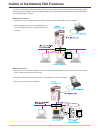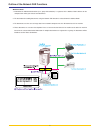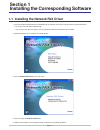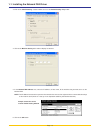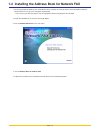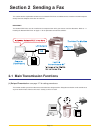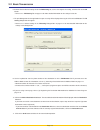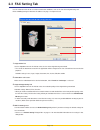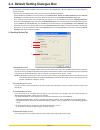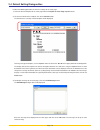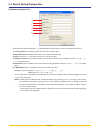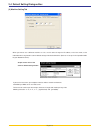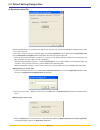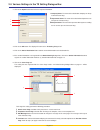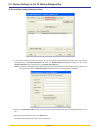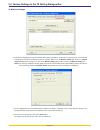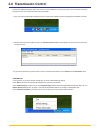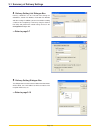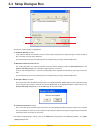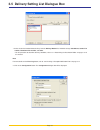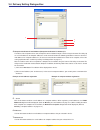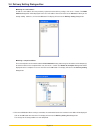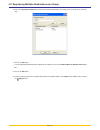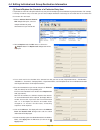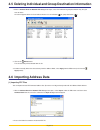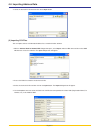- DL manuals
- Oce
- Fax Machine
- OP1030
- Operation Manual
Oce OP1030 Operation Manual - Included Utilities
ii
Included Utilities
The following utilities are contained on the provided CD-ROM. In order to use the related Network FAX functions, it is
necessary to follow the appropriate procedure and install the corresponding utility on your computer.
Network FAX Driver
This software allows you to send documents created on your computer to the Printer/Scanner Kit* in this machine, which
converts them to the appropriate format, transfers them to Fax Kit which then transmits them to the other fax machine. The
Network FAX Driver must be installed on the computer from which you want to send the documents.
Address Book for Network FAX
This utility is the address book that needs to be installed on the computer from which you want to send documents. The
Address Book for Network FAX allows you to create and use your own personal fax destination list for sending documents
directly from your computer. It is also possible to import and use CSV-formatted address data that has been created with
other software.
Scanner File Utility
Documents sent from the other fax machine can be received by the Fax Kit in this machine and, once the Printer/Scanner
Kit* is installed, the received documents will be converted to an image file and can be sent to and saved in a folder that is
designated in the Scanner File Utility. Because the Scanner File Utility must be running in order to receive the incoming
data, it is recommended that you install it on a computer that is generally up and running on the network (referred to as the
“Server Computer” in this manual).
* In the case of the KM-C850, this is a Scanner Kit.
Summary of OP1030
Page 1
1.1.1. Océ op1030/1040/1050 network fax operations guide education services océ operations guide english version.
Page 2: About This On-Line Manual
I about this on-line manual this on-line manual explains the setting procedures required in order to use the network fax functions when the printer/ scanner kit* and fax kit are installed in your machine. It is recommended that you also read the corresponding operation guide as well. This manual is ...
Page 3: Included Utilities
Ii included utilities the following utilities are contained on the provided cd-rom. In order to use the related network fax functions, it is necessary to follow the appropriate procedure and install the corresponding utility on your computer. Network fax driver this software allows you to send docum...
Page 4
Iii outline of the network fax functions the network fax functions allow you to send and receive fax documents between computers on your lan network and the other fax machines. In addition, if you use the address book, you can register individual destinations, or multiple destinations as an individu...
Page 5
Iv ● address book 1. Information for individual destinations (or a group of destinations) is registered in the address book software on the computer from which you want to send documents. 2. The destination for sending documents using the network fax function is selected from this address book. 3. T...
Page 6: Contents
V about this on-line manual ................................................................................... I trademark information ......................................................................................... I operating environment .....................................................
Page 7
Vi section 3 receiving a fax ........................................ Page 3-1 3-1 summary of delivery settings ......................................................... Page 3-2 3-2 starting the scanner file utility ....................................................... Page 3-4 3-3 setup dialogue...
Page 8: Section 1
Page 1-1 section 1 installing the corresponding software 1-1 installing the network fax driver 1. Insert the provided cd-rom into the cd-rom drive of the computer in which you want to install the network fax driver. The set-up screen will appear automatically. * if the set-up screen does not appear,...
Page 9
Page 1-2 2. Right-click on the name of the machine that you want to use as the network fax and select printing preferences... From the resulting dropdown menu. The printing preferences dialogue box will appear. * to open the properties dialogue box under windows 98 and so on, click on start in the w...
Page 10
Page 1-3 3. Click on the fax tx setting... Button in order to access the default setting dialogue box. 4. Click on the machine setting tab in order to display its contents. 5. In the network fax address area, enter the ip address, or host name, of the machine that you want to use as the network fax....
Page 11
Page 1-4 1-1 installing the network fax driver ● uninstalling the network fax driver perform the following procedure when you want to delete the network fax driver from your computer. 1. Click on start in the task bar and then select control panel, printers and other hardware and then printers and f...
Page 12
Page 1-5 1-2 installing the address book for network fax 1. Insert the provided cd-rom into the cd-rom drive of the computer in which you want to install the address book for network fax. The set-up screen will appear automatically. * if the set-up screen does not appear, start the appropriate softw...
Page 13
Page 1-6 1-3 installing the scanner file utility 1. Insert the provided cd-rom into the cd-rom drive of the computer in which you want to install the scanner file utility. The set-up screen will appear automatically. * if the set-up screen does not appear, start the appropriate software manually fro...
Page 14: Section 2 Sending A Fax
Page 2-1 section 2 sending a fax this section contains explanations on how to use the network fax driver to send documents created on a network computer directly from that computer to the other fax machine. Important! The network fax driver must be installed on the computer from which you want to se...
Page 15
Page 2-2 memory of the other fax machine (2) f-code based communication (3) concurrent print this function enables you to send documents to an f-code box that is registered in a destination fax machine. Because f-code boxes include a sub-address and password, highly confidential communication is ens...
Page 16
Page 2-3 (5) attaching a cover page this function enables you to add a cover page to your transmission that includes such tti (transmitting terminal information) data as your company name, department name, your own name, your telephone or fax number, in addition to whatever comment you’d like to sen...
Page 17: 2-2 Basic Transmission
Page 2-4 2-2 basic transmission 1. Use an application on your computer to create the documents that you want to send. 2. Select print from the file menu. 3. Use the dropdown menu in the name field to select the name of the machine that you want to use as the network fax. The print dialogue box for t...
Page 18
Page 2-5 6. Perform all of the desired settings under the fax setting tab, such as the original size setting, and then click on the ok button. * refer to “2-3 fax setting tab” on page 2-6 for more detailed information on the settings in that tab. 7. The print dialogue box for the application that yo...
Page 19: 2-3 Fax Setting Tab
Page 2-6 1 2 3 2-3 fax setting tab use the contents of this tab to set certain transmission conditions, such as the size of the original being sent. Refer to “ ● registering the machines ip address” on page 1-2 to open this tab. 1 original size field use the dropdown menu in this field to select the...
Page 20
Page 2-7 1 2 3 4 2-4 default setting dialogue box (1) sending options tab by setting the transmission conditions that you use most in this dialogue box, you can minimize the need to change the settings each time. * the default setting dialogue box can be accessed using the following procedure: click...
Page 21
Page 2-8 2-4 default setting dialogue box enter the message to be displayed on the cover page and click on the ok button. The message can be up to 1000 characters long. Perform the following procedure to select the settings for the cover page. 1) select the desired template for the cover page from t...
Page 22
Page 2-9 1 2 3 4 5 6 (2) sender information tab enter your own information into fields 1 – 5 explained below when you want to send a cover page with your faxes. 1 company name: your company name can be up to 64 characters long. 2 department name: your department name can be up to 64 characters long....
Page 23
Page 2-10 2-4 default setting dialogue box (3) machine setting tab when you want to use a different machine as a fax, use this tab to change the ip address, or the host name, to the information that is registered in scanner default settings of the desired machine. (refer to “2. Set-up” in the operat...
Page 24
Page 2-11 (4) restricted access tab when restricted access is turned on in the copy (or fax) machine itself, transmission will only be allowed when a viable access code is entered. If your access code has not been registered under this tab, non-registration will be displayed in the department code f...
Page 25
Page 2-12 2-5 various settings in the tx setting dialogue box note in order to use the address book, it is necessary to install it and register the corresponding destinations in advance. Refer to “4-1 registering destination information” on page 4-2 for more detailed information on destination regis...
Page 26
Page 2-13 2-5 various settings in the tx setting dialogue box 2. The registered destinations will be displayed in the list in the upper portion of the dialogue box. If you want to search for a particular destination, perform procedures 1) and 2) below. If you do not need to search for a destination,...
Page 27
Page 2-14 4. Only those destinations selected from the address book will be displayed the destination list. * if you want to delete any of the destinations from the destination list, select that destination and then click on the delete from list button. If you want to delete all of the destinations ...
Page 28
Page 2-15 (2) f-code based communication 2. Enter the sub-address and password as it is registered in the destination fax. • maximum number of characters that can be entered: 20 • characters that can be entered: 0 – 9, #, *, and a space (a space can not be entered as the first character) 3. Click on...
Page 29
Page 2-16 2-5 various settings in the tx setting dialogue box (3) registering the destination information to be added to the cover page the type of cover page can be selected from among different templates. Destination information such as that shown below can be added on the cover page. Sample of en...
Page 30
Page 2-17 2-5 various settings in the tx setting dialogue box 1 company name: the name of the destination company can be up to 64 characters long. 2 department name: the name of the destination department can be up to 64 characters long. 3 recipient name: the name of the person to whom you are sendi...
Page 31
Page 2-18 (4) optional settings 1. If you want to temporarily change the settings (the present settings will be displayed) from those which are currently designated in the “(1) sending options tab” or the “(4) restricted access tab” under “2-4 default setting dialogue box” on pages 2-7 and 2-11, cli...
Page 32
Page 2-19 (5) transmitting terminal information data 1. If you want to temporarily change the settings (the present settings will be displayed) from those which are currently designated in the “(2) sender information tab” under “2-4 default setting dialogue box” on page 2-9, click on the sender info...
Page 33
Page 2-20 2-5 various settings in the tx setting dialogue box (6) machine settings 1. If you want to temporarily change the network fax address (ip address or host name registered in the scanner default settings of the machine itself) from that which is currently made in the “(3) machine setting tab...
Page 34: 2-6 Transmission Control
Page 2-21 2-6 transmission control perform the following procedure when you want to use your computer to verify the status of a fax transmission currently being processed, or to actually terminate that transmission. 1. Once a fax transmission begins being processed, a transmission control icon will ...
Page 35: Section 3 Receiving A Fax
Page 3-1 section 3 receiving a fax if network fax reception is turned on as the default setting in the fax machine itself, incoming faxes will be converted into pdf or tiff files and saved into the designated folder on the server computer (the computer on which the scanner file utility has been inst...
Page 36
Page 3-2 3-1 summary of delivery settings the following describes the procedure for setting the folder in which documents received by the network fax will be stored. Refer to the procedures starting from "3-2 starting the scanner file utility" for more detailed information on each setting . The fold...
Page 37
Page 3-3 3-1 summary of delivery settings 4 delivery setting list dialogue box delivery conditions can be selected from among the subaddress, sender fax number, destination fax number and other settings. In addition, you can select whether sending a notice of fax reception by e-mail or by using the ...
Page 38
Page 3-4 3-2 starting the scanner file utility 1. Click on start button in the windows task bar and then select all programs > scanner user software > scanner file utility in that order. The scanner file utility will start up and an icon that indicates that the utility is now running will appear in ...
Page 39: 3-3 Setup Dialogue Box
Page 3-5 1 3 2 4 1. Perform the various settings as appropriate. 4 permit file overwrite checkbox put a check mark in this checkbox if you want to have the corresponding old data overwritten anytime a new fax data file is received with the same file name. If this box is not selected, a different nam...
Page 40
Page 3-6 1 2 3 4 5 1. Perform the various settings as appropriate. 3-4 folder setting dialogue box 1 no. Field enter in this field the designated number of the folder in which you want to receive the fax data. * the folder number you enter here should be the same as the folder number which was regis...
Page 41
Page 3-7 1. Select the desired method of data delivery from the delivery method list. Available settings: subaddress, sender fax number, destination fax number, and other. * for the procedure to determine delivery conditions, refer to “3-7 determining the destination folder” on page 3-13 of this man...
Page 42
Page 3-8 3-5 delivery setting list dialogue box 1 2 3 4 5 3. Select the transmission method for the notice of fax reception. To have the notice of fax reception sent by e-mail, put a check mark in the send reception notification e-mail checkbox. To have the notice of fax reception sent to any other ...
Page 43
Page 3-9 3-5 delivery setting list dialogue box sample of the notice of fax reception.
Page 44
Page 3-10 1 2 3 3-6 delivery setting dialogue box note: the following screen will be displayed after you select the subaddress. 1. Set the various delivery conditions that were selected in the delivery setting list dialogue box. 1 subaddress, sender fax number, destination fax number and other edit ...
Page 45
Page 3-11 4 5 6 7 3-6 delivery setting dialogue box 4 reception notification e-mail address (reception notification pc address) list the notice of fax reception can be sent to computers on the network through e-mail or using the scanner file utility. Up to 10 e-mail addresses or computer addresses c...
Page 46
Page 3-12 3-6 delivery setting dialogue box ● adding an e-mail address to add an e-mail address that was previously registered in other delivery settings, click on the ... Button. The e-mail address dialogue box will be displayed. Select an e-mail address from list and click on the add button. When ...
Page 47
Page 3-13 3-7 determining the destination folder the destination folder for delivery of the received fax data will be determined based on the settings made under “3-5 delivery setting list dialogue box” on page 3-7. The priority of delivery conditions is as follows: 1. Subaddress 2. Sender’s fax num...
Page 48
Page 3-14 3-9 checking a reception notification error 1 2 3 4 when a notice of fax reception is sent from the server computer to a computer on which the scanner file utility is installed but the notice could be delivered because the receiving computer is not turned on, or there is some other error, ...
Page 49
Page 3-15 3-10 opening received faxes 2. Select in the received file list the file that you want to open. * files listed in red (or indicated with an asterisk “*” next to the date) indicate those files which have not been opened yet. Once a file is opened, the file is listed in black. 3. Click on th...
Page 50
Page 3-16 3-11 deleting received faxes is it recommended that you delete received fax data periodically and as necessary. 1. If the scanner file utility dialogue box is not open, double-click on the scanner file utility icon in the windows task bar. 2. Select the file that you want to delete. 3. Cli...
Page 51: Section 4 The Address Book
Page 4-1 section 4 the address book the address book allows you to register information about individual destinations, or groups of destinations for broadcast transmission, in advance. It is also possible to import and use csv-formatted address data created with other software. Note it is necessary ...
Page 52
Page 4-2 4-1 registering destination information you will need to register destination information in advance if you want to select a destination from the address book when sending a fax. 1. Click on start button in the windows task bar and then select all programs > fax user software > address book...
Page 53
Page 4-3 1 2 3 4 5 6 7 1 registration name field: the destination name can be up to 16 characters long. * you can not register a name that has already been registered. 2 fax number field: the destination fax number can be up to 32 characters long. [available characters: 0 – 9, #, *, - and a space (a...
Page 54
Page 4-4 4-2 registering multiple destinations as a group 2. Click on the add button in order to access the add new address dialogue box. 3. Select from the names that can be added list the destination that you want to add to the group. It is possible to select multiple destinations at one time. 4. ...
Page 55
Page 4-5 6. Enter in the registration name field a name for the group of destinations. The group name can be up to 16 characters long. 7. Click on the ok button. The entered group information will be displayed in the address list area of the address book for network fax dialogue box. 8. Click on the...
Page 56: 4-3 Address/group Copy
Page 4-6 4-3 address/group copy it is possible to copy a registered address or group and partly edit the contents for registration as a new address or group. This is convenient for cases when the contents you want to register are close or similar to already registered information. 1. With the addres...
Page 57
Page 4-7 4-4 editing individual and group destination information 2. Click on the edit button (or double-click on the entry you want to edit). 3. Edit the registered information. To edit information for an individual destination, refer to “4-1 registering destination information” on page 4-2. To edi...
Page 58
Page 4-8 4-4 editing individual and group destination information (2) editing information for more than one individual or group destinations it is possible to edit the information for multiple registered destinations at the same time. This is convenient when, for example, you want to change the comp...
Page 59
Page 4-9 4-4 editing individual and group destination information (3) search/replace the contents of a particular entry item it is possible to search for and replace data for any entry item for multiple registered individual or group destinations. For example, if a change is made to a city's area co...
Page 60: 4-6 Importing Address Data
Page 4-10 4-5 deleting individual and group destination information 1. With the address book for network fax dialogue box open, select the individual or group destination entry that you want to delete. An icon will appear above the list to indicate whether it is an individual ( ) or group destinatio...
Page 61
Page 4-11 3. Select the desired fdt file and then click on the open button. (2) importing csv files 2. Access the folder that contains the desired csv file. 3. Select the desired csv file and then click on the open button. The import dialogue box will appear. 4. Use the dropdown menus to select the ...
Page 62
Page 4-12 5. Click on the ok button in order to access the confirm imported contents dialogue box. 6. Check the imported addresses and select those entries that you want to add to this address book. The number of entries that you select will be displayed in the number of selected addresses field. Cl...
Page 63: 4-7 Exporting Address Data
Page 4-13 4-7 exporting address data you can save the data created using this address book software as a fdt file. 1. With the address book for network fax dialogue box open, select save as under the file menu. The save as dialogue box will appear. 2. Select the location in which you want to save th...
Page 64: Section 5 Specifications
Page 5-1 section 5 specifications ● operating environment hardware ............................................. Ibm pc-at compatible computer interface .............................................. 10base-t or 100base-tx operating system ................................ Windows nt 4.0 (server, wor...