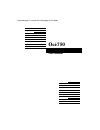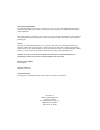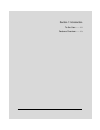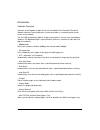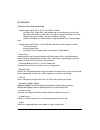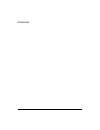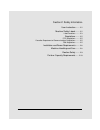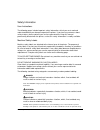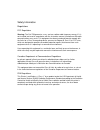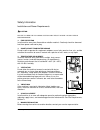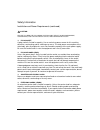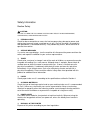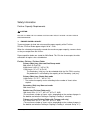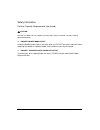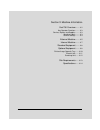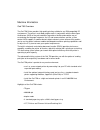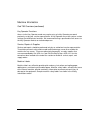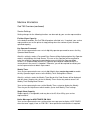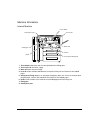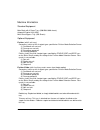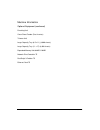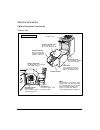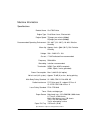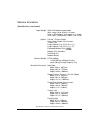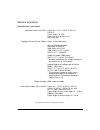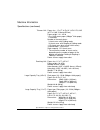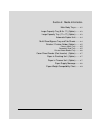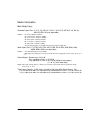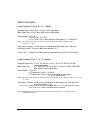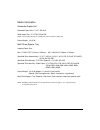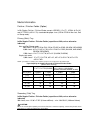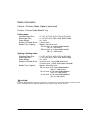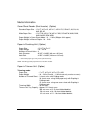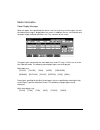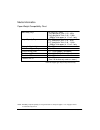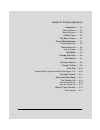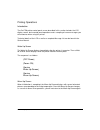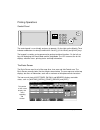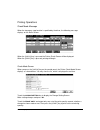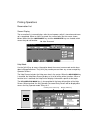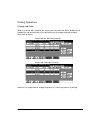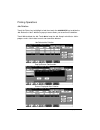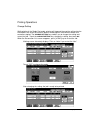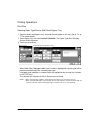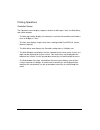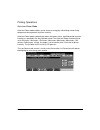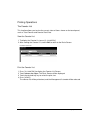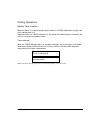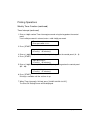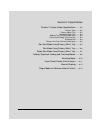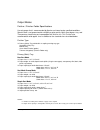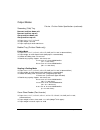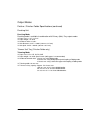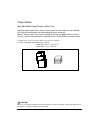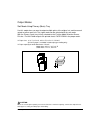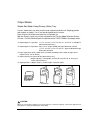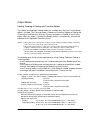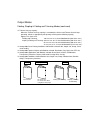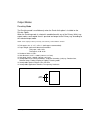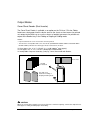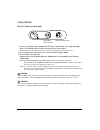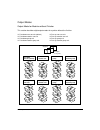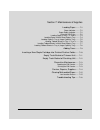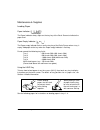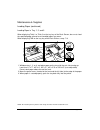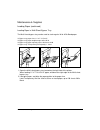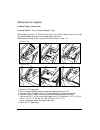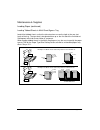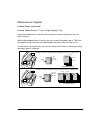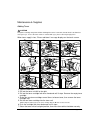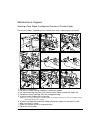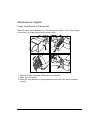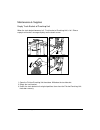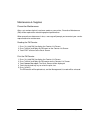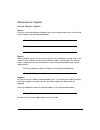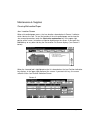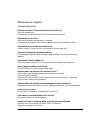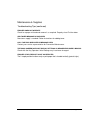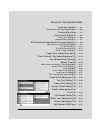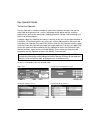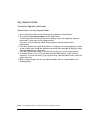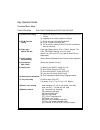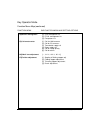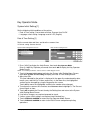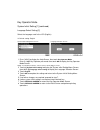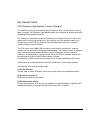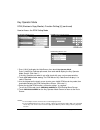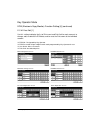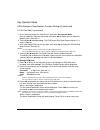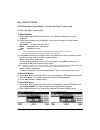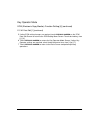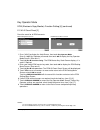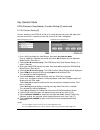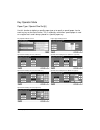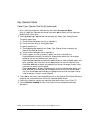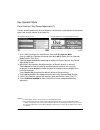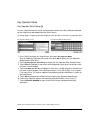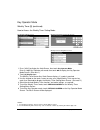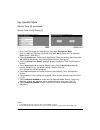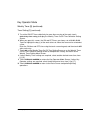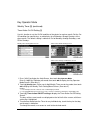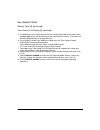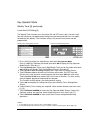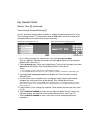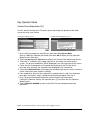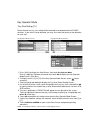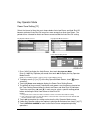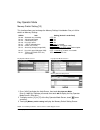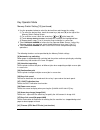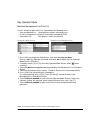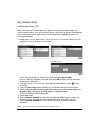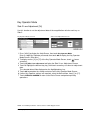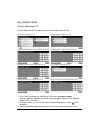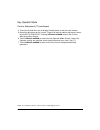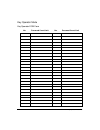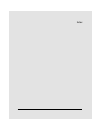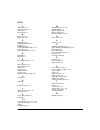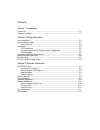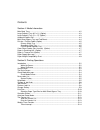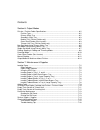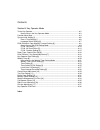- DL manuals
- Oce
- Printer
- PlotWave 750
- User Manual
Oce PlotWave 750 User Manual
Summary of PlotWave 750
Page 1
Recycled paper is used for the inside pages of this book. User's manual océ 750
Page 2
Maintenance agreement océ 750 printer will give you many years of trouble-free service. To ensure high-quality printing performance and to prevent premature wear or failure of precision parts and components, schedule periodic cleaning and routine adjustments. We recommend that you contact your servi...
Page 3
Introduction 1-1 section 1: introduction to the user ....... 1-2 features overview ....... 1-3.
Page 4
1-2 introduction introduction to the user welcome to the océ 750 printer, which includes the main body engine, the print controller, and the optional network interface card. Separate user documentation is provided with the print controller and the network interface card. This user's manual describes...
Page 5
Introduction 1-3 introduction features overview connects to the network or main frame via the network print controller75 and the network interface card, enabling the system to function as a network printer or print server on the network. The océ 750 electronically digitizes images then outputs in va...
Page 6
1-4 introduction introduction features overview (continued) • output modes with finisher or finisher-folder installed: non-sort, sort, staple-sort, and group modes using the primary (main) tray non-sort face down exit, non-sort face up exit, group face down exit, and group face up exit modes using t...
Page 7
Introduction 1-5 introduction.
Page 9
Safety information 2-1 section 2: safety information user instruction ....... 2-2 machine safety labels ....... 2-2 label locations ......... 2-3 regulations ....... 2-5 fcc regulations ......... 2-5 canadian department of communications regulations ......... 2-5 fda regulations ......... 2-5 instal...
Page 10
2-2 safety information safety information user instructions the following pages include important safety information, which you must read and understand before you attempt to operate the printer. If you have any concerns about safety matters, please contact your service representative. Keep this man...
Page 11
Safety information 2-3 safety information machine safety labels (continued) label locations (both sides of the fixing unit) (inside of the fixing unit) (front side of the fixing unit) (top surface of the fixing unit) warning danger advertencia advertÊncia attention caution precaucion cuidado high te...
Page 12
2-4 safety information safety information machine safety labels (continued) label locations (continued) tray 1 tray 2 tray 3 caution attention precaucion cuidado caution do not put your hand between the main body and tray; otherwise you may be injured. Inside the lower paper exit outlet is the rolle...
Page 13
Safety information 2-5 safety information regulations fcc regulations warning: the océ 750 generates, uses, and can radiate radio frequency energy. If it is not installed and used in accordance with the instruction manual, interference with radio communications may result. This equipment has been te...
Page 14
2-6 safety information safety information installation and power requirements caution: failure to heed the following cautions may result in bodily injury and/or machine damage ❒ fire prevention install machine away from flammable or volatile materials. Routinely check for abnormal heat from power co...
Page 15
Safety information 2-7 safety information installation and power requirements (continued) caution: failure to heed the following cautions may result in machine damage, overheating, risk of electrical shock, and/or personal injury ❒ plug socket a plug socket is limited in capacity. Use an exclusive p...
Page 16
2-8 safety information safety information machine handling and care warning: failure to heed the following warning may result in death or serious injury and/ or machine damage ❒ machine contact never touch internal high voltage area indicated with a warning label. Never touch the drum surface. Never...
Page 17
Safety information 2-9 safety information routine safety caution: failure to heed the following cautions may result in machine damage, overheating, and/or personal injury ❒ periodic check check for loose connection or excessive heat on power plug, damage to power cord and/or plug (creased, frayed, s...
Page 18
2-10 safety information safety information finisher capacity requirements caution: failure to heed the following cautions may result in bodily injury and/or machine damage ❒ finisher paper capacity to prevent paper misfeed, do not exceed the paper capacity of the finisher. Finisher /finisher-binder ...
Page 19
Safety information 2-11 safety information finisher capacity requirements (continued) caution: failure to heed the following cautions may result in bodily injury and/or machine damage ❒ finisher-folder mode outlet inside the booklet mode outlet is the roller drive unit. Do not put your hand into it ...
Page 21
Machine information 3-1 section 3: machine information océ 750 overview ....... 3-2 key operator functions ......... 3-3 service, repairs and supplies ......... 3-3 machine labels ......... 3-3 service settings ......... 3-4 external machine ....... 3-5 internal machine ....... 3-7 standard equipmen...
Page 22
3-2 machine information machine information océ 750 overview the océ 750 printer provides high quality printing suitable for any ibm compatible pc environment. The printer's main body engine works in conjunction with the new open architecture (noa) of the print controller to provide a flexible and m...
Page 23
Machine information 3-3 machine information océ 750 overview (continued) key operator functions access to the key operator mode may require entry of a key operator password previously set by your service representative. A key operator may make various custom settings that affect printer functions. W...
Page 24
3-4 machine information machine information service settings setting changes for the following functions can be made by your service representative. Finisher-paper capacity in the default condition, the océ 750 will produce unlimited sets. If required, your service representative can set the printer...
Page 25
Machine information 3-5 machine information external machine 1 multi-sheet bypass tray used for small quantity printing onto plain paper or special paper. 2 lct top door opens to allow loading paper. 3 tray 4: large capacity tray (8.5 x 11) option holds 4,000 sheets. 4 lct left side door opens to al...
Page 26
3-6 machine information machine information external machine (continued) 2 lct top door opens to allow loading paper. 3 tray 4: large capacity tray (11 x 17) option holds 4,000 sheets. 4 lct left side door opens to allow removal of mishandled paper. 13 trimmer unit (option) trims the end of booklet....
Page 27
Machine information 3-7 machine information internal machine q toner bottle w toner unit e drum unit r lever a t conveyance/fixing unit u fixing part i conveyance part y knob 1 toner bottle holds toner and must be replaced when refilling toner. 2 toner unit holds the toner supply. 3 drum unit forms ...
Page 28
3-8 machine information machine information standard equipment main body with 3 paper trays (500/500/1,000 sheets) automatic duplex unit (adu) multi-sheet bypass tray (150 sheets) optional equipment finisher (with 2 exit trays) secondary (sub) tray with 4 output types specified on finisher mode sele...
Page 29
Machine information 3-9 machine information optional equipment (continued) punching unit cover sheet feeder (post inserter) trimmer unit large capacity tray (8.5 x 11) (4,000 sheets) large capacity tray (11 x 17) (4,000 sheets) expanded memory unit-64mb /128mb network print controller 75 postscript ...
Page 30
3-10 machine information machine information optional equipment (continued) finisher/large capacity tray finisher / finisher-folder details secondary (sub) tray: holds sets ejected in q non-sort face down exit mode w non-sort face up exit mode e group face down exit mode r group face up exit mode fi...
Page 31
Machine information 3-11 machine information optional equipment (continued) trimmer unit trimmer stacker cover: opens to allow you to take out the finished sets. Trimmer unit tray: slides to the left side each time a trimmed booklet is delivered. Front door: opens to allow removal of mishandled pape...
Page 32
3-12 machine information machine information optional equipment (continued) punching unit upper lever: opens upward to allow removal of mishandled paper. Punching unit knob: can be turned to ease removal of mishandled paper. Left lever: opens downward to allow removal of mishandled paper. Finisher/p...
Page 33
Machine information 3-13 machine information site requirements notes: 1 dimensions are in inches with millimeters included in parentheses. 2 the finisher main tray of the finisher / finisher-folder gradually goes down while printed material is output. Do not allow any object to interfere with the op...
Page 34
3-14 machine information machine information specifications product name océ 750 printer engine type dual beam laser, electrostatic engine speed 75 pages per minute (400dpi) 55 pages per minute (600dpi) recommended operating environment 50 ° ~86 ° f (10 ° ~30 ° c); 10~80% relative humidity warm up a...
Page 35
Machine information 3-15 machine information specifications (continued) paper weight 20 lb~24 lb bond recommended (max. Range: 16 lb~45 lb in 2-2 mode 16 lb~110 lb (200g/m 2 thick paper) in 1-1mode ohp sheet, transparency, labels, tab, 3-hole options finisher / finisher-folder cover sheet feeder (po...
Page 36
3-16 machine information machine information specifications (continued) automatic duplex unit (adu) paper size: 11"x17", 8.5"x14", 8.5"x11", 5.5"x8.5" paper weight: 16~45 lb paper curl limit: 20 mm or less non-stack type stapling (finisher/finisher-folder) power source: main body non-sort/sort/group...
Page 37
Machine information 3-17 machine information specifications (continued) trimmer unit paper size : 11"x17", 8.5"x14", 8.5"x11"r, a4r (8.27"x11.69", 210mmx297mm) paper weight : 16 ~ 45 lb * one 110 lb cover paper (200g/m 2 thick paper) is available. Number of trimmed sheets : 3 sheets max. With foldin...
Page 39
Media information 4-1 section 4: media information main body trays ....... 4-2 large capacity tray (8.5 x 11) (option) ....... 4-3 large capacity tray (11 x 17) (option) ....... 4-3 automatic duplex unit ....... 4-4 multi-sheet bypass tray and tab sheets ....... 4-4 finisher / finisher-folder (optio...
Page 40
4-2 media information media information main body trays standard paper size: 11"x17", f4, 8.5"x14", 8.5"x11", 8.5"x11"r, 5.5"x8.5", a3, b4, a4, a4r, b5, b5r, a5 (user-adjustable) notes: • f4: 8"x13", 203mm x 330mm a3: 11.69"x16.54", 297mm x 420mm b4: 10.11"x14.33", 257mm x 364mm a4: 8.27"x11.69", 21...
Page 41
Media information 4-3 media information large capacity tray (8.5 x 11) (option) standard paper size: 8.5"x11" or a4 (service-adjustable) wide paper size: 8.5"x11"w or a4w (service-adjustable) paper weight: 16~24 lb lct in thick 1: 25~45 lb lct in thick 2: 46~110 lb (200 g/m 2 thick paper) in 1-1 mod...
Page 42
4-4 media information media information automatic duplex unit standard paper size: 11"x17"~5.5"x8.5" wide paper size: 11"x17"w~5.5"x8.5"w note: 5.5"x8.5"/w print paper is available in portrait orientation feeding only. Paper weight: 16~45 lb multi-sheet bypass tray loading paper size: max. 12.36"x17...
Page 43
Media information 4-5 media information finisher / finisher-folder (option) in-bin stapler finisher / finisher-binder accepts ledger (11"x17"), legal (8.5"x14") and letter/r (8.5"x11"/r) standard/wide paper sizes (5.5"x8.5"r/w in non-sort, sort or group mode). Primary (main) tray in-bin stapler fini...
Page 44
4-6 media information media information finisher / finisher-folder (option) (continued) finisher / finisher-folder booklet tray folding mode: standard paper size : 11"x17", 8.5"x14", 8.5"x11"r, a3, b4, a4r wide paper size : 11"x17"w, 8.5"x11"wr, a3w, b4w, a4wr paper weight : 16 ~ 24 lb number of fol...
Page 45
Media information 4-7 media information cover sheet feeder (post inserter) (option) standard paper size : 11"x17", 8.5"x14", 8.5"x11", 8.5"x11"r, 5.5"x8.5", a3, b4, a4, a4r, b5, a5 wide paper size : 11"x17"w, 8.5"x11"w, 8.5"x11"wr, 5.5"x8.5"w, a3w, b4w, a4w, a4wr, b5w, a5w paper weight in cover shee...
Page 46
4-8 media information media information paper supply message when the paper size specified by the driver is not set in the tray or when paper runs out, the following message is displayed on the screen. In addition, the tray size indicator and the paper supply indicator will blink in the tray size ar...
Page 47
Media information 4-9 media information paper weight compatibility chart note: reliability and print quantity are not guaranteed for all special papers. Use only paper that is recommended by konica. Main body trays large capacity tray automatic duplex unit multi-sheet bypass tray finsher/finisher-fo...
Page 49
Printing operations 5-1 section 5: printing operations introduction ....... 5-2 wake up screen ......... 5-2 warm up screen ......... 5-2 control panel ....... 5-3 the basic screen ....... 5-3 check mode message ....... 5-4 check mode screen ......... 5-4 reservation list ....... 5-5 screen display ...
Page 50
5-2 printing operations printing operations introduction the océ 750 printer control panel screen described in this section includes the lcd display screen, basic control panel operations and a sampling of screen messages you will encounter when using this printer. Technical details of the lcd as we...
Page 51
Printing operations 5-3 printing operations control panel the control panel is user-friendly and easy to operate. On the right are the weekly timer indicator and buttons to select [ power save on/off ], [ stop/pause ] and [ start ] keys. The keypad is used by service personnel to perform technical f...
Page 52
5-4 printing operations printing operations check mode message when the temporary stop function is specified by the driver, the following message displays on the basic screen. When the [ check ] key is pressed the printer check screen will be displayed. When the [ start ] key is pressed, printing wi...
Page 53
Printing operations 5-5 printing operations reservation list screen display the reservation list screen displays after the main power switch is turned on and warm up is completed. When no job is reserved, the screen looks like the screen shown below. Notice that the job priority key and the job dele...
Page 54
5-6 printing operations printing operations change job order when a reserved job is listed on the screen, you may select the status display key to highlight the job and then press the job priority key to change the order of priority. (see screens below.) screen without job priority change note that ...
Page 55
Printing operations 5-7 printing operations job deletion touch the status key to highlight a job, then touch the job delete key to delete the job. Before the job is deleted, a pop up screen allows you to confirm the deletion. Touch yes to delete the job. Touch no to keep the job. Keep in mind that a...
Page 56
5-8 printing operations printing operations previous job list the previous job list can be displayed by pressing the previous job list key at the bottom of the screen. The sample below shows that four previous jobs per screen can be displayed. If more jobs are able to be displayed, up and down arrow...
Page 57
Printing operations 5-9 printing operations change setting while printing in the staple sort mode, printing will stop and the machine will go into the wait mode in the event the machine detects mixed originals with different widths that cannot be stapled. The change setting key enables you to change...
Page 58
5-10 printing operations printing operations print size selecting paper type/size for multi-sheet bypass tray 1 open the multi-sheet bypass tray, and load the print paper on the tray. See p. 7-4, p. 7-7 for further details. 2 touch bypass key, then touch paper type/size . The paper type/size selecti...
Page 59
Printing operations 5-11 printing operations controller screen the controller screen displays separate sections for messages, icons, the main menu, and a main window. • the message section displays the characters sent from the controller and include a max. Of 40 digits x 2 lines. • the icon area dis...
Page 60
5-12 printing operations printing operations auto low power mode auto low power mode enables you to conserve energy by maintaining a lower fixing temperature during periods of printer inactivity. Auto low power mode automatically lowers the power after a specified period of printer inactivity as spe...
Page 61
Printing operations 5-13 printing operations the counter list this function allows you to view the current status of items shown on the touch panel, such as total counter and counter start date. View the counter list 1 to display the counter list, press [ p (counter) ]. 2 after viewing the counter l...
Page 62
5-14 printing operations printing operations weekly timer function when the printer is using the weekly timer function, the timer indicator on the right side of the control panel is lit. Important: when the timer indicator is lit, the printer will automatically be turned off. Do not turn it off by p...
Page 63
Printing operations 5-15 printing operations weekly timer function (continued) timer interrupt (continued) 1 enter a 4-digit number timer interrupt password using the keypad on the control panel. If an invalid password is entered, enter a valid 4-digit password. Timer interrupt mode enter password ✻...
Page 65
Output modes 6-1 section 6: output modes finisher / finisher-folder specifications ....... 6-2 finisher type ......... 6-2 primary (main) tray ......... 6-2 secondary (sub) tray ......... 6-3 booklet tray (finisher-folder only) ......... 6-3 cover sheet feeder (post inserter) ......... 6-3 punching ...
Page 66
6-2 output modes output modes finisher / finisher-folder specifications use only paper that is recommended by konica and stored under specified conditions. Special stock is not guaranteed for reliability or print quality. Multi-sheet bypass tray, and transparency interleaving are incompatible with f...
Page 67
Output modes 6-3 output modes finisher / finisher-folder specifications (continued) secondary (sub) tray non-sort and face down exit non-sort and face up exit group and face down exit group and face up exit ❒ paper size: 11"x17"~5.5"x8.5" ❒ paper weight: 16~24 lb ❒ paper capacity for 20 lb: 200 shee...
Page 68
6-4 output modes output modes finisher / finisher-folder specifications (continued) punching unit punching mode punching mode is available in combination with primary (main) tray output modes ❒ paper size: 11"x17", 8.5"x11" ❒ paper weight: 16~45 lb ❒ number of holes: 3 holes ❒ hole diameter: 0.315" ...
Page 69
Output modes 6-5 output modes non-sort mode using primary (main) tray non-sort mode simply means that the offset-stacker finisher modes are not selected. Prints will be stacked upon exit without being offset by sorted sets. With the primary (main) tray initially selected on the finisher mode selecti...
Page 70
6-6 output modes output modes sort mode using primary (main) tray use this mode when you want to output multiple prints of the original set, and have each sorted set offset upon exit. The staple mode can be selected with the sort mode. With the primary (main) tray initially selected on the finisher ...
Page 71
Output modes 6-7 output modes staple-sort mode using primary (main) tray use this mode when you want to offset and staple each printed set. Stapling position and number of staples (1 or 2) can be designated on the screen. Each finished set will be offset from the next printed set. With the primary (...
Page 72
6-8 output modes output modes folding, stapling & folding and trimming modes the folding and stapling & folding modes are available only when the finisher-binder option is installed. The trimming modes (folding and trimming, stapling & folding and trimming) are available only when the trimmer unit o...
Page 73
Output modes 6-9 output modes folding, stapling & folding and trimming modes (continued) ❒ trimmer unit tray capacity: when the trimmer unit tray capacity is exceeded, the finisher and trimmer unit will stop operating. Select an appropriate print quantity referring to the following capacity. Approx....
Page 74
6-10 output modes output modes punching mode the punching mode is available only when the punch unit option is installed on the finisher-folder. When the punching mode is selected in combination with any of the primary (main) tray output modes, each copied sheet is punched and output to the primary ...
Page 75
Output modes 6-11 output modes cover sheet feeder (post inserter) the cover sheet feeder is available as an option on the finisher / finisher-folder. Load cover sheet paper into this device and use the sheets as front covers for printed sets output to the main tray; or use the sheets as booklet type...
Page 76
6-12 output modes output modes manual stapling the manual stapling function is available only with the cover sheet feeder (post inserter) option installed on the finisher / finisher-folder. To use this function, simply place a set of paper to be stapled into the cover sheet feeder of the finisher, s...
Page 77
Output modes 6-13 output modes manual stapling (continued) manual operation staple mode selection button staple start/stop button 1 place a set of paper to be stapled into the cover sheet feeder, then align the guide plate. The indicator light of [ staple start/stop ] key will turn green. Note: refe...
Page 78
6-14 output modes output modes output mode for machine without finisher this section describes eight output modes for a printer without the finisher. ❒ face down non-sort exit (default) ❒ face up non-sort exit ❒ face down rotation sort exit ❒ face up rotation sort exit ❒ face down group exit ❒ face ...
Page 79
Maintenance & supplies 7-1 section 7: maintenance & supplies loading paper ....... 7-2 paper indicator ......... 7-2 paper empty indicator ......... 7-2 using the help key ......... 7-2 loading paper in tray 1, 2, and 3 ......... 7-3 loading paper in multi-sheet bypass tray ......... 7-4 loading pap...
Page 80
7-2 maintenance & supplies maintenance & supplies loading paper paper indicator ( ) the paper indicator always lights on the tray key of the basic screen to indicate the paper level. Paper empty indicator ( or ) the paper empty indicator flashes on the tray key of the basic screen when a tray is emp...
Page 81
Maintenance & supplies 7-3 maintenance & supplies loading paper (continued) loading paper in tray 1, 2, and 3 when displaying thick 1 or thick 2 on the tray key of the basic screen, be sure to load the specified paper; otherwise mishandled paper may occur. When displaying tab on the tray key of the ...
Page 82
7-4 maintenance & supplies maintenance & supplies loading paper (continued) loading paper in multi-sheet bypass tray the multi-sheet bypass tray can be used to stack regular 16 lb~45 lb bond paper. ❒ bypass tray paper size: 11"x17"~5.5"x8.5" ❒ bypass tray paper weight range: 16 lb~45 lb ❒ bypass tra...
Page 83
Maintenance & supplies 7-5 maintenance & supplies loading paper (continued) loading paper in tray 4 (large capacity tray) when displaying thick 1 or thick 2 on the tray key of the basic screen, be sure to load the specified paper; otherwise mishandled paper may occur. When displaying tab on the tray...
Page 84
7-6 maintenance & supplies maintenance & supplies loading paper (continued) loading tabbed sheets in tray 1, 2, or 3 load offset tabbed sheets so that the tab extensions are on the left at the rear (not front) of the tray. When loading tabbed sheets in the tray, be sure to specify the paper type as ...
Page 85
Maintenance & supplies 7-7 maintenance & supplies loading paper (continued) loading tabbed sheets in multi-sheet bypass tray load offset tabbed sheets so that the tab extensions are on the right at the rear (not front) of the tray. The top sheet is designated face up as the first tab of the finished...
Page 86
7-8 maintenance & supplies maintenance & supplies loading paper (continued) loading tabbed sheets in tray 4 (large capacity tray) load offset tabbed sheets so that the tab extensions are on the right at the rear (not front) of the tray. When loading tabbed sheets in the tray, be sure to specify the ...
Page 87
Maintenance & supplies 7-9 maintenance & supplies adding toner caution keep toner cartridge away from children. Although the toner is non-toxic, do not inhale it or allow it to enter your eyes. In case the toner comes in contact with eyes, please consult your physician. When toner supply is low, “pl...
Page 88
7-10 maintenance & supplies maintenance & supplies inserting a new staple cartridge into finisher or finisher-folder use only the staples supplied by océ. Contact your service representative to reorder. 1 open the finisher door. 2 pull out the stacker unit by holding the stacker unit handle. 3 pull ...
Page 89
Maintenance & supplies 7-11 maintenance & supplies empty trash basket of trimmer unit when the waste basket becomes full, “trash basket of trimmer is full / please empty trash basket” message displays on the touch screen. 1 open the trimmer front door. Withdraw the trash basket. 2 empty the trash ba...
Page 90
7-12 maintenance & supplies maintenance & supplies empty trash basket of punching unit when the trash basket becomes full, “trash basket of punching unit is full / please empty trash basket” message displays on the touch screen. 1 open the finisher/punching unit front door. Withdraw the trash basket...
Page 91
Maintenance & supplies 7-13 maintenance & supplies preventive maintenance after a set number of prints have been made on your printer, preventive maintenance (pm) will be required for maintaining optimal performance. When preventive maintenance is due, a message will prompt you to contact your servi...
Page 92
7-14 maintenance & supplies maintenance & supplies service, repairs, supplies service enter the name and telephone number of your service representative, plus the machine serial number in the space provided below: (service representative) (tel. No.) (machine serial no.) repairs when calling for repa...
Page 93
Maintenance & supplies 7-15 maintenance & supplies clearing mishandled paper jam location screen when mishandled paper occurs, the jam location shown below in screen 1 indicates which job has the jam. To see the location of the mishandled paper and to view the jam removal procedure, touch the illust...
Page 94
7-16 maintenance & supplies maintenance & supplies troubleshooting tips printer does not operate when power switch is on fully insert paper trays. Check to be sure power plug is firmly inserted in electrical socket. Print image is too light check toner indicator and add toner, if required. Check pap...
Page 95
Maintenance & supplies 7-17 maintenance & supplies troubleshooting tips (continued) finisher does not operate check for a paper misfeed and remove it as required. Properly close finisher door. Add toner message is displayed new toner supply is needed. Follow instructions for adding toner. Call for p...
Page 97
Key operator mode 8-1 section 8 : key operator mode to the key operator ....... 8-2 how to access the key operator mode ......... 8-3 function menu map ....... 8-4 system initial setting [1] ....... 8-6 date & time setting [1] ......... 8-6 language select setting [2] ......... 8-7 ecm (electronic c...
Page 98
8-2 key operator mode key operator mode to the key operator the key operator is trained to handle all special key operator functions that are not accessible to the general user, such as monitoring overall printer activity, machine performance, and service information, modifying machine settings; and...
Page 99
Key operator mode 8-3 key operator mode to the key operator (continued) how to access the key operator mode 1 press the [ help ] button on the control panel to display the help screen. 2 then touch the key operator mode on the help screen. The key operator password entry screen displays when the 4-d...
Page 100
8-4 key operator mode key operator mode function menu map function menu sub function menu and setting options [1] system initial setting [1] date&time setting: [present time; setting time; summer time on/off] [2] language select setting: [japanese; english] [4] e.C.M. Function [1] e.C.M. Data edit: ...
Page 101
Key operator mode 8-5 key operator mode function menu map (continued) function menu sub function menu and setting options [14] machine management [2] user management list [3] e.C.M. Management list [4] font pattern list [15] call remote center [1] call for jam concerns [2] call for sc concerns [3] t...
Page 102
8-6 key operator mode key operator mode system initial setting [1] set the following initial conditions of the printer. • date & time setting: current date and time, summer time on/off • language select setting: language used in lcd (english) date & time setting [1] set the current date and time, an...
Page 103
Key operator mode 8-7 key operator mode system initial setting [1] (continued) language select setting [2] select the language used in the lcd (english). ❒ default setting: english system initial setting menu screen language selection screen 1 press [ help ] to display the help screen, then touch ke...
Page 106
8-8 key operator mode key operator mode ecm (electronic copy monitor) function setting [4] this function can only be accessed by the key operator after a 8-digit ecm master key code is entered. The electronic copy monitor allows you to monitor all printing activity by controlling ecm password accoun...
Page 107
Key operator mode 8-9 key operator mode ecm (electronic copy monitor) function setting [4] (continued) how to access the ecm setting mode key operator mode screen ecm master key code screen ecm setting menu screen 1 press [ help ] to display the help screen, then touch key operator mode . Enter a 4-...
Page 108
8-10 key operator mode key operator mode ecm (electronic copy monitor) function setting [4] (continued) e.C.M. Data edit [1] use this setting to display the list of print count and print limit for each account, to change, add, or delete the ecm data, and to reset the print count of the individual ac...
Page 109
Key operator mode 8-11 key operator mode ecm (electronic copy monitor) function setting [4] (continued) e.C.M. Data edit [1] (continued) 1 press [ help ] to display the help screen, then touch key operator mode . Enter a 4-digit key operator password, then touch ok to display the key operator mode s...
Page 110
8-12 key operator mode key operator mode ecm (electronic copy monitor) function setting [4] (continued) e.C.M. Data edit [1] (continued) to add ecm data: (1) touch add on the ecm data edit screen. The ecm data add screen will be displayed. (2) touch the desired item key to highlight it, then enter t...
Page 111
Key operator mode 8-13 key operator mode ecm (electronic copy monitor) function setting [4] (continued) e.C.M. Data edit [1] (continued) 5 if other ecm setting changes are required, touch previous screen on the ecm data edit screen to return to the ecm setting menu screen. Touch desired key, from [1...
Page 112
8-14 key operator mode key operator mode ecm (electronic copy monitor) function setting [4] (continued) e.C.M. All count reset [2] reset the count for all ecm accounts. Ecm setting menu screen ecm all count reset screen 1 press [ help ] to display the help screen, then touch key operator mode . Ente...
Page 113
Key operator mode 8-15 key operator mode ecm (electronic copy monitor) function setting [4] (continued) e.C.M. Function setting [3] use this function to turn ecm on or off; or to select whether the printer will stop at the time the count limit is reached, or after the current print job is completed....
Page 114
8-16 key operator mode key operator mode paper type / special size set [6] use this function to indicate a specific paper type or to specify a special paper size for each tray key on the basic screen. This is especially useful when special paper is used on a regular basis and is always placed in a s...
Page 115
Key operator mode 8-17 key operator mode paper type / special size set [6] (continued) 1 press [ help ] to display the help screen, then touch key operator mode . Enter a 4-digit key operator password, then touch ok to display the key operator mode screen. (see note.) 2 touch [6] paper type / specia...
Page 116
8-18 key operator mode key operator mode panel contrast / key sound adjustment [7] use this feature to adjust the level of brightness of the touch screen portion of the control panel, and also the volume of the touch key. Key operator mode screen panel contrast/ key sound adjustment screen 1 press [...
Page 117
Key operator mode 8-19 key operator mode key operator data setting [8] use this screen to enter the name and extension number of the key operator indicated on the help screen developed from the basic screen. ❒ setting options: 5-digit key operator telephone extension; max. 8-character key operator n...
Page 120
8-20 key operator mode key operator mode weekly timer [9] this function can be accessed only by the key operator after a unique 4-digit weekly timer master key code is entered. The weekly timer is a printer management function that shuts down power to the machine on a daily or hourly basis, and can ...
Page 121
Key operator mode 8-21 key operator mode weekly timer [9] (continued) how to access the weekly timer setting mode key operator mode screen weekly timer master key code screen weekly timer setting menu screen 1 press [ help ] to display the help screen, then touch key operator mode . Enter a 4-digit ...
Page 122
8-22 key operator mode key operator mode weekly timer [9] (continued) weekly timer on/off setting [1] weekly timer setting menu screen weekly timer on/off setting screen 1 press [ help ] to display the help screen, then touch key operator mode . Enter a 4-digit key operator password, then touch ok t...
Page 123
Key operator mode 8-23 key operator mode 1 press [ help ] to display the help screen, then touch key operator mode . Enter a 4-digit key operator password, then touch ok to display the key operator mode screen. (see note 1.) 2 touch [9] weekly timer . Enter your 4-digit weekly timer master key code,...
Page 124
8-24 key operator mode key operator mode weekly timer [9] (continued) timer setting [2] (continued) 5 to set the on/off time collectively for more than one day of the week, touch collectively timer setting to display the weekly timer on/off time collective setting screen. 6 when you open this screen...
Page 125
Key operator mode 8-25 key operator mode weekly timer [9] (continued) timer action on/off setting [3] use this function to set the on/off condition of the printer for a given month. Set the on- off condition for specific days; or collectively, for all mondays through sundays of the given month. The ...
Page 126
8-26 key operator mode key operator mode weekly timer [9] (continued) timer action on/off setting [3] (continued) 5 to collectively set the on/off data for the entire month by the day of the week, touch the on or off key for the desired day on the right half of the screen. If you touch an already-hi...
Page 127
Key operator mode 8-27 key operator mode weekly timer [9] (continued) lunch hour off setting [4] the weekly timer function turns the printer on and off once a day. Use the lunch hour off function to shut down power during the lunch break and then turn it on again according to the weekly timer functi...
Page 128
8-28 key operator mode key operator mode weekly timer [9] (continued) timer interrupt password setting [5] use this password setting mode to establish a 4-digit password requirement for using timer interrupt function. The default password of 0000 allows the timer function to be interrupted without t...
Page 129
Key operator mode 8-29 key operator mode control panel adjustment [10] use this feature to check the lcd touch screen and realign the position of the touch sensor that may have shifted. Key operator mode screen control panel adjustment screen 1 press [ help ] to display the help screen, then touch k...
Page 130
8-30 key operator mode key operator mode tray size setting [11] select whether the tray size setting will be detected or not detected when ats/aps functions. If you select it to be detected, you may also select the priority of the detection for each tray. Key operator mode screen 1 key operator mode...
Page 131
Key operator mode 8-31 key operator mode power save setting [12] select the interval of time that must elapse before auto low power and auto shut off become activated. Auto shut off conserves more energy than auto low power. The period of time selected for auto low power cannot exceed the auto shut ...
Page 132
8-32 key operator mode key operator mode 1 press [ help ] to display the help screen, then touch key operator mode . Enter a 4-digit key operator password, then touch ok to display the key operator mode screen. (see note.) 2 to display menus [11] to [17] of the key operator mode screen, touch lower ...
Page 133
Key operator mode 8-33 key operator mode memory switch setting [13] (continued) 4 use the procedure below to select the desired item and change the setting. (1) to select the desired item, touch the arrow keys ( ▲ ) and ( ▼ ) at the right of the memory switch setting screen. (2) to scroll the screen...
Page 134
8-34 key operator mode key operator mode machine management list print [14] use this function to print out the list selected from the following items. • user management list: home position settings selected by user • e.C.M. Management list: machine information managed by ecm • font pattern list: fon...
Page 135
Key operator mode 8-35 key operator mode call remote center [15] when activated, the remote diagnostics option is automatically monitored by your service representative. In case of machine trouble, select the call remote center option. Your service representative will contact you to determine the ap...
Page 136
8-36 key operator mode key operator mode side 2 lens adjustment [16] use this function to set the adjustment data of the magnification ratio for each tray as side 2. Key operator mode screen 2 side 2 lens adjustment screen 1 press [ help ] to display the help screen, then touch key operator mode . E...
Page 137
Key operator mode 8-37 key operator mode finisher adjustment [17] use this mode to make fine adjustments to each function of the finisher. Key operator mode screen 2 finisher adjustment menu screen 1 press [ help ] to display the help screen, then touch key operator mode . Enter a 4-digit key operat...
Page 138
8-38 key operator mode key operator mode finisher adjustment [17] (continued) 4 touch the desired menu key to display the adjustment screen for each function. 5 make fine adjustment on the screen. To go on or back to another adjustment screen, touch next or previous. Touching previous screen restore...
Page 139
Key operator mode 8-39 key operator mode key operator ecm form no. Password count/limit no. Password count/limit.
Page 141
Index 1 index.
Page 142
2 index index a adding toner 7-9 auto low power 5-12 auto reset 1-3 auto shut off 1-3 b basic screen 5-3 bypass key 5-10 c cautions 2-2 change setting 5-9 chapter 1-3 check mode 5-4 clearing mishandled paper 7-15 control panel 5-3 cover sheet feeder 4-7, 6-11 d danger 2-2 drum unit 3-7 e external ma...
Page 143
Memo.
Page 144
Memo.
Page 145
Contents section 1: introduction to the user ................................................................................................................... 1-2 features overview ........................................................................................................ 1-3 section ...
Page 146
Contents section 4: media information main body trays ........................................................................................................... 4-2 large capacity tray (8.5 x 11) (option) ....................................................................... 4-3 large capacity tra...
Page 147
Contents section 6: output modes finisher / finisher-folder specifications ...................................................................... 6-2 finisher type ......................................................................................................... 6-2 primary (main) tray .........
Page 148
Contents section 8: key operator mode to the key operator ..................................................................................................... 8-2 how to access the key operator mode ................................................................ 8-3 function menu map ................