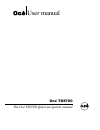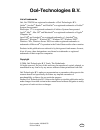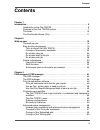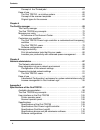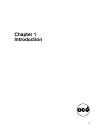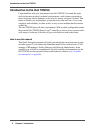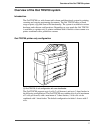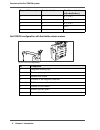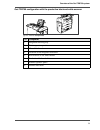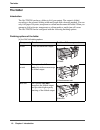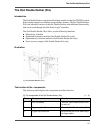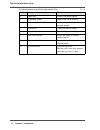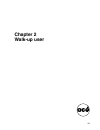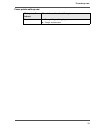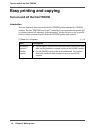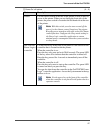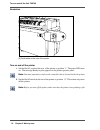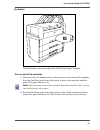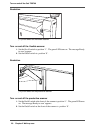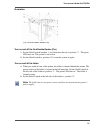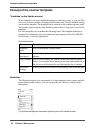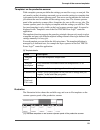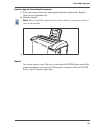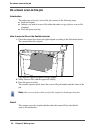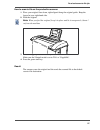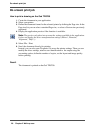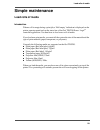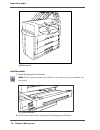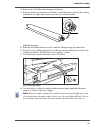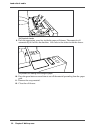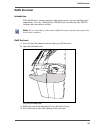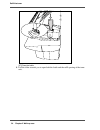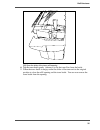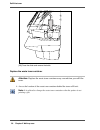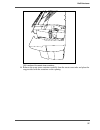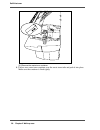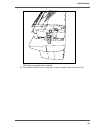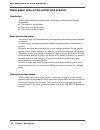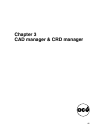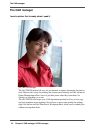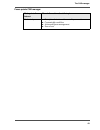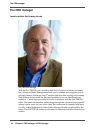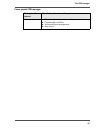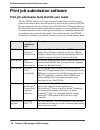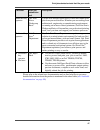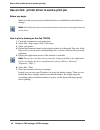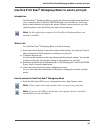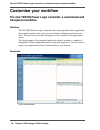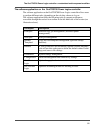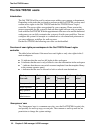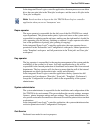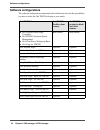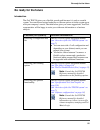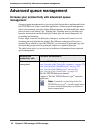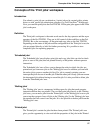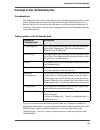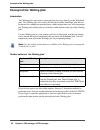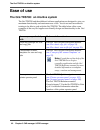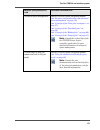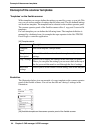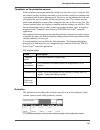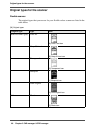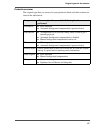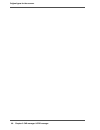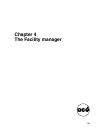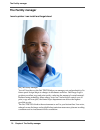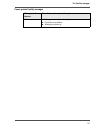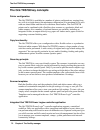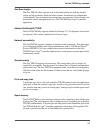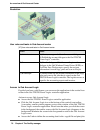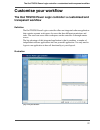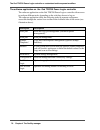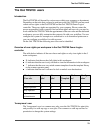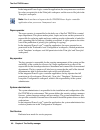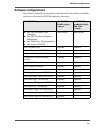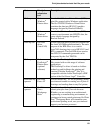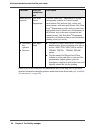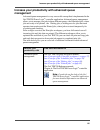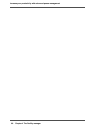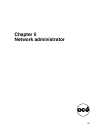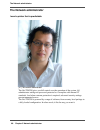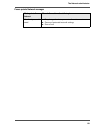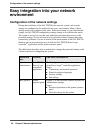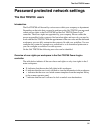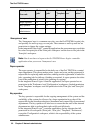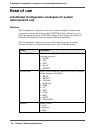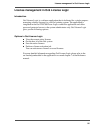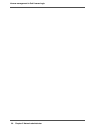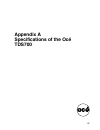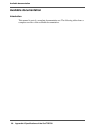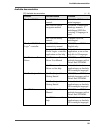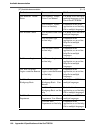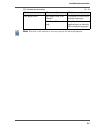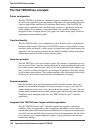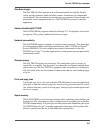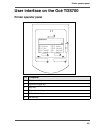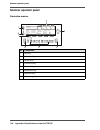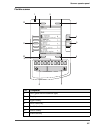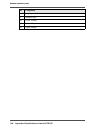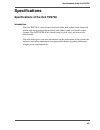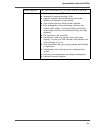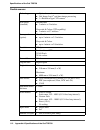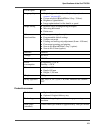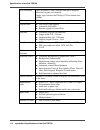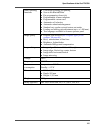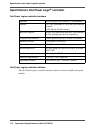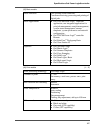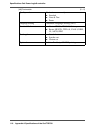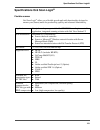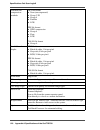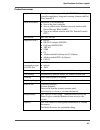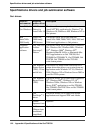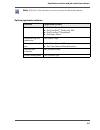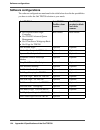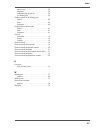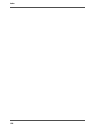- DL manuals
- Oce
- Printer
- TDS700
- User Manual
Oce TDS700 User Manual
Summary of TDS700
Page 1
Océ tds700 océ user manual the océ tds700 quick navigation manual.
Page 2: Océ-Technologies B.V.
Order number 1060048376 edition 2006-8 gb océ-technologies b.V. Océ-technologies b.V. List of trademarks océ, océ tds700 are registered trademarks of océ-technologies b.V.. Adobe ® , acrobat ® , reader ® and distiller ® are registered trademarks of adobe ® systems incorporated. Postscript ® 3™ is a ...
Page 3: Contents
3 contents contents chapter 1 introduction . . . . . . . . . . . . . . . . . . . . . . . . . . . . . . . . . . . . . . . . . . . . . . . . . . . . . . . 5 introduction to the océ tds700 . . . . . . . . . . . . . . . . . . . . . . . . . . . . . . . . 6 overview of the océ tds700 system . . . . . . . ...
Page 4
4 contents concept of the 'printed jobs'. . . . . . . . . . . . . . . . . . . . . . . . . . . . . . . . 61 ease of use . . . . . . . . . . . . . . . . . . . . . . . . . . . . . . . . . . . . . . . . . . . . . . . 62 the océ tds700: an intuitive system . . . . . . . . . . . . . . . . . . . . . . . . ...
Page 5: Chapter 1
5 chapter 1 introduction.
Page 6
6 chapter 1 introduction introduction to the océ tds700 introduction to the océ tds700 congratulations with your investment in the océ tds700. You made the right decision because in today's technical environments a wide format system has to please everyone. Senior managers want value for money and p...
Page 7
7 overview of the océ tds700 system overview of the océ tds700 system introduction the océ tds700 is a wide format mid volume multifunctional system for printing, scanning and copying engineering documents. The océ tds700 offers a broad range or print, copy and scan to file functionality. The system...
Page 8
8 chapter 1 introduction overview of the océ tds700 system [1] océ tds700 configuration with the flexible colour scanner [2] [2] paper roll drawer(s) number of rolls possible combination with sheetfeeder(s) 1 2 0, 1, 2 or 3 2 3 0, 1, 2 or 3 2 4 0, 1, 2 or 3 3 5 0 or 1 3 6 0 or 1 8 6 7 1 2 3 4 5 [2] ...
Page 9
9 overview of the océ tds700 system océ tds700 configuration with the productive black and white scanner [3] [3] 1 2 3 4 5 8 7 6 [3] océ tds700 components nr component 1 integrated receiving tray 2 printer operator panel 3 manual feed section 4 location of the integrated controller 5 roll drawers or...
Page 10: The Folder
10 chapter 1 introduction the folder the folder introduction the océ tds700 can have a folder to fold your output. The output is folded according to the selected folding width and length with a drawing method. You can only fold paper. Polyester, transparent or vellum media cannot be folded. When you...
Page 11: The Océ Double Decker (Pro)
11 the océ double decker (pro) the océ double decker (pro) introduction the océ double decker is an optional finishing module for the océ tds700 to stack high-volume output in an efficient and productive manner. The océ double decker pro is the advanced version of the océ double decker with addition...
Page 12
12 chapter 1 introduction the océ double decker (pro) 4 upper tray collect the media output 5 alignment guide improve the stack accuracy 6 lower tray extension increase the size of the media trays for large media 7 lower tray collect the media output 8 tray selection lever select the tray manually 9...
Page 13: Chapter 2
13 chapter 2 walk-up user.
Page 14: The Walk-Up User
14 chapter 2 walk-up user the walk-up user the walk-up user i want a printer that is easy to use [8] [8] the walk-up user the océ tds700 makes life easy for you because it outputs documents fast and on time. When a job is ready for printing, the system reacts instantly and océ advanced queue managem...
Page 15
15 the walk-up user focus points walk-up user [6] main point of interest more information about the topic ease of use ■ ease printing and copying ■ simple maintenance.
Page 16: Easy Printing and Copying
16 chapter 2 walk-up user turn on and off the océ tds700 easy printing and copying turn on and off the océ tds700 introduction you can separately turn on and off the océ tds700 printer and the océ tds700 scanner. The océ tds700 power logic ® controller is incorporated in the printer and is switched ...
Page 17
17 turn on and off the océ tds700 printer use the on/off switch at the rear of the printer to turn on and off power to the printer. When you are facing the front side of the printer, the power switch is located at the left hand side at the rear of the printer. Note: with this switch you also turn on...
Page 18
18 chapter 2 walk-up user turn on and off the océ tds700 illustration [9] [9] on/off switch at the rear of the printer turn on and off the printer 1. Set the on/off switch at the rear of the printer to position ‘1’. The green led turns on. The message ready to print appears on the printer operator p...
Page 19
19 turn on and off the océ tds700 illustration [10] [10] on/off button on the incorporated océ tds700 power logic ® controller turn on and off the controller 1. The printer can be in standby mode, in sleep mode or it can be turned off completely. Press the on/off key at the front of the printer to t...
Page 20
20 chapter 2 walk-up user turn on and off the océ tds700 illustration [11] [11] on/off switch on the flexible scanner turn on and off the flexible scanner 1. Set the on off switch to position ‘1’. The green led turns on. The message ready to scan’ appears. 2. Set the on/off switch to position ‘0’. I...
Page 21
21 turn on and off the océ tds700 illustration [13] [13] the océ double decker (pro) turn on and off the océ double decker (pro) 1. Set the on/off switch (number 1, see illustration above) to position ‘1’. The green led turns on. The system is now active. 2. Set the on/off switch to position ‘0’ to ...
Page 22
22 chapter 2 walk-up user concept of the scanner templates concept of the scanner templates 'templates' on the flexible scanner with a template you can pre-define the settings you need for a copy or scan job. This way you can store a number of settings that are often used. The pre-defined settings a...
Page 23
23 concept of the scanner templates 'templates' on the productive scanner with a template you can pre-define the settings you need for a copy or scan job. You only need to set the job settings once and you can store the settings in a template that is presented on the scanner operator panel. You can ...
Page 24: Do A Basic Copy Job
24 chapter 2 walk-up user do a basic copy job do a basic copy job introduction the main steps of a basic copy job consists of the following steps. ■ place your original face-down, right aligned along the original guide. Keep the legend at your right hand side. ■ press the green start key. How to cop...
Page 25
25 do a basic copy job how to copy on the productive scanner 1. Place your original face-down, right aligned along the original guide. Keep the legend at your right hand side. 2. Feed the original. Note: when you feed the original, keep it in place until it is transported (about 1 cm) into the machi...
Page 26: Do A Basic Scan-to-File Job
26 chapter 2 walk-up user do a basic scan-to-file job do a basic scan-to-file job introduction the main steps of a basic scan-to-file job consists of the following steps. ■ feed the original. ■ indicate you want to scan-to-file rather that make a copy (select a scan-to-file template). ■ press the gr...
Page 27
27 do a basic scan-to-file job how to scan-to-file on the productive scanner 1. Place your original face-down, right aligned along the original guide. Keep the legend at your right hand side. 2. Feed the original. Note: when you feed the original, keep it in place until it is transported (about 1 cm...
Page 28: Do A Basic Print Job
28 chapter 2 walk-up user do a basic print job do a basic print job how to print a drawing on the océ tds700 1. Create the document in your application. 2. Select your printer. 3. Define the document format for the selected printer by defining the page size. In the page size list you can select a st...
Page 29: Simple Maintenance
29 load rolls of media simple maintenance load rolls of media introduction when a roll is empty during a print job, a ‘roll empty’ indication is displayed on the printer operator panel and on the status bar of the océ tds700 power logic ® controller application. You then have to load a new roll of m...
Page 30
30 chapter 2 walk-up user load rolls of media [20] [20] roll retainer load the media 1. Open the appropriate roll drawer. Note: do not open more than one roll drawer at a time to prevent overbalance of the printer. [21] [21] open the drawer 2. If necessary remove any scrap material from the paper ro...
Page 31
31 load rolls of media 3. Remove the roll holder from the paper roll drawer. 4. Press the green knob inside the roll holder (on the right side) to release the locking mechanism see figure below and remove the core from the holder. [22] [22] press the knob 5. Slide the roll holder in the new roll of ...
Page 32
32 chapter 2 walk-up user load rolls of media [24] [24] use both hands 9. Press the appropriate green key inside the paper roll drawer. The material will automatically be fed into the machine. Also refer to the sticker inside the drawer. [25] [25] buttons for feeding and cutting the paper 10. Press ...
Page 33: Refill The Toner
33 refill the toner refill the toner introduction if the ‘refill toner’ message appears on the printer panel, you must refill the toner immediately. Use only 1 bottle of océ tds700 toner each time the océ tds700 indicates the toner must be refilled. Note: every second time you have have refilled the...
Page 34
34 chapter 2 walk-up user refill the toner [27] [27] place the bottle 5. Pull the slider towards you to open both the bottle and the refill opening of the toner unit..
Page 35
35 refill the toner [28] [28] open the slider of the toner refill opening 6. Tap the toner bottle gently (sideways) to let the toner flow from the bottle. 7. When the toner bottle is empty, return the slider of the toner unit to the original position to close the refill opening and the toner bottle....
Page 36
36 chapter 2 walk-up user refill the toner [29] [29] close the slider and remove the bottle replace the waste toner container attention: replace the waste toner container every second time you refill the toner. 1. Access the location of the waste toner container behind the toner refill unit. Note: i...
Page 37
37 refill the toner [30] [30] location of the waste toner container 2. Remove the waste toner container carefully from the waste toner tube and place the cap provided with the container on the opening..
Page 38
38 chapter 2 walk-up user refill the toner [31] [31] remove the waste toner container 3. Place a new waste toner container over the waste toner tube and push it into place. Make sure the container is fixed tightly..
Page 39
39 refill the toner [32] [32] place a new waste toner container 4. Close the left-hand cover to make the system available again for normal use..
Page 40
40 chapter 2 walk-up user solve paper jams on the printer and scanner solve paper jams on the printer and scanner introduction when a paper jam occurs on the printer, the display indicates the following information. ■ the nature of the problem. ■ the location of the problem. ■ the solution to the pr...
Page 41: Chapter 3
41 chapter 3 cad manager & crd manager.
Page 42: The Cad Manager
42 chapter 3 cad manager & crd manager the cad manager the cad manager i want a printer that is ready when i need it [33] [33] the cad manager the océ tds700 makes life easy for you because it outputs documents fast and on time. When a job is ready for printing, the system reacts instantly and océ a...
Page 43
43 the cad manager focus points cad manager [10] main point of interest more information about the topic productivity ■ print job submission software to fit your needs ■ customisable workflow ■ advanced queue management ■ ease of use.
Page 44: The Crd Manager
44 chapter 3 cad manager & crd manager the crd manager the crd manager i want a printer that is easy to use [34] [34] the crd manager with the océ tds700, you can offer a high level of service to internal customers. Océ advanced queue management allows you to schedule and reorganise jobs as prioriti...
Page 45
45 the crd manager focus points crd manager [11] main point of interest more information about the topic productivity ■ print job submission software to fit your needs ■ customisable workflow ■ advanced queue management ■ ease of use.
Page 46
46 chapter 3 cad manager & crd manager print job submission tools that fits your needs print job submission software print job submission tools that fits your needs the océ tds700 offers a wide range of print job submission tools. Easy to use printer drivers that enable your walk-up users to send pr...
Page 47
47 print job submission tools that fits your needs please refer to the related user documentation and on-line help files to get more detailed information about the products mentioned in the above table ( see ‘available documentation’ on page 98 ). Dedicated key operator océ print exec ® workgroup ba...
Page 48
48 chapter 3 cad manager & crd manager use an océ printer driver to send a print job use an océ printer driver to send a print job before you begin make sure that you previously installed the driver and defined the default device settings. Note: check that the printer measurements units are the same...
Page 49: Use Océ Print Exec
49 use océ print exec® workgroup basic to send a print job use océ print exec ® workgroup basic to send a print job introduction océ print exec ® workgroup basic is a print job submission application that allows you to send print jobs to the océ tds700 through your web browser. You do not need to ma...
Page 50: Customise Your Workflow
50 chapter 3 cad manager & crd manager the océ tds700 power logic controller: a customised and transparent workflow customise your workflow the océ tds700 power logic controller: a customised and transparent workflow definition the océ tds700 power logic ® controller offers one integrated software a...
Page 51
51 the océ tds700 power logic controller: a customised and transparent workflow the software application on the océ tds700 power logic ® controller the software application on the océ tds700 power logic ® controller allows users to perform different tasks, depending on the role they choose to log on...
Page 52: The Océ Tds700 Users
52 chapter 3 cad manager & crd manager the océ tds700 users the océ tds700 users introduction the océ tds700 will be used by various users within your company or department. Depending on the tasks that you need to perform on the océ tds700 you may need certain access rights to the océ tds700 and the...
Page 53
53 the océ tds700 users in the integrated power logic ® controller application, the anonymous user can delete his or her own print jobs in the 'print jobs' workspace and the scan-to-file jobs in the 'scan jobs' workspace. Note: you do not have to logon to the océ tds700 power logic ® controller appl...
Page 54: Software Configurations
54 chapter 3 cad manager & crd manager software configurations software configurations the software configurations mentioned in the table below describe the possibilities you have to tailor the océ tds700 solution to your needs. [15] océ tds700 licenses océ tds700 flexible colour scanner océ tds700 ...
Page 55: Be Ready For The Future
55 be ready for the future be ready for the future introduction the océ tds700 gives you a flexible growth path because it is such a versatile system. You can choose various hardware or software options to let the system grow with your company's needs. The table below gives you some suggestions. You...
Page 56: Advanced Queue Management
56 chapter 3 cad manager & crd manager increase your productivity with advanced queue management advanced queue management increase your productivity with advanced queue management advanced queue management is a very successful concept that is implemented in the océ tds700 power logic ® controller a...
Page 57
57 concepts of the 'print jobs' workspace concepts of the 'print jobs' workspace introduction you submit a print job on a workstation. A print job can be created with a printer driver or with special job submission software (e.G. Océ print exec ® workgroup). Next, you send the print job to the océ t...
Page 58
58 chapter 3 cad manager & crd manager concepts of the 'print jobs' workspace jobs'. It is not necessary to create a print job again, because you can re-print a job directly from the 'printed jobs'. The 'printed jobs' area is not an archive and has only limited space to store printed jobs. The jobs ...
Page 59
59 concept of the 'scheduled jobs' concept of the 'scheduled jobs' 'scheduled jobs' the 'scheduled jobs' receives print jobs and copy jobs that are printed directly on the printer without operator interaction. The main task of the 'scheduled jobs' is to process the jobs in a productive and efficient...
Page 60
60 chapter 3 cad manager & crd manager concept of the 'waiting jobs' concept of the 'waiting jobs' introduction the 'waiting jobs' area receives print jobs that do not go directly to the 'scheduled jobs'. The 'waiting jobs' also receive all the jobs from the 'scheduled jobs' that are postponed for e...
Page 61
61 concept of the 'printed jobs' concept of the 'printed jobs' introduction the 'printed jobs' is a temporary storage area for the jobs that are printed on the océ tds700. When the jobs leave the 'scheduled jobs' they can go to the 'printed jobs' or they are removed from the system. You can define i...
Page 62: Ease of Use
62 chapter 3 cad manager & crd manager the océ tds700: an intuitive system ease of use the océ tds700: an intuitive system the océ tds700 and the additional software applications are designed to give you maximum functionality and maximum ease of use. You do not need an extensive training to be able ...
Page 63
63 the océ tds700: an intuitive system advanced queue management the océ tds700 quick navigation manual: ( see ‘increase your productivity with advanced queue management’ on page 56 ) ( see ‘concepts of the 'print jobs' workspace’ on page 57 ) ( see ‘concept of the 'scheduled jobs'’ on page 59 ) ( s...
Page 64
64 chapter 3 cad manager & crd manager concept of the scanner templates concept of the scanner templates 'templates' on the flexible scanner with a template you can pre-define the settings you need for a copy or scan job. This way you can store a number of settings that are often used. The pre-defin...
Page 65
65 concept of the scanner templates 'templates' on the productive scanner with a template you can pre-define the settings you need for a copy or scan job. You only need to set the job settings once and you can store the settings in a template that is presented on the scanner operator panel. You can ...
Page 66
66 chapter 3 cad manager & crd manager original types for the scanner original types for the scanner flexible scanner the original types that you can use for your flexible colour scanner are listed in the table below. [24] [24] original types original type type icon black & white / grey 'line art' [...
Page 67
67 original types for the scanner productive scanner the original types that you can use for your productive black and white scanner are listed in the table below. [25] image after an original is scanned, the following functions are performed. Lines&text ■ error diffusion ■ automatic background comp...
Page 68
68 chapter 3 cad manager & crd manager original types for the scanner.
Page 69: Chapter 4
69 chapter 4 the facility manager.
Page 70: The Facility Manager
70 chapter 4 the facility manager the facility manager the facility manager i want a printer i can install and forget about [44] [44] the facility manager you will love the way the océ tds700 helps you manage costs and productivity. Its future-proof design adapts to changes in document workflow. Océ...
Page 71
71 the facility manager focus points facility manager [26] main point of interest more information about the topic safe investment ■ manage costs and productivity ■ customised workflow ■ manage productivity.
Page 72: The Océ Tds700 Key Concepts
72 chapter 4 the facility manager the océ tds700 key concepts the océ tds700 key concepts printer configuration the océ tds700 is available in a number of printer configurations, ranging from two rolls in a single drawer (the minimum configuration) to a maximum of six rolls with one sheet feeder and...
Page 73
73 the océ tds700 key concepts océ scan logic ® the océ tds700 offers optional scan-to-file functionality for both the flexible colour and the productive black and white scanner. Documents are scanned then stored digitally. Ten customised scan destinations are supported. Scan jobs and scan destinati...
Page 74
74 chapter 4 the facility manager the océ tds700 key concepts job recovery the océ tds700 is equipped with a job recovery function that safeguards users against data loss in case of a printer failure. After a restart, the data submitted to the printer before the crash will be automatically processed...
Page 75: Manage Your Costs
75 an overview of océ account center manage your costs an overview of océ account center introduction use océ account center to manage the account information of the print, copy and scan-to-file jobs for your océ tds and océ tcs devices. Definition océ account center consists of the following two so...
Page 76
76 chapter 4 the facility manager an overview of océ account center illustration [45] user roles and tasks in océ account center [27] access to océ account logic provided you have a valid license, you can access the application via the vertical icon tollbar in the océ tds700 power logic ® controller...
Page 77: Customise Your Workflow
77 the océ tds700 power logic controller: a customised and transparent workflow customise your workflow the océ tds700 power logic controller: a customised and transparent workflow definition the océ tds700 power logic ® controller offers one integrated software application that contains separate wo...
Page 78
78 chapter 4 the facility manager the océ tds700 power logic controller: a customised and transparent workflow the software application on the océ tds700 power logic ® controller the software application on the océ tds700 power logic ® controller allows users to perform different tasks, depending on...
Page 79: The Océ Tds700 Users
79 the océ tds700 users the océ tds700 users introduction the océ tds700 will be used by various users within your company or department. Depending on the tasks that you need to perform on the océ tds700 you may need certain access rights to the océ tds700 and the océ tds700 power logic ® controller...
Page 80
80 chapter 4 the facility manager the océ tds700 users in the integrated power logic ® controller application, the anonymous user can delete his or her own print jobs in the 'print jobs' workspace and the scan-to-file jobs in the 'scan jobs' workspace. Note: you do not have to logon to the océ tds70...
Page 81: Software Configurations
81 software configurations software configurations the software configurations mentioned in the table below describe the possibilities you have to tailor the océ tds700 solution to your needs. [30] océ tds700 licenses océ tds700 flexible colour scanner océ tds700 productive black and white scanner ■...
Page 82: Manage Productivity
82 chapter 4 the facility manager print job submission tools that fits your needs manage productivity print job submission tools that fits your needs the océ tds700 offers a wide range of print job submission tools. Easy to use printer drivers that enable your walk-up users to send print jobs to the...
Page 83
83 print job submission tools that fits your needs [31] customer print job submission tool description walk-up user océ windows ® printer driver use the océ windows printer driver (wpd) to print files created with a windows application. The océ tds700 windows ® printer driver translates the data int...
Page 84
84 chapter 4 the facility manager print job submission tools that fits your needs please refer to the related user documentation and on-line help files to get more detailed information about the products mentioned in the above table ( see ‘available documentation’ on page 98 ). Dedicated key operato...
Page 85: Management
85 increase your productivity with advanced queue management increase your productivity with advanced queue management advanced queue management is a very successful concept that is implemented in the océ tds700 power logic ® controller application. Advanced queue management allows you to manage you...
Page 86
86 chapter 4 the facility manager increase your productivity with advanced queue management.
Page 87: Chapter 5
87 chapter 5 network administrator.
Page 88: The Network Administrator
88 chapter 5 network administrator the network administrator the network administrator i want a printer that is predictable [47] [47] the network administrator the océ tds700 gives you full control over the operation of the system. All administrator settings are password protected so it complies wit...
Page 89
89 the network administrator focus points network manager [33] main point of interest more information about the topic comfort / peace of mind ■ easy integration into your network environment ■ password protected network settings ■ ease of use.
Page 90: Environment
90 chapter 5 network administrator configuration of the network settings easy integration into your network environment configuration of the network settings during the installation of the océ tds700, the network, system and security settings are configured to fit seemlessly into your environment. M...
Page 91: The Océ Tds700 Users
91 the océ tds700 users password protected network settings the océ tds700 users introduction the océ tds700 will be used by various users within your company or department. Depending on the tasks that you need to perform on the océ tds700 you may need certain access rights to the océ tds700 and the...
Page 92
92 chapter 5 network administrator the océ tds700 users [35] 'anonymous' user the 'anonymous' user is a common user who uses the océ tds700 for print jobs, and possibly for walk-up copy or scan jobs. The common or walk-up user has no permission to change the system settings. In the integrated power ...
Page 93
93 the océ tds700 users system administrator the system administrator is responsible for the installation and configuration of the océ tds700 in its environment. This person defines the security settings, manages licenses, printer language settings and pen settings. The system administrator can also...
Page 94: Ease of Use
94 chapter 5 network administrator a dedicated 'configuration' workspace for system administrators only ease of use a dedicated 'configuration' workspace for system administrators only definition the 'configuration' workspace allows you to define a number of network and connectivity settings that ma...
Page 95
95 license management in océ license logic license management in océ license logic introduction océ license logic is a software application that is dedicated for a single purpose: managing software licenses for your océ printing system. The application is integrated in the océ tds700 power logic ® c...
Page 96
96 chapter 5 network administrator license management in océ license logic.
Page 97: Appendix A
97 appendix a specifications of the océ tds700
Page 98: Available Documentation
98 appendix a specifications of the océ tds700 available documentation available documentation introduction this manual is part of a complete documentation set. The following table shows a complete overview of the available documentation..
Page 99
99 available documentation available documentation [37] [37] available documentation (1 – 3) product documentation medium the océ tds700 océ tds700 reference manual. Cd-rom, pdf file in 8 main languages. Océ tds700 quick navigation manual. Cd-rom, 3 multilingual hardcopy manuals, 3 multilingual pdf ...
Page 100
100 appendix a specifications of the océ tds700 available documentation océ windows ® raster driver océ windows ® raster driver user manual cd-rom, as a pdf file in multiple languages on océ driver pack cd-rom. Océ windows ® raster driver on-line help embedded in the driver application as on-line he...
Page 101
101 available documentation note: visit océ on the internet at www.Oce.Com for the latest information. Océ repro desk océ repro desk user manual cd-rom, as a pdf file in multiple languages. Océ repro desk on-line help embedded in the application as on-line help file in multiple languages. [37] avail...
Page 102: The Océ Tds700 Key Concepts
102 appendix a specifications of the océ tds700 the océ tds700 key concepts the océ tds700 key concepts printer configuration the océ tds700 is available in a number of printer configurations, ranging from two rolls in a single drawer (the minimum configuration) to a maximum of six rolls with one sh...
Page 103
103 the océ tds700 key concepts océ scan logic ® the océ tds700 offers optional scan-to-file functionality for both the flexible colour and the productive black and white scanner. Documents are scanned then stored digitally. Ten customised scan destinations are supported. Scan jobs and scan destinat...
Page 104
104 appendix a specifications of the océ tds700 the océ tds700 key concepts job recovery the océ tds700 is equipped with a job recovery function that safeguards users against data loss in case of a printer failure. After a restart, the data submitted to the printer before the crash will be automatic...
Page 105: Printer Operator Panel
105 printer operator panel user interface on the océ tds700 printer operator panel [48] [38] 1 2 3 4 5 6 nr component 1 key operator key 2 up/down toggle key 3 stop key 4 right selection key 5 left selection key 6 on-line key.
Page 106: Scanner Operator Panel
106 appendix a specifications of the océ tds700 scanner operator panel scanner operator panel productive scanner [49] [39] 1 1 2 3 4 5 6 7 8 9 0 c 3 5 6 4 1 2 7 8 nr component 1 stop key 2 selection keys 3 arrow keys 4 correction key 5 numeric keys 6 green start key 7 function keys 8 job interrupt k...
Page 107
107 scanner operator panel flexible scanner [50] [40] 1 2 3 4 5 6 7 8 9 0 3 5 6 11 4 1 2 7 8 10 9 12 nr component 1 led (green and red attention light) 2 display 3 upper softkey 4 scroll wheel key 5 scroll wheel 6 lower softkey 7 green start key.
Page 108
108 appendix a specifications of the océ tds700 scanner operator panel 8 stop key 9 numeric keys 10 lower softkey 11 left softkeys 12 upper softkey nr component.
Page 109: Specifications
109 specifications of the océ tds700 specifications specifications of the océ tds700 introduction the océ tds700 is a wide format, black and white, mid volume multi-functional printer with an optional productive black and white scanner or a flexible colour scanner. The océ tds700 offers a broad rang...
Page 110
110 appendix a specifications of the océ tds700 specifications of the océ tds700 printer [41] technology electrophotographic led head with organic photoconductor (opc) drum and closed toner system print resolution 600dpi x 1200dpi print speed ■ 6.0 m/min, 4.7 a0 portrait /min, 8.5 d-arch portrait/mi...
Page 111
111 specifications of the océ tds700 safety approvals tüv gs, cetecom, ce, ul, (c)ul, cb, fcc class b functionality ■ multiple prints: up to 999 ■ automatic language sensing (als) ■ optional climate controle function to prevent the influence of humidity on print quality ■ auto roll/cassette tray sel...
Page 112
112 appendix a specifications of the océ tds700 specifications of the océ tds700 flexible scanner [42] technology ■ optional console ■ océ image logic ® real-time image processing ■ 1 x reduction type ccd camera scan speed (standard) black&white ■ 3 m/min. Or 2 inch/sec. Greyscale & colour (stf capa...
Page 113
113 specifications of the océ tds700 productive scanner [43] colour space srgb image quality ■ original type selection ( see ‘original types for the scanner’ on page 66 ) ■ colour selection (black&white / grey / colour) ■ brightness lighter/darker ■ image optimization for fine details or speed image...
Page 114
114 appendix a specifications of the océ tds700 specifications of the océ tds700 scan resolution scan resolution is 200 x 400 dpi (400 dpi in transport direction) in grey scale domain. Image logic converts the 200 dpi (ccd resolution) into 400dpi warm up time none, the scanner has an instant start u...
Page 115
115 specifications of the océ tds700 other operating functions ■ concurrent scanning and printing ■ scan to file black&white ■ pre-programming of next job ■ programmable scanner templates ■ programmable custom card ■ automatic roll selection ■ automatic reduction/enlargement ■ standard cut, synchro ...
Page 116: Controller
116 appendix a specifications of the océ tds700 specifications océ power logic® controller specifications océ power logic ® controller océ power logic ® controller hardware [44] océ power logic ® controller software the océ power logic ® controller software consists of a basic module and a print mod...
Page 117
117 specifications océ power logic® controller [45] [46] [45] basic module basic functions file spooling on the controller. Concurrent receiving, processing and printing of digital jobs. Basic applications ■ océ tds700 power logic ® controller application, one integrated application for print job ma...
Page 118
118 appendix a specifications of the océ tds700 specifications océ power logic® controller quality modes productive scanner only ■ standard ■ lines & text ■ poster language sensing automatic language sensing (als) standard file formats ■ vector: hp-gl, hp-gl/2, calcomp ■ raster: hp-rtl, tiff 6.0, ca...
Page 119
119 specifications océ scan logic® specifications océ scan logic ® flexible scanner océ scan logic ® offers you a flexible growth path with functionality designed to answer your (future) needs for productivity, quality and advanced functionality. [47] application scan jobs workspace, part of the océ...
Page 120
120 appendix a specifications of the océ tds700 specifications océ scan logic® available file compression methods tiff file format ■ none (uncompressed) ■ group 3 2d ■ group 4 ■ packbits ■ lzw. Pdf file format ■ jpeg compression ■ group 4 ■ flate ■ lzw. Cals-i file format ■ group 4. Available colour...
Page 121
121 specifications océ scan logic® productive scanner [48] application scan jobs workspace, part of the océ tds700 power logic ® controller application, integrated scanning solution with océ view station lt. Scan destinations maximum of 10 destinations. ■ scan to the local controller ■ scan to a mic...
Page 122
122 appendix a specifications of the océ tds700 specifications drivers and job submission software specifications drivers and job submission software océ drivers [49] software environment required printer driver description autocad ® 14 (for windows) adi plotter driver for autocad ® 14 the driver al...
Page 123
123 specifications drivers and job submission software note: visit océ on the internet at www.Oce.Com for the latest information. Optional application software [50] function application software print job submission ■ océ print exec ® pro ■ océ print exec ® workgroup full ■ océ print exec ® departme...
Page 124: Software Configurations
124 appendix a specifications of the océ tds700 software configurations software configurations the software configurations mentioned in the table below describe the possibilities you have to tailor the océ tds700 solution to your needs. [51] océ tds700 licenses océ tds700 flexible colour scanner oc...
Page 125: Index
125 index index a access océ account logic . . . . . . . . . . . . . . . . 76 account logic access . . . . . . . . . . . . . . . . . . . . . . . . . . . . . 76 adobe . . . . . . . . . . . . . . . . . . . . . . . . . . . . . 73 , 103 anonymous user . . . . . . . . . . . . . . . . . . . 52 , 79 , 92 b...
Page 126
126 index m media . . . . . . . . . . . . . . . . . . . . . . . . . . . . . . . . . 29 n network administrator . . . . . . . . . . . . . . . . . . . . 88 network connectivity . . . . . . . . . . . . . . . . .73 , 103 o océ account center administrator . . . . . . . . . . . . . . . . . . . . . . . . ...
Page 127
127 index move to top . . . . . . . . . . . . . . . . . . . . . . . . . 59 properties . . . . . . . . . . . . . . . . . . . . . . . . . . . 59 scheduled jobs properties . . . . . . . . . . . . . . 59 to waiting jobs . . . . . . . . . . . . . . . . . . . . . . 59 toolbar options of the waiting jobs d...
Page 128
128 index.