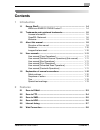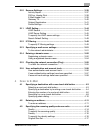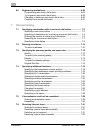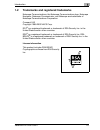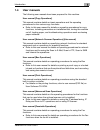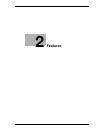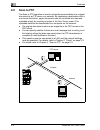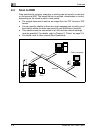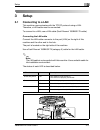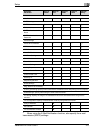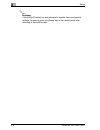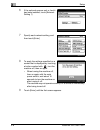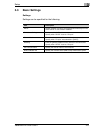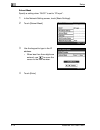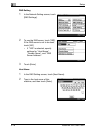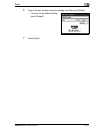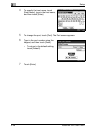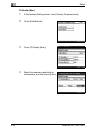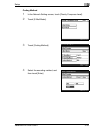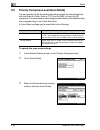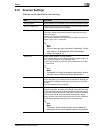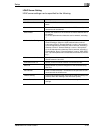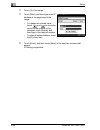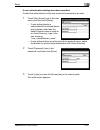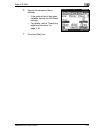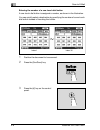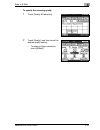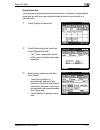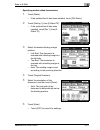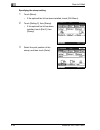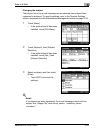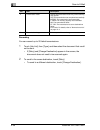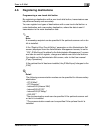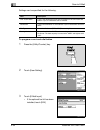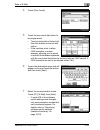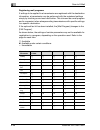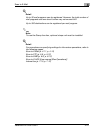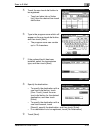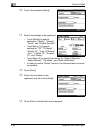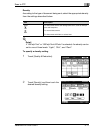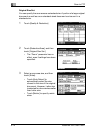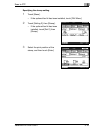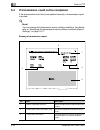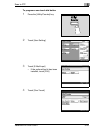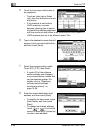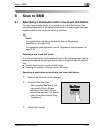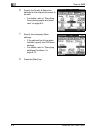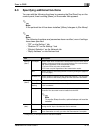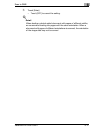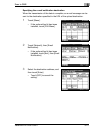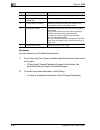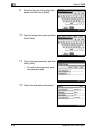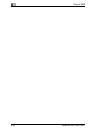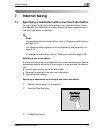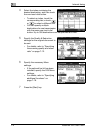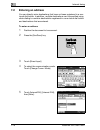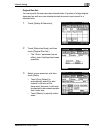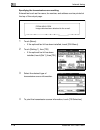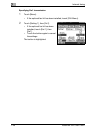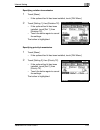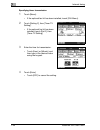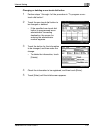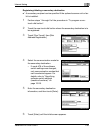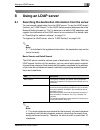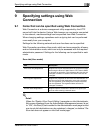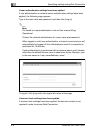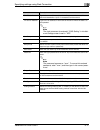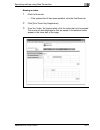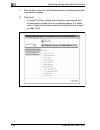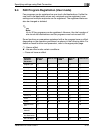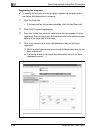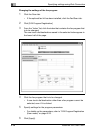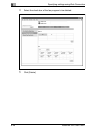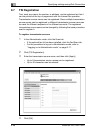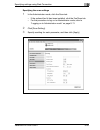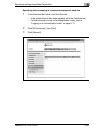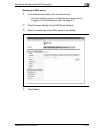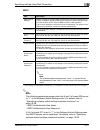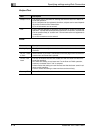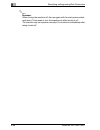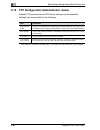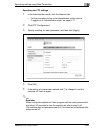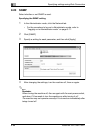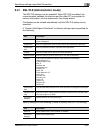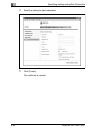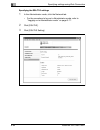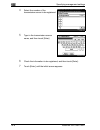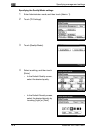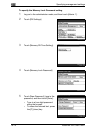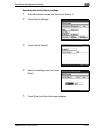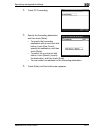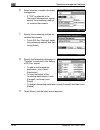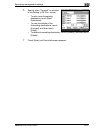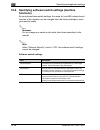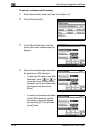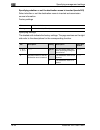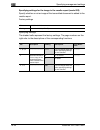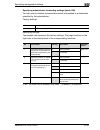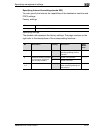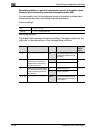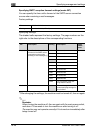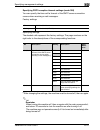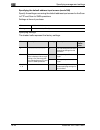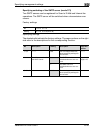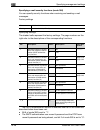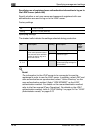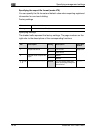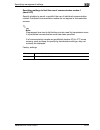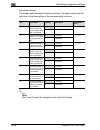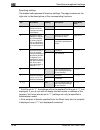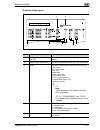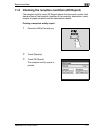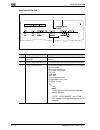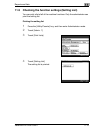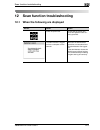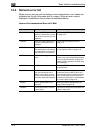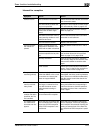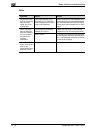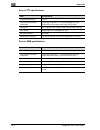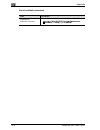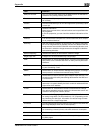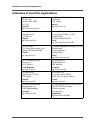- DL manuals
- Oce
- Copier
- VarioLink 2221
- User Manual
Oce VarioLink 2221 User Manual - 5.4
5
Scan to FTP
5-22
VarioLink 2221/2821/3621
5.4
If transmission could not be completed
If the transmission could not be completed correctly, a transmission report
is printed.
!
Detail
You can change the transmission report printing conditions. For details,
refer to "Specifying the transmission report printing conditions (Report
Settings)" on page 10-17.
Viewing a transmission report
No.
Item
Description
1
Report output date and time
Shows the date and time that the report was
printed.
2
Transmission source information (TSI)
Shows the registered transmission source
name.
3
Transmission information
Prints the document number, the duration of
the transmission, and the transmission-
mode.
2
4
1
3
5
Summary of VarioLink 2221
Page 1
Océ variolink 2221 variolink 2821 variolink 3621 the road to efficiency network scan/ fax/ network fax operations user’s guide.
Page 2: Océ-Technologies B.V.
Copyright 2008,océ-technologies b.V. Venlo, the netherlands. All rights reserved. No part of this work may be reproduced, copied, adapted, or transmitted in any form or by any means without written permission from océ. Océ-technologies b.V. Makes no representation or warranties with respect to the c...
Page 3: Contents
Variolink 2221/2821/3621 contents-1 contents 1 introduction 1.1 energy star® ..................................................................................... 1-4 what is an energy star® product? .......................................... 1-4 1.2 trademarks and registered trademarks................
Page 4: Setup
Contents-2 variolink 2221/2821/3621 3 setup 3.1 connecting to a lan ......................................................................... 3-3 connecting the lan cable.............................................................. 3-3 3.2 specifying the network settings ..............................
Page 5: Scan to E-Mail
Variolink 2221/2821/3621 contents-3 3.10 scanner settings ............................................................................ 3-35 activity report.............................................................................. 3-37 rx doc. Header print ...........................................
Page 6: Scan To Ftp
Contents-4 variolink 2221/2821/3621 4.4 specifying additional functions ...................................................... 4-18 specifying the transmission report printing conditions ................ 4-20 to specify the transmission report printing conditions................. 4-20 specifying 2in...
Page 7: Scan To Smb
Variolink 2221/2821/3621 contents-5 specifying double-sided transmission......................................... 5-16 specifying priority transmission ................................................... 5-18 specifying timer transmission ...................................................... 5-18 s...
Page 8: Internet Faxing
Contents-6 variolink 2221/2821/3621 6.5 registering destinations ................................................................. 6-25 programming one-touch dial button............................................. 6-25 to program a one-touch dial button............................................. ...
Page 9: Using An Ldap Server
Variolink 2221/2821/3621 contents-7 7.7 registering destinations ................................................................ 7-33 programming a one-touch dial button ......................................... 7-33 to program a one-touch dial button ............................................ 7-...
Page 10
Contents-8 variolink 2221/2821/3621 9.5 domain name registration (user mode) ...................................... 9-41 to register domain names ............................................................ 9-41 9.6 export/import (administrator mode) ............................................. 9-4...
Page 11
Variolink 2221/2821/3621 contents-9 9.20 snmp ............................................................................................... 9-86 specifying the snmp setting ....................................................... 9-86 9.21 ssl/tls (administrator mode)..................................
Page 12
Contents-10 variolink 2221/2821/3621 10.8 specifying software switch settings (machine functions) ......... 10-28 software switch settings............................................................. 10-28 to specify a software switch setting .......................................... 10-30 specifyi...
Page 13: 11 Reports and Lists
Variolink 2221/2821/3621 contents-11 10.9 specifying ssl/tls settings ....................................................... 10-61 to specify ssl/tls settings...................................................... 10-61 11 reports and lists 11.1 checking the transmission conditions (tx report).........
Page 14
Contents-12 variolink 2221/2821/3621 13.2 entering text..................................................................................... 13-5 to type text ................................................................................... 13-5 list of available characters ..........................
Page 15: Introduction
1 introduction.
Page 17: Introduction
Introduction 1 variolink 2221/2821/3621 1-3 1 introduction thank you for choosing this machine. This user manual contains details on the operation methods required for using the network connection and scanner functions of the variolink 2221/2821/3621, precautions on their use, and basic troubleshoot...
Page 18: 1.1
1 introduction 1-4 variolink 2221/2821/3621 1.1 energy star® as an energy star ® partner, we have determined that this machine meets the energy star ® guidelines for energy efficiency. What is an energy star® product? An energy star ® product has a special feature that allows it to automatically swi...
Page 19: 1.2
Introduction 1 variolink 2221/2821/3621 1-5 1.2 trademarks and registered trademarks netscape communications, the netscape communications logo, netscape navigator, netscape communicator, and netscape are trademarks of netscape communications corporation. Compact-vje copyright 1986-2003 vacs corp. Rc...
Page 20
1 introduction 1-6 variolink 2221/2821/3621 openssl statement openssl license copyright © 1998-2000 the openssl project. All rights reserved. Redistribution and use in source and binary forms, with or without modification, are permitted provided that the following conditions are met: 1. Redistributi...
Page 21
Introduction 1 variolink 2221/2821/3621 1-7 original ssleay license copyright © 1995-1998 eric young (eay@cryptsoft.Com) all rights reserved. This package is an ssl implementation written by eric young (eay@cryptsoft.Com). The implementation was written so as to conform with netscapes ssl. This libr...
Page 22
1 introduction 1-8 variolink 2221/2821/3621 (including negligence or otherwise) arising in any way out of the use of this software, even if advised of the possibility of such damage. The licence and distribution terms for any publically available version or derivative of this code cannot be changed....
Page 23: 1.3
Introduction 1 variolink 2221/2821/3621 1-9 1.3 about this manual this user manual covers the variolink 2221, 2821 and 3621 network and scanning functions. This section introduces the structure of the manual and notations used for product names, etc. This manual is intended for users who understand ...
Page 24
1 introduction 1-10 variolink 2221/2821/3621 notations images that are used generally, the touch panel screens and application windows that appear in this manual show that the options have not been installed. Product name notations in the manual variolink 2221/2821/3621 this machine, variolink 2221/...
Page 25: 1.4
Introduction 1 variolink 2221/2821/3621 1-11 1.4 user manuals the following user manuals have been prepared for this machine. User manual [copy operations] this manual contains details on basic operations and the operating procedures for the various copy functions. - refer to this user manual for de...
Page 26: 1.5
1 introduction 1-12 variolink 2221/2821/3621 1.5 explanation of manual conventions the marks and text formats used in this manual are described below. Safety advices 6 danger failure to observe instructions highlighted in this manner may result in fatal or critical injuries in fact of electrical pow...
Page 27
Introduction 1 variolink 2221/2821/3621 1-13 tips 2 note text highlighted in this manner contains useful information and tips to ensure safe use of the copier. 2 reminder text highlighted in this manner contains information that should be reminded. ! Detail text highlighted in this manner contains r...
Page 28
1 introduction 1-14 variolink 2221/2821/3621.
Page 29: Features
2 features.
Page 31: Features
Features 2 variolink 2221/2821/3621 2-3 2 features 2.1 scan to e-mail the scan to e-mail operation is used to send images scanned on this machine as e-mail attachments. By registering a destination with a one- touch dial button, paper documents can be sent by e-mail simply by touching a button in th...
Page 32: 2.2
2 features 2-4 variolink 2221/2821/3621 2.2 scan to ftp the scan to ftp operation is used to upload the scanned data of an original document to an ftp sever on a network. By registering a destination with a one-touch dial button, paper documents can be converted into data and uploaded simply by touc...
Page 33: 2.3
Features 2 variolink 2221/2821/3621 2-5 2.3 scan to smb the scan to smb operation is used to send the scanned data of an original document to a shared folder on a computer on the network. By registering a destination with a one-touch dial button, paper documents can be converted into data and sent s...
Page 34: 2.4
2 features 2-6 variolink 2221/2821/3621 2.4 scan to hdd data specified for copying, scanning or printing can be saved in a user box on the optional hdd. The saved file can be printed, downloaded or routed, depending on the mode in which it was saved. - the original document is sent as an image file ...
Page 35: 2.5
Features 2 variolink 2221/2821/3621 2-7 2.5 internet faxing the internet fax operation attaches the image data of an original document to an e-mail message and sends it over the internet or an intranet to an internet fax terminal. You can send data simply by specifying an e-mail address at the same ...
Page 36: 2.6
2 features 2-8 variolink 2221/2821/3621 2.6 web connection a computer can be used to check the transmission/printing status and fax log of the machine. In addition, one-touch dial buttons and mail programs can be registered. Web connection provides a user mode page and an administrator mode page. - ...
Page 37: Setup
3 setup.
Page 39: Setup
Setup 3 variolink 2221/2821/3621 3-3 3 setup 3.1 connecting to a lan this machine communicates with the tcp/ip protocol using a lan. Therefore, a lan cable must be connected. To connect to a lan, use a lan cable (fast ethernet 100base-tx cable). Connecting the lan cable connect the lan cable connect...
Page 40: 3.2
3 setup 3-4 variolink 2221/2821/3621 3.2 specifying the network settings the operations that are available depend on the lan environment of the machine. Specify the network settings according to the lan environment and the operation to be performed. ! Detail before specifying any settings, contact y...
Page 41
Setup 3 variolink 2221/2821/3621 3-5 *1 when using the e-mail notification function, also specify the e-mail transmission (smtp) settings. Machine name machine name 0 0 0 0 0 smtp settings smtp server address o + *1 + *1 + *1 o e-mail address o + *1 +*1 + *1 o smtp authentication user name + + *1 +*...
Page 42
3 setup 3-6 variolink 2221/2821/3621 2 reminder if the [utility/counter] key was pressed to register items and specify settings, be sure to press the [reset] key in the control panel after returning to the initial screen..
Page 43
Setup 3 variolink 2221/2821/3621 3-7 to specify initial network settings 1 press the [utility/counter] key. 2 touch [admin. Management]. 3 type in the administrator password using the keypad, and then touch [enter]. – "12345678" is registered at the factory. – to change the administrator password, r...
Page 44
3 setup 3-8 variolink 2221/2821/3621 6 if the optional scanner unit or fax kit has been installed, touch [network setting 1]. 7 specify each network setting, and then touch [enter]. 8 to apply the settings specified on a screen that is displayed by touching a button marked with , turn the machine of...
Page 45: 3.3
Setup 3 variolink 2221/2821/3621 3-9 3.3 basic settings settings settings can be specified for the following. Item description dhcp specify whether to acquire an ip address automatically from the dhcp server or use a fixed ip address. Ip address setting set the machine’s ip address. Specify when "dh...
Page 46
3 setup 3-10 variolink 2221/2821/3621 dhcp 1 in the network setting screen, touch [basic settings]. 2 touch [dhcp]. 3 to use the dhcp server, touch [auto-obtain]. To use a fixed ip address, touch [ip input]. – when [ip input] was selected, specify the settings for "ip address setting" and "subnet ma...
Page 47
Setup 3 variolink 2221/2821/3621 3-11 ip address setting specify a setting when "dhcp" is set to "ip input". 1 in the network setting screen, touch [basic settings]. 2 touch [ip address setting]. 3 use the keypad to type in the ip address. – you cannot specify an ip address that begins with 0, 127, ...
Page 48
3 setup 3-12 variolink 2221/2821/3621 subnet mask specify a setting when "dhcp" is set to "ip input". 1 in the network setting screen, touch [basic settings]. 2 touch [subnet mask]. 3 use the keypad to type in the ip address. – when less than three digits are entered, use to move the cursor to the n...
Page 49
Setup 3 variolink 2221/2821/3621 3-13 gateway specify a setting when "dhcp" is set to "ip input". 1 in the network setting screen, touch [basic settings]. 2 touch [gateway]. 3 use the keypad to type in the ip address. – you cannot specify an ip address that begins with 0, 127, or 224 or higher. – wh...
Page 50
3 setup 3-14 variolink 2221/2821/3621 network board set settings can be specified for the following. To specify the network board settings 1 in the network setting screen, touch [basic settings]. 2 touch [network board set]. 3 touch [network board set], and then select the transmission speed. – "aut...
Page 51: 3.4
Setup 3 variolink 2221/2821/3621 3-15 3.4 dns settings settings can be specified for the following. Item description dns setting specify "yes" or "no" for the dns (domain name system). When using a dns server within a network, specify "yes". When not using a dns server within a network, specify "no"...
Page 52
3 setup 3-16 variolink 2221/2821/3621 dns setting 1 in the network setting screen, touch [dns settings]. 2 to use the dns server, touch [yes]. If the dns server is not to be used, touch [no]. – if "yes" is selected, specify settings for "host name", "domain name", and "dns server address". 3 touch [...
Page 53
Setup 3 variolink 2221/2821/3621 3-17 domain name 1 in the dns setting screen, touch [domain name]. 2 type in the domain name of the dns server, and then touch [enter]. Dns server address 1 in the dns setting screen, touch [dns server address]. 2 touch [dns server address 1]. 3 type in the ip addres...
Page 54: 3.5
3 setup 3-18 variolink 2221/2821/3621 3.5 machine name specify the name of this machine. The machine name is used as part of the file name with scan to e-mail, scan to ftp, scan to smb, scan to hdd, and internet faxing. In addition, part of the subject line is used in scan to e-mail and internet fax...
Page 55: 3.6
Setup 3 variolink 2221/2821/3621 3-19 3.6 smtp settings settings can be specified for the following. 2 note the following appear when bits 6 and 2 of mode 380 are set to "1" in the software switch setting screen. For details, refer to "specifying software switch settings (machine functions)" on page...
Page 56
3 setup 3-20 variolink 2221/2821/3621 smtp server address 1 in the network setting screen, touch [smtp settings]. 2 touch [smtp server address]. 3 type in the smtp server address. – when "dns setting" is set to "yes", you can enter the ip address and the host name. 4 to specify the host name, touch ...
Page 57
Setup 3 variolink 2221/2821/3621 3-21 6 type in the port number using the keypad, and then touch [enter]. – to return to the default setting, touch [default]. 7 touch [enter]..
Page 58
3 setup 3-22 variolink 2221/2821/3621 e-mail address 1 in the network setting screen, touch [smtp settings]. 2 touch [e-mail address]. 3 enter the e-mail address of this machine, and then touch [enter]..
Page 59
Setup 3 variolink 2221/2821/3621 3-23 smtp authentication user name 1 in the network setting screen, touch [smtp settings]. 2 touch [smtp authentication user name]. 3 type in the smtp authentication user name, and then touch [enter]..
Page 60
3 setup 3-24 variolink 2221/2821/3621 smtp authentication password 1 in the network setting screen, touch [smtp settings]. 2 touch [smtp authentication password]. 3 touch [new password], type in the smtp password, and then touch [enter]. 4 touch [confirm new password], type in the smtp password agai...
Page 61: 3.7
Setup 3 variolink 2221/2821/3621 3-25 3.7 pop3 settings settings can be specified for the following. Pop3 server address 1 in the network setting screen, touch [pop3 settings]. 2 touch [pop3 server address]. 3 type in the pop3 server address using the keypad. – when "dns setting" is set to "yes", yo...
Page 62
3 setup 3-26 variolink 2221/2821/3621 4 to specify the host name, touch [host name], type in the host name, and then touch [enter]. 5 to change the port, touch [port]. The port screen appears. 6 type in the port number using the keypad, and then touch [enter]. – to return to the default setting, tou...
Page 63
Setup 3 variolink 2221/2821/3621 3-27 pop3 user name 1 in the network setting screen, touch [pop3 settings]. 2 touch [pop3 user name]. 3 type in the pop3 user name, and then touch [enter]..
Page 64
3 setup 3-28 variolink 2221/2821/3621 pop3 password 1 in the network setting screen, touch [pop3 settings]. 2 touch [pop3 password]. 3 touch [new password], type in the pop3 password, and then touch [enter]. 4 touch [confirm new password], type in the smtp password again, and then touch [enter]..
Page 65
Setup 3 variolink 2221/2821/3621 3-29 auto-rx check 1 in the network setting screen, touch [pop3 settings]. 2 touch [auto-rx check]. 3 type in the interval for pop3 reception using the keypad, and then touch [enter]. – if pop3 reception is not to be performed automatically, touch [check off]..
Page 66: 3.8
3 setup 3-30 variolink 2221/2821/3621 3.8 priority compress level (e-mail mode) you can specify the maximum transmission size, the maximum transmission quality, and the encoding method that are given priority when sending an internet fax. The transmission size setting specified here is the default s...
Page 67
Setup 3 variolink 2221/2821/3621 3-31 tx size (max.) 1 in the network setting screen, touch [priority compress level]. 2 touch [e-mail mode]. 3 touch [tx size (max.)]. 4 select the maximum document size for transmission, and then touch [enter]..
Page 68
3 setup 3-32 variolink 2221/2821/3621 tx quality (max.) 1 in the network setting screen, touch [priority compress level]. 2 touch [e-mail mode]. 3 touch [tx quality (max.)]. 4 select the maximum resolution for transmission, and then touch [enter]..
Page 69
Setup 3 variolink 2221/2821/3621 3-33 coding method 1 in the network setting screen, touch [priority compress level]. 2 touch [e-mail mode]. 3 touch [coding method]. 4 select the encoding method, and then touch [enter]..
Page 70: 3.9
3 setup 3-34 variolink 2221/2821/3621 3.9 priority compress level (scan mode) you can specify the file format and encoding method for transmitting files with the scan to e-mail, scan to ftp, scan to smb, or scan to hdd operations. The transmission size setting specified here is the default setting w...
Page 71: 3.10
Setup 3 variolink 2221/2821/3621 3-35 3.10 scanner settings settings can be specified for the following. Item description activity report specify whether to be notified of the internet fax reception results. Rx doc. Header print select whether to print the e-mail header on the first page of a doc- u...
Page 72
3 setup 3-36 variolink 2221/2821/3621 in the divide settings screen, settings can be specified for the following. Item description page division used when performing scan to e-mail and sending internet faxes. Select whether scanned data is divided into pages when being sent. Binary division used whe...
Page 73
Setup 3 variolink 2221/2821/3621 3-37 activity report 1 in the network setting screen, touch [scanner settings]. 2 touch [activity report]. 3 select "on" or "off", and then touch [enter]..
Page 74
3 setup 3-38 variolink 2221/2821/3621 rx doc. Header print 1 in the network setting screen, touch [scanner settings]. 2 touch [rx doc. Header print]. 3 select "on" or "off", and then touch [enter]..
Page 75
Setup 3 variolink 2221/2821/3621 3-39 e-mail header text 1 in the network setting screen, touch [scanner settings]. 2 touch [e-mail header text]. 3 select the text insertion method, and then touch [enter]..
Page 76
3 setup 3-40 variolink 2221/2821/3621 gateway tx 1 in the network setting screen, touch [scanner settings]. 2 touch [gateway tx]. 3 select whether to allow or restrict gateway transmissions, and then touch [enter]..
Page 77
Setup 3 variolink 2221/2821/3621 3-41 subject registration 1 in the network setting screen, touch [scanner settings]. 2 touch [subject registration]. 3 touch the number of the subject to be registered or changed, type in the text, and then touch [enter]. 4 touch [enter]..
Page 78
3 setup 3-42 variolink 2221/2821/3621 divide settings 1 in the network setting screen, touch [scanner settings]. 2 touch [divide settings]. 3 select "on" or "off" for page division and binary division. 4 if "binary division" is set to "on", touch [binary division size]..
Page 79
Setup 3 variolink 2221/2821/3621 3-43 5 type in the data division size, and then touch [enter]. 6 touch [enter]..
Page 80: 3.11
3 setup 3-44 variolink 2221/2821/3621 3.11 ldap setting the settings used by the ldap (lightweight directory access protocol) server in a network can be specified. Settings can be specified for the following. Ldap search 1 in the network setting screen, touch [ldap setting]. 2 touch [ldap search]. 3...
Page 81
Setup 3 variolink 2221/2821/3621 3-45 ldap server setting ldap server settings can be specified for the following. Item description ldap server name enter the ldap server name. Up to 16 characters can be en- tered. Server address enter the ip address or host name of the ldap server. Up to 64 charact...
Page 82
3 setup 3-46 variolink 2221/2821/3621 to specify the ldap server settings 1 in the network setting screen, touch [ldap setting]. 2 touch [ldap server setting]. 3 touch the button for the ldap server to be registered or changed. – to register a new ldap server, touch a button with no name on it. 4 sp...
Page 83
Setup 3 variolink 2221/2821/3621 3-47 5 touch [fwd], and then specify the settings. 6 check the settings, and then touch [enter]..
Page 84
3 setup 3-48 variolink 2221/2821/3621 search default setting 0 [search default setting] appears when two or more ldap servers have been registered. 1 in the network setting screen, touch [ldap setting]. 2 touch [search default setting]. 3 select the primary ldap server for performing searches, and t...
Page 85: 3.12
Setup 3 variolink 2221/2821/3621 3-49 3.12 ip filtering select whether or not reception is possible within the range of specified ip addresses. As an example, this section provides the procedure for specifying the range where access is permitted. The range where access is denied is specified in the ...
Page 86
3 setup 3-50 variolink 2221/2821/3621 4 touch [1] of the range. 5 touch [start], and then type in the ip address at the beginning of the range. – to change an entered value, touch and to move the cursor to the number to be changed, touch [delete], and then type in the desired number. – to clear all ...
Page 87: 3.13
Setup 3 variolink 2221/2821/3621 3-51 3.13 specifying e-mail server settings to be able to use the scanning functions of this machine, it is necessary to specify certain settings according to the network environment of the machine. For the required settings, contact your network administrator. To th...
Page 88: 3.14
3 setup 3-52 variolink 2221/2821/3621 3.14 entering a domain name when entering an e-mail address with this machine’s control panel, the destination address can be entered quickly when the character string of a domain name that is entered often has been registered. On this machine’s control panel, t...
Page 89
Setup 3 variolink 2221/2821/3621 3-53 5 touch the button for the domain name to be registered or changed. – to register a new domain name, touch a button with no name on it. 6 type in the domain name, and then touch [enter]. – up to 64 characters can be entered. 7 touch [enter] until the initial scr...
Page 90
3 setup 3-54 variolink 2221/2821/3621 using a registered domain name on a screen where [domain] appears, you can enter the registered characters with a single operation. 1 on an input screen, touch [domain]. 2 touch the key where the domain name to be entered. – touch [alpha] to return to the text i...
Page 91: 3.15
Setup 3 variolink 2221/2821/3621 3-55 3.15 checking the network connection (ping) by sending a ping, you can check whether the network (lan) is properly connected. The connection to an smtp server, pop3 server, or any server (with a specified ip address) can be checked. To check the network connecti...
Page 92: 3.16
3 setup 3-56 variolink 2221/2821/3621 3.16 user authentication and account track to limit the users of this machine, settings for user authentication and account track can be specified. For details on the user authentication and account track settings, refer to the user manual [copy operations]. The...
Page 93
Setup 3 variolink 2221/2821/3621 3-57 if user authentication settings have been specified contact the administrator for the user name and password to be used. 1 touch [user name], type in the user name, and then touch [enter]. – if user authentication is performed with an external server and a domai...
Page 94
3 setup 3-58 variolink 2221/2821/3621 if account track settings have been specified contact the administrator for the track name and password to be used. 1 touch [account name], type in the account number, and then touch [enter]. 2 touch [password], type in the password, and then touch [enter]. 3 pr...
Page 95: Scan To E-Mail
4 scan to e-mail.
Page 97: Scan To E-Mail
Scan to e-mail 4 variolink 2221/2821/3621 4-3 4 scan to e-mail 4.1 specifying a destination with a one-touch dial button you can transmit data simply by touching a one-touch dial button if the e- mail address of a destination or a mail program has been registered with a one-touch dial button in adva...
Page 98
4 scan to e-mail 4-4 variolink 2221/2821/3621 specifying a destination by touching a one-touch dial button 1 position the document to be scanned. 2 press the [fax/scan] button. – after pressing [fax/scan], you can specify priority screen settings in the user’s choice screen that appears. For details...
Page 99
Scan to e-mail 4 variolink 2221/2821/3621 4-5 6 specify the necessary menu settings. – if the optional fax kit has been installed, specify the fax menu settings. – for details, refer to "specifying additional functions" on page 4-18. 7 press the [start] key..
Page 100
4 scan to e-mail 4-6 variolink 2221/2821/3621 entering the number of a one-touch dial button a one-touch dial button is assigned a number, as shown in the illustration. You can quickly select a destination by specifying the number of a one-touch dial button instead of touching the button. 1 position...
Page 101
Scan to e-mail 4 variolink 2221/2821/3621 4-7 4 use the keypad to type in the number of the one-touch dial button. – the specified one-touch dial button is highlighted. – you can specify multiple destinations for simultaneous transmission with the same one- touch dial button. Up to 300 destinations ...
Page 102
4 scan to e-mail 4-8 variolink 2221/2821/3621 searching for a one-touch dial button to find a one-touch dial button, the name of a destination registered with the button can be searched for. 1 position the document to be scanned. 2 press the [fax/scan] key. 3 touch [search]. – if "ldap search" in th...
Page 103
Scan to e-mail 4 variolink 2221/2821/3621 4-9 6 specify the quality & reduction settings for the original document to be sent. – for details, refer to "specifying the scanning quality and zoom ratio" on page 4-14. 7 specify the necessary menu settings. – if the optional fax kit has been installed, s...
Page 104
4 scan to e-mail 4-10 variolink 2221/2821/3621 specifying chain dialing if the destination address is longer than 64 characters, the address can be specified by combining addresses registered to one-touch dial buttons and an entered address. Touch [chain], and then select one-touch dial buttons or e...
Page 105: 4.2
Scan to e-mail 4 variolink 2221/2821/3621 4-11 4.2 entering an address you can directly enter destinations that have not been registered in a one- touch dial button. In addition, multiple destinations can be specified using chain dialing to combine destinations registered in a one-touch dial button ...
Page 106
4 scan to e-mail 4-12 variolink 2221/2821/3621 5 touch [pc], [e-mail], then [enter]. – if mode 476 of the software switch settings was changed, only communication modes that can be selected appear. For details, refer to "specifying software switch settings (machine functions)" on page 10-28. 6 type ...
Page 107
Scan to e-mail 4 variolink 2221/2821/3621 4-13 9 specify the necessary menu settings. – if the optional fax kit has been installed, specify the fax menu settings. – for details, refer to "specifying additional functions" on page 4-18. 10 press the [start] key..
Page 108: 4.3
4 scan to e-mail 4-14 variolink 2221/2821/3621 4.3 specifying the scanning quality and zoom ratio you can specify the scanning quality and zoom ratio by touching [quality & reduction] in the screen that appears when the [fax/scan] key on the control panel is pressed. ! Detail when the transmission i...
Page 109
Scan to e-mail 4 variolink 2221/2821/3621 4-15 to specify the scanning quality 1 touch [quality & reduction]. 2 touch [quality], and then touch the desired quality setting. – to select a higher resolution, touch [600dpi]..
Page 110
4 scan to e-mail 4-16 variolink 2221/2821/3621 density according to the type of document being sent, select the appropriate density from the settings described below. ! Detail if "600 dpi text" or "600 dpi text & photo" is selected, the density can be set to one of three levels: "light", "std.", and...
Page 111
Scan to e-mail 4 variolink 2221/2821/3621 4-17 original size set. You can specify the scan area as a standard size. A portion of a large original document as well as a non-standard-sized document can be sent in a standard size. 1 touch [quality & reduction]. 2 touch [reduction/area], and then touch ...
Page 112: 4.4
4 scan to e-mail 4-18 variolink 2221/2821/3621 4.4 specifying additional functions you can add the following functions by pressing the [fax/scan] key on the control panel, then touching [menu] on the screen that appears. 2 note if the optional fax kit has been installed, [menu] changes to [fax menu]...
Page 113
Scan to e-mail 4 variolink 2221/2821/3621 4-19 specifying the transmission report printing conditions you can specify the conditions for printing a transmission report (tx report). The printing conditions for a transmission report are preset with the report settings parameters from the administrator...
Page 114
4 scan to e-mail 4-20 variolink 2221/2821/3621 3 specify the desired printing conditions, and then touch [enter]. Specifying 2in1 transmission 1 touch [menu]. – if the optional fax kit has been installed, touch [fax menu]. 2 touch [setting 1], then [2in1]. – if the optional fax kit has been installe...
Page 115
Scan to e-mail 4 variolink 2221/2821/3621 4-21 specifying double-sided transmission 1 touch [menu]. – if the optional fax kit has been installed, touch [fax menu]. 2 touch [setting 1], then [2-sided tx]. – if the optional fax kit has been installed, touch [set 1], then [2- sided tx]. 3 select the de...
Page 116
4 scan to e-mail 4-22 variolink 2221/2821/3621 ! Detail when loading a double-sided document with pages of different widths, we recommend loading the pages with the same orientation. When a document with pages of different orientations is scanned, the orientation of the image data may not be correct...
Page 117
Scan to e-mail 4 variolink 2221/2821/3621 4-23 specifying priority transmission 1 touch [menu]. – if the optional fax kit has been installed, touch [fax menu]. 2 touch [setting 2], then [priority tx]. – if the optional fax kit has been installed, touch [set 2], then [priority tx]. – touch the button...
Page 118
4 scan to e-mail 4-24 variolink 2221/2821/3621 specifying the stamp setting 1 touch [menu]. – if the optional fax kit has been installed, touch [fax menu]. 2 touch [setting 2], then [stamp]. – if the optional fax kit has been installed, touch [set 2], then [stamp]. 3 select the print position of the...
Page 119
Scan to e-mail 4 variolink 2221/2821/3621 4-25 changing the subject the subject line of an e-mail message can be selected from subject lines registered in advance. To specify settings, refer to the scanner settings screen, displayed from the administrator management screen on page 3-35. 1 touch [men...
Page 120
4 scan to e-mail 4-26 variolink 2221/2821/3621 specifying a reply address from the e-mail addresses registered with a one-touch dial button, you can specify the return e-mail address displayed to the recipient. 1 touch [menu]. – if the optional fax kit has been installed, touch [fax menu]. 2 touch [...
Page 121
Scan to e-mail 4 variolink 2221/2821/3621 4-27 specifying a file name you can specify the file name of the image data to be attached in an e-mail. Up to 16 characters can be entered. 1 touch [menu]. – if the optional fax kit has been installed, touch [fax menu]. 2 touch [network], then [file name]. ...
Page 122
4 scan to e-mail 4-28 variolink 2221/2821/3621 other functions other settings related to sending e-mail messages can be specified. Contact the administrator of this machine for the administrator management settings. Item description refer to changing the body text you can specify custom text other t...
Page 123: 4.5
Scan to e-mail 4 variolink 2221/2821/3621 4-29 4.5 if transmission could not be completed if the transmission could not be completed correctly, a transmission report is printed. ! Detail you can change the transmission report printing conditions. For details, refer to "specifying the transmission re...
Page 124
4 scan to e-mail 4-30 variolink 2221/2821/3621 resending you can resend up to 20 failed transmissions. 1 touch [job list], then [type], and then select the document that could not be sent. – if [retry] and [change destination] appear in the screen, the document does not need to be scanned again. 2 t...
Page 125: 4.6
Scan to e-mail 4 variolink 2221/2821/3621 4-31 4.6 registering destinations programming a one-touch dial button by registering a destination with a one-touch dial button, transmissions can be performed easily and accurately. You can register two types of destinations with a one-touch dial button: a ...
Page 126
4 scan to e-mail 4-32 variolink 2221/2821/3621 settings can be specified for the following. To program a one-touch dial button 1 press the [utility/counter] key. 2 touch [user setting]. 3 touch [e-mail input]. – if the optional fax kit has been installed, touch [fax]. Item description one-touch name...
Page 127
Scan to e-mail 4 variolink 2221/2821/3621 4-33 4 touch [one-touch]. 5 touch the one-touch dial button to be programmed. – touch an index tab or [index list], then the desired one-touch dial button. – if the machine is set to allow ldap searches, a screen appears, allowing you to permit or prohibit t...
Page 128
4 scan to e-mail 4-34 variolink 2221/2821/3621 8 enter the destination e-mail address. – if parts of frequently used addresses are registered, they can be quickly entered by touching [domain]. For details, refer to "entering a domain name" on page 3-52. – to change an entered address, touch or to mo...
Page 129
Scan to e-mail 4 variolink 2221/2821/3621 4-35 changing or deleting a one-touch dial button 1 perform steps 1 through 4 of the procedure in "to program a one- touch dial button". 2 touch the one-touch dial button to be change or deleted. – if the specified one-touch dial button is programmed as an a...
Page 130
4 scan to e-mail 4-36 variolink 2221/2821/3621 copying a one-touch dial button 1 perform steps 1 through 4 of the procedure in "to program a one- touch dial button". 2 touch the one-touch dial button to be copied. 3 touch [one-touch], then [one- touch copy]. 4 touch the one-touch dial button where t...
Page 131
Scan to e-mail 4 variolink 2221/2821/3621 4-37 registering/deleting a secondary destination 0 a secondary recipient can be specified if the optional scanner unit or fax kit is installed. 1 perform steps 1 through 4 of the procedure in "to program a one- touch dial button". 2 touch the one-touch dial...
Page 132
4 scan to e-mail 4-38 variolink 2221/2821/3621 naming an index by classifying one-touch dial buttons into indexes named, for example, "branches" or "clients", you can easily find a desired one-touch dial button. ! Detail an index name can contain up to 8 characters. 36 indexes containing up to 15 on...
Page 133
Scan to e-mail 4 variolink 2221/2821/3621 4-39 4 type in the index name, and then touch [enter]. 5 touch [enter] until the first screen appears..
Page 134
4 scan to e-mail 4-40 variolink 2221/2821/3621 registering mail programs if settings to be applied to a transmission are registered with the destination information, a transmission can be performed with the registered settings simply by touching a one-touch dial button. This is known as a mail progr...
Page 135
Scan to e-mail 4 variolink 2221/2821/3621 4-41 ! Detail up to 30 mail programs can be registered. However, the total number of mail programs and one-touch button may not exceed 540. Up to 300 destinations can be registered per mail program. 2 note to use the stamp function, optional stamp unit must ...
Page 136
4 scan to e-mail 4-42 variolink 2221/2821/3621 to register a mail program 1 press the [utility/counter] key. 2 touch [user setting]. 3 touch [e-mail input]. – if the optional fax kit has been installed, touch [fax]. 4 touch [mail program]. – if the optional fax kit has been installed, touch [fax pro...
Page 137
Scan to e-mail 4 variolink 2221/2821/3621 4-43 5 touch the one-touch dial button to be registered. – touch an index tab or [index list], then the desired one-touch dial button. 6 type in the program name which will appear on the one-touch dial button, and then touch [next]. – the program name can co...
Page 138
4 scan to e-mail 4-44 variolink 2221/2821/3621 10 touch [transmission setting]. 11 specify the settings to be registered. – touch [quality] to specify settings for "quality", "density", "zoom", and "original size set.". – touch [menu 1] to specify settings for "tsi","tx report", "priority tx", "time...
Page 139
Scan to e-mail 4 variolink 2221/2821/3621 4-45 changing/deleting a mail program 1 perform steps 1 through 4 of the procedure in "to program a one- touch dial button". 2 touch the one-touch dial button with the mail program to be changed or deleted. – touch an index tab or [index list], then the desi...
Page 140
4 scan to e-mail 4-46 variolink 2221/2821/3621.
Page 141: Scan To Ftp
5 scan to ftp.
Page 143: Scan to Ftp
Scan to ftp 5 variolink 2221/2821/3621 5-3 5 scan to ftp 5.1 specifying a destination with a one-touch dial button you can transmit data simply by touching a one-touch dial button if the secondary destination of the upload destination or a mail program has been registered with a one-touch dial butto...
Page 144
5 scan to ftp 5-4 variolink 2221/2821/3621 4 select the index containing the desired destination, and then touch the one-touch dial button. – to select an index, touch the corresponding tab, or touch or to select a different one. – to change the index name, refer to "to name an index" on page 4-38. ...
Page 145
Scan to ftp 5 variolink 2221/2821/3621 5-5 entering the number of a one-touch dial button a one-touch dial button is assigned a number, as shown in the illustration. You can quickly select a destination by specifying the number of a one-touch dial button instead the button. 1 position the document t...
Page 146
5 scan to ftp 5-6 variolink 2221/2821/3621 4 use the keypad to type in the number of a one-touch dial button. – you can specify multiple destinations for simultaneous transmission with the same one- touch dial button. Up to 300 destinations can be specified at a time. The specified one-touch dial bu...
Page 147
Scan to ftp 5 variolink 2221/2821/3621 5-7 searching for a one-touch dial button to find a one-touch dial button, the name of a destination registered with the button can be searched for. 1 position the document to be scanned. 2 press the [fax/scan] key. 3 touch [search]. 4 type in the destination n...
Page 148
5 scan to ftp 5-8 variolink 2221/2821/3621 6 specify the quality & reduction settings for the original document to be sent. – for details, refer to "specifying the scanning quality and zoom ratio" on page 5-9. 7 specify the necessary menu settings. – if the optional fax kit has been installed, speci...
Page 149: 5.2
Scan to ftp 5 variolink 2221/2821/3621 5-9 5.2 specifying the scanning quality and zoom ratio you can specify the scan quality and zoom ratio by touching [quality & reduction] in the screen that appears when the [fax/scan] key on the control panel is pressed. ! Detail when the transmission is comple...
Page 150
5 scan to ftp 5-10 variolink 2221/2821/3621 to specify the scanning quality 1 touch [quality & reduction]. 2 touch [quality], and then touch the desired quality setting. – to select a higher resolution, touch [600dpi]..
Page 151
Scan to ftp 5 variolink 2221/2821/3621 5-11 density according to the type of document being sent, select the appropriate density from the settings described below. ! Detail if "600 dpi text" or "600 dpi text & photo" is selected, the density can be set to one of three levels: "light", "std.", and "d...
Page 152
5 scan to ftp 5-12 variolink 2221/2821/3621 original size set. You can specify the scan area as a standard size. A portion of a large original document as well as a non-standard-sized document can be sent in a standard size. 1 touch [quality & reduction]. 2 touch [reduction/area], and then touch [or...
Page 153: 5.3
Scan to ftp 5 variolink 2221/2821/3621 5-13 5.3 specifying additional functions you can add the following functions by pressing the [fax/scan] key on the control panel, then touching [menu] on the screen that appears. 2 note if the optional fax kit has been installed, [menu] changes to [fax menu]. 2...
Page 154
5 scan to ftp 5-14 variolink 2221/2821/3621 specifying the transmission report printing conditions you can specify the conditions for printing a transmission report (tx report). The printing conditions for a transmission report are preset with the report settings parameters from the administrator ma...
Page 155
Scan to ftp 5 variolink 2221/2821/3621 5-15 3 specify the desired printing conditions, and then touch [enter]. Specifying 2in1 transmission 1 touch [menu]. – if the optional fax kit has been installed, touch [fax menu]. 2 touch [setting 1], then [2in1]. – if the optional fax kit has been installed, ...
Page 156
5 scan to ftp 5-16 variolink 2221/2821/3621 specifying double-sided transmission 1 touch [menu]. – if the optional fax kit has been installed, touch [fax menu]. 2 touch [setting 1], then [2-sided tx]. – if the optional fax kit has been installed, touch [set 1], then [2- sided tx]. 3 select the desir...
Page 157
Scan to ftp 5 variolink 2221/2821/3621 5-17 ! Detail when loading a double-sided document with pages of different widths, we recommend loading the pages with the same orientation. When a document with pages of different orientations is scanned, the orientation of the image data may not be correct..
Page 158
5 scan to ftp 5-18 variolink 2221/2821/3621 specifying priority transmission 1 touch [menu]. – if the optional fax kit has been installed, touch [fax menu]. 2 touch [setting 2], then [priority tx]. – if the optional fax kit has been installed, touch [set 2], then [priority tx]. – touch the button ag...
Page 159
Scan to ftp 5 variolink 2221/2821/3621 5-19 specifying the stamp setting 1 touch [menu]. – if the optional fax kit has been installed, touch [fax menu]. 2 touch [setting 2], then [stamp]. – if the optional fax kit has been installed, touch [set 2], then [stamp]. 3 select the print position of the st...
Page 160
5 scan to ftp 5-20 variolink 2221/2821/3621 specifying the e-mail notification destination when the transmission of the data is complete, an message can be sent to the destination specified in the url of the uploaded destination. 1 touch [menu]. – if the optional fax kit has been installed, touch [f...
Page 161
Scan to ftp 5 variolink 2221/2821/3621 5-21 specifying a file name you can specify the file name of the image data to be sent. Up to 16 characters can be entered. When no file name is specified, the file is automatically sent with a name in the following format: .. 1 touch [menu]. – if the optional ...
Page 162: 5.4
5 scan to ftp 5-22 variolink 2221/2821/3621 5.4 if transmission could not be completed if the transmission could not be completed correctly, a transmission report is printed. ! Detail you can change the transmission report printing conditions. For details, refer to "specifying the transmission repor...
Page 163
Scan to ftp 5 variolink 2221/2821/3621 5-23 resending you can resend up to 20 failed transmission. 1 touch [job list], then [type], and then select the document that could not be sent. – if [retry] and [change destination] appear in the screen, the document does not need to be scanned again. 2 to se...
Page 164: 5.5
5 scan to ftp 5-24 variolink 2221/2821/3621 5.5 registering destinations programming a one-touch dial button by registering a destination with a one-touch dial button, transmissions can be performed easily and accurately. 2 note if the "restrict one-touch editing" parameter on the administrator set ...
Page 165
Scan to ftp 5 variolink 2221/2821/3621 5-25 to program a one-touch dial button 1 press the [utility/counter] key. 2 touch [user setting]. 3 touch [e-mail input]. – if the optional fax kit has been installed, touch [fax]. 4 touch [one-touch]..
Page 166
5 scan to ftp 5-26 variolink 2221/2821/3621 5 touch the one-touch dial button to be registered. – touch an index tab or [index list], then the desired one-touch dial button. – if the machine is set to allow ldap searches, a screen appears, allowing you to permit or prohibit the address registered wi...
Page 167
Scan to ftp 5 variolink 2221/2821/3621 5-27 9 select whether to use a proxy server, and then touch [next]. 10 enter the ftp port number. Press the [c] (clear) key to delete the number, type in the port number using the keypad, and then touch "next". 11 specify the account information, and then touch...
Page 168
5 scan to ftp 5-28 variolink 2221/2821/3621 13 check the ftp server information, and then touch [enter]. 14 check the information to be registered. 15 to specify the file type of the file to be saved and the encoding method, touch [mode 1]. 16 select the file format and encoding method, and then tou...
Page 169
Scan to ftp 5 variolink 2221/2821/3621 5-29 changing or deleting a one-touch dial button 1 perform steps 1 through 4 of the procedure in "to program a one- touch dial button". 2 touch the one-touch dial button to be changed or deleted. – if the specified one-touch dial button is programmed as an adm...
Page 170
5 scan to ftp 5-30 variolink 2221/2821/3621 copying a one-touch dial button 1 perform steps 1 through 4 of the procedure in "to program a one- touch dial button". 2 touch the one-touch dial button to be copied. 3 touch [one-touch], then [one- touch copy]. 4 touch the one-touch dial button where the ...
Page 171: Scan To Smb
6 scan to smb.
Page 173: Scan To Smb
Scan to smb 6 variolink 2221/2821/3621 6-3 6 scan to smb 6.1 specifying a destination with a one-touch dial button you can transmit data simply by touching a one-touch dial button if the secondary destination of the upload destination or a mail program has been registered with a one-touch dial butto...
Page 174
6 scan to smb 6-4 variolink 2221/2821/3621 4 select the index containing the desired destination, and then touch the one-touch dial button. – to select an index, touch the corresponding tab, or touch or to select a different one. – to change the index name, refer to "to name an index" on page 4-38. ...
Page 175
Scan to smb 6 variolink 2221/2821/3621 6-5 entering the number of a one-touch dial button a one-touch dial button is assigned a number, as shown in the illustration. You can quickly select a destination by specifying the number of a one-touch dial button instead of touching the button. 1 position th...
Page 176
6 scan to smb 6-6 variolink 2221/2821/3621 4 use the keypad to type in the number of a one-touch dial button. – you can specify multiple destinations for simultaneous transmission with the same one- touch dial button. Up to 300 destinations can be specified at a time. The specified one-touch dial bu...
Page 177
Scan to smb 6 variolink 2221/2821/3621 6-7 searching for a one-touch dial button to find a one-touch dial button, the name of a destination registered with the button can be searched for. 1 position the document to be scanned. 2 press the [fax/scan] key. 3 touch [search]. 4 type in the destination n...
Page 178
6 scan to smb 6-8 variolink 2221/2821/3621 6 specify the quality & reduction settings for the original document to be sent. – for details, refer to "specifying the scanning quality and zoom ratio" on page 6-9. 7 specify the necessary menu settings. – if the optional fax kit has been installed, speci...
Page 179: 6.2
Scan to smb 6 variolink 2221/2821/3621 6-9 6.2 specifying the scanning quality and zoom ratio you can specify the scanning quality and zoom ratio by touching [quality & reduction] in the screen that appears when the [fax/scan] key on the control panel is pressed. ! Detail when the transmission is co...
Page 180
6 scan to smb 6-10 variolink 2221/2821/3621 to specify the scanning quality 1 touch [quality & reduction]. 2 touch [quality], and then touch the desired quality setting. – to select a higher resolution, touch [600dpi]..
Page 181
Scan to smb 6 variolink 2221/2821/3621 6-11 density according to the type of document being sent, select the appropriate density from the settings described below. ! Detail if "600 dpi text" or "600 dpi text & photo" is selected, the density can be set to one of three levels: "light", "std.", and "d...
Page 182
6 scan to smb 6-12 variolink 2221/2821/3621 original size set. You can specify the scan area as a standard size. A portion of a large original document as well as a non-standard-sized document can be sent in a standard size. 1 touch [quality & reduction]. 2 touch [reduction/area], and then touch [or...
Page 183: 6.3
Scan to smb 6 variolink 2221/2821/3621 6-13 6.3 specifying additional functions you can add the following functions by pressing the [fax/scan] key on the control panel, then touching [menu] on the screen that appears. 2 note if the optional fax kit has been installed, [menu] changes to [fax menu]. 2...
Page 184
6 scan to smb 6-14 variolink 2221/2821/3621 specifying the transmission report printing conditions you can specify the conditions for printing a transmission report (tx report). The printing conditions for a transmission report are preset with the report settings parameters from the administrator ma...
Page 185
Scan to smb 6 variolink 2221/2821/3621 6-15 3 specify the desired printing conditions, and then touch [enter]. Specifying 2in1 transmission 1 touch [menu]. – if the optional fax kit has been installed, touch [fax menu]. 2 touch [setting 1], then [2in1]. – if the optional fax kit has been installed, ...
Page 186
6 scan to smb 6-16 variolink 2221/2821/3621 specifying double-sided transmission 1 touch [menu]. – if the optional fax kit has been installed, touch [fax menu]. 2 touch [setting 1], then [2-sided tx]. – if the optional fax kit has been installed, touch [set 1], then [2- sided tx]. 3 select the desir...
Page 187
Scan to smb 6 variolink 2221/2821/3621 6-17 6 touch [enter]. – touch [off] to cancel the setting. ! Detail when loading a double-sided document with pages of different widths, we recommend loading the pages with the same orientation. When a document with pages of different orientations is scanned, t...
Page 188
6 scan to smb 6-18 variolink 2221/2821/3621 specifying priority transmission 1 touch [menu]. – if the optional fax kit has been installed, touch [fax menu]. 2 touch [setting 2], then [priority tx]. – if the optional fax kit has been installed, touch [set 2], then [priority tx]. – touch the button ag...
Page 189
Scan to smb 6 variolink 2221/2821/3621 6-19 specifying timer transmission 1 touch [menu]. – if the optional fax kit has been installed, touch [fax menu]. 2 touch [setting 2], then [timer tx setting]. – if the optional fax kit has been installed, touch [set 2], then [timer tx setting]. 3 enter the ti...
Page 190
6 scan to smb 6-20 variolink 2221/2821/3621 specifying the stamp setting 1 touch [menu]. – if the optional fax kit has been installed, touch [fax menu]. 2 touch [setting 2], then [stamp]. – if the optional fax kit has been installed, touch [set 2], then [stamp]. 3 select the print position of the st...
Page 191
Scan to smb 6 variolink 2221/2821/3621 6-21 specifying the e-mail notification destination when the transmission of the data is complete, an e-mail message can be sent to the destination specified in the url of the upload destination. 1 touch [menu]. – if the optional fax kit has been installed, tou...
Page 192
6 scan to smb 6-22 variolink 2221/2821/3621 specifying a file name you can specify the file name of the image data to be sent. Up to 16 characters can be entered. When no file name is specified, the file is automatically sent with a name in the following format: .. 1 touch [menu]. – if the optional ...
Page 193: 6.4
Scan to smb 6 variolink 2221/2821/3621 6-23 6.4 if transmission could not be completed if the transmission could not be completed correctly, a transmission report is printed. ! Detail you can change the transmission report printing conditions. For details, refer to "specifying the transmission repor...
Page 194
6 scan to smb 6-24 variolink 2221/2821/3621 resending you can resend up to 20 failed transmissions. 1 touch [job list], then [type], and then select the document that could not be sent. – if [retry] and [change destination] appear in the screen, the document does not need to be scanned again. 2 to s...
Page 195: 6.5
Scan to smb 6 variolink 2221/2821/3621 6-25 6.5 registering destinations programming one-touch dial button by registering a destination with a one-touch dial button, transmissions can be performed easily and accurately. 2 note if the "restrict one-touch editing" parameter on the administrator set sc...
Page 196
6 scan to smb 6-26 variolink 2221/2821/3621 to program a one-touch dial button 1 press the [utility/counter] key. 2 touch [user setting]. 3 touch [e-mail input]. – if the optional fax kit has been installed, touch [fax]. 4 touch [one-touch]..
Page 197
Scan to smb 6 variolink 2221/2821/3621 6-27 5 touch the one-touch dial button to be programmed. – touch an index tab or [index list], then the desired one-touch dial button. – if the machine is set to allow ldap searches, a screen appears, allowing you to permit or prohibit the address registered wi...
Page 198
6 scan to smb 6-28 variolink 2221/2821/3621 9 enter the file path of the data to be saved, and then touch [next]. 10 type in the login user name, and then touch [next]. 11 type in the login password, and then touch [next]. – to confirm the password, enter the password again. 12 check the destination...
Page 199
Scan to smb 6 variolink 2221/2821/3621 6-29 13 check the information to be registered. 14 to specify the file type of the file to be saved and the encoding method, touch [mode 1]. 15 select the file format and encoding method, and then touch [enter]. 16 touch [enter] until the initial screen appears...
Page 200
6 scan to smb 6-30 variolink 2221/2821/3621 changing or deleting a one-touch dial button 1 perform steps 1 through 4 of the procedure in "to program a one- touch dial button". 2 touch the one-touch dial button to be changed or deleted. – if the specified one-touch dial button is programmed as an adm...
Page 201
Scan to smb 6 variolink 2221/2821/3621 6-31 copying a one-touch dial button 1 perform steps 1 through 4 of the procedure in "to program a one- touch dial button". 2 touch the one-touch dial button to be copied. 3 touch [one-touch], then [one- touch copy]. 4 touch the one-touch dial button where the ...
Page 202
6 scan to smb 6-32 variolink 2221/2821/3621.
Page 203: Internet Faxing
7 internet faxing.
Page 205: Internet Faxing
Internet faxing 7 variolink 2221/2821/3621 7-3 7 internet faxing 7.1 specifying a destination with a one-touch dial button you can transmit data simply by touching a one-touch dial button if the e- mail address of a destination or a mail program has been registered with a one-touch dial button in ad...
Page 206
7 internet faxing 7-4 variolink 2221/2821/3621 4 select the index containing the desired destination, and then touch the one-touch dial button. – to select an index, touch the corresponding tab, or touch or to select a different one. – you can specify multiple destinations for one transmission with ...
Page 207
Internet faxing 7 variolink 2221/2821/3621 7-5 entering the number of a one-touch dial button a one-touch dial button is assigned a number, as shown in the illustration. You can quickly select a destination by specifying the number of a one-touch dial button instead of touching the button. 1 positio...
Page 208
7 internet faxing 7-6 variolink 2221/2821/3621 4 use the keypad to type in the number of the one-touch dial button. – you can specify multiple destinations for simultaneous transmission with the same one- touch dial button. Up to 300 destinations can be specified at a time. The specified one-touch d...
Page 209
Internet faxing 7 variolink 2221/2821/3621 7-7 searching for a one-touch dial button to find a one-touch dial button, the name of a destination registered with the button can be searched for. 1 position the document to be scanned. 2 press the [fax/scan] key. 3 touch [search]. – if "ldap search" in t...
Page 210
7 internet faxing 7-8 variolink 2221/2821/3621 6 specify the quality & reduction settings for the original document to be sent. – for details, refer to "specifying the scanning quality and zoom ratio" on page 7-12. 7 specify the necessary menu settings. – if the optional fax kit has been installed, ...
Page 211
Internet faxing 7 variolink 2221/2821/3621 7-9 specifying chain dialing if the destination address is longer than 64 characters, the address can be specified by combining addresses registered to one-touch dial buttons and an entered address. Touch [chain], and then select one-touch dial buttons or e...
Page 212: 7.2
7 internet faxing 7-10 variolink 2221/2821/3621 7.2 entering an address you can directly enter destinations that have not been registered in a one- touch dial button. In addition, multiple destinations can be specified using chain dialing to combine destinations registered in a one-touch dial button...
Page 213
Internet faxing 7 variolink 2221/2821/3621 7-11 6 type in the destination address. – to change an entered address, press the [c] (clear) key, and then enter a new address. – if parts of frequently used addresses are registered, they can be quickly entered by touching [domain]. For details, refer to ...
Page 214: 7.3
7 internet faxing 7-12 variolink 2221/2821/3621 7.3 specifying the scanning quality and zoom ratio you can specify the scanning quality and zoom ratio by touching [quality & reduction] in the screen that appears when the [fax/scan] key on the control panel is pressed. ! Detail when the transmission ...
Page 215
Internet faxing 7 variolink 2221/2821/3621 7-13 to specify the scanning quality 1 touch [quality & reduction]. 2 touch [quality], and then touch the desired quality setting. – to select a higher resolution, touch [600dpi]..
Page 216
7 internet faxing 7-14 variolink 2221/2821/3621 density according to the type of document being sent, select the appropriate density from the settings described below. ! Detail if "600 dpi text" or "600 dpi text & photo" is selected, the density can be set to one of three levels: "light", "std.", an...
Page 217
Internet faxing 7 variolink 2221/2821/3621 7-15 original size set. You can specify the scan area as a standard size. A portion of a large original document as well as a non-standard-sized document can be sent in a standard size. 1 touch [quality & reduction]. 2 touch [reduction/area], and then touch...
Page 218: 7.4
7 internet faxing 7-16 variolink 2221/2821/3621 7.4 specifying additional functions you can add the following functions by pressing the [fax/scan] key on the control panel, then touching [menu] on the screen that appears. 2 note if the optional fax kit has been installed, [menu] changes to [fax menu...
Page 219
Internet faxing 7 variolink 2221/2821/3621 7-17 * the receiving machine prints these items when "yes" is specified on the rx doc. Header print screen. ** changes to ( ) if the optional fax kit has been installed. Network **(net.) subject se- lection * the subject line of an e-mail message can be sel...
Page 220
7 internet faxing 7-18 variolink 2221/2821/3621 specifying the transmission source setting entered text such as the name, fax number, and address can be printed at the top of the output page. 1 touch [menu]. – if the optional fax kit has been installed, touch [fax menu]. 2 touch [setting 1], then [t...
Page 221
Internet faxing 7 variolink 2221/2821/3621 7-19 5 select the name of the transmission source, and then touch [enter]. – touch [off] to cancel the setting. Specifying the transmission report printing conditions you can specify the conditions for printing a transmission report (tx report). The printin...
Page 222
7 internet faxing 7-20 variolink 2221/2821/3621 specifying 2in1 transmission 1 touch [menu]. – if the optional fax kit has been installed, touch [fax menu]. 2 touch [setting 1], then [2in1]. – if the optional fax kit has been installed, touch [set 1], then [2in1]. – touch the button again to cancel ...
Page 223
Internet faxing 7 variolink 2221/2821/3621 7-21 specifying double-sided transmission 1 touch [menu]. – if the optional fax kit has been installed, touch [fax menu]. 2 touch [setting 1], then [2-sided tx]. – if the optional fax kit has been installed, touch [set 1], then [2- sided tx]. 3 select the d...
Page 224
7 internet faxing 7-22 variolink 2221/2821/3621 ! Detail when loading a double-sided document with pages of different widths, we recommend loading the pages with the same orientation. When a document with pages of different orientations is scanned, the orientation of the image data may not be correc...
Page 225
Internet faxing 7 variolink 2221/2821/3621 7-23 specifying rotation transmission 1 touch [menu]. – if the optional fax kit has been installed, touch [fax menu]. 2 touch [setting 1], then [rotation tx]. – if the optional fax kit has been installed, touch [set 1], then [rotation tx]. – touch the butto...
Page 226
7 internet faxing 7-24 variolink 2221/2821/3621 specifying timer transmission 1 touch [menu]. – if the optional fax kit has been installed, touch [fax menu]. 2 touch [setting 2], then [timer tx setting]. – if the optional fax kit has been installed, touch [set 2], then [timer tx setting]. 3 enter th...
Page 227
Internet faxing 7 variolink 2221/2821/3621 7-25 specifying the stamp setting 1 touch [menu]. – if the optional fax kit has been installed, touch [fax menu]. 2 touch [setting 2], then [stamp]. – if the optional fax kit has been installed, touch [set 2], then [stamp]. 3 select the print position of th...
Page 228
7 internet faxing 7-26 variolink 2221/2821/3621 changing the subject the subject line of an e-mail message can be selected from subject lines registered in advance. To specify settings, refer to the scanner settings screen, displayed from the administrator management screen on page 3-35. 0 the subje...
Page 229
Internet faxing 7 variolink 2221/2821/3621 7-27 specifying a reply address from the e-mail addresses registered with a one-touch dial button, you can specify the return e-mail address displayed to the recipient. 0 the reply address is printed by the receiving machine when "yes" is specified in the r...
Page 230
7 internet faxing 7-28 variolink 2221/2821/3621 specifying a file name you can specify the file name of the image data to be attached in an e-mail. Up to 16 characters can be entered. 1 touch [menu]. – if the optional fax kit has been installed, touch [fax menu]. 2 touch [network], then [file name]....
Page 231: 7.5
Internet faxing 7 variolink 2221/2821/3621 7-29 7.5 if transmission could not be completed if the transmission could not be completed correctly, a transmission report is printed. ! Detail you can change the transmission report printing conditions. For details, refer to "specifying the transmission r...
Page 232
7 internet faxing 7-30 variolink 2221/2821/3621 resending you can resend up to 20 failed transmissions. 1 touch [job list], then [type], and then select the document that could not be sent. – if [retry] and [change destination] appear in the screen, the document does not need to be scanned again. 2 ...
Page 233: 7.6
Internet faxing 7 variolink 2221/2821/3621 7-31 7.6 receiving internet faxes not only can this machine send internet faxes, it can also receive internet faxes. The methods for receiving internet faxes are described below. Settings for internet faxing specify the following settings in advance. If the...
Page 234
7 internet faxing 7-32 variolink 2221/2821/3621 receiving internet faxes manually 1 press the [utility/counter] key. 2 touch [user management]. 3 touch [pop3 rx]. When an internet fax has been received by the pop3 server, it is received and printed. 4 a mark is displayed at the bottom of the screen ...
Page 235: 7.7
Internet faxing 7 variolink 2221/2821/3621 7-33 7.7 registering destinations programming a one-touch dial button by registering a destination with a one-touch dial button, transmissions can be performed easily and accurately. You can register two types of destinations with a one-touch dial button: a...
Page 236
7 internet faxing 7-34 variolink 2221/2821/3621 settings can be specified for the following. To program a one-touch dial button 1 press the [utility/counter] key. 2 touch [user setting]. Item description one-touch name type in the destination name that will appear on the one-touch dial button. Up to...
Page 237
Internet faxing 7 variolink 2221/2821/3621 7-35 3 touch [e-mail input]. – if the optional fax kit has been installed, touch [fax]. 4 touch [one-touch]. 5 touch the one-touch dial button to be programmed. – touch an index tab or [index list], then the desired one-touch dial button. – if the machine i...
Page 238
7 internet faxing 7-36 variolink 2221/2821/3621 7 select the communication mode. Touch [internetfax], [internet fax], then [next]. – if mode 476 of the software switch settings was changed, only communication modes that can be selected appear. For details, refer to "specifying software switch settin...
Page 239
Internet faxing 7 variolink 2221/2821/3621 7-37 changing or deleting a one-touch dial button 1 perform steps 1 through 4 of the procedure in "to program a one- touch dial button". 2 touch the one-touch dial button to be changed or deleted. – if the specified one-touch dial button is programmed as an...
Page 240
7 internet faxing 7-38 variolink 2221/2821/3621 copying a one-touch dial button 1 perform steps 1 through 4 of the procedure in "to program a one- touch dial button". 2 touch the one-touch dial button to be copied. 3 touch [one-touch], then [one- touch copy]. 4 touch the one-touch dial button where ...
Page 241
Internet faxing 7 variolink 2221/2821/3621 7-39 registering/deleting a secondary destination 0 a secondary recipient can be specified if the optional scanner unit or fax kit is installed. 1 perform steps 1 through 9 of the procedure in "to program a one- touch dial button". 2 touch the one-touch dia...
Page 242
7 internet faxing 7-40 variolink 2221/2821/3621.
Page 243: Using An Ldap Server
8 using an ldap server.
Page 245: Using An Ldap Server
Using an ldap server 8 variolink 2221/2821/3621 8-3 8 using an ldap server 8.1 searching the destination information from the server you can search a destination from the ldap server. To use the ldap search function, set "ldap search" in the ldap setting screen (displayed from the network setting sc...
Page 246
8 using an ldap server 8-4 variolink 2221/2821/3621 to search the destination information 1 press the [fax/scan] key. 2 touch [search]. 3 touch [ldap search]. 4 when multiple ldap servers are registered, select the server to be searched, and then touch [enter]..
Page 247
Using an ldap server 8 variolink 2221/2821/3621 8-5 5 touch [name]. – to specify detailed search conditions, touch [detail search]. 6 type in the keyword, and then touch [enter]. 7 touch [start search]. 8 select the destination. – to check the search conditions, touch [search condition]. 9 enter the...
Page 248: 8.2
8 using an ldap server 8-6 variolink 2221/2821/3621 8.2 registering destination information to one-touch dial buttons to register destination information to a one-touch dial button if bit 7 of mode 466 is set to "1" in the soft sw setting screen, you must log on with external server authentication b...
Page 249
Using an ldap server 8 variolink 2221/2821/3621 8-7 7 when multiple ldap servers are registered, select the server to be searched, and then touch [enter]. 8 touch [name]. – to specify detailed search conditions, touch [detail search]. 9 type in the keyword, and then touch [enter]. 10 touch [start se...
Page 250
8 using an ldap server 8-8 variolink 2221/2821/3621 12 enter the destination information, and then touch [set]. 13 select the transmission method, and then touch [enter]. 14 check the information to be registered, and then touch [enter]. 15 touch [enter] until the initial screen appears..
Page 251: Specifying Settings Using
9 specifying settings using web connection.
Page 253: Connection
Specifying settings using web connection 9 variolink 2221/2821/3621 9-3 9 specifying settings using web connection 9.1 items that can be specified using web connection web connection is a device management utility supported by the http server built into the device. Using a web browser on a computer ...
Page 254
9 specifying settings using web connection 9-4 variolink 2221/2821/3621 scan tab (administrator mode) 2 note if the optional fax kit has been installed, the scan tab changes to the fax/scan tab. Item description one-touch key registration export exports the one-touch dial button information register...
Page 255
Specifying settings using web connection 9 variolink 2221/2821/3621 9-5 network tab (administrator mode) item description common setting tcp/ip specify the required settings for using this machine over a network. Ip filtering select whether or not reception is possible within the range of specified ...
Page 256: 9.2
9 specifying settings using web connection 9-6 variolink 2221/2821/3621 9.2 using web connection operating environment ! Detail web connection is a device management utility supported by the http server built into the device. Using a web browser on a computer connected to the network, machine settin...
Page 257
Specifying settings using web connection 9 variolink 2221/2821/3621 9-7 accessing web connection web connection can be accessed directly from a web browser. Do not use a proxy server when accessing from web connection. 1 start the web browser. 2 in the address bar, type the ip address of this machin...
Page 258
9 specifying settings using web connection 9-8 variolink 2221/2821/3621 if user authentication settings have been applied if user authentication or external server authentication settings have been applied, the following page appears. Type in the user name and password, and then click [log-in]. 2 no...
Page 259
Specifying settings using web connection 9 variolink 2221/2821/3621 9-9 page structure the page that appears immediately after web connection is accessed is called the user mode page. All users can view this page. The configuration of the web connection page is shown below. 2 note to reset the statu...
Page 260
9 specifying settings using web connection 9-10 variolink 2221/2821/3621 4 tabs select the category of the page to be displayed. The following tabs are displayed in user mode. • system • job • print • scan 2 note if the optional fax kit has been in- stalled, the scan tab changes to the fax/scan tab....
Page 261
Specifying settings using web connection 9 variolink 2221/2821/3621 9-11 logging on to administrator mode you can switch between user mode and administrator mode. However, in order to specify system or network settings, you must be logged on to administrator mode. 0 when logged on to administrator m...
Page 262
9 specifying settings using web connection 9-12 variolink 2221/2821/3621 the administrator mode page appears. 2 to return to user mode, click [log-out]..
Page 263
Specifying settings using web connection 9 variolink 2221/2821/3621 9-13 web browser cache the newest information may not appear in the web connection pages because older versions of pages are saved in the cache for the web browser. In addition, problems may occur when the cache is used. When using ...
Page 264: 9.3
9 specifying settings using web connection 9-14 variolink 2221/2821/3621 9.3 one-touch key registration (user mode) the recipients of scanned data can be registered with one-touch dial destinations. A secondary recipient can also be registered with the one- touch dial destination in case the transmi...
Page 265
Specifying settings using web connection 9 variolink 2221/2821/3621 9-15 the following parameters are available on the page for each communication mode. When "tx: pc (e-mail)" is selected item description one-touch name type in the name of the recipient that will appear as the name of the one- touch...
Page 266
9 specifying settings using web connection 9-16 variolink 2221/2821/3621 when "tx: pc (ftp server)" is selected.
Page 267
Specifying settings using web connection 9 variolink 2221/2821/3621 9-17 item description one-touch name type in the name of the recipient that will appear as the name of the one- touch dial destination. Up to 12 characters can be entered. Ftp server address type in the ip address or host name of th...
Page 268
9 specifying settings using web connection 9-18 variolink 2221/2821/3621 when "tx: internet fax" is selected item description one-touch name type in the name of the recipient that will appear as the name of the one- touch dial destination. Up to 12 characters can be entered. Destination address type...
Page 269
Specifying settings using web connection 9 variolink 2221/2821/3621 9-19 when "tx: pc (smb)" is selected.
Page 270
9 specifying settings using web connection 9-20 variolink 2221/2821/3621 item description one-touch name type in the name of the recipient that will appear as the name of the one- touch dial destination. Up to 12 characters can be entered. Destination address type in the ip address or host name of t...
Page 271
Specifying settings using web connection 9 variolink 2221/2821/3621 9-21 naming an index 1 click the scan tab. – if the optional fax kit has been installed, click the fax/scan tab. 2 click [one-touch key registration]. 3 from the "index" list (center table), click the index that is to be named. The ...
Page 272
9 specifying settings using web connection 9-22 variolink 2221/2821/3621 4 enter the index name, and then click [apply]. – up to 8 characters can be entered. The index name appears in the index list in the upper half of the page..
Page 273
Specifying settings using web connection 9 variolink 2221/2821/3621 9-23 registering a one-touch dial destination 1 click the scan tab. – if the optional fax kit has been installed, click the fax/scan tab. 2 click [one-touch key registration]. 3 from the "index" list, click the index where the one-t...
Page 274
9 specifying settings using web connection 9-24 variolink 2221/2821/3621 5 select the communication mode, and then click [next]. – if mode 476 of the software switch settings was changed, only communication modes that can be selected appear. For details, refer to "specifying software switch settings...
Page 275
Specifying settings using web connection 9 variolink 2221/2821/3621 9-25 registering a secondary recipient a secondary recipient can be specified in case the transmission to the recipient of the one-touch dial destination failed. The communication modes in which a secondary recipients can be specifi...
Page 276
9 specifying settings using web connection 9-26 variolink 2221/2821/3621 1 click the box for the one-touch dial destination to be programmed with a secondary recipient. 2 click [next]. – if mode 476 of the software switch settings was changed, only communication modes that can be selected appear. Fo...
Page 277
Specifying settings using web connection 9 variolink 2221/2821/3621 9-27 3 click [sub address registration]. 4 select the communication mode for the secondary recipient, and then click [next]. – if mode 476 of the software switch settings was changed, only communication modes that can be selected ap...
Page 278
9 specifying settings using web connection 9-28 variolink 2221/2821/3621 5 specify the various settings, and then click [apply]. – for details on the parameters, refer to "one-touch key registration (user mode)" on page 9-14. 2 note the name that appears beside "one-touch name" is the same as that s...
Page 279
Specifying settings using web connection 9 variolink 2221/2821/3621 9-29 changing the settings for a one-touch dial destination 1 click the scan tab. – if the optional fax kit has been installed, click the fax/scan tab. 2 click [one-touch key registration]. 3 from the "index" list, click the index t...
Page 280
9 specifying settings using web connection 9-30 variolink 2221/2821/3621 5 to change the communication mode, select the communication mode, and then click [next]. 6 specify settings for the parameters in the page for the selected communication mode. – for details on the parameters, refer to "one-tou...
Page 281
Specifying settings using web connection 9 variolink 2221/2821/3621 9-31 deleting a one-touch dial destination 1 click the scan tab. – if the optional fax kit has been installed, click the fax/scan tab. 2 click [one-touch key registration]. 3 from the "index" list, click the index that contains the ...
Page 282
9 specifying settings using web connection 9-32 variolink 2221/2821/3621 4 select the check box of the one-touch dial destination that is to be deleted. – a one-touch dial button programmed as an administrator forwarding destination cannot be selected. 5 click [delete]..
Page 283: 9.4
Specifying settings using web connection 9 variolink 2221/2821/3621 9-33 9.4 fax program registration (user mode) fax programs can be registered as one-touch dial destinations. Unlike the one-touch dial destination where only recipients can be registered, scan settings and multiple recipients can be...
Page 284
9 specifying settings using web connection 9-34 variolink 2221/2821/3621 when registering a fax program, specify settings for the following functions/parameters. Item description program name type in the name of the program that will appear as the name of the one-touch dial destination. Up to 12 cha...
Page 285
Specifying settings using web connection 9 variolink 2221/2821/3621 9-35 ! Detail for procedures on specifying settings for the various operations, refer to the following pages. - scan to e-mail (p. 4-11, p. 4-14) - scan to ftp (p. 5-9, p. 5-13) - scan to smb (p. 6-9, p. 6-13) - scan to e-hdd (user ...
Page 286
9 specifying settings using web connection 9-36 variolink 2221/2821/3621 registering fax programs 0 to specify the recipient of a fax program, register the recipient with a one-touch dial destination in advance. 1 click the scan tab. – if the optional fax kit has been installed, click the fax/scan t...
Page 287
Specifying settings using web connection 9 variolink 2221/2821/3621 9-37 5 specify settings for the various parameters. 6 click [apply]..
Page 288
9 specifying settings using web connection 9-38 variolink 2221/2821/3621 changing the settings of the fax program 1 click the scan tab. – if the optional fax kit has been installed, click the fax/scan tab. 2 click [fax program registration]. 3 from the "index" list, click the index that contains the...
Page 289
Specifying settings using web connection 9 variolink 2221/2821/3621 9-39 deleting a fax program 1 click the scan tab. – if the optional fax kit has been installed, click the fax/scan tab. 2 click [fax program registration]. 3 from the "index" list, click the index that contains the fax program that ...
Page 290
9 specifying settings using web connection 9-40 variolink 2221/2821/3621 4 select the check box of the fax program to be deleted. 5 click [delete]..
Page 291: 9.5
Specifying settings using web connection 9 variolink 2221/2821/3621 9-41 9.5 domain name registration (user mode) when entering an e-mail address from this machine’s control panel, the destination address can be entered quickly if domain names that are often entered have been registered in advance. ...
Page 292: 9.6
9 specifying settings using web connection 9-42 variolink 2221/2821/3621 9.6 export/import (administrator mode) the data that was registered with one-touch dial button on this machine can be exported as a file. Files can be exported with the following four modes. ! Detail the exported data is writte...
Page 293
Specifying settings using web connection 9 variolink 2221/2821/3621 9-43 exporting data as files 1 in the administrator mode, click the scan tab. – if the optional fax kit has been installed, click the fax/scan tab. – for the procedure to log on to administrator mode, refer to "logging on to adminis...
Page 294
9 specifying settings using web connection 9-44 variolink 2221/2821/3621 5 specify the directory where the data is to be saved. The file name can also be changed. 6 click [save]. The exported data is saved in the specified directory..
Page 295
Specifying settings using web connection 9 variolink 2221/2821/3621 9-45 importing files the one-touch dial button data that was saved on a computer can be imported and written to this machine. 1 in the administrator mode, click the scan tab. – if the optional fax kit has been installed, click the f...
Page 296
9 specifying settings using web connection 9-46 variolink 2221/2821/3621 4 select the file to be imported, and then click [open]. 5 click [execute]. The registered one-touch dial button data is imported..
Page 297
Specifying settings using web connection 9 variolink 2221/2821/3621 9-47 2 note check in advance for information regarding the models that can use the exported data..
Page 298: 9.7
9 specifying settings using web connection 9-48 variolink 2221/2821/3621 9.7 tsi registration text, such as a name, fax number, or address, can be registered so that it can be printed at the top of pages sent with the internet fax operation. Transmission source names can be registered. Since multipl...
Page 299: 9.8
Specifying settings using web connection 9 variolink 2221/2821/3621 9-49 9.8 tx settings (administrator mode) default transmission settings can be specified. Settings can be specified for the following. Item description quality/mode default quality select the default quality setting that is specifie...
Page 300
9 specifying settings using web connection 9-50 variolink 2221/2821/3621 specifying the transmission settings 1 in the administrator mode, click the scan tab. – if the optional fax kit has been installed, click the fax/scan tab. – for the procedure to log on to administrator mode, refer to "logging ...
Page 301
Specifying settings using web connection 9 variolink 2221/2821/3621 9-51 com. Mode select whether or not each communication mode can be used. 1 in the administrator mode, click the scan tab. – if the optional fax kit has been installed, click the fax/scan tab. 2 click [tx settings]. 3 click [com. Mo...
Page 302: 9.9
9 specifying settings using web connection 9-52 variolink 2221/2821/3621 9.9 rx settings (administrator mode) specify the time and day for printing an internet fax that is received while the machine is in the off mode (mode where printing is not immediate, even when a fax is received). By regulating...
Page 303
Specifying settings using web connection 9 variolink 2221/2821/3621 9-53 specifying the reception settings 1 in the administrator mode, click the scan tab. – if the optional fax kit has been installed, click the fax/scan tab. – for the procedure to log on to administrator mode, refer to "logging on ...
Page 304: 9.10
9 specifying settings using web connection 9-54 variolink 2221/2821/3621 9.10 scan setting (administrator mode) the device name of this machine used in the file name and the transmission of the scanned data can be specified. Settings can be specified for the following. Item description machine name ...
Page 305
Specifying settings using web connection 9 variolink 2221/2821/3621 9-55 specifying the scan settings 1 in the administrator mode, click the scan tab. – if the optional fax kit has been installed, click the fax/scan tab. – for the procedure to log on to administrator mode, refer to "logging on to ad...
Page 306: 9.11
9 specifying settings using web connection 9-56 variolink 2221/2821/3621 9.11 tx document (administrator mode) when sending documents from this machine, the document can be forwarded simultaneously to the addresses specified by the administrator. Specify the address of the forwarding destination. 2 ...
Page 307
Specifying settings using web connection 9 variolink 2221/2821/3621 9-57 specifying the address of the forwarding destination 1 in the administrator mode, click the scan tab. – if the optional fax kit has been installed, click the fax/scan tab. – for the procedure to log on to administrator mode, re...
Page 308: 9.12
9 specifying settings using web connection 9-58 variolink 2221/2821/3621 9.12 rx document (administrator mode) the method for processing a received document can be specified. This can be specified only for documents received over a network. The following processing methods are available. - processin...
Page 309
Specifying settings using web connection 9 variolink 2221/2821/3621 9-59 specifying the processing of received documents at each line 1 in the administrator mode, click the scan tab. – if the optional fax kit has been installed, click the fax/scan tab. – for the procedure to log on to administrator ...
Page 310
9 specifying settings using web connection 9-60 variolink 2221/2821/3621 4 specify a setting for each parameter, and then click [apply]..
Page 311
Specifying settings using web connection 9 variolink 2221/2821/3621 9-61 specifying the processing of other received documents 1 in the administrator mode, click the scan tab. – if the optional fax kit has been installed, click the fax/scan tab. – for the procedure to log on to administrator mode, r...
Page 312: 9.13
9 specifying settings using web connection 9-62 variolink 2221/2821/3621 9.13 report settings (administrator mode) the conditions for outputting the transmission results report and activity report can be specified. Settings can be specified for the following. Item description tx report (single desti...
Page 313
Specifying settings using web connection 9 variolink 2221/2821/3621 9-63 specifying the report output settings 1 in the administrator mode, click the scan tab. – if the optional fax kit has been installed, click the fax/scan tab. – for the procedure to log on to administrator mode, refer to "logging...
Page 314: 9.14
9 specifying settings using web connection 9-64 variolink 2221/2821/3621 9.14 tcp/ip (administrator mode) specify the required settings for using this machine over a network. If "tcp/ip" is clicked, settings can be specified for the following. * if the setting of a parameter marked with [*] is chang...
Page 315
Specifying settings using web connection 9 variolink 2221/2821/3621 9-65 2 note when specifying an ip address or dns server address, the ip address cannot be specified to begin with "0.", "127.", or a number greater than 224..
Page 316
9 specifying settings using web connection 9-66 variolink 2221/2821/3621 specifying the tcp/ip settings 1 in the administrator mode, click the network tab. – for the procedure to log on to administrator mode, refer to "logging on to administrator mode" on page 9-11. 2 click [common setting], then [t...
Page 317
Specifying settings using web connection 9 variolink 2221/2821/3621 9-67 4 if the setting of a parameter marked with [*] is changed, turn this machine off, then on again. 2 reminder when turning the machine off, then on again with the main power switch, wait about 10 seconds to turn the machine on a...
Page 318: 9.15
9 specifying settings using web connection 9-68 variolink 2221/2821/3621 9.15 ip filtering select whether or not reception is possible within the range of specified ip addresses. Settings can be specified for the following. 2 note 0.0.0.0 cannot be included in a specified range. For example, to spec...
Page 319
Specifying settings using web connection 9 variolink 2221/2821/3621 9-69 to specify ip filtering settings 1 in the administrator mode, click the scan tab. – if the optional fax kit has been installed, click the fax/scan tab. 2 click [ip filtering]. 3 specify a setting for each parameter, and then cl...
Page 320: 9.16
9 specifying settings using web connection 9-70 variolink 2221/2821/3621 9.16 ldap (administrator mode) the settings used by the ldap (lightweight directory access protocol) server in a network can be specified. Settings can be specified for the following. Specifying the ldap settings 1 in the admin...
Page 321: 9.17
Specifying settings using web connection 9 variolink 2221/2821/3621 9-71 9.17 ldap server setting (administrator mode) if ldap searches are enabled, the ldap server to be accessed can be registered. Up to 5 ldap servers can be registered in this machine. For details on the ldap search methods, refer...
Page 322
9 specifying settings using web connection 9-72 variolink 2221/2821/3621 2 note if bit 7 of mode 466 is set to "1" in the soft sw setting screen, select "gss-spnego" beside "authentication setting". For details on the software switch settings, refer to "specifying software switch settings (machine f...
Page 323
Specifying settings using web connection 9 variolink 2221/2821/3621 9-73 registering an ldap server 1 in the administrator mode, click the network tab. – for the procedure to log on to administrator mode, refer to "logging on to administrator mode" on page 9-11. 2 click [common setting], then [ldap ...
Page 324
9 specifying settings using web connection 9-74 variolink 2221/2821/3621 4 specify a setting for each parameter. 5 click [apply]. 6 click [ok]..
Page 325
Specifying settings using web connection 9 variolink 2221/2821/3621 9-75 deleting an ldap server 1 in the administrator mode, click the network tab. – for the procedure to log on to administrator mode, refer to "logging on to administrator mode" on page 9-11. 2 click [common setting], then [ldap ser...
Page 326: 9.18
9 specifying settings using web connection 9-76 variolink 2221/2821/3621 9.18 e-mail/internet fax (administrator mode) transmission settings for the scan to e-mail and internet fax operations can be specified. Settings can be specified for the following. Specify settings for the following. Pop3 * if...
Page 327
Specifying settings using web connection 9 variolink 2221/2821/3621 9-77 smtp * if the setting of a parameter marked with [*] is changed, turn this machine off, then on again. 2 note the following parameters appear when bits 6 and 2 of mode 380 are set to "1" in the software switch setting screen. F...
Page 328
9 specifying settings using web connection 9-78 variolink 2221/2821/3621 subject/text other item description subject 1 to 4 the subject can be specified for sending data with the scan to e-mail or in- ternet fax operation. Up to 4 subjects can be registered, therefore, subjects can be used depend- i...
Page 329
Specifying settings using web connection 9 variolink 2221/2821/3621 9-79 specifying the pop3 settings 1 in the administrator mode, click the network tab. – for the procedure to log on to administrator mode, refer to "logging on to administrator mode" on page 9-11. 2 click [e-mail/internet fax], then...
Page 330
9 specifying settings using web connection 9-80 variolink 2221/2821/3621 2 reminder when turning the machine off, then on again with the main power switch, wait about 10 seconds to turn the machine on after turning it off. The machine may not operate correctly if it is turned on immediately after be...
Page 331
Specifying settings using web connection 9 variolink 2221/2821/3621 9-81 specifying the smtp settings 1 in the administrator mode, click the network tab. – for the procedure to log on to administrator mode, refer to "logging on to administrator mode" on page 9-11. 2 click [e-mail/internet fax], then...
Page 332
9 specifying settings using web connection 9-82 variolink 2221/2821/3621 specifying the subject or text settings 1 in the administrator mode, click the network tab. – for the procedure to log on to administrator mode, refer to "logging on to administrator mode" on page 9-11. 2 click [e-mail/internet...
Page 333
Specifying settings using web connection 9 variolink 2221/2821/3621 9-83 specifying other settings 1 in the administrator mode, click the network tab. – for the procedure to log on to administrator mode, refer to "logging on to administrator mode" on page 9-11. 2 click [e-mail/internet fax], then [o...
Page 334: 9.19
9 specifying settings using web connection 9-84 variolink 2221/2821/3621 9.19 ftp configuration (administrator mode) detailed ftp proxy server and ftp server settings can be specified. Settings can be specified for the following. * if the setting of a parameter marked with [*] is changed, turn this ...
Page 335
Specifying settings using web connection 9 variolink 2221/2821/3621 9-85 specifying the ftp settings 1 in the administrator mode, click the network tab. – for the procedure to log on to administrator mode, refer to "logging on to administrator mode" on page 9-11. 2 click [ftp configuration]. 3 speci...
Page 336: 9.20
9 specifying settings using web connection 9-86 variolink 2221/2821/3621 9.20 snmp select whether or not snmp is used. Specifying the snmp setting 1 in the administrator mode, click the network tab. – for the procedure to log on to administrator mode, refer to "logging on to administrator mode" on p...
Page 337: 9.21
Specifying settings using web connection 9 variolink 2221/2821/3621 9-87 9.21 ssl/tls (administrator mode) the ssl/tls settings can be specified. When ssl/tls is enabled, the communication between the machine and the client pc is encrypted to prevent information, such as passwords, from being leaked...
Page 338
9 specifying settings using web connection 9-88 variolink 2221/2821/3621 when a certificate is created when a certificate is created with ssl/tls enabled, the settings appear, as shown in the following page..
Page 339
Specifying settings using web connection 9 variolink 2221/2821/3621 9-89 creating certificates 1 in the administrator mode, click the network tab. – for the procedure to log on to administrator mode, refer to "logging on to administrator mode" on page 9-11. 2 click [ssl/tls]. 3 select "create a self...
Page 340
9 specifying settings using web connection 9-90 variolink 2221/2821/3621 4 specify a setting for each parameter. 5 click [create]. The certificate is created..
Page 341
Specifying settings using web connection 9 variolink 2221/2821/3621 9-91 6 when creation of the certificate is complete, click [ok]. Log off from administrator mode..
Page 342
9 specifying settings using web connection 9-92 variolink 2221/2821/3621 deleting certificates 1 in the administrator mode, click the network tab. – for the procedure to log on to administrator mode, refer to "logging on to administrator mode" on page 9-11. 2 click [ssl/tls]. 3 click [ssl/tls settin...
Page 343
Specifying settings using web connection 9 variolink 2221/2821/3621 9-93 4 select "delete certificate", and then click [next]. 5 check the message, and then click [ok]. The certificate is deleted. 6 click [ok]. Log off from administrator mode..
Page 344
9 specifying settings using web connection 9-94 variolink 2221/2821/3621 specifying the ssl/tls settings 1 in the administrator mode, click the network tab. – for the procedure to log on to administrator mode, refer to "logging on to administrator mode" on page 9-11. 2 click [ssl/tls]. 3 click [ssl/...
Page 345
Specifying settings using web connection 9 variolink 2221/2821/3621 9-95 4 select "set encryption strength and enable/disable of ssl/tls.", and then click [next]. 5 specify a setting for each parameter. – if "enhance security" is set to "on", "ssl/tls" cannot be set to "off". 6 click [apply]. 7 clic...
Page 346: 9.22
9 specifying settings using web connection 9-96 variolink 2221/2821/3621 9.22 user authentication (administrator mode) this page appears when "external server" is specified as the authentication method. The user authentication server type and domain name can be specified. If "user authentication" is...
Page 347
Specifying settings using web connection 9 variolink 2221/2821/3621 9-97 specifying user authentication settings 1 in the administrator mode, click the network tab. – for the procedure to log on to administrator mode, refer to "logging on to administrator mode" on page 9-11. 2 click [user authentica...
Page 348
9 specifying settings using web connection 9-98 variolink 2221/2821/3621.
Page 349: Specifying Management
10 specifying management settings.
Page 351: 10.1
Specifying management settings 10 variolink 2221/2821/3621 10-3 10 specifying management settings 10.1 available parameters the following administrator management parameters are related to the information in this manual. Administrator management 1 item description initial setting tsi registration pr...
Page 352
10 specifying management settings 10-4 variolink 2221/2821/3621 administrator management 2 2 reminder if the [utility/counter] key was pressed to register items and specify settings, be sure to press the [reset] key in the control panel after returning to the initial screen. Item description network...
Page 353: 10.2
Specifying management settings 10 variolink 2221/2821/3621 10-5 10.2 registering transmission source names when sending internet faxes, the text of the transmission source entered can be printed. You can register the transmission source name. The transmission source name can be used with the followi...
Page 354
10 specifying management settings 10-6 variolink 2221/2821/3621 4 select the number of the transmission source to be registered. 5 type in the transmission source name, and then touch [enter]. 6 check the information to be registered, and then touch [enter]. 7 touch [enter] until the initial screen ...
Page 355: 10.3
Specifying management settings 10 variolink 2221/2821/3621 10-7 10.3 specifying transmission report settings (tx settings) you can specify the default settings for transmission. Settings can be specified for the following. Item description quality/mode default quality specify the quality default val...
Page 356
10 specifying management settings 10-8 variolink 2221/2821/3621 specifying the quality/mode settings 1 enter administrator mode, and then touch [admin. 1]. 2 touch [tx settings]. 3 touch [quality/mode]. 4 select a setting, and then touch [enter]. – in the default quality screen, select the desired q...
Page 357
Specifying management settings 10 variolink 2221/2821/3621 10-9 – in the com.Mode screen, select the desired communication mode. 5 touch [enter]. 6 touch [enter] until the initial screen appears..
Page 358
10 specifying management settings 10-10 variolink 2221/2821/3621 specifying comm. Menu settings 1 enter administrator mode, and then touch [admin. 1]. 2 touch [tx settings]. 3 touch [comm. Menu]. 4 select a setting, and then touch [enter]. – in the tx time information screen, select the print positi...
Page 359
Specifying management settings 10 variolink 2221/2821/3621 10-11 – in the rotation tx screen, select whether to enable rotation transmission. – in the 2-sided tx screen, select whether to enable duplex transmission. If "on" is selected, specify the binding position. 5 touch [enter]. 6 touch [enter] ...
Page 360: 10.4
10 specifying management settings 10-12 variolink 2221/2821/3621 10.4 specifying the print timing for received documents (rx settings) the time and day of the week to print an internet fax that was received can be specified when the off mode has been specified (setting that does not print right afte...
Page 361
Specifying management settings 10 variolink 2221/2821/3621 10-13 3 touch [memory rx time setting]. 4 touch [memory lock time]. 5 specify the settings, and then touch [enter]. – if no settings are to be specified, touch [off]. 6 touch [enter] until the initial screen appears..
Page 362
10 specifying management settings 10-14 variolink 2221/2821/3621 to specify the memory lock password setting 1 log on to the administrator mode, and then touch [admin. 1]. 2 touch [rx settings]. 3 touch [memory rx time setting]. 4 touch [memory lock password]. 5 touch [new password], type in the pas...
Page 363
Specifying management settings 10 variolink 2221/2821/3621 10-15 6 touch [confirm new password], type in the password again, and then touch [enter]. 7 touch [enter] until the initial screen appears..
Page 364
10 specifying management settings 10-16 variolink 2221/2821/3621 to print manually use the following procedure to print outside of the specified time. 1 press the [utility/counter] key. 2 touch [user management]. 3 touch [memory rx on/off]. 4 if the memory lock password setting was specified, type i...
Page 365: 10.5
Specifying management settings 10 variolink 2221/2821/3621 10-17 10.5 specifying the transmission report printing conditions (report settings) you can specify the printing conditions for the transmission results and activity reports. Settings can be specified for the following. ! Detail if "activity...
Page 366
10 specifying management settings 10-18 variolink 2221/2821/3621 specifying tx report settings 1 enter administrator mode, and then touch [admin. 1]. 2 touch [report settings]. 3 touch [tx report]. 4 specify the settings, and then touch [enter]. 5 touch [enter] until the initial screen appears..
Page 367
Specifying management settings 10 variolink 2221/2821/3621 10-19 specifying the activity report settings 1 enter administrator mode, and then touch [admin. 1]. 2 touch [report settings]. 3 touch [activity report]. 4 specify the settings, and then touch [enter]. 5 touch [enter] until the initial scre...
Page 368: 10.6
10 specifying management settings 10-20 variolink 2221/2821/3621 10.6 forwarding a transmission document to a specified destination (tx forwarding) in order to control the documents sent from this machine, you can specify to have a sent document forwarded to a destination specified by the administra...
Page 369
Specifying management settings 10 variolink 2221/2821/3621 10-21 4 touch [tx forwarding]. 5 specify the forwarding destination, and then touch [enter]. – to specify the forwarding destination with a one-touch dial button, touch [one-touch], specify the destination, and then touch [enter]. – to searc...
Page 370: 10.7
10 specifying management settings 10-22 variolink 2221/2821/3621 10.7 specifying the processing method for received documents (document management) you can specify the method for processing documents received over a network. Specifying the processing of documents received on a port on this machine, ...
Page 371
Specifying management settings 10 variolink 2221/2821/3621 10-23 to specify the processing method for received documents 1 enter administrator mode, and then touch [admin. 1]. 2 touch [document management]. 3 touch [rx document]. 4 touch [port]. 5 touch [network]..
Page 372
10 specifying management settings 10-24 variolink 2221/2821/3621 6 select whether to enable document management. – if "yes" is selected in the document management screen, specify the processing method for received documents. 7 specify the processing method for received documents. – touch [rx doc. Se...
Page 373
Specifying management settings 10 variolink 2221/2821/3621 10-25 specifying the processing of documents received on other lines you can specify the processing method for documents received on lines other than a port. The following settings can be specified. 2 note if bit 7 of mode 306 is set to "1" ...
Page 374
10 specifying management settings 10-26 variolink 2221/2821/3621 to specify the processing of received documents 1 enter administrator mode, and then touch [admin. 1]. 2 touch [document management]. 3 touch [rx document]. 4 touch [all other documents]. 5 specify the processing method for received do...
Page 375
Specifying management settings 10 variolink 2221/2821/3621 10-27 6 specify when "forward" is selected in the setting of rx doc. Screen. – to add a new forwarding destination, touch [next destination]. – to view the details of the forwarding destinations, touch [forward], and then touch [detail]. – t...
Page 376: 10.8
10 specifying management settings 10-28 variolink 2221/2821/3621 10.8 specifying software switch settings (machine functions) by using the software switch settings, the mode, bit, and hex values of each function of the machine can be changed from the factory settings to meet your specific needs. 2 r...
Page 377
Specifying management settings 10 variolink 2221/2821/3621 10-29 examples of settings in bit selection (binary numbers) and hex selection (hexadecimal numbers) are shown below. Decimal number bit selection (binary number) hex selection (hexadecimal number) 0 0000 0000 00 1 0000 0001 01 2 0000 0010 0...
Page 378
10 specifying management settings 10-30 variolink 2221/2821/3621 to specify a software switch setting 1 enter administrator mode, and then touch [admin. 2]. 2 touch [software sw]. 3 touch [mode selection], and then type in the mode number using the keypad. 4 specify the mode setting using either bit...
Page 379
Specifying management settings 10 variolink 2221/2821/3621 10-31 5 to change the settings for other modes, repeat steps 3 and 4. 6 touch [enter] until the initial screen appears. 7 turn the machine off, then on again. 2 reminder when turning the machine off, then on again with the main power switch,...
Page 380
10 specifying management settings 10-32 variolink 2221/2821/3621 specifying whether or not the destination name is inserted (mode 001) select whether or not the destination name is inserted as transmission source information. Factory settings specifying settings the shaded cells indicate the factory...
Page 381
Specifying management settings 10 variolink 2221/2821/3621 10-33 specifying settings for address input and broadcast transmissions (mode 018) select whether or not recipients can be specified by directly entering their address, and select whether or not broadcast transmissions are permitted. Factory...
Page 382
10 specifying management settings 10-34 variolink 2221/2821/3621 specifying settings for the image in the results report (mode 023) specify whether or not an image of the transmitted document is added to the results report. Factory settings specifying settings the shaded cells represent the factory ...
Page 383
Specifying management settings 10 variolink 2221/2821/3621 10-35 specifying administrator forwarding settings (mode 198) you can specify whether a received document is forwarded to a destination specified by the administrator. Factory settings specifying settings the shaded cells represent the facto...
Page 384
10 specifying management settings 10-36 variolink 2221/2821/3621 blocking calls from callers that are not specified (mode 306) this mode can be set if the optional fax kit is installed. Specify whether or not only faxes (g3) received from callers with a specified f-code (bulletin board/confidential/...
Page 385
Specifying management settings 10 variolink 2221/2821/3621 10-37 specifying internet fax settings (mode 350) you can specify the internet fax capabilities of the destination machine and pop3 settings. Factory settings specifying settings the shaded cells represent the factory settings. The page numb...
Page 386
10 specifying management settings 10-38 variolink 2221/2821/3621 specifying whether to add the transmission source information when faxing or when forwarding received documents (mode 352) you can specify how the transmission source information is added when faxing directly and when forwarding receiv...
Page 387
Specifying management settings 10 variolink 2221/2821/3621 10-39 specifying smtp transmission timeout settings (mode 356) you can specify the time until a timeout of the smtp server connection occurs when sending e-mail messages. Factory settings specifying settings the shaded cells represent the fa...
Page 388
10 specifying management settings 10-40 variolink 2221/2821/3621 specifying smtp reception timeout settings (mode 357) you can specify the time until a timeout of the smtp server connection occurs when receiving e-mail messages. Factory settings specifying settings the shaded cells represent the fac...
Page 389
Specifying management settings 10 variolink 2221/2821/3621 10-41 specifying pop3 reception timeout settings (mode 358) you can specify the time until a timeout of the smtp server connection occurs when receiving e-mail messages. Factory settings specifying settings the shaded cells represent the fac...
Page 390
10 specifying management settings 10-42 variolink 2221/2821/3621 specifying the default address input screen (mode 366) specify the settings concerning the default address input screen for the scan to ftp and scan to smb operations. Settings at time of purchase specifying settings the shaded cells r...
Page 391
Specifying management settings 10 variolink 2221/2821/3621 10-43 specifying dns query timeout setting (mode 367) you can specify the time until a timeout of the dns server connection occurs. Factory settings specifying settings the shaded cells represent the factory settings. The page numbers on the...
Page 392
10 specifying management settings 10-44 variolink 2221/2821/3621 including the scan transmission log in the activity report (mode 368) specify whether or not the transmission log is included in the activity report. Factory settings specifying settings the shaded cells represent the factory settings....
Page 393
Specifying management settings 10 variolink 2221/2821/3621 10-45 specifying switching of the smtp server (mode 371) two smtp servers can be registered for scan to e-mail and internet fax operations. The smtp server will be switched when a transmission error occurs. Factory settings specifying settin...
Page 394
10 specifying management settings 10-46 variolink 2221/2821/3621 specifying the transmission interval when e-mail messages are separated (mode 372) you can specify the transmission interval when e-mail messages are separated. Factory settings specifying settings the shaded cells represent the factor...
Page 395
Specifying management settings 10 variolink 2221/2821/3621 10-47 specifying the internet fax full mode function settings (mode 373) you can specify the internet fax full mode function settings. Factory settings specifying settings the shaded cells represent the factory settings. The page numbers on ...
Page 396
10 specifying management settings 10-48 variolink 2221/2821/3621 specifying e-mail security functions (mode 380) you can specify security functions when receiving and sending e-mail messages. Factory settings specifying settings the shaded cells represent the factory settings. The page numbers on th...
Page 397
Specifying management settings 10 variolink 2221/2821/3621 10-49 - the smtp authentication user name and & password and the pop3 user name & password are not being shared, bit 2 of mode 380 is set to "1", and "smtp authentication user name" and "smtp authentication user password" are specified in th...
Page 398
10 specifying management settings 10-50 variolink 2221/2821/3621 specifying use of registered user authentication information to log on to the ldap server (mode 466) specify whether or not user names and passwords registered with user authentication are used to log on to the ldap server. Factory set...
Page 399
Specifying management settings 10 variolink 2221/2821/3621 10-51 specifying whether to enable access locks, and whether to enable the password rules (mode 469) specify whether to lock access if the password is entered incorrectly, and specify whether to apply the password rules. Factory settings spe...
Page 400
10 specifying management settings 10-52 variolink 2221/2821/3621 specifying the export file format (mode 470) you can specify the file format and default value when exporting registered information for one-touch dialing. Factory settings specifying settings the shaded cells represent the factory set...
Page 401
Specifying management settings 10 variolink 2221/2821/3621 10-53 specifying settings to limit the use of communication modes-1 (mode 475) specify whether to permit or prohibit the use of individual communication modes. Prohibited communication modes do not appear in their selection screens. 2 note p...
Page 402
10 specifying management settings 10-54 variolink 2221/2821/3621 specifying settings the shaded cells represent the factory settings. The page numbers on the right refer to the descriptions of the corresponding functions. Bit description setting description page refer- ence 7 specifies whether or no...
Page 403
Specifying management settings 10 variolink 2221/2821/3621 10-55 specifying settings to limit the use of communication modes-2 (mode 476) specify whether to permit or prohibit the use of individual communication modes. Prohibited communication modes do not appear in their selection screens. 2 note p...
Page 404
10 specifying management settings 10-56 variolink 2221/2821/3621 specifying settings the shaded cells represent the factory settings. The page numbers on the right refer to the descriptions of the corresponding functions. 2 note bits 7 and 0 cannot be changed on the model for europe. Bit description...
Page 405
Specifying management settings 10 variolink 2221/2821/3621 10-57 specifying settings to limit the use of communication modes-3/ specifying restrictions for registering fax addresses and printing reports and specifying how one-touch dial recipients are displayed (mode 477) specify whether to permit o...
Page 406
10 specifying management settings 10-58 variolink 2221/2821/3621 specifying settings the shaded cells represent the factory settings. The page numbers on the right refer to the descriptions of the corresponding functions. *1 if bit 6 is set to "1", the settings will not be applied if bit 5 is set to...
Page 407
Specifying management settings 10 variolink 2221/2821/3621 10-59 specifying the deleting method for [del.] in input screens (mode 478) specify the deleting method for [del.] in input screens. Select whether the character at cursor’s position or the character to the left of the cursor is deleted. Fac...
Page 408
10 specifying management settings 10-60 variolink 2221/2821/3621 specifying settings for limiting user authentication to only scan functions (mode 479) specify whether or not user authentication is performed only when the [fax/scan] or [extra scan] key is pressed. Factory settings specifying the set...
Page 409: 10.9
Specifying management settings 10 variolink 2221/2821/3621 10-61 10.9 specifying ssl/tls settings the ssl/tls settings should be specified. When ssl/tls is enabled, the communication between the machine and the client pc is encrypted to prevent leakage of information such as passwords. Acquire ssl/t...
Page 410
10 specifying management settings 10-62 variolink 2221/2821/3621.
Page 411: Reports And Lists
11 reports and lists.
Page 413: Reports and Lists
Reports and lists 11 variolink 2221/2821/3621 11-3 11 reports and lists 11.1 checking the transmission conditions (tx report) the transmission report (tx report) shows the document number, start date and time of the transmission, duration of the transmission, destination, mode, number of pages trans...
Page 414
11 reports and lists 11-4 variolink 2221/2821/3621 to print a transmission report 1 press the [utility/counter] key. 2 touch [reports]. 3 touch [tx report]. The transmission report is printed..
Page 415
Reports and lists 11 variolink 2221/2821/3621 11-5 contents of the report no. Item description 1 transmission source informa- tion (tsi) shows the name and number of the transmission source. 2 report output date and time shows the date and time that the report was printed. 3 mode shows the transmiss...
Page 416
11 reports and lists 11-6 variolink 2221/2821/3621 *1 : when e-mail messages are transmitted separately by the separation setting, only the actual time of the e-mail message transmission is displayed in the "duration" column. The control time for separating e-mail messages is not included. When e-ma...
Page 417: 11.2
Reports and lists 11 variolink 2221/2821/3621 11-7 11.2 checking the reception conditions (rx report) the reception activity report (rx report) shows the document number, start date and time of the reception, duration of the reception, destination, mode, number of pages received, and the transmissio...
Page 418
11 reports and lists 11-8 variolink 2221/2821/3621 contents of the report no. Item description 1 tsi shows the name and address of the transmission source. 2 report output date and time shows the date and time that the report was printed. 3 mode shows the mode used for transmission. The following ma...
Page 419: 11.3
Reports and lists 11 variolink 2221/2821/3621 11-9 11.3 checking the destinations registered in one-touch dial buttons (one-touch list) you can print a list of the destinations registered with one-touch dial buttons. Printing the one-touch list 1 press the [utility/counter] key. 2 touch [reports]. 3...
Page 420
11 reports and lists 11-10 variolink 2221/2821/3621 contents of the list no. Item description 1 transmission source informa- tion (tsi) shows the name and number of the transmission source. 2 report output date and time shows the date and time that the report was printed. 3 communication mode shows ...
Page 421: 11.4
Reports and lists 11 variolink 2221/2821/3621 11-11 11.4 printing the mail program list you can print the list of mail programs registered with one-touch dial buttons. To print the mail program list 1 press the [utility/counter] key. 2 touch [reports]. 3 touch [mail program list]. – if the optional ...
Page 422
11 reports and lists 11-12 variolink 2221/2821/3621 contents of the list.
Page 423: 11.5
Reports and lists 11 variolink 2221/2821/3621 11-13 11.5 checking the function settings (setting list) you can print a list of all of the machine functions. Only the administrator can print the setting list. Printing the setting list 1 press the [utility/counter] key, and then enter administrator mo...
Page 424
11 reports and lists 11-14 variolink 2221/2821/3621 contents of the list the pop 3 password and network administrator password appear as "*****"..
Page 425: Scan Function
12 scan function troubleshooting.
Page 427: 12.1
Scan function troubleshooting 12 variolink 2221/2821/3621 12-3 12 scan function troubleshooting 12.1 when the following are displayed screen cause action pop3 reception fails. Check that the pop3 user name and password are cor- rectly specified. The administrator is logged on from a computer on the ...
Page 428: 12.2
12 scan function troubleshooting 12-4 variolink 2221/2821/3621 12.2 network error list when an error occurs such as during a scan transmission, error codes are displayed on the job list screen and in a report. When an error code is displayed, troubleshoot the problem as described below. Internet fax...
Page 429
Scan function troubleshooting 12 variolink 2221/2821/3621 12-5 internet fax reception error code cause action e40xxx since the pop3 server ad- dress is not specified, connec- tion to the e-mail server is not possible, or connection to the server is not possible due to an error in the server. Check t...
Page 430
12 scan function troubleshooting 12-6 variolink 2221/2821/3621 scan to ftp error code cause action ed09c6 the lan cable is not connect- ed, or the destination address is incorrect. Check that the lan cable is correctly connected. Also, check that the settings for the ftp server address, port number,...
Page 431
Scan function troubleshooting 12 variolink 2221/2821/3621 12-7 scan to smb error code cause action ed09c6 the lan cable is not connect- ed, or the destination address is incorrect. Check that the lan cable is correctly connected. Also, check that the settings for the destination address and port num...
Page 432: 12.3
1 2 scan function troubleshooting 12-8 variolink 2221/2821/3621 12.3 troubleshooting perform the procedures described below to troubleshoot a malfunction. Internet fax transmission/scan to e-mail symptom cause action cannot send the connection is incorrect. Check the hub led indicator and check the ...
Page 433
Scan function troubleshooting 12 variolink 2221/2821/3621 12-9 internet fax reception symptom cause action cannot receive the connection is incorrect. Check the hub led indicator and check the connection status. The auto receive check set- ting is not specified. Specify the time interval to check re...
Page 434
12 scan function troubleshooting 12-10 variolink 2221/2821/3621 other symptom cause action an attempt to de- liver an e-mail mes- sage has been made, but trans- mission fails. The e-mail address of the specified user to which the email message is to be deliv- ered is not registered. When sending an ...
Page 435: Appendix
13 appendix.
Page 437: Appendix
Appendix 13 variolink 2221/2821/3621 13-3 13 appendix 13.1 product specifications internet fax specifications scan to e-mail specifications item specifications transmission protocol e-mail send: smtp (ietf rfc 2821 and rfc 2822), tcp/ip e-mail receive: pop3 (ietf rfc 1725 and rfc 1939), tcp/ip origi...
Page 438
13 appendix 13-4 variolink 2221/2821/3621 scan to ftp specifications scan to smb specifications item specifications transmission protocol tcp/ip original document sizes transmitted letter w/v, legal w, 11 e 17 w, a4 w/v, b4 w, a3 w (depending on the setting, other sizes can be sent.) resolution 200 ...
Page 439: 13.2
Appendix 13 variolink 2221/2821/3621 13-5 13.2 entering text this section contains details on using the keyboard that appears in the touch panel for typing in passwords and text to register one-touch recipients. The keypad can also be used to type in numbers. The following procedure describes how to...
Page 440
13 appendix 13-6 variolink 2221/2821/3621 list of available characters type characters alphanumeric characters / symbols.
Page 441: 13.3
Appendix 13 variolink 2221/2821/3621 13-7 13.3 glossary term definition 10base-t/100base- tx/1000base-t a standard for ethernet, which is connected through a cable consist- ing of twisted copper wire pairs. The transmission speed of 10base- t is 10 mbps, of 100base-tx is 100 mbps, and of 1000base-t ...
Page 442
13 appendix 13-8 variolink 2221/2821/3621 dhcp abbreviation for dynamic host configuration protocol. A protocol in which a client computer on a tcp/ip network automatically specifies the network settings from the server. With collective management of the ip address for dhcp clients on the dhcp serve...
Page 443
Appendix 13 variolink 2221/2821/3621 13-9 install to install hardware, operating systems, applications, printer drivers on to a computer ipp abbreviation for internet printing protocol. A protocol that sends and receives print data and controls printers over the internet on a tcp/ip network. Data ca...
Page 444
13 appendix 13-10 variolink 2221/2821/3621 netware network operating system developed by novell. Netware ipx/spx is used as the communication protocol. Mh abbreviation for modified huffman. A data compression encoding method for fax transmissions. Documents containing mostly text are compressed to a...
Page 445
Appendix 13 variolink 2221/2821/3621 13-11 raw port number the tcp port number used when the raw protocol is selected for windows tcp printing. Usually set to 9100. Resolution displays the ability to reproduce the details of images and print mat- ter correctly preview a function that allows you to v...
Page 446
13 appendix 13-12 variolink 2221/2821/3621 zone a name given in an appletalk network. This is used to group multiple devices on an appletalk network. Term definition.
Page 447: 13.4
Appendix 13 variolink 2221/2821/3621 13-13 13.4 index numerics 2in1 4-18 , 4-21 , 5-13 , 5-15 , 6-13 , 6-15 , 7-16 , 7-20 , 9-34 2-sided tx 4-18 , 4-22 , 5-13 , 6-13 , 7-16 , 9-34 , 9-49 , 10-7 a accessing web connection 9-7 account track 3-56 , 9-8 activity report 3-35 , 9-62 , 9-78 , 10-17 , 10-19...
Page 448
13 appendix 13-14 variolink 2221/2821/3621 e e-mail address 3-19 , 3-22 e-mail divided transmission time interval 10-46 e-mail header text 3-35 , 3-39 e-mail mode 7-11 , 9-54 e-mail notification destination 5-20 , 6-21 , 9-35 e-mail program 4-41 e-mail program list 11-11 e-mail server settings 3-51 ...
Page 449
Appendix 13 variolink 2221/2821/3621 13-15 o one-touch 4-3 , 5-3 , 6-3 , 7-3 one-touch key registration 5-24 , 9-3 , 9-4 , 9-14 one-touch number 5-5 , 6-5 operating environment 9-6 other settings 9-5 , 9-76 , 9-78 p page division 3-36 , 3-42 passive mode setting 9-17 password 6-25 , 9-17 , 9-20 , 9-...
Page 450
13 appendix 13-16 variolink 2221/2821/3621 smtp transmission timeout 9-77 , 10-39 software switches 10-4 , 10-28 ssl/tls settings 3-45 , 9-5 , 9-71 , 9-87 , 10-4 , 10-61 stamp settings 4-18 , 4-25 , 5-13 , 5-19 , 6-13 , 6-20 , 7-16 , 7-25 , 9-35 start time 9-52 stop time 9-52 subject 4-26 , 9-78 sub...
Page 451: Reader'S Comment Sheet
Reader's comment sheet reader's comment sheet questions have you found this manual to be accurate? O yes o no were you able to operate the product, after reading this manual? O yes o no does this manual provide sufficient background information? O yes o no is the format of this manual convenient in ...
Page 452
Reader's comment sheet date: this reader's comment sheet is completed by: (if you prefer to remain unknown, please do fill in your occupation) name: occupation: company: phone: address: city: country: please return this sheet to: océ-technologies b.V. For the attention of itc user documentation. P.O...
Page 453
Addresses of local océ organisations addresses of local océ organisations [1] océ-australia ltd. P.O. Box 363 ferntree gully mdc vic 3165 australia http://www.Oce.Com.Au/ océ-Österreich gmbh postfach 95 1233 vienna austria http://www.Oce.At/ océ-belgium n.V./s.A. J. Bordetlaan 32 1140 brussel belgiu...
Page 454
Addresses of local océ organisations océ-hungaria kft. 1241 budapest pf.: 237 hungary http://www.Oce.Hu/ océ-ireland ltd. 3006 lake drive citywest business campus saggart co. Dublin ireland http://www.Oce.Ie/ océ-italia s.P.A. Strada padana superiore 2/b 20063 cernusco sul naviglio (mi) italia http:...
Page 455
Addresses of local océ organisations note: the web site http://www.Oce.Com gives the current addresses of the local océ organisations and distributors. Note: the addresses of local océ organisations for information about the wide format printing systems and the production printing systems can be dif...
Page 456: Printing For
Printing for professionals beyond the ordinary.