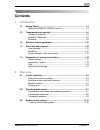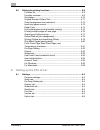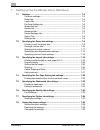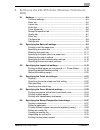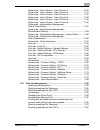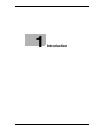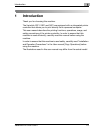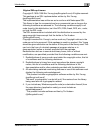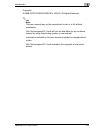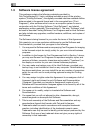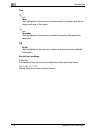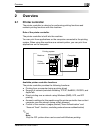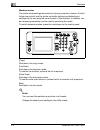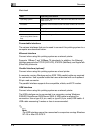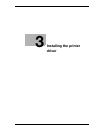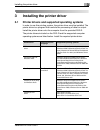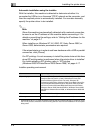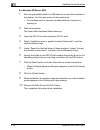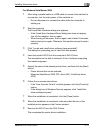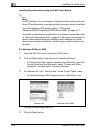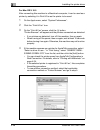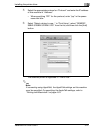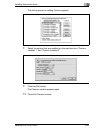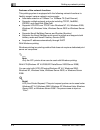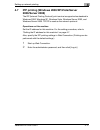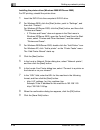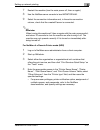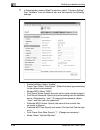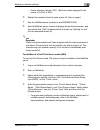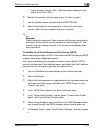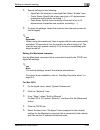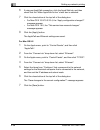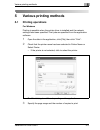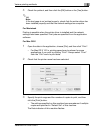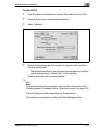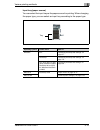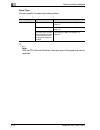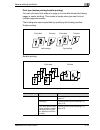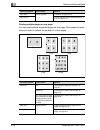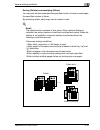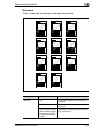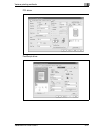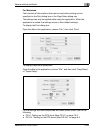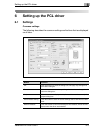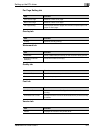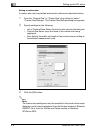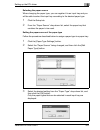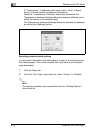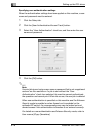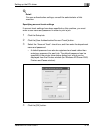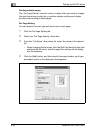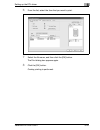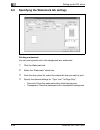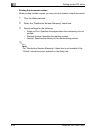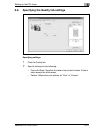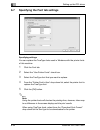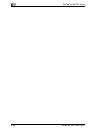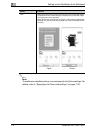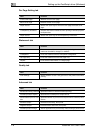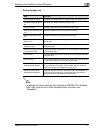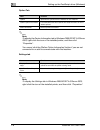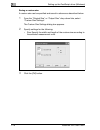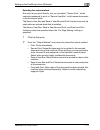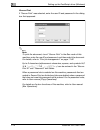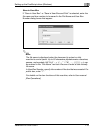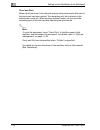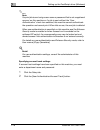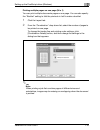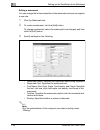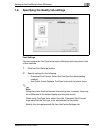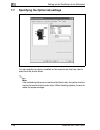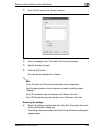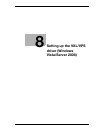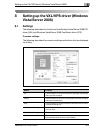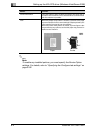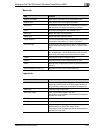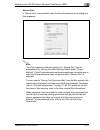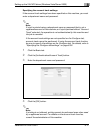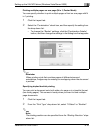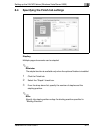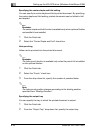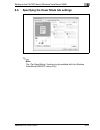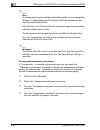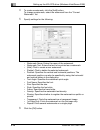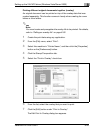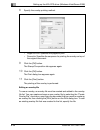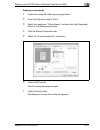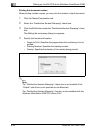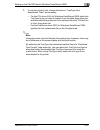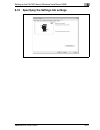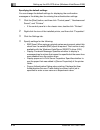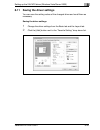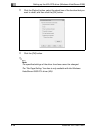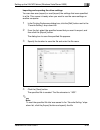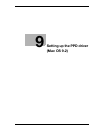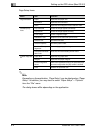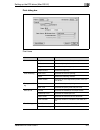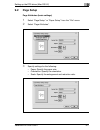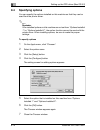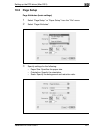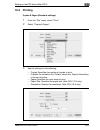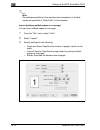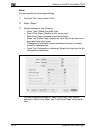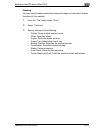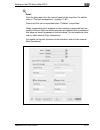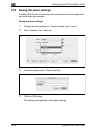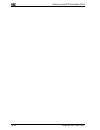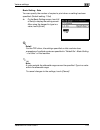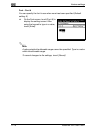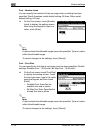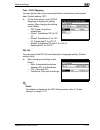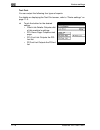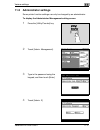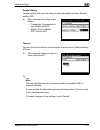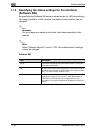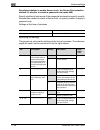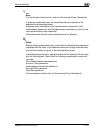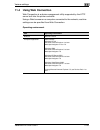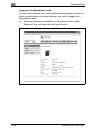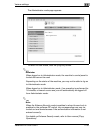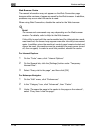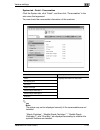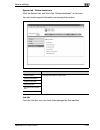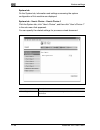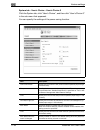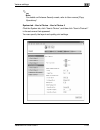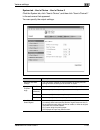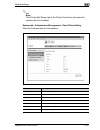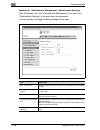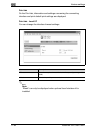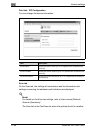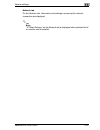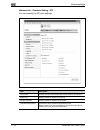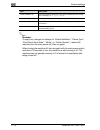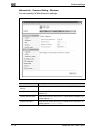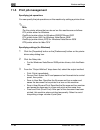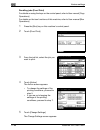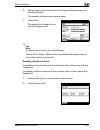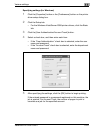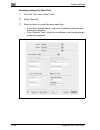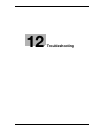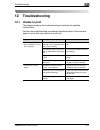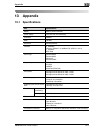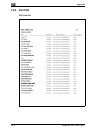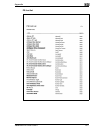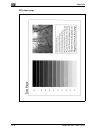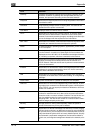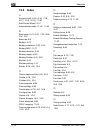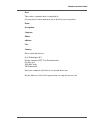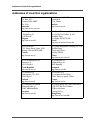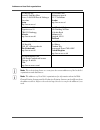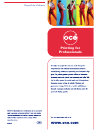- DL manuals
- Oce
- Copier
- VarioLink 2221
- User Manual
Oce VarioLink 2221 User Manual - 2.2
Overview
2
VarioLink 2221/2821/3621
2-7
2.2
Operating environment
The system requirements for using this printing system and the interfaces
used for connection are explained below.
Connectable computers and operating systems
Check that the computer being connected meets the following conditions.
Windows
Item
Operating environment
Operating system
Windows NT 4.0 (Service Pack 6a or later), Windows 2000 Pro-
fessional (Service Pack 4 or later), Windows XP Home Edi-
tion/Professional (Service Pack 2 or later), Windows XP
Professional x64 Edition, Windows Vista Home Basic/Home Pre-
mium/Ultimate/Business/Enterprise, Windows Vista Home Ba-
sic/Home Premium/Ultimate/Business/Enterprise x64 Edition,
Windows Server 2003 Standard Edition, Windows Server 2003
x64 Edition, Windows Server 2008, or Windows Server 2008 x64
Edition
Processor
Pentium or higher
Memory
Capacity recommended for the operating system
With sufficient memory resources in the operating system and
application being used
Drive
DVD-R
Web browser
(when using Web Connec-
tion)
Windows NT 4.0
• Microsoft Internet Explorer 4 or later recommended
• Netscape Navigator 4.73 or 7.0
Windows 2000
• Microsoft Internet Explorer 5 or later recommended
• Netscape Navigator 7.0
Windows XP/Server 2003
• Microsoft Internet Explorer 6 or later recommended
• Netscape Navigator 7.0
Windows Vista/Server 2008
• Microsoft Internet Explorer 7 or later
• Netscape Navigator 7.0
*If using Microsoft Internet Explorer 5.5, use Service Pack 1 or
later.
Summary of VarioLink 2221
Page 1
Océ variolink 2221 variolink 2821 variolink 3621 the road to efficiency print operations user’s guide.
Page 2: Océ-Technologies B.V.
Copyright 2008,océ-technologies b.V. Venlo, the netherlands. All rights reserved. No part of this work may be reproduced, copied, adapted, or transmitted in any form or by any means without written permission from océ. Océ-technologies b.V. Makes no representation or warranties with respect to the c...
Page 3: Contents
Variolink 2221/2821/3621 contents-1 contents 1 introduction 1.1 energy star® ..................................................................................... 1-4 what is an energy star® product? .......................................... 1-4 1.2 trademarks and copyright ...........................
Page 4: Setting Up Network Printing
Contents-2 variolink 2221/2821/3621 3 installing the printer driver 3.1 printer drivers and supported operating systems.......................... 3-3 3.2 when used with windows................................................................. 3-4 automatic installation using the installer ..............
Page 5: Various Printing Methods
Variolink 2221/2821/3621 contents-3 4.5 lpr printing .................................................................................... 4-13 operations on this machine ......................................................... 4-13 printer driver settings ..............................................
Page 6: Setting Up The Pcl Driver
Contents-4 variolink 2221/2821/3621 5.2 setting the printing functions........................................................... 5-8 function list..................................................................................... 5-8 function overview ................................................
Page 7
Variolink 2221/2821/3621 contents-5 6.2 specifying the setup tab settings ................................................... 6-7 printing to suit the paper size ........................................................ 6-7 saving a custom size ...........................................................
Page 8
Contents-6 variolink 2221/2821/3621 7 setting up the postscript driver (windows) 7.1 settings .............................................................................................. 7-3 common settings............................................................................ 7-3 setup tab ....
Page 9: 2008)
Variolink 2221/2821/3621 contents-7 8 setting up the vxl/vps driver (windows vista/server 2008) 8.1 settings.............................................................................................. 8-3 common settings........................................................................... 8-...
Page 10
Contents-8 variolink 2221/2821/3621 8.7 specifying the quality tab settings ................................................ 8-35 adjusting the quality ..................................................................... 8-35 font settings...............................................................
Page 11: 11 Various Settings
Variolink 2221/2821/3621 contents-9 10.3 printing ............................................................................................ 10-9 copies & pages (standard settings) ............................................ 10-9 layout (printing multiple pages on one page)..........................
Page 12
Contents-10 variolink 2221/2821/3621 11.2 administrator settings .................................................................. 11-17 to display the administrator management setting screen ......... 11-17 printer setting ..............................................................................
Page 13
Variolink 2221/2821/3621 contents-11 system tab - user’s choice - user’s choice 1 .......................... 11-50 system tab - user’s choice - user’s choice 2 .......................... 11-51 system tab - user’s choice - user’s choice 3 .......................... 11-52 system tab - user’s choice - ...
Page 14: 12 Troubleshooting
Contents-12 variolink 2221/2821/3621 12 troubleshooting 12.1 unable to print ................................................................................. 12-3 12.2 unable to specify desired settings or unable to print as specified .............................................................12-...
Page 15: Introduction
1 introduction.
Page 17: Introduction
Introduction 1 variolink 2221/2821/3621 1-3 1 introduction thank you for choosing this machine. The variolink 2221, 2821 and 3621 are equipped with an integrated printer controller that allows you to print directly from a personal computer. This user manual describes the printing functions, operatio...
Page 18: 1.1
1 introduction 1-4 variolink 2221/2821/3621 1.1 energy star® as an energy star ® partner, we have determined that this machine meets the energy star ® guidelines for energy efficiency. What is an energy star® product? An energy star ® product has a special feature that allows it to automatically swi...
Page 19: 1.2
Introduction 1 variolink 2221/2821/3621 1-5 1.2 trademarks and copyright netscape communications, the netscape communications logo, netscape navigator, netscape communicator, and netscape are trademarks of netscape communications corporation. Novell and novell netware are registered trademarks of no...
Page 20
1 introduction 1-6 variolink 2221/2821/3621 openssl statement openssl license copyright © 1998-2000 the openssl project. All rights reserved. Redistribution and use in source and binary forms, with or without modification, are permitted provided that the following conditions are met: 1. Redistributi...
Page 21
Introduction 1 variolink 2221/2821/3621 1-7 original ssleay license copyright © 1995-1998 eric young (eay@cryptsoft.Com) all rights reserved. This package is an ssl implementation written by eric young (eay@cryptsoft.Com). The implementation was written so as to conform with netscapes ssl. This libr...
Page 22
1 introduction 1-8 variolink 2221/2821/3621 this software is provided by eric young "as is" and any express or implied warranties, including, but not limited to, the implied warranties of merchantability and fitness for a particular purpose are disclaimed. In no event shall the author or contributor...
Page 23
Introduction 1 variolink 2221/2821/3621 1-9 copyright © 2008 ocÉ technologies b.V. Venlo. All rights reserved. 2 note this user manual may not be reproduced in part or in full without permission. Océ technologies b.V. Venlo will not be held liable for any incidents caused by using this printing syst...
Page 24: 1.3
1 introduction 1-10 variolink 2221/2821/3621 1.3 software license agreement this package contains the following materials provided by océ technologies b.V. Venlo: software included as part of the printing system ("printing software"), the digitally-encoded machine-readable outline data encoded in th...
Page 25
Introduction 1 variolink 2221/2821/3621 1-11 9. You may not rent, lease, sublicense, lend or transfer versions or copies of the software licensee does not use, or software contained on any unused media, except as part of the permanent transfer of all software and documentation as described above. 10...
Page 26: 1.4
1 introduction 1-12 variolink 2221/2821/3621 1.4 about this user manual this user manual contains information for using the printing functions of the printer controller. For details on the copy functions, scanning functions, box functions, and fax functions, refer to the respective user manual. This...
Page 27: 1.5
Introduction 1 variolink 2221/2821/3621 1-13 1.5 explanation of manual conventions the marks and text formats used in this manual are described below. Safety advices 6 danger failure to observe instructions highlighted in this manner may result in fatal or critical injuries in fact of electrical pow...
Page 28
1 introduction 1-14 variolink 2221/2821/3621 tips 2 note text highlighted in this manner contains useful information and tips to ensure safe use of the copier. 2 reminder text highlighted in this manner contains information that should be reminded. ! Detail text highlighted in this manner contains r...
Page 29: Overview
2 overview.
Page 31: Overview
Overview 2 variolink 2221/2821/3621 2-3 2 overview 2.1 printer controller the printer controller is a device for performing printing functions and network printing functions with this machine. Role of the printer controller the printer controller is built into the machine. You can print from applica...
Page 32
2 overview 2-4 variolink 2221/2821/3621 machine modes the printer driver settings are mainly set using a computer, however, the font list can be printed, and the printer controller settings and default print settings can be set using the control panel of this machine. In addition, fax and scanning o...
Page 33
Overview 2 variolink 2221/2821/3621 2-5 printing flow when using this printing system as a printer, the flow of the main process is described below. Print commands transmitted from the application are received by the printer driver. Data is transmitted to this machine over a parallel interface (ieee...
Page 34
2 overview 2-6 variolink 2221/2821/3621 2 note to connect the parallel interface, the optional local interface kit is required. When a print job is received during copying, the data is stored in the memory of this machine. When copying is complete, the print job is automatically printed. Used as a l...
Page 35: 2.2
Overview 2 variolink 2221/2821/3621 2-7 2.2 operating environment the system requirements for using this printing system and the interfaces used for connection are explained below. Connectable computers and operating systems check that the computer being connected meets the following conditions. Win...
Page 36
2 overview 2-8 variolink 2221/2821/3621 macintosh connectable interfaces the various interfaces that can be used to connect this printing system to a computer are described below. Ethernet interface connect when using this printing system as a network printer. Supports 10base-t and 100base-tx standa...
Page 37
Overview 2 variolink 2221/2821/3621 2-9 connection diagram the printer cables can be connected to each port at the back of this machine. 2 note to connect this machine to a computer using a parallel connection, optional local interface kit is required. Tel port 1 line port 1 tel port 2 line port 2 p...
Page 38: 2.3
2 overview 2-10 variolink 2221/2821/3621 2.3 setting up the system in order to use this printing system, it must first be set up. Setup consists of connecting this machine to a computer and installing the printer driver onto the computer being used. To set up the printing system setup the printing s...
Page 39
Overview 2 variolink 2221/2821/3621 2-11 2 note to update an existing printer driver, delete the existing printer driver first. For details, refer to "uninstalling the printer driver" on page 3-19 and page 3-30. If using the optional parallel interface, set the interface time settings and mode (comp...
Page 40
2 overview 2-12 variolink 2221/2821/3621.
Page 41: Installing The Printer
3 installing the printer driver.
Page 43: 3.1
Installing the printer driver 3 variolink 2221/2821/3621 3-3 3 installing the printer driver 3.1 printer drivers and supported operating systems in order to use this printing system, the printer driver must be installed. The printer driver is a program that controls the processing of data for output...
Page 44: 3.2
3 installing the printer driver 3-4 variolink 2221/2821/3621 3.2 when used with windows the installation procedure for the windows printer driver differs depending on how this machine is connected to the computer and depending on which printer driver is used. The installation method also differs dep...
Page 45
Installing the printer driver 3 variolink 2221/2821/3621 3-5 2 note for details on installing the printer driver in a network environment, refer to "setting up network printing" on page 4-3. Because it is necessary to specify other network settings in advance when installing the printer driver using...
Page 46
3 installing the printer driver 3-6 variolink 2221/2821/3621 automatic installation using the installer with the installer, this machine is detected to determine whether it is connected by usb or is on the same tcp/ip network as the computer, and then the required printer is automatically installed....
Page 47
Installing the printer driver 3 variolink 2221/2821/3621 3-7 to install the printer driver 1 insert the dvd-r into the computer’s dvd-r drive. 2 click "printer install". – if the "user account control" window appears when installing on windows vista/server 2008, click the [allow] button or the [cont...
Page 48
3 installing the printer driver 3-8 variolink 2221/2821/3621 5 select this machine and proceed with the installation. Follow the on-screen instructions to complete the installation. – if the connection of this machine cannot be recognized or for parallel connections, the machine will not be listed. ...
Page 49
Installing the printer driver 3 variolink 2221/2821/3621 3-9 installing the printer driver using plug and play for windows 2000 1 after using a parallel cable or a usb cable to connect this machine to a computer, turn the main power of this machine on. – do not disconnect or connect the cable while ...
Page 50
3 installing the printer driver 3-10 variolink 2221/2821/3621 for windows xp/server 2003 1 after using a parallel cable or a usb cable to connect this machine to a computer, turn the main power of this machine on. – do not disconnect or connect the cable while the computer is starting up. 2 start th...
Page 51
Installing the printer driver 3 variolink 2221/2821/3621 3-11 for windows vista/server 2008 1 after using a parallel cable or a usb cable to connect this machine to a computer, turn the main power of this machine on. – do not disconnect or connect the cable while the computer is starting up. 2 start...
Page 52
3 installing the printer driver 3-12 variolink 2221/2821/3621 installing the printer driver using the add printer wizard 2 note for ipp printing, it is not necessary to install the printer driver at this time since ipp printing setup is performed when the printer driver is installed. For further det...
Page 53
Installing the printer driver 3 variolink 2221/2821/3621 3-13 5 select "local printer attached to this computer", and then click the [next] button. – clear the "automatically detect and install my plug and play printer" check box. 6 the select a printer port dialog box appears. Select "lpt1" here, a...
Page 54
3 installing the printer driver 3-14 variolink 2221/2821/3621 11 click the [next] button. 12 follow the on-screen instructions. – when the digital signature message appears, click the [continue] button. – when using a network connection, perform a test print after the network settings have been spec...
Page 55
Installing the printer driver 3 variolink 2221/2821/3621 3-15 5 click "add a local printer". – for details on installing the printer driver in a network environment, refer to "setting up network printing" on page 4-3. Because it is necessary to specify other network settings in advance when installi...
Page 56
3 installing the printer driver 3-16 variolink 2221/2821/3621 11 select the printer to be installed, and then click the [next] button. 12 follow the on-screen instructions. – if the user account control window appears, click the [continue] button. – if the verify the publisher dialog box of windows ...
Page 57
Installing the printer driver 3 variolink 2221/2821/3621 3-17 for windows 2000/nt 4.0 1 insert the dvd-r into the computer’s dvd-r drive. 2 click the [start] button, point to "settings", and then click "printers". The printers window appears. 3 double-click the "add printer" icon. The add printer wi...
Page 58
3 installing the printer driver 3-18 variolink 2221/2821/3621 10 specify the folder on the dvd-r that contains the printer driver for the operating system that you are using, and then click the [ok] button. 11 click the [ok] button. The "printers" list appears. 12 click the [next] button. – for wind...
Page 59
Installing the printer driver 3 variolink 2221/2821/3621 3-19 uninstalling the printer driver if it becomes necessary to delete the printer driver, for example, when you want to reinstall the printer driver, follow the procedure below to delete the driver. 1 for windows 2000/nt 4.0, click the [start...
Page 60
3 installing the printer driver 3-20 variolink 2221/2821/3621 7 select the printer driver to be deleted from the "installed printer drivers" list, and then click the [remove] button. – for windows 2000/xp/server 2003, continue with step 9. – for windows vista/server 2008, continue with step 8. 8 sel...
Page 61: 3.3
Installing the printer driver 3 variolink 2221/2821/3621 3-21 3.3 when used with macintosh installation procedure of the macintosh printer driver differs depending on the mac os version and printer driver being used. Refer to the table below for the appropriate procedure for installing the printer d...
Page 62
3 installing the printer driver 3-22 variolink 2221/2821/3621 5 double-click the file copied onto the desktop. – enter the requested administrator’s name and password. – for the administrator’s name and password, ask your network administrator. – to quite the installation, click the [cancel] button....
Page 63
Installing the printer driver 3 variolink 2221/2821/3621 3-23 selecting a printer for mac os x 10.2/10.3/10.4 after connecting this machine to a macintosh computer, it can be used as a printer by selecting it in print center or the printer setup utility as the printer to be used. 1 open print center...
Page 64
3 installing the printer driver 3-24 variolink 2221/2821/3621 3 if this machine appears as a printer for appletalk connection, select "generic" in "print using", select "generic 36bw-3/28bw- 3/22bw-3 ps" from the model list, and then click the [add] button. – if the selected printer is registered in...
Page 65
Installing the printer driver 3 variolink 2221/2821/3621 3-25 6 select "generic 36bw-3/28bw-3/22bw-3 ps", and then click the [add] button. The selected printer is registered in the printer list. 2 note if connecting using appletalk, the appletalk settings on this machine must be specified. For speci...
Page 66
3 installing the printer driver 3-26 variolink 2221/2821/3621 for mac os x 10.5 after connecting this machine to a macintosh computer, it can be used as a printer by selecting it in print & fax as the printer to be used. 1 on the apple menu, select "system preferences". 2 click the "print & fax" ico...
Page 67
Installing the printer driver 3 variolink 2221/2821/3621 3-27 5 select the appropriate protocol on "protocol" and enter the ip address of this machine in "address". – when specifying "ipp" for the protocol, enter "ipp" in the queue name text box. 6 select "select a driver to use..." in "print using"...
Page 68
3 installing the printer driver 3-28 variolink 2221/2821/3621 for mac os 9.2 after connecting this machine, it can be used as a printer by selecting "postscript printer" under "chooser" and by specifying the printer description (ppd) file. First, copy the printer description (ppd) file onto the maci...
Page 69
Installing the printer driver 3 variolink 2221/2821/3621 3-29 the setting screen for adding options appears. 8 select the options that are installed on this machine from "options installed 1" and "options installed 2". 9 click the [ok] button. The chooser window appears again. 10 close the chooser w...
Page 70
3 installing the printer driver 3-30 variolink 2221/2821/3621 uninstalling the printer driver if it becomes necessary to delete the printer driver, for example, when you want to reinstall the printer driver, follow the procedure below to delete the driver. 2 note quit all running applications that m...
Page 71
Installing the printer driver 3 variolink 2221/2821/3621 3-31 7 for mac os x 10.2, drag the following folders, which are located in "library"-"printers"-"ppd plugins", to the "trash" icon. – generic36bw-3 finishing.Plugin – generic36bw-3 imagelayout.Plugin – generic36bw-3 security.Plugin – generic36...
Page 72
3 installing the printer driver 3-32 variolink 2221/2821/3621.
Page 73: Setting Up Network
4 setting up network printing.
Page 75: Setting Up Network Printing
Setting up network printing 4 variolink 2221/2821/3621 4-3 4 setting up network printing 4.1 overview of network functions network functions by connecting this machine to a network through the ethernet port, this printing system can be used as a network printer. This printing system supports 10base-...
Page 76
4 setting up network printing 4-4 variolink 2221/2821/3621 features of the network functions this printing system is equipped with the following network functions to flexibly support various network environments. - automatic selection of 10base-t or 100base-tx (fast ethernet) - supports multiple net...
Page 77
Setting up network printing 4 variolink 2221/2821/3621 4-5 port 9100 (windows 2000/xp/vista/server 2003/server 2008): you can print (raw print) using port 9100 under windows 2000, windows xp, windows vista, windows server 2003, or windows server 2008. With netware the novell netware 4.X—6 print serv...
Page 78
4 setting up network printing 4-6 variolink 2221/2821/3621 network printing from a windows operating system for details, refer to "windows printing" on page 4-10. 2 note before setting up network printing, install the printer driver. For details, refer to "installing the printer driver" on page 3-3....
Page 79: 4.2
Setting up network printing 4 variolink 2221/2821/3621 4-7 4.2 setting the ip address for this machine use this machine’s control panel to assign an ip address to this machine. 2 note when specifying network settings, follow the instructions of the network administrator. Setting the ip address 1 pre...
Page 80
4 setting up network printing 4-8 variolink 2221/2821/3621 7 touch [subnet mask] and enter the subnet mask address. 8 touch [gateway] and enter the default gateway address. 9 to apply the settings, restart this machine (turn the main power off, then on again). Turn this machine back on to apply the ...
Page 81: 4.3
Setting up network printing 4 variolink 2221/2821/3621 4-9 4.3 accessing web connection setting the ip address for this machine enables you to access web connection. Use your web browser to directly access web connection. To access web connection 1 start up the web browser. 2 in the "address" bar, e...
Page 82: 4.4
4 setting up network printing 4-10 variolink 2221/2821/3621 4.4 windows printing you can use windows printing (smb printing) to print directly over the microsoft network from computers running windows. 2 note only the pcl printer driver can be used with windows printing. Operations on this machine s...
Page 83
Setting up network printing 4 variolink 2221/2821/3621 4-11 3 on the network tab, click "common setting", then "windows". 4 specify settings for the following: – enable windows printing service: set whether to use the windows printing service. Select "enable" here. – netbios name: specify the netbio...
Page 84
4 setting up network printing 4-12 variolink 2221/2821/3621 5 to apply the settings, restart this machine (turn the main power off, then on again). 2 reminder when turning the machine off, then on again with the main power switch, wait about 10 seconds to turn the machine on after turning it off. Th...
Page 85: 4.5
Setting up network printing 4 variolink 2221/2821/3621 4-13 4.5 lpr printing the lpr print service is supported as standard in windows 2000, windows xp, windows vista, windows nt 4.0, windows server 2003, and windows server 2008. Tcp/ip is used as the network protocol. Operations on this machine set...
Page 86
4 setting up network printing 4-14 variolink 2221/2821/3621 9 for windows xp, select "lpr byte counting enabled", and then click the [ok] button. – if "lpr byte counting enabled" is not selected, the data may not be printed. 10 click the [next] button, and then click the [finish] button to apply the...
Page 87: 4.6
Setting up network printing 4 variolink 2221/2821/3621 4-15 4.6 port 9100 printing (windows 2000/xp/vista/server 2003/server 2008) the port 9100 print service is supported as standard in windows 2000, windows xp, windows vista, windows server 2003, and windows server 2008. Tcp/ip is used as the netw...
Page 88
4 setting up network printing 4-16 variolink 2221/2821/3621 8 click [raw], and then enter the raw port number (default setting: 9100) in the port number box. – if the raw port number of this machine is changed, input the specified port number. When the raw port is disabled in "tcp/ip configuration",...
Page 89: 4.7
Setting up network printing 4 variolink 2221/2821/3621 4-17 4.7 ipp printing (windows 2000/xp/vista/server 2003/server 2008) the ipp (internet printing protocol) print service is supported as standard in windows 2000, windows xp, windows vista, windows server 2003, and windows server 2008. Tcp/ip is...
Page 90
4 setting up network printing 4-18 variolink 2221/2821/3621 3 on the network tab, click "common setting", then "ipp". 4 specify settings for the following: – printer uri: the uri of the printer that can be used for ipp printing is displayed. – enable ipp: set whether to perform ipp printing. Select ...
Page 91
Setting up network printing 4 variolink 2221/2821/3621 4-19 5 on the print tab, click "ipp configuration". 6 specify settings for the following: – printer name: specify the printer name (up to 127 alphanumeric characters and symbols). – printer location: specify the printer location (up to 127 alpha...
Page 92
4 setting up network printing 4-20 variolink 2221/2821/3621 installing the printer driver (windows 2000/xp/server 2003) for ipp printing, reinstall the printer driver. 1 insert the dvd-r into the computer’s dvd-r drive. 2 for windows 2000, click the [start] button, point to "settings", and then clic...
Page 93
Setting up network printing 4 variolink 2221/2821/3621 4-21 10 click the [browse] button, specify the folder on the dvd-r that contains the printer driver, and then click the [ok] button. 11 check that the printer name is displayed in the "printers" list, and then click the [next] button. 12 select ...
Page 94
4 setting up network printing 4-22 variolink 2221/2821/3621 7 in the "select a shared printer by name" text box, enter the url for this machine in the following format, and then click the [next] button. – http:///ipp example: if the ip address for this machine is 192.168.1.20 http://192.168.1.20/ipp...
Page 95: 4.8
Setting up network printing 4 variolink 2221/2821/3621 4-23 4.8 printing with netware the printer controller supports the following environments. Network printing in a netware environment 2 note before using bindery emulation, check that bindery emulation is compatible with the netware server. For r...
Page 96
4 setting up network printing 4-24 variolink 2221/2821/3621 7 in administrator mode of web connection, select "common setting", then "netware" from the network tab, and then specify the following settings. – enable netware: select "enable". – frame type: select "auto detect". (select the frame type ...
Page 97
Setting up network printing 4 variolink 2221/2821/3621 4-25 8 restart this machine (turn the main power off, then on again). 9 use the netware server console to display the print server screen, and then check that the created printer is shown as "waiting for job" for the connected printer (0). 2 rem...
Page 98
4 setting up network printing 4-26 variolink 2221/2821/3621 6 in administrator mode of web connection, select "common setting", then "netware" from the network tab, and then specify the following settings. – enable netware: select "enable". – frame type: select "auto detect". (select the frame type ...
Page 99
Setting up network printing 4 variolink 2221/2821/3621 4-27 7 restart this machine (turn the main power off, then on again). 8 use the netware server console to load monitor.Nlm. 9 select the connection information and, in the active connection column, check that the created pserver is connected. 2 ...
Page 100
4 setting up network printing 4-28 variolink 2221/2821/3621 5 in administrator mode of web connection, select "common setting", then "netware" from the network tab, and then specify the following settings. – enable netware: select "enable". – frame type: select "auto detect". (select the frame type ...
Page 101
Setting up network printing 4 variolink 2221/2821/3621 4-29 – printer number: specify "255". (set the number assigned to the printer (0 to 254) or 255.) 6 restart this machine (turn the main power off, then on again). 7 use the netware server console to load pserver.Nlm. 8 use the netware server con...
Page 102
4 setting up network printing 4-30 variolink 2221/2821/3621 5 in administrator mode of web connection, select "common setting", then "netware" from the network tab, and then specify the following settings. – enable netware: select "enable". – frame type: select "auto detect". (select the frame type ...
Page 103
Setting up network printing 4 variolink 2221/2821/3621 4-31 – printer number: specify "255". (set the number assigned to the printer (0 to 254) or 255.) 6 restart this machine (turn the main power off, then on again). 7 use the netware server console to load monitor.Nlm. 8 select the connection info...
Page 104
4 setting up network printing 4-32 variolink 2221/2821/3621 8 in the configure novell dps for printer agent window, select "(none)" for the printer type and "novell port handler" for the port handler type, and then register the settings. 9 in "connection type", select "remote (lpr on ip)", and then ...
Page 105
Setting up network printing 4 variolink 2221/2821/3621 4-33 setting up a client (windows) settings when using the netware server 1 for windows 2000/nt 4.0, click the [start] button, point to "settings", and then click "printers". For windows xp/server 2003, click the [start] button, and then click "...
Page 106: 4.9
4 setting up network printing 4-34 variolink 2221/2821/3621 4.9 printing with macintosh operations on this machine set the ip address for this machine. For the setting procedure, refer to "setting the ip address for this machine" on page 4-7. In the web connection, specify the settings described bel...
Page 107
Setting up network printing 4 variolink 2221/2821/3621 4-35 4 specify settings for the following: – appletalk: set whether to use appletalk. Select "enable" here. – printer name: specify the printer name (up to 31 alphanumeric characters and symbols, excluding = ~). – zone name: specify the zone bei...
Page 108
4 setting up network printing 4-36 variolink 2221/2821/3621 6 if using an appletalk connection, click the appletalk tab, and then check that the "make appletalk active" check box is selected. 7 click the close button at the top left of the dialog box. – for mac os x 10.2/10.3/10.4, the "apply config...
Page 109: Various Printing Methods
5 various printing methods.
Page 111: Various Printing Methods
Various printing methods 5 variolink 2221/2821/3621 5-3 5 various printing methods 5.1 printing operations for windows printing is possible when the printer driver is installed and the network settings have been specified. Print jobs are specified from the application software. 1 open the data in th...
Page 112
5 various printing methods 5-4 variolink 2221/2821/3621 4 click the [preferences] button or the [properties] button to change the printer driver settings as necessary. – by clicking the [preferences] button or the [properties] button on the print dialog box, you can specify the settings of each mode...
Page 113
Various printing methods 5 variolink 2221/2821/3621 5-5 4 check the printout, and then click the [ok] button or the [yes] button. 2 note if the test page is not printed properly, check that the printer driver has been installed properly and that the network settings are complete. For macintosh print...
Page 114
5 various printing methods 5-6 variolink 2221/2821/3621 2 note if the printer name does not appear in the list, select the printer in print center or the print setup utility. For details, refer to "selecting a printer" on page 3-23. The print dialog box differs depending on the application. Do not t...
Page 115
Various printing methods 5 variolink 2221/2821/3621 5-7 for mac os 9.2 1 open the data in the application, choose [file], and then click "print". 2 check that the printer name has been selected. 3 select "general". 4 specify the print range and the number of copies to print, and then click the [prin...
Page 116: 5.2
5 various printing methods 5-8 variolink 2221/2821/3621 5.2 setting the printing functions the functions of this machine such as sorting and folding can be set when printing from a computer. Depending on the operating system running on the connected computer, the setting procedure of this machine’s ...
Page 117
Various printing methods 5 variolink 2221/2821/3621 5-9 function overview an overview of each function is summarized in this section. Copies specifies the number of copies to print. O o o output tray selects the tray where to output the print- ed pages. O o o collate specifies whether to print multi...
Page 118
5 various printing methods 5-10 variolink 2221/2821/3621 orientation you can specify "portrait" or "landscape" as the orientation of the page being printed. Landscape portrait operating system printer driver refer to windows pcl "specifying the setup tab settings" on page 6-7. Postscript "specifying...
Page 119
Various printing methods 5 variolink 2221/2821/3621 5-11 original size and output size you can specify the original document size and the output paper size. By specifying each size, you can specify the enlargement and reduction ratio. 2 note only the output paper sizes can be specified with the post...
Page 120
5 various printing methods 5-12 variolink 2221/2821/3621 zoom (enlargement and reduction) you can specify the enlargement or reduction ratio using numeric values. Original enlarged reduced operating system printer driver refer to windows pcl "specifying the setup tab settings" on page 6-7. Postscrip...
Page 121
Various printing methods 5 variolink 2221/2821/3621 5-13 input tray (paper source) you can select the input tray as the paper source for printing. When changing the paper type, you can select an input tray according to the paper type. Tray operating system printer driver refer to windows pcl "specif...
Page 122
5 various printing methods 5-14 variolink 2221/2821/3621 paper type you can specify the paper type being printed. 2 note with the pcl driver for windows, the paper type of the paper tray can be specified. Operating system printer driver refer to windows pcl "specifying the setup tab settings" on pag...
Page 123
Various printing methods 5 variolink 2221/2821/3621 5-15 print type (duplex printing/booklet printing) you can print onto both sides of a page or in a booklet format (two facing pages or center binding). This comes in handy when you want to bind multiple-page documents. The binding area can be speci...
Page 124
5 various printing methods 5-16 variolink 2221/2821/3621 printing multiple pages on one page you can print multiple document pages on one page. This comes in handy when you want to reduce the number of output pages. Mac os x postscript ppd "finishing" on page 10-13. Mac os 9.2 "printer specific opti...
Page 125
Various printing methods 5 variolink 2221/2821/3621 5-17 stapling and hole punching documents can be stapled together or holes punched into the document. By specifying the file margin, you can specify the margin for stapling or hole punching. 2 note the staple function is available only when optiona...
Page 126
5 various printing methods 5-18 variolink 2221/2821/3621 output method (job management) you can select "secure print", which requires a password to print, or "save in user box", which saves documents in a document folder. Operating system printer driver refer to windows pcl "specifying the setup tab...
Page 127
Various printing methods 5 variolink 2221/2821/3621 5-19 sorting (collate) and classifying (offset) you can print the document sets the specified number of times or each page the specified number of times. By specifying offset, each copy can be output in sets. ! Detail the offset function consists o...
Page 128
5 various printing methods 5-20 variolink 2221/2821/3621 skip blank pages (saving paper) does not print blank pages in the data. Operating system printer driver refer to windows pcl "specifying the setup tab settings" on page 6-7. Postscript "specifying the setup tab settings" on page 7-9. Pcl drive...
Page 129
Various printing methods 5 variolink 2221/2821/3621 5-21 front cover page, back cover page, and transparency interleave a front cover and back cover can be added and interleaves can be inserted between overhead projector transparencies. Front cover back cover front cover operating system printer dri...
Page 130
5 various printing methods 5-22 variolink 2221/2821/3621 per page setting you can specify to have paper inserted between pages and specify simplex printing or duplex printing and the paper for printing for each page. Overlay prints the original document on top of form data that was created separatel...
Page 131
Various printing methods 5 variolink 2221/2821/3621 5-23 watermark prints a watermark (text stamp) on the page being printed. Urgent circular confidential draft impor tant proof copy urgent circular withdra w no repr oduction to p secret internal use operating system printer driver refer to windows ...
Page 132
5 various printing methods 5-24 variolink 2221/2821/3621 use printer fonts (substitute fonts) specifies the replacement of truetype fonts with printer fonts. Operating system printer driver refer to windows pcl "specifying the font tab settings" on page 6-32. Postscript "specifying the quality tab s...
Page 133
Various printing methods 5 variolink 2221/2821/3621 5-25 user authentication when the user authentication settings have been applied on this machine, you must enter the required user name and password. Account track specifies when this machine is operating in account track. Operating system printer ...
Page 134
5 various printing methods 5-26 variolink 2221/2821/3621 for windows the functions of this machine that can be used when printing can be specified in the printer driver setup dialog box, which can be displayed from the printers window (for windows xp/server 2003, printers and faxes window). Settings...
Page 135
Various printing methods 5 variolink 2221/2821/3621 5-27 pcl driver postscript driver.
Page 136
5 various printing methods 5-28 variolink 2221/2821/3621 pcl driver (vxl) for windows vista/server 2008 postscript driver (vps) for windows vista/server 2008.
Page 137
Various printing methods 5 variolink 2221/2821/3621 5-29 for macintosh the functions of this machine that can be used when printing can be specified on the print dialog box or the page setup dialog box. The settings can only be applied while using the application. When the application is exited, the...
Page 138
5 various printing methods 5-30 variolink 2221/2821/3621 2 note the contents of the print dialog box and the page setup dialog box may differ. Depending on the application, the page setup dialog box can be displayed by selecting "paper setup"—"options" from the "file" menu..
Page 139: Setting Up The Pcl Driver
6 setting up the pcl driver.
Page 141: Setting Up The Pcl Driver
Setting up the pcl driver 6 variolink 2221/2821/3621 6-3 6 setting up the pcl driver 6.1 settings common settings the following describes the common settings and buttons that are displayed on all tabs. Button function ok click this button to close the dialog box and apply any settings that have been...
Page 142
6 setting up the pcl driver 6-4 variolink 2221/2821/3621 2 note to enable any installed options, you must specify the option settings. For details, refer to "specifying the option tab settings" on page 6-33. Setup tab view when "paper" is selected, a preview of the page layout as specified in the cu...
Page 143
Setting up the pcl driver 6 variolink 2221/2821/3621 6-5 per page setting tab overlay tab watermark tab quality tab font tab version tab item function front cover page attaches a front cover page. Back cover page attaches a back cover page. Per page setting inserts paper between pages and switches s...
Page 144
6 setting up the pcl driver 6-6 variolink 2221/2821/3621 option tab 2 note to display the option tab in windows 2000/xp/nt 4.0/server 2003, right- click the icon of the installed printer, and then click "properties". Item function option specifies the options installed on this machine. Option inform...
Page 145: 6.2
Setting up the pcl driver 6 variolink 2221/2821/3621 6-7 6.2 specifying the setup tab settings printing to suit the paper size you can enlarge or reduce documents created when printing to match the output paper size. 1 click the setup tab. 2 from the "original size" and "output size" drop-down lists...
Page 146
6 setting up the pcl driver 6-8 variolink 2221/2821/3621 saving a custom size a custom size can be specified and saved in advance as described below. 1 from the "original size" or "output size" drop-down list, select "custom size settings". The custom size settings dialog box appears. 2 specify sett...
Page 147
Setting up the pcl driver 6 variolink 2221/2821/3621 6-9 selecting the paper source when changing the paper type, you can register it to an input tray and you will be able to select the input tray according to the desired paper type. 1 click the setup tab. 2 from the "paper source" drop-down list, s...
Page 148
6 setting up the pcl driver 6-10 variolink 2221/2821/3621 if "transparency" is selected as the paper type in "auto" of paper source, you can specify transparency interleaving. When the "transparency interleave" check box is selected, the transparency interleave settings dialog box appears, allowing ...
Page 149
Setting up the pcl driver 6 variolink 2221/2821/3621 6-11 printing multiple pages on one page (n in 1) you can print multiple document pages on one page. This comes in handy when you want to reduce the number of output pages. 1 click the setup tab. 2 select the "combination" check box. 3 from the "c...
Page 150
6 setting up the pcl driver 6-12 variolink 2221/2821/3621 setting the file margin file margins are added to the document before it is printed. 1 click the setup tab. 2 select the "file margin" check box. 3 to set the width of the file margin, click the [details] button, and then specify the desired ...
Page 151
Setting up the pcl driver 6 variolink 2221/2821/3621 6-13 stapling multiple-page documents can be stapled. The staple function is available only when optional finisher is installed. 1 click the setup tab. 2 select the "staple" check box. 3 from the drop-down list, specify the number of staples and t...
Page 152
6 setting up the pcl driver 6-14 variolink 2221/2821/3621 selecting the output method not only can you print directly, but you can select "secure print", which requires a password to print, or "save in user box", which saves documents in the document folder. The save in user box and save in user box...
Page 153
Setting up the pcl driver 6 variolink 2221/2821/3621 6-15 secure print if "secure print" was selected, enter the user id and password in the dialog box that appeared. 2 note to print the document, touch "secure print" in the box mode of this machine, enter the user id and password, and then select t...
Page 154
6 setting up the pcl driver 6-16 variolink 2221/2821/3621 save in user box if "save in user box" or "save in user box and print" is selected, enter the file name and box number to be saved in the file name and user box number dialog boxes that appear. 2 note the file name is displayed when the docum...
Page 155
Setting up the pcl driver 6 variolink 2221/2821/3621 6-17 proof and print when a print job is sent, this machine stops printing temporarily after part of the document has been printed. The remaining print job is stored in this machine as a print job. When printing multiple copies, you can print the ...
Page 156
6 setting up the pcl driver 6-18 variolink 2221/2821/3621 specifying user authentication settings when the authentication settings have been applied on this machine, a user name and password must be entered. 1 click the setup tab. 2 click the [user authentication/account track] button. 3 select the ...
Page 157
Setting up the pcl driver 6 variolink 2221/2821/3621 6-19 ! Detail for user authentication settings, consult the administrator of this machine. Specifying account track settings if account track settings have been specified on this machine, you must enter a user name and password in order to print a...
Page 158
6 setting up the pcl driver 6-20 variolink 2221/2821/3621 2 note if a print job is sent using a department name or password that is not a registered account or if a job is sent without the "track account" check box selected, this machine cannot authenticate the operation and cannot print. When this ...
Page 159: 6.3
Setting up the pcl driver 6 variolink 2221/2821/3621 6-21 6.3 specifying the per page setting tab settings printing documents with a front cover/back cover 1 click the per page setting tab. 2 select the "front cover page" and "back cover page" check boxes. 3 to print on the front cover and back cove...
Page 160
6 setting up the pcl driver 6-22 variolink 2221/2821/3621 printing multiple pages the "per page setting" function comes in handy when you want to change the input tray during a print job or combine simplex printing and duplex printing when printing multiple pages. Per page setting you can specify th...
Page 161
Setting up the pcl driver 6 variolink 2221/2821/3621 6-23 2 note for an existing list, click the [edit] button to change the registered page numbers, or click the [delete] button to delete them. Click or to change the page number starting with the smallest page number..
Page 162: 6.4
6 setting up the pcl driver 6-24 variolink 2221/2821/3621 6.4 specifying the overlay tab settings printing different original documents together (overlay) an original document can be printed on top of form data that was created separately. This function is handy for fax cover letters and form letter...
Page 163
Setting up the pcl driver 6 variolink 2221/2821/3621 6-25 6 from the list, select the form that you want to print. 7 select the file name, and then click the [ok] button. The print dialog box appears again. 8 click the [ok] button. Overlay printing is performed..
Page 164
6 setting up the pcl driver 6-26 variolink 2221/2821/3621 editing forms to use forms, the data for using forms must be pre-registered. To register a form, select "create overlay", and then specify the document that you want to register. 1 create the form data using any application. 2 from the "file"...
Page 165
Setting up the pcl driver 6 variolink 2221/2821/3621 6-27 7 specify the storage location for the form data, and then enter the file name in the "file name" box. 8 click the [save] button. 9 select the file name, and then click the [ok] button. The print dialog box appears again. 10 click the [ok] bu...
Page 166: 6.5
6 setting up the pcl driver 6-28 variolink 2221/2821/3621 6.5 specifying the watermark tab settings printing a watermark you can print specific text in the background as a watermark. 1 click the watermark tab. 2 select the "watermark" check box. 3 from the drop-down list, select the watermark that y...
Page 167
Setting up the pcl driver 6 variolink 2221/2821/3621 6-29 editing a watermark you can change the fonts and position of the watermark and you can register a new one. 1 click the watermark tab. 2 select the "watermark" check box. 3 click the [edit] button. 4 specify settings for the following: – [add]...
Page 168
6 setting up the pcl driver 6-30 variolink 2221/2821/3621 printing the document number when printing multiple copies, you can print the number of each document. 1 click the watermark tab. 2 select the "distribution number stamping" check box. 3 specify settings for the following: – pages to print: s...
Page 169: 6.6
Setting up the pcl driver 6 variolink 2221/2821/3621 6-31 6.6 specifying the quality tab settings specifying settings 1 click the quality tab. 2 specify settings for the following: – print with black: specifies the data to be printed in black. Prints in black except the white areas. – pattern: selec...
Page 170: 6.7
6 setting up the pcl driver 6-32 variolink 2221/2821/3621 6.7 specifying the font tab settings specifying settings you can replace the truetype fonts used in windows with the printer fonts of this machine. 1 click the font tab. 2 select the "use printer fonts" check box. 3 select the truetype font t...
Page 171: 6.8
Setting up the pcl driver 6 variolink 2221/2821/3621 6-33 6.8 specifying the option tab settings 2 note if the installed options are not set from the option tab, the option function cannot be used with the printer driver. When installing options, be sure to make the proper settings..
Page 172
6 setting up the pcl driver 6-34 variolink 2221/2821/3621 specifying settings you can specify the options installed on this machine so that they can be used from the printer driver. 1 for windows 2000/nt 4.0, click the [start] button, point to "settings", and then click "printers". For windows xp/se...
Page 173: 6.9
Setting up the pcl driver 6 variolink 2221/2821/3621 6-35 6.9 saving the driver settings for pcl drivers, you can save the setting values of the changed driver and recall them as necessary. Saving the driver settings 1 change the driver settings from the setup tab and the per page setting tab. 2 cli...
Page 174
6 setting up the pcl driver 6-36 variolink 2221/2821/3621 3 enter the file name in the "name" text box. 4 enter a message in the "comment" text box as necessary. 5 specify a folder in the "save location" box, and then click the [ok] button. The settings are registered in a library. 2 note the file e...
Page 175
Setting up the pcl driver 6 variolink 2221/2821/3621 6-37 restoring the settings 1 click the [save/restore setting] button on the printing preferences dialog box, and then select "restore saved setting". 2 from the "library" list, select the desired settings file. 3 click the [ok] button. The settin...
Page 176
6 setting up the pcl driver 6-38 variolink 2221/2821/3621.
Page 177: Setting Up The Postscript
7 setting up the postscript driver (windows).
Page 179: (Windows)
Setting up the postscript driver (windows) 7 variolink 2221/2821/3621 7-3 7 setting up the postscript driver (windows) 7.1 settings common settings the following describes the common settings and buttons that are displayed on all tabs. Button function ok click this button to close the dialog box and...
Page 180
7 setting up the postscript driver (windows) 7-4 variolink 2221/2821/3621 2 note to enable any installed options, you must specify the option settings. For details, refer to "specifying the option tab settings" on page 7-26. View when the [paper view] button is clicked, a preview of the page layout ...
Page 181
Setting up the postscript driver (windows) 7 variolink 2221/2821/3621 7-5 setup tab layout tab item function orientation specifies the orientation of the image being printed on the paper. Original size specifies the size of the original document. Output size specifies the output paper size. Automati...
Page 182
7 setting up the postscript driver (windows) 7-6 variolink 2221/2821/3621 per page setting tab watermark tab quality tab advanced tab item function front cover page attaches a front cover page. Back cover page attaches a back cover page. Paper source selects the input tray for the front cover page a...
Page 183
Setting up the postscript driver (windows) 7 variolink 2221/2821/3621 7-7 device settings tab 2 note to display the device settings tab in windows 2000/xp/nt 4.0/server 2003, right-click the icon of the installed printer, and then click "properties". Item function font substitution table specifies t...
Page 184
7 setting up the postscript driver (windows) 7-8 variolink 2221/2821/3621 option tab 2 note to display the device information tab in windows 2000/xp/nt 4.0/server 2003, right-click the icon of the installed printer, and then click "properties". You cannot click the [gather option information] button...
Page 185: 7.2
Setting up the postscript driver (windows) 7 variolink 2221/2821/3621 7-9 7.2 specifying the setup tab settings printing to suit the paper size you can enlarge or reduce documents created when printing to match the output paper size. 1 click the setup tab. 2 from the "original size" and "output size...
Page 186
7 setting up the postscript driver (windows) 7-10 variolink 2221/2821/3621 saving a custom size a custom size can be specified and saved in advance as described below. 1 from the "original size" or "output size" drop-down lists, select "custom size settings". The custom size settings dialog box appe...
Page 187
Setting up the postscript driver (windows) 7 variolink 2221/2821/3621 7-11 selecting the output method not only can you print directly, but you can select "secure print", which requires a password to print, or "save in user box", which saves documents in the document folder. The save in user box and...
Page 188
7 setting up the postscript driver (windows) 7-12 variolink 2221/2821/3621 secure print if "secure print" was selected, enter the user id and password in the dialog box that appeared. 2 note to print the document, touch "secure print" in the box mode of this machine, enter the user id and password, ...
Page 189
Setting up the postscript driver (windows) 7 variolink 2221/2821/3621 7-13 save in user box if "save in user box" or "save in user box and print" is selected, enter the file name and box number to be saved in the file name and user box number dialog boxes that appear. 2 note the file name is display...
Page 190
7 setting up the postscript driver (windows) 7-14 variolink 2221/2821/3621 proof and print when a print job is sent, this machine stops printing temporarily after part of the document has been printed. The remaining print job is stored in this machine as a print job. When printing multiple copies, y...
Page 191
Setting up the postscript driver (windows) 7 variolink 2221/2821/3621 7-15 specifying user authentication settings when the authentication settings have been applied on this machine, a user name and password must be entered. 1 click the setup tab. 2 click the [user authentication/account track] butt...
Page 192
7 setting up the postscript driver (windows) 7-16 variolink 2221/2821/3621 2 note if a print job is sent using a user name or password that is not a registered account on this machine or if a job is sent without the "user authentication" check box selected, this machine cannot authenticate the opera...
Page 193
Setting up the postscript driver (windows) 7 variolink 2221/2821/3621 7-17 3 select the "account track" check box, and then enter the department name and password. 2 note if a print job is sent using a department name or password that is not a registered account or if a job is sent without the "trac...
Page 194: 7.3
7 setting up the postscript driver (windows) 7-18 variolink 2221/2821/3621 7.3 specifying the layout tab settings.
Page 195
Setting up the postscript driver (windows) 7 variolink 2221/2821/3621 7-19 printing multiple pages on one page (n in 1) you can print multiple documents pages on one page. You can also specify the "booklet" setting to fold the printouts in half to make a booklet. 1 click the layout tab. 2 from the "...
Page 196
7 setting up the postscript driver (windows) 7-20 variolink 2221/2821/3621 duplex printing you can print a document onto both side of a page. This comes in handy when you want to bind multiple-page documents. 1 click the layout tab. 2 from the "double sides" drop-down list, select "double-sided". 2 ...
Page 197
Setting up the postscript driver (windows) 7 variolink 2221/2821/3621 7-21 center staple and fold you can fold and staple printouts in half. 1 click the layout tab. 2 from the "center staple and fold" drop-down list, select "center staple and fold". 2 note the center staple and fold function is only...
Page 198: 7.4
7 setting up the postscript driver (windows) 7-22 variolink 2221/2821/3621 7.4 specifying the per page setting tab settings printing documents with a front cover/back cover 1 click the per page setting tab. 2 from the "front cover page" and "back cover page" drop-down lists, select the desired print...
Page 199: 7.5
Setting up the postscript driver (windows) 7 variolink 2221/2821/3621 7-23 7.5 specifying the watermark tab settings printing a watermark you can print specific text in the background as a watermark. 1 click the watermark tab. 2 from the drop-down list, select the watermark that you want to print. 3...
Page 200
7 setting up the postscript driver (windows) 7-24 variolink 2221/2821/3621 editing a watermark you can change the fonts and position of the watermark and you can register a new one. 1 click the watermark tab. 2 to create a watermark, click the [add] button. To change a watermark, select the watermar...
Page 201: 7.6
Setting up the postscript driver (windows) 7 variolink 2221/2821/3621 7-25 7.6 specifying the quality tab settings font settings you can replace the truetype fonts used in windows with the printer fonts of this machine. 1 click the [font settings] button. 2 specify settings for the following: – down...
Page 202: 7.7
7 setting up the postscript driver (windows) 7-26 variolink 2221/2821/3621 7.7 specifying the option tab settings you can specify the options installed on this machine so that they can be used from the printer driver. 2 note if the installed options are not set from the option tab, the option functi...
Page 203
Setting up the postscript driver (windows) 7 variolink 2221/2821/3621 7-27 specifying settings 1 for windows 2000/nt 4.0, click the [start] button, point to "settings", and then click "printers". For windows xp/server 2003, click the [start] button, and then click "printers and faxes". – if "printer...
Page 204: 7.8
7 setting up the postscript driver (windows) 7-28 variolink 2221/2821/3621 7.8 saving the driver settings for postscript drivers, you can save the setting values of the changed driver and recall them as necessary. Saving the driver settings 1 change the driver settings from the setup tab and the lay...
Page 205
Setting up the postscript driver (windows) 7 variolink 2221/2821/3621 7-29 3 enter the file name in the "name" text box. 4 enter a message in the "comment" text box as necessary. 5 specify whether to share. 6 click the [ok] button. The settings are registered in a library. 2 note up to 30 public and...
Page 206
7 setting up the postscript driver (windows) 7-30 variolink 2221/2821/3621 changing the settings 1 on the printing preferences dialog box, click the [edit] button. 2 from the list, select the file that you want to change, and then change the setting. To delete the file, click the [delete] button. 3 ...
Page 207: Setting Up The Vxl/vps
8 setting up the vxl/vps driver (windows vista/server 2008).
Page 209: Vista/server 2008)
Setting up the vxl/vps driver (windows vista/server 2008) 8 variolink 2221/2821/3621 8-3 8 setting up the vxl/vps driver (windows vista/server 2008) 8.1 settings the following describes the functions of the windows vista/server 2008 pcl driver (vxl) and windows vista/server 2008 postscript driver (v...
Page 210
8 setting up the vxl/vps driver (windows vista/server 2008) 8-4 variolink 2221/2821/3621 2 note to enable any installed options, you must specify the device option settings. For details, refer to "specifying the configure tab settings" on page 8-39. Printer information click this button to start up ...
Page 211
Setting up the vxl/vps driver (windows vista/server 2008) 8 variolink 2221/2821/3621 8-5 basic tab layout tab item function original orientation specifies the orientation of the original document. Original size specifies the size of the original document. Paper size specifies the output paper size. ...
Page 212
8 setting up the vxl/vps driver (windows vista/server 2008) 8-6 variolink 2221/2821/3621 finish tab cover mode tab stamp/composition tab item function staple specifies stapling. Saddle stitch specifies to saddle stitch a printed document. Punch specifies hole punching. Output tray specifies the tray...
Page 213
Setting up the vxl/vps driver (windows vista/server 2008) 8 variolink 2221/2821/3621 8-7 quality tab other tab item function resolution specifies the print resolution. (the resolution cannot be changed on this machine.) pattern selects the print pattern. This function is only available with the wind...
Page 214
8 setting up the vxl/vps driver (windows vista/server 2008) 8-8 variolink 2221/2821/3621 configure tab 2 note to display the configure tab in windows vista/server 2008, right-click the icon of the installed printer, and then click "properties". You cannot use the "acquire device information" functio...
Page 215: 8.2
Setting up the vxl/vps driver (windows vista/server 2008) 8 variolink 2221/2821/3621 8-9 8.2 specifying the basic tab settings printing to suit the paper size you can enlarge or reduce documents created when printing to match the output paper size. 1 click the basic tab. 2 from the "original size" a...
Page 216
8 setting up the vxl/vps driver (windows vista/server 2008) 8-10 variolink 2221/2821/3621 specifying a custom size when printing on paper of a custom size, you can select a preregistered custom paper size or specify a paper size value as described below. 1 from the "original size" or the "paper size...
Page 217
Setting up the vxl/vps driver (windows vista/server 2008) 8 variolink 2221/2821/3621 8-11 selecting the paper tray you can specify the paper you want to use for printing by selecting the paper tray that contains the loaded paper. 1 click the basic tab. 2 from the "paper tray" drop-down list, select ...
Page 218
8 setting up the vxl/vps driver (windows vista/server 2008) 8-12 variolink 2221/2821/3621 selecting the output method not only can you print directly, but you can select "secure print", which requires a password to print, or "save in user box", which saves data in the boxes that were created on the ...
Page 219
Setting up the vxl/vps driver (windows vista/server 2008) 8 variolink 2221/2821/3621 8-13 secure print if "secure print" was selected, enter the id and password in the dialog box that appeared. 2 note the id and password that are required for "secure print" can be preregistered by clicking the [user...
Page 220
8 setting up the vxl/vps driver (windows vista/server 2008) 8-14 variolink 2221/2821/3621 save in user box when "save in user box" or "save in user box and print" is selected, specify the file name to be saved and the box number for the save location in the dialog box that appears for entering the f...
Page 221
Setting up the vxl/vps driver (windows vista/server 2008) 8 variolink 2221/2821/3621 8-15 proof print when a print job is sent, this machine stops printing temporarily after part of the document has been printed. The remaining print job is stored in this machine as a print job. When printing multipl...
Page 222
8 setting up the vxl/vps driver (windows vista/server 2008) 8-16 variolink 2221/2821/3621 1 click the basic tab. 2 click the [authentication/account track] button. 3 select "recipient user", and then enter the user name and password. 4 click the [ok] button. 2 note if printing is not allowed, printi...
Page 223
Setting up the vxl/vps driver (windows vista/server 2008) 8 variolink 2221/2821/3621 8-17 specifying the account track settings if the account track settings have been specified on this machine, you must enter a department name and password. 2 note if a job is printed using a department name or pass...
Page 224: 8.3
8 setting up the vxl/vps driver (windows vista/server 2008) 8-18 variolink 2221/2821/3621 8.3 specifying the layout tab settings 2 note the "skip blank pages" and "binding margin" functions are only available with the windows vista/server 2008 pcl driver (vxl)..
Page 225
Setting up the vxl/vps driver (windows vista/server 2008) 8 variolink 2221/2821/3621 8-19 printing multiple pages on one page (n in 1, poster mode) you can specify whether to print multiple pages of text on one page with n in 1 printing. 1 click the layout tab. 2 select the "combination" check box, ...
Page 226
8 setting up the vxl/vps driver (windows vista/server 2008) 8-20 variolink 2221/2821/3621 setting the binding margin binding margins are added to the document before it is printed. 1 click the layout tab. 2 from the "binding direction" drop-down list, select the binding position. 3 select the "bindi...
Page 227: 8.4
Setting up the vxl/vps driver (windows vista/server 2008) 8 variolink 2221/2821/3621 8-21 8.4 specifying the finish tab settings stapling multiple-page documents can be stapled. 2 reminder the staple function is available only when the optional finisher is installed. 1 click the finish tab. 2 select...
Page 228
8 setting up the vxl/vps driver (windows vista/server 2008) 8-22 variolink 2221/2821/3621 specifying the center staple and fold setting you can specify to center staple and fold a printed document. By specifying the center staple and fold setting, printed documents can be folded in half and stapled....
Page 229: 8.5
Setting up the vxl/vps driver (windows vista/server 2008) 8 variolink 2221/2821/3621 8-23 8.5 specifying the cover mode tab settings 2 note the "per page setting" function is only available with the windows vista/server 2008 pcl driver (vxl)..
Page 230
8 setting up the vxl/vps driver (windows vista/server 2008) 8-24 variolink 2221/2821/3621 printing documents with a front cover/back cover 1 click the cover mode tab. 2 select the "front cover" and "back cover" check boxes. 3 from the "front cover" and "back cover" drop-down lists, select the desire...
Page 231
Setting up the vxl/vps driver (windows vista/server 2008) 8 variolink 2221/2821/3621 8-25 5 click the [add] button. A new row for specifying the print settings is added to "settings list". 6 select the row that was added to the list, and then specify the print settings in "add/edit". – page number: ...
Page 232
8 setting up the vxl/vps driver (windows vista/server 2008) 8-26 variolink 2221/2821/3621 2 note to change existing print settings, select the desired row and change the settings. To delete existing print settings, select the desired row, and then click the [delete] button. Click the [up] or the [do...
Page 233: 8.6
Setting up the vxl/vps driver (windows vista/server 2008) 8 variolink 2221/2821/3621 8-27 8.6 specifying the stamp/composition tab settings 2 note the "distribution number stamping" function is only available with the windows vista/server 2008 pcl driver (vxl). Printing a watermark you can print spe...
Page 234
8 setting up the vxl/vps driver (windows vista/server 2008) 8-28 variolink 2221/2821/3621 4 to create a watermark, click the [add] button. To change a watermark, select the watermark from the "current watermark" list. 5 specify settings for the following: – watermark name: enters the name of the wat...
Page 235
Setting up the vxl/vps driver (windows vista/server 2008) 8 variolink 2221/2821/3621 8-29 printing different original documents together (overlay) an original document can be printed on top of the overlay data that was created separately. This function comes in handy when creating fax cover letters ...
Page 236
8 setting up the vxl/vps driver (windows vista/server 2008) 8-30 variolink 2221/2821/3621 8 specify the overlay printing method. – pages to print: specifies the pages to print. – overwrite: specifies the sequence for printing the overlay on top of the original document. 9 click the [ok] button. The ...
Page 237
Setting up the vxl/vps driver (windows vista/server 2008) 8 variolink 2221/2821/3621 8-31 creating an overlay file 1 create the overlay file data using any application. 2 from the [file] menu, select "print". 3 select this machine in "printer name", and then click the [properties] button or the [pre...
Page 238
8 setting up the vxl/vps driver (windows vista/server 2008) 8-32 variolink 2221/2821/3621 8 specify the storage location for the overlay file, enter the file name in the "file name" box, and then enter the overlay name or a comment in the "overlay name" text box. 9 click the [save] button. Instead o...
Page 239
Setting up the vxl/vps driver (windows vista/server 2008) 8 variolink 2221/2821/3621 8-33 registering an overlay file 1 click the stamp/composition tab. 2 click the [edit] button under "print in overlay". The edit print in overlay dialog box appears. 3 click the [browse files] button to open the ove...
Page 240
8 setting up the vxl/vps driver (windows vista/server 2008) 8-34 variolink 2221/2821/3621 printing the document number when printing multiple copies, you can print the number of each document. 1 click the stamp/composition tab. 2 select the "distribution number stamping" check box. 3 click the [edit...
Page 241: 8.7
Setting up the vxl/vps driver (windows vista/server 2008) 8 variolink 2221/2821/3621 8-35 8.7 specifying the quality tab settings adjusting the quality 1 click the quality tab. 2 specify settings for the following: item function resolution specifies the print resolution. (the resolution cannot be ch...
Page 242
8 setting up the vxl/vps driver (windows vista/server 2008) 8-36 variolink 2221/2821/3621 font settings you can replace the truetype fonts used in windows with the printer fonts of this machine. 1 click the quality tab. 2 click the [font settings] button. 3 specify settings for the following: – down...
Page 243
Setting up the vxl/vps driver (windows vista/server 2008) 8 variolink 2221/2821/3621 8-37 4 to use the printer fonts, change the fonts in "truetype font substitution table" as necessary. – for the pcl driver (vxl) for windows vista/server 2008, select the truetype fonts you want to replace from the ...
Page 244: 8.8
8 setting up the vxl/vps driver (windows vista/server 2008) 8-38 variolink 2221/2821/3621 8.8 specifying the other tab settings 2 note the "excel job control" setting and the "remove white background" setting cannot be used with windows vista x64/server 2008 x64. The "excel job control" setting can ...
Page 245: 8.9
Setting up the vxl/vps driver (windows vista/server 2008) 8 variolink 2221/2821/3621 8-39 8.9 specifying the configure tab settings selecting an option the functions of this machine can be used from the printer driver if the installed options, and the user authentication and account track functions ...
Page 246
8 setting up the vxl/vps driver (windows vista/server 2008) 8-40 variolink 2221/2821/3621 2 note click the [acquire device information] button to communicate with this machine and read the status of the settings specified on this machine. You cannot use this function if you are not connected to or a...
Page 247: 8.10
Setting up the vxl/vps driver (windows vista/server 2008) 8 variolink 2221/2821/3621 8-41 8.10 specifying the settings tab settings.
Page 248
8 setting up the vxl/vps driver (windows vista/server 2008) 8-42 variolink 2221/2821/3621 specifying the default settings you can change the default settings for displaying the confirmation messages or the dialog box for entering the authentication settings. 1 click the [start] button, and then clic...
Page 249
Setting up the vxl/vps driver (windows vista/server 2008) 8 variolink 2221/2821/3621 8-43 registering custom paper sizes you can register the custom paper sizes that you use often. The paper registered is shown in the paper size list and can be selected like the other paper sizes. 1 click the settin...
Page 250
8 setting up the vxl/vps driver (windows vista/server 2008) 8-44 variolink 2221/2821/3621 2 note up to 10 custom paper sizes can be registered. Up to 16 characters can be entered in the "paper name" text box. From the save custom size dialog box, the selected custom paper size can be deleted by clic...
Page 251: 8.11
Setting up the vxl/vps driver (windows vista/server 2008) 8 variolink 2221/2821/3621 8-45 8.11 saving the driver settings you can save the setting values of the changed driver and recall them as necessary. Saving the driver settings 1 change the driver settings from the basic tab and the layout tab....
Page 252
8 setting up the vxl/vps driver (windows vista/server 2008) 8-46 variolink 2221/2821/3621 3 specify settings for the following: – name: enters the specified registration name. – icon: specifies the icon. The settings can be registered even if the icon is not specified. – sharing: specifies whether t...
Page 253
Setting up the vxl/vps driver (windows vista/server 2008) 8 variolink 2221/2821/3621 8-47 recalling the settings you can select the settings to recall from the "favorite setting" drop-down list on the printing preferences dialog box. The setting values are recalled, and the settings for the printer ...
Page 254
8 setting up the vxl/vps driver (windows vista/server 2008) 8-48 variolink 2221/2821/3621 3 click the [option] button, select the check box of the function that you want to recall, and then click the [ok] button. 4 click the [ok] button. 2 note the specified settings of the driver functions cannot b...
Page 255
Setting up the vxl/vps driver (windows vista/server 2008) 8 variolink 2221/2821/3621 8-49 importing and exporting the driver settings you can also save (export) or read (import) the settings that were specified to a file. This comes in handy when you want to use the same settings on another computer...
Page 256
8 setting up the vxl/vps driver (windows vista/server 2008) 8-50 variolink 2221/2821/3621.
Page 257: Setting Up The Ppd Driver
9 setting up the ppd driver (mac os 9.2).
Page 259: 9.1
Setting up the ppd driver (mac os 9.2) 9 variolink 2221/2821/3621 9-3 9 setting up the ppd driver (mac os 9.2) 9.1 settings the functions of this machine can be specified on the page setup and print dialog boxes displayed from an application. The settings can only be applied while using the applicat...
Page 260
9 setting up the ppd driver (mac os 9.2) 9-4 variolink 2221/2821/3621 page setup items 2 note depending on the application, "page setup" may be displayed as "paper setup". In addition, you may have to select "paper setup"—"options" from the "file" menu. The dialog boxes differ depending on the appli...
Page 261
Setting up the ppd driver (mac os 9.2) 9 variolink 2221/2821/3621 9-5 print dialog box print items menu item function general copies specifies the number of copies to print. Collated prints multiple copies in sets. Pages specifies the print range to print. Paper source selects the input tray. Color ...
Page 262
9 setting up the ppd driver (mac os 9.2) 9-6 variolink 2221/2821/3621 2 note the dialog boxes differ depending on the application. Layout pages per sheet specifies the number of pages to print on one page. Layout direction specifies the page order for printing multiple pag- es on one page. Border sp...
Page 263: 9.2
Setting up the ppd driver (mac os 9.2) 9 variolink 2221/2821/3621 9-7 9.2 page setup page attributes (basic settings) 1 select "page setup" or "paper setup" from the "file" menu. 2 select "page attributes". 3 specify settings for the following: – paper: specify the paper size. – orientation: specify...
Page 264
9 setting up the ppd driver (mac os 9.2) 9-8 variolink 2221/2821/3621 2 note the folding function can be selected from the screen that is displayed when "layout" is selected in the print dialog box. Custom page sizes 1 select "page setup" or "paper setup" from the "file" menu. 2 select "custom paper...
Page 265
Setting up the ppd driver (mac os 9.2) 9 variolink 2221/2821/3621 9-9 postscript options 1 select "page setup" or "paper setup" from the "file" menu. 2 select "postscript options". 3 specify settings for the following: – visual effects: provides "flip horizontal", "flip vertical", and "invert image"...
Page 266: 9.3
9 setting up the ppd driver (mac os 9.2) 9-10 variolink 2221/2821/3621 9.3 printing general (basic settings) 1 from the "file" menu, select "print". 2 select "general". 3 specify settings for the following: – copies: specifies the number of copies to print. – collated: prints multiple copies in sets...
Page 267
Setting up the ppd driver (mac os 9.2) 9 variolink 2221/2821/3621 9-11 2 note the settings specified on this machine have precedence if multiple copies are specified in "default set" of this machine. Layout (printing multiple pages on one page) you can specify printing multiple pages on one page of ...
Page 268
9 setting up the ppd driver (mac os 9.2) 9-12 variolink 2221/2821/3621 printer specific options (finishing options 1 to 3) you can specify printer-specific options. You can specify these options when using the staple or hole punch functions of this machine. 1 from the "file" menu, select "print". 2 ...
Page 269
Setting up the ppd driver (mac os 9.2) 9 variolink 2221/2821/3621 9-13 2 note the center staple and fold function is only available when the optional finisher and saddle kit are installed. The staple function is available only when optional finisher is installed. The hole punch function is available...
Page 270: 9.4
9 setting up the ppd driver (mac os 9.2) 9-14 variolink 2221/2821/3621 9.4 specifying options you can specify the options installed on this machine so that they can be used from the printer driver. 2 reminder if the installed options on this machine are not set from "options installed 1" or "options...
Page 271
Setting up the ppd driver (mac os 9.2) 9 variolink 2221/2821/3621 9-15 2 note the option settings are displayed automatically the first time the printer driver is selected. For details, refer to "selecting a printer" on page 3-23..
Page 272
9 setting up the ppd driver (mac os 9.2) 9-16 variolink 2221/2821/3621.
Page 273: Setting Up The Ppd Driver
10 setting up the ppd driver (mac os x).
Page 275: 10.1
Setting up the ppd driver (mac os x) 10 variolink 2221/2821/3621 10-3 10 setting up the ppd driver (mac os x) 10.1 settings the functions of this machine can be specified on the "page setup" and "print" dialog boxes recalled from the application. The settings can only be applied while using the appl...
Page 276
10 setting up the ppd driver (mac os x) 10-4 variolink 2221/2821/3621 2 note depending on the application, "page setup" may be displayed as "paper setup". In addition, you may have to select "paper setup"—"options" from the "file" menu. The dialog boxes differ depending on the application. To specif...
Page 277
Setting up the ppd driver (mac os x) 10 variolink 2221/2821/3621 10-5 scheduler *1 print document specifies the print time. Priority specify the priority level. Paper handling *1 reverse page order (page order) prints pages in the reverse order. Print specifies the pages for printing. Destination pa...
Page 278
10 setting up the ppd driver (mac os x) 10-6 variolink 2221/2821/3621 2 note the dialog boxes differ depending on the application. The items indicated by "*1" are displayed in mac os x 10.3, mac os x 10.4 and mac os x 10.5. The items indicated by "*2" are displayed only in mac os x 10.3. The items i...
Page 279: 10.2
Setting up the ppd driver (mac os x) 10 variolink 2221/2821/3621 10-7 10.2 page setup page attributes (basic settings) 1 select "page setup" or "paper setup" from the "file" menu. 2 select "page attributes". 3 specify settings for the following: – paper size: specifies the paper size. – orientation:...
Page 280
10 setting up the ppd driver (mac os x) 10-8 variolink 2221/2821/3621 custom page size 1 select "page setup" or "paper setup" from the "file" menu. 2 for mac os x 10.3, select "custom paper size" from settings. – for mac os x 10.4 and mac os x 10.5, select "manage custom sizes" from the paper size l...
Page 281: 10.3
Setting up the ppd driver (mac os x) 10 variolink 2221/2821/3621 10-9 10.3 printing copies & pages (standard settings) 1 from the "file" menu, select "print". 2 select "copies & pages". 3 specify settings for the following: – copies: specifies the number of copies to print. – collated: do not select...
Page 282
10 setting up the ppd driver (mac os x) 10-10 variolink 2221/2821/3621 2 note the settings specified on this machine have precedence if multiple copies are specified in "default set" of this machine. Layout (printing multiple pages on one page) you can print multiple pages on one page. 1 from the "f...
Page 283
Setting up the ppd driver (mac os x) 10 variolink 2221/2821/3621 10-11 paper feed you can specify the input tray for printing. 1 from the "file" menu, select "print". 2 select "paper feed". 3 specify settings for the following: – all pages from: selects the input tray to print all pages. – first pag...
Page 284
10 setting up the ppd driver (mac os x) 10-12 variolink 2221/2821/3621 setup you can specify the cover page settings. 1 from the "file" menu, select "print". 2 select "setup". 3 specify settings for the following: – paper type: selects the paper type. – front cover page: attaches a front cover page....
Page 285
Setting up the ppd driver (mac os x) 10 variolink 2221/2821/3621 10-13 finishing you can specify these options when using the staple or hole punch finisher functions of this machine. 1 from the "file" menu, select "print". 2 select "finishing". 3 specify settings for the following: – collate: prints...
Page 286
10 setting up the ppd driver (mac os x) 10-14 variolink 2221/2821/3621 2 note the center staple and fold function is only available when the optional finisher and saddle kit are installed. The staple function is available only when optional finisher is installed. The hole punch function is available...
Page 287
Setting up the ppd driver (mac os x) 10 variolink 2221/2821/3621 10-15 security not only can you print directly, but you can select "secure print", which requires a password to print, "save in user box", which saves documents in the document folder, "proof and print", which prints the first set of m...
Page 288
10 setting up the ppd driver (mac os x) 10-16 variolink 2221/2821/3621 ! Detail if a print job is sent using a user name or password that is not a registered account on this machine or if a job is sent without the "user authentication" check box selected, this machine cannot authenticate the operati...
Page 289
Setting up the ppd driver (mac os x) 10 variolink 2221/2821/3621 10-17 ! Detail print the document from the control panel of this machine. For details, refer to "print job management" on page 11-82. Proof and print can be specified when "collated" is specified. When a password rule is enabled on thi...
Page 290: 10.4
10 setting up the ppd driver (mac os x) 10-18 variolink 2221/2821/3621 10.4 specifying options you can specify the options installed on this machine so that they can be used from the printer driver. 2 reminder if the installed options on this machine are not set from "printer info", the option funct...
Page 291
Setting up the ppd driver (mac os x) 10 variolink 2221/2821/3621 10-19 4 select the options that are installed on this machine. 5 click the [ok] button, the [apply changes] button or [ ], to close the printer info dialog box..
Page 292: 10.5
10 setting up the ppd driver (mac os x) 10-20 variolink 2221/2821/3621 10.5 saving the driver settings for mac os x drivers, you can save the setting values of the changed driver and recall them as necessary. Saving the driver settings 1 change the driver settings in "copies & pages" and "layout". 2...
Page 293
Setting up the ppd driver (mac os x) 10 variolink 2221/2821/3621 10-21 restoring the settings % select "presets" from the print dialog box to recall the settings. The setting values are recalled, and the printer driver dialog box appears again. Changing the settings 1 select "presets" from the print...
Page 294
10 setting up the ppd driver (mac os x) 10-22 variolink 2221/2821/3621.
Page 295: Various Settings
11 various settings.
Page 297: Various Settings
Various settings 11 variolink 2221/2821/3621 11-3 11 various settings 11.1 printer settings on the control panel you can change the various printer settings on this machine’s control panel. Printer settings to display the printer setting screen 1 press the [utility/counter] key. 2 touch [printer set...
Page 298
11 various settings 11-4 variolink 2221/2821/3621 4 specify settings for the following: 2 note to quit specifying the printer settings, touch [enter] until the screen for the copy, fax, scan, or box mode appears. The default screens are shown below and each setting can be specified. Mfp set screen d...
Page 299
Various settings 11 variolink 2221/2821/3621 11-5 mfp set ! Detail for details on displaying the mfp set screen, refer to "printer settings" on page 11-3. Proof-print hold time the print data is deleted if the set time is not specified for printing the data. You can specify to print data that is bei...
Page 300
11 various settings 11-6 variolink 2221/2821/3621 document hold time you can specify the minutes until a job that is being received is deleted when the memory has exceeded capacity when spooling. (default setting: 5 m.) % after using the keypad to type in a value, touch [enter]. – 0to30: specifies t...
Page 301
Various settings 11 variolink 2221/2821/3621 11-7 default set in default set you can specify the settings for "basic" and "font". ! Detail for details on displaying the default set screen, refer to "printer settings" on page 11-3. Basic setting - tray you can specify the input tray to use when none ...
Page 302
11 various settings 11-8 variolink 2221/2821/3621 basic setting - original direction you can specify the orientation of the printed image when none has been specified. (default setting: portrait) % on the basic setting screen, touch [original direction] to display the setting screen. After changing ...
Page 303
Various settings 11 variolink 2221/2821/3621 11-9 basic setting - sets you can specify the number of copies to print when no setting has been specified. (default setting: 1 set) % on the basic setting screen, touch [# of sets] to display the setting screen. After using the keypad to type in a value,...
Page 304
11 various settings 11-10 variolink 2221/2821/3621 font - font # you can specify the font to use when none has been specified. (default setting: 0) % on the font screen, touch [font #] to display the setting screen. After using the keypad to type in a value, touch [enter]. 2 note a value outside the...
Page 305
Various settings 11 variolink 2221/2821/3621 11-11 font list no. Font no. Font 0 courier 32 arial bold italic 1 cg times 33 times new roman 2 cg times bold 34 times new roman bold 3 cg times italic 35 times new roman italic 4 cg times bold italic 36 times new roman bold italic 5 cg omega 37 helvetic...
Page 306
11 various settings 11-12 variolink 2221/2821/3621 font - symbol set you can specify the symbol set to use when none has been specified. (north american model default setting: 29, other model default setting: 19) % on the font screen, touch [symbol set] to display the setting screen. After using the...
Page 307
Various settings 11 variolink 2221/2821/3621 11-13 symbol set list no. Symbol set no. Symbol set 0 desktop 18 pc-775 1 iso 4: united kingdom 19 pc-8, code page 437 2 iso 6: ascii 20 pc-850 multilingual 3 iso11: swedish 21 pc-852 latin 2 4 iso15: italian 22 pc-858 multilingual 5 iso17: spanish 23 pc-...
Page 308
11 various settings 11-14 variolink 2221/2821/3621 font - number lines you can specify the number of lines per page when no setting has been specified. (north american model default setting: 60 lines, other model default setting: 64 lines) % on the font screen, touch [number lines] to display the se...
Page 309
Various settings 11 variolink 2221/2821/3621 11-15 font - cr/lf mapping you can specify the control code substitution method when printing test data. (default setting: off) % on the font screen, touch [cr/lf mapping] to display the setting screen. After changing the setting, touch [enter]. – off: do...
Page 310
11 various settings 11-16 variolink 2221/2821/3621 test print you can output the following four types of reports. For details on displaying the test print screen, refer to "printer settings" on page 11-3. % touch the button for the desired setting. – check job details: outputs a list of this machine...
Page 311: 11.2
Various settings 11 variolink 2221/2821/3621 11-17 11.2 administrator settings some printer function settings can only be changed by an administrator. To display the administrator management setting screen 1 press the [utility/counter] key. 2 touch [admin. Management]. 3 type in the password using t...
Page 312
11 various settings 11-18 variolink 2221/2821/3621 5 touch [printer setting]. 6 specify settings for the following: 2 note to quit specifying the printer settings, touch [enter] until the screen for the copy, fax, scan, or box mode appears. Printer setting ! Detail for details on displaying the prin...
Page 313
Various settings 11 variolink 2221/2821/3621 11-19 parallel setting you can specify the mode for using an optional parallel interface. (default setting: ecp) % after changing the setting, touch [enter]. – compatible: corresponds to both nibble and ecp. – nibble: only for nibble. – ecp: only for ecp....
Page 314
11 various settings 11-20 variolink 2221/2821/3621 no matching paper in tray setting you can select the process for when there is no matching paper in the specified input tray. Tray priority: feeds paper from a different input tray. Tray fixed: displays a warning message without printing. If paper i...
Page 315
Various settings 11 variolink 2221/2821/3621 11-21 counter you can check the total number of printed pages. 1 press the [utility/counter] key on this machine’s control panel. 2 touch [check detail] on the lower-right corner of the screen. 3 after checking each counter, touch [exit]..
Page 316: 11.3
11 various settings 11-22 variolink 2221/2821/3621 11.3 specifying the status settings for the functions (software sw) by specifying the software sw numeric values (mode, bit, hex) according to the usage conditions of this machine, the status of each function can be changed. 2 reminder do not change...
Page 317
Various settings 11 variolink 2221/2821/3621 11-23 an example of the bit selection (binary numbers) and hex selection (hexadecimal numbers) displays are shown below. Decimal number bit selection (binary number) hex selection (hexadecimal number) 0 0000 0000 00 1 0000 0001 01 2 0000 0010 02 3 0000 00...
Page 318
11 various settings 11-24 variolink 2221/2821/3621 to change the software sw 1 log on to the administrator mode, and then touch [admin. 2]. – for details on displaying the administrator management 2 screen, refer to "administrator settings" on page 11-17. The initial settings screen appears. 2 touch...
Page 319
Various settings 11 variolink 2221/2821/3621 11-25 4 touch either [bit selection] or [hex selection], and then specify the setting. – to specify bit selection, touch [bit selection], touch or to move the cursor to the bit to be changed, type in the value using keypad, and then touch [set] on the low...
Page 320
11 various settings 11-26 variolink 2221/2821/3621 specifying whether to enable access lock, the secure print selection method, or whether to enable a password rule (mode 469) specify whether to lock access if the password is entered incorrectly, specify the selection method to check a secure print,...
Page 321
Various settings 11 variolink 2221/2821/3621 11-27 2 note for the access lock function, refer to user manual [copy operations]. If applying a password rule, the conditions that are required in the password are described below. 8 alphanumeric characters (only 8 alphanumeric character for the administ...
Page 322
11 various settings 11-28 variolink 2221/2821/3621 specifying the deleting method for [del.] in input screens (mode 478) specify the deleting method for [del.] in input screens. Select whether the character at the cursor's position or the character to the left of the cursor is deleted. Settings at t...
Page 323: 11.4
Various settings 11 variolink 2221/2821/3621 11-29 11.4 using web connection web connection is a device management utility supported by the http server built into the printer controller. Using a web browser on a computer connected to the network, machine settings can be specified from web connection...
Page 324
11 various settings 11-30 variolink 2221/2821/3621 accessing web connection web connection can be accessed directly from a web browser. 1 start up the web browser. 2 in the address bar, type the ip address of this machine, and then press the [enter] key. – http:/// example: if the ip address for thi...
Page 325
Various settings 11 variolink 2221/2821/3621 11-31 when performing user authentication when performing user authentication or external server authentication, the following screen appears. Input the user name and password, and then click the [log-in] button. 2 note when user authentication is specifi...
Page 326
11 various settings 11-32 variolink 2221/2821/3621 page structure the page that appears immediately after web connection is accessed is called the user mode page. All users can view this page. 2 note by entering the administrator password and clicking the [log-in] button, you can display the adminis...
Page 327
Various settings 11 variolink 2221/2821/3621 11-33 2 note the user box tab can only be displayed when an optional hard disk is installed. The scan tab is the fax/scan tab when the optional fax kit is installed. No. Item description 1 administrator mode logon button click to log on to the administrat...
Page 328
11 various settings 11-34 variolink 2221/2821/3621 logging on to administrator mode you can switch between user mode and administrator mode. However, in order to specify system or network settings, you must be logged on to administrator mode. % enter the administrator password for this machine in th...
Page 329
Various settings 11 variolink 2221/2821/3621 11-35 the administrator mode page appears. To return to user mode, click the [log-out] button. 2 reminder when logged on to administrator mode, the machine’s control panel is locked and cannot be used. Depending on the status of the machine, you may not b...
Page 330
11 various settings 11-36 variolink 2221/2821/3621 web browser cache the newest information may not appear on the web connection page because older versions of pages are saved for the web browser. In addition, problems may occur when the cache is used. When using web connection, disable the cache fo...
Page 331
Various settings 11 variolink 2221/2821/3621 11-37 user mode the user mode provides functions for checking and operating the machine on a user level. You can select from five tabs (system, job, user box, print, or scan). 2 note the user box tab can only be displayed when an optional hard disk is ins...
Page 332
11 various settings 11-38 variolink 2221/2821/3621 the summary page shows the current system configuration and status of this machine. Item description device information this area uses graphics and text to show the configuration of op- tions installed on this machine..
Page 333
Various settings 11 variolink 2221/2821/3621 11-39 system tab - detail - paper tray click the system tab, click "detail", and then click "paper tray" in the sub- menu that appeared. You can check the status of the paper trays of this machine. Item description tray displays information for each item....
Page 334
11 various settings 11-40 variolink 2221/2821/3621 system tab - detail - output tray click the system tab, click "detail", and then click "output tray" in the sub- menu that appeared. You can check the status of the output trays of this machine. Item description output tray displays the tray name an...
Page 335
Various settings 11 variolink 2221/2821/3621 11-41 system tab - detail - hdd click the system tab, click "detail", and then click "hdd" in the sub-menu that appeared. You can check the status of the hard disk of this machine. 2 note "hdd" can only be displayed when an optional hard disk is installed...
Page 336
11 various settings 11-42 variolink 2221/2821/3621 system tab - detail - interface information click the system tab, click "detail", and then click "interface information" in the sub-menu that appeared. You can check the interface information of this machine. Item description interface information d...
Page 337
Various settings 11 variolink 2221/2821/3621 11-43 system tab - detail - consumables click the system tab, click "detail", and then click "consumables" in the sub-menu that appeared. You can check the consumable information of this machine. 2 note the status may not be displayed correctly if the con...
Page 338
11 various settings 11-44 variolink 2221/2821/3621 system tab - counter click the system tab, and then click "counter" in the menu. You can check the counters that this machine manages. 2 note "fax" can only be displayed when the optional fax kit is installed. Item description counter displays the t...
Page 339
Various settings 11 variolink 2221/2821/3621 11-45 system tab - online assistance click the system tab, and then click "online assistance" in the menu. You can check support information concerning the product. Job tab from the job tab, you can check jobs managed by this machine. Item description con...
Page 340
11 various settings 11-46 variolink 2221/2821/3621 job tab - job list click the job tab, click "job list" from the menu, and then select each function (print operations). You can check jobs that have been printed, that are being printed, or that are queued to be printed. Sample print page 2 note the...
Page 341
Various settings 11 variolink 2221/2821/3621 11-47 print tab you can check the printer default settings and print various test prints. Print tab - default settings click the print tab, click "default settings" from the menu, and then select each setting classification (general and pcl). If a print j...
Page 342
11 various settings 11-48 variolink 2221/2821/3621 print tab - test print click the print tab, and then click "test print" in the menu. You can print various configuration information, the demo pages, and the font information. Select the report that you want to print, and then click the [print] butt...
Page 343
Various settings 11 variolink 2221/2821/3621 11-49 administrator mode in administrator mode, you can specify the system settings for this machine. You can select five tabs (system, user box, print, scan, or network). For details on logging on to administrator mode, refer to "logging on to administra...
Page 344
11 various settings 11-50 variolink 2221/2821/3621 system tab on the system tab, information and settings concerning the system configuration of this machine are displayed. System tab - user’s choice - user’s choice 1 click the system tab, click "user’s choice", and then click "user’s choice 1" in t...
Page 345
Various settings 11 variolink 2221/2821/3621 11-51 system tab - user’s choice - user’s choice 2 click the system tab, click "user’s choice", and then click "user’s choice 2" in the sub-menu that appeared. You can specify the paper priority settings. Item description default setting sim- plex/duplex ...
Page 346
11 various settings 11-52 variolink 2221/2821/3621 system tab - user’s choice - user’s choice 3 click the system tab, click "user’s choice", and then click "user’s choice 3" in the sub-menu that appeared. You can specify the settings of the power saving function. Item description low power mode spec...
Page 347
Various settings 11 variolink 2221/2821/3621 11-53 2 note for details on enhance security mode, refer to user manual [copy operations]. System tab - user’s choice - user’s choice 4 click the system tab, click "user’s choice", and then click "user’s choice 4" in the sub-menu that appeared. You can sp...
Page 348
11 various settings 11-54 variolink 2221/2821/3621 2 note the staple function is displayed only when optional finisher is installed. The hole punching function is displayed only when punch unit is installed. Item description 4-in-1 copy order specify the page order when the 4-in-1 combination functi...
Page 349
Various settings 11 variolink 2221/2821/3621 11-55 system tab - user’s choice - user’s choice 5 click the system tab, click "user’s choice", and then click "user’s choice 5" in the sub-menu that appeared. You can specify the output settings. Item description sort/non-sort auto change you can specify...
Page 350
11 various settings 11-56 variolink 2221/2821/3621 2 note the display of the output tray function may differ according to the status of the installed options. System tab - user’s choice - user’s choice 6 click the system tab, click "user’s choice", and then click "user’s choice 6" in the sub-menu th...
Page 351
Various settings 11 variolink 2221/2821/3621 11-57 2 note the priority mail screen tab is the priority fax screen tab when the optional fax kit is installed. System tab - administrator management - date & time setting enter the time and date for this machine. Item description year enter the year. Mo...
Page 352
11 various settings 11-58 variolink 2221/2821/3621 system tab - administrator management - administrator settings click the system tab, click "administrator management", and then click "administrator settings" in the sub-menu that appeared. You can specify the usage condition settings for the user. ...
Page 353
Various settings 11 variolink 2221/2821/3621 11-59 2 note for details on enhance security mode, refer to user manual [copy operations]. System tab - administrator management - account data when performing account track with this machine, the "account data" and "account counter 1-3" menus are display...
Page 354
11 various settings 11-60 variolink 2221/2821/3621 system tab - administrator management - user authentication when performing user authentication with this machine, the "user authentication", "user list", and "user counter 1-3" menus are displayed in "administrator management" on the system tab. It...
Page 355
Various settings 11 variolink 2221/2821/3621 11-61 2 note for details on user authentication, refer to user manual [copy operations]. When performing user authentication on the machine and synchronize is specified, the total is added up in the account counter and user counter 1 to 3 are not displaye...
Page 356
11 various settings 11-62 variolink 2221/2821/3621 print tab on the print tab, information and settings concerning the connecting interface and print default print settings are displayed. Print tab - local i/f you can change the interface timeout settings. 2 note "mode" can only be displayed when op...
Page 357
Various settings 11 variolink 2221/2821/3621 11-63 print tab - default settings - general settings you can specify the default setting values of the printer. Item description pdl setting select the printer descriptive language. Paper size select the paper size. Tray select the input tray. Original d...
Page 358
11 various settings 11-64 variolink 2221/2821/3621 print tab - default settings - pcl settings you can specify the default setting values for the pcl mode. Alternative input tray select the process for when there is no matching paper in the spec- ified input tray. Priority tray: feeds paper from a d...
Page 359
Various settings 11 variolink 2221/2821/3621 11-65 print tab - default settings - ps settings you can specify the default setting values of the ps mode. Item description postscript error report specify whether to enable the printing of errors..
Page 360
11 various settings 11-66 variolink 2221/2821/3621 print tab - ipp configuration you can change the device information. Scan tab on the scan tab, the settings at transmission and the information and settings concerning the address book limitations are displayed. ! Detail for details on the scan tab ...
Page 361
Various settings 11 variolink 2221/2821/3621 11-67 network tab on the network tab, information and settings concerning the network connection are displayed. 2 note "ip relay settings" on the network tab is displayed when optional fax kit or scanner unit is installed..
Page 362
11 various settings 11-68 variolink 2221/2821/3621 network tab - common setting - tcp/ip you can specify the tcp/ip settings..
Page 363
Various settings 11 variolink 2221/2821/3621 11-69 2 reminder to apply any changes to settings for "dhcp configuration", "ip address", "subnet mask", "gateway address", or "self-domain name", restart this machine (turn the main power off, then on again). When turning the machine off, then on again w...
Page 364
11 various settings 11-70 variolink 2221/2821/3621 network tab - common setting - ip filtering you can specify the ip address filter function. You can specify the access limitations by specifying the ip address of the host. Item description allow address specify whether to enable authorization of an...
Page 365
Various settings 11 variolink 2221/2821/3621 11-71 2 note the rejection setting is given priority when the same address range is specified by both allow address area and refuse address area. When the allow address area setting is enabled, the address area that is not specified is specified as the re...
Page 366
11 various settings 11-72 variolink 2221/2821/3621 network tab - common setting - ipp you can specify the ipp print settings. Item description printer uri displays the uri of the printer that can be used for ipp printing. Enable ipp specify whether to enable ipp printing. Accept ipp jobs specify whe...
Page 367
Various settings 11 variolink 2221/2821/3621 11-73 network tab - common setting - netware you can specify the netware settings. Item description enable netware specify whether to enable netware. Frame type select the frame type. Bindery/nds select bindery/nds. Print server name enter the print serve...
Page 368
11 various settings 11-74 variolink 2221/2821/3621 2 reminder to apply any changes to settings for "enable netware", "frame type", "print queue scan rate", "mode", or "printer number", restart this machine (turn the main power off, then on again). When turning the machine off, then on again with the...
Page 369
Various settings 11 variolink 2221/2821/3621 11-75 network tab - common setting - netware status "netware server" and "queue name" appear as the netware connection status..
Page 370
11 various settings 11-76 variolink 2221/2821/3621 network tab - common setting - windows you can specify the windows print settings. Item description enable windows printing service specifies whether to enable the windows print (smb print) service. Netbios name enter the netbios name (up to 15 alph...
Page 371
Various settings 11 variolink 2221/2821/3621 11-77 2 reminder to apply any changes to settings for "netbios name", "printing service name", or "workgroup name", restart this machine (turn the main power off, then on again). When turning the machine off, then on again with the main power switch, wait...
Page 372
11 various settings 11-78 variolink 2221/2821/3621 network tab - common setting - appletalk you can specify the appletalk settings. Item description appletalk specify whether to enable appletalk. Printer name enter the printer name (up to 31 alphanumeric characters, excluding = ~). Zone name specify...
Page 373
Various settings 11 variolink 2221/2821/3621 11-79 2 reminder to apply any changes to settings for "printer name" or "zone name", restart this machine (turn the main power off, then on again). When turning the machine off, then on again with the main power switch, wait about 10 seconds to turn the m...
Page 374
11 various settings 11-80 variolink 2221/2821/3621 network tab - user authentication when performing authentication on an external server with this machine, the "user authentication" menu is displayed on the network tab. Item description active directory up to 10 domain names can be specified in act...
Page 375
Various settings 11 variolink 2221/2821/3621 11-81 2 note for details on the authentication of external servers, refer to user manual [copy operations]..
Page 376: 11.5
11 various settings 11-82 variolink 2221/2821/3621 11.5 print job management specifying job operations you can specify the job operations on this machine by setting a printer driver. 2 note the five printer drivers that can be set on this machine are as follows: pcl printer driver for windows postsc...
Page 377
Various settings 11 variolink 2221/2821/3621 11-83 2 note the save in user box and save in user box and print functions can only be used when an optional hard disk is installed. The save in user box, save in user box and print, and proof and print functions cannot be specified when the "per page set...
Page 378
11 various settings 11-84 variolink 2221/2821/3621 specifying settings (for mac os x) 1 from the "file" menu, select "print". 2 select "security". 3 specify settings for the following: – output method: specifies conditions for "secure print" and "save in user box". – secure print: enters id and pass...
Page 380
11 various settings 11-86 variolink 2221/2821/3621 recalling jobs (proof print) for details on using the keys on the control panel, refer to user manual [copy operations]. For details on the box functions of this machine, refer to user manual [box operations]. 1 press the [box] key on this machine’s...
Page 381
Various settings 11 variolink 2221/2821/3621 11-87 6 change the printing conditions on the change settings screen, and then touch [enter]. The operation setting screen appears again. 7 touch [print]. The stored job is changed to an active job, then printed. 2 note to delete and not print a job, touc...
Page 382
11 various settings 11-88 variolink 2221/2821/3621 3 enter the id and password in secure print, and then touch [enter]. 4 from the job list, select the job you want to print. 5 touch [action]. The action screen appears. 6 touch [print]. The stored job is changed to an active job, then printed..
Page 383
Various settings 11 variolink 2221/2821/3621 11-89 2 note to delete and not print a job, touch [delete]. Jobs in [proof print] or [secure print] are deleted after being printed or when this machine is turned off. When the enhance security mode is enabled on this machine or when the setting is specif...
Page 384
11 various settings 11-90 variolink 2221/2821/3621 printing with this machine when authentication and account track settings have been applied if account track settings have been specified on this machine, you must enter a department name and password in the print driver in order to print a job. If ...
Page 385
Various settings 11 variolink 2221/2821/3621 11-91 specifying settings (for windows) 1 click the [properties] button or the [preferences] button on the printer driver setup dialog box. 2 click the setup tab. – for the windows vista/server 2008 printer drivers, click the basic tab. 3 click the [user ...
Page 386
11 various settings 11-92 variolink 2221/2821/3621 specifying settings (for mac os x) 1 from the "file" menu, select "print". 2 select "security". 3 select a check box, and then enter each item. – if the "user authentication" check box is selected, enter the user name and password. – if the "account...
Page 387: Troubleshooting
12 troubleshooting.
Page 389: Troubleshooting
Troubleshooting 12 variolink 2221/2821/3621 12-3 12 troubleshooting 12.1 unable to print this chapter explains the troubleshooting procedures for possible malfunctions. Perform the troubleshooting procedures described below if this machine does not print after you have sent a print job. Symptom prob...
Page 390
12 troubleshooting 12-4 variolink 2221/2821/3621 the machine does not start printing although the print job was completed on the computer. The printer driver selected for printing is not compatible with the printer controller. Check the printer name select- ed. The network cable, parallel ca- ble, o...
Page 391
Troubleshooting 12 variolink 2221/2821/3621 12-5 2 note up to 29 document print jobs (including "proof print" and "secure print") can be stored in the memory of this machine. If more than 29 jobs are stored, new jobs cannot be received. Check whether there are print jobs remaining in "proof print" a...
Page 392: 12.2
12 troubleshooting 12-6 variolink 2221/2821/3621 12.2 unable to specify desired settings or unable to print as specified perform these troubleshooting procedures if you cannot specify the desired settings in the printer driver, or if the print results do not represent the settings that have been spe...
Page 393
Troubleshooting 12 variolink 2221/2821/3621 12-7 the stapling position is not as expected. The orientation setting is not correct. Check the stapling position in the printer driver setup dialog box. The hole punch function cannot be specified. Hole punching cannot be speci- fied if "booklet", "trans...
Page 394
12 troubleshooting 12-8 variolink 2221/2821/3621.
Page 395: Appendix
13 appendix.
Page 397: Appendix
Appendix 13 variolink 2221/2821/3621 13-3 13 appendix 13.1 specifications item specifications model built-in printer controller power supply common with the main body processor rm5231 ram 192 mb hard disk 40 gb (optional) interface • standard: ethernet (10base-t or 100base-tx), usb (1.1 or 2.0) • op...
Page 398
13 appendix 13-4 variolink 2221/2821/3621 supported operating systems server windows nt 4.0, windows 2000 (service pack 4 or later), win- dows server 2003, or windows server 2008 client windows 2000, windows xp, windows vista, or windows nt 4.0 mac os 9.2 or later, mac os x 10.2, mac os x 10.3, mac ...
Page 399: 13.2
Appendix 13 variolink 2221/2821/3621 13-5 13.2 configuration page.
Page 400: 13.3
13 appendix 13-6 variolink 2221/2821/3621 13.3 font list pcl font list.
Page 401
Appendix 13 variolink 2221/2821/3621 13-7 ps font list.
Page 402
13 appendix 13-8 variolink 2221/2821/3621 pcl demo page.
Page 403: 13.4
Appendix 13 variolink 2221/2821/3621 13-9 13.4 glossary term definition 10base-t/100base- tx/1000base-tx an ethernet standard, which is a cable consisting of twisted copper wire pairs. The transmission speed of 10base-t is 10 mbps, of 100base-tx is 100 mbps, and of 1000base-tx is 1000 mbps. Appletal...
Page 404
13 appendix 13-10 variolink 2221/2821/3621 gateway hardware and software used as the point where a network is con- nected to a network. A gateway also changes data formats, ad- dresses, and protocols according to the connected network. Grayscale monochrome image expressive form using the gradation i...
Page 405
Appendix 13 variolink 2221/2821/3621 13-11 ndps broker an object that shows the ndps broker. Controls three ndps print services which are: release management service, event notification service, and service registration server. Ndps manager an object that shows the ndps manager. Controls all the pri...
Page 406
13 appendix 13-12 variolink 2221/2821/3621 print job print request transmitted from a computer to a printing device print queue a software system which queues the generated print job in the de- vices printer buffer memory domain temporarily used for data processing of a print job property attribute ...
Page 407
Appendix 13 variolink 2221/2821/3621 13-13 truetype an outline font that was developed by apple computer and micro- soft. It is used as a standard by macintosh and microsoft windows and can be used both on a display and in print. Uninstall to delete software installed on a computer usb abbreviation ...
Page 408: 13.5
13 appendix 13-14 variolink 2221/2821/3621 13.5 index a account track 5-25 , 6-19 , 7-16 , 8-17 , 10-6 , 10-15 , 11-90 add printer wizard 3-12 administrator mode 11-34 , 11-49 b back cover 5-21 , 6-21 , 7-22 , 8-24 , 9-6 , 10-5 basic tab 8-9 bindery 4-23 bindery emulation 4-23 , 4-25 bindery/nds 11-...
Page 409
Appendix 13 variolink 2221/2821/3621 13-15 i image compression 8-35 importing 8-49 input tray 5-13 , 11-63 installer 3-6 installing the printer driver 3-3 , 3-7 , 3-21 interfaces 2-8 invert image 9-4 ip address 4-7 ipp printing 4-17 l layout 9-6 , 9-11 , 10-4 , 10-10 layout direction 10-4 layout tab...
Page 410
13 appendix 13-16 variolink 2221/2821/3621 pdl setting 11-63 per page setting 5-21 , 8-24 per page setting tab 6-21 , 7-22 plug and play 3-9 poster mode 8-19 postscript 3-3 postscript driver 7-3 postscript error report 11-65 ppd driver 9-3 , 10-3 print 2-5 , 9-5 , 9-10 , 10-4 , 10-9 print job 11-82 ...
Page 411
Appendix 13 variolink 2221/2821/3621 13-17 u unable to print 12-3 uninstalling the printer driver 3-30 usb connection 3-4 user authentication 5-25 , 8-15 , 10-6 , 10-15 user mode 11-37 v various settings 11-3 w watermark 5-23 , 8-27 watermark tab 6-28 , 7-23 web connection 4-9 , 11-29 windows 3-4 z ...
Page 412
13 appendix 13-18 variolink 2221/2821/3621.
Page 413: Reader'S Comment Sheet
Reader's comment sheet reader's comment sheet questions have you found this manual to be accurate? O yes o no were you able to operate the product, after reading this manual? O yes o no does this manual provide sufficient background information? O yes o no is the format of this manual convenient in ...
Page 414
Reader's comment sheet date: this reader's comment sheet is completed by: (if you prefer to remain unknown, please do fill in your occupation) name: occupation: company: phone: address: city: country: please return this sheet to: océ-technologies b.V. For the attention of itc user documentation. P.O...
Page 415
Addresses of local océ organisations addresses of local océ organisations [1] océ-australia ltd. P.O. Box 363 ferntree gully mdc vic 3165 australia http://www.Oce.Com.Au/ océ-Österreich gmbh postfach 95 1233 vienna austria http://www.Oce.At/ océ-belgium n.V./s.A. J. Bordetlaan 32 1140 brussel belgiu...
Page 416
Addresses of local océ organisations océ-hungaria kft. 1241 budapest pf.: 237 hungary http://www.Oce.Hu/ océ-ireland ltd. 3006 lake drive citywest business campus saggart co. Dublin ireland http://www.Oce.Ie/ océ-italia s.P.A. Strada padana superiore 2/b 20063 cernusco sul naviglio (mi) italia http:...
Page 417
Addresses of local océ organisations note: the web site http://www.Oce.Com gives the current addresses of the local océ organisations and distributors. Note: the addresses of local océ organisations for information about the wide format printing systems and the production printing systems can be dif...
Page 418: Printing For
Printing for professionals beyond the ordinary.