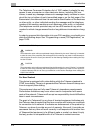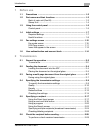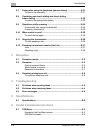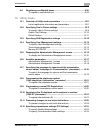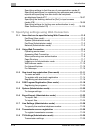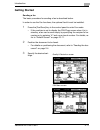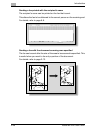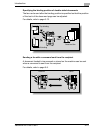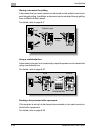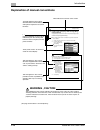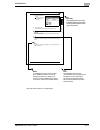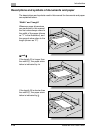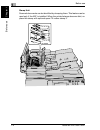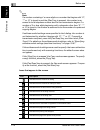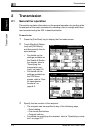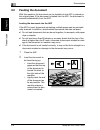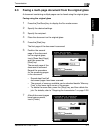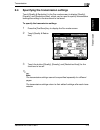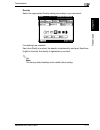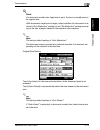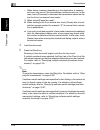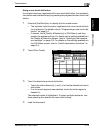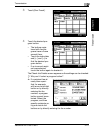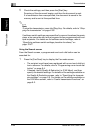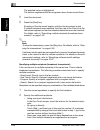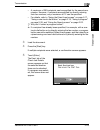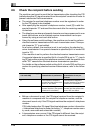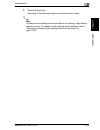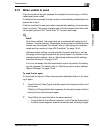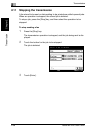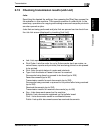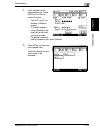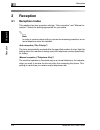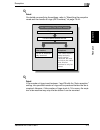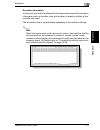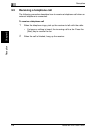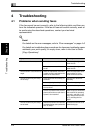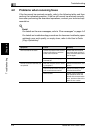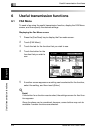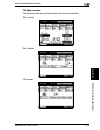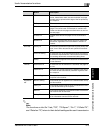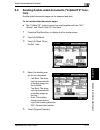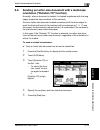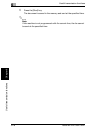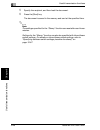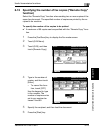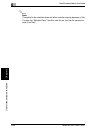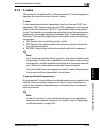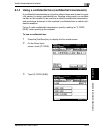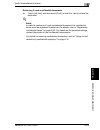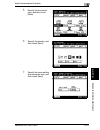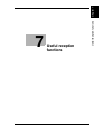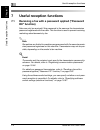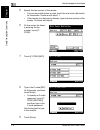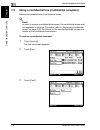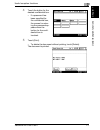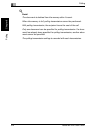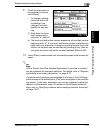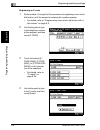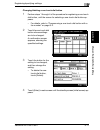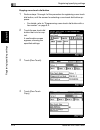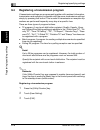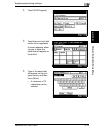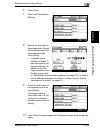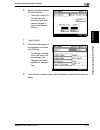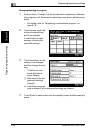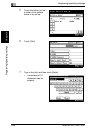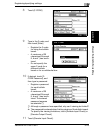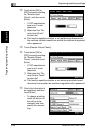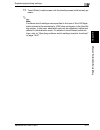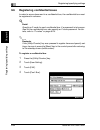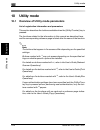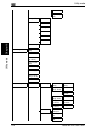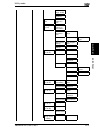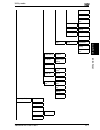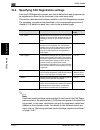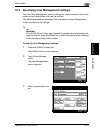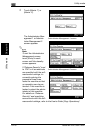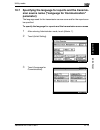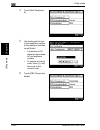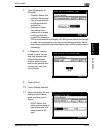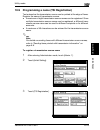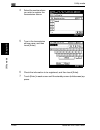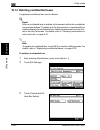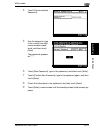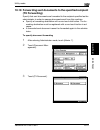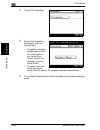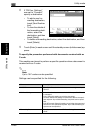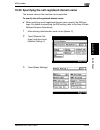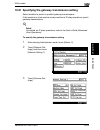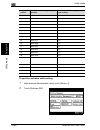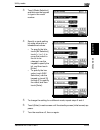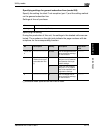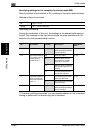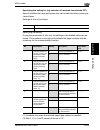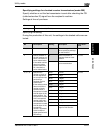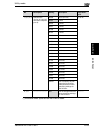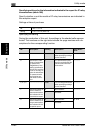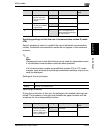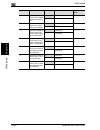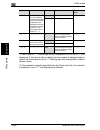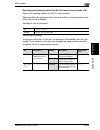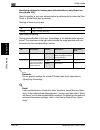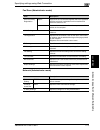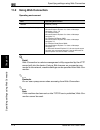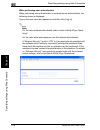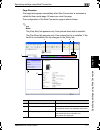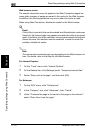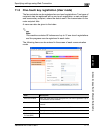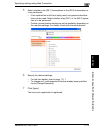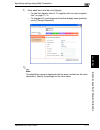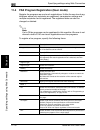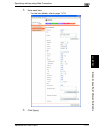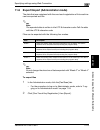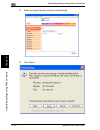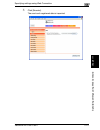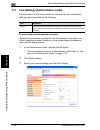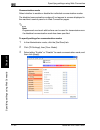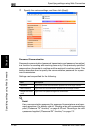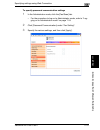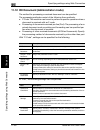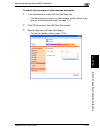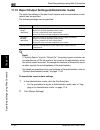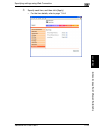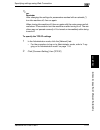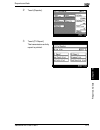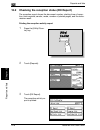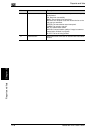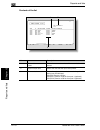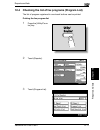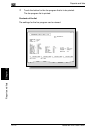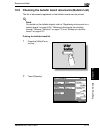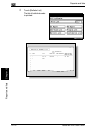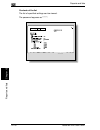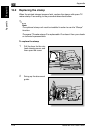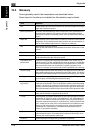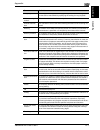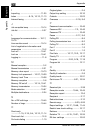- DL manuals
- Oce
- Copier
- VarioLink 2221
- User Manual
Oce VarioLink 2221 User Manual - Special Notice to User
Introduction
x-2
VarioLink 2221/2821/3621
Special Notice to User
For Canada
NOTICE:
This product meets the applicable Industry Canada technical specifications.
The Ringer Equivalence Number is an indication of the maximum number of
devices allowed to be connected to a telephone interface. The termination
on an interface may consist of any combination of devices subject only to the
requirement that the sum of the RENs of all the devices does not exceed five.
AVIS:
Le present materiel est conforme aux specifications techniques applicables
d’Industrie Canada.
L’indice d’equivalence de la sonnerie (IES) sert a indiquer le nombre maximal
de terminaux qui peuvent etre raccordes a une interface telephonique. La
terminaison d’une interface peut consister en une combinaison quelconque
de dispositifs, a la seule condition que la somme d’indices d’equivalence de
la sonnerie de tous les dispositifs n’excede pas 5.
For U.S.A.
FCC PART 68 REQUIREMENTS:
This equipment complies with Part 68 of the FCC rules and the requirements
adopted by the ACTA. On the cover of this equipment is a label that contains,
among other information, a product identifier in the format
US:AAAEQ##TXXXX. If required, this information must be provided to the tel-
ephone company.
This equipment uses certification jack USOC RJ11C.
A plug and jack used to connect this equipment to the premises wiring and
telephone network must comply with the applicable FCC Part 68 rules and
requirements adopted by the ACTA.
A compliant telephone cord and modular plug is provided with this product.
It is designed to be connected to a compatible modular jack that is also com-
pliant. See installation instructions for details.
Summary of VarioLink 2221
Page 1
Océ variolink 2221 variolink 2821 variolink 3621 the road to efficiency facsimile operations user’s guide.
Page 2: Introduction
Introduction variolink 2221/2821/3621 x-1 introduction thank you for your purchase of this digital electronic photocopying machine. This user’s guide describes operating procedures and precautions for the use of the fax functions. Be sure to read this user’s guide before starting any machine operati...
Page 3: Special Notice to User
Introduction x-2 variolink 2221/2821/3621 special notice to user for canada notice: this product meets the applicable industry canada technical specifications. The ringer equivalence number is an indication of the maximum number of devices allowed to be connected to a telephone interface. The termin...
Page 4
Introduction variolink 2221/2821/3621 x-3 the ren is used to determine the number of devices that may be connected to a telephone line. Excessive rens on a telephone line may result in the de- vices not ringing in response to an incoming call. In most but not all areas, the sum of rens should not ex...
Page 5
Introduction x-4 variolink 2221/2821/3621 the telephone consumer protection act of 1991 makes it unlawful for any person to use a computer or other electronic device, including fax ma- chines, to send any message unless such message clearly contains in a mar- gin at the top or bottom of each transmi...
Page 6
Introduction variolink 2221/2821/3621 x-5 the automatic calling functions of this equipment must not be used to cause a nuisance to other customers. Telepermitted equipment only may be connected to the auxiliary telephone port. The auxiliary port is not specifically designed for 3-wire connected equ...
Page 7: Contents
Introduction x-6 variolink 2221/2821/3621 contents introduction special notice to user ......................................................................X-2 for canada .....................................................................................X-2 for u.S.A. ...............................
Page 8: Before Use
Introduction variolink 2221/2821/3621 x-7 1 before use 1.1 precautions ....................................................................................... 1-2 1.2 part names and their functions ....................................................... 1-3 back of main unit (fax kit) .................
Page 9: Reception
Introduction x-8 variolink 2221/2821/3621 2.7 faxing after using the telephone (manual faxing) ........................2-31 to send a fax manually .................................................................2-31 2.8 combining one-touch dialing and direct dialing (chain dialing) ...................
Page 10
Introduction variolink 2221/2821/3621 x-9 6.2 sending faxes printed with transmission information .................. 6-6 to send faxes printed with transmission information .................... 6-6 6.3 checking a report for the transmission result (“tx report” function) ................................
Page 11: Useful Reception Functions
Introduction x-10 variolink 2221/2821/3621 registering a document on a bulletin board from another fax machine ........................................................................................6-32 6.16 faxing from a computer (pc-fax) .................................................6-34 7 use...
Page 12: 10 Utility Mode
Introduction variolink 2221/2821/3621 x-11 9.6 registering confidential boxes ...................................................... 9-32 to register a confidential box ...................................................... 9-32 10 utility mode 10.1 overview of utility mode parameters .................
Page 13
Introduction x-12 variolink 2221/2821/3621 10.13 specifying the printing period for received documents (rx settings) ..................................................................................10-37 specifying the “memory lock time” parameter .........................10-37 specifying the “memo...
Page 14
Introduction variolink 2221/2821/3621 x-13 specifying settings for the stamp and password comparison (mode 000) ................................................................................. 10-71 specifying settings for inserting the recipient’s name in the document (mode 001) .....................
Page 15
Introduction x-14 variolink 2221/2821/3621 specifying settings to limit the use of communication modes-3/ specifying restrictions for registering fax addresses and printing reports and specifying how one-touch dial recipients are displayed (mode 477) ....................................................
Page 16: 12 Reports And Lists
Introduction variolink 2221/2821/3621 x-15 to specify the tx settings .......................................................... 11-31 communication mode ................................................................ 11-32 to specify settings for communication modes .......................... 11-3...
Page 17: 13 Appendix
Introduction x-16 variolink 2221/2821/3621 12.7 checking the settings for each function (setting list) ..............12-17 printing the settings list ..............................................................12-17 contents of the list ................................................................
Page 18: Getting Started
Introduction variolink 2221/2821/3621 x-17 getting started sending a fax the basic procedure for sending a fax is described below. In order to use the fax functions, the optional fax kit must be installed. 1 press the [fax/scan] key in the control panel to enter fax mode. – if the machine is set to ...
Page 19
Introduction x-18 variolink 2221/2821/3621 4 touch [direct input]. 5 using the keypad, type in the fax number of the recipient. – if an incorrect fax number was entered, touch [delete] to cor- rect the number. – to erase the entered number, press the [c] (clear) key. 6 press the [start] key in the c...
Page 20: Available Features
Introduction variolink 2221/2821/3621 x-19 available features printing transmission information a fax can be sent printed with information such as the sender’s name, the transmission date and time, document number, and number of pages. This is useful for informing the recipient of the sender’s infor...
Page 21
Introduction x-20 variolink 2221/2821/3621 sending a fax printed with the recipient’s name the recipient’s name can be printed on the fax that is sent. This allows the fax to be delivered to the correct person on the receiving end. For details, refer to page 6-6. Sending a fax with the document scan...
Page 22
Introduction variolink 2221/2821/3621 x-21 specifying the binding position of double-sided documents the fax can be sent after the binding position is specified so that the position of the back of the document page can be adjusted. For details, refer to page 6-13. Sending a fax with a command sent f...
Page 23
Introduction x-22 variolink 2221/2821/3621 storing a document for polling a document that you want viewed can be stored on the bulletin board to be sent through polling. In addition, a document can be received through polling from a different bulletin board. For details, refer to page 8-2. Using a c...
Page 24
Introduction variolink 2221/2821/3621 x-23 advanced scanning features the following features are available if scanner unit is installed. - ip scanner with the advanced scanning features, a document can be scanned with the touch of a button, and the scan data can be set to the computer with the speci...
Page 25: User’S Guides
Introduction x-24 variolink 2221/2821/3621 user’s guides the following user’s guides have been prepared for this machine. User’s guide [copy operations] this manual contains details on basic operations and the operating proce- dures for the various copy functions. - refer to this user’s guide for de...
Page 26
Introduction variolink 2221/2821/3621 x-25 user’s guide [facsimile operations] (this manual) this manual contains details on operating procedures for using the fax func- tions. - refer to this user’s guide for details on operating procedures for the fax functions when the fax kit is installed. User’...
Page 27: Warning , Caution
Introduction x-26 variolink 2221/2821/3621 explanation of manual conventions 8 auxiliary functions 8-30 au xi liary funct ions chapter 8 8.10 printing copies overlapping a different image ( image overlay function) images previously stored on the hard disk can be printed overlapping copies. To store ...
Page 28
Introduction variolink 2221/2821/3621 x-27 auxiliary functions 8 8-31 au xi liary funct ions chapter 8 5 select the document ori- entation. To cancel changes to the settings, touch [cancel]. 6 press the [start] key. The document is scanned, and the overlay image is stored. Reminder be sure to use to...
Page 29
Introduction x-28 variolink 2221/2821/3621 descriptions and symbols of documents and paper the descriptions and symbols used in this manual for documents and paper are explained below. “width” and “length” whenever paper dimensions are mentioned in this manual, the first value always refers to the w...
Page 30: Before Use
1 be fo re u s e chapter 1 before use.
Page 31: Before Use
1 before use 1-2 variolink 2221/2821/3621 be fo re u se chapter 1 1 before use 1.1 precautions telephone lines the following types of telephone lines can be connected to this machine - local telephone line (including fax communication networks) - pbx (private branch exchange, two line system) be sur...
Page 32: 1.2
Before use 1 variolink 2221/2821/3621 1-3 be fo re u s e chapter 1 1.2 part names and their functions use the appropriate telephone according to the type of telephone line used. It may not be possible to use some types of telephones. 2 note in order to use the fax functions, optional fax kit must be...
Page 33
1 before use 1-4 variolink 2221/2821/3621 be fo re u s e chapter 1 stamp unit scanned documents can be identified by stamping them. This feature can be used only if the adf is installed. When the printed stamps become faint, re- place the stamp with optional spare tx maker stamp 2..
Page 34: 1.3
Before use 1 variolink 2221/2821/3621 1-5 be fo re u s e chapter 1 1.3 using the control panel control panel no. Part name description 1 touch panel displays various screens and messages. Specify the various settings by directly touching the panel. 2 [access] key if user authentication or account tr...
Page 35
1 before use 1-6 variolink 2221/2821/3621 be fo re u s e chapter 1 2 reminder do not apply extreme pressure to the touch panel, otherwise it may be scratched or damaged. Never push down on the touch panel with force, and never use a hard or pointed object to make a selection in the touch panel. 7 [r...
Page 36: 1.4
Before use 1 variolink 2221/2821/3621 1-7 be fo re u s e chapter 1 1.4 initial settings required settings after installation, settings must be specified for the following in order to use the fax functions. Be sure to specify these settings correctly, otherwise fax transmissions cannot be performed. ...
Page 37
1 before use 1-8 variolink 2221/2821/3621 be fo re u s e chapter 1 tsi registration the transmission source name (name of the machine indicated in alphanu- meric characters) is registered as a part of the header information written at the edge of the sent document. A maximum of 40 alphanumeric chara...
Page 38
Before use 1 variolink 2221/2821/3621 1-9 be fo re u s e chapter 1 useful functions specify the following to allow the fax functions to be used more easily. - one-touch: register recipient dialing information with one-touch dial buttons. - fax program: register recipient information and transmission...
Page 39: 1.5
1 before use 1-10 variolink 2221/2821/3621 be fo re u s e chapter 1 1.5 fax settings screen fax mode screen the fax mode screen appears when the [fax/scan] key is pressed. In the fax mode screen, the various settings are divided onto five tabs avail- able by touching [one-touch], [search], [direct i...
Page 40
Before use 1 variolink 2221/2821/3621 1-11 be fo re u s e chapter 1 fax/copy screen this screen appears while the machine is in standby and allows fax and copy operations to easily be performed. This screen appears when “default screen” is set to “fax/copy auto”. ! Detail for details on specifying t...
Page 41
1 before use 1-12 variolink 2221/2821/3621 be fo re u s e chapter 1 2 note if a number containing 4 or more digits or a number that begins with “0”, “*” or “#” is typed in and the [start] key is pressed, the number is as- sumed to be a telephone number and the fax transmission begins. If a number of...
Page 42
Before use 1 variolink 2221/2821/3621 1-13 be fo re u s e chapter 1 indicates that the machine is set for manual reception indicates that a document has been received in a box icon description.
Page 43: 1.6
1 before use 1-14 variolink 2221/2821/3621 be fo re u s e chapter 1 1.6 user authentication and account track this machine may be set so that an account or user name and a password must be entered in order to use the machine. When the required information is entered in the displayed screen, the norm...
Page 44: Transmission
2 t ran sm iss ion chapter 2 transmission.
Page 45: Transmission
2 transmission 2-2 variolink 2221/2821/3621 t ran sm iss ion chapter 2 2 transmission 2.1 general fax operation this section contains information on the general operation for sending a fax. An example of the basic procedure for sending a fax of a single-side docu- ment scanned using the adf is descr...
Page 46
Transmission 2 variolink 2221/2821/3621 2-3 t ran sm iss ion chapter 2 – incorrect transmissions to unintended recipients can be prevented. For details, refer to “specifying software switch settings (machine functions)” on page 10-67. 4 load the document to be faxed facing up. – for details on posi-...
Page 47: 2.2
2 transmission 2-4 variolink 2221/2821/3621 t ran sm iss ion chapter 2 2.2 feeding the document with this machine, the document can be loaded into the adf or placed on the original glass. If the document is loaded into the adf, the document is scanned automatically from the adf. Loading the document...
Page 48
Transmission 2 variolink 2221/2821/3621 2-5 t ran sm iss ion chapter 2 3 slide the adjustable doc- ument guides against the edges of the docu- ment. Placing the document on the original glass 0 when placing the document on the original glass, be sure to lift open the original cover or adf at least 1...
Page 49
2 transmission 2-6 variolink 2221/2821/3621 t ran sm iss ion chapter 2 1 lift open the original cover or adf. 2 position the document face down onto the original glass. – load the document pages so that the top of the document is to- ward the back or the left side of the machine. 3 align the documen...
Page 50: 2.3
Transmission 2 variolink 2221/2821/3621 2-7 t ran sm iss ion chapter 2 2.3 faxing a multi-page document from the original glass a document containing multiple pages can be faxed using the original glass. Faxing using the original glass 1 press the [fax/scan] key to display the fax mode screen. 2 spe...
Page 51
2 transmission 2-8 variolink 2221/2821/3621 t ran sm iss ion chapter 2 8 press the [start] key. – to stop the transmission, press the [stop] key. For details, refer to “stopping the transmission” on page 2-36. The fax transmission begins. 2 note if the fax could not be sent, a transmission report is...
Page 52: 2.4
Transmission 2 variolink 2221/2821/3621 2-9 t ran sm iss ion chapter 2 2.4 specifying the transmission settings touch [quality & reduction] in the fax mode screen to display [quality], [density], and [reduction/area], which can be used to specify transmission settings according to the document to be...
Page 53
2 transmission 2-10 variolink 2221/2821/3621 t ran sm iss ion chapter 2 quality select the appropriate quality setting according to your document. Six quality settings are available. Select the setting that corresponds to your document. ! Detail depending on the recipient’s fax machine, it may not b...
Page 54
Transmission 2 variolink 2221/2821/3621 2-11 t ran sm iss ion chapter 2 density select the appropriate density setting according to your document. Five settings are available. Each time [dark] is touched, the density is darkened by one level. Each time [light] is touched, the density is lightened by...
Page 55
2 transmission 2-12 variolink 2221/2821/3621 t ran sm iss ion chapter 2 reduction/area the document zoom ratio and document size can be specified. To specify these settings, touch either [zoom] or [original size set.]. Reduction touch [auto reduction] to send the fax automatically adjusted according...
Page 56
Transmission 2 variolink 2221/2821/3621 2-13 t ran sm iss ion chapter 2 ! Detail if a document smaller than legal size is sent, the fax is normally sent at its original size. With documents legal size or larger, select whether the document is re- duced (“auto reduction” setting) or not (“no reductio...
Page 57
2 transmission 2-14 variolink 2221/2821/3621 t ran sm iss ion chapter 2 check the scanning size with the marks around the original glass. For example, if an letter size is selected, the part of the document within the area indicated by the dotted line is faxed. Checking the settings the currently sp...
Page 58
Transmission 2 variolink 2221/2821/3621 2-15 t ran sm iss ion chapter 2 5 touch [enter] to finish checking the settings. Dest. Tab up to four selected destina- tions can be viewed in each screen. If more than four des- tinations have been selected, touch [ ↓] or [↑] to display a dif- ferent screen. ...
Page 59
2 transmission 2-16 variolink 2221/2821/3621 t ran sm iss ion chapter 2 menu 1 and menu 2 tabs the settings specified from the fax menu screen can be checked. If a setting has been specified, the button appears selected. Touch a button to cancel or change the setting. ! Detail for details on the set...
Page 60: 2.5
Transmission 2 variolink 2221/2821/3621 2-17 t ran sm iss ion chapter 2 2.5 specifying a recipient the recipients can be specified in any of the following ways. - direct input: directly type in the fax number. - one-touch: specify a recipient registered with a one-touch dial button. - program: speci...
Page 61
2 transmission 2-18 variolink 2221/2821/3621 t ran sm iss ion chapter 2 – when faxing overseas, depending on the destination, a transmis- sion error may occur if the transmission conditions are poor. In this case, touch [overseas] to decrease the transmission speed and al- low the fax to be received...
Page 62
Transmission 2 variolink 2221/2821/3621 2-19 t ran sm iss ion chapter 2 using a one-touch dial button if a recipient has been registered with a one-touch dial button, the recipient’s fax number can be dialed simply by pressing the programmed one-touch dial button. 1 press the [fax/scan] key to displ...
Page 63
2 transmission 2-20 variolink 2221/2821/3621 t ran sm iss ion chapter 2 5 press the [start] key. Scanning of the document begins, and then the fax is sent. If multiple recipients were selected, the dest. Tab of the check job de- tails screen appears so that the selected destinations can be checked. ...
Page 64
Transmission 2 variolink 2221/2821/3621 2-21 t ran sm iss ion chapter 2 3 touch [one-touch]. 4 touch the desired pro- gram button. – the buttons regis- tered with fax pro- grams have a frame around them. – touch the index tabs and [ ←] and [→] to find the desired pro- gram button. – if an incorrect ...
Page 65
2 transmission 2-22 variolink 2221/2821/3621 t ran sm iss ion chapter 2 5 check the settings, and then press the [start] key. Scanning of the document begins, and then the document is sent. If a transmission time was specified, the document is saved in the memory and is sent at the specified time. 2...
Page 66
Transmission 2 variolink 2221/2821/3621 2-23 t ran sm iss ion chapter 2 2 touch [search]. – if “ldap search” (displayed by touch- ing [network set- tings] on the administrator man- agement 2 screen, then [network set- ting 1], then [ldap setting]) is set to “yes”, touching [search] displays a screen...
Page 67
2 transmission 2-24 variolink 2221/2821/3621 t ran sm iss ion chapter 2 the selected button is highlighted. The buttons registered with fax programs have a frame around them. 5 load the document. 6 press the [start] key. Scanning of the document begins, and then the document is sent. If multiple rec...
Page 68
Transmission 2 variolink 2221/2821/3621 2-25 t ran sm iss ion chapter 2 – a maximum of 300 recipients can be specified for the same trans- mission. However, if recipients are specified by directly entering their fax numbers, only a maximum of 12 can be specified. – for details, refer to “using the d...
Page 69
2 transmission 2-26 variolink 2221/2821/3621 t ran sm iss ion chapter 2 6 check the selected des- tinations, and then press the [start] key. – using the software switch settings, you can specify whether or not a screen ask- ing for confirmation of the settings is dis- played before a broadcast trans...
Page 70
Transmission 2 variolink 2221/2821/3621 2-27 t ran sm iss ion chapter 2 4 check the specified in- formation. 5 touch [enter] to finish checking the settings. Dest. Tab up to four selected destina- tions can be viewed in each screen. If more than four des- tinations have been selected, touch [ ↓] or ...
Page 71: 2.6
2 transmission 2-28 variolink 2221/2821/3621 t ran sm iss ion chapter 2 2.6 check the recipient before sending the machine can be set to send the fax transmission after checking the csi (called subscriber id) signal received from the recipient’s machine in order to prevent misdirected fax transmissi...
Page 72
Transmission 2 variolink 2221/2821/3621 2-29 t ran sm iss ion chapter 2 - by adding a comparison number after the special character, the docu- ment can be sent only if the comparison number matches the csi signal. - the number of digits that are compared in the csi signal and the recipi- ent’s telep...
Page 73
2 transmission 2-30 variolink 2221/2821/3621 t ran sm iss ion chapter 2 4 using the keypad, type in the fax number of the recipient, and then touch [s]. – to temporarily cancel the checked receiver transmission operation when the software switch settings are specified to automatically perform the op...
Page 74: 2.7
Transmission 2 variolink 2221/2821/3621 2-31 t ran sm iss ion chapter 2 2.7 faxing after using the telephone (manual faxing) if a telephone is connected, a document can be sent after talking to the re- cipient on the telephone. This feature is useful, for example, if you want to notify the recipient...
Page 75: 2.8
2 transmission 2-32 variolink 2221/2821/3621 t ran sm iss ion chapter 2 2.8 combining one-touch dialing and direct dialing (chain dialing) multiple recipients can be specified using a combination of one-touch dial buttons and direct dialing. This is called “chain dialing”. For example, if a fax comm...
Page 76
Transmission 2 variolink 2221/2821/3621 2-33 t ran sm iss ion chapter 2 6 press the [start] key. Scanning of the document begins, and then the fax is sent. 2 note if software switch settings were specified to limit dialing, chain dialing cannot be used. For details on the software switch settings, r...
Page 77: 2.9
2 transmission 2-34 variolink 2221/2821/3621 t ran sm iss ion chapter 2 2.9 operations while scanning if document size cannot be detected if the size of the document cannot be detected, the document cannot be scanned. If this occurs, touch [reduction/area], then [original size set.], and then specif...
Page 78: 2.10
Transmission 2 variolink 2221/2821/3621 2-35 t ran sm iss ion chapter 2 2.10 when unable to send if the fax could not be sent because the recipient’s line was busy, it will be called again (auto redial). If a different fax is queued, the fax number is automatically redialed after the queued fax is s...
Page 79: 2.11
2 transmission 2-36 variolink 2221/2821/3621 t ran sm iss ion chapter 2 2.11 stopping the transmission a fax stored to be sent or data waiting to be printed are called queued jobs. When an operation is stopped, the stored job is deleted. To stop a job, press the [stop] key, and then select the opera...
Page 80: 2.12
Transmission 2 variolink 2221/2821/3621 2-37 t ran sm iss ion chapter 2 2.12 checking transmission results (job list) jobs specifying the desired fax settings, then pressing the [start] key queues the fax operation in this machine. This queued operation is called a job. In the same way, operations f...
Page 81
2 transmission 2-38 variolink 2221/2821/3621 t ran sm iss ion chapter 2 checking a job 1 touch [job list]. 2 the job list screen ap- pears. Touch [job] to view a list of the jobs being per- formed. – touch [ ↑] and [↓] to display a different screen. ? How can i delete a queued job? % to delete a job...
Page 82
Transmission 2 variolink 2221/2821/3621 2-39 t ran sm iss ion chapter 2 4 in the screen for the transmission job, touch [rx doc.] to view re- ceived fax jobs. – touch [ ↑] and [↓] to display a different screen. – if [delete] appears, touch [delete] to de- lete the fax job wait- ing to be printed. – ...
Page 83
2 transmission 2-40 variolink 2221/2821/3621 t ran sm iss ion chapter 2.
Page 84: Reception
3 reception chapter 3 reception.
Page 85: Reception
3 reception 3-2 variolink 2221/2821/3621 reception chapter 3 3 reception 3.1 reception modes this machine has two reception settings: “auto reception” and “manual re- ception”. Select the setting appropriate for your setup. 2 note in order to receive phone calls or connect an answering machine, an e...
Page 86
Reception 3 variolink 2221/2821/3621 3-3 reception chapter 3 ! Detail for details on specifying the settings, refer to “specifying the reception mode and the number of rings (rx functions)” on page 10-44. ! Detail if the number of rings is set between 1 and 20 with the “auto reception” setting, the ...
Page 87
3 reception 3-4 variolink 2221/2821/3621 reception chapter 3 if the call is from a fax machine a fax signal can be heard. Press the [start] key to receive the fax. If the call is from a telephone you can talk with the caller. After talking with the caller, press the [start] key to receive the fax. M...
Page 88: 3.2
Reception 3 variolink 2221/2821/3621 3-5 reception chapter 3 3.2 reception if the machine is set to automatically receive faxes (auto reception), no spe- cial operation is needed in order to receive the fax. When the telephone call is completed, press the [start] key to receive the fax. When the rec...
Page 89
3 reception 3-6 variolink 2221/2821/3621 reception chapter 3 when unable to receive if the fax cannot be received or printed, an error message appears. Refer to “error messages” on page 4-6, and then perform the indicated op- eration. 2 note if the received document cannot be printed, for example, i...
Page 90
Reception 3 variolink 2221/2821/3621 3-7 reception chapter 3 reception information if document information is attached to the received document, the reception information (such as the date, time, and number of pages) is printed on the received document. The information that is printed differs depend...
Page 91: 3.3
3 reception 3-8 variolink 2221/2821/3621 reception chapter 3 3.3 receiving a telephone call the following procedure describes how to receive a telephone call when an external telephone is connected. To receive a telephone call 1 when the telephone rings, pick up the receiver to talk with the caller....
Page 92: Troubleshooting
4 tr ou b les ho ot ing chapter 4 troubleshooting.
Page 93: Troubleshooting
4 troubleshooting 4-2 variolink 2221/2821/3621 tr ou b les ho ot ing chapter 4 4 troubleshooting 4.1 problems when sending faxes if the fax cannot be sent correctly, refer to the following table, and then per- form the indicated operation. If the fax still cannot be sent correctly, even af- ter perf...
Page 94
Troubleshooting 4 variolink 2221/2821/3621 4-3 tr ou b les ho ot ing chapter 4 transmission is not possible. Was the transmission procedure performed correctly? Check the transmission procedure, and then try sending the fax again. Was the fax number wrong? Check the fax number. Was the one-touch dia...
Page 95: 4.2
4 troubleshooting 4-4 variolink 2221/2821/3621 tr ou b les ho ot ing chapter 4 4.2 problems when receiving faxes if the fax cannot be received correctly, refer to the following table, and then perform the indicated operation. If the fax still cannot be received correctly, even after performing the d...
Page 96
Troubleshooting 4 variolink 2221/2821/3621 4-5 tr ou b les ho ot ing chapter 4 faxes cannot be received auto- matically. Is the machine set to receive faxes manually? Set the machine to auto- matic reception. Is the memory full? Load paper if it is empty, and then print the faxes stored in the memor...
Page 97: 4.3
4 troubleshooting 4-6 variolink 2221/2821/3621 tr ou b les ho ot ing chapter 4 4.3 error messages if a machine malfunction occurs, the error screen appears with one of the fol- lowing error messages. Refer to the following table, and then perform the in- dicated operation. If correct transmission ar...
Page 98: Specifications
5 s p ecific ations chap te r 5 specifications.
Page 99: Specifications
5 specifications 5-2 variolink 2221/2821/3621 s p ecific ations chap te r 5 5 specifications 5.1 specifications the specifications for the main fax-related products are listed below. In order to incorporate improvements, these product specifications are subject to change without notice. ! Detail for...
Page 100: Useful Transmission
6 usef ul tr an sm ission fu nctio n s chap te r 6 useful transmission functions.
Page 101: 6.1
6 useful transmission functions 6-2 variolink 2221/2821/3621 usef ul tr an sm ission fu nctio n s chap te r 6 6 useful transmission functions 6.1 fax menu to send a fax using the useful transmission function, display the fax menu screen, and then specify the desired settings. Displaying the fax menu...
Page 102
Useful transmission functions 6 variolink 2221/2821/3621 6-3 usef ul tr an sm ission fu nctio n s chap te r 6 fax menu screens the following scanning and transmission functions are available. Set 1 screen set 2 screen fax screen.
Page 103
6 useful transmission functions 6-4 variolink 2221/2821/3621 usef ul tr an sm ission fu nctio n s chap te r 6 net. Screen application ! Detail for details on the function available on the net. Screen, refer to the user’s guide [network scanner operations]..
Page 104
Useful transmission functions 6 variolink 2221/2821/3621 6-5 usef ul tr an sm ission fu nctio n s chap te r 6 2 note the functions on the set 1 tab (“tsi”, “tx report”, “2in1”, “2-sided tx”, and “rotation tx”) return to their default settings after each transmission. Button description set 1 tab tsi...
Page 105: 6.2
6 useful transmission functions 6-6 variolink 2221/2821/3621 usef ul tr an sm ission fu nctio n s chap te r 6 6.2 sending faxes printed with transmission information if transmission information is set to be added, information such as the send- er’s name, recipient’s name, transmission date, document...
Page 106
Useful transmission functions 6 variolink 2221/2821/3621 6-7 usef ul tr an sm ission fu nctio n s chap te r 6 5 select the transmission source name, touch [en- ter], and then touch [en- ter] in the next screen that appears. 6 specify the recipient, and then load the docu- ment. 7 press the [start] k...
Page 107
6 useful transmission functions 6-8 variolink 2221/2821/3621 usef ul tr an sm ission fu nctio n s chap te r 6 – if “tsi position” is set to “off” ! Detail transmission source information must be programmed in advance. For details, refer to “programming a name (tsi registration)” on page 10-25. Wheth...
Page 108
Useful transmission functions 6 variolink 2221/2821/3621 6-9 usef ul tr an sm ission fu nctio n s chap te r 6 2 note the fax is sent printed with the recipient name registered with the one- touch dial button. For this reason, the recipient must be registered with a one-touch dial button in advance. ...
Page 109: 6.3
6 useful transmission functions 6-10 variolink 2221/2821/3621 usef ul tr an sm ission fu nctio n s chap te r 6 6.3 checking a report for the transmission result (“tx re- port” function) a report containing the transmission results can be printed. The machine can be set to either print or not print t...
Page 110
Useful transmission functions 6 variolink 2221/2821/3621 6-11 usef ul tr an sm ission fu nctio n s chap te r 6 5 specify the recipient, and then load the document. 6 press the [start] key. Transmission report result details of communications status ok busy the recipient’s line is busy. The lines are...
Page 111: 6.4
6 useful transmission functions 6-12 variolink 2221/2821/3621 usef ul tr an sm ission fu nctio n s chap te r 6 6.4 sending two document pages as one (“2in1” function) scans of two document pages can be sent as a single page. This function can be used, for example, to send two letter-size document pa...
Page 112: 6.5
Useful transmission functions 6 variolink 2221/2821/3621 6-13 usef ul tr an sm ission fu nctio n s chap te r 6 6.5 sending double-sided documents (“2-sided tx” func- tion) double-sided document pages can be scanned and sent. To fax double-sided document pages 0 the “2-sided tx” function cannot be us...
Page 113
6 useful transmission functions 6-14 variolink 2221/2821/3621 usef ul tr an sm ission fu nctio n s chap te r 6 6 select the orientation of the document, and then touch [enter]. – auto: the long side of the document is automatically set as the binding position. 7 specify the recipient, and then load ...
Page 114: 6.6
Useful transmission functions 6 variolink 2221/2821/3621 6-15 usef ul tr an sm ission fu nctio n s chap te r 6 6.6 sending an letter-size document with a landscape orientation (“rotation tx” function) normally, when a document is loaded, it is loaded lengthwise (with the long edges toward the front ...
Page 115: 6.7
6 useful transmission functions 6-16 variolink 2221/2821/3621 usef ul tr an sm ission fu nctio n s chap te r 6 6.7 giving a fax priority (“priority tx” function) if documents are queued for transmission, a document specified as urgent can be given priority and sent. While sending a fax to multiple r...
Page 116: 6.8
Useful transmission functions 6 variolink 2221/2821/3621 6-17 usef ul tr an sm ission fu nctio n s chap te r 6 6.8 to send a fax at a specified time (“timer tx setting” function) a document can be scanned and stored in the memory to be sent at a spec- ified time. This function is convenient for send...
Page 117
6 useful transmission functions 6-18 variolink 2221/2821/3621 usef ul tr an sm ission fu nctio n s chap te r 6 6 press the [start] key. The document is saved in the memory and sent at the specified time. 2 note if the machine is not programmed with the current time, the fax cannot be sent at the spe...
Page 118: 6.9
Useful transmission functions 6 variolink 2221/2821/3621 6-19 usef ul tr an sm ission fu nctio n s chap te r 6 6.9 stamping faxed documents (“stamp” function) after specifying that a stamp be added to faxed documents, each page of the document can be checked to determine whether or not it has been s...
Page 119
6 useful transmission functions 6-20 variolink 2221/2821/3621 usef ul tr an sm ission fu nctio n s chap te r 6 5 specify the recipient, and then load the document. 6 press the [start] key. The document is saved in the memory and sent at the specified time. 2 note the settings specified for the “stam...
Page 120: 6.10
Useful transmission functions 6 variolink 2221/2821/3621 6-21 usef ul tr an sm ission fu nctio n s chap te r 6 6.10 sending a document one page at a time (“quick scan tx” function) if the “quick scan tx” function is selected, documents can be scanned one page at a time, according to the transmission...
Page 121: 6.11
6 useful transmission functions 6-22 variolink 2221/2821/3621 usef ul tr an sm ission fu nctio n s chap te r 6 6.11 sending a fax with a password applied (“password tx” function) data can only be transmitted if this password is the same as the transmission password registered with the recipient. Pas...
Page 122: 6.12
Useful transmission functions 6 variolink 2221/2821/3621 6-23 usef ul tr an sm ission fu nctio n s chap te r 6 6.12 specifying the number of fax copies (“remote copy” function) select the “remote copy” function when sending two or more copies of the same fax document. The specified number of copies ...
Page 123
6 useful transmission functions 6-24 variolink 2221/2821/3621 usef ul tr an sm ission fu nctio n s chap te r 6 2 note if recipient’s fax machine does not allow remote copying because of the f-code, the “remote copy” function can be set, but the fax cannot be sent (it will fail)..
Page 124: 6.13
Useful transmission functions 6 variolink 2221/2821/3621 6-25 usef ul tr an sm ission fu nctio n s chap te r 6 6.13 f-codes this machine is compatible with f-code transmissions. The following section describes the various functions that use f-codes. F-codes f-code transmissions are fax transmission ...
Page 125
6 useful transmission functions 6-26 variolink 2221/2821/3621 usef ul tr an sm ission fu nctio n s chap te r 6 bulletin boards bulletin boards can be set up using f-codes to provide documents to any number of people. By specifying an f-code programmed for each bulletin board, documents on the bullet...
Page 126: 6.14
Useful transmission functions 6 variolink 2221/2821/3621 6-27 usef ul tr an sm ission fu nctio n s chap te r 6 6.14 using a confidential box (confidential transmission) a confidential transmissions is a function where a document is sent to a spe- cific person by using a confidential box. Sending a d...
Page 127
6 useful transmission functions 6-28 variolink 2221/2821/3621 usef ul tr an sm ission fu nctio n s chap te r 6 4 type in the f-code (sub) for the recipient, and then touch [enter]. Use the keypad to type in the number. 5 touch [enter]. ! Detail if an f-code is specified by directly typing it in, onl...
Page 128
Useful transmission functions 6 variolink 2221/2821/3621 6-29 usef ul tr an sm ission fu nctio n s chap te r 6 retrieving f-code confidential documents % touch [job list], and then touch [conf.] on the doc. Tab to retrieve the document. ! Detail in order to receive an f-code confidential document, t...
Page 129: 6.15
6 useful transmission functions 6-30 variolink 2221/2821/3621 usef ul tr an sm ission fu nctio n s chap te r 6 6.15 registering a document on a bulletin board set up a virtual box on the machine for a specific purpose to provide docu- ments to any number of people. In addition, documents can be regi...
Page 130
Useful transmission functions 6 variolink 2221/2821/3621 6-31 usef ul tr an sm ission fu nctio n s chap te r 6 5 specify the document type, and then touch [next]. 6 specify the density, and then touch [next]. 7 specify the zoom setting and document size, and then touch [next]..
Page 131
6 useful transmission functions 6-32 variolink 2221/2821/3621 usef ul tr an sm ission fu nctio n s chap te r 6 8 specify the desired transmission functions. 9 press the [start] key. The document is scanned, and then a confirmation message appears. Registering a document on a bulletin board from anot...
Page 132
Useful transmission functions 6 variolink 2221/2821/3621 6-33 usef ul tr an sm ission fu nctio n s chap te r 6 2 note for details on retrieving documents from a bulletin board, refer to “re- trieving documents from bulletin boards (“retrieve” function)” on page 7-3. For details on deleting registere...
Page 133: 6.16
6 useful transmission functions 6-34 variolink 2221/2821/3621 usef ul tr an sm ission fu nctio n s chap te r 6 6.16 faxing from a computer (pc-fax) if the optional fax kit has been installed and the fax driver is used on a windows-compatible computer, faxes can be sent directly from the compu- ter, ...
Page 134: Useful Reception
7 use fu l r e cep tio n funct ion s chapter 7 useful reception functions.
Page 135: Useful Reception Functions
7 useful reception functions 7-2 variolink 2221/2821/3621 use fu l r e cep tio n funct ion s chapter 7 7 useful reception functions 7.1 receiving a fax with a password applied (“password rx” function) data can only be received if this password is the same as the transmission password registered with...
Page 136: 7.2
Useful reception functions 7 variolink 2221/2821/3621 7-3 use fu l r e cep tio n funct ion s chapter 7 7.2 retrieving documents from bulletin boards (“re- trieve” function) documents registered on the bulletin board of a different fax machine can be retrieved. ! Detail specify the bulletin board by ...
Page 137
7 useful reception functions 7-4 variolink 2221/2821/3621 use fu l r e cep tio n funct ion s chapter 7 5 specify the fax number of the sender. – if a one-touch dial button is used, touch the one-touch dial button for the sender. Continue with step 11. – if the number is to be typed in directly, type...
Page 138
Useful reception functions 7 variolink 2221/2821/3621 7-5 use fu l r e cep tio n funct ion s chapter 7 10 using the keypad, type in the telephone number of the sender. 11 touch [next]. 12 specify the reception time. Touch [hour] or [minute], and then use the keypad to type in the desired time. 13 pr...
Page 139: 7.3
7 useful reception functions 7-6 variolink 2221/2821/3621 use fu l r e cep tio n funct ion s chapter 7 7.3 using a confidential box (confidential reception) retrieve documents saved in confidential boxes. ! Detail in order to receive a confidential document, the confidential boxes must be registered...
Page 140
Useful reception functions 7 variolink 2221/2821/3621 7-7 use fu l r e cep tio n funct ion s chapter 7 4 touch the button for the desired confidential box. – if a password has been specified for the confidential box, the screen for enter- ing the password ap- pears when the button for the confi- den...
Page 141
7 useful reception functions 7-8 variolink 2221/2821/3621 use fu l r e cep tio n funct ion s chapter 7.
Page 142: Polling
8 polling chapter 8 polling.
Page 143: Polling
8 polling 8-2 variolink 2221/2821/3621 polling chapter 8 8 polling 8.1 preparing a polling document (“polling tx” function) with polling transmission, the document previously stored in the machine’s memory is sent when requested by the recipient. When the “polling tx” function is selected, the docum...
Page 144
Polling 8 variolink 2221/2821/3621 8-3 polling chapter 8 5 specify the density, and then touch [next]. 6 specify the zoom setting and document size, and then touch [next]. 7 specify the desired transmission functions. 8 press the [start] key. The document is scanned, and then a confirmation message ...
Page 145
8 polling 8-4 variolink 2221/2821/3621 polling chapter 8 ! Detail the document is deleted from the memory after it is sent. When the memory is full, polling transmission cannot be performed. With polling transmission, the recipient incurs the cost of the call. Only one document can be specified for ...
Page 146: 8.2
Polling 8 variolink 2221/2821/3621 8-5 polling chapter 8 8.2 receiving a polling document (“polling rx” function) with polling reception, a document loaded in the sender’s fax machine or the document reserved for polling transmission is sent when a request is sent. Follow the procedure described bel...
Page 147
8 polling 8-6 variolink 2221/2821/3621 polling chapter 8 5 specify the fax number of the sender. – if a one-touch dial button is used, touch the one-touch dial button for the sender. – if the number is to be typed in directly, type in the fax number of the sender. 6 touch [next]. 7 specify the recep...
Page 148: Registering/specifying
9 regist er ing/ spe c if ying set ti ngs chapter 9 registering/specifying settings.
Page 149: 9.1
9 registering/specifying settings 9-2 variolink 2221/2821/3621 regist er ing/ spe c if ying set ti ngs chapter 9 9 registering/specifying settings 9.1 displaying the fax registration screen to display the fax registration screen the following procedure describes how to display the fax registration s...
Page 150
Registering/specifying settings 9 variolink 2221/2821/3621 9-3 regist er ing/ spe c if ying set ti ngs chapter 9 3 touch [fax]. The fax registration screen appears. 2 note if software switch settings were specified to limit use of the fax regis- tration screen to the administrator, [fax] does not ap...
Page 151: 9.2
9 registering/specifying settings 9-4 variolink 2221/2821/3621 regist er ing/ spe c if ying set ti ngs chapter 9 9.2 programming a one-touch dial button if a recipient is registered with a one-touch dial button, the fax number can be entered quickly and easily. 2 reminder if the [utility/counter] ke...
Page 152
Registering/specifying settings 9 variolink 2221/2821/3621 9-5 regist er ing/ spe c if ying set ti ngs chapter 9 5 touch the one-touch dial button to be registered. – the first index screen automatically ap- pears. Touch an in- dex tab, or touch [ ←], [→] or [index list] to search for the desired on...
Page 153
9 registering/specifying settings 9-6 variolink 2221/2821/3621 regist er ing/ spe c if ying set ti ngs chapter 9 8 use the keypad to type in the telephone number of the recipient, and then touch [next]. – a number up to 64 digits long can be entered for the tele- phone number. – to add a pause of 3 ...
Page 154
Registering/specifying settings 9 variolink 2221/2821/3621 9-7 regist er ing/ spe c if ying set ti ngs chapter 9 9 check the information to be registered, and then touch [enter]. – to change a setting, touch the button for the setting to be changed, and then specify the new set- ting. ? What does th...
Page 155
9 registering/specifying settings 9-8 variolink 2221/2821/3621 regist er ing/ spe c if ying set ti ngs chapter 9 registering an f-code 1 perform steps 1 through 8 of the procedure for registering a one-touch dial button, until the screen for entering the number appears. – for details, refer to “prog...
Page 156
Registering/specifying settings 9 variolink 2221/2821/3621 9-9 regist er ing/ spe c if ying set ti ngs chapter 9 5 touch [enter]. 6 touch [next]. 7 check the information to be registered, and then touch [enter]. – to change a setting, touch the button for the setting to be changed, and then specify ...
Page 157
9 registering/specifying settings 9-10 variolink 2221/2821/3621 regist er ing/ spe c if ying set ti ngs chapter 9 specifying the transmission speed 1 perform steps 1 through 8 of the procedure for registering a one-touch dial button, until the screen for entering the number appears. – for details, r...
Page 158
Registering/specifying settings 9 variolink 2221/2821/3621 9-11 regist er ing/ spe c if ying set ti ngs chapter 9 changing/deleting a one-touch dial button 1 perform steps 1 through 4 of the procedure for registering a one-touch dial button, until the screen for selecting a one-touch dial button ap-...
Page 159
9 registering/specifying settings 9-12 variolink 2221/2821/3621 regist er ing/ spe c if ying set ti ngs chapter 9 copying a one-touch dial button 1 perform steps 1 through 4 of the procedure for registering a one-touch dial button, until the screen for selecting a one-touch dial button ap- pears. – ...
Page 160
Registering/specifying settings 9 variolink 2221/2821/3621 9-13 regist er ing/ spe c if ying set ti ngs chapter 9 5 touch the button where the one-touch dial but- ton is to be copied. The settings specified for the one-touch dial button is copied. 6 touch [enter] in each screen until the standby scr...
Page 161
9 registering/specifying settings 9-14 variolink 2221/2821/3621 regist er ing/ spe c if ying set ti ngs chapter 9 4 enter the secondary destination information, and then touch [enter]. – if a secondary desti- nation is already reg- istered, check the settings that appear, and then touch [change sett...
Page 162: 9.3
Registering/specifying settings 9 variolink 2221/2821/3621 9-15 regist er ing/ spe c if ying set ti ngs chapter 9 9.3 registering indexes for one-touch dial buttons using the indexes, one-touch dial buttons can be categorized, for example, by specifying “offices” and “customer” or “california” and “...
Page 163
9 registering/specifying settings 9-16 variolink 2221/2821/3621 regist er ing/ spe c if ying set ti ngs chapter 9 5 touch the index button to be registered. A screen appears, allow- ing you to enter the name that will appear on the button. 6 type in the name that will appear on the index button, and...
Page 164
Registering/specifying settings 9 variolink 2221/2821/3621 9-17 regist er ing/ spe c if ying set ti ngs chapter 9 changing/deleting an index 1 perform steps 1 through 4 of the procedure for registering an index button, until the screen for selecting an index button appears. – for details, refer to “...
Page 165: 9.4
9 registering/specifying settings 9-18 variolink 2221/2821/3621 regist er ing/ spe c if ying set ti ngs chapter 9 9.4 registering a transmission program if transmission settings are programmed together with recipient information, transmission and reception is possible with the same transmission sett...
Page 166
Registering/specifying settings 9 variolink 2221/2821/3621 9-19 regist er ing/ spe c if ying set ti ngs chapter 9 4 touch [fax program]. 5 touch the one-touch dial button to be registered. A screen appears, allow- ing you to enter the name that will appear on the button. 6 type in the name that will...
Page 167
9 registering/specifying settings 9-20 variolink 2221/2821/3621 regist er ing/ spe c if ying set ti ngs chapter 9 7 touch [tx], and then touch [next]. 8 specify the recipient. – touch [one-touch] or [search] and search for the de- sired one-touch dial button to specify the recipient, and then touch ...
Page 168
Registering/specifying settings 9 variolink 2221/2821/3621 9-21 regist er ing/ spe c if ying set ti ngs chapter 9 11 specify the functions to be programmed. After all of the desired functions have been specified, touch [enter]. – if desired, touch [quality], [menu 1] or [menu 2], and then specify th...
Page 169
9 registering/specifying settings 9-22 variolink 2221/2821/3621 regist er ing/ spe c if ying set ti ngs chapter 9 registering a batch transmission program 1 perform steps 1 through 7 of the procedure for registering a transmis- sion program, until the screen for selecting a program type appears. – f...
Page 170
Registering/specifying settings 9 variolink 2221/2821/3621 9-23 regist er ing/ spe c if ying set ti ngs chapter 9 6 touch [next]. 7 touch the [transmission setting]. 8 specify the functions to be programmed. After all of the desired functions have been specified, touch [enter]. – if desired, touch [...
Page 171
9 registering/specifying settings 9-24 variolink 2221/2821/3621 regist er ing/ spe c if ying set ti ngs chapter 9 registering a polling reception program 1 perform steps 1 through 7 of the procedure for registering a transmis- sion program, until the screen for selecting a program type appears. – fo...
Page 172
Registering/specifying settings 9 variolink 2221/2821/3621 9-25 regist er ing/ spe c if ying set ti ngs chapter 9 6 specify the transmission time and interval. – touch the button for the setting to be specified, and then use the keypad to type in the desired setting. 7 touch [enter]. 8 check the inf...
Page 173
9 registering/specifying settings 9-26 variolink 2221/2821/3621 regist er ing/ spe c if ying set ti ngs chapter 9 changing/deleting a program 1 perform steps 1 through 4 of the procedure for registering a transmis- sion program, until the screen for selecting a one-touch dial button ap- pears. – for...
Page 174: 9.5
Registering/specifying settings 9 variolink 2221/2821/3621 9-27 regist er ing/ spe c if ying set ti ngs chapter 9 9.5 setting up a bulletin board in order to register a document on a bulletin board, the bulletin board must been set up in advance. The following procedure describes how to set up a bul...
Page 175
9 registering/specifying settings 9-28 variolink 2221/2821/3621 regist er ing/ spe c if ying set ti ngs chapter 9 5 touch the button for the number of the bulletin board to be set up. 6 touch [title]. 7 type in the title, and then touch [enter]. – a maximum of 16 characters can be entered..
Page 176
Registering/specifying settings 9 variolink 2221/2821/3621 9-29 regist er ing/ spe c if ying set ti ngs chapter 9 8 touch [f-code]. 9 type in the f-code, and then touch [enter]. – register the f-code for using the bulletin board. – a maximum of 20 characters (0 through 9, # and *) can be en- tered. ...
Page 177
9 registering/specifying settings 9-30 variolink 2221/2821/3621 regist er ing/ spe c if ying set ti ngs chapter 9 12 touch either [on] or [off] to specify a setting for “remote input check”, and then touch [enter]. – if “on” was selected, type in an f-code password. ? What does the “re- mote input c...
Page 178
Registering/specifying settings 9 variolink 2221/2821/3621 9-31 regist er ing/ spe c if ying set ti ngs chapter 9 16 touch [enter] in each screen until the standby screen (initial screen) ap- pears. 2 note if software switch settings were specified to limit use of the fax regis- tration screen to th...
Page 179: 9.6
9 registering/specifying settings 9-32 variolink 2221/2821/3621 regist er ing/ spe c if ying set ti ngs chapter 9 9.6 registering confidential boxes in order to save a document in a confidential box, the confidential box must be registered in advance. ! Detail specify an f-code for each confidential...
Page 180
Registering/specifying settings 9 variolink 2221/2821/3621 9-33 regist er ing/ spe c if ying set ti ngs chapter 9 5 touch the button for the confidential box to be registered. 6 touch [confidential user box name]. 7 type in confidential user box name, and then touch [enter]. – a maximum of 8 charact...
Page 181
9 registering/specifying settings 9-34 variolink 2221/2821/3621 regist er ing/ spe c if ying set ti ngs chapter 9 8 touch [f-code]. 9 type in the f-code, and then touch [enter]. – register the f-code for using the confi- dential box. – a maximum of 20 characters (0 through 9, # and *) can be en- ter...
Page 182
Registering/specifying settings 9 variolink 2221/2821/3621 9-35 regist er ing/ spe c if ying set ti ngs chapter 9 11 touch [remote input check]. 12 touch either [on] or [off] to specify a setting for “remote input check”, and then touch [enter]. – if “on” was selected, type in an f-code password. ? ...
Page 183
9 registering/specifying settings 9-36 variolink 2221/2821/3621 regist er ing/ spe c if ying set ti ngs chapter 9.
Page 184: Utility Mode
10 utility mode chapter 10 utility mode.
Page 185: Utility Mode
10 utility mode 10-2 variolink 2221/2821/3621 utility mode chapter 10 10 utility mode 10.1 overview of utility mode parameters list of registration information and parameters this section describes the buttons available when the [utility/counter] key is pressed. The functions related to the informat...
Page 186
Utility mode 10 variolink 2221/2821/3621 10-3 utility mode chapter 10 utility/counter user setting user’s choice 1/6 mixed original detection language se- lection measurement unit setting machine authentica- tion pw change *1 2/6 default setting simplex / duplex auto paper / auto zoom priority tray ...
Page 187
10 utility mode 10-4 variolink 2221/2821/3621 utility mode chapter 10 default device image quality (adf) fax ( p. 9-2 ) one - touch index fax program domain name *2 bulletin conf. Box store overlay *1 user management confirmation beep alarm volume line monitor sound *1 ( p. 10-14 ) job complete beep...
Page 188
Utility mode 10 variolink 2221/2821/3621 10-5 utility mode chapter 10 restrict one-touch ed- iting ( p. 10-29 ) activity report e-mail tx account / user auth. User authenti- cation on / off fax regist. *1 ( p. 9-2 ) allow print without au- thentication *1 external server authentica- tion *1 general ...
Page 189
10 utility mode 10-6 variolink 2221/2821/3621 utility mode chapter 10 rx document admin. 2 network set- tings *2 network set- ting 1 basic settings dhcp ip address set- ting subnet mask gateway self-domain name ( p. 10-63 ) network board set dns settings machine name smtp settings smtp server addres...
Page 190
Utility mode 10 variolink 2221/2821/3621 10-7 utility mode chapter 10 page division binary division binary division size ldap setting ldap search frame type set ldap server setting ip filtering accept setting deny access network set- ting 2 ip relay set- tings ip relay station registration secure pr...
Page 191
10 utility mode 10-8 variolink 2221/2821/3621 utility mode chapter 10 confidential list printer setting *3 mfp set memory recall hold time overwrite a4 ←→ letter document hold time postscript error report default set basic tray paper size original direc- tion print method # of sets font font # symbo...
Page 192: 10.2
Utility mode 10 variolink 2221/2821/3621 10-9 utility mode chapter 10 10.2 specifying user’s choice settings from the user’s choice screens, the default settings (settings selected when the machine is turned on) can be specified. The following procedure describes how to display the user’s choice scr...
Page 193
10 utility mode 10-10 variolink 2221/2821/3621 utility mode chapter 10 4 select a tab, and then select a parameter to be set. 5 specify the desired settings, and then touch [enter]. – to cancel changes to the settings, touch [cancel]. “output tray settings” is available on tab 5/6, and “default scre...
Page 194
Utility mode 10 variolink 2221/2821/3621 10-11 utility mode chapter 10 2 note the “output tray settings” parameter appears only if optional finisher or job separator is installed. In order to use port 2, optional fax multi line must be installed. “1” (output tray 1) appears when a finisher is instal...
Page 195: 10.3
10 utility mode 10-12 variolink 2221/2821/3621 utility mode chapter 10 10.3 specifying fax registration settings from the fax registration screen, one-touch dial buttons and programs can be registered to allow the fax functions to be used more easily. This section describes the buttons available in ...
Page 196: 10.4
Utility mode 10 variolink 2221/2821/3621 10-13 utility mode chapter 10 10.4 specifying user management settings from the user management screen, settings for more convenient use of the machine can be specified, such as the volume. The following procedure describes how to display the user management ...
Page 197
10 utility mode 10-14 variolink 2221/2821/3621 utility mode chapter 10 4 specify the desired settings, and then touch [enter]. – to cancel changes to the settings, touch [cancel]. 2 note to exit the user management screen, touch [enter] in each screen until the standby screen appears. Tone volume pa...
Page 198: 10.5
Utility mode 10 variolink 2221/2821/3621 10-15 utility mode chapter 10 10.5 displaying the administrator management screen in order to change administrator management settings, display the adminis- trator management screen. 2 reminder if the [utility/counter] key was pressed to register items and sp...
Page 199
10 utility mode 10-16 variolink 2221/2821/3621 utility mode chapter 10 4 touch [admin. 1] or [admin. 2]. The administrator man- agement 1 or adminis- trator management 2 screen appears. 2 note to exit the administrator management screen, touch [enter] in each screen until the standby screen appears....
Page 200: 10.6
Utility mode 10 variolink 2221/2821/3621 10-17 utility mode chapter 10 10.6 available parameters the following administrator management parameters are related to the infor- mation in this manual. Administrator management 1 screen parameter description initial setting language for communica- tion sel...
Page 201
10 utility mode 10-18 variolink 2221/2821/3621 utility mode chapter 10 administrator management 2 screen parameter description network settings basic settings–self- domain name specify the domain name of this unit. Scanner settings– gateway tx select whether to permit or prohibit gateway transmisson...
Page 202: 10.7
Utility mode 10 variolink 2221/2821/3621 10-19 utility mode chapter 10 10.7 specifying the language for reports and the transmis- sion source name (“language for communication” parameter) the language used for the transmission source name and for the reports can be specified. To specify the language...
Page 203
10 utility mode 10-20 variolink 2221/2821/3621 utility mode chapter 10 4 select the language, and then touch [enter]. ? Why are there some languages that can- not be selected? % depending on the re- port to be printed, some languages cannot be selected. 5 touch [enter] in each screen until the stand...
Page 204: 10.8
Utility mode 10 variolink 2221/2821/3621 10-21 utility mode chapter 10 10.8 programming the telephone number (“self-telephone # information” parameter) register the information required for a fax transmission, such as the ma- chine’s telephone number, whether or not a private branch exchange is used...
Page 205
10 utility mode 10-22 variolink 2221/2821/3621 utility mode chapter 10 4 touch [self-telephone #]. 5 use the keypad to type in the telephone number of the machine, and then touch [enter]. – a maximum of 20 digits can be entered for the telephone number. – to register a country code, touch [+], and t...
Page 206
Utility mode 10 variolink 2221/2821/3621 10-23 utility mode chapter 10 7 touch [extension] or [outside]. – outside: select this setting if the connec- tion is made directly to the general sub- scriber line. – extension: select this setting if the connection is made to the general sub- scriber line t...
Page 207
10 utility mode 10-24 variolink 2221/2821/3621 utility mode chapter 10 – dp10: select this setting when using a phone line with a dialing speed of 10 pps. – pb: select this setting when using a push-button line. 12 check the information to be registered, and then touch [enter]. To change a setting, ...
Page 208: 10.9
Utility mode 10 variolink 2221/2821/3621 10-25 utility mode chapter 10 10.9 programming a name (tsi registration) text entered as the transmission source can be printed at the edge of faxes. Register the name of transmission source. - a maximum of eight transmission source names can be registered. S...
Page 209
10 utility mode 10-26 variolink 2221/2821/3621 utility mode chapter 10 4 select the number where you wish to register the transmission source. 5 type in the transmission source name, and then touch [enter]. 6 check the information to be registered, and then touch [enter]. 7 touch [enter] in each scr...
Page 210
Utility mode 10 variolink 2221/2821/3621 10-27 utility mode chapter 10 10.10 registering the id displayed on the recipient’s ma- chine (“self-id” parameter) if the machine’s name or telephone number is registered as an id, that infor- mation will appear in the recipient’s reports and machine control...
Page 211
10 utility mode 10-28 variolink 2221/2821/3621 utility mode chapter 10 4 type in the id for the ma- chine, and then touch [enter]. – a maximum of 12 characters can be entered for the ma- chine’s id. 5 touch [enter] in each screen until the standby screen (initial screen) ap- pears. 2 note the regist...
Page 212
Utility mode 10 variolink 2221/2821/3621 10-29 utility mode chapter 10 10.11 preventing changes to one-touch dial buttons the machine can be set to limit the users allowed to register and change one-touch dial buttons. To prevent changes to one-touch dial buttons 1 after entering administrator mode,...
Page 213
10 utility mode 10-30 variolink 2221/2821/3621 utility mode chapter 10 5 touch [enter] in each screen until the standby screen (initial screen) ap- pears. 2 note “restrict one-touch editing” prevents changes from the user setting screen. One-touch dial buttons can be registered and changed by touch-...
Page 214
Utility mode 10 variolink 2221/2821/3621 10-31 utility mode chapter 10 10.12 specifying transmission settings (tx settings) specify the default transmission settings. Settings can be specified for the following. Function description quality/mode default quality specify the default resolution setting...
Page 215
10 utility mode 10-32 variolink 2221/2821/3621 utility mode chapter 10 to specify quality/mode settings 1 after entering administrator mode, touch [admin. 1]. 2 touch [tx settings]. 3 touch [quality/mode]. 4 touch the button for the setting to be specified, and then touch [enter]. – after touching [...
Page 216
Utility mode 10 variolink 2221/2821/3621 10-33 utility mode chapter 10 – after touching [de- fault density], touch [light] or [dark] to se- lect the density that is given priority. – after touching [com- munication mode], select the transmis- sion mode that is giv- en priority. 5 touch [enter]. 6 to...
Page 217
10 utility mode 10-34 variolink 2221/2821/3621 utility mode chapter 10 to specify communication menu settings 1 after entering administrator mode, touch [admin. 1]. 2 touch [tx settings]. 3 touch [comm. Menu]. 4 touch the button for the setting to be specified, and then touch [enter]. – after touchi...
Page 218
Utility mode 10 variolink 2221/2821/3621 10-35 utility mode chapter 10 – after touching [tsi] - [tx time informa- tion], select the print- ing position of the transmission source information. – touch [tsi] - [tsi se- lection] to select the transmission source name to be printed. – after touching [ro...
Page 219
10 utility mode 10-36 variolink 2221/2821/3621 utility mode chapter 10 5 touch [enter]. 6 touch [enter] in each screen until the standby screen (initial screen) ap- pears..
Page 220: (Rx Settings)
Utility mode 10 variolink 2221/2821/3621 10-37 utility mode chapter 10 10.13 specifying the printing period for received documents (rx settings) specify the time and day for setting the machine to off mode (setting where printing is not immediate, even when a fax is received) and for printing a fax ...
Page 221
10 utility mode 10-38 variolink 2221/2821/3621 utility mode chapter 10 3 touch [memory rx time setting]. 4 touch [memory lock time]. 5 touch the button for the setting to be specified, and then touch [enter]. – to cancel the param- eter, touch [off]. 6 touch [enter] in each screen until the standby ...
Page 222
Utility mode 10 variolink 2221/2821/3621 10-39 utility mode chapter 10 specifying the “memory lock password” parameter 1 after entering administrator mode, touch [admin. 1]. 2 touch [rx settings]. 3 touch [memory rx time setting]. 4 touch [memory lock password]..
Page 223
10 utility mode 10-40 variolink 2221/2821/3621 utility mode chapter 10 5 touch [new password], type in the password, and then touch [enter]. – use the keypad to type in the four-digit password. 6 touch [confirm new password], type in the password again, and then touch [enter]. 7 touch [enter] in eac...
Page 224
Utility mode 10 variolink 2221/2821/3621 10-41 utility mode chapter 10 3 touch [memory rx on/ off]. 4 if a print management password was specified, use the keypad to type it in, and then touch [en- ter]. 5 touch [lock off], and then touch [enter]. – to stop printing, touch [lock on], and then touch ...
Page 225
10 utility mode 10-42 variolink 2221/2821/3621 utility mode chapter 10 10.14 deleting confidential boxes a registered confidential box can be deleted. ! Detail when a confidential box is deleted, all documents within the confidential box are also deleted. To delete only the documents in a confidenti...
Page 226
Utility mode 10 variolink 2221/2821/3621 10-43 utility mode chapter 10 4 select the confidential box to be deleted. 5 touch [yes]. 6 when the screen shown in step 3 appears, check that the confidential box was deleted, and then touch [enter]. 7 touch [enter] in each screen until the standby screen (...
Page 227: Rings (Rx Functions)
10 utility mode 10-44 variolink 2221/2821/3621 utility mode chapter 10 10.15 specifying the reception mode and the number of rings (rx functions) specify how a fax is received and the number of rings until the call is auto- matically answered. To specify rx functions settings 1 after entering admini...
Page 228
Utility mode 10 variolink 2221/2821/3621 10-45 utility mode chapter 10 4 specify the desired set- tings. To specify the reception method (reception mode) % set “reception mode” to either “auto” or “manu- al”. – auto: select this set- ting to specify auto- matic reception. – manual: select this setti...
Page 229
10 utility mode 10-46 variolink 2221/2821/3621 utility mode chapter 10 10.16 registering communication passwords password communication (password transmission and password reception) is a function for sending and receiving faxes only if the previously specified passwords on the sender’s machine and ...
Page 230
Utility mode 10 variolink 2221/2821/3621 10-47 utility mode chapter 10 4 touch [communication password]. 5 use the keypad to type in the current two-digit communication pass- word, and then touch [next]. The password appears as “**”. 6 touch [new password], type in the password, and then touch [ente...
Page 231
10 utility mode 10-48 variolink 2221/2821/3621 utility mode chapter 10 10.17 specifying report output settings (report settings) specify the conditions for printing transmission result reports and activity re- ports. Settings can be specified for the following. ! Detail if “activity report” is set t...
Page 232
Utility mode 10 variolink 2221/2821/3621 10-49 utility mode chapter 10 3 touch [tx report]. 4 specify the desired set- tings, and then touch [enter]. 5 touch [enter] in each screen until the standby screen (initial screen) ap- pears. To specify the activity report printing conditions (activity repor...
Page 233
10 utility mode 10-50 variolink 2221/2821/3621 utility mode chapter 10 3 touch [activity report]. 4 specify the desired set- ting, and then touch [en- ter]. 5 touch [enter] in each screen until the standby screen (initial screen) ap- pears..
Page 234: (Tx Forwarding)
Utility mode 10 variolink 2221/2821/3621 10-51 utility mode chapter 10 10.18 forwarding sent documents to the specified recipient (tx forwarding) specify that sent documents are forwarded to the recipient specified as the administrator in order to manage documents sent from this machine. - specify a...
Page 235
10 utility mode 10-52 variolink 2221/2821/3621 utility mode chapter 10 4 touch [tx forwarding]. 5 specify the forwarding destination, and then touch [enter]. – to specify a forward- ing destination with a one-touch dial but- ton, touch [one- touch], specify the recipient, and then touch [enter]. – t...
Page 236: (Document Management)
Utility mode 10 variolink 2221/2821/3621 10-53 utility mode chapter 10 10.19 specifying the procedure for received documents (document management) specify the operation that is performed when a document is received. A dif- ferent operation can be specified for each type of received document (cate- g...
Page 237
10 utility mode 10-54 variolink 2221/2821/3621 utility mode chapter 10 to specify the procedure performed with documents received on each line 1 after entering administrator mode, touch [admin. 1]. 2 touch [document man- agement]. 3 touch [rx document]. 4 touch [port]. – if software switch settings ...
Page 238
Utility mode 10 variolink 2221/2821/3621 10-55 utility mode chapter 10 5 touch [g3]. – if the optional fax multi line is being used, two general subscriber lines can be used. Specify set- tings for each port: “g3-1” (port 1) and “g3-2” (port 2). – to specify settings for documents sent through the n...
Page 239
10 utility mode 10-56 variolink 2221/2821/3621 utility mode chapter 10 8 if “rx doc. Settings” was set to “forward”, specify a destination. – to add a new for- warding destination, touch [next destina- tion]. – to view the details of the forwarding desti- nation, select the destination, and then tou...
Page 240
Utility mode 10 variolink 2221/2821/3621 10-57 utility mode chapter 10 to specify the procedure performed with documents received with an f-code 1 after entering administrator mode, touch [admin. 1]. 2 touch [document man- agement]. 3 touch [rx document]. 4 touch [f-code]..
Page 241
10 utility mode 10-58 variolink 2221/2821/3621 utility mode chapter 10 5 touch the button to be programmed. 6 touch [f-code]. 7 specify settings for “f- code”, “f-code pass- word”, and “remote in- put check”..
Page 242
Utility mode 10 variolink 2221/2821/3621 10-59 utility mode chapter 10 8 specify how received documents are handled. – touch [rx doc. Set- tings], select the op- eration to be performed, and then touch [enter]. 9 if “rx doc. Settings” was set to “forward”, specify a destination. – to add a new for- ...
Page 243
10 utility mode 10-60 variolink 2221/2821/3621 utility mode chapter 10 specifying the procedure performed with other received documents specify the procedure performed when documents are received from lines other than ports. Settings can be specified for the following. Parameter description rx doc. ...
Page 244
Utility mode 10 variolink 2221/2821/3621 10-61 utility mode chapter 10 to specify the procedure performed with other received documents 1 after entering administrator mode, touch [admin. 1]. 2 touch [document man- agement]. 3 touch [rx document]. 4 touch [all other docu- ments]..
Page 245
10 utility mode 10-62 variolink 2221/2821/3621 utility mode chapter 10 5 touch [rx doc. Set- tings]. 6 specify how received documents are handled. – select the operation to be performed, and then touch [enter]. 7 if “rx doc. Settings” was set to “forward”, specify a destination. – to add a new for- ...
Page 246
Utility mode 10 variolink 2221/2821/3621 10-63 utility mode chapter 10 10.20 specifying the self-registered domain name the domain name of the machine can be specified. To specify the self-registered domain name 0 when specifying a self-registered domain name, specify the dns set- tings. For details...
Page 247
10 utility mode 10-64 variolink 2221/2821/3621 utility mode chapter 10 4 touch [self-domain name]. 5 type in the domain name for machine, and then touch [enter]..
Page 248
Utility mode 10 variolink 2221/2821/3621 10-65 utility mode chapter 10 10.21 specifying the gateway transmission setting select whether to permit or prohibit gateway transmissions. If this machine is to be used as a relay machine in ip relay operations, permit gateway transmissions. ! Detail for det...
Page 249
10 utility mode 10-66 variolink 2221/2821/3621 utility mode chapter 10 4 touch [gateway tx]. 5 touch either [allow] or [restrict] to specify a setting for gateway transmission, and then touch [enter]. – allow: select this setting if this ma- chine is to be used as a relay machine in ip relay operati...
Page 250: Tions)
Utility mode 10 variolink 2221/2821/3621 10-67 utility mode chapter 10 10.22 specifying software switch settings (machine func- tions) by specifying the software switch settings (“mode selection”, “bit selection” and “hex selection”), various machine functions can be changed to meet your specific ne...
Page 251
10 utility mode 10-68 variolink 2221/2821/3621 utility mode chapter 10 to specify a software switch setting 1 after entering administrator mode, touch [admin. 2]. 2 touch [software sw]. 7 0000 0111 07 8 0000 1000 08 9 0000 1001 09 10 0000 1010 0a 11 0000 1011 0b 12 0000 1100 0c 13 0000 1101 0d 14 00...
Page 252
Utility mode 10 variolink 2221/2821/3621 10-69 utility mode chapter 10 3 touch [mode selection], and then use the keypad to type in the mode number. 4 specify a mode setting by using either bits or hexadecimal values. – to specify the bits, touch [bit selection], touch [ ←] or [→] to move the cursor...
Page 253
10 utility mode 10-70 variolink 2221/2821/3621 utility mode chapter 10 2 reminder when turning the machine off, then on again with the main power switch, wait about 10 seconds to turn the machine on after turning it off. The ma- chine may not operate correctly if it is turned on immediately after be...
Page 254
Utility mode 10 variolink 2221/2821/3621 10-71 utility mode chapter 10 specifying settings for the stamp and password comparison (mode 000) specify settings for stored (sent) stamping and communication password comparison. Settings at time of purchase specifying the setting during the production of ...
Page 255
10 utility mode 10-72 variolink 2221/2821/3621 utility mode chapter 10 specifying settings for inserting the recipient’s name in the document (mode 001) specify whether or not the recipient’s name is added to documents. Settings at time of purchase specifying the setting during the production of thi...
Page 256
Utility mode 10 variolink 2221/2821/3621 10-73 utility mode chapter 10 specifying printing of the memory clear report and the report for a broadcast transmission (mode 002) specify whether the memory clear report is printed and when the report is printed with a broadcast transmission. 2 note the mem...
Page 257
10 utility mode 10-74 variolink 2221/2821/3621 utility mode chapter 10 specifying the storage time for failed transmission documents (mode 004) specify the length of time for storing documents that could not be transmit- ted. Settings at time of purchase specifying the setting during the production ...
Page 258
Utility mode 10 variolink 2221/2821/3621 10-75 utility mode chapter 10 specifying settings for general subscriber lines (mode 006) specify the setting for silent f net reception (port 1) and the calling method on the general subscriber line. Settings at time of purchase specifying the setting during...
Page 259
10 utility mode 10-76 variolink 2221/2821/3621 utility mode chapter 10 specifying settings for receiving long documents (mode 007) specify how long documents that are received are printed. The received document can be automatically reduced or the excess can be discarded. Settings at time of purchase...
Page 260
Utility mode 10 variolink 2221/2821/3621 10-77 utility mode chapter 10 *example 1: if bits 7, 6, 5, 4, 3, 2 and 1 are set to “0”, “0”, “0”, “1”, “0”, “1” and “0” (maximum discard length=0mm, maximum reduction ratio=65%, trailing edge operation=reduce) and the paper is 70% of the received image, the ...
Page 261
10 utility mode 10-78 variolink 2221/2821/3621 utility mode chapter 10 specifying the setting for selecting paper when printing received documents (mode 008) specify the settings for selecting paper when printing received documents. Settings at time of purchase specifying the setting during the prod...
Page 262
Utility mode 10 variolink 2221/2821/3621 10-79 utility mode chapter 10 specifying settings for the confirmation screen for broadcast transmissions (mode 014) specify whether or not a screen asking for confirmation of the settings is dis- played before a broadcast transmission. Settings at time of pu...
Page 263
10 utility mode 10-80 variolink 2221/2821/3621 utility mode chapter 10 specifying whether or not a telephone is connected and whether or not a received date report is added and its format (mode 016) specify whether or not a telephone is connected, and whether or not a re- ceived date report is added...
Page 264
Utility mode 10 variolink 2221/2821/3621 10-81 utility mode chapter 10 specifying settings to limit dialing and broadcast transmissions (mode 018) specify whether or not broadcast transmissions and dialing to specify desti- nations are limited. Settings at time of purchase specifying the setting dur...
Page 265
10 utility mode 10-82 variolink 2221/2821/3621 utility mode chapter 10 specifying settings for the image in the results report (mode 023) specify whether or not an image of the transmitted document is added to the results report. Settings at time of purchase specifying the setting during the product...
Page 266
Utility mode 10 variolink 2221/2821/3621 10-83 utility mode chapter 10 specifying the copy limitation with remote copying (mode 028) specify the maximum number of copies allowed when a document specified for remote copying is received. Settings at time of purchase specifying the setting during the p...
Page 267
10 utility mode 10-84 variolink 2221/2821/3621 utility mode chapter 10 specifying settings for fax reception functions (mode 030) specify whether or not rotation or 2in1 printing is used with received faxes. Settings at time of purchase specifying the setting during the production of this unit, the ...
Page 268
Utility mode 10 variolink 2221/2821/3621 10-85 utility mode chapter 10 specifying the setting for tray selection of received faxes (mode 037) specify whether the trays and bypass tray can be selected when printing re- ceived faxes. Settings at time of purchase specifying the setting during the produ...
Page 269
10 utility mode 10-86 variolink 2221/2821/3621 utility mode chapter 10 specifying administrator forwarding settings (mode 198) you can specify whether a received document is forwarded to a destination specified by the administrator. Settings at time of purchase specifying the setting the shaded cell...
Page 270
Utility mode 10 variolink 2221/2821/3621 10-87 utility mode chapter 10 specifying settings for checked receiver transmissions (mode 200) specify whether or not the fax transmission is sent after checking the csi (called subscriber id) signal from the recipient’s machine. Settings at time of purchase...
Page 271
10 utility mode 10-88 variolink 2221/2821/3621 utility mode chapter 10 compared item and the setting for the number of digits compared in the csi signal example: when the number of digits to be compared in the csi signal is set to 6 and a 10-digit csi signal is received specifying settings for the n...
Page 272
Utility mode 10 variolink 2221/2821/3621 10-89 utility mode chapter 10 (*) available when optional fax multi line is used. Bit description setting description page refer- ence 7, 6, 5, 4, 3 specifies the number of rings until automatic reception (port 2). 00000 none (0 times) p. 10-45 00001 1 time 0...
Page 273
10 utility mode 10-90 variolink 2221/2821/3621 utility mode chapter 10 blocking calls from callers that are not specified (mode 306) specify whether or not only faxes (g3) received from callers with a specified f-code (bulletin board/confidential/forwarding) can be received and all other faxes (g3) ...
Page 274
Utility mode 10 variolink 2221/2821/3621 10-91 utility mode chapter 10 specifying whether transmission source information is added when performing an ip relay operation or forwarding received documents (mode 352) specify how transmission source information is added when performing an ip relay operat...
Page 275
10 utility mode 10-92 variolink 2221/2821/3621 utility mode chapter 10 specifying settings for the information indicated in the report for ip relay transmissions (mode 368) specify whether or not the results of ip relay transmissions are indicated in the reception report. Settings at time of purchas...
Page 276
Utility mode 10 variolink 2221/2821/3621 10-93 utility mode chapter 10 specifying settings for when copying is finished using the adf (mode 429) specify whether or not all settings are reset when copying is finished using the adf. Settings at time of purchase specifying the setting during the produc...
Page 277
10 utility mode 10-94 variolink 2221/2821/3621 utility mode chapter 10 specifying settings to limit the use of communication modes-1 (mode 475) specify whether to permit or prohibit the use of individual communication modes. Prohibited communication modes do not appear in their selection screens. 2 ...
Page 278
Utility mode 10 variolink 2221/2821/3621 10-95 utility mode chapter 10 specifying settings to limit the use of communication modes-2 (mode 476) specify whether to permit or prohibit the use of individual communication modes. Prohibited communication modes do not appear in their selection screens. 2 ...
Page 279
10 utility mode 10-96 variolink 2221/2821/3621 utility mode chapter 10 6 specifies whether or not the use of smb printing is prohibit- ed. 0 permitted ---------- 1 prohibited 5 specifies whether or not the use of g3 faxing is prohibited. 0 permitted ---------- 1 prohibited 4 specifies whether or not...
Page 280
Utility mode 10 variolink 2221/2821/3621 10-97 utility mode chapter 10 specifying settings to limit the use of communication modes-3/specify- ing restrictions for registering fax addresses and printing reports and specifying how one-touch dial recipients are displayed (mode 477) specify whether to p...
Page 281
10 utility mode 10-98 variolink 2221/2821/3621 utility mode chapter 10 *1 if bit 6 is set to “1”, the settings will not be applied if bit 5 is set to “1” (not displayed). If you do not wish to display the fax number or address of the re- cipient, bit 6 must also be set to “1” (settings can only be s...
Page 282
Utility mode 10 variolink 2221/2821/3621 10-99 utility mode chapter 10 specifying the deleting method for [del.] in input screens (mode 478) specify the deleting method for [del.] in input screens. Select whether the character at the cursor’s position or the character to the left of the cursor is de...
Page 283
10 utility mode 10-100 variolink 2221/2821/3621 utility mode chapter 10 specifying settings for limiting user authentication to only scan func- tions (mode 479) specify whether or not user authentication is performed only when the [fax/ scan] or [extra scan] key is pressed. Settings at time of purch...
Page 284: Specifying Settings Using
11 spe c if ying set ti ngs using web co nne ct io n ch ap te r 11 specifying settings using web connection.
Page 285: Tion
11 specifying settings using web connection 11-2 variolink 2221/2821/3621 spe c if ying set ti ngs using web co nne ct io n ch ap te r 11 11 specifying settings using web connec- tion 11.1 items that can be specified using web connection web connection is a device management utility supported by the...
Page 286
Specifying settings using web connection 11 variolink 2221/2821/3621 11-3 spe c if ying set ti ngs using web co nne ct io n ch ap te r 11 fax/scan (administrator mode) network (administrator mode) item description one-touch key registration export exports the one-touch data together that were regist...
Page 287: 11.2
11 specifying settings using web connection 11-4 variolink 2221/2821/3621 spe c if ying set ti ngs using web co nne ct io n ch ap te r 11 11.2 using web connection operating environment ! Detail web connection is a device management utility supported by the http server built into the device. Using a...
Page 288
Specifying settings using web connection 11 variolink 2221/2821/3621 11-5 spe c if ying set ti ngs using web co nne ct io n ch ap te r 11 accessing web connection web connection can be accessed directly from a web browser. 1 start the web browser. 2 in the address bar, type the ip address of this ma...
Page 289
11 specifying settings using web connection 11-6 variolink 2221/2821/3621 spe c if ying set ti ngs using web co nne ct io n ch ap te r 11 when performing user authentication when performing user authentication or external server authentication, the following screen is displayed. Type in the user nam...
Page 290
Specifying settings using web connection 11 variolink 2221/2821/3621 11-7 spe c if ying set ti ngs using web co nne ct io n ch ap te r 11 page structure the page that appears immediately after web connection is accessed is called the user mode page. All users can view this page. The configuration of...
Page 291
11 specifying settings using web connection 11-8 variolink 2221/2821/3621 spe c if ying set ti ngs using web co nne ct io n ch ap te r 11 logging on to administrator mode you can switch between user mode and administrator mode. However, in order to specify system or network settings, you must be log...
Page 292
Specifying settings using web connection 11 variolink 2221/2821/3621 11-9 spe c if ying set ti ngs using web co nne ct io n ch ap te r 11 1 type in the administrator password, and then click [log-in]. The administrator mode page appears. 2 to return to user mode, click [log-out]..
Page 293
11 specifying settings using web connection 11-10 variolink 2221/2821/3621 spe c if ying set ti ngs using web co nne ct io n ch ap te r 11 web browser cache the newest information may not appear in the web connection pages be- cause older versions of pages are saved in the cache for the web browser....
Page 294: 11.3
Specifying settings using web connection 11 variolink 2221/2821/3621 11-11 spe c if ying set ti ngs using web co nne ct io n ch ap te r 11 11.3 one-touch key registration (user mode) the fax recipients can be registered as one-touch registrations. Two types of recipients can be registered with a one...
Page 295
11 specifying settings using web connection 11-12 variolink 2221/2821/3621 spe c if ying set ti ngs using web co nne ct io n ch ap te r 11 f-code password (sid/pwd) retype f-code password (sid/pwd) enter the password for the f-code. Item description.
Page 296
Specifying settings using web connection 11 variolink 2221/2821/3621 11-13 spe c if ying set ti ngs using web co nne ct io n ch ap te r 11 to name an index 1 click the [fax/scan] tab. 2 click [one-touch key registration]. 3 from “index”, click the index (in the center of the frame) that is to be nam...
Page 297
11 specifying settings using web connection 11-14 variolink 2221/2821/3621 spe c if ying set ti ngs using web co nne ct io n ch ap te r 11 to register with one-touch registration 1 click the [fax/scan] tab. 2 click [one-touch key registration]. 3 from “index”, click the index (in the center of the f...
Page 298
Specifying settings using web connection 11 variolink 2221/2821/3621 11-15 spe c if ying set ti ngs using web co nne ct io n ch ap te r 11 5 select whether a fax (g3-1) transmission or fax (g3-2) transmission is to be performed. – if the optional fax multi line is being used, two general subscriber ...
Page 299
11 specifying settings using web connection 11-16 variolink 2221/2821/3621 spe c if ying set ti ngs using web co nne ct io n ch ap te r 11 registering sub-destinations when transmission to the destination of a one-touch registration cannot per- formed, the sub-destination can be specified as the tra...
Page 300
Specifying settings using web connection 11 variolink 2221/2821/3621 11-17 spe c if ying set ti ngs using web co nne ct io n ch ap te r 11 3 enter each item, and then click [apply]. – for the item details, refer to “to register with one-touch registra- tion” on page 11-14. – to change an f-code pass...
Page 301: 11.4
11 specifying settings using web connection 11-18 variolink 2221/2821/3621 spe c if ying set ti ngs using web co nne ct io n ch ap te r 11 11.4 fax program registration (user mode) register fax programs as one-touch registrations. Unlike the one-touch reg- istrations where only recipients are regist...
Page 302
Specifying settings using web connection 11 variolink 2221/2821/3621 11-19 spe c if ying set ti ngs using web co nne ct io n ch ap te r 11 ! Detail a one-touch registration specified for an f-code confidential transmis- sion cannot be registered with a program in web connection. To register a one-to...
Page 303
11 specifying settings using web connection 11-20 variolink 2221/2821/3621 spe c if ying set ti ngs using web co nne ct io n ch ap te r 11 registering fax programs 0 to specify the fax program destination, register the destination with one- touch registration in advance. 1 click the [fax/scan] tab. ...
Page 304
Specifying settings using web connection 11 variolink 2221/2821/3621 11-21 spe c if ying set ti ngs using web co nne ct io n ch ap te r 11 5 enter each item. – for the item details, refer to page 11-18. 6 click [apply]..
Page 305: 11.5
11 specifying settings using web connection 11-22 variolink 2221/2821/3621 spe c if ying set ti ngs using web co nne ct io n ch ap te r 11 11.5 system (administrator mode) from the [system] tab, various settings concerning the system configuration of this machine can be changed. Settings for the fol...
Page 306: 11.6
Specifying settings using web connection 11 variolink 2221/2821/3621 11-23 spe c if ying set ti ngs using web co nne ct io n ch ap te r 11 11.6 export/import (administrator mode) the data that was registered with the one-touch registration of this machine can be exported as a file. 2 note the export...
Page 307
11 specifying settings using web connection 11-24 variolink 2221/2821/3621 spe c if ying set ti ngs using web co nne ct io n ch ap te r 11 3 select the export format, and then click [execute]. 4 click [save]..
Page 308
Specifying settings using web connection 11 variolink 2221/2821/3621 11-25 spe c if ying set ti ngs using web co nne ct io n ch ap te r 11 5 specify the directory of the save destination. The file name can also be changed. 6 click [save]. The exported data is saved in the specified directory. To imp...
Page 309
11 specifying settings using web connection 11-26 variolink 2221/2821/3621 spe c if ying set ti ngs using web co nne ct io n ch ap te r 11 3 click [browse]. 4 select the file to be imported, and then click [open]..
Page 310
Specifying settings using web connection 11 variolink 2221/2821/3621 11-27 spe c if ying set ti ngs using web co nne ct io n ch ap te r 11 5 click [execute]. The one-touch registered data is imported..
Page 311: 11.7
11 specifying settings using web connection 11-28 variolink 2221/2821/3621 spe c if ying set ti ngs using web co nne ct io n ch ap te r 11 11.7 line settings (administrator mode) the information for the line connected to this machine can be specified. Settings can be specified for the following. To ...
Page 312: 11.8
Specifying settings using web connection 11 variolink 2221/2821/3621 11-29 spe c if ying set ti ngs using web co nne ct io n ch ap te r 11 11.8 transmission source registration select the information, such as the name, fax number, or address, that is printed at the edge of the page when a fax is sen...
Page 313: 11.9
11 specifying settings using web connection 11-30 variolink 2221/2821/3621 spe c if ying set ti ngs using web co nne ct io n ch ap te r 11 11.9 tx settings (administrator mode) transmission settings the default settings for transmission can be specified. The following settings can be specified. Item...
Page 314
Specifying settings using web connection 11 variolink 2221/2821/3621 11-31 spe c if ying set ti ngs using web co nne ct io n ch ap te r 11 to specify the tx settings 1 in the administrator mode, click the [fax/scan] tab. – for the procedure to log on to administrator mode, refer to “log- ging on to ...
Page 315
11 specifying settings using web connection 11-32 variolink 2221/2821/3621 spe c if ying set ti ngs using web co nne ct io n ch ap te r 11 communication mode select whether to enable or disable the individual communication modes. The disabled communication modes will not appear in screens displayed ...
Page 316
Specifying settings using web connection 11 variolink 2221/2821/3621 11-33 spe c if ying set ti ngs using web co nne ct io n ch ap te r 11 11.10 rx settings (administrator mode) specify the time and day for printing a fax that is received while the machine is in the off mode (mode where printing is ...
Page 317
11 specifying settings using web connection 11-34 variolink 2221/2821/3621 spe c if ying set ti ngs using web co nne ct io n ch ap te r 11 to specify the rx settings 1 in the administrator mode, click the [fax/scan] tab. – for the procedure to log on to administrator mode, refer to “log- ging on to ...
Page 318
Specifying settings using web connection 11 variolink 2221/2821/3621 11-35 spe c if ying set ti ngs using web co nne ct io n ch ap te r 11 11.11 fax setting (administrator mode) specify the services being used, such as the dialing method. Rx functions specify how a fax is received and the number of ...
Page 319
11 specifying settings using web connection 11-36 variolink 2221/2821/3621 spe c if ying set ti ngs using web co nne ct io n ch ap te r 11 3 specify the various settings, and then click [apply]. Password communication password communication (password transmission and password reception) is a functio...
Page 320
Specifying settings using web connection 11 variolink 2221/2821/3621 11-37 spe c if ying set ti ngs using web co nne ct io n ch ap te r 11 to specify password communication settings 1 in the administrator mode, click the [fax/scan] tab. – for the procedure to log on to administrator mode, refer to “...
Page 321
11 specifying settings using web connection 11-38 variolink 2221/2821/3621 spe c if ying set ti ngs using web co nne ct io n ch ap te r 11 11.12 rx document (administrator mode) the method for processing a received document can be specified. The processing methods consist of the following three meth...
Page 322
Specifying settings using web connection 11 variolink 2221/2821/3621 11-39 spe c if ying set ti ngs using web co nne ct io n ch ap te r 11 in “all other documents”, the following settings can be specified. 2 note if software switch settings were specified to block faxes received from senders other t...
Page 323
11 specifying settings using web connection 11-40 variolink 2221/2821/3621 spe c if ying set ti ngs using web co nne ct io n ch ap te r 11 3 click an f-code cell. – if no f-code has been registered, “---” appears. 4 specify the various settings, and then click [apply]. – to change an f-code password...
Page 324
Specifying settings using web connection 11 variolink 2221/2821/3621 11-41 spe c if ying set ti ngs using web co nne ct io n ch ap te r 11 to specify the processing of received documents per line 1 in the administrator mode, click the [fax/scan] tab. – for the procedure to log on to administrator mo...
Page 325
11 specifying settings using web connection 11-42 variolink 2221/2821/3621 spe c if ying set ti ngs using web co nne ct io n ch ap te r 11 4 specify each item, and then click [apply]. – for the item details, refer to page 11-38..
Page 326
Specifying settings using web connection 11 variolink 2221/2821/3621 11-43 spe c if ying set ti ngs using web co nne ct io n ch ap te r 11 to specify the processing of other received documents 1 in the administrator mode, click the [fax/scan] tab. – for the procedure to log on to administrator mode,...
Page 327
11 specifying settings using web connection 11-44 variolink 2221/2821/3621 spe c if ying set ti ngs using web co nne ct io n ch ap te r 11 11.13 report output settings (administrator mode) the output conditions of the send result reports and communication control reports can be specified. The follow...
Page 328
Specifying settings using web connection 11 variolink 2221/2821/3621 11-45 spe c if ying set ti ngs using web co nne ct io n ch ap te r 11 3 specify each item, and then click [apply]. – for the item details, refer to page 11-44..
Page 329
11 specifying settings using web connection 11-46 variolink 2221/2821/3621 spe c if ying set ti ngs using web co nne ct io n ch ap te r 11 11.14 tcp/ip (administrator mode) specifies the required settings for using this machine over a network. In tcp/ip, the following settings can be specified. 2 no...
Page 330
Specifying settings using web connection 11 variolink 2221/2821/3621 11-47 spe c if ying set ti ngs using web co nne ct io n ch ap te r 11 2 reminder after changing the settings for parameters marked with an asterisk (*), turn the machine off, then on again. When turning the machine off, then on aga...
Page 331
11 specifying settings using web connection 11-48 variolink 2221/2821/3621 spe c if ying set ti ngs using web co nne ct io n ch ap te r 11 3 specify each item, and then click [apply]. – for the item details, refer to page 11-46. 4 [*] when the print items are changed, turn the power of this machine ...
Page 332
Specifying settings using web connection 11 variolink 2221/2821/3621 11-49 spe c if ying set ti ngs using web co nne ct io n ch ap te r 11 11.15 mail/internet fax (administrator mode) the scan to e-mail and internet fax transmission settings can be specified. The following settings can be specified....
Page 333
11 specifying settings using web connection 11-50 variolink 2221/2821/3621 spe c if ying set ti ngs using web co nne ct io n ch ap te r 11 to specify other settings 1 in the administrator mode, click the [network] tab. – for the procedure to log on to administrator mode, refer to “log- ging on to ad...
Page 334: Reports and Lists
12 re por ts an d list s ch ap te r 12 reports and lists.
Page 335: Reports and Lists
12 reports and lists 12-2 variolink 2221/2821/3621 re por ts an d list s ch ap te r 12 12 reports and lists 12.1 checking the transmission status (tx report) the transmission report shows the fax document number, starting time of the transmission, required time, recipient, mode, number of pages sent...
Page 336
Reports and lists 12 variolink 2221/2821/3621 12-3 re por ts an d list s ch ap te r 12 2 touch [reports]. 3 touch [tx report]. The transmission activity report is printed..
Page 337
12 reports and lists 12-4 variolink 2221/2821/3621 re por ts an d list s ch ap te r 12 contents of the report 1 2 3 4 5 6 7 8 no. Item description 1 transmission source name shows the name and number of the transmission source. 2 report output date shows the date that the report was printed. 3 mode ...
Page 338
Reports and lists 12 variolink 2221/2821/3621 12-5 re por ts an d list s ch ap te r 12 7 transmission results shows the transmission results. Any of the following may be indicated. Ok: transmitted successfully busy: the recipient’s line was busy. No ans: the recipient could not receive the fax or th...
Page 339: 12.2
12 reports and lists 12-6 variolink 2221/2821/3621 re por ts an d list s ch ap te r 12 12.2 checking the reception status (rx report) the reception report shows the document number, starting time of recep- tion, time required, sender, mode, number of printed pages, and the trans- mission result. Pri...
Page 340
Reports and lists 12 variolink 2221/2821/3621 12-7 re por ts an d list s ch ap te r 12 contents of the report 1 2 3 4 5 6 7 8 no. Item description 1 transmission source name shows the name and address of the transmission source. 2 report output date shows the date that the report was printed. 3 mode...
Page 341
12 reports and lists 12-8 variolink 2221/2821/3621 re por ts an d list s ch ap te r 12 7 transmission results shows the transmission results. Any of the following may be indicated. Ok: received successfully busy: the recipient’s line was busy. No ans: the recipient could not receive the fax or the c...
Page 342: 12.3
Reports and lists 12 variolink 2221/2821/3621 12-9 re por ts an d list s ch ap te r 12 12.3 checking the list of the registered one-touch dial but- tons (one-touch list) the list of recipients registered as one-touch dial buttons can be printed. Printing the list of one-touch dial buttons 1 press th...
Page 343
12 reports and lists 12-10 variolink 2221/2821/3621 re por ts an d list s ch ap te r 12 contents of the list 1 2 3 no. Item description 1 transmission source name shows the name and number of the transmission source. 2 report output date shows the date that the report was printed. 3 communication mo...
Page 344: 12.4
Reports and lists 12 variolink 2221/2821/3621 12-11 re por ts an d list s ch ap te r 12 12.4 checking the list of fax programs (program list) the list of program registered in one-touch buttons can be printed. Printing the fax program list 1 press the [utility/coun- ter] key. 2 touch [reports]. 3 to...
Page 345
12 reports and lists 12-12 variolink 2221/2821/3621 re por ts an d list s ch ap te r 12 4 touch the button for the fax program that is to be printed. The fax program list is printed. Contents of the list the settings for the fax program can be viewed..
Page 346: 12.5
Reports and lists 12 variolink 2221/2821/3621 12-13 re por ts an d list s ch ap te r 12 12.5 checking the bulletin board documents (bulletin list) the list of documents registered on the bulletin boards can be printed. ! Detail for details on the bulletin boards, refer to “registering a document on ...
Page 347
12 reports and lists 12-14 variolink 2221/2821/3621 re por ts an d list s ch ap te r 12 3 touch [bulletin list]. The list of bulletin boards is printed..
Page 348: 12.6
Reports and lists 12 variolink 2221/2821/3621 12-15 re por ts an d list s ch ap te r 12 12.6 checking the contents of confidential boxes (confi- dential list) a report on the contents of the confidential boxes can be printed. ! Detail for details on the bulletin boards, refer to “registering a docum...
Page 349
12 reports and lists 12-16 variolink 2221/2821/3621 re por ts an d list s ch ap te r 12 3 touch [confidential list]. The list of contents of the confidential boxes is printed..
Page 350: 12.7
Reports and lists 12 variolink 2221/2821/3621 12-17 re por ts an d list s ch ap te r 12 12.7 checking the settings for each function (setting list) a list of all settings specified on this machine can be printed. The settings list can only be printed by the administrator. Printing the settings list ...
Page 351
12 reports and lists 12-18 variolink 2221/2821/3621 re por ts an d list s ch ap te r 12 contents of the list the list of specified settings can be viewed. The password appears as “*****”..
Page 352: Appendix
13 appe nd ix ch apt e r 13 appendix.
Page 353: Appendix
13 appendix 13-2 variolink 2221/2821/3621 appe nd ix ch apt e r 13 13 appendix 13.1 entering text this section contains details on using the keyboard that appears in the touch panel for typing in passwords and text to register one-touch recipients. The keypad can also be used to type in numbers. The...
Page 354
Appendix 13 variolink 2221/2821/3621 13-3 appe nd ix ch apt e r 13 2 note to cancel the entered text, touch [cancel]. To clear all entered text, press the [c] (clear) key. ! Detail to switch between entering letters or symbols, touch the button for switching the input mode. To change a character in ...
Page 355: 13.2
13 appendix 13-4 variolink 2221/2821/3621 appe nd ix ch apt e r 13 13.2 replacing the stamp when the printed stamps become faint, replace the stamp with spare tx maker stamp 2 according to the procedure described below. 2 note the optional stamp unit must be installed in order to use the “stamp” fun...
Page 356
Appendix 13 variolink 2221/2821/3621 13-5 appe nd ix ch apt e r 13 3 remove the stamp. 4 install a new stamp. Align the pin on the stamp with the notch in the machine, and then insert the stamp. 5 return the document guide and misfeed- clearing cover to their original positions..
Page 357: 13.3
13 appendix 13-6 variolink 2221/2821/3621 appe nd ix ch apt e r 13 13.3 glossary terms generally used in fax transmission are described below. Some terms for functions not installed on this machine may be listed. Term definition 2in1 a transmission function that combines two document pages into a si...
Page 358
Appendix 13 variolink 2221/2821/3621 13-7 appe nd ix ch apt e r 13 long original a setting for sending document pages longer than 11 × 17; long docu- ments can be transmitted by specifying the setting for long originals. Main scanning di- rection the horizontal direction for scanning documents manua...
Page 359
13 appendix 13-8 variolink 2221/2821/3621 appe nd ix ch apt e r 13 redial the function for dialing the fax number again after waiting a specified length of time, for example, if the recipient’s line was busy there is a procedure for manually redialing the number, or the number can be redialed automa...
Page 360: 13.4
Appendix 13 variolink 2221/2821/3621 13-9 appe nd ix ch apt e r 13 13.4 index numerics 2in1 ................................................ 6-12 2-sided tx ............. 6-13 , 10-31 , 10-35 a accessing ...................................... 11-5 account track ................................ 1-14 ...
Page 361
13 appendix 13-10 variolink 2221/2821/3621 appe nd ix ch apt e r 13 i importing ..................................... 11-25 index ...................... 9-15 , 10-12 , 11-13 internet faxing .............................. 11-49 j job complete beep ..................... 10-14 job list ...................
Page 362
Appendix 13 variolink 2221/2821/3621 13-11 appe nd ix ch apt e r 13 rx settings ........... 10-17 , 10-37 , 11-33 s search ............................................ 2-22 self-domain name ........... 10-18 , 10-63 self-id .................. 10-17 , 10-27 , 11-28 self-telephone # information .........
Page 363
13 appendix 13-12 variolink 2221/2821/3621 appe nd ix ch apt e r 13.
Page 364: Printing For
Printing for professionals beyond the ordinary.