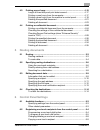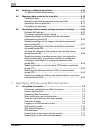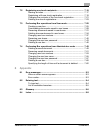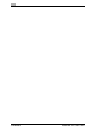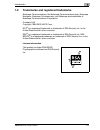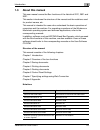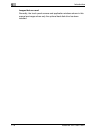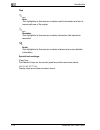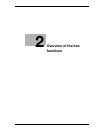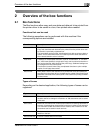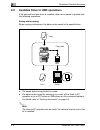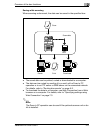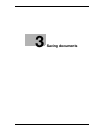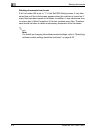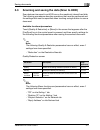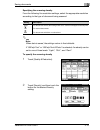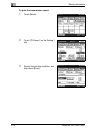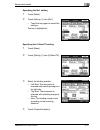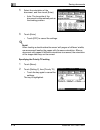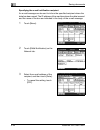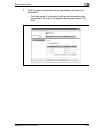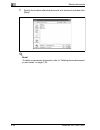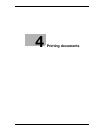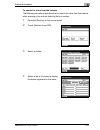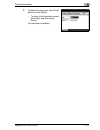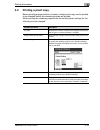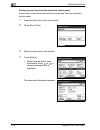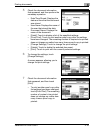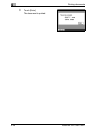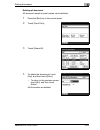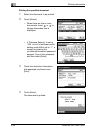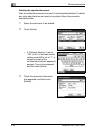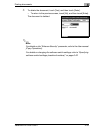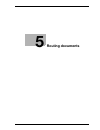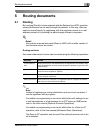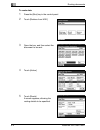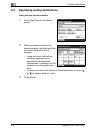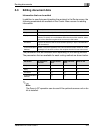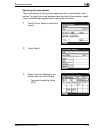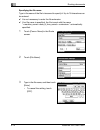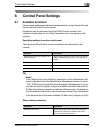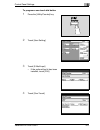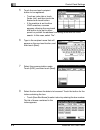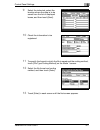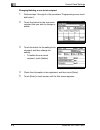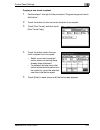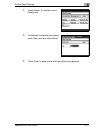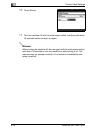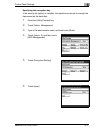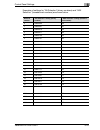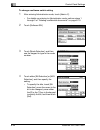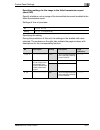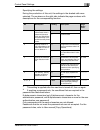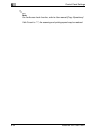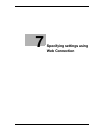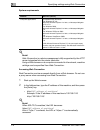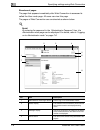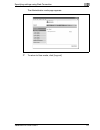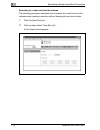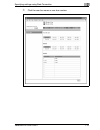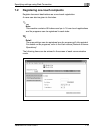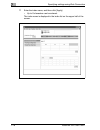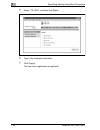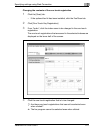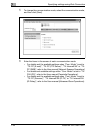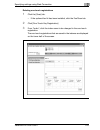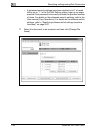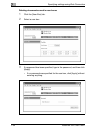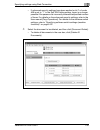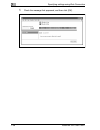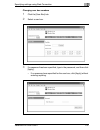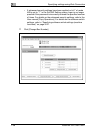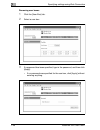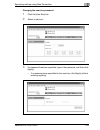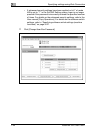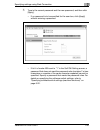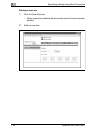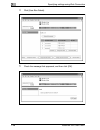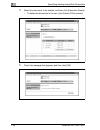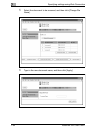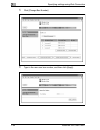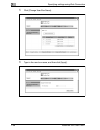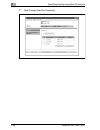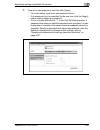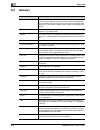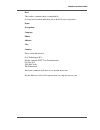- DL manuals
- Oce
- Copier
- VarioLink 2221
- User Manual
Oce VarioLink 2221 User Manual - Saving Documents
Contents-2
VarioLink 2221/2821/3621
3
Saving documents
3.1
General information........................................................................... 3-3
User authentication......................................................................... 3-3
Deleting documents from boxes..................................................... 3-4
3.2
Saving while copying......................................................................... 3-5
To save while copying .................................................................... 3-5
3.3
Scanning and saving the data (Scan to HDD) ................................. 3-7
Available functions/parameters ...................................................... 3-7
Saving data by touching a one-touch dial button .......................... 3-9
To save scan data using a one-touch button ................................. 3-9
Specifying the scanning quality .................................................... 3-11
To specify the scanning quality .................................................... 3-12
Specifying the scanning density ................................................... 3-13
To specify the scanning density ................................................... 3-13
Specifying the document scanning size ....................................... 3-14
Printing the result report ............................................................... 3-15
To print the transmission report.................................................... 3-16
Specifying the 2in1 setting ........................................................... 3-17
Specifying the 2-Sided TX setting ................................................ 3-17
Specifying the Priority TX setting.................................................. 3-18
Specifying the Timer TX Setting ................................................... 3-19
Specifying the Stamp setting........................................................ 3-20
Specifying the file name................................................................ 3-21
Specifying the e-mail notification recipient................................... 3-22
Viewing the transmission report ................................................... 3-23
3.4
Downloading saved documents to the computer ........................ 3-24
To download a scan document .................................................... 3-24
3.5
Saving print data.............................................................................. 3-27
To save a print document ............................................................. 3-27
4
Printing documents
4.1
Opening boxes ................................................................................... 4-3
Overview of boxes .......................................................................... 4-3
To search for a box by its box number........................................... 4-4
To search for a box from the indexes ............................................. 4-5
4.2
Printing documents with the Retrieve from HDD operation ......... 4-7
To print saved document................................................................ 4-7
To change the document name.................................................... 4-10
Deleting the specified document .................................................. 4-12
Deleting all document ................................................................... 4-14
Summary of VarioLink 2221
Page 1
Océ variolink 2221 variolink 2821 variolink 3621 the road to efficiency box operations user’s guide.
Page 2: Océ-Technologies B.V.
Copyright 2008,océ-technologies b.V. Venlo, the netherlands. All rights reserved. No part of this work may be reproduced, copied, adapted, or transmitted in any form or by any means without written permission from océ. Océ-technologies b.V. Makes no representation or warranties with respect to the c...
Page 3: Contents
Variolink 2221/2821/3621 contents-1 contents 1 introduction 1.1 energy star® ..................................................................................... 1-4 what is an energy star® product? .......................................... 1-4 1.2 trademarks and registered trademarks................
Page 4: Saving Documents
Contents-2 variolink 2221/2821/3621 3 saving documents 3.1 general information........................................................................... 3-3 user authentication......................................................................... 3-3 deleting documents from boxes...................
Page 5: Routing Documents
Variolink 2221/2821/3621 contents-3 4.3 printing a proof copy...................................................................... 4-15 length of time that proof print data is saved............................... 4-17 printing a proof copy from the computer..................................... 4-17...
Page 6
Contents-4 variolink 2221/2821/3621 6.3 deleting confidential documents ................................................... 6-10 to delete confidential documents ................................................ 6-10 6.4 managing data saved on the hard disk ......................................... 6...
Page 7: Appendix
Variolink 2221/2821/3621 contents-5 7.2 registering one-touch recipients ................................................. 7-15 naming an index .......................................................................... 7-17 registering with one-touch registration .......................................
Page 8
Contents-6 variolink 2221/2821/3621.
Page 9: Introduction
1 introduction.
Page 11: Introduction
Introduction 1 variolink 2221/2821/3621 1-3 1 introduction thank you for choosing this machine. This user manual contains details on the necessary operations of the various box functions of the variolink 2221, 2821 and 3621, precautions on their use, and basic troubleshooting procedures. Be sure to ...
Page 12: 1.1
1 introduction 1-4 variolink 2221/2821/3621 1.1 energy star® as an energy star ® partner, we have determined that this machine meets the energy star ® guidelines for energy efficiency. What is an energy star® product? An energy star ® product has a special feature that allows it to automatically swi...
Page 13: 1.2
Introduction 1 variolink 2221/2821/3621 1-5 1.2 trademarks and registered trademarks netscape communications, the netscape communications logo, netscape navigator, netscape communicator, and netscape are trademarks of netscape communications corporation. Compact-vje copyright 1986-2003 vacs corp. Rc...
Page 14
1 introduction 1-6 variolink 2221/2821/3621 openssl statement openssl license copyright © 1998-2000 the openssl project. All rights reserved. Redistribution and use in source and binary forms, with or without modification, are permitted provided that the following conditions are met: 1. Redistributi...
Page 15
Introduction 1 variolink 2221/2821/3621 1-7 original ssleay license copyright © 1995-1998 eric young (eay@cryptsoft.Com) all rights reserved. This package is an ssl implementation written by eric young (eay@cryptsoft.Com). The implementation was written so as to conform with netscapes ssl. This libr...
Page 16
1 introduction 1-8 variolink 2221/2821/3621 (including negligence or otherwise) arising in any way out of the use of this software, even if advised of the possibility of such damage. The licence and distribution terms for any publically available version or derivative of this code cannot be changed....
Page 17: 1.3
Introduction 1 variolink 2221/2821/3621 1-9 1.3 about this manual this user manual covers the box functions of the variolink 2221, 2821 and 3621. This section introduces the structure of the manual and the notations used for product names, etc. This manual is intended for users who understand the ba...
Page 18
1 introduction 1-10 variolink 2221/2821/3621 images that are used generally, the touch panel screens and application windows shown in this manual are images where only the optional hard disk drive has been installed..
Page 19: 1.4
Introduction 1 variolink 2221/2821/3621 1-11 1.4 explanation of manual conventions the marks and text formats used in this manual are described below. Safety advices 6 danger failure to observe instructions highlighted in this manner may result in fatal or critical injuries in fact of electrical pow...
Page 20
1 introduction 1-12 variolink 2221/2821/3621 tips 2 note text highlighted in this manner contains useful information and tips to ensure safe use of the copier. 2 reminder text highlighted in this manner contains information that should be reminded. ! Detail text highlighted in this manner contains r...
Page 21: 1.5
Introduction 1 variolink 2221/2821/3621 1-13 1.5 user manuals the following user manuals have been prepared for this machine. User manual [copy operations] this manual contains details on basic operations and the operating procedures for the various copy functions. - refer to this user manual for de...
Page 22
1 introduction 1-14 variolink 2221/2821/3621.
Page 23: Overview Of The Box
2 overview of the box functions.
Page 25: 2.1
Overview of the box functions 2 variolink 2221/2821/3621 2-3 2 overview of the box functions 2.1 box functions the box functions allow copy and scan data and data set to be printed from the printer driver to be saved in a box, then printed when needed. Functions that can be used the following operat...
Page 26: 2.2
2 overview of the box functions 2-4 variolink 2221/2821/3621 2.2 available store to hdd operations if the optional hard disk drive is installed, data can be saved or printed with the following operations. Saving while copying when copying a document, the data can be saved in the specified box. - the...
Page 27
Overview of the box functions 2 variolink 2221/2821/3621 2-5 saving while scanning when scanning a document, the data can be saved in the specified box. - the saved data can be printed, routed or downloaded to a computer. - the data can be routed by sending it by e-mail, with a scan to pc operation ...
Page 28
2 overview of the box functions 2-6 variolink 2221/2821/3621 saving while printing data can be saved by using the printer driver on a computer connected to this machine through a network. - the saved data can be printed or routed. - the data can be routed by sending it by e-mail, with a scan to pc o...
Page 29: 2.3
Overview of the box functions 2 variolink 2221/2821/3621 2-7 2.3 specifying settings for using the box functions before using the box functions, the following settings should be specified. For all box functions for store to hdd parameter details network setting specify the necessary network connecti...
Page 30
2 overview of the box functions 2-8 variolink 2221/2821/3621.
Page 31: Saving Documents
3 saving documents.
Page 33: Saving Documents
Saving documents 3 variolink 2221/2821/3621 3-3 3 saving documents 3.1 general information keep in mind the following information before saving documents. User authentication this machine can be set so that an account or user name and a password must be entered in order to use the machine. Contact t...
Page 34
3 saving documents 3-4 variolink 2221/2821/3621 deleting documents from boxes if bit 5 of mode 430 is set to "1" in the soft sw setting screen, it may take some time until the initial screen appears when the machine is turned on if many files have been saved in the boxes. In addition, it may take so...
Page 35: 3.2
Saving documents 3 variolink 2221/2821/3621 3-5 3.2 saving while copying when copying a document, the data can be saved in a box on the machine’s hard disk. To save while copying 1 position the document. 2 press the [copy] key in the control panel. 3 touch [save in user box]. A screen for selecting ...
Page 36
3 saving documents 3-6 variolink 2221/2821/3621 6 specify the name of the document to be saved. Type in the document name, and then ouch [enter]. – up to 16 characters can be entered. – be sure to enter the document name. 7 select whether or not a copy will also be printed when the data is saved. To...
Page 37: 3.3
Saving documents 3 variolink 2221/2821/3621 3-7 3.3 scanning and saving the data (scan to hdd) scan data can be saved in an hdd box on the machine’s internal hard disk. The following procedures describe operations that must be performed and the settings that must be specified when touching a single ...
Page 38
3 saving documents 3-8 variolink 2221/2821/3621 menu screen function description page reference setting 1 tx report select the conditions for printing the results report. P. 3-15 2in1 select whether or not to send the data using the "2in1" function (reducing two pages to fit in a single page). P. 3-...
Page 39
Saving documents 3 variolink 2221/2821/3621 3-9 saving data by touching a one-touch dial button program a one-touch dial button with the location of a box where data is to be saved. For details on programming one-touch dial buttons, refer to "control panel settings" on page 6-3. 2 note in addition t...
Page 40
3 saving documents 3-10 variolink 2221/2821/3621 5 specify the image quality, density and zoom ratio according to the document. – for details, refer to "specifying the scanning quality" on page 3-11 and later. 6 press the [start] key. The document is scanned and the data is saved..
Page 41
Saving documents 3 variolink 2221/2821/3621 3-11 specifying the scanning quality from the quality tab, select the scanning resolution (amount of details). From the following available resolution settings, select the appropriate resolution according to the type of document being scanned. 2 note if da...
Page 42
3 saving documents 3-12 variolink 2221/2821/3621 to specify the scanning quality 1 touch [quality & reduction]. 2 touch [quality], and then touch the button for the desired original type setting. – to select a higher resolution, touch [600 dpi]..
Page 43
Saving documents 3 variolink 2221/2821/3621 3-13 specifying the scanning density from the following five resolution settings, select the appropriate resolution according to the type of document being scanned. 2 note when data is saved, the settings return to their defaults. If "600 dpi text" or "600...
Page 44
3 saving documents 3-14 variolink 2221/2821/3621 specifying the document scanning size the scanned area can be specified as a standard size. However, a portion of a large document can be saved or a non-standard-sized document can be saved as a standard size. 1 touch [quality & reduction]. 2 touch [r...
Page 45
Saving documents 3 variolink 2221/2821/3621 3-15 printing the result report the conditions for printing the result report can be specified. The conditions for printing the result report are preset with the report settings parameters from the administrator management 1 screen. Follow the procedure de...
Page 46
3 saving documents 3-16 variolink 2221/2821/3621 to print the transmission report 1 touch [menu]. 2 touch [tx report ] on the setting 1 tab. 3 specify the printing condition, and then touch [enter]..
Page 47
Saving documents 3 variolink 2221/2821/3621 3-17 specifying the 2in1 setting 1 touch [menu]. 2 touch [setting 1], then [2in1]. – touch the key again to cancel the settings. The key is highlighted. Specifying the 2-sided tx setting 1 touch [menu]. 2 touch [setting 1], then [2-sided tx]. 3 select the ...
Page 48
3 saving documents 3-18 variolink 2221/2821/3621 5 select the orientation of the document, and then touch [enter]. – auto: the long side of the document is automatically set as the binding position. 6 touch [enter]. – touch [off] to cancel the settings. ! Detail when loading a double-sided document ...
Page 49
Saving documents 3 variolink 2221/2821/3621 3-19 specifying the timer tx setting 1 touch [menu]. 2 touch [setting 2], then [timer tx setting]. 3 enter the time for transmission. – touch [hour] and [minute] and type in the value using the keypad. 4 touch [enter]. – touch [off] to cancel the settings..
Page 50
3 saving documents 3-20 variolink 2221/2821/3621 specifying the stamp setting 1 touch [menu]. 2 touch [setting 2], then [stamp]. 3 select the print position of the stamp, and then touch [enter]..
Page 51
Saving documents 3 variolink 2221/2821/3621 3-21 specifying the file name the name of the saved document file can be specified. 1 touch [menu]. 2 touch [file name] on the network tab. 3 type in the file name, and then touch [enter]. – to cancel the setting, touch [off]. – up to 16 characters can be ...
Page 52
3 saving documents 3-22 variolink 2221/2821/3621 specifying the e-mail notification recipient an e-mail message can be sent to inform the specified recipient where the data has been saved. The ip address of the machine where the data is saved and the name of the box are indicated in the body of the ...
Page 53
Saving documents 3 variolink 2221/2821/3621 3-23 viewing the transmission report depending on the specified settings, a result report can be printed when a document is scanned and the data is saved. 1 3 5 4 2 no. Item description 1 report output date shows the date that the report was printed. 2 use...
Page 54: 3.4
3 saving documents 3-24 variolink 2221/2821/3621 3.4 downloading saved documents to the computer a document that has been scanned and saved can be downloaded to and saved on a computer connected to the network. Web connection is used to download the document. For details on using web connection, ref...
Page 55
Saving documents 3 variolink 2221/2821/3621 3-25 4 click the name of a document to be downloaded, and then click [download]. – only data saved of a document that has been scanned can be downloaded. The size of the scanned data appears below "file size"..
Page 56
3 saving documents 3-26 variolink 2221/2821/3621 5 specify the location where the document is to be saved, and then click [save]. ! Detail to delete unnecessary documents, refer to "deleting documents saved in user boxes" on page 7-34..
Page 57: 3.5
Saving documents 3 variolink 2221/2821/3621 3-27 3.5 saving print data data opened on the computer can be saved on the machine’s hard disk with the same operation used for printing. The document can also be printed at the same time that it is saved on the hard disk. Saved data can be printed at any ...
Page 58
3 saving documents 3-28 variolink 2221/2821/3621 3 specify the name of the file to be saved and the box number, and then click [ok]. 4 specify any other desired print settings. 5 click [ok]. 6 check the settings, and then click [ok]. ! Detail for details on the print settings, refer to the user manu...
Page 59: Printing Documents
4 printing documents.
Page 61: Printing Documents
Printing documents 4 variolink 2221/2821/3621 4-3 4 printing documents 4.1 opening boxes overview of boxes there are 1000 spaces for boxes on this machine’s hard disk. These boxes are numbered in the indexes as 0 through 999. The box with the name "public" is in index 0. The public box is set up as ...
Page 62
4 printing documents 4-4 variolink 2221/2821/3621 to search for a box by its box number the following procedure describes how to search for a box number when opening a box. 1 press the [box] key in the control panel. 2 touch [retrieve from hdd]. 3 touch [user box no.], use the keypad to type in box ...
Page 63
Printing documents 4 variolink 2221/2821/3621 4-5 to search for a box from the indexes the following procedure describes how to search for a box from the indexes when opening a box without knowing its box number. 1 press the [box] key in the control panel. 2 touch [retrieve from hdd]. 3 select an in...
Page 64
4 printing documents 4-6 variolink 2221/2821/3621 5 select the box. If a password has been specified for the box, type in the password, and then touch [enter]. The contents of the box are displayed..
Page 65: 4.2
Printing documents 4 variolink 2221/2821/3621 4-7 4.2 printing documents with the retrieve from hdd operation using the retrieve from hdd operation, saved documents can be printed or unnecessary documents can be deleted. ! Detail since documents saved under the following conditions cannot be printed...
Page 66
4 printing documents 4-8 variolink 2221/2821/3621 4 touch [action]. – when there are five or more documents, touch or to change the screen that is displayed. The document information is displayed. 5 check the document information, and then perform the necessary operation. – data/time stored: display...
Page 67
Printing documents 4 variolink 2221/2821/3621 4-9 – print: select whether a single-sided or double-sided copy is to be printed. – [change settings]: sort, staple and punch settings can be specified. – [print]: touch to print with the specified settings. 8 to specify sort or staple settings, touch [c...
Page 68
4 printing documents 4-10 variolink 2221/2821/3621 to change the document name the name of the saved document can be changed. 1 press the [box] key in the control panel. 2 touch [retrieve from hdd]. 3 open the box, and then select the document to be renamed. 4 touch [action]. 5 touch [change name]..
Page 69
Printing documents 4 variolink 2221/2821/3621 4-11 6 type in the document name, and then touch [enter]. – up to 16 characters can be entered. 7 touch [back] to return to the operation screen..
Page 70
4 printing documents 4-12 variolink 2221/2821/3621 deleting the specified document a document that has been printed or is no longer needed can be selected to be deleted. 1 press the [box] key in the control panel. 2 touch [retrieve from hdd]. 3 open the box, and then select the document to be delete...
Page 71
Printing documents 4 variolink 2221/2821/3621 4-13 6 to delete the document, touch [yes], and then touch [enter]. – to return to the previous screen, touch [no], and then touch [enter]. The document is deleted..
Page 72
4 printing documents 4-14 variolink 2221/2821/3621 deleting all document all document saved by using the store to hdd operation can be deleted. 1 press the [box] key in the control panel. 2 touch [retrieve from hdd]. 3 touch [delete all]. 4 to delete the documents, touch [yes], and then touch [enter...
Page 73: 4.3
Printing documents 4 variolink 2221/2821/3621 4-15 4.3 printing a proof copy before printing a large number of copies, a single proof copy can be printed to be checked before the remaining copies are printed. When printing the remaining copies from the control panel, settings for the following can b...
Page 74
4 printing documents 4-16 variolink 2221/2821/3621 2 note "proof and print "can be selected while the "sort "check box is selected. When printing a proof copy, settings cannot be specified on the per page setting tab. ! Detail when the machine is turned off, data saved for proof printing is deleted....
Page 75
Printing documents 4 variolink 2221/2821/3621 4-17 length of time that proof print data is saved when the specified length of time has elapsed after printing a proof copy from the computer, proof print data saved on the machine is automatically deleted. The length of time that data is saved on the m...
Page 76
4 printing documents 4-18 variolink 2221/2821/3621 printing a proof copy from the machine’s control panel a proof copy of the saved document can be printed from the machine’s control panel. 1 press the [box] key in the control panel. 2 touch [proof print]. 3 select the document to be printed. 4 touc...
Page 77
Printing documents 4 variolink 2221/2821/3621 4-19 5 check the document information that appeared, and then perform the necessary operation. – date/time stored: displays the date and time that the document was stored – user name: displays the name of the user that stored the data – document name: di...
Page 78
4 printing documents 4-20 variolink 2221/2821/3621 8 touch [enter]. The document is printed..
Page 79
Printing documents 4 variolink 2221/2821/3621 4-21 deleting the specified document after proof printing is finished, the data saved on the machine is automatically deleted. To delete any other data that does not need to be printed, follow the procedure described below. 1 press the [box] key in the c...
Page 80
4 printing documents 4-22 variolink 2221/2821/3621 6 to delete the document, touch [yes], and then touch [enter]. – to return to the previous screen, touch [no], and then touch [enter]. The document is deleted..
Page 81
Printing documents 4 variolink 2221/2821/3621 4-23 deleting all document all document saved as proof copies can be deleted. 1 press the [box] key in the control panel. 2 touch [proof print]. 3 touch [delete all]. 4 to delete the documents, touch [yes], and then touch [enter]. – to return to the prev...
Page 82: 4.4
4 printing documents 4-24 variolink 2221/2821/3621 4.4 printing a confidential document when printing a document opened on a computer, an id and password can be specified. The document can be printed if the id and password are entered from the machine’s control panel. This is useful for printing doc...
Page 83
Printing documents 4 variolink 2221/2821/3621 4-25 3 type in the id and password for the confidential document, and then click [ok]. 4 specify any other desired print settings. 5 click [ok]. ! Detail for details on the print settings, refer to the user manual [print operations]. If bit 4 of software...
Page 84
4 printing documents 4-26 variolink 2221/2821/3621 checking the settings of the confidential document by typing in an id and password for confidential documents, a list of documents appears, showing those that match the entered id and password. 1 press the [box] key in the control panel. 2 touch [se...
Page 85
Printing documents 4 variolink 2221/2821/3621 4-27 5 touch [secure print password]. 6 type in the password for the confidential document, and then touch [enter]. 7 touch [enter]. The list of confidential documents appears..
Page 86
4 printing documents 4-28 variolink 2221/2821/3621 checking secure print settings (when “enhance security” is set to “on”) when "enhance security" is set to "on" or bit 5 of software switch setting mode 469 is set to "1", confidential documents are displayed as described below. 1 press the [box] key...
Page 87
Printing documents 4 variolink 2221/2821/3621 4-29 5 touch [enter]. The list of confidential documents appears. 2 note for details on the "enhance security" parameter, refer to the user manual [copy operations]. For details on changing the software switch settings, refer to "specifying software swit...
Page 88
4 printing documents 4-30 variolink 2221/2821/3621 printing the specified document 1 select the document to be printed. 2 touch [action]. – when there are five or more documents, touch or to change the screen that is displayed. – if "enhance security" is set to "on" or bit 5 of software switch setti...
Page 89
Printing documents 4 variolink 2221/2821/3621 4-31 2 note for details on the "enhance security" parameter, refer to the user manual [copy operations]. For details on changing the software switch settings, refer to "specifying software switch settings (machine functions)" on page 6-22..
Page 90
4 printing documents 4-32 variolink 2221/2821/3621 deleting the specified document after a confidential document is printed, it is automatically deleted. To delete any other data that does not need to be printed, follow the procedure described below. 1 select the document to be deleted. 2 touch [act...
Page 91
Printing documents 4 variolink 2221/2821/3621 4-33 4 to delete the document, touch [yes], and then touch [enter]. – to return to the previous screen, touch [no], and then touch [enter]. The document is deleted. 2 note for details on the "enhance security" parameter, refer to the user manual [copy op...
Page 92
4 printing documents 4-34 variolink 2221/2821/3621 printing all document 1 touch [batch operations]. – when "enhance security" is set to "on", [batch operations] is not available. For details on the "enhance security" parameter, refer to the user manual [copy operations]. 2 touch [batch print], and ...
Page 93
Printing documents 4 variolink 2221/2821/3621 4-35 deleting all document the data for all confidential documents that is saved can be deleted. 1 touch [batch operations]. – when "enhance security" is set to "on", [batch operations] is not available. For details on the "enhance security" parameter, r...
Page 94
4 printing documents 4-36 variolink 2221/2821/3621.
Page 95: Routing Documents
5 routing documents.
Page 97: Routing Documents
Routing documents 5 variolink 2221/2821/3621 5-3 5 routing documents 5.1 routing by touching [route] in a box selected with the retrieve from hdd operation, a saved document can be sent through the network. In this way, data can easily be routed simply by registering with this machine a server or e-...
Page 98
5 routing documents 5-4 variolink 2221/2821/3621 to route data 1 press the [box] key in the control panel. 2 touch [retrieve from hdd]. 3 open the box, and then select the document to be sent. 4 touch [action]. 5 touch [route]. A screen appears, allowing the routing details to be specified..
Page 99
Routing documents 5 variolink 2221/2821/3621 5-5 6 check the settings, and then perform the necessary operation. – one-touch: select a destination from the one-touch recipients. – input e-mail: directly enter the e- mail address – search: search for a recipient. – check dest: check the currently spe...
Page 100: 5.2
5 routing documents 5-6 variolink 2221/2821/3621 5.2 specifying routing destinations using the one-touch recipients 1 touch [one-touch] in the route screen. 2 select the index containing the desired recipient, and then touch the one-touch dial button for the recipient. – using one-touch dial buttons...
Page 101
Routing documents 5 variolink 2221/2821/3621 5-7 directly entering the e-mail address 1 touch [input e-mail] in the route screen. 2 type in the e-mail address, and then touch [set]..
Page 102
5 routing documents 5-8 variolink 2221/2821/3621 searching for a destination the name of a recipient registered with a one-touch dial button can be searched for in order to select the one-touch dial button. 1 touch [search] in the route screen. – if "ldap search" was set to "yes" in the network sett...
Page 103: 5.3
Routing documents 5 variolink 2221/2821/3621 5-9 5.3 editing document data information that can be added in addition to specifying and checking the recipient in the route screen, the following parameters are available in the comm. Menu screen for adding information. The parameters that are available...
Page 104
5 routing documents 5-10 variolink 2221/2821/3621 specifying a subject select an e-mail subject from those specified in advance. The e-mail subjects can be specified in the scanner settings screen of administrator management mode. 0 for details on specifying scanner settings, refer to the user manua...
Page 105
Routing documents 5 variolink 2221/2821/3621 5-11 specifying the reply address the e-mail address of this machine appears as the e-mail address of the sender. To specify an e-mail address other than that of this machine, select one of the addresses registered as a one-touch dial button. 1 touch [com...
Page 106
5 routing documents 5-12 variolink 2221/2821/3621 specifying the file name type in the name of the file to be saved to specify it. Up to 16 characters can be entered. 0 it is not necessary to enter the file extension. 0 if no file name is specified, the file is sent with the name "." automatically s...
Page 107
Routing documents 5 variolink 2221/2821/3621 5-13 specifying the e-mail notification recipient an e-mail message containing the url of the upload location is sent to the specified recipient registered with a one-touch dial button to inform the recipient that the data has been sent. 1 touch [comm. Me...
Page 108: 5.4
5 routing documents 5-14 variolink 2221/2821/3621 5.4 checking the destinations details of the destination can be viewed, for example, when sending data to multiple destinations. Unnecessary destinations can also be deleted. To check the destinations 1 touch [check dest.] in the route screen. 2 touc...
Page 109: Control Panel Settings
6 control panel settings.
Page 111: Control Panel Settings
Control panel settings 6 variolink 2221/2821/3621 6-3 6 control panel settings 6.1 available functions various basic settings and advanced parameters for using this machine can be set from the utility/counter screen. Operations can be performed from the utility/counter screen in the machine’s touch ...
Page 112: 6.2
6 control panel settings 6-4 variolink 2221/2821/3621 6.2 registering one-touch recipients from the control panel programming a one-touch dial button if a destination is registered with a one-touch dial button, the data can be saved easily and accurately. To program one-touch dial buttons with simil...
Page 113
Control panel settings 6 variolink 2221/2821/3621 6-5 to program a one-touch dial button 1 press the [utility/counter] key. 2 touch [user setting]. 3 touch [e-mail input]. – if the optional fax kit has been installed, touch [fax]. 4 touch [one-touch]..
Page 114
6 control panel settings 6-6 variolink 2221/2821/3621 5 touch the one-touch recipient button to be registered. – touch an index tab or touch [index list], and then touch the desired one-touch button. – if the machine is set to allow ldap searches, a screen appears, allowing the one-touch dial button...
Page 115
Control panel settings 6 variolink 2221/2821/3621 6-7 9 select the index tab, select the location where the data is to be saved from the list of displayed boxes, and then touch [next]. 10 check the information to be registered. 11 to specify the format in which the file is saved and the coding metho...
Page 116
6 control panel settings 6-8 variolink 2221/2821/3621 changing/deleting a one-touch recipient 1 perform steps 1 through 4 of the procedure "programming a one-touch dial button". 2 touch the button for the one-touch recipient that you wish to change or delete. 3 touch the button for the setting to be...
Page 117
Control panel settings 6 variolink 2221/2821/3621 6-9 copying a one-touch recipient 1 perform steps 1 through 4 of the procedure "programming a one-touch dial button". 2 touch the button for the one-touch recipient to be copied. 3 touch [one-touch], and then touch [one-touch copy]. 4 touch the butto...
Page 118: 6.3
6 control panel settings 6-10 variolink 2221/2821/3621 6.3 deleting confidential documents although the data for a confidential document is automatically deleted when the document is printed from the machine, all remaining data that is not printed can also be deleted. This operation can easily be pe...
Page 119
Control panel settings 6 variolink 2221/2821/3621 6-11 4 touch [admin. 2], and then touch [delete job]. 5 to delete all confidential documents, touch [yes], and then touch [enter]. 6 touch [enter] in each screen until the initial screen appears..
Page 120: 6.4
6 control panel settings 6-12 variolink 2221/2821/3621 6.4 managing data saved on the hard disk data saved on the hard disk can be deleted and a locking password can be specified. Deleting all data all data saved on the hard disk can be deleted. 0 if the "overwrite all data" parameter is selected, a...
Page 121
Control panel settings 6 variolink 2221/2821/3621 6-13 6 to delete the data, touch [yes]. All data is deleted..
Page 122
6 control panel settings 6-14 variolink 2221/2821/3621 specifying the locking password for the hard disk a locking password can be specified for the hard disk. 0 if a locking password is specified, whether or not the specified password matches is automatically determined when the machine is turned o...
Page 123
Control panel settings 6 variolink 2221/2821/3621 6-15 6 touch [input password]. – if a password has already been specified, [change password] and [delete password] appear. – to change the password, touch [change password]. – to cancel the specified password, touch [delete password]. 7 specify the p...
Page 124
6 control panel settings 6-16 variolink 2221/2821/3621 10 touch [enter]. 11 turn the machine off with the main power switch, and then wait about 10 seconds before turning it on again. 2 reminder when turning the machine off, then on again with the main power switch, wait about 10 seconds to turn the...
Page 125
Control panel settings 6 variolink 2221/2821/3621 6-17 specifying the encryption key if the security kit (option) is installed, the machine can be set to encrypt the data saved on the hard disk. 1 press the [utility/counter] key. 2 touch [admin. Management]. 3 type in the administrator code, and the...
Page 127
Control panel settings 6 variolink 2221/2821/3621 6-19 2 reminder after the machine is turned off, then on again with the main power switch after the encryption key is canceled, be sure to format the hard disk. When turning the machine off, then on again with the main power switch, wait about 10 sec...
Page 128
6 control panel settings 6-20 variolink 2221/2821/3621 formatting the hard disk the hard disk can be formatted. 0 when the hard disk is formatted, all saved data is deleted. Therefore, be sure to print any necessary data in advance. 0 before formatting the hard disk, check that no jobs are being per...
Page 129
Control panel settings 6 variolink 2221/2821/3621 6-21 6 to format the hard disk, touch [yes]. The hard disk is formatted..
Page 130: 6.5
6 control panel settings 6-22 variolink 2221/2821/3621 6.5 specifying software switch settings (machine functions) by specifying the software switch settings ("mode selection", "bit selection" and "hex selection"), various machine functions can be changed to meet your specific needs. 2 reminder do n...
Page 131
Control panel settings 6 variolink 2221/2821/3621 6-23 examples of settings for "bit selection" (binary numbers) and "hex selection" (hexadecimal numbers) are shown below. Decimal number "bit selection" setting (binary number) "hex selection" setting (hexadeci- mal number) 0 0000 0000 00 1 0000 0001...
Page 132
6 control panel settings 6-24 variolink 2221/2821/3621 to change a software switch setting 1 after entering administrator mode, touch [admin. 2]. – for details on entering to administrator mode, perform steps 1 through 3 of "deleting confidential documents" on page 6-10. 2 touch [software sw]. 3 tou...
Page 133
Control panel settings 6 variolink 2221/2821/3621 6-25 – to specify the hex value, touch [hex selection], specify the value by either using the keypad or touching [a] through [f], and then touch [set]. 5 to change the setting for a different mode, repeat steps 3 and 4. 6 touch [enter] in each screen...
Page 134
6 control panel settings 6-26 variolink 2221/2821/3621 specifying settings for address input and broadcast transmissions (mode 018) select whether or not recipients can be specified by directly entering their address, and select whether or not broadcast transmissions are permitted. Settings at time ...
Page 135
Control panel settings 6 variolink 2221/2821/3621 6-27 specifying settings for the image in the failed transmission report (mode 023) specify whether or not an image of the transmitted document is added to the failed transmission report. Settings at time of purchase specifying the setting during the...
Page 136
6 control panel settings 6-28 variolink 2221/2821/3621 specifying the length of time that confidential documents are saved (mode 036) specify the length of time until a data saved in a confidential box is deleted. Settings at time of purchase specifying the setting during the production of this unit...
Page 137
Control panel settings 6 variolink 2221/2821/3621 6-29 verifying the integrity of files saved on the hard disk during startup (mode 430) the integrity of files saved on the hard disk is verified when the machine is turned on. Settings at time of purchase specifying the setting during the production ...
Page 138
6 control panel settings 6-30 variolink 2221/2821/3621 specifying whether to enable access locks, the method for deleting image data, the selection method for confidential documents, and whether to enable the password rules (mode 469) specify whether to lock access if the password is entered incorre...
Page 139
Control panel settings 6 variolink 2221/2821/3621 6-31 specifying the settings during the production of this unit, the settings in the shaded cells were selected. The numbers on the right side indicate the page numbers with descriptions for the corresponding function. *1 this setting is applied afte...
Page 140
6 control panel settings 6-32 variolink 2221/2821/3621 2 note for the access lock function, refer to user manual [copy operations]. If bit 6 is set to "1", the scanning and printing speed may be reduced..
Page 141
Control panel settings 6 variolink 2221/2821/3621 6-33 specifying whether or not the use of tcpsocket is prohibited (mode 477) specify whether or not the use of tcpsocket is prohibited. 2 note if the use of tcpsocket is prohibited, software such as box operator cannot be used. Settings at time of pu...
Page 142
6 control panel settings 6-34 variolink 2221/2821/3621 specifying the deleting method for [del.] in input screens (mode 478) specify the deleting method for [del.] in input screens. Select whether the character at the cursor’s position or the character to the left of the cursor is deleted. Settings ...
Page 143
C o n t r o l p a n e l s e tt in g s 6 variolink 2221/2821/3621 6-35 specifying settings for limiting user authentication to only scan functions (mode 479) specify whether or not user authentication is performed only when the [fax/scan] or [extra scan] key is pressed. Settings at time of purchase s...
Page 144
6 control panel settings 6-36 variolink 2221/2821/3621.
Page 145: Specifying Settings Using
7 specifying settings using web connection.
Page 147: Connection
Specifying settings using web connection 7 variolink 2221/2821/3621 7-3 7 specifying settings using web connection 7.1 using web connection performing operations from web connection ! Detail if the "restrict one-touch editing" parameter on the administrator set screen (displayed from the administrat...
Page 148
7 specifying settings using web connection 7-4 variolink 2221/2821/3621 system requirements ! Detail web connection is a device management utility supported by the http server integrated into the printer controller. Using a web browser on a computer connected to the network, machine settings can be ...
Page 149
Specifying settings using web connection 7 variolink 2221/2821/3621 7-5 when performing user authentication when performing user authentication or external server authentication, the following screen is displayed. Type in the user name and password, and then click [log-in]. 2 note for the user authe...
Page 150
7 specifying settings using web connection 7-6 variolink 2221/2821/3621 structure of pages the page that appears immediately after web connection is accessed is called the user mode page. All users can view this page. The pages of web connection are constructed as shown below. ! Detail by entering t...
Page 151
Specifying settings using web connection 7 variolink 2221/2821/3621 7-7 2 note to reset the status display and message display, click [refresh] in the browser. 5 [log-out] button this button appears after you have logged on when user authentication or external server authentication settings have bee...
Page 152
7 specifying settings using web connection 7-8 variolink 2221/2821/3621 logging on to administrator mode you can switch between user mode and administrator mode. However, you must be logged on to administrator mode in order to specify system or network settings. 0 when logged on to administrator mod...
Page 153
Specifying settings using web connection 7 variolink 2221/2821/3621 7-9 the administrator mode page appears. 2 to return to user mode, click [log-out]..
Page 154
7 specifying settings using web connection 7-10 variolink 2221/2821/3621 web browser cache the most recent information may not appear in the web connection pages because older versions of pages are saved in the cache for the web browser. In addition, problems may occur when the cache is used. When u...
Page 155
Specifying settings using web connection 7 variolink 2221/2821/3621 7-11 searching for a user box by its box number the following procedure describes how to search for a user box number when opening a user box. 1 click the [user box] tab. 2 type the user box number into the "user box" box, and then ...
Page 156
7 specifying settings using web connection 7-12 variolink 2221/2821/3621 searching for a user box from the indexes the following procedure describes how to search for a user box from the indexes when opening a user box without knowing its user box number. 1 click the [user box] tab. 2 click an index...
Page 157
Specifying settings using web connection 7 variolink 2221/2821/3621 7-13 3 click the user box name or user box number..
Page 158
7 specifying settings using web connection 7-14 variolink 2221/2821/3621 4 if a password has been specified for the user box, type in the password, and then click [apply]. The contents of the user box are displayed..
Page 159: 7.2
Specifying settings using web connection 7 variolink 2221/2821/3621 7-15 7.2 registering one-touch recipients register document destinations as a one-touch registration. A name can also be given to the index. 2 note this machine contains 36 indexes and up to 15 one-touch registrations and fax progra...
Page 160
7 specifying settings using web connection 7-16 variolink 2221/2821/3621 item description one-touch name type in the name of the recipient that will appear on the one-touch dial button. Up to 12 characters can be entered. Box number type in the user box number, or click [box select] and select a use...
Page 161
Specifying settings using web connection 7 variolink 2221/2821/3621 7-17 naming an index 1 click the [scan] tab. – if the optional fax kit has been installed, click the fax/scan tab. 2 click [one-touch key registration]. 3 from "index", click the index (in the center of the frame) that is to be name...
Page 162
7 specifying settings using web connection 7-18 variolink 2221/2821/3621 4 enter the index name, and then click [apply]. – up to 8 characters can be entered. The index name is displayed in the index list on the upper half of the screen..
Page 163
Specifying settings using web connection 7 variolink 2221/2821/3621 7-19 registering with one-touch registration 1 click the [scan] tab. – if the optional fax kit has been installed, click the fax/scan tab. 2 click [one-touch key registration]. 3 from "index", click the index (in the center of the f...
Page 164
7 specifying settings using web connection 7-20 variolink 2221/2821/3621 5 select "tx: hdd", and then click [next]. 6 type in the recipient information. 7 click [apply]. The one-touch registration is registered..
Page 165
Specifying settings using web connection 7 variolink 2221/2821/3621 7-21 changing the contents of the one-touch registration 1 click the [scan] tab. – if the optional fax kit has been installed, click the fax/scan tab. 2 click [one-touch key registration]. 3 from "index", click the index name to be ...
Page 166
7 specifying settings using web connection 7-22 variolink 2221/2821/3621 5 to change the communication mode, select the communication mode, and then click [next]. 6 enter the items in the screen of each communication mode. – for details and the available settings when "com. Mode" is set to "tx: pc (...
Page 167
Specifying settings using web connection 7 variolink 2221/2821/3621 7-23 deleting one-touch registrations 1 click the [scan] tab. – if the optional fax kit has been installed, click the fax/scan tab. 2 click [one-touch key registration]. 3 from "index", click the index name to be changed in the one-...
Page 168
7 specifying settings using web connection 7-24 variolink 2221/2821/3621 4 select the check box of the one-touch registration that is to be deleted. 5 click [delete]..
Page 169: 7.3
Specifying settings using web connection 7 variolink 2221/2821/3621 7-25 7.3 performing box operations from user mode the following operations can be performed from user mode. - creating a user box - downloading documents saved in user boxes - renaming documents saved in user boxes - deleting docume...
Page 170
7 specifying settings using web connection 7-26 variolink 2221/2821/3621 3 click the number of the user box to be created. – if the user box has not been registered, "---" appears for the box number..
Page 171
Specifying settings using web connection 7 variolink 2221/2821/3621 7-27 4 type in the necessary information for creating the user box. – box number: the numbers "000000000" and "000000002" through "999999999" can be specified. If no user box number is specified, it is not recognized as a user box. ...
Page 172
7 specifying settings using web connection 7-28 variolink 2221/2821/3621 downloading documents saved in user boxes 1 click the [user box] tab. 2 select a user box. 3 if a password has been specified, type in the password, and then click [apply]. – if no password was specified for the user box, click...
Page 173
Specifying settings using web connection 7 variolink 2221/2821/3621 7-29 – if enhanced security settings have been applied or bit 7 of mode 469 is set to "1" in the soft sw setting screen, logon is no longer possible if the password is incorrectly entered the specified number of times. For details o...
Page 174
7 specifying settings using web connection 7-30 variolink 2221/2821/3621 5 specify the file name and select the folder where the document is to be saved, and then click [save]..
Page 175
Specifying settings using web connection 7 variolink 2221/2821/3621 7-31 renaming documents saved in user boxes 1 click the [user box] tab. 2 select a user box. 3 if a password has been specified, type in the password, and then click [apply]. – if no password was specified for the user box, click [a...
Page 176
7 specifying settings using web connection 7-32 variolink 2221/2821/3621 – if enhanced security settings have been applied or bit 7 of mode 469 is set to "1" in the soft sw setting screen, logon is no longer possible if the password is incorrectly entered the specified number of times. For details o...
Page 177
Specifying settings using web connection 7 variolink 2221/2821/3621 7-33 5 type in the new document name and the user box password, and then click [apply]. – if no password is to be specified for the user box, click [apply] without entering a password..
Page 178
7 specifying settings using web connection 7-34 variolink 2221/2821/3621 deleting documents saved in user boxes 1 click the [user box] tab. 2 select a user box. 3 if a password has been specified, type in the password, and then click [apply]. – if no password was specified for the user box, click [a...
Page 179
Specifying settings using web connection 7 variolink 2221/2821/3621 7-35 – if enhanced security settings have been applied or bit 7 of mode 469 is set to "1" in the soft sw setting screen, logon is no longer possible if the password is incorrectly entered the specified number of times. For details o...
Page 180
7 specifying settings using web connection 7-36 variolink 2221/2821/3621 5 check the message that appeared, and then click [ok]..
Page 181
Specifying settings using web connection 7 variolink 2221/2821/3621 7-37 changing user box numbers 1 click the [user box] tab. 2 select a user box. 3 if a password has been specified, type in the password, and then click [apply]. – if no password was specified for the user box, click [apply] without...
Page 182
7 specifying settings using web connection 7-38 variolink 2221/2821/3621 – if enhanced security settings have been applied or bit 7 of mode 469 is set to "1" in the soft sw setting screen, logon is no longer possible if the password is incorrectly entered the specified number of times. For details o...
Page 183
Specifying settings using web connection 7 variolink 2221/2821/3621 7-39 5 type in the user box number and password, and then click [apply]. – if no password is to be specified for the user box, click [apply] without entering a password..
Page 184
7 specifying settings using web connection 7-40 variolink 2221/2821/3621 renaming user boxes 1 click the [user box] tab. 2 select a user box. 3 if a password has been specified, type in the password, and then click [apply]. – if no password was specified for the user box, click [apply] without enter...
Page 185
Specifying settings using web connection 7 variolink 2221/2821/3621 7-41 – if enhanced security settings have been applied or bit 7 of mode 469 is set to "1" in the soft sw setting screen, logon is no longer possible if the password is incorrectly entered the specified number of times. For details o...
Page 186
7 specifying settings using web connection 7-42 variolink 2221/2821/3621 5 type in the user box name and password, and then click [apply]. – if no password is to be specified for the user box, click [apply] without entering a password..
Page 187
Specifying settings using web connection 7 variolink 2221/2821/3621 7-43 changing the user box password 1 click the [user box] tab. 2 select a user box. 3 if a password has been specified, type in the password, and then click [apply]. – if no password was specified for the user box, click [apply] wi...
Page 188
7 specifying settings using web connection 7-44 variolink 2221/2821/3621 – if enhanced security settings have been applied or bit 7 of mode 469 is set to "1" in the soft sw setting screen, logon is no longer possible if the password is incorrectly entered the specified number of times. For details o...
Page 189
Specifying settings using web connection 7 variolink 2221/2821/3621 7-45 5 type in the current password and the new password, and then click [apply]. – if no password is to be specified for the user box, click [apply] without entering a password. – if bit 4 of mode 469 is set to "1" in the soft sw s...
Page 190
7 specifying settings using web connection 7-46 variolink 2221/2821/3621 deleting a user box 1 click the [user box] tab. – when a user box is deleted, all documents saved in the box are also deleted. 2 select a user box..
Page 191
Specifying settings using web connection 7 variolink 2221/2821/3621 7-47 3 if a password has been specified, type in the password, and then click [apply]. – if no password was specified for the user box, click [apply] without entering anything. – if enhanced security settings have been applied or bi...
Page 192
7 specifying settings using web connection 7-48 variolink 2221/2821/3621 4 click [user box delete]. 5 check the message that appeared, and then click [ok]..
Page 193: 7.4
Specifying settings using web connection 7 variolink 2221/2821/3621 7-49 7.4 performing box operations from administrator mode the following operations can be performed from administrator mode, for example, the name of the box can be changed without entering a password. - deleting documents saved in...
Page 194
7 specifying settings using web connection 7-50 variolink 2221/2821/3621 5 select the document to be deleted, and then click [document delete]. – to delete all documents in the box, click [delete all documents]. 6 check the message that appears, and then click [ok]..
Page 195
Specifying settings using web connection 7 variolink 2221/2821/3621 7-51 renaming saved documents 1 log on to administrator mode. 2 click the [user box] tab. 3 click [user box]. 4 select a user box..
Page 196
7 specifying settings using web connection 7-52 variolink 2221/2821/3621 5 select the document to be renamed, and then click [change file name]. 6 type in the new document name, and then click [apply]..
Page 197
Specifying settings using web connection 7 variolink 2221/2821/3621 7-53 changing user box numbers 1 log on to administrator mode. 2 click the [user box] tab. 3 click [user box]. 4 select a user box..
Page 198
7 specifying settings using web connection 7-54 variolink 2221/2821/3621 5 click [change box number]. 6 type in the new user box number, and then click [apply]..
Page 199
Specifying settings using web connection 7 variolink 2221/2821/3621 7-55 changing the user box name 1 log on to administrator mode. 2 click the user box tab. 3 click [user box]. 4 select the box..
Page 200
7 specifying settings using web connection 7-56 variolink 2221/2821/3621 5 click [change user box name]. 6 type in the new box name, and then click [apply]..
Page 201
Specifying settings using web connection 7 variolink 2221/2821/3621 7-57 changing the user box password 1 log on to administrator mode. 2 click the user box tab. 3 click [user box]. 4 select the box..
Page 202
7 specifying settings using web connection 7-58 variolink 2221/2821/3621 5 click [change user box password]..
Page 203
Specifying settings using web connection 7 variolink 2221/2821/3621 7-59 6 type in the new password, and then click [apply]. – for confirmation, type in the new password twice. – if no password is to be specified for the user box, click the [apply] button without entering a password. – if bit 4 of m...
Page 204
7 specifying settings using web connection 7-60 variolink 2221/2821/3621 deleting a user box 1 log on to administrator mode. 2 click the user box tab. 3 click [user box]. 4 select the box to be deleted..
Page 205
Specifying settings using web connection 7 variolink 2221/2821/3621 7-61 5 click [user box delete]. 6 check the message that appears, and then click [ok]. The box is deleted. 2 note when a user box is deleted, all documents saved in the box are also deleted..
Page 206
7 specifying settings using web connection 7-62 variolink 2221/2821/3621 specifying the length of time until a document is deleted a document saved in a box is automatically deleted after a set length of time has elapsed. The length of time until the document is deleted can be specified. The length ...
Page 207: Appendix
8 appendix.
Page 209: Appendix
Appendix 8 variolink 2221/2821/3621 8-3 8 appendix 8.1 error messages when a certain screen appears if the following screen appears, perform the operation described below. The administrator is logged on to the machine from a computer on the network. Wait until the administrator has finished their op...
Page 210: 8.2
8 appendix 8-4 variolink 2221/2821/3621 8.2 entering text this section contains details on using the keyboard that appears in the touch panel for typing in passwords and text to register one-touch recipients. The keypad can also be used to type in numbers. The following procedure describes how to en...
Page 211
Appendix 8 variolink 2221/2821/3621 8-5 list of available characters type characters alphanumeric characters / symbols.
Page 212: 8.3
8 appendix 8-6 variolink 2221/2821/3621 8.3 glossary term definition bmp abbreviation for bitmap. A file format for saving image data which uses the .Bmp extension. Commonly used on windows platforms. You can specify the color depth from monochrome (2 values) to full color (16,777,216 colors). Image...
Page 213
Appendix 8 variolink 2221/2821/3621 8-7 multi-page tiff a single tiff file that contains multiple pages os abbreviation for operating system. Basic software for controlling the system of a computer. Pdf abbreviation for portable document format. An electronically for- matted document which uses the ...
Page 214: 8.4
8 appendix 8-8 variolink 2221/2821/3621 8.4 index numerics 2in1 3-8 , 3-17 2-sided tx 3-8 , 3-17 a account track 3-3 , 7-5 administrator access code 6-10 administrator mode 7-8 b batch delete 4-14 , 4-23 , 4-35 batch print 4-34 box number 7-15 c cache 7-10 changing passwords 7-43 , 7-57 changing use...
Page 215
Appendix 8 variolink 2221/2821/3621 8-9 s save in user box 3-27 save in user box and print 3-27 scan to hdd 3-7 secure print 4-24 , 4-26 , 6-10 , 6-28 single-page tiff 6-4 , 7-16 software sw 6-3 , 6-22 stamp 3-8 , 3-20 t tiff 7-16 time for deleting documents from boxes 7-3 , 7-62 time that proof pri...
Page 216
8 appendix 8-10 variolink 2221/2821/3621.
Page 217: Reader'S Comment Sheet
Reader's comment sheet reader's comment sheet questions have you found this manual to be accurate? O yes o no were you able to operate the product, after reading this manual? O yes o no does this manual provide sufficient background information? O yes o no is the format of this manual convenient in ...
Page 218
Reader's comment sheet date: this reader's comment sheet is completed by: (if you prefer to remain unknown, please do fill in your occupation) name: occupation: company: phone: address: city: country: please return this sheet to: océ-technologies b.V. For the attention of itc user documentation. P.O...
Page 219
Addresses of local océ organisations addresses of local océ organisations [1] océ-australia ltd. P.O. Box 363 ferntree gully mdc vic 3165 australia http://www.Oce.Com.Au/ océ-Österreich gmbh postfach 95 1233 vienna austria http://www.Oce.At/ océ-belgium n.V./s.A. J. Bordetlaan 32 1140 brussel belgiu...
Page 220
Addresses of local océ organisations océ-hungaria kft. 1241 budapest pf.: 237 hungary http://www.Oce.Hu/ océ-ireland ltd. 3006 lake drive citywest business campus saggart co. Dublin ireland http://www.Oce.Ie/ océ-italia s.P.A. Strada padana superiore 2/b 20063 cernusco sul naviglio (mi) italia http:...
Page 221
Addresses of local océ organisations note: the web site http://www.Oce.Com gives the current addresses of the local océ organisations and distributors. Note: the addresses of local océ organisations for information about the wide format printing systems and the production printing systems can be dif...
Page 222: Printing For
Printing for professionals beyond the ordinary.