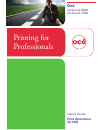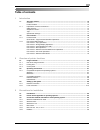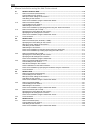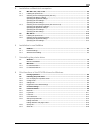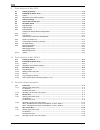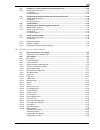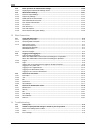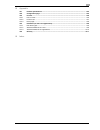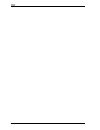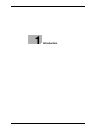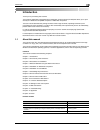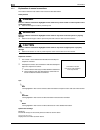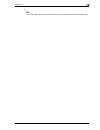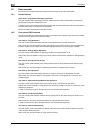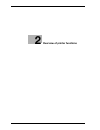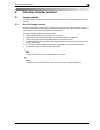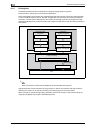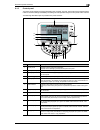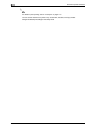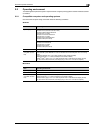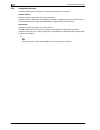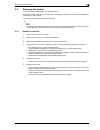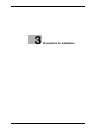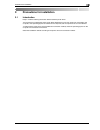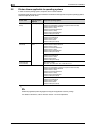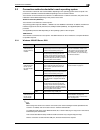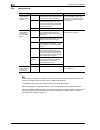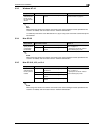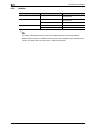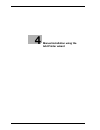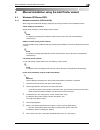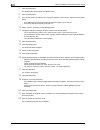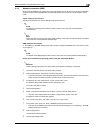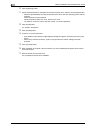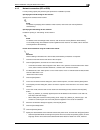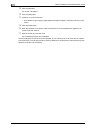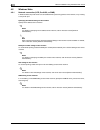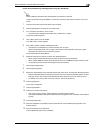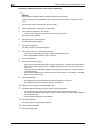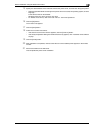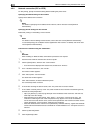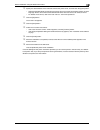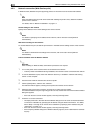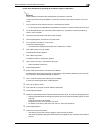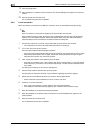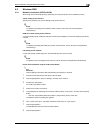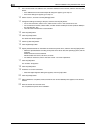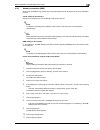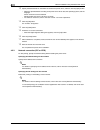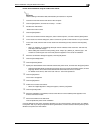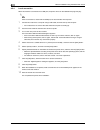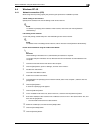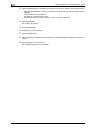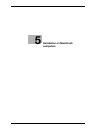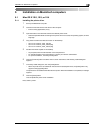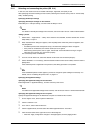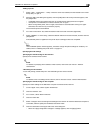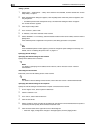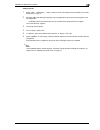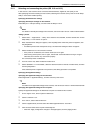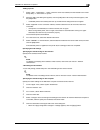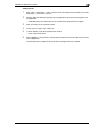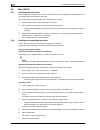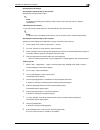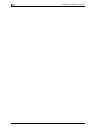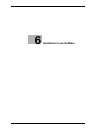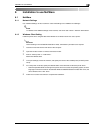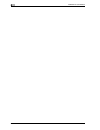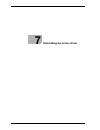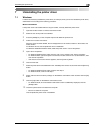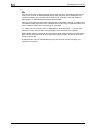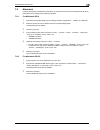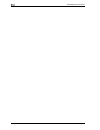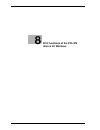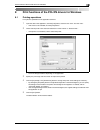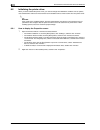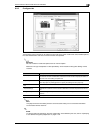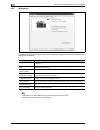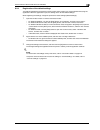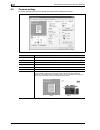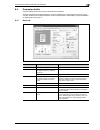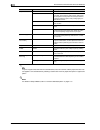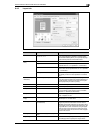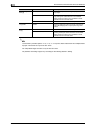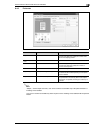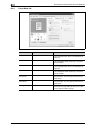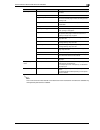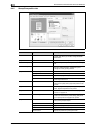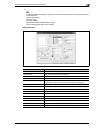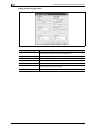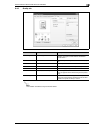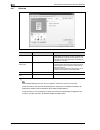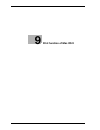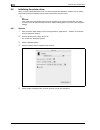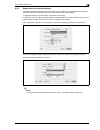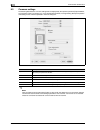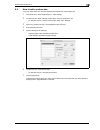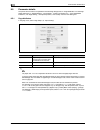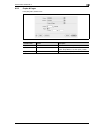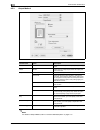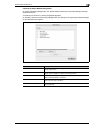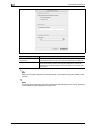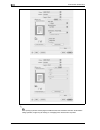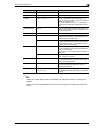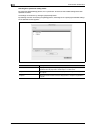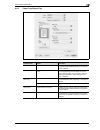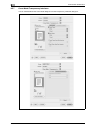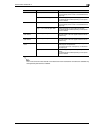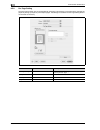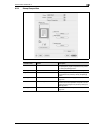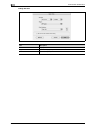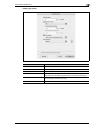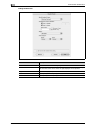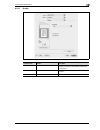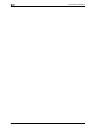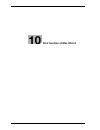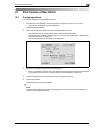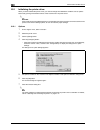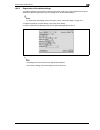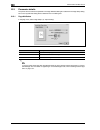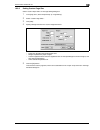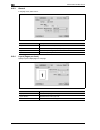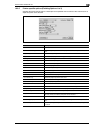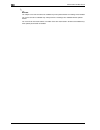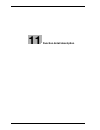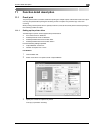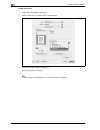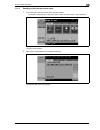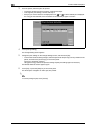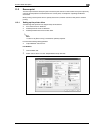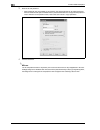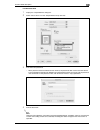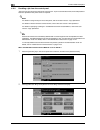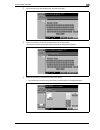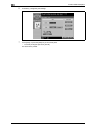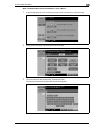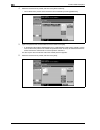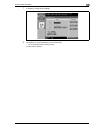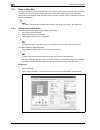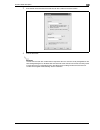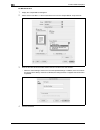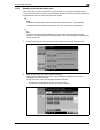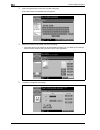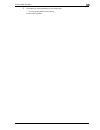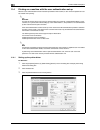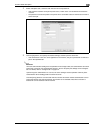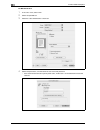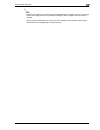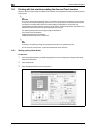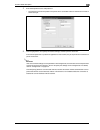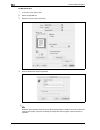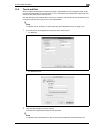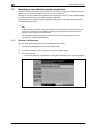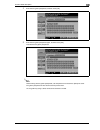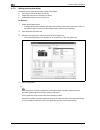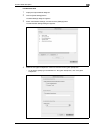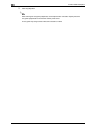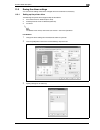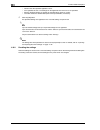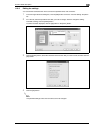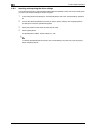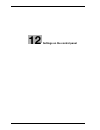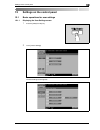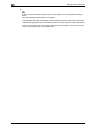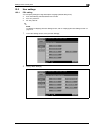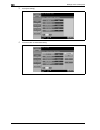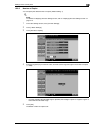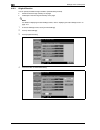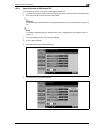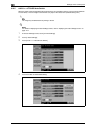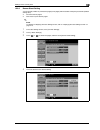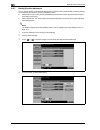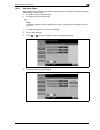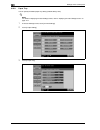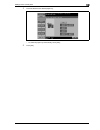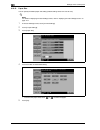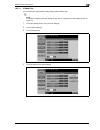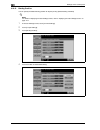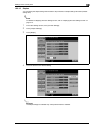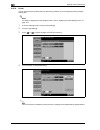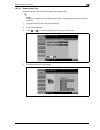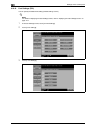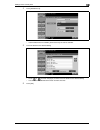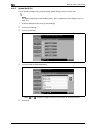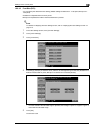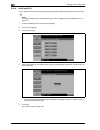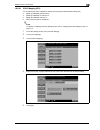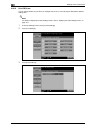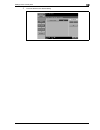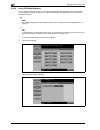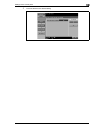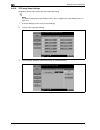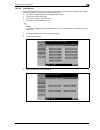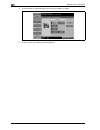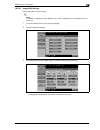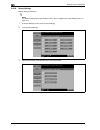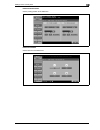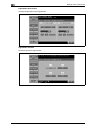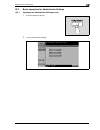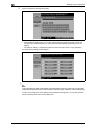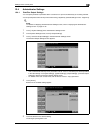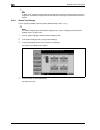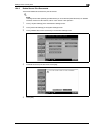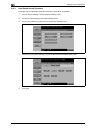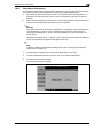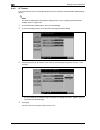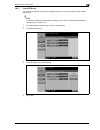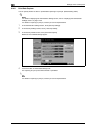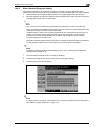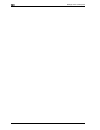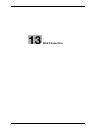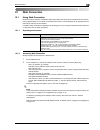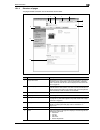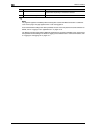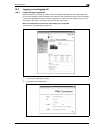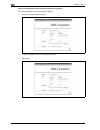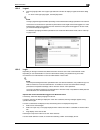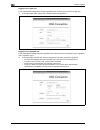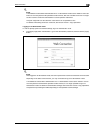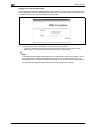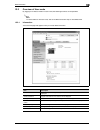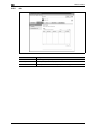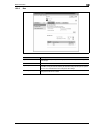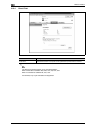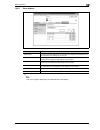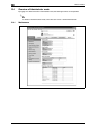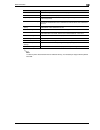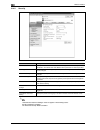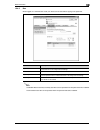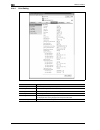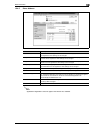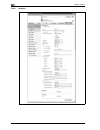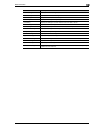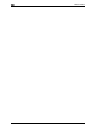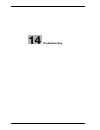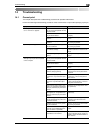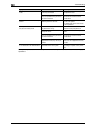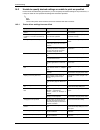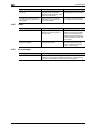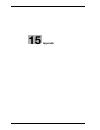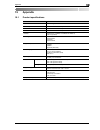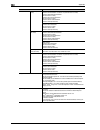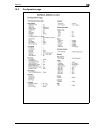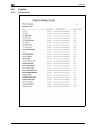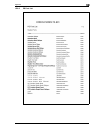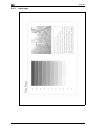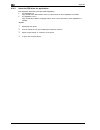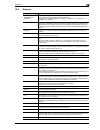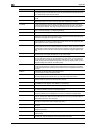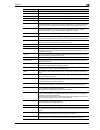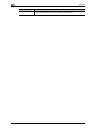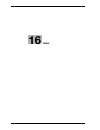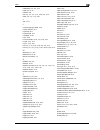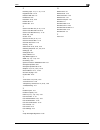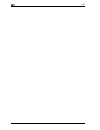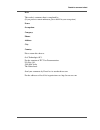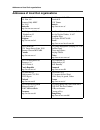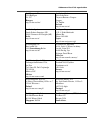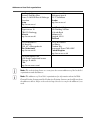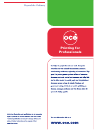- DL manuals
- Oce
- Printer
- VarioLink 6022
- User Manual
Oce VarioLink 6022 User Manual
Summary of VarioLink 6022
Page 1
Océ variolink 6022 variolink 7522 print operations (ic-208) user’s guide printing for professionals.
Page 2: Océ-Technologies B.V.
Océ-technologies b.V. Copyright 2008,océ-technologies b.V. Venlo, the netherlands. All rights reserved. No part of this work may be reproduced, copied, adapted, or transmitted in any form or by any means without written permission from océ. Océ-technologies b.V. Makes no representation or warranties...
Page 3: Table Of Contents
Ic-208 contents-1 table of contents 1 introduction 1.1 about this manual ........................................................................................................................... 1-3 contents..............................................................................................
Page 4
Contents-2 ic-208 4 manual installation using the add printer wizard 4.1 windows xp/server 2003 ................................................................................................................ 4-3 4.1.1 network connection (lpr/port9100) ..................................................
Page 5
Ic-208 contents-3 5 installation on macintosh computers 5.1 mac os x 10.2, 10.3, or 10.4 ........................................................................................................... 5-3 5.1.1 installing the printer driver...................................................................
Page 6
Contents-4 ic-208 9 print function of mac os x 9.1 printing operations .......................................................................................................................... 9-3 9.2 initializing the printer driver......................................................................
Page 7
Ic-208 contents-5 11.4 printing on a machine with the user authentication set up..................................................... 11-22 11.4.1 setting up the printer driver .......................................................................................................... 11-22 for window...
Page 8
Contents-6 ic-208 12.3 basic operations for administrator settings............................................................................. 12-39 12.3.1 displaying the administrator settings screen................................................................................ 12-39 12.4 adminis...
Page 9
Ic-208 contents-7 15 appendix 15.1 product specifications .................................................................................................................. 15-3 15.2 configuration page......................................................................................................
Page 10
Contents-8 ic-208.
Page 11: Introduction
1 introduction.
Page 13: Introduction
Ic-208 1-3 introduction 1 1 introduction thank you for purchasing this machine. The variolink 6022/7522 is equipped with an integration image controller (ic-208) that allows you to print directly from windows-compatible computers or macintosh computers. This user manual describes the printing functi...
Page 14: 6 Danger
1 introduction 1-4 ic-208 1.1.1 explanation of manual conventions the marks and text formats used in this manual are described below. Safety advices 6 danger failure to observe instructions highlighted in this manner may result in fatal or critical injuries in fact of electrical power. % observe all...
Page 15
Ic-208 1-5 introduction 1 2 note the machine illustrations shown in this manual can vary and depend on the machine configuration..
Page 16
1 introduction 1-6 ic-208 1.2 user manuals this machine is provided with printed manuals and pdf manuals on the user manual dvd. 1.2.1 printed manual quick guide – copy/print/fax/scan/box operations this user manual contains operating procedures and descriptions of the most frequently used functions...
Page 17
2 overview of printer functions.
Page 19
Ic-208 2-3 overview of printer functions 2 2 overview of printer functions 2.1 image controller the image controller is a device for performing printing functions and network printing functions with this machine. 2.1.1 role of the image controller with the optional image controller (printer controll...
Page 20
2 overview of printer functions 2-4 ic-208 2.1.2 printing flow the following outlines the flow of operations for using this printing system as a printer. The printer driver receives print commands from applications. Data is transmitted to this machine over a usb interface when this machine is used v...
Page 21
Ic-208 2-5 overview of printer functions 2 2.1.3 control panel the printer driver settings are mainly specified on the computer, however, the font list can be printed and the network controller settings and default print settings can be specified using the control panel of this machine. The followin...
Page 22
2 overview of printer functions 2-6 ic-208 2 note for details on proof printing, refer to "proof print" on page 11-3. You can use this machine as a printer in any of user box, fax/scan, and copy modes. Change the default print settings in the utility mode..
Page 23
Ic-208 2-7 overview of printer functions 2 2.2 operating environment the following descriptions the system requirements for using this printing system and the interfaces used for connection. 2.2.1 compatible computers and operating systems check that the computer being connected meets the following ...
Page 24
2 overview of printer functions 2-8 ic-208 2.2.2 compatible interfaces the following interfaces can be used to connect this printing system to a computer. Ethernet interface select to use this printing system via a network connection. Supports 10base-t, 100base-tx, and 1000base-t standards. In addit...
Page 25
Ic-208 2-9 overview of printer functions 2 2.3 setting up the system in order to use this printing system, it must first be set up. The setup procedure refers to a series of steps for connecting this machine to a computer and installing the printer driver on the computer. The setup procedure consist...
Page 26
2 overview of printer functions 2-10 ic-208 2.3.2 local connection 2 note when a connection is made with the usb port, the local interface kit is required. 1 connect this machine to a computer. 2 install the printer driver. 3 install the screen fonts. – the driver dvd contains the latin truetype fon...
Page 27
3 precautions for installation.
Page 29
Ic-208 3-3 precautions for installation 3 3 precautions for installation 3.1 introduction keep in mind the following information before install the printer driver. The procedure for installing the printer driver differs depending on how this machine is connected to the computer, what operating syste...
Page 30
3 precautions for installation 3-4 ic-208 3.2 printer drivers applicable to operating systems in order to use this printing system, the printer driver must be installed. The following lists the printer drivers included on the dvd and the supported computer operating systems. Select the required prin...
Page 31
Ic-208 3-5 precautions for installation 3 3.3 connection methods selectable in each operating system the connection method for this machine differs depending on the operating system of the computer. The printer driver installation method also differs depending on the connection method. This machine ...
Page 32
3 precautions for installation 3-6 ic-208 3.3.2 windows vista 2 note before using this machine in a network environment, the network settings must be specified for this machine. For details, refer to the user manual – network administrator. To install the printer driver under windows vista, log on a...
Page 33
Ic-208 3-7 precautions for installation 3 3.3.3 windows nt 4.0 2 note before using this machine in a network environment, the network settings must be specified for this machine. For details, refer to the user manual – network administrator. To install the printer driver under windows nt 4.0, log on...
Page 34
3 precautions for installation 3-8 ic-208 3.3.6 netware 2 note for details on the netware functions, refer to the netware operation manual of the netware. Before using this machine in a netware environment, the network settings must be specified for this machine. For details, refer to the user manua...
Page 35: Add Printer Wizard
4 manual installation using the add printer wizard.
Page 37
Ic-208 4-3 manual installation using the add printer wizard 4 4 manual installation using the add printer wizard 4.1 windows xp/server 2003 4.1.1 network connection (lpr/port9100) when using the lpr/port9100 printing, specify the port during the printer driver installation process. Tcp/ip setting fo...
Page 38
4 manual installation using the add printer wizard 4-4 ic-208 7 click the [next] button. The add standard tcp/ip printer port wizard starts. 8 click the [next] button. 9 in the "printer name or ip address" box, enter the ip address for this machine, and then click the [next] button. – if the additio...
Page 39
Ic-208 4-5 manual installation using the add printer wizard 4 4.1.2 network connection (smb) when using the smb printing, specify the port by specifying the printer during the printer driver installation process. Printers can be specified either by searching printers on the network, or by entering t...
Page 40
4 manual installation using the add printer wizard 4-6 ic-208 10 click the [browse] button. 11 specify the desired folder on the dvd that contains the printer driver, and then click the [open] button. – select the specified folder according to the printer driver to be used, the operating system, and...
Page 41
Ic-208 4-7 manual installation using the add printer wizard 4 4.1.3 network connection (ipp or ipps) for ipp printing, specify the port during the printer driver installation process. Specifying the tcp/ip setting for this machine specify the ip address of this machine. ! Detail for details on speci...
Page 42
4 manual installation using the add printer wizard 4-8 ic-208 12 click the [ok] button. The "printer" list appears. 13 click the [next] button. 14 follow the on-screen instructions. – if the windows logo testing or digital signature dialog box appears, click the [continue] or [yes] button. 15 click ...
Page 43
Ic-208 4-9 manual installation using the add printer wizard 4 4.1.4 local connection when this machine is connected via a usb port, the printer driver can be installed with plug-and-play. 2 note when a connection is made with the usb port, the local interface kit is required. Printer driver can be i...
Page 44
4 manual installation using the add printer wizard 4-10 ic-208 4.2 windows vista 4.2.1 network connection (lpr, port9100, or smb) in windows vista, the printer driver can be installed either by searching printers on the network, or by creating a new printer port. Specifying the tcp/ip setting for th...
Page 45
Ic-208 4-11 manual installation using the add printer wizard 4 printer driver installation by searching printers using the "add printer" 2 note when installing on windows vista, administrator permissions are required. Printers will be found during installation. Connect this machine to the network, a...
Page 46
4 manual installation using the add printer wizard 4-12 ic-208 printer driver installation by creating a port using the "add printer" 2 reminder when installing on windows vista, administrator permissions are required. Printers will be found during installation. Connect this machine to the network, ...
Page 47
Ic-208 4-13 manual installation using the add printer wizard 4 15 specify the desired folder on the dvd that contains the printer driver, and then click the [open] button. – select the specified folder according to the printer driver to be used, the operating system, and the language. Printer driver...
Page 48
4 manual installation using the add printer wizard 4-14 ic-208 4.2.2 network connection (ipp or ipps) for ipp printing, specify the network setting before installing the printer driver. Specifying the tcp/ip setting for this machine specify the ip address of this machine. ! Detail for details on spe...
Page 49
Ic-208 4-15 manual installation using the add printer wizard 4 10 specify the desired folder on the dvd that contains the printer driver, and then click the [open] button. – select the specified folder according to the printer driver to be used, the operating system, and the language. Printer driver...
Page 50
4 manual installation using the add printer wizard 4-16 ic-208 4.2.3 network connection (web service print) in windows vista, web service print-supporting printers on the network can be located and installed. 2 note when the different kind of printer driver install after installing the printer drive...
Page 51
Ic-208 4-17 manual installation using the add printer wizard 4 printer driver installation by specifying the ip address using the "add printer" 2 reminder when installing on windows vista, administrator permissions are required. Printers will be found during installation. Connect this machine to the...
Page 52
4 manual installation using the add printer wizard 4-18 ic-208 18 click the [close] button. 19 after installation is completed, make sure that the icon of the installed printer appears in the printers window. 20 remove the dvd from the dvd drive. This completes the printer driver installation. 4.2.4...
Page 53
Ic-208 4-19 manual installation using the add printer wizard 4 4.3 windows 2000 4.3.1 network connection (lpr/port9100) when using the lpr/port9100 printing, specify the port during the printer driver installation process. Tcp/ip setting for this machine specify the ip address in the tcp/ip setting ...
Page 54
4 manual installation using the add printer wizard 4-20 ic-208 9 in the "printer name or ip address" box, enter the ip address for this machine, and then click the [next] button. – if the additional port information required dialog box appears, go to step 10. – if the finish dialog box appears, go t...
Page 55
Ic-208 4-21 manual installation using the add printer wizard 4 4.3.2 network connection (smb) when using the smb printing, specify the port by specifying the printer during the printer driver installation process. Tcp/ip setting for this machine specify the ip address in the tcp/ip setting screen of...
Page 56
4 manual installation using the add printer wizard 4-22 ic-208 12 specify the desired folder on the dvd that contains the printer driver, and then click the [open] button. – select the specified folder according to the printer driver to be used, the operating system, and the language. Printer driver...
Page 57
Ic-208 4-23 manual installation using the add printer wizard 4 printer driver installation using the "add printer wizard" 2 reminder when installing on windows 2000, administrator permissions are required. 1 insert the driver dvd into the dvd drive of the computer. 2 click the [start] button, and th...
Page 58
4 manual installation using the add printer wizard 4-24 ic-208 4.3.4 local connection when this machine is connected via a usb port, the printer driver can be installed with plug-and-play. 2 note when a connection is made with the usb port, the local interface kit is required. 1 connect this machine...
Page 59
Ic-208 4-25 manual installation using the add printer wizard 4 4.4 windows nt 4.0 4.4.1 network connection (lpr) when using the lpr printing, specify the port during the printer driver installation process. Tcp/ip setting for this machine specify the ip address in the tcp/ip setting screen of this m...
Page 60
4 manual installation using the add printer wizard 4-26 ic-208 13 specify the desired folder on the dvd that contains the printer driver, and then click the [open] button. – select the specified folder according to the printer driver to be used, the operating system, and the language. Printer driver...
Page 61: Installation On Macintosh
5 installation on macintosh computers.
Page 63
Ic-208 5-3 installation on macintosh computers 5 5 installation on macintosh computers 5.1 mac os x 10.2, 10.3, or 10.4 5.1.1 installing the printer driver 1 start up the macintosh computer. 2 insert the driver dvd into the dvd drive of the computer. – exit all running applications, if any. 3 open t...
Page 64
5 installation on macintosh computers 5-4 ic-208 5.1.2 selecting and connecting the printer (os 10.4) in os 10.4, this machine can be connected with bonjour, appletalk, lpr (lpd), or ipp. After specifying the network setting for this machine, selecting this machine as the printer in "printer setup u...
Page 65
Ic-208 5-5 installation on macintosh computers 5 adding a printer 1 select "hdd" - "applications" - "utility" where the driver was installed, and then double-click "printer setup utility" to open it. 2 when the add printer dialog box appears, click the [add] button. When the printer list appears, cl...
Page 66
5 installation on macintosh computers 5-6 ic-208 adding a printer 1 select "hdd" - "applications" - "utility" where the driver was installed, and then double-click "printer setup utility" to open it. 2 when the add printer dialog box appears, click the [add] button. When the printer list appears, cl...
Page 67
Ic-208 5-7 installation on macintosh computers 5 adding a printer 1 select "hdd" - "applications" - "utility" where the driver was installed, and then double-click "printer setup utility" to open it. 2 when the add printer dialog box appears, click the [add] button. When the printer list appears, cl...
Page 68
5 installation on macintosh computers 5-8 ic-208 5.1.3 selecting and connecting the printer (os 10.2 and 10.3) in os 10.2/10.3, this machine can be connected with rendezvous, appletalk, lpr (lpd), or ipp. After specifying the network setting for this machine, selecting this machine as the printer in...
Page 69
Ic-208 5-9 installation on macintosh computers 5 adding a printer 1 select "hdd" - "applications" - "utility" where the driver was installed, and then double-click "printer setup utility" or "print center" to open it. 2 when the add printer dialog box appears, click the [add] button. When the printe...
Page 70
5 installation on macintosh computers 5-10 ic-208 adding a printer 1 select "hdd" - "applications" - "utility" where the driver was installed, and then double-click "printer setup utility" or "print center" to open it. 2 when the add printer dialog box appears, click the [add] button. When the print...
Page 71
Ic-208 5-11 installation on macintosh computers 5 adding a printer 1 select "hdd" - "applications" - "utility" where the driver was installed, and then double-click "printer setup utility" or "print center" to open it. 2 when the add printer dialog box appears, click the [add] button. When the print...
Page 72
5 installation on macintosh computers 5-12 ic-208 5.2 mac os 9.2 5.2.1 installing the printer driver after connected to a computer, this machine can be used as a printer by selecting a postscript printer and by specifying the printer description (ppd) file. First, copy the printer description (ppd) ...
Page 73
Ic-208 5-13 installation on macintosh computers 5 specifying the lpr settings specifying the tcp/ip setting for this machine specify the ip address of this machine. ! Detail for details on specifying the ip address of this machine, refer to the user manual – network administrator. Lpd setting for th...
Page 74
5 installation on macintosh computers 5-14 ic-208.
Page 75: Installation to Use Netware
6 installation to use netware.
Page 77: Installation To Use Netware
Ic-208 6-3 installation to use netware 6 6 installation to use netware 6.1 netware 6.1.1 network settings use "netware settings" of this machine to make "ipx settings" and "netware print settings". ! Detail for details on the netware settings of this machine, refer to the user manual – network admin...
Page 78
6 installation to use netware 6-4 ic-208.
Page 79
7 uninstalling the printer driver.
Page 81
Ic-208 7-3 uninstalling the printer driver 7 7 uninstalling the printer driver 7.1 windows if it becomes necessary to delete the printer driver, for example, when you want to reinstall the printer driver, delete the driver according to the following procedure. Manual uninstallation if the printer dr...
Page 82
7 uninstalling the printer driver 7-4 ic-208 2 note even if the printer driver is deleted using the method described above, the model information file will remain in the computer for windows 2000/xp/server 2003. Therefore, when reinstalling the same version of the printer driver, the driver may not ...
Page 83
Ic-208 7-5 uninstalling the printer driver 7 7.2 macintosh if it becomes necessary to delete the printer driver, for example, when you want to reinstall the printer driver, delete the driver according to the following procedure. 7.2.1 for macintosh os x 1 open the [printer setup utility] (or [print ...
Page 84
7 uninstalling the printer driver 7-6 ic-208.
Page 85: Drivers For Windows
8 print functions of the pcl/ps drivers for windows.
Page 87
Ic-208 8-3 print functions of the pcl/ps drivers for windows 8 8 print functions of the pcl/ps drivers for windows 8.1 printing operations print jobs are specified from the application software. 1 open the data in the application, click the [file] button, and then click "print" from the menu. – if t...
Page 88
8 print functions of the pcl/ps drivers for windows 8-4 ic-208 8.2 initializing the printer driver when you have installed the printer driver, you need to change the initialization condition such as options, user authentication and account track functions and enable functions of the machine from the...
Page 89
Ic-208 8-5 print functions of the pcl/ps drivers for windows 8 8.2.2 configure tab the functions of this machine can be used from the printer driver if the model name used, installed options, the user authentication and account track functions are specified. 2 reminder be sure to select a model and ...
Page 90
8 print functions of the pcl/ps drivers for windows 8-6 ic-208 8.2.3 settings tab the default settings for displaying the confirmation messages or the dialog box for entering the authentication settings can be changed. 2 note "emf spool" and "save custom size" are functions only for the pcl driver. ...
Page 91
Ic-208 8-7 print functions of the pcl/ps drivers for windows 8 8.2.4 registration of the default settings the settings specified for the functions of this machine when printing can only be applied while using the application. When the application is quit, the settings return to their default setting...
Page 92
8 print functions of the pcl/ps drivers for windows 8-8 ic-208 8.3 common settings the following describes the common settings and buttons that are displayed on all tabs. Item description ok click this button to close the dialog box and apply any settings that have been changed. Cancel click this bu...
Page 93
Ic-208 8-9 print functions of the pcl/ps drivers for windows 8 8.4 parameter details the print setting screen is the screen to set printer driver functions. Click the [properties] or [preferences] button on the print dialog box, or right-click the printer icon of the "printers" window or the "printe...
Page 94
8 print functions of the pcl/ps drivers for windows 8-10 ic-208 2 note to print on paper sizes other than the standard sizes, be sure to set the custom paper sizes first. You can register a non-standard size by selecting "custom size" from the paper size option or original size option. ! Detail for ...
Page 95
Ic-208 8-11 print functions of the pcl/ps drivers for windows 8 8.4.2 layout tab function name option description combination 2 in 1, 4 in 1, 6 in 1, 9 in 1, 16 in 1, 2 e 2, 3 e 3, 4 e 4 prints multiple pages on one page, or prints one sheet of an original document divided on multiple pages. [combin...
Page 96
8 print functions of the pcl/ps drivers for windows 8-12 ic-208 2 note "combination" provides options "2 e 2, 3 e 3, 4 e 4" to print a sheet of document into multiple sheets of paper. The function is only for the pcl driver. The "skip blank pages" function is only for the pcl driver. The positions o...
Page 97
Ic-208 8-13 print functions of the pcl/ps drivers for windows 8 8.4.3 finish tab 2 note "staple", "center staple and fold", and "fold" functions are available only if the optional finisher or z folding unit is installed. The "punch" function is available only when the punch kit or z folding unit is ...
Page 98
8 print functions of the pcl/ps drivers for windows 8-14 ic-208 8.4.4 cover mode tab function name option description front cover on/off, blank/print attaches a front cover page. You can specify it when "auto" is not selected for the paper tray. Front cover tray tray1-4, lct, bypass tray selects the...
Page 99
Ic-208 8-15 print functions of the pcl/ps drivers for windows 8 2 note the "front cover from post inserter" and "back cover from post inserter" functions are available only if the optional post inserter is installed. [edit list] list name selects the name of the list to be edited. The settings are l...
Page 100
8 print functions of the pcl/ps drivers for windows 8-16 ic-208 8.4.5 stamp/composition tab function name option description watermark on/off prints a watermark (text stamp) on the page being printed. [edit] allows you to add, change and delete watermarks. [edit] — for details, refer to "editing wat...
Page 101
Ic-208 8-17 print functions of the pcl/ps drivers for windows 8 2 note for windows vista 64bit editions, "watermark" cannot be selected with any of the following functions at the same time. [user authentication] [account track] [per page setting] [verify authentication settings before printing] [pop...
Page 102
8 print functions of the pcl/ps drivers for windows 8-18 ic-208 editing date/time and page number item description format displays the format for the date and time to be printed. The display type or the time format can be specified by clicking the [edit] button. Pages to print specifies the pages to...
Page 103
Ic-208 8-19 print functions of the pcl/ps drivers for windows 8 8.4.6 quality tab 2 note the "pattern" functions is only for the pcl driver. Function name option description smoothing on/off, type1 - 3 the letters and graphics to be printed are printed smoothly. The type 3 is best suited for the del...
Page 104
8 print functions of the pcl/ps drivers for windows 8-20 ic-208 8.4.7 other tab 2 note "remove white background" and "thin line support" function are only for the pcl driver. "excel job control" and "remove white background" settings are not available for windows xp professional, windows vista and w...
Page 105: Print Function of Mac Os X
9 print function of mac os x.
Page 107: Print Function of Mac Os X
Ic-208 9-3 print function of mac os x 9 9 print function of mac os x 9.1 printing operations print jobs are specified from the application software. 1 open the data in the application, click the [file] button, and then click "print" from the menu. – if the menu is not available, click the [print] bu...
Page 108
9 print function of mac os x 9-4 ic-208 9.2 initializing the printer driver when you have installed the printer driver, you need to change the initialization condition such as options before daily printing and enable functions of this machine from the printer driver. 2 reminder if the model name and...
Page 109
Ic-208 9-5 print function of mac os x 9 9.2.2 registration of the default settings the settings specified for the functions of this machine when printing can only be applied while using the application. When the application is quit, the settings return to their default settings. To register the sett...
Page 110
9 print function of mac os x 9-6 ic-208 9.3 common settings the following describes the common settings that are displayed by the specific operations (output method, layout/finish, paper tray/output tray, cover sheet/ohp interleave, per page setting, stamp/composition and quality) for this machine s...
Page 111
Ic-208 9-7 print function of mac os x 9 9.4 how to add a custom size to print on paper sizes other than the standard sizes, register the custom paper size. 1 in the [file] menu, select "page setup" (or "paper setup"). 2 for mac os 10.4, select "manage custom sizes" from the "paper size" list. – for ...
Page 112
9 print function of mac os x 9-8 ic-208 9.5 parameter details the printer driver functions are specified in the following dialog boxes: in "page attributes" from the page setup dialog box; in "output method", "layout/finish", "paper tray/output tray", "cover sheet/ohp interleave", "per page setting"...
Page 113
Ic-208 9-9 print function of mac os x 9 9.5.2 copies & pages in the [file] menu, select "print". Function name option description copies 1 to 9999 specifies the number of copies to be printed. Collated on/off do not specify this function. Select "output method", and then specify "collate". Pages — s...
Page 114
9 print function of mac os x 9-10 ic-208 9.5.3 output method ! Detail for details on output method, refer to "function detail description" on page 11-3. Function name option description collate on/off specifies whether to print multiple copies by collating them. Offset on/off when printing multiple ...
Page 115
Ic-208 9-11 print function of mac os x 9 checking the output method setting details by clicking the [detail settings] button, the "output method"functions for which detail settings have been specified are shown. The settings can be shown by clicking the [expand all] button. By selecting a function a...
Page 116
9 print function of mac os x 9-12 ic-208 2 note match the "encryption passphrase" to that specified by "driver password encryption setting" of this machine. ! Detail for the procedure for specifying "encryption passphrase" to be defined by the user, refer to "specifying a user-defined encryption pas...
Page 117
Ic-208 9-13 print function of mac os x 9 9.5.4 layout you can specify the page order and the presence of the border frame. 9.5.5 layout/finish you can switch between the layout dialog box and the finish dialog box. Function name option description pages per sheet 1, 2, 4, 6, 9, 16 prints multiple pa...
Page 118
9 print function of mac os x 9-14 ic-208 2 note when printing a job that contains pages of different sizes and orientations with the "poster mode" setting specified, images may be missing or overlapping when the document is printed..
Page 119
Ic-208 9-15 print function of mac os x 9 2 note "staple" and "fold & staple" functions are available only if the optional finisher or z folding unit is installed. The "punch" function is available only if the punch kit or z folding unit is installed with the optional finisher. Function name option d...
Page 120
9 print function of mac os x 9-16 ic-208 checking the layout/finish setting details by clicking the [detail settings] button, the "layout/finish" functions for which detail settings have been specified are shown. The settings can be shown by clicking the [expand all] button. By selecting a function ...
Page 121
Ic-208 9-17 print function of mac os x 9 9.5.6 paper tray/output tray function name option description paper tray auto, tray1-4, lct, bypass tray selects the paper tray to be used. The selectable items differ depending on the options that are installed. Paper type paper type available on this ma- ch...
Page 122
9 print function of mac os x 9-18 ic-208 9.5.7 cover mode/transparency interleave you can switch between the cover mode dialog box and the transparency interleave dialog box..
Page 123
Ic-208 9-19 print function of mac os x 9 2 note the "front cover from post inserter" and "back cover from post inserter" functions are available only if the optional post inserter is installed. Function name option description front cover off, print, blank attaches a front cover page. You can specif...
Page 124
9 print function of mac os x 9-20 ic-208 9.5.8 per page setting the print type and paper tray can be specified for each page. This function is convenient when changing the paper tray during a print job to print multiple pages. The settings are added to the per page setting list and can be used as ne...
Page 125
Ic-208 9-21 print function of mac os x 9 9.5.9 stamp/composition function name option description date/time on/off you can print the date and time on a document. You can specify items, pages and positions to be printed by clicking the [settings] button. [settings] — for details, refer to "editing da...
Page 126
9 print function of mac os x 9-22 ic-208 editing date/time item description format displays the format for the date and time to be printed. Pages specifies the pages to print the date and time. Print position specifies the print position..
Page 127
Ic-208 9-23 print function of mac os x 9 editing page number item description starting page specifies the page to start printing the page number. Page number type select the type of the page number. Starting page number specifies the start number for printing the page number. Starting chapter number...
Page 128
9 print function of mac os x 9-24 ic-208 editing header/footer item description recall header/footer selects the header/footer settings registered in this machine. Distribution control number prints the number of copies in the header and footer when printing multiple cop- ies. The start number or th...
Page 129
Ic-208 9-25 print function of mac os x 9 9.5.10 quality function name option description smoothing on/off, type 1-3 the letters and graphics to be printed are printed smoothly. The type 3 is best suited for the delicate curved section. Toner save on/off controls the print density and saves the toner...
Page 130
9 print function of mac os x 9-26 ic-208.
Page 131: Print Function of Mac Os 9.2
10 print function of mac os 9.2.
Page 133
Ic-208 10-3 print function of mac os 9.2 10 10 print function of mac os 9.2 10.1 printing operations print jobs are specified from the application software. 1 open the data in the application, click the [file] button, and then click "print" from the menu. – if the menu is not available, click the [p...
Page 134
10 print function of mac os 9.2 10-4 ic-208 10.2 initializing the printer driver when you have installed the printer driver, you need to change the initialization condition such as options before daily printing and enable functions of this machine from the printer driver. 2 reminder if the model nam...
Page 135
Ic-208 10-5 print function of mac os 9.2 10 10.2.2 registration of the default settings the settings specified for the functions of this machine when printing can only be applied while using the application. When the application is quit, the settings return to their default settings. ! Detail for th...
Page 136
10 print function of mac os 9.2 10-6 ic-208 10.3 parameter details the printer driver functions are specified in the page attributes dialog box called from the page setup dialog box or the layout/finish dialog boxes called from the print dialog box. 10.3.1 page attributes in the [file] menu, select ...
Page 137
Ic-208 10-7 print function of mac os 9.2 10 10.3.2 setting custom page size select "custom paper size" on the page setting dialog box. 1 in the [file] menu, select "paper setup" (or "page setup"). 2 select "custom page sizes". 3 click [add]. 4 specify settings and enter the "custom page size name". ...
Page 138
10 print function of mac os 9.2 10-8 ic-208 10.3.3 general in the [file] menu, select "print". 10.3.4 layout (pages per sheet) specify to print multiple pages on one page. Item description copies specifies the number of copies to be printed. Collated specifies whether to print multiple copies by col...
Page 139
Ic-208 10-9 print function of mac os 9.2 10 10.3.5 printer specific options (finishing options 1 to 3) specifies the printer specific options. These options are specified when functions of this machine such as staple and punch are to be used. Item description offset specifies offset. Print position ...
Page 140
10 print function of mac os 9.2 10-10 ic-208 2 reminder the "staple" and "fold" functions are available only if the optional finisher or z folding unit is installed. The "punch" function is available only if the punch kit or z folding unit is installed with the optional finisher. The "front cover fr...
Page 141: Function Detail Description
11 function detail description.
Page 143: Function Detail Description
Ic-208 11-3 function detail description 11 11 function detail description 11.1 proof print the proof print function is a feature used when printing out multiple copies. It allows the machine to output one copy and pause before printing the remaining number of copies. This prevents copy errors from o...
Page 144
11 function detail description 11-4 ic-208 for macintosh os x 1 display the "output method" dialog box. 2 select "proof print" from options under "output method". 3 specify the number of copies to be printed. One copy is printed for checking. 2 note in os 9.2, select "output method" in the "finishin...
Page 145
Ic-208 11-5 function detail description 11 11.1.2 recalling a job from the control panel 1 touch [job list] in the main control panel, then [job details]. – for details on using the keys in the control panel, refer to the user manual – copy operations. The print screen appears. 2 with [current jobs]...
Page 146
11 function detail description 11-6 ic-208 3 from the job list, select the job to be printed. – to print the remaining number of copies, continue with step 6. – to change the print settings, continue with step 4. – if the job you want to release is not displayed, touch or until the desired job is di...
Page 147
Ic-208 11-7 function detail description 11 11.2 secure print the secure print function saves print jobs in the secure print user box on the machine. As a job is output only when the id and password are entered from the control panel, it is helpful for outputting confidential documents. When printing...
Page 148
11 function detail description 11-8 ic-208 3 enter the id and password. – when password rules are enabled on this machine, the passwords that can be used with secure print are limited and the jobs are deleted when a password that does not comply with the password rules is entered. For the password r...
Page 149
Ic-208 11-9 function detail description 11 for macintosh os x 1 display the "output method" dialog box. 2 select "secure print" from the "output method" drop-down list. 3 enter the id and password. – when password rules are enabled on this machine, the passwords that can be used with secure print ar...
Page 150
11 function detail description 11-10 ic-208 11.2.2 recalling a job from the control panel "secure print" jobs are saved in the secure print user box. To print a secured document, the id and password that were specified in the printer driver are required. ! Detail for details on using the keys in the...
Page 151
Ic-208 11-11 function detail description 11 3 type in the id for the secured document, and then touch [ok]. 4 type in the password for the secured document, and then touch [ok]. The secure print document list that match the entered id and password appears. 5 select the document to be printed, and th...
Page 152
11 function detail description 11-12 ic-208 6 if necessary, change the print settings. 7 touch [start], or press the [start] key in the control panel. – to cancel printing the job, touch [cancel]. The document is printed..
Page 153
Ic-208 11-13 function detail description 11 when "confidential document access method" is set to "mode 2" 1 press the [user box] key in the control panel of this machine, and then touch [use document]. 2 select [system user box], and touch [secure print user box]. 3 type in the id for the secured do...
Page 154
11 function detail description 11-14 ic-208 4 select the document to be printed, and then touch [enter password]. – the contents and a preview of the document can be checked by touching [detail view]. 5 type in the password for the secured document, and then touch [ok]. – if "prohibit functions when...
Page 155
Ic-208 11-15 function detail description 11 7 if necessary, change the print settings. 8 touch [start], or press the [start] key in the control panel. – to cancel printing the job, touch [cancel]. The document is printed..
Page 156
11 function detail description 11-16 ic-208 11.3 save in user box the save in user box function saves print jobs in the user box on the machine. Because a user box can be specified from the control panel to output a job. This function is also useful for document distribution. When printing, use the ...
Page 157
Ic-208 11-17 function detail description 11 3 enter the file name of the document and the user box number for the save location. 4 print the document. 2 reminder the file name and user box number that are required to save in a user box can be preregistered in the user settings dialog box on the basi...
Page 158
11 function detail description 11-18 ic-208 for macintosh os x 1 display the "output method" dialog box. 2 select "save in user box" or "save in user box/print" from the "output method" drop-down list. 3 enter the file name of the document and the user box number for the save location. – select the ...
Page 159
Ic-208 11-19 function detail description 11 11.3.2 recalling a job from the control panel "save in user box" and "save in user box/print" jobs are saved in a user box of the specified number. To print a document saved in a user box, open the specified user box to retrieve the document. If a password...
Page 160
11 function detail description 11-20 ic-208 3 type in the password for the user box, and then touch [ok]. A list of documents in the specified user box appears. 4 select the document to be printed, and then touch [print]. – documents saved in user boxes can be transmitted via e-mail or fax. For deta...
Page 161
Ic-208 11-21 function detail description 11 6 touch [start], or press the [start] key in the control panel. – to cancel printing the job, touch [cancel]. The document is printed..
Page 162
11 function detail description 11-22 ic-208 11.4 printing on a machine with the user authentication set up when the user authentication function has been specified on the machine, a user name and password must be entered when printing. 2 reminder if a print job is sent using a user name or password ...
Page 163
Ic-208 11-23 function detail description 11 4 select "recipient user", and then enter the user name and password. – if the machine has been set to permit public users, "public user" can be selected to access the machine. – the password can also be preset in the printer driver as a default value so t...
Page 164
11 function detail description 11-24 ic-208 for macintosh os x 1 in the "file" menu, select "print". 2 select "output method". 3 select the "user authentication" check box. 4 select "recipient user", and then enter the user name and password. – if the machine has been set to permit public users, "pu...
Page 165
Ic-208 11-25 function detail description 11 2 note select the "save settings" check box to save the specified settings. In addition, if the "do not show this window when setting" check box is selected, the dialog box does not appear when the function is specified. If performing user authentication o...
Page 166
11 function detail description 11-26 ic-208 11.5 printing with the machine enabling the account track function when the account track function is enabled on the machine, enter a department name (or a password) when printing a job. 2 reminder if a print job is sent using a password that is not valid ...
Page 167
Ic-208 11-27 function detail description 11 4 enter the department name and password. – the password can also be preset in the printer driver as a default value so that it does not have to set for each job. 5 click the [ok] button, and specify the desired settings, and then print the document. If th...
Page 168
11 function detail description 11-28 ic-208 for macintosh os x 1 in the "file" menu, select "print". 2 select "output method". 3 select the "account track" check box. 4 enter the department name and password. 2 note select the "save settings" check box to save the specified settings. In addition, if...
Page 169
Ic-208 11-29 function detail description 11 11.6 touch and print when an optional authentication unit (biometrics type) or authentication unit (ic card type) is used, simply touching the authentication unit with the finger or an ic card enables user authentication and printing. This function is refe...
Page 170
11 function detail description 11-30 ic-208 11.7 specifying a user-defined encryption passphrase the machine and the printer driver communicate with each other by encrypting a user password, account password or secure document password using a common encryption key. Although an encryption passphrase...
Page 171
Ic-208 11-31 function detail description 11 4 enter the encryption passphrase, and then touch [ok]. 5 enter the encryption passphrase again, and then touch [ok]. This sets the encryption passphrase. 2 note when entering the encryption passphrase, use 20 alphanumeric characters. Specify the same encr...
Page 172
11 function detail description 11-32 ic-208 11.7.2 setting up the printer driver the following three printer drivers support setup of this feature: - pcl printer driver for windows (pcl driver) - postscript printer driver for windows (ps driver) - postscript ppd printer driver for mac os x for windo...
Page 173
Ic-208 11-33 function detail description 11 for macintosh os x 1 display the output method dialog box. 2 click the [detail settings] button. The detail settings dialog box appears. 3 select "administrator settings", and then click the [settings] button. The administrator settings dialog box appears....
Page 174
11 function detail description 11-34 ic-208 5 click the [ok] button. 2 note when entering the encryption passphrase, use 20 alphanumeric characters. Specify the same encryption passphrase for the machine and the printer driver. An encryption key using a series of the same character is invalid..
Page 175
Ic-208 11-35 function detail description 11 11.8 saving the driver settings you can save the setting values of the changed driver and recall them as necessary. 11.8.1 setting up the printer driver the following two printer drivers support setup of this feature: - pcl printer driver for windows (pcl ...
Page 176
11 function detail description 11-36 ic-208 – name: enters the specified registration name. – icon: specifies the icon. The settings can be registered even if the icon is not specified. – sharing: specifies whether to register the specified file as public or private. – comment: enters the detailed d...
Page 177
Ic-208 11-37 function detail description 11 11.8.3 editing the settings you can edit the recalled function items such as the specified names and comments. 1 in the printing preferences dialog box, click the [edit] button next to the "favorite setting" dropdown list. 2 from the list, select the speci...
Page 178
11 function detail description 11-38 ic-208 11.8.4 importing and exporting the driver settings you can also save (export) or read (import) the settings that were specified to a file. This comes in handy when you want to use the same settings on another computer. 1 in the printing preferences dialog ...
Page 179
12 settings on the control panel.
Page 181
Ic-208 12-3 settings on the control panel 12 12 settings on the control panel 12.1 basic operations for user settings 12.1.1 displaying the user settings screen 1 press the [utility/counter] key. 2 touch [2 user settings]. The user settings screen appears..
Page 182
12 settings on the control panel 12-4 ic-208 2 note an item can also be selected by pressing the key in the keypad for the number beside the desired button. For [2 user settings], press the [2] key in the keypad. To quit specifying the utility mode settings, press the [utility/counter] key. Otherwis...
Page 183
Ic-208 12-5 settings on the control panel 12 12.2 user settings 12.2.1 pdl setting you can specify settings for page description language. (default setting: auto) - auto: automatically switches between pcl and ps. - pcl: only uses pcl. - ps: only uses ps. ! Detail for details on displaying the user ...
Page 184
12 settings on the control panel 12-6 ic-208 3 touch [pdl setting]. 4 touch the button for the desired setting..
Page 185
Ic-208 12-7 settings on the control panel 12 12.2.2 number of copies you can specify the default number of copies. (default setting: 1) ! Detail for details on displaying the user settings screen, refer to "displaying the user settings screen" on page 12-3. 1 in the user settings screen, touch [5 pr...
Page 186
12 settings on the control panel 12-8 ic-208 12.2.3 original direction you can specify the default image orientation. (default setting: portrait) - portrait: prints the image vertically on the page. - landscape: prints the image horizontally on the page. ! Detail for details on displaying the user s...
Page 187
Ic-208 12-9 settings on the control panel 12 12.2.4 spool print jobs in hdd before rip you can specify whether or not a spool is used. (default setting: on) - on: when the next job is received while processing a job, the print data is stored in the optional hdd. - off: the print data is not stored i...
Page 188
12 settings on the control panel 12-10 ic-208 12.2.5 a4/a3 ltr/lgr auto switch when the paper of the size specified with the printer driver is not loaded on the tray, size conversion between a4 and letter, or a3 and ledger is executed to use paper of the closest size. (default setting: off) 2 note t...
Page 189
Ic-208 12-11 settings on the control panel 12 12.2.6 banner sheet setting you can specify whether to print banner pages (cover pages) with the sender of the print job and title. (default setting: off) - on: prints banner pages. - off: does not print banner pages. ! Detail for details on displaying t...
Page 190
12 settings on the control panel 12-12 ic-208 12.2.7 binding direction adjustment you can specify whether to adjust the binding position for duplex printing. (default setting: finishing priority) to increase the print efficiency, select "productivity priority". - productivity priority: printing is p...
Page 191
Ic-208 12-13 settings on the control panel 12 12.2.8 skip blank pages when the data has a blank page, make a setting to decide whether or not printing is made on the blank page. (default setting: finishing priority) - on: make no printing on the blank page. - off: make printing on the blank page. ! ...
Page 192
12 settings on the control panel 12-14 ic-208 12.2.9 paper tray you can specify the default paper tray setting. (default setting: auto) ! Detail for details on displaying the user settings screen, refer to "displaying the user settings screen" on page 12-3. 1 in the user settings screen, touch [5 pr...
Page 193
Ic-208 12-15 settings on the control panel 12 4 touch the button for the desired paper tray. – to select the paper tray automatically, touch [auto]. 5 touch [ok]..
Page 194
12 settings on the control panel 12-16 ic-208 12.2.10 paper size you can specify the default paper size setting. (default setting: varies from area to area) ! Detail for details on displaying the user settings screen, refer to "displaying the user settings screen" on page 12-3. 1 in the user setting...
Page 195
Ic-208 12-17 settings on the control panel 12 12.2.11 2-sided print you can specify the default duplex printing setting. (default setting: off) ! Detail for details on displaying the user settings screen, refer to "displaying the user settings screen" on page 12-3. 1 in the user settings screen, tou...
Page 196
12 settings on the control panel 12-18 ic-208 12.2.12 binding position you can specify the default binding position for duplex printing. (default setting: left bind) ! Detail for details on displaying the user settings screen, refer to "displaying the user settings screen" on page 12-3. 1 in the use...
Page 197
Ic-208 12-19 settings on the control panel 12 12.2.13 staples you can specify the staple setting when the data to be printed has no staple setting information. (default setting: off) ! Detail for details on displaying the user settings screen, refer to "displaying the user settings screen" on page 1...
Page 198
12 settings on the control panel 12-20 ic-208 12.2.14 punch you can specify the punch setting when the data to be printed has no punch setting information. (default setting: off) ! Detail for details on displaying the user settings screen, refer to "displaying the user settings screen" on page 12-3....
Page 199
Ic-208 12-21 settings on the control panel 12 12.2.15 banner paper tray select the paper tray used to print banner paper. (default setting: auto) ! Detail for details on displaying the user settings screen, refer to "displaying the user settings screen" on page 12-3. 1 in the user settings screen, t...
Page 200
12 settings on the control panel 12-22 ic-208 12.2.16 font settings (pcl) you can specify the default font setting. (default setting: courier) ! Detail for details on displaying the user settings screen, refer to "displaying the user settings screen" on page 12-3. 1 in the user settings screen, touc...
Page 201
Ic-208 12-23 settings on the control panel 12 4 touch [resident font]. – if downloaded fonts are available, [download font] can also be selected. 5 touch the button for the desired setting. – touch or to switch the pages, and then touch the button for the desired setting. – you can check the selecte...
Page 202
12 settings on the control panel 12-24 ic-208 12.2.17 symbol set (pcl) you can specify the default font symbol set setting. (default setting: varies from area to area) ! Detail for details on displaying the user settings screen, refer to "displaying the user settings screen" on page 12-3. 1 in the u...
Page 203
Ic-208 12-25 settings on the control panel 12 12.2.18 font size (pcl) you can specify the default font size setting. (default settings: scalable font - 12.00 point; bitmap font - 10.00 pitch) scalable font: specifies the font size in points. Bitmap font: specifies the width of the fixed-width font i...
Page 204
12 settings on the control panel 12-26 ic-208 12.2.19 line/page (pcl) you can specify the number of lines per page when printing text. (default setting: varies from area to area) ! Detail for details on displaying the user settings screen, refer to "displaying the user settings screen" on page 12-3....
Page 205
Ic-208 12-27 settings on the control panel 12 12.2.20 cr/lf mapping (pcl) you can specify the cr/lf substitution method when printing text data. (default setting: off) - [mode 1]: substitutes cr with cr-lf. - [mode 2]: substitutes lf with cr-lf. - [mode 3]: substitutes with cr-lf. - [off]: does not ...
Page 206
12 settings on the control panel 12-28 ic-208 12.2.21 print ps errors you can specify whether to print the error message when an error occurs during ps rasterization. (default setting: off) ! Detail for details on displaying the user settings screen, refer to "displaying the user settings screen" on...
Page 207
Ic-208 12-29 settings on the control panel 12 4 touch the button for the desired setting..
Page 208
12 settings on the control panel 12-30 ic-208 12.2.22 verify xps digital signature you can specify a setting to perform or not to perform digital signature verification in xps printing. When "on" is selected for signature verification, the document without a valid digital signature is not printed. (...
Page 209
Ic-208 12-31 settings on the control panel 12 4 touch the button for the desired setting..
Page 210
12 settings on the control panel 12-32 ic-208 12.2.23 tiff image paper settings set [auto] or [priority paper size] for the tiff image paper setting. ! Detail for details on displaying the user settings screen, refer to "displaying the user settings screen" on page 12-3. 1 in the user settings scree...
Page 211
Ic-208 12-33 settings on the control panel 12 12.2.24 print reports this function outputs reports. You can output the following four types of reports. Here, the report output method is explained for an example to output the pcl font list. - configuration page: outputs a list of settings in the machi...
Page 212
12 settings on the control panel 12-34 ic-208 4 touch the button for the desired paper tray and touch [1-sided] or [2-sided]. 5 to print a report, touch [start] or press the [start] key..
Page 213
Ic-208 12-35 settings on the control panel 12 12.2.25 image shift settings set the shift width for the print image. ! Detail for details on displaying the user settings screen, refer to "displaying the user settings screen" on page 12-3. 1 in the user settings screen, touch [5 printer settings]. 2 t...
Page 214
12 settings on the control panel 12-36 ic-208 12.2.26 stamp settings make a setting for the stamp. ! Detail for details on displaying the user settings screen, refer to "displaying the user settings screen" on page 12-3. 1 in the user settings screen, touch [5 printer settings]. 2 touch [9 stamp set...
Page 215
Ic-208 12-37 settings on the control panel 12 date/time print position set the printing position of the date/time. Date/time text size set the text size of the date/time..
Page 216
12 settings on the control panel 12-38 ic-208 page number print position set the printing position of the page number. Page number text size set the text size of the page number..
Page 217
Ic-208 12-39 settings on the control panel 12 12.3 basic operations for administrator settings 12.3.1 displaying the administrator settings screen 1 press the [utility/counter] key. 2 touch [3 administrator settings]..
Page 218
12 settings on the control panel 12-40 ic-208 3 type in the password, and then touch [ok]. – when setting the utility screen, you can also select a setting by using the keypad to enter the number next to the desired button. To select [3 administrator setting], press the [3] key in the keypad. – for ...
Page 219
Ic-208 12-41 settings on the control panel 12 12.4 administrator settings 12.4.1 print/fax output settings you can specify whether to print data after it is received or to print it simultaneously as it is being received. You can specify this function for the printer and for faxing, respectively. (de...
Page 220
12 settings on the control panel 12-42 ic-208 2 note if "batch print" is selected, printing starts when all the data is received and the print job is queued. If "page print" is selected, printing starts when the data for the first page is received and the print job is queued. 12.4.2 output tray sett...
Page 221
Ic-208 12-43 settings on the control panel 12 12.4.3 delete secure print documents this function deletes all saved secure print documents. ! Detail installing the hard disk optionally provided allows you to use the box (public/personal). For detailed functions of the box of the machine, refer to "us...
Page 222
12 settings on the control panel 12-44 ic-208 12.4.4 auto delete secure document the length of time for deleting a secure document after it is saved can be specified. 1 touch [1 system settings] in the administrator settings screen. 2 touch [0 user box settings] in the system settings screen. 3 touc...
Page 223
Ic-208 12-45 settings on the control panel 12 12.4.5 print without authentication you can specify whether to allow print jobs without a specified user name or password to be printed when this machine is performing user authentication or account track. (default setting: restrict) - allow: allows prin...
Page 224
12 settings on the control panel 12-46 ic-208 12.4.6 i/f timeout you can set the time until a communication timeout occurs for the usb or network interface. (default setting: 60 sec.) ! Detail for details on displaying the administrator settings screen, refer to "displaying the administrator setting...
Page 225
Ic-208 12-47 settings on the control panel 12 12.4.7 print xps errors you can specify whether to print the error message when an error occurs during xps printing. (default setting: off) ! Detail for details on displaying the administrator settings screen, refer to "displaying the administrator setti...
Page 226
12 settings on the control panel 12-48 ic-208 12.4.8 print data capture you can specify whether to allow or prohibit data capturing of a print job. (default setting: allow) ! Detail for details on displaying the administrator settings screen, refer to "displaying the administrator settings screen" o...
Page 227
Ic-208 12-49 settings on the control panel 12 12.4.9 driver password encryption setting this function enables setting to use the factory default or to change it to a user-defined encryption passphrase for the common encryption key to be added to print jobs. (default setting: use factory default) - u...
Page 228
12 settings on the control panel 12-50 ic-208.
Page 229: Web Connection
13 web connection.
Page 231: Web Connection
Ic-208 13-3 web connection 13 13 web connection 13.1 using web connection web connection is a device management utility supported by the http server integrated into the machine. Using a web browser on a computer connected to the network, machine settings can be specified and the status of the machin...
Page 232
13 web connection 13-4 ic-208 13.1.3 web browser cache the most recent information may not appear in the web connection pages because older versions of pages are saved in the cache for the web browser. In addition, problems may occur when the cache is used. When using web connection, disable the cac...
Page 233
Ic-208 13-5 web connection 13 13.1.4 structure of pages the pages of web connection are constructed as shown below. 8 9 10 1 2 3 4 5 6 7 no. Item description 1 logon user name displays the icon of the current mode and the name of the user who is logged on (public, administrator, user box administrat...
Page 234
13 web connection 13-6 ic-208 ! Detail the page that appears immediately after accessing the machine with web connection is called the "user mode" page. This page appears when a user has logged on. If user authentication settings have been specified, the user name and password must be entered. For d...
Page 235
Ic-208 13-7 web connection 13 13.2 logging on and logging off 13.2.1 login and logout operations when the machine is accessed with web connection, the logon page appears if user authentication and account track settings have been specified on the machine. If user authentication and account track set...
Page 236
13 web connection 13-8 ic-208 when user authentication and account track settings are specified the user authentication/account track screen appears. 1 enter the required information to log in. 2 to log in as a different user or an administrator, log out. 3 log in again..
Page 237
Ic-208 13-9 web connection 13 13.2.2 logout % click the [logout] button in the upper right side of the window to display a logoff confirmation dialog box. – to return to the logon page again, click the [ok] button. ! Detail the logon page that appears differs depending on the authentication settings...
Page 238
13 web connection 13-10 ic-208 logging on as a public user if user authentication settings have not been specified on the machine, logon will be as a public user. % in the logon page, select "public user", and then click the [login] button. Logging on as a registered user if user authentication sett...
Page 239
Ic-208 13-11 web connection 13 ! Detail if "prohibited functions when authentication error" in administrator mode is set to "mode 2" and a user enters an incorrect password the specified number of times, that user is locked out and can no longer use the machine. Contact the administrator to cancel o...
Page 240
13 web connection 13-12 ic-208 logging on as a user box administrator if user authentication settings have been specified on the machine, you can log on as an administrator in user mode to delete jobs. If user box administrators have been allowed in the control panel, it is possible to log on to web...
Page 241
Ic-208 13-13 web connection 13 13.3 overview of user mode by logging on to web connection in user mode, the following functions can be specified. 2 note for other details on the user mode, refer to the web connection help on the utilities dvd. 13.3.1 information this is the first page that appears w...
Page 242
13 web connection 13-14 ic-208 13.3.2 job item description current jobs the running job and queued jobs can be displayed. Job history the completed jobs can be displayed. Communication list the completed transmission and reception jobs can be displayed..
Page 243
Ic-208 13-15 web connection 13 13.3.3 box item description open user box a currently created public, personal or group user box can be opened to change user box settings. Create user box new user boxes can be created. Open system user box displays if the optional fax kit has been installed. System u...
Page 244
13 web connection 13-16 ic-208 13.3.4 direct print 2 note the direct print function allows you to print the following: when a hard disk is installed: xps, pdf, tiff, ps, pcl, text when no hard disk is installed: ps, pcl, text for text files, only 1-byte characters are supported. Item description dir...
Page 245
Ic-208 13-17 web connection 13 13.3.5 store address 2 note this may not appear depending on the administrator mode settings. Item description address book the list of addresses registered to the machine can be displayed, and destinations can be registered or their settings can be changed. Group the ...
Page 246
13 web connection 13-18 ic-208 13.4 overview of administrator mode by logging on to web connection in administrator mode, the following functions can be specified. 2 note for details on the administrator mode, refer to the user manual – network administrator. 13.4.1 maintenance.
Page 247
Ic-208 13-19 web connection 13 2 note in order to print a document text from an external memory, it is necessary to equip with the optional hard disk. Item description meter count counters managed by the machine can be displayed. Rom version the rom version can be displayed. Import/export machine se...
Page 248
13 web connection 13-20 ic-208 13.4.2 security 2 note "administrator password settings" does not appear in the following cases: no ssl certificate is installed. The enhanced security mode is enabled. Item description authentication specify user authentication and account track settings for the machi...
Page 249
Ic-208 13-21 web connection 13 13.4.3 box when logged on in administrator mode, user boxes can be used without typing in the password. 2 note the bulletin board user box, and relay user box can be operated when the optional fax kit is installed. The annotation user box can be operated when the optio...
Page 250
13 web connection 13-22 ic-208 13.4.4 print setting item description basic setting the default printer settings can be specified. Pcl setting the default settings for pcl mode can be specified. Ps setting the default settings for ps mode can be specified. Tiff setting the settings for the tiff direc...
Page 251
Ic-208 13-23 web connection 13 13.4.5 store address 2 note "application registration" does not appear when the fax kit is installed. Item description address book the list of addresses registered to the machine can be displayed, and destinations can be registered or their settings can be changed. Gr...
Page 252
13 web connection 13-24 ic-208 13.4.6 network.
Page 253
Ic-208 13-25 web connection 13 item description tcp/ip setting specify the tcp/ip settings to connect the machine to the network. E-mail setting specify the e-mail tx/rx setting and i-fax extended functions. Ldap setting register an ldap server when using it. Ipp setting specify the settings for ipp...
Page 254
13 web connection 13-26 ic-208.
Page 255: Troubleshooting
14 troubleshooting.
Page 257: Troubleshooting
Ic-208 14-3 troubleshooting 14 14 troubleshooting 14.1 cannot print this chapter description the troubleshooting procedures for possible malfunctions. Perform the following troubleshooting procedures if this machine does not print after specifying a print job. Symptom cause remedy a message "no prin...
Page 258
14 troubleshooting 14-4 ic-208 if the problem persists after all of these procedures have been performed, read the user manual – copy operations. Does not print in the secure print mode. On the main system, the password rules may be enabled. Specify a password according to the password rules. Differ...
Page 259
Ic-208 14-5 troubleshooting 14 14.2 unable to specify desired settings or unable to print as specified perform these troubleshooting procedures if you cannot specify the desired settings in the printer driver, or if the print results do not represent the settings that have been specified. 2 note som...
Page 260
14 troubleshooting 14-6 ic-208 14.2.2 other 14.2.3 error message paper is not fed from the specified pa- per source. Paper will not be fed from the spec- ified paper source if that paper source is loaded with paper of a dif- ferent size or orientation. Load the paper source with paper of the appropr...
Page 261: Appendix
15 appendix.
Page 263: Appendix
Ic-208 15-3 appendix 15 15 appendix 15.1 product specifications item specifications model built-in image controller power requirements common with the main body ram common with the main body hard disk common with the main body interface ethernet port (1,000base-t/100base-tx/10base-t) usb 2.0 (option...
Page 264
15 appendix 15-4 ic-208 printer driver pcl driver (pcl driver) 32bit editions windows nt workstation 4.0/server 4.0 (service pack 6 or later) windows 2000 professional/server (service pack 3 or later) windows xp home/professional (service pack 2 or later) windows server 2003 standard windows vista (...
Page 265
Ic-208 15-5 appendix 15 15.2 configuration page.
Page 266
15 appendix 15-6 ic-208 15.3 font list 15.3.1 pcl font list.
Page 267
Ic-208 15-7 appendix 15 15.3.2 ps font list.
Page 268
15 appendix 15-8 ic-208 15.3.3 demo page.
Page 269
Ic-208 15-9 appendix 15 15.4 ppd driver (for linux and applications) 15.4.1 ppd driver types the ppd driver contains the ppd information for mac os 9, linux, and applications. Driver for linux: install for use with linux (contains ppd for linux and ppd for openoffice) driver for applications: instal...
Page 270
15 appendix 15-10 ic-208 15.4.3 about the ppd driver for applications ppd registration destination (example: adobe pagemaker) - for pagemaker 6.0 copy the ppd file to rsr\cppd4, which is under the folder to which pagemaker is installed. - for pagemaker 6.5/7.0 copy the ppd file to rsrc\\ppd4, which ...
Page 271
Ic-208 15-11 appendix 15 15.5 glossary term definition 10base-t/ 10b100base-tx/ 1000base-t a set specifications under the ethernet standards. Uses cables consisting of pairs of twisted copper wires. The transmission speed of 10base-t is 10 mbps, of 100base-tx is 100 mbps, and of 1000base-t is 1000 m...
Page 272
15 appendix 15-12 ic-208 ipp abbreviation for internet printing protocol. A protocol that sends and receives print data and controls printers over the internet on a tcp/ ip network. Data can also be sent to print- ers in remote areas to print over the internet. Ipx one of protocols used with netware...
Page 273
Ic-208 15-13 appendix 15 preview a function that allows you to view an image before processing a print or scan job. Print job print request transmitted from a computer to a printing device. Print queue a software system which queues the generated print job in the devices. Printer buffer memory domai...
Page 274
15 appendix 15-14 ic-208 xps abbreviation for xml paper specification. One of the electronic document formats devel- oped by microsoft corporation. It is first supported in windows vista. Term definition.
Page 275: Index
16 index.
Page 277: Index
Ic-208 16-3 index 16 16 index numerics 1-sided 8-11 , 9-14 2-sided 8-11 , 9-14 , 10-9 2-sided print 12-17 a a4/a3 ltr/lgr auto switch 12-10 access method 13-3 account track 9-10 , 11-26 , 13-8 add printer 4-3 , 4-5 , 4-7 , 4-11 , 4-12 , 4-14 , 4-17 , 4-19 , 4-21 , 4-23 , 4-25 administrator mode 13-1...
Page 278
Ic-208 16-4 index 16 initialization 8-4 , 9-4 , 10-4 install 5-3 , 5-12 interface 2-8 ipp 3-5 , 3-7 , 4-7 , 4-14 , 4-22 , 5-6 , 5-10 ipps 3-5 , 4-7 , 4-14 , 4-22 j job 13-14 l layout (pages per sheet) 10-8 layout direction 10-8 layout tab 8-11 layout/finish 9-14 line/page 12-26 linux 15-9 local conn...
Page 279
Ic-208 16-5 index 16 r recalling a job 11-5 , 11-10 , 11-19 registered user 13-10 release held job 11-5 rendezvous 5-8 resolution 8-19 , 10-9 rotate 180 8-11 rotate 180° 9-14 s save in user box 8-9 , 9-10 , 11-16 save in user box and print 9-10 save in user box/print 8-9 , 11-16 scale 9-8 , 10-6 scr...
Page 280
16 index 16-6 ic-208.
Page 281: Reader'S Comment Sheet
Reader's comment sheet reader's comment sheet questions have you found this manual to be accurate? O yes o no were you able to operate the product, after reading this manual? O yes o no does this manual provide sufficient background information? O yes o no is the format of this manual convenient in ...
Page 282
Reader's comment sheet date: this reader's comment sheet is completed by: (if you prefer to remain unknown, please do fill in your occupation) name: occupation: company: phone: address: city: country: please return this sheet to: océ-technologies b.V. For the attention of itc user documentation. P.O...
Page 283
Addresses of local océ organisations addresses of local océ organisations [1] océ-australia ltd. P.O. Box 363 ferntree gully mdc vic 3165 australia http://www.Oce.Com.Au/ océ-Österreich gmbh postfach 95 1233 vienna austria http://www.Oce.At/ océ-belgium n.V./s.A. J. Bordetlaan 32 1140 brussel belgiu...
Page 284
Addresses of local océ organisations océ-hungaria kft. 1241 budapest pf.: 237 hungary http://www.Oce.Hu/ océ-ireland ltd. 3006 lake drive citywest business campus saggart co. Dublin ireland http://www.Oce.Ie/ océ-italia s.P.A. Strada padana superiore 2/b 20063 cernusco sul naviglio (mi) italia http:...
Page 285
Addresses of local océ organisations note: the web site http://www.Oce.Com gives the current addresses of the local océ organisations and distributors. Note: the addresses of local océ organisations for information about the wide format printing systems and the production printing systems can be dif...
Page 286: Printing For
Printing for professionals beyond the ordinary.