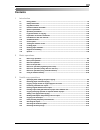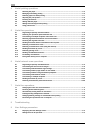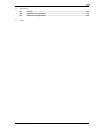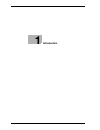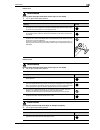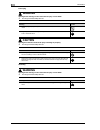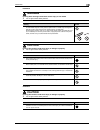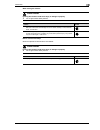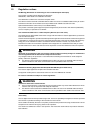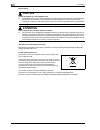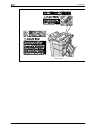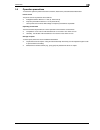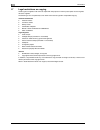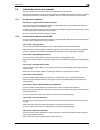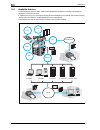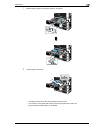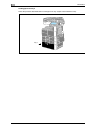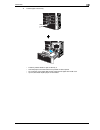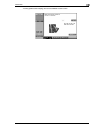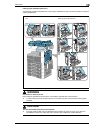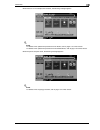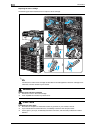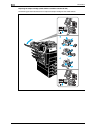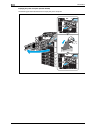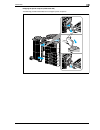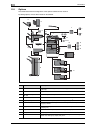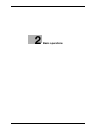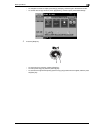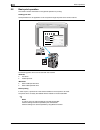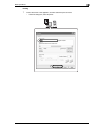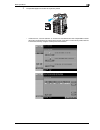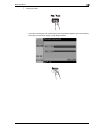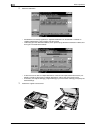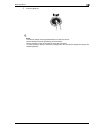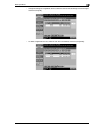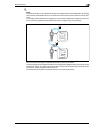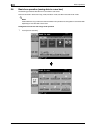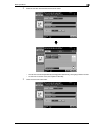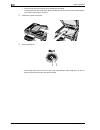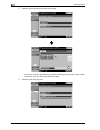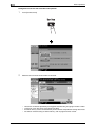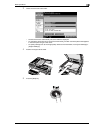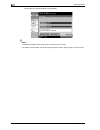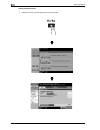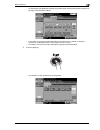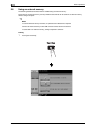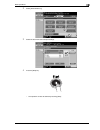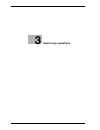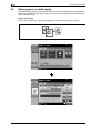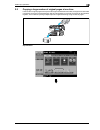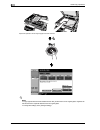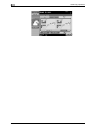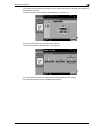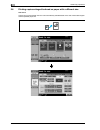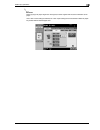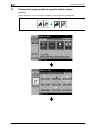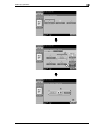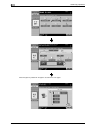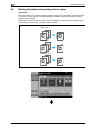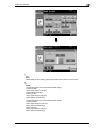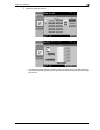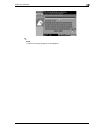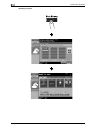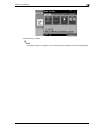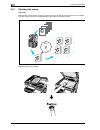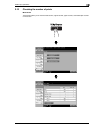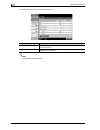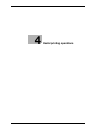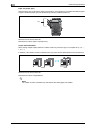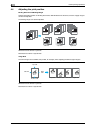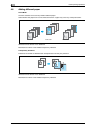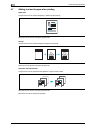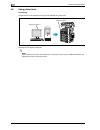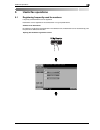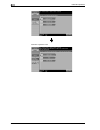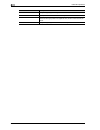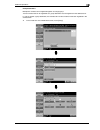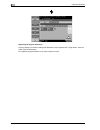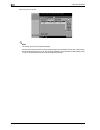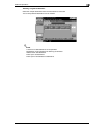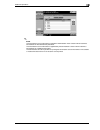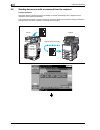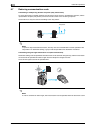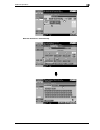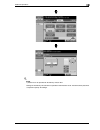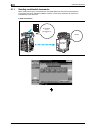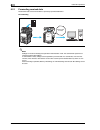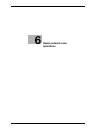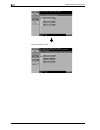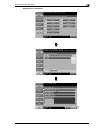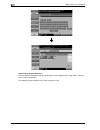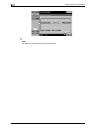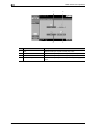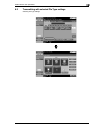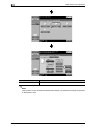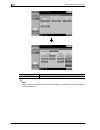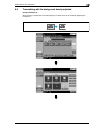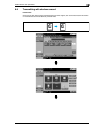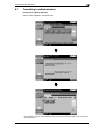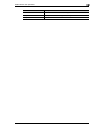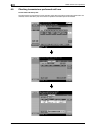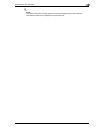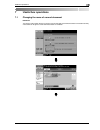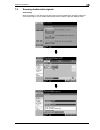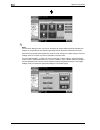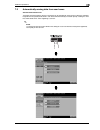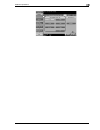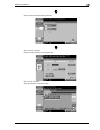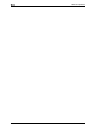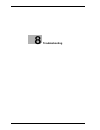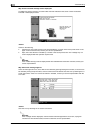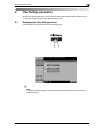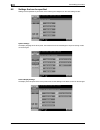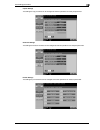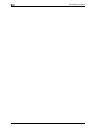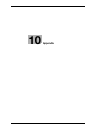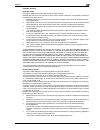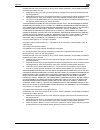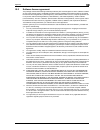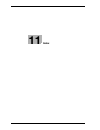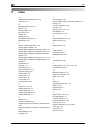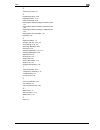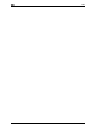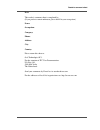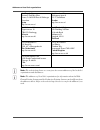- DL manuals
- Oce
- All in One Printer
- VL3622
- Quick Manual
Oce VL3622 Quick Manual - 7 Varoitus
1
Introduction
1-12
VL3622/VL4222/VL5022
For Finland, Sweden users
LOUKAN 1 LASERLAITE
KLASS 1 LASER APPARAT
7 VAROITUS
Tämä on puolijohdelaser.
%
Laitteen Käyttäminen muulla kuin tässä käyttöohjeessa mainitulla tavalla saattaa altistaa käyttäjän
turvallisuusluokan 1 ylittävälle näkymättömälle lasersäteilylle.
Tämä on puolijohdelaser. Laserdiodin sunrin teho on 30 mW ja aallonpituus on 775-800 nm.
7 VARNING
Det här är en halvledarlaser.
%
Om apparaten används på annat sätt än i denna bruksanvisning specificerats, kan användaren utsättas
för osynlig laserstrålning, som överskrider gränsen för laserklass 1.
Det här är en halvledarlaser. Den maximala effekten för laserdioden är 30 mW och våglängden är 775-800 nm.
7 VAROITUS
Avattaessa ja suojalukitus ohitettaessa olet alttiina näkymättömälle lasersäteilylle.
%
Älä katso säteeseen.
7 VARNING
Osynlig laserstrålning när denna del är öppnad och spärren är urkopplad.
%
Betrakta ej strålen.
For Norway users
7 ADVARSEL!
Dette en halvleder laser.
%
Dersom apparatet brukes på annen måte enn spesifisert i denne bruksanvisning, kan brukeren utsettes
for unsynlig laserstråling som overskrider grensen for laser klass 1.
Dette en halvleder laser. Maksimal effekt till laserdiode er 30 mW og bølgelengde er 775-800 nm.
Summary of VL3622
Page 1
Vl3622/vl4222/vl5022 océ user manual quick guide (copy/print/fax /scan/box operations).
Page 2: Océ-Technologies B.V.
Edition 2008-07 gb océ-technologies b.V. Copyright 2006-2008, océ all rights reserved. No part of this work may be reproduced, copied, adapted, or transmitted in any form or by any means without written permission from océ. Océ makes no representation or warranties with respect to the contents hereo...
Page 3: Contents
Vl3622/vl4222/vl5022 contents-1 contents 1 introduction 1.1 energy star®..................................................................................................................................... 1-3 1.2 safety information ......................................................................
Page 4
Contents-2 vl3622/vl4222/vl5022 4 useful printing operations 4.1 selecting the paper ..........................................................................................................................4-3 4.2 managing and limiting printing..........................................................
Page 5
Vl3622/vl4222/vl5022 contents-3 10 appendix 10.1 glossary .......................................................................................................................................... 10-3 10.2 trademarks and copyrights ......................................................................
Page 6
Contents-4 vl3622/vl4222/vl5022.
Page 7: Introduction
1 introduction.
Page 9: Introduction
Vl3622/vl4222/vl5022 1-3 introduction 1 1 introduction this quick guide – copy/print/fax/scan/box operations uses illustrations to describe operating procedures for the most commonly used functions in an easy-to-understand way. For details on various functions, and descriptions on the trademarks and...
Page 10: 7 Warning
1 introduction 1-4 vl3622/vl4222/vl5022 1.2 safety information this section contains detailed instructions on the operation and maintenance of this machine. To achieve optimum utility of this device, all operators should carefully read and follow the instructions in this manual. Please read the foll...
Page 11: 7 Warning
Vl3622/vl4222/vl5022 1-5 introduction 1 power cord 7 warning ignoring these warnings could cause serious injury or even death. % do not ignore these safety advices. Power source 7 warning ignoring these warnings could cause serious injury or even death. % do not ignore these safety advices. 7 cautio...
Page 12: 7 Warning
1 introduction 1-6 vl3622/vl4222/vl5022 power plug 7 warning ignoring these warnings could cause serious injury or even death. % do not ignore these safety advices. 7 caution ignoring this cautions could cause injury or damage to property. % do not ignore these safety advices. Grounding 7 warning ig...
Page 13: 7 Warning
Vl3622/vl4222/vl5022 1-7 introduction 1 installation 7 warning ignoring these warnings could cause serious injury or even death. % do not ignore these safety advices. 7 caution ignoring this cautions could cause injury or damage to property. % do not ignore these safety advices. Ventilation 7 cautio...
Page 14: 7 Warning
1 introduction 1-8 vl3622/vl4222/vl5022 actions in response to troubles 7 warning ignoring these warnings could cause serious injury or even death. % do not ignore these safety advices. 7 caution ignoring this cautions could cause injury or damage to property. % do not ignore these safety advices. C...
Page 15: 7 Caution
Vl3622/vl4222/vl5022 1-9 introduction 1 when moving the machine 7 caution ignoring this cautions could cause injury or damage to property. % do not ignore these safety advices. Before successive holidays when the optional fax kit fk-502 is not installed: 7 caution ignoring this cautions could cause ...
Page 16: 7 Warning
1 introduction 1-10 vl3622/vl4222/vl5022 1.3 regulation notices ce marking (declaration of conformity) for users of the european union (eu) this product complies with the following eu directives: 2006/95/ec, 2004/108/ec and 1999/5/ec directives. This declaration is valid for the area of the european...
Page 17: 7 Warning
Vl3622/vl4222/vl5022 1-11 introduction 1 internal laser radiation 7 warning this product employs a class 3b laser diode that emits an invisible laser beam. % the laser diode and the scanning polygon mirror are incorporated in the print head unit. % the print head unit is not a field service item: th...
Page 18: 7 Varoitus
1 introduction 1-12 vl3622/vl4222/vl5022 for finland, sweden users loukan 1 laserlaite klass 1 laser apparat 7 varoitus tämä on puolijohdelaser. % laitteen käyttäminen muulla kuin tässä käyttöohjeessa mainitulla tavalla saattaa altistaa käyttäjän turvallisuusluokan 1 ylittävälle näkymättömälle laser...
Page 19
Vl3622/vl4222/vl5022 1-13 introduction 1 laser safety label a laser safety label is attached to the outside of the machine, as shown below..
Page 20: 7 Caution
1 introduction 1-14 vl3622/vl4222/vl5022 ozone release 7 caution locate the machine in a well ventilated room % a negligible amount of ozone is generated during normal operation of this machine. An unpleasant odor may, however, be created in poorly ventilated rooms during extensive machine operation...
Page 21
Vl3622/vl4222/vl5022 1-15 introduction 1 1.4 caution notations and labels safety precaution notations and labels appear on this machine at the following positions. Be very careful that an accident does not occur when operations such as removing paper misfeeds are performed. Beside the right hinge of...
Page 22
1 introduction 1-16 vl3622/vl4222/vl5022 finisher fs-523.
Page 23
Vl3622/vl4222/vl5022 1-17 introduction 1 1.5 space requirements 2 reminder when the option is not installed, be sure to allow a clearance of 200 mm or more at the back of this machine for the ventilation duct. Unit: mm unit: mm main body + dk-506 main body + pc-206 + fs-522.
Page 24
1 introduction 1-18 vl3622/vl4222/vl5022 unit: mm unit: mm unit: mm main body + pc-206 + fs-522 + sd-507 + lu-203 main body + pc-206 + fs-522 + mt-501 + lu-203 main body + pc-407 + fs-523 + lu-203.
Page 25
Vl3622/vl4222/vl5022 1-19 introduction 1 1.6 operation precautions to ensure the optimum performance of this machine, observe the precautions described below. Power source the power source requirements are as follows. - voltage fluctuation: maximum ± 10% (at 220 to 240 v) - frequency fluctuation: ma...
Page 26
1 introduction 1-20 vl3622/vl4222/vl5022 1.7 legal restrictions on copying certain types of originals must never be copied with the purpose or intent to pass copies of such originals off as the originals. The following is not a complete list, but is meant to be used as a guide to responsible copying...
Page 27: 6 Danger
Vl3622/vl4222/vl5022 1-21 introduction 1 1.8 explanation of manual conventions the marks and text formats used in this manual are described below. Safety advices 6 danger failure to observe instructions highlighted in this manner may result in fatal or critical injuries in fact of electrical power. ...
Page 28
1 introduction 1-22 vl3622/vl4222/vl5022 special text markings [stop] key the names of keys on the control panel are written as shown above. Machine setting display texts are written as shown above. 2 note the machine illustrations shown in this manual can vary and depend on the machine configuratio...
Page 29
Vl3622/vl4222/vl5022 1-23 introduction 1 1.9 introduction to the user manuals the user manuals for this machine include this book and the user manual dvd. This user manual provided as book contain descriptions for immediately operating the machine. For detailed descriptions of functions or maintenan...
Page 30
1 introduction 1-24 vl3622/vl4222/vl5022 1.10 available features vl3622/vl4222/vl5022 is a digital multifunctional peripheral that eases the workflow and satisfies any application or office environment. In addition to the copy, fax, scanning and printing functions essential to any business, this mac...
Page 31
Vl3622/vl4222/vl5022 1-25 introduction 1 copy operations high-quality copies can be printed at a high speed. The many application functions greatly assist in reducing office costs and increasing efficiency. Print operations when printing from the computer, various settings can be specified, for exam...
Page 32
1 introduction 1-26 vl3622/vl4222/vl5022 1.11 control panel the control panel consists of the touch panel, which can be used to specify settings for the various functions, and various keys, such as the [start] key and the [stop] key. The operations that can be performed with these keys are described...
Page 33
Vl3622/vl4222/vl5022 1-27 introduction 1 10 [start] key press to start an operation. When this machine is ready to begin an op- eration, the indicator on the [start] key lights up in blue. While an origi- nal is being scanned or when a job is temporarily stopped, the indicator on the [start] key lig...
Page 34
1 introduction 1-28 vl3622/vl4222/vl5022 1.12 turning the machine on/off this machine has two power controls: the main power switch and the [power] (auxiliary power) key. Main power switch this switch turns on/off all functions of the machine. Normally, the main power switch is turned on. [power] (a...
Page 35
Vl3622/vl4222/vl5022 1-29 introduction 1 turning off the machine ! Detail when turning the machine off, then on again, wait at least 10 seconds to turn the machine on after turning it off. The machine may not operate correctly if it is turned on a short time after being turned off. Do not turn off t...
Page 36
1 introduction 1-30 vl3622/vl4222/vl5022 1.13 loading paper follow the procedure described below to load paper into the various paper trays. Loading paper into tray 1/2/3/4 follow the procedure described below to load paper into tray 1/2 and tray 3/4 (paper feed cabinet pc-206). Tray 1 tray 2 tray 3...
Page 37
Vl3622/vl4222/vl5022 1-31 introduction 1 1 slide the paper guides to fit the size of paper to be loaded. 2 load the paper into the tray. – load paper so that the surface to be printed on faces upward. – do not load so many pages that the top of the stack is higher than the , mark. – up to 500 sheets...
Page 38
1 introduction 1-32 vl3622/vl4222/vl5022 loading paper into tray 3 follow the procedure described below to load paper into tray 3 (paper feed cabinet pc-407). Tray 3.
Page 39
Vl3622/vl4222/vl5022 1-33 introduction 1 % load the paper into the tray. – press tray release button to pull out the tray 3. – load the paper so that the surface to be printed on faces upward. – do not load so many pages that the top of the stack is higher than the , mark. – up to 2,500 sheets of pl...
Page 40
1 introduction 1-34 vl3622/vl4222/vl5022 loading paper into the lct follow the procedure described below to load paper into the lct (large capacity unit lu-203). Lct.
Page 41
Vl3622/vl4222/vl5022 1-35 introduction 1 % load the paper into the tray. – open the lct top door, and then raise the paper take-up roller. – aligning it to the left side of the tray, load the paper so that the surface to be printed on faces upward. – make sure that the paper is not loaded above the ...
Page 42
1 introduction 1-36 vl3622/vl4222/vl5022 loading paper into the bypass tray paper can be fed manually through the bypass tray when you wish to print onto paper of a size that is not loaded into a paper tray, or when you wish to print onto thick paper, ohp transparencies, envelopes, label sheets or o...
Page 43
Vl3622/vl4222/vl5022 1-37 introduction 1 3 from the touch panel, select the paper type. – press and until the desired paper type appears. – if non-standard-size paper is loaded, specify the paper size setting. ! Detail paper of the following types and amounts can be loaded into the bypass tray. Plai...
Page 44
1 introduction 1-38 vl3622/vl4222/vl5022 1.14 clearing paper misfeeds if a misfeed occurs during printing, the message "a paper misfeed has been detected. Remove the paper according to the guide or illustration." appears, and the location of the misfeed is indicated by a number accompanied with the ...
Page 45
Vl3622/vl4222/vl5022 1-39 introduction 1 touching [jam location display] returns to the misfeed location screen..
Page 46
1 introduction 1-40 vl3622/vl4222/vl5022 paper misfeed locations for details on misfeeds 1 through 9, 11, and 12, refer to page 1-41 of this manual and perform the appropriate operation. For details on misfeeds 8 and 10 (finisher), refer to page 1-44 of this manual and perform the appropriate operat...
Page 47: 7 Warning
Vl3622/vl4222/vl5022 1-41 introduction 1 clearing paper misfeeds (main unit 1) the following procedure describes how to clear paper misfeeds that have occurred in the adf or inside the upper right-side door. 7 warning precaution for electrical shock high voltage is generated around the drum unit ins...
Page 48: 7 Caution
1 introduction 1-42 vl3622/vl4222/vl5022 7 caution precautions for toner spills. % be careful not to spill toner inside the machine or get toner on your clothes or hands. % if your hands become soiled with toner, immediately wash them with soap and water. % if toner gets in your eyes, immediately fl...
Page 49
Vl3622/vl4222/vl5022 1-43 introduction 1.
Page 50
1 introduction 1-44 vl3622/vl4222/vl5022 clearing paper misfeeds (finisher fs-522) the following procedure describes how to clear paper misfeeds that have occurred in finisher fs-522..
Page 51
Vl3622/vl4222/vl5022 1-45 introduction 1 clearing paper misfeeds (mailbin/saddle stitcher) the following procedure describes how to clear paper misfeeds that have occurred in the mailbin or saddle stitcher installed in finisher fs-522. When using the mailbin.
Page 52
1 introduction 1-46 vl3622/vl4222/vl5022 when using the saddle stitcher.
Page 53
Vl3622/vl4222/vl5022 1-47 introduction 1 clearing paper misfeeds (finisher fs-523) the following procedure describes how to clear paper misfeeds that have occurred in finisher fs-523..
Page 54
1 introduction 1-48 vl3622/vl4222/vl5022 1.15 supplies and handling when the toner cartridge or staple cartridge is empty, or punch scrap box is full, a message appears on the touch panel. Follow the procedure corresponding to each message. When the toner is about to run out, the following message a...
Page 55
Vl3622/vl4222/vl5022 1-49 introduction 1 when there are no more staples in the finisher, the following message appears. ! Detail for details on the replacement procedure for the finisher, refer to page 1-51 of this manual. For details on the replacement procedure for the saddle stitcher, refer to pa...
Page 56: 7 Warning
1 introduction 1-50 vl3622/vl4222/vl5022 replacing the toner cartridge the following procedure describes how to replace a toner cartridge. 2 note use the same number toner cartridge as described in the label applied on the toner cartridge cover. Otherwise, machine trouble may be caused. 7 warning ha...
Page 57
Vl3622/vl4222/vl5022 1-51 introduction 1 replacing the staple cartridge (finisher fs-522) the following procedure describes how to replace the staple cartridge for the finisher. % touch [replace staples] on the finishing screen..
Page 58
1 introduction 1-52 vl3622/vl4222/vl5022 replacing the staple cartridge (saddle stitcher installed in finisher fs-522) the following procedure describes how to replace the staple cartridge for the saddle stitcher..
Page 59
Vl3622/vl4222/vl5022 1-53 introduction 1 replacing the staple cartridge (finisher fs-523) the following procedure describes how to replace the staple cartridge for the finisher..
Page 60
1 introduction 1-54 vl3622/vl4222/vl5022 emptying the punch scrap box (finisher fs-522) the following procedure describes how to empty the punch scrap box. Fn3.1.
Page 61
Vl3622/vl4222/vl5022 1-55 introduction 1 emptying the punch scrap box (finisher fs-523) the following procedure describes how to empty the punch scrap box. Fn7.
Page 62
1 introduction 1-56 vl3622/vl4222/vl5022 1.16 options this section describes the configuration of the options installed on this machine. By adding options, various office needs can be satisfied. 14 14 15 17 2 3 4 23 24 22 22-27 18 19 20 29 5 6 7 8 21 1 28 12 11 16 9 10 13 no. Name description 1 main...
Page 63
Vl3622/vl4222/vl5022 1-57 introduction 1 11 finisher fs-522 collects printed sheets. Provides selectable finishing functions: sort, group, offset-sort, offset-group, staple, and punch. 12 punch unit pu-501 installed on fs-522 to provide hole punching functions. 13 output tray ot-602 a paper output t...
Page 64
1 introduction 1-58 vl3622/vl4222/vl5022.
Page 65: Basic Operations
2 basic operations.
Page 67: Basic Operations
Vl3622/vl4222/vl5022 2-3 basic operations 2 2 basic operations 2.1 basic copy operation this section contains information on the general operation for copying. 1 position the original to be copied. – if a screen for entering the user name/account name and password appears, type in the necessary info...
Page 68
2 basic operations 2-4 vl3622/vl4222/vl5022 2 select the basic screen settings. – density/background: adjust the exposure level for the image or background of the copy. As a factory default, "auto" is selected for density, and "standard" is selected for background removal. – paper: select the paper ...
Page 69
Vl3622/vl4222/vl5022 2-5 basic operations 2 – to change the number of copies, press the [c] (clear) key, and then type in the desired number. – to use the various copy functions, touch [application], and then specify the desired settings. 4 press the [start] key. – to stop scanning or printing, pres...
Page 70
2 basic operations 2-6 vl3622/vl4222/vl5022 2.2 basic print operation this section contains information on the general operation for printing. Sending print data send print data from an application on the computer through the printer driver to this machine. The following printer drivers can be used ...
Page 71
Vl3622/vl4222/vl5022 2-7 basic operations 2 printing 1 create a document in the application, and then select the print command. – in the print dialog box, select the printer. 1 2.
Page 72
2 basic operations 2-8 vl3622/vl4222/vl5022 – if necessary, display the printer driver settings dialog box, and then specify the printing settings, such as stapling. 1 2 3.
Page 73
Vl3622/vl4222/vl5022 2-9 basic operations 2 2 the specified pages and number of copies are printed. – if "secure print", "save in user box" or "proof print" was selected from the "output method" down- down list in the printer driver, the document is saved in a user box or in the memory of this machi...
Page 74
2 basic operations 2-10 vl3622/vl4222/vl5022 2.3 basic fax operation this section contains information on the general operation for faxing. 1 change the mode. – if a screen for entering the user name/account name and password appears, type in the necessary information, and then touch [login] or pres...
Page 75
Vl3622/vl4222/vl5022 2-11 basic operations 2 2 select the destination. – if fax numbers are already registered, a registered destination can be selected. For details on registering destinations, refer to page 5-3 of this manual. – when directly entering the fax number, use the keypad to type in the ...
Page 76
2 basic operations 2-12 vl3622/vl4222/vl5022 3 position the original to be faxed. – to send a original that cannot be loaded into the adf (a thick original or an original on thin paper), position it on the original glass. – position the original face up in the adf with the top edge of the original i...
Page 77
Vl3622/vl4222/vl5022 2-13 basic operations 2 1 2 2 1 3 2 1.
Page 78
2 basic operations 2-14 vl3622/vl4222/vl5022 2.4 basic scan operation this section contains information on the general operation for sending scan data. Scan data transmissions an original scanned with this machine can be sent as a data file. There are transmission methods. - scan to e-mail: the scan...
Page 79
Vl3622/vl4222/vl5022 2-15 basic operations 2 1 change the mode. – if a screen for entering the user name/account name and password appears, type in the necessary information, and then touch [login] or press the [access] key..
Page 80
2 basic operations 2-16 vl3622/vl4222/vl5022 2 select the destination. – if destinations are already registered, a registered destination can be selected. For details on registering destinations, refer to page 6-3 of this manual. – to directly type in the destination address, touch [direct input], s...
Page 81
Vl3622/vl4222/vl5022 2-17 basic operations 2 4 press the [start] key. ! Detail the network settings must be specified before scan data can be sent. Network settings should be specified by the administrator. Network settings can also be specified by using web connection. For easier operation, specify...
Page 82
2 basic operations 2-18 vl3622/vl4222/vl5022 2.5 basic box operation (registering user boxes) in order to use the user box mode functions, boxes must first be created. The following procedure describes how to register public, personal and group user boxes. Box operations these functions allow docume...
Page 83
Vl3622/vl4222/vl5022 2-19 basic operations 2 1 display the screen for registering user boxes..
Page 84
2 basic operations 2-20 vl3622/vl4222/vl5022 2 touch [new]..
Page 85
Vl3622/vl4222/vl5022 2-21 basic operations 2 – change the settings for a registered user box, select the user box whose settings are to be changed, and then touch [edit]. – to delete a registered user box, select the user box to be deleted, and then touch [delete]..
Page 86
2 basic operations 2-22 vl3622/vl4222/vl5022 3 specify the desired settings. – user box no.: specify the user box number. Touch [user box no.], and then use the keypad to type in the user box number. – user box name: specify the user box name. Touch [user box name], and then use the keyboard that ap...
Page 87
Vl3622/vl4222/vl5022 2-23 basic operations 2 ! Detail personal user boxes can be created and used by users registered with user authentication. By creating user boxes for authenticated users, the contents of the user boxes cannot be viewed or used by other users. For example, if authenticated user a...
Page 88
2 basic operations 2-24 vl3622/vl4222/vl5022 2.6 basic box operation (saving data in a user box) the following procedures describe how to save data in user boxes. Data can be saved in boxes from copy mode, fax/scan mode, user box mode and printer mode. ! Detail data saved from copy mode cannot be tr...
Page 89
Vl3622/vl4222/vl5022 2-25 basic operations 2 2 select the user box where the document is to be saved. – the user box can also be specified by touching [enter user box no.], then typing in the box number. – to search for a user box name, touch [search user box]. 3 check the name of the document. 1 2.
Page 90
2 basic operations 2-26 vl3622/vl4222/vl5022 – the document name automatically set as the default is displayed. – to change the document name, touch [document name], and then use the keyboard that appears in the touch panel to type in the name. 4 position the original to be saved. 5 press the [start...
Page 91
Vl3622/vl4222/vl5022 2-27 basic operations 2 saving data in a user box with a fax/scan mode operation 1 touch [user box]..
Page 92
2 basic operations 2-28 vl3622/vl4222/vl5022 2 select the user box where the document is to be saved. – the user box can also be specified by touching [enter user box no.], then typing in the box number. – to search for a user box name, touch [search user box]. 3 check the name of the document. 1 2.
Page 93
Vl3622/vl4222/vl5022 2-29 basic operations 2 – the document name automatically set as the default is displayed. – to change the document name, touch [document name], and then use the keyboard that appears in the touch panel to type in the name. 4 position the original to be saved. 5 press the [start...
Page 94
2 basic operations 2-30 vl3622/vl4222/vl5022 saving data in a user box with a user box mode operation 1 touch [save document]. 2 select the user box where the document is to be saved. – the user box can also be specified by touching [enter user box no.], then typing in the box number. – to search fo...
Page 95
Vl3622/vl4222/vl5022 2-31 basic operations 2 3 check the name of the document. – the document name automatically set as the default is displayed. – to change the document name, touch [document name], and then use the keyboard that appears in the touch panel to type in the name. – to specify settings...
Page 96
2 basic operations 2-32 vl3622/vl4222/vl5022 – the operation can also be started by touching [start]. ! Detail print data transmitted via the printer driver can be stored in user boxes. For details on saving data in user boxes using the printer functions, refer to page 4-5 of this manual..
Page 97
Vl3622/vl4222/vl5022 2-33 basic operations 2 2.7 basic box operation (using saved documents) the following procedures describe how to print and send data saved in user boxes. User box mode uses data saved in a user box can be printed or sent when needed. This is useful in the following cases. - repr...
Page 98
2 basic operations 2-34 vl3622/vl4222/vl5022 printing saved documents 1 select the user box containing the document to be printed. 2 1.
Page 99
Vl3622/vl4222/vl5022 2-35 basic operations 2 – if a password has been specified for the user box, type in the password, and then touch [ok]. – an external memory can be connected directly to the machine and specified for printing data in the external memory. – for details on functions using an exter...
Page 100
2 basic operations 2-36 vl3622/vl4222/vl5022 3 press the [start] key. – the operation can also be started by touching [start]..
Page 101
Vl3622/vl4222/vl5022 2-37 basic operations 2 sending saved documents 1 select the user box containing the document to be sent. 1 2.
Page 102
2 basic operations 2-38 vl3622/vl4222/vl5022 – if a password has been specified for the user box, type in the password, and then touch [ok]. 2 select the document to be sent, and then touch [send]. – to send multiple saved data at the same time, touch [bind tx]. Up to 10 documents can be sent at the...
Page 103
Vl3622/vl4222/vl5022 2-39 basic operations 2 – to directly type in the destination address, touch [direct input], select the transmission method, and then type in the destination address. – a document can be sent to multiple destinations at the same time. For details on sending a document to multipl...
Page 104
2 basic operations 2-40 vl3622/vl4222/vl5022 2.8 using an external memory the following describes functions that are enabled using an external memory. Documents in an external memory can be printed and documents can be saved in an external memory without using a computer. ! Detail to use the externa...
Page 105
Vl3622/vl4222/vl5022 2-41 basic operations 2 2 select [external memory]. 3 select the document and make print settings. 4 press the [start] key. – the operation can also be started by touching [start]. 2 1 3 2 1.
Page 106
2 basic operations 2-42 vl3622/vl4222/vl5022 saving 1 touch [save document]. 2 select [external memory]. 2 1 3.
Page 107
Vl3622/vl4222/vl5022 2-43 basic operations 2 3 check the document name and make scan and original settings. – the document name can be changed when saving the document. 4 position the original to be saved. 5 press the [start] key. – the operation can also be started by touching [start]..
Page 108
2 basic operations 2-44 vl3622/vl4222/vl5022.
Page 109: Useful Copy Operations
3 useful copy operations.
Page 110: Useful Copy Operations
3 useful copy operations 3-2 vl3622/vl4222/vl5022 3 useful copy operations 3.1 specifying basic settings for quick copying the screen can be customized, for example, with the quick copy screen, so that copy functions are more conveniently available. Quick copy screen basic copy settings are availabl...
Page 111
Vl3622/vl4222/vl5022 3-3 useful copy operations 3 1 2 3 5 4 6 7 8 9 10 11 12 13 no. Item description 1 density setting select the exposure level of print image. 2 background removal setting select the exposure level of the background. 3 finishing settings select the settings for sorting, grouping, o...
Page 112
3 useful copy operations 3-4 vl3622/vl4222/vl5022 3.2 reducing paper use while copying double-sided copies (printing on both sides of the paper) and combined copies (reducing multiple pages and printing them together on a single sheet of paper) are convenient for reducing paper use and reducing offi...
Page 113
Vl3622/vl4222/vl5022 3-5 useful copy operations 3 combined copies select "2in1", "4in1" or "8in1", depending on the number of pages that can be printed on a single page. Combine these settings with double-sided copying to further reduce paper use. 1 2.
Page 114
3 useful copy operations 3-6 vl3622/vl4222/vl5022 if "4in1" or "8in1" is selected, the page arrangement can be selected. 1 2.
Page 115
Vl3622/vl4222/vl5022 3-7 useful copy operations 3 3.3 copying a large number of original pages at one time if the number of original pages to be copied is too large to be loaded into the adf, the original can be divided into batches, which are scanned separately. After all original pages are scanned...
Page 116
3 useful copy operations 3-8 vl3622/vl4222/vl5022 ! Detail to copy originals that cannot be loaded into the adf, position them on the original glass. Originals can also be scanned in separate batches from the original glass. To change the settings, touch [change setting]. Repeat this operation until...
Page 117
Vl3622/vl4222/vl5022 3-9 useful copy operations 3 3.4 producing a booklet from copies copies can be bound at the center to finish them like magazines and pamphlets. Whether the "booklet" function is used depends on the layout of the original. Booklet for a original containing individual pages, selec...
Page 118
3 useful copy operations 3-10 vl3622/vl4222/vl5022 1 2.
Page 119
Vl3622/vl4222/vl5022 3-11 useful copy operations 3 3.5 erasing original shadows from copies erase copies can be produced by erasing unwanted areas around the original, such as the transmission information on received faxes and the shadows of punched holes. Frame erase center erase non-image area era...
Page 120
3 useful copy operations 3-12 vl3622/vl4222/vl5022 1 2.
Page 121
Vl3622/vl4222/vl5022 3-13 useful copy operations 3 frame erase: the same width can be erased on all four sides of the original, or the width that is erased can be specified for each side. The width of the frame to be erased can be set between 0.1 and 300.0 mm. Center erase: erase black copy marks al...
Page 122
3 useful copy operations 3-14 vl3622/vl4222/vl5022 3.6 printing copies enlarged/reduced on paper with a different size auto zoom copies can be produced with the zoom ratio automatically selected based on the size of the loaded original and the specified paper size..
Page 123
Vl3622/vl4222/vl5022 3-15 useful copy operations 3 2 reminder when copying onto paper larger than the original, load the original with the same orientation as the paper. If the "auto" zoom setting is selected, the "auto" paper setting cannot be selected. Select the paper tray loaded with the desired...
Page 124
3 useful copy operations 3-16 vl3622/vl4222/vl5022 3.7 copying book page spreads on separate sheets of paper book copy a page spread, such as in an open book or pamphlet, can be copied onto separate pages..
Page 125
Vl3622/vl4222/vl5022 3-17 useful copy operations 3 1 2 1 2.
Page 126
3 useful copy operations 3-18 vl3622/vl4222/vl5022 ! Detail the following book scanning settings are available. Settings can be specified for copying the front and back covers of a book. 2 reminder to separate each page of the page spread original scanned from the adf, use page separation. Parameter...
Page 127
Vl3622/vl4222/vl5022 3-19 useful copy operations 3 3.8 adding cover pages while copying cover sheet when copying using paper for cover pages that is different from the paper of the main body of the original, instead of copying the cover pages and main body of the original separately, the entire docu...
Page 128
3 useful copy operations 3-20 vl3622/vl4222/vl5022 select the paper tray loaded with the paper to be used for the cover pages. 1 2 1 2.
Page 129
Vl3622/vl4222/vl5022 3-21 useful copy operations 3 2 reminder use paper with the same size for the cover pages and for the main body of the document, and load them in the paper trays in the same orientation..
Page 130
3 useful copy operations 3-22 vl3622/vl4222/vl5022 3.9 binding with staples and punching holes in copies staple/punch multi-page originals can be copied and stapled together. Settings can be specified to staple the document in the corner or at two locations. The staple settings are available only if...
Page 131
Vl3622/vl4222/vl5022 3-23 useful copy operations 3 2 note when select the punch setting, specify the position where holes are to be punched. ! Detail the following paper can be used with the staple settings. Finisher fs-522: paper weight 56 g/m 2 to 90 g/m 2 paper sizes a3 w to a5 v finisher fs-523:...
Page 132
3 useful copy operations 3-24 vl3622/vl4222/vl5022 3.10 copying onto envelopes bypass tray use the bypass tray when copying onto envelopes. When copying onto envelopes, the orientation of the original and paper is extremely important. 1 position the original and the paper. – load with the side to be...
Page 133
Vl3622/vl4222/vl5022 3-25 useful copy operations 3 2 specify the paper type and size. – if envelopes are loaded, select the "envelope" paper type setting. Select a size that matches the size of the envelope that is loaded. Open the right-side door of the main body, then pull the envelope lever upwar...
Page 134
3 useful copy operations 3-26 vl3622/vl4222/vl5022 3.11 easily recalling frequently used functions registering/recalling programs frequently used functions can be registered as a copy program. The registered copy program can easily be recalled and used. Registering a program first, specify the funct...
Page 135
Vl3622/vl4222/vl5022 3-27 useful copy operations 3 ! Detail a maximum of 30 copy programs can be registered. 1 2.
Page 136
3 useful copy operations 3-28 vl3622/vl4222/vl5022 recalling a program 1 2.
Page 137
Vl3622/vl4222/vl5022 3-29 useful copy operations 3 shortcut keys frequently used application functions can be added as a shortcut key to the basic screen. Up to two shortcut keys can be created..
Page 138
3 useful copy operations 3-30 vl3622/vl4222/vl5022 1 3 2.
Page 139
Vl3622/vl4222/vl5022 3-31 useful copy operations 3 the shortcut key is created. ! Detail if the image controller icon appears, only one shortcut key for the basic screen can be programmed..
Page 140
3 useful copy operations 3-32 vl3622/vl4222/vl5022 3.12 checking the copies proof copy before printing a large number of copies, a single proof copy can first be printed so that it can be checked. This allows copy errors to be corrected before a large number of copies are printed. Select the desired...
Page 141
Vl3622/vl4222/vl5022 3-33 useful copy operations 3 a single copy is printed. Check the proof copy..
Page 142
3 useful copy operations 3-34 vl3622/vl4222/vl5022 ! Detail to change the selected settings after checking the proof copy, touch [change setting], and then change the settings. If the original was loaded into the adf, printing of the proof copy begins without the screen appearing confirming that sca...
Page 143
Vl3622/vl4222/vl5022 3-35 useful copy operations 3 3.13 checking the number of prints meter count this function allows you to view the total counter, original counter, paper counter, and total duplex counter on the screen..
Page 144
3 useful copy operations 3-36 vl3622/vl4222/vl5022 ! Detail to print the list, touch [print list]. Touching [check details] will provide the following information. Item description total displays the total page count of copy, print, fax/scan (print), fax/scan (read), fax tx, and fax rx. Large size d...
Page 145
Vl3622/vl4222/vl5022 3-37 useful copy operations 3 3.14 reducing electricity usage this machine is equipped with two power save modes for conserving energy. In addition, the weekly timer allows use of the machine to be limited if days and time periods when the machine is not used are programmed. Set...
Page 146
3 useful copy operations 3-38 vl3622/vl4222/vl5022 weekly timer the machine can be set to automatically enter sleep mode according to a usage schedule determined by the administrator to limit the machine’s use. Dates or days of the week can be set for the schedule to turn the machine on and off. Cop...
Page 147: Useful Printing Operations
4 useful printing operations.
Page 149: Useful Printing Operations
Vl3622/vl4222/vl5022 4-3 useful printing operations 4 4 useful printing operations 4.1 selecting the paper original orientation select "portrait" or "landscape" as the orientation for printing on the paper. Windows pcl/ps drivers: basic tab macintosh os x driver: page attributes original size and pa...
Page 150
4 useful printing operations 4-4 vl3622/vl4222/vl5022 paper tray (paper type) select the paper tray containing the paper to be printed on. If the paper trays are loaded with different types of paper, the desired paper type can be selected by selecting a different paper tray. Windows pcl/ps drivers: ...
Page 151
Vl3622/vl4222/vl5022 4-5 useful printing operations 4 4.2 managing and limiting printing secure print a password can be specified for the document. This feature is useful for printing confidential documents since the document cannot be retrieved unless the password is entered from the machine’s cont...
Page 152
4 useful printing operations 4-6 vl3622/vl4222/vl5022 proof print before printing a large number of copies, a single proof copy can first be printed in order to be checked. This prevents printing errors in large numbers. Windows pcl/ps drivers: basic tab macintosh os x driver: output method user aut...
Page 153
Vl3622/vl4222/vl5022 4-7 useful printing operations 4 4.3 reducing paper use while printing combination n in 1 printing, which reduces multiple document pages and prints them together on a single sheet of paper, is useful for economizing the number of printed pages. Windows pcl/ps drivers: layout ta...
Page 154
4 useful printing operations 4-8 vl3622/vl4222/vl5022 4.4 adjusting the print position binding direction and binding margin specify the binding position for binding documents. With windows pcl/ps driver, amount of page margins can also be adjusted. The binding margin can also be adjusted. Windows pc...
Page 155
Vl3622/vl4222/vl5022 4-9 useful printing operations 4 4.5 finishing documents stapling and hole punching printed documents can be bound with staples or have holes punched in them. Windows pcl/ps drivers: finish tab macintosh os x driver: layout/finish ! Detail the staple settings are available only ...
Page 156
4 useful printing operations 4-10 vl3622/vl4222/vl5022 4.6 adding different paper cover mode the front and back covers can be printed on different paper. Select whether the paper for the cover sheets are fed from a paper tray or the tray of the post inserter. Windows pcl/ps drivers: cover mode tab m...
Page 157
Vl3622/vl4222/vl5022 4-11 useful printing operations 4 per page setting a different printing method and paper tray can be selected for each page. This is useful for changing paper trays while printing a large number of pages. - page 1: printed single-sided with paper from tray 1 - page 2: printed si...
Page 158: Confidential
4 useful printing operations 4-12 vl3622/vl4222/vl5022 4.7 adding text and images when printing watermark the document can be printed overlapping a watermark (text stamp). Windows pcl/ps drivers: stamp/composition tab overlay the document can be printed overlapping separate overlay data. Windows pcl...
Page 159
Vl3622/vl4222/vl5022 4-13 useful printing operations 4 header/footer information registered with this machine as a header/footer can be added when the document is printed. Windows pcl/ps drivers: stamp/composition tab macintosh os x driver: stamp/composition ! Detail in order to use headers/footers,...
Page 160
4 useful printing operations 4-14 vl3622/vl4222/vl5022 4.8 using printer fonts font settings the document can be printed with truetype fonts replaced with printer fonts. Windows pcl/ps drivers: quality tab ! Detail when printer fonts are used, the printing time is reduced, but there may be a differe...
Page 161: Useful Fax Operations
5 useful fax operations.
Page 163: Useful Fax Operations
Vl3622/vl4222/vl5022 5-3 useful fax operations 5 5 useful fax operations 5.1 registering frequently used fax numbers frequently used destinations can be registered. Destinations can be registered in the address book or as group destinations. Address book destinations by registering a frequently used...
Page 164
5 useful fax operations 5-4 vl3622/vl4222/vl5022 destination registration screen.
Page 165
Vl3622/vl4222/vl5022 5-5 useful fax operations 5 registering a fax number 2 1.
Page 166
5 useful fax operations 5-6 vl3622/vl4222/vl5022 item description no. Using the keypad, type in the registration number. Name specify the name of the fax number to be registered. Index select the index characters used for organizing the fax numbers. By selecting in- dex characters appropriate for th...
Page 167
Vl3622/vl4222/vl5022 5-7 useful fax operations 5 group destinations multiple fax numbers can be registered together as a single group. The fax numbers that can be registered as a group destination must be registered in the address book. In order to register a group destination, the individual fax nu...
Page 168
5 useful fax operations 5-8 vl3622/vl4222/vl5022 registering the program destination scanning settings, transmission settings and destination can be registered with a single button. These are called "program destinations". The registered program destinations can easily recalled and used. 2 1.
Page 169
Vl3622/vl4222/vl5022 5-9 useful fax operations 5 5.2 checking fax operations performed until now communication list a log of the transmissions and receptions can be viewed in a report and printed. The transmission report, reception report and activity report, which combines the transmission and rece...
Page 170
5 useful fax operations 5-10 vl3622/vl4222/vl5022 ! Detail the activity report can be printed periodically. Fax jobs that could not be sent are automatically saved in the fax retransmit user box. Jobs saved in the fax retransmit user box can be sent manually. Settings must be specified in administra...
Page 171
Vl3622/vl4222/vl5022 5-11 useful fax operations 5 5.3 transmitting to multiple recipients at the same time a document can be sent to multiple recipients with a single operation. This is called a "broadcast transmission". Broadcast transmission recipients can be specified for broadcast transmissions ...
Page 172
5 useful fax operations 5-12 vl3622/vl4222/vl5022 touch [next destination] to display a screen for entering the secon destination. A destination can also be entered from the control panel. A destination can also be specified by entering ites registration number. 2 1.
Page 173
Vl3622/vl4222/vl5022 5-13 useful fax operations 5 selecting a registered destination select the multiple destinations where the transmission is to be sent. The currently selected destinations can be checked. ! Detail a maximum of 605 destinations can be specified. Destinations can be specified in th...
Page 174
5 useful fax operations 5-14 vl3622/vl4222/vl5022 5.4 selecting registered transmission source information fax transmission source information settings registered transmission source information (transmission source name and fax id) can be selected and changed. From : user01 from : group03.
Page 175
Vl3622/vl4222/vl5022 5-15 useful fax operations 5 ! Detail the transmission source information is specified in administrator mode. Check with the machine’s administrator for the administrator password. The transmission source information is registered by the administrator. Check with the machine’s a...
Page 176
5 useful fax operations 5-16 vl3622/vl4222/vl5022 5.5 scanning the originals to be sent scan settings from the scan settings screen, settings such as the image quality, resolution and density of the scanned original can be changed. 1 2 3 4 5 7 8 9 6 no. Parameter description 1 original type the orig...
Page 177
Vl3622/vl4222/vl5022 5-17 useful fax operations 5 background removal application 10 no. Parameter description 10 background removal the density of a colored original background can be adjusted. 11 12 13 14 15 16 no. Parameter description 11 scan size specify the size of original to be scanned. This ...
Page 178
5 useful fax operations 5-18 vl3622/vl4222/vl5022 5.6 sending documents with a command from the recipient polling transmission saving the data for scanned originals on the sender’s machine and sending it with a request from the recipient is called "polling transmission". A document sent using this m...
Page 179
Vl3622/vl4222/vl5022 5-19 useful fax operations 5 ! Detail with polling transmissions, the receiver incurs the cost of the transmission. To receive data sent as a polling transmission, touch [polling rx] in the communication method settings screen, and then specify the sender to receive the data. Bu...
Page 180
5 useful fax operations 5-20 vl3622/vl4222/vl5022 5.7 reducing communication costs transmitting to multiple long-distance recipients (relay transmission) to send a document to multiple recipients, the document can be sent to a representative recipient, and the representative recipient (relay station...
Page 181
Vl3622/vl4222/vl5022 5-21 useful fax operations 5 5.8 reducing communication costs (using the internet) internet faxing using the internet, a scanned original can be sent as an e-mail attachment. The transmission costs are included in the internet charges. ! Detail the file attachment is in the tiff...
Page 182
5 useful fax operations 5-22 vl3622/vl4222/vl5022 5.9 sending documents by e-mail internet faxing using the internet, a scanned original can be sent as an e-mail attachment. The transmission costs are included in the internet charges. When the destination is registered.
Page 183
Vl3622/vl4222/vl5022 5-23 useful fax operations 5 when the destination is entered directly 3 2 1 2 1 2 1.
Page 184
5 useful fax operations 5-24 vl3622/vl4222/vl5022 5.10 reducing printing costs memory rx user box received faxes can be saved in user box as data and printed when they are needed. Printing only the necessary fax documents among all the received fax documents enhances security and reduces printing co...
Page 185
Vl3622/vl4222/vl5022 5-25 useful fax operations 5 ! Detail a password can be specified for the memory rx user box settings for the memory rx user box are specified in administrator mode. The administrator password is required to specify the settings. 3 2 1 2 1.
Page 186
5 useful fax operations 5-26 vl3622/vl4222/vl5022 5.11 sending confidential documents when sending documents, a confidential user box (sub address) and the transmission password (transmission id) can be specified in addition to the fax number of the destination to preserve the confidentiality of the...
Page 187
Vl3622/vl4222/vl5022 5-27 useful fax operations 5 ! Detail in order perform an f-code transmission, a confidential box and transmission id must be specified on the recipient’s fax machine. An f-code transmission can be used only if the recipient’s fax machine supports f-code functions. 2 1.
Page 188
5 useful fax operations 5-28 vl3622/vl4222/vl5022 5.12 forwarding received data received fax data can be forwarded to a previously specified destination. Fax forwarding ! Detail settings for the fax forwarding are specified in administrator mode. The administrator password is required to specify the...
Page 189
Vl3622/vl4222/vl5022 5-29 useful fax operations 5 5.13 faxing data directly from a computer computer faxing data created on the computer can be sent to a destination fax machine with the same settings as if it is printed. In order to use computer faxing, the fax driver must be installed. The fax doc...
Page 190
5 useful fax operations 5-30 vl3622/vl4222/vl5022.
Page 191: Useful Network Scan
6 useful network scan operations.
Page 193
Vl3622/vl4222/vl5022 6-3 useful network scan operations 6 6 useful network scan operations 6.1 registering frequently used destinations frequently used destinations can be registered. Destinations can be registered in the address book or as group destinations. Address book destinations by registerin...
Page 194
6 useful network scan operations 6-4 vl3622/vl4222/vl5022 destination registration screen.
Page 195
Vl3622/vl4222/vl5022 6-5 useful network scan operations 6 registering an e-mail address 2 1.
Page 196
6 useful network scan operations 6-6 vl3622/vl4222/vl5022 item description no. Using the keypad, type in the registration number. Name specify the name of the e-mail address to be registered. Index select the index characters used for organizing the e-mail addresses. By selecting index characters ap...
Page 197
Vl3622/vl4222/vl5022 6-7 useful network scan operations 6 group destinations multiple destinations can be registered together as a single group. The destinations that can be registered as a group destination must be registered in the address book. In order to register a group destination, the indivi...
Page 198
6 useful network scan operations 6-8 vl3622/vl4222/vl5022 registering the program destination scanning settings, transmission settings and destination can be registered with a single button. These are called "program destinations". The registered program destinations can easily recalled and used. 1 ...
Page 199
Vl3622/vl4222/vl5022 6-9 useful network scan operations 6 6.2 transmitting fine text and clean images the amount of details (resolution) and the scanning method (according to whether the original contains text or images) can be specified when scanning an original. An original of good quality can be ...
Page 200
6 useful network scan operations 6-10 vl3622/vl4222/vl5022 ! Detail the higher the resolution, the larger the data becomes. 2 1.
Page 201
Vl3622/vl4222/vl5022 6-11 useful network scan operations 6 selecting an original type setting select the appropriate scanning method for the text and image type of the original..
Page 202
6 useful network scan operations 6-12 vl3622/vl4222/vl5022 1 2 3 4 no. Parameter description 1 text select this setting for originals consisting only of text. 2 text/photo select this setting for originals consisting of both text and photos. 3 photo select this setting for originals consisting only ...
Page 203
Vl3622/vl4222/vl5022 6-13 useful network scan operations 6 6.3 transmitting with selected file type settings selecting file type settings.
Page 204
6 useful network scan operations 6-14 vl3622/vl4222/vl5022 file type file type description pdf this type of file can be displayed in adobe reader. An encrypted pdf file for- mat is also available. Tiff select this setting to save data in the tiff format. Xps select this setting to save data in the x...
Page 205
Vl3622/vl4222/vl5022 6-15 useful network scan operations 6 6.4 transmitting with the page number or time added the page number or date/time can be added to the scanned original. Both the page number and the date/time can be added at the same time. Page number the page number can be added to a docume...
Page 206
6 useful network scan operations 6-16 vl3622/vl4222/vl5022 ! Detail page numbers can also be added with header/footer settings. The header/footer settings are specified in administrator mode. Item description text size the size of the text can be selected..
Page 207
Vl3622/vl4222/vl5022 6-17 useful network scan operations 6 adding the date and time the date and time of scanning can be added to a document to be sent..
Page 208
6 useful network scan operations 6-18 vl3622/vl4222/vl5022 ! Detail page numbers can also be added with header/footer settings. The header/footer settings are specified in administrator mode. Item description text size the size of the text can be selected..
Page 209
Vl3622/vl4222/vl5022 6-19 useful network scan operations 6 6.5 transmitting with the background density adjusted background removal when scanning a original with a colored background, a cleaner scan can be created by lightening the background..
Page 210
6 useful network scan operations 6-20 vl3622/vl4222/vl5022 2 1.
Page 211
Vl3622/vl4222/vl5022 6-21 useful network scan operations 6 6.6 transmitting with shadows erased frame erase scans can be sent while erasing unwanted areas around the original, such as the transmission information on received faxes and the shadows of punched holes..
Page 212
6 useful network scan operations 6-22 vl3622/vl4222/vl5022 ! Detail the same width can be erased on all four sides of the original, or the width that is erased can be specified for each side. The width of the frame to be erased can be set between 0.1 and 50.0 mm. 2 1.
Page 213
Vl3622/vl4222/vl5022 6-23 useful network scan operations 6 6.7 transmitting to multiple recipients searching for a registered destination select a recipient registered in the address book. Group destinations, which are multiple destinations that have previously been registered together, can be usefu...
Page 214
6 useful network scan operations 6-24 vl3622/vl4222/vl5022 ! Detail unwanted destinations can be deleted from under "broadcast destinations", or the settings can be changed. 3 1 2 1 2.
Page 215
Vl3622/vl4222/vl5022 6-25 useful network scan operations 6 6.8 sending documents by e-mail e-mail transmissions scan data can be sent as an e-mail attachment simply by specifying the e-mail address. Select a registered destination, or directly type in the e-mail address. Internet.
Page 216
6 useful network scan operations 6-26 vl3622/vl4222/vl5022 changing the e-mail subject or name of the attached file the subject of the e-mail message and the file name can be changed when sending scan data by e-mail..
Page 217
Vl3622/vl4222/vl5022 6-27 useful network scan operations 6 item description document name the name of the attached file can be changed. Subject the subject of the e-mail message can be changed. Body e-mail text can be entered..
Page 218
6 useful network scan operations 6-28 vl3622/vl4222/vl5022 6.9 checking transmissions performed until now current jobs/job history lists the transmission log includes the current jobs list, which allows the jobs currently being performed to be checked, and the job history list, which allows complete...
Page 219
Vl3622/vl4222/vl5022 6-29 useful network scan operations 6 ! Detail jobs that are being sent and jobs queued to be sent are displayed in the current jobs list. Jobs that have been sent are displayed in the job history list..
Page 220
6 useful network scan operations 6-30 vl3622/vl4222/vl5022.
Page 221: Useful Box Operations
7 useful box operations.
Page 223: Useful Box Operations
Vl3622/vl4222/vl5022 7-3 useful box operations 7 7 useful box operations 7.1 changing the name of a saved document edit name the name of a document saved in a user box can be changed. Documents that were not named when they were saved can be given a name that will be easier to remember. 1 2.
Page 224
7 useful box operations 7-4 vl3622/vl4222/vl5022 ! Detail the document name is the name of the file sent. Change the document name after considering the conditions of the destination server. 1 2 1 2.
Page 225
Vl3622/vl4222/vl5022 7-5 useful box operations 7 7.2 scanning double-sided originals scan settings when saving data in a user box from user box mode, touch [scan settings] to change the settings for scanning the original. To scan double-sided originals, select "2-sided" in the scan settings screen. ...
Page 226
7 useful box operations 7-6 vl3622/vl4222/vl5022 ! Detail from the scan settings screen, not only can the setting for double-sided originals be specified, but settings can be specified for the original image quality and the file format of the data to be saved. When scanning a double-sided original f...
Page 227
Vl3622/vl4222/vl5022 7-7 useful box operations 7 7.3 automatically erasing data from user boxes auto document delete time the length of time that data is saved in user boxes can be specified for each user box. When the specified length of time has passed, data saved in user boxes will automatically ...
Page 228
7 useful box operations 7-8 vl3622/vl4222/vl5022 2 1.
Page 229
Vl3622/vl4222/vl5022 7-9 useful box operations 7 2 1.
Page 230
7 useful box operations 7-10 vl3622/vl4222/vl5022 7.4 printing/sending multiple data combined combine/bind tx two or more data saved in user boxes can be printed or sent. 2 1 2 1.
Page 231
Vl3622/vl4222/vl5022 7-11 useful box operations 7 specify the order order that the data is combinded. When "combine" is selected specify the finishing settings, and then print the data. When "bind tx" is selected select the destination, and the send the data. 1 2 2 1.
Page 232
7 useful box operations 7-12 vl3622/vl4222/vl5022 ! Detail data saved from copy mode cannot be sent. If data saved from copy mode is combined with other data, the data cannot be sent..
Page 233
Vl3622/vl4222/vl5022 7-13 useful box operations 7 7.5 changing finishing settings for saved data before printing finishing before printing data saved in a user box, the finishing settings can be changed. 2 1 2 1.
Page 234
7 useful box operations 7-14 vl3622/vl4222/vl5022 available finishing settings the finishing settings that are available differ depending on the installed options. 2 1 setting description sort select this setting to separate each set of a multi-page document. Group select this setting to separate th...
Page 235
Vl3622/vl4222/vl5022 7-15 useful box operations 7 7.6 performing box operations from a computer web connection user boxes can be created and operations can be performed on data in user boxes by using web connection. You can use data in user boxes from the computer at your desk. Enter the ip address ...
Page 236
7 useful box operations 7-16 vl3622/vl4222/vl5022.
Page 237: Troubleshooting
8 troubleshooting.
Page 239: Troubleshooting
Vl3622/vl4222/vl5022 8-3 troubleshooting 8 8 troubleshooting this section describes common troubleshooting procedures in a question and answer format. If the problem is not corrected, even after performing the described procedure, contact your service representative. Why can’t the machine be turned ...
Page 240
8 troubleshooting 8-4 vl3622/vl4222/vl5022 why does no screen appear in the touch panel? If no operation is performed for a specified length of time, the touch panel goes off and the machine automatically enters a mode where it conserves energy. Answer check for the following. - use the [brightness]...
Page 241
Vl3622/vl4222/vl5022 8-5 troubleshooting 8 - check that the machine has been turned on by using both the [power] (auxiliary power) key and the main power switch. 2 reminder if no screen appears in the touch panel after the indicated items have been checked, contact your service representative. Why d...
Page 242
8 troubleshooting 8-6 vl3622/vl4222/vl5022 why does the misfeed message remain displayed? A misfeed may have occurred in a location other than that indicated in the screen. Check the location indicated in the displayed screen. Answer check for the following. - check that no torn paper remains in the...
Page 243: User Settings Parameters
9 user settings parameters.
Page 245: User Settings Parameters
Vl3622/vl4222/vl5022 9-3 user settings parameters 9 9 user settings parameters with the user settings parameters, common machine settings and settings for specific functions can be changed according to the operating conditions and environment. 9.1 displaying the user settings screen various settings...
Page 246
9 user settings parameters 9-4 vl3622/vl4222/vl5022 9.2 settings that can be specified settings can be specified for parameters in the following five categories on the user settings screen. System settings the display language of the touch panel, the measurement units and settings for the power-savi...
Page 247
Vl3622/vl4222/vl5022 9-5 user settings parameters 9 copier settings the settings for copy functions can be changed so that the operations can easily be performed. Scan/fax settings the settings for fax/scan functions can be changed so that the operations can easily be performed. Printer settings the...
Page 248
9 user settings parameters 9-6 vl3622/vl4222/vl5022.
Page 249: Appendix
10 appendix.
Page 251: Appendix
Vl3622/vl4222/vl5022 10-3 appendix 10 10 appendix 10.1 glossary item description broadcast this function is called "broadcast transmission" on this machine. This is the function that sends a fax to multiple recipients with a single operation. Center staple & fold this is the finishing function that ...
Page 252
10 appendix 10-4 vl3622/vl4222/vl5022 10.2 trademarks and copyrights netscape is a registered trademark of netscape communications corporation in the united states and other countries. Mozilla and firefox are trademarks of the mozilla foundation. Novell and novell netware are registered trademarks o...
Page 253
Vl3622/vl4222/vl5022 10-5 appendix 10 openssl statement openssl license copyright © 1998-2004 the openssl project. All rights reserved. Redistribution and use in source and binary forms, with or without modification, are permitted provided that the following conditions are met: 1. Redistributions of...
Page 254
10 appendix 10-6 vl3622/vl4222/vl5022 this software is provided by eric young "as is" and any express or implied warranties, including, but not limited to, the implied warranties of merchantability and fitness for a particular purpose are disclaimed. In no event shall the author or contributors be l...
Page 255
Vl3622/vl4222/vl5022 10-7 appendix 10 redistribution and use in source and binary forms, with or without modification, are permitted provided that the following conditions are met: - redistributions of source code must retain the above copyright notice, this list of conditions and the following disc...
Page 256
10 appendix 10-8 vl3622/vl4222/vl5022 this software is provided by the copyright holders and contributors "as is" and any express or implied warranties, including, but not limited to, the implied warranties of merchantability and fitness for a particular purpose are disclaimed. In no event shall the...
Page 257
Vl3622/vl4222/vl5022 10-9 appendix 10 10.3 software license agreement this package contains the following materials provided by océ technologies b.V. Venlo: software included as part of the printing system, the digitally-encoded machine-readable outline data encoded in the special format and in the ...
Page 258
10 appendix 10-10 vl3622/vl4222/vl5022.
Page 259: Index
11 index.
Page 260: Index
11-2 vl3622/vl4222/vl5022 11 index 11 index a address book destinations 5-3 , 6-3 auto zoom 3-14 b background removal 6-19 bind tx 7-10 binding margin 4-8 book copy 3-16 booklet 3-9 booklet print 4-7 broadcast transmission 5-11 bypass tray 3-24 c caution notations and labels 1-15 clearing paper misf...
Page 261
Vl3622/vl4222/vl5022 11-3 index 11 q quick copy screen 3-2 r registering program 3-26 regulation notices 1-10 relay transmission 5-20 replacing the staple cartridge for finisher fs-522 1-51 replacing the staple cartridge for finisher fs-523 1-53 replacing the staple cartridge for saddle stitcher 1-5...
Page 262
11 index 11-4 vl3622/vl4222/vl5022.
Page 263: Reader'S Comment Sheet
Reader's comment sheet reader's comment sheet questions have you found this manual to be accurate? O yes o no were you able to operate the product, after reading this manual? O yes o no does this manual provide sufficient background information? O yes o no is the format of this manual convenient in ...
Page 264
Reader's comment sheet date: this reader's comment sheet is completed by: (if you prefer to remain unknown, please do fill in your occupation) name: occupation: company: phone: address: city: country: please return this sheet to: océ-technologies b.V. For the attention of itc user documentation. P.O...
Page 265
Addresses of local océ organisations addresses of local océ organisations [1] océ-australia ltd. P.O. Box 363 ferntree gully mdc vic 3165 australia http://www.Oce.Com.Au/ océ-Österreich gmbh postfach 95 1233 vienna austria http://www.Oce.At/ océ-belgium n.V./s.A. J. Bordetlaan 32 1140 brussel belgiu...
Page 266
Addresses of local océ organisations océ-hungaria kft. 1241 budapest pf.: 237 hungary http://www.Oce.Hu/ océ-ireland ltd. 3006 lake drive citywest business campus saggart co. Dublin ireland http://www.Oce.Ie/ océ-italia s.P.A. Strada padana superiore 2/b 20063 cernusco sul naviglio (mi) italia http:...
Page 267
Addresses of local océ organisations note: the web site http://www.Oce.Com gives the current addresses of the local océ organisations and distributors. Note: the addresses of local océ organisations for information about the wide format printing systems and the production printing systems can be dif...