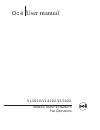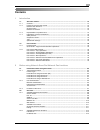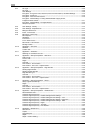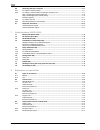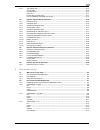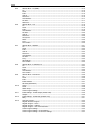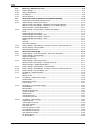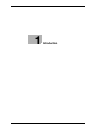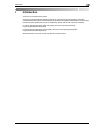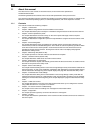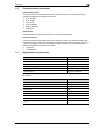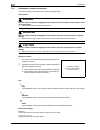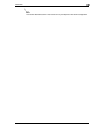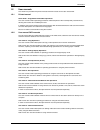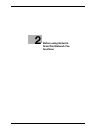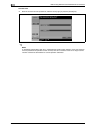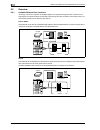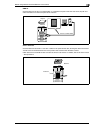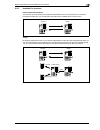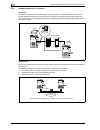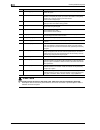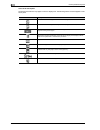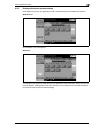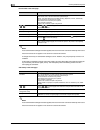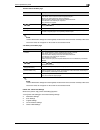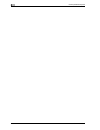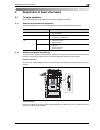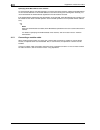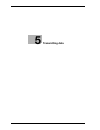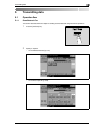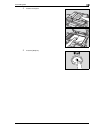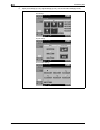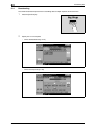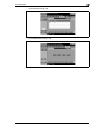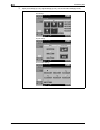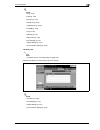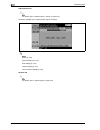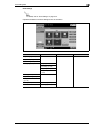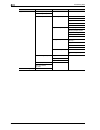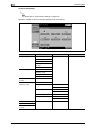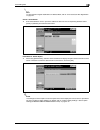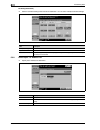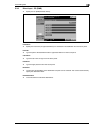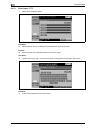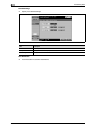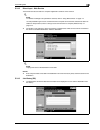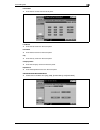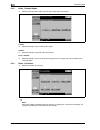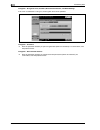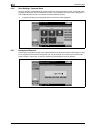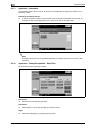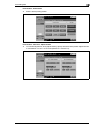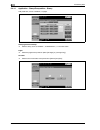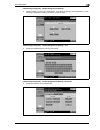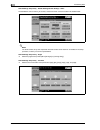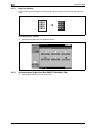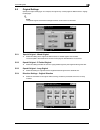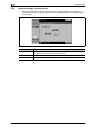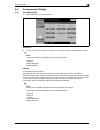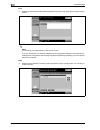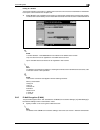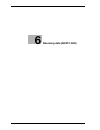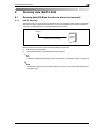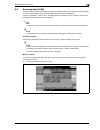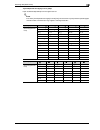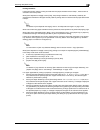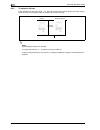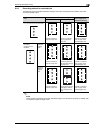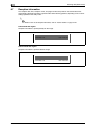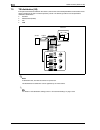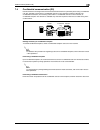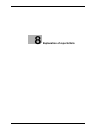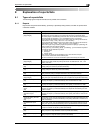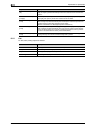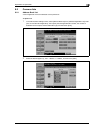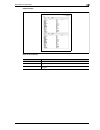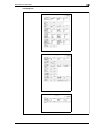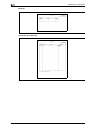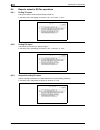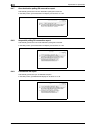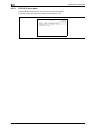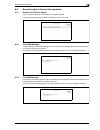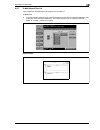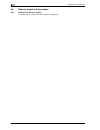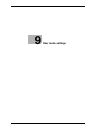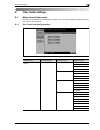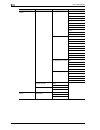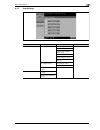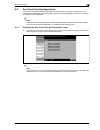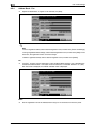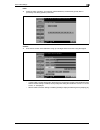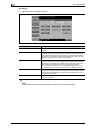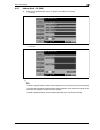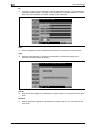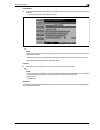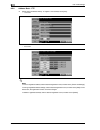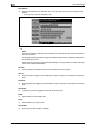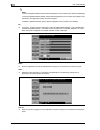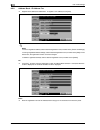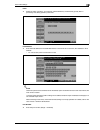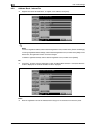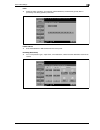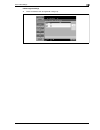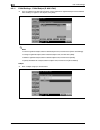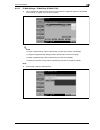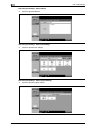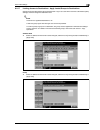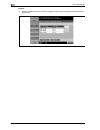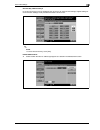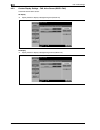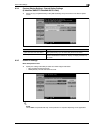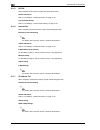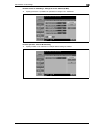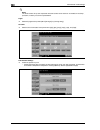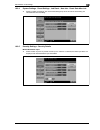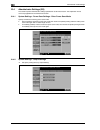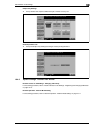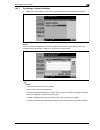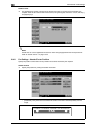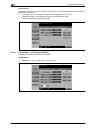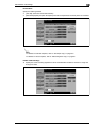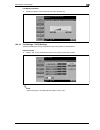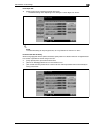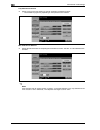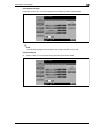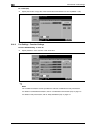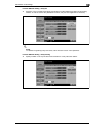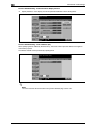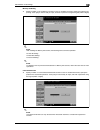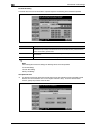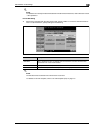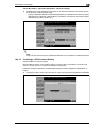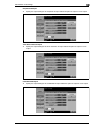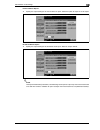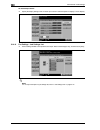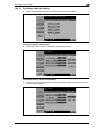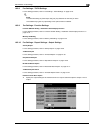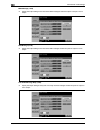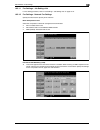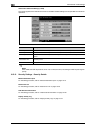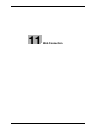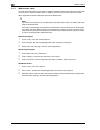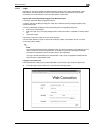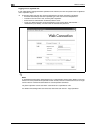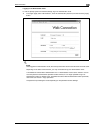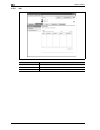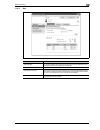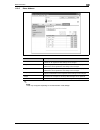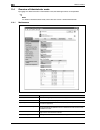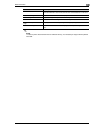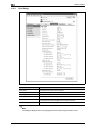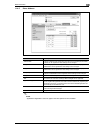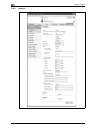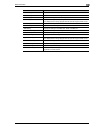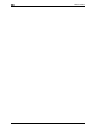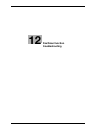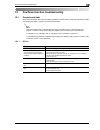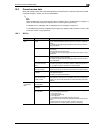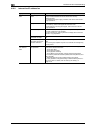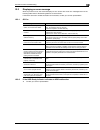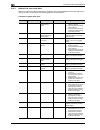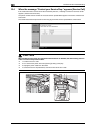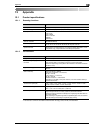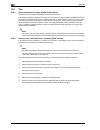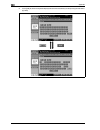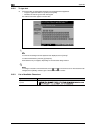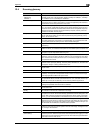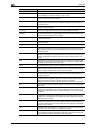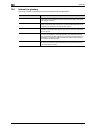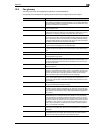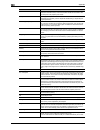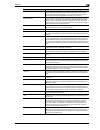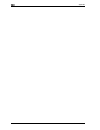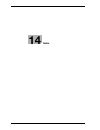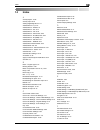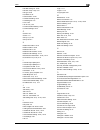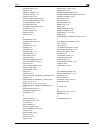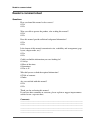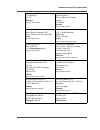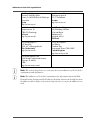- DL manuals
- Oce
- All in One Printer
- VL3622
- User manual
Oce VL3622 User manual - Before Using Network
Summary of VL3622
Page 1
User manual océ vl3622/vl4222/vl5022 network scan/fax/network fax operations.
Page 2: Océ-Technologies B.V.
Océ-technologies b.V. Copyright 2008,océ-technologies b.V. Venlo, the netherlands. All rights reserved. No part of this work may be reproduced, copied, adapted, or transmitted in any form or by any means without written permission from océ. Océ-technologies b.V. Makes no representation or warrantie...
Page 3: Contents
Vl3622/vl4222/vl5022 contents-1 contents 1 introduction 1.1 about this manual ........................................................................................................................... 1-4 1.1.1 contents...................................................................................
Page 4
Contents-2 vl3622/vl4222/vl5022 3 control panel/touch panel 3.1 control panel.................................................................................................................................... 3-3 3.2 touch panel..........................................................................
Page 5
Vl3622/vl4222/vl5022 contents-3 5.3.2 address book.................................................................................................................................. 5-24 search - address type................................................................................................
Page 6
Contents-4 vl3622/vl4222/vl5022 5.4.4 file type .......................................................................................................................................... 5-39 file type .....................................................................................................
Page 7
Vl3622/vl4222/vl5022 contents-5 5.4.17 application - tx stamp (g3/ip/i-fax) ............................................................................................. 5-59 tx stamp........................................................................................................................
Page 8
Contents-6 vl3622/vl4222/vl5022 6.6 recording data upon reception ..................................................................................................... 6-7 6.6.1 to output in reduced printing ...............................................................................................
Page 9
Vl3622/vl4222/vl5022 contents-7 8.3.4 job settings list.............................................................................................................................. 8-12 to print it out ....................................................................................................
Page 10
Contents-8 vl3622/vl4222/vl5022 9.2.5 address book - pc (smb) ............................................................................................................... 9-15 no. ........................................................................................................................
Page 11
Vl3622/vl4222/vl5022 contents-9 check program settings - check original settings ........................................................................ 9-34 check program settings - communication settings ...................................................................... 9-35 check program set...
Page 12
Contents-10 vl3622/vl4222/vl5022 10.2 menu tree in administrator mode ................................................................................................ 10-5 10.2.1 system settings.............................................................................................................
Page 13
Vl3622/vl4222/vl5022 contents-11 10.4.11 fax settings - function settings ................................................................................................... 10-30 function on/off setting - f-code tx .......................................................................................
Page 14
Contents-12 vl3622/vl4222/vl5022 10.5.9 fax settings - function settings ................................................................................................... 10-49 function on/off setting - destination check display function ................................................. 10-49 memo...
Page 15
Vl3622/vl4222/vl5022 contents-13 12 fax/scan function troubleshooting 12.1 cannot send data .......................................................................................................................... 12-3 12.1.1 g3 fax .....................................................................
Page 16
Contents-14 vl3622/vl4222/vl5022.
Page 17: Introduction
1 introduction.
Page 19: Introduction
Vl3622/vl4222/vl5022 1-3 introduction 1 1 introduction thank you for purchasing this machine. This user manual describes the operating instructions, precautions for proper operation, and simple troubleshooting of the network scan/fax/network fax operations of vl3622/vl4222/vl5022. In order to allow ...
Page 20
1 introduction 1-4 vl3622/vl4222/vl5022 1.1 about this manual this document is a user manual on the network scan, fax and network fax operations of vl3622/vl4222/vl5022. The following describes the contents of this manual and representation of the product name. This manual is intended for persons wi...
Page 21
Vl3622/vl4222/vl5022 1-5 introduction 1 1.1.2 functions covered in this manual network scan functions this function transmits image data scanned on the machine via a network. The following transmission methods are available for the network scan functions. - scan to e-mail - scan to smb - scan to ftp...
Page 22: 6 Danger
1 introduction 1-6 vl3622/vl4222/vl5022 1.1.4 explanation of manual conventions the marks and text formats used in this manual are described below. Safety advices 6 danger failure to observe instructions highlighted in this manner may result in fatal or critical injuries in fact of electrical power....
Page 23
Vl3622/vl4222/vl5022 1-7 introduction 1 2 note the machine illustrations shown in this manual can vary and depend on the machine configuration..
Page 24
1 introduction 1-8 vl3622/vl4222/vl5022 1.2 user manuals this machine is provided with printed manuals and pdf manuals on the user manual dvd. 1.2.1 printed manual quick guide – copy/print/fax/scan/box operations this user manual contains operating procedures and descriptions of the most frequently ...
Page 25: Before Using Network
2 before using network scan/fax/network fax functions.
Page 27
Vl3622/vl4222/vl5022 2-3 before using network scan/fax/network fax functions 2 2 before using network scan/fax/network fax functions 2.1 information before saving documents 2.1.1 transmission functions function type this machine can send and receive scanned images over the network or telephone line....
Page 28
2 before using network scan/fax/network fax functions 2-4 vl3622/vl4222/vl5022 precautions for using internet fax the following conditions are required to use the internet fax function. - this machine is connected to a network, enabling to send/receive e-mail messages. - in "network fax function set...
Page 29
Vl3622/vl4222/vl5022 2-5 before using network scan/fax/network fax functions 2 2.1.2 user authentication this machine can be set so that an account or user name and a password must be entered in order to use the machine. Contact the administrator for authorized account or user name. Machine authenti...
Page 30
2 before using network scan/fax/network fax functions 2-6 vl3622/vl4222/vl5022 account track % enter the account name and password, and then touch [login] or press the [access] key. ! Detail if "prohibit functions when auth. Error" in administrator mode is set to "mode 2" and a user enters an incorr...
Page 31
Vl3622/vl4222/vl5022 2-7 before using network scan/fax/network fax functions 2 2.1.3 limitation on file name document data to be saved can be named. A name can contain a maximum of 30 characters. The name can also be changed after it is saved. The name can be specified when the data is saved; howeve...
Page 32
2 before using network scan/fax/network fax functions 2-8 vl3622/vl4222/vl5022 2.2 overview 2.2.1 available network scan functions "scanning" refers to the operation of reading images of an original fed through the adf or placed on the original glass. The scan functions can be used to temporarily st...
Page 33
Vl3622/vl4222/vl5022 2-9 before using network scan/fax/network fax functions 2 smb tx scanned data can be sent to a shared folder on a specified computer. Enter the host name, file path and other information from the touch panel of the machine. Save in user box scanned data can be saved in a user bo...
Page 34
2 before using network scan/fax/network fax functions 2-10 vl3622/vl4222/vl5022 webdav tx scanned data can be uploaded to a specified server. Enter the server address, login password and other information from the touch panel of the machine. The data uploaded to the server can be downloaded from a c...
Page 35
Vl3622/vl4222/vl5022 2-11 before using network scan/fax/network fax functions 2 2.2.2 available fax functions g3 fax transmission/reception this machine can send/receive g3 fax. Select the destinations from the touch panel of the machine for broadcast the data. Also, you can add data using edit func...
Page 36
2 before using network scan/fax/network fax functions 2-12 vl3622/vl4222/vl5022 2.2.3 available network fax functions internet fax the internet fax function sends and receives scanned originals as an attached file (tiff format) via the intranet (enterprise networks) or internet. This communication v...
Page 37: Control Panel/touch Panel
3 control panel/touch panel.
Page 39: Control Panel/touch Panel
Vl3622/vl4222/vl5022 3-3 control panel/touch panel 3 3 control panel/touch panel 3.1 control panel use the control panel for fax/scan operation. The following describes the keys and switches provided on the control panel. 22 21 20 19 18 17 16 15 2 3 4 5 6 7 8 14 13 12 11 10 9 1 no. Part name descrip...
Page 40: 7 Caution
3 control panel/touch panel 3-4 vl3622/vl4222/vl5022 7 caution do not apply extreme pressure to the touch panel, otherwise it may be scratched or damaged. % never push down on the touch panel with force, and never use a hard or pointed object to make a selection on the touch panel. 9 [proof copy] ke...
Page 41
Vl3622/vl4222/vl5022 3-5 control panel/touch panel 3 3.2 touch panel 3.2.1 screen layout 1 2 3 4 no. Part name description 1 message display area displays the status of the machine and details on operations. 2 functions/settings display area displays softkeys to select functions. This area is for sp...
Page 42
3 control panel/touch panel 3-6 vl3622/vl4222/vl5022 icons on the touch panel the status of the machine may appear in the icon display area. The following are the icons that appear on the touch panel. Icon description indicates that data is being sent from the machine, regardless of the current mode...
Page 43
Vl3622/vl4222/vl5022 3-7 control panel/touch panel 3 3.2.2 display with/without optional settings items appear in the screen vary depending on with or without optional fax kit installed to the machine. Without fax kit no fax address or fax menu appears. With fax kit the job history tab appears to en...
Page 44
3 control panel/touch panel 3-8 vl3622/vl4222/vl5022 3.2.3 display and operation of the left panel in the left pane of the touch panel, the keys to check the job status and settings appear. The following are the keys that appear in the left panel in fax/scan mode. Job list queued operation, such as ...
Page 45
Vl3622/vl4222/vl5022 3-9 control panel/touch panel 3 job list - delete a job being processed can be cancelled by deleting it from the list. Select the job from the job list, and then touch [delete]. Check the message that appears, and then delete the job. Job list - job details touch [job details], ...
Page 46
3 control panel/touch panel 3-10 vl3622/vl4222/vl5022 current jobs in the print page ! Detail if user authentication settings have been applied, the document name cannot be viewed by other users. Document names do not appear on the screen for secured documents. If change job priority in administrato...
Page 47
Vl3622/vl4222/vl5022 3-11 control panel/touch panel 3 current jobs in send page ! Detail if user authentication settings have been applied, the document name cannot be viewed by other users. Document names do not appear on the screen for secured documents. The external server information in [detail]...
Page 48
3 control panel/touch panel 3-12 vl3622/vl4222/vl5022 current jobs in the receive page ! Detail if user authentication settings have been applied, the document name cannot be viewed by other users. Document names do not appear on the screen for secured documents. Job history in the receive page ! De...
Page 49
Vl3622/vl4222/vl5022 3-13 control panel/touch panel 3 current jobs in the save page ! Detail if user authentication settings have been applied, the document name cannot be viewed by other users. Document names do not appear on the screen for secured documents. Job history in the save page ! Detail i...
Page 50
3 control panel/touch panel 3-14 vl3622/vl4222/vl5022 check job - check job settings - destination settings this screen displays the list of registered destinations. - to add a destination to the list, touch [store address]. - to view the details of the destination on the screen, select the destinat...
Page 51
Vl3622/vl4222/vl5022 3-15 control panel/touch panel 3 check job - check job settings - original settings the original settings can be checked. Check job - check job settings - communication settings the line setting and transmission method settings can be checked. Touch either [ back] or [forward ] ...
Page 52
3 control panel/touch panel 3-16 vl3622/vl4222/vl5022.
Page 53: Registration Of Basic
4 registration of basic information.
Page 55
Vl3622/vl4222/vl5022 4-3 registration of basic information 4 4 registration of basic information 4.1 to begin operation when starting operation of the product for the first time, register the following. 4.1.1 required environment and equipment the following table shows environment and equipment requ...
Page 56
4 registration of basic information 4-4 vl3622/vl4222/vl5022 specifying the e-mail address of the machine to send scanned data as an e-mail message or to use the internet fax function, register the e-mail address on the machine beforehand. This e-mail address is used when sending and receiving data....
Page 57
Vl3622/vl4222/vl5022 4-5 registration of basic information 4 4.2 address registration register the destination (address) of scanned/faxed data. Use one of the following registration methods. - using the touch panel of the machine - using web connection from a computer on the network 4.2.1 address bo...
Page 58
4 registration of basic information 4-6 vl3622/vl4222/vl5022 4.3 optional settings depending on the use, additional settings are also available. Fax/scan programs the destination and scan settings can be registered together as a single program. This is convenient for frequently scanning documents an...
Page 59
Vl3622/vl4222/vl5022 4-7 registration of basic information 4 4.4 using web services it is possible to give a scan command from a computer (windows vista) on the network or to perform scanning according to the purpose from the machine and to send the scanned data to the computer. This section describ...
Page 60
4 registration of basic information 4-8 vl3622/vl4222/vl5022.
Page 61: Transmitting Data
5 transmitting data.
Page 63: Transmitting Data
Vl3622/vl4222/vl5022 5-3 transmitting data 5 5 transmitting data 5.1 operation flow 5.1.1 scan/network fax this section describes the flow of steps for sending scanned data and using internet fax operations. 1 press the [fax/scan] key. 2 specify a recipient. – on the address book tab (p. 5-24) – on ...
Page 64
5 transmitting data 5-4 vl3622/vl4222/vl5022 – on the address search tab (p. 5-34) 3 specify scan settings (p. 5-37), original settings (p. 5-61), and communication settings (p. 5-63). Scan settings original settings communication settings.
Page 65
Vl3622/vl4222/vl5022 5-5 transmitting data 5 4 position the original. 5 press the [start] key..
Page 66
5 transmitting data 5-6 vl3622/vl4222/vl5022 5.1.2 fax (g3) this section describes the flow of steps for using g3 fax operations. 1 press the [fax/scan] key. 2 specify a recipient. – on the address book tab (p. 5-24) – on the direct input tab (p. 5-26).
Page 67
Vl3622/vl4222/vl5022 5-7 transmitting data 5 – on the job history tab (p. 5-34) 3 specify scan settings (p. 5-37), original settings (p. 5-61), and communication settings (p. 5-63). Scan settings original settings communication settings.
Page 68
5 transmitting data 5-8 vl3622/vl4222/vl5022 4 position the original. 5 press the [start] key..
Page 69
Vl3622/vl4222/vl5022 5-9 transmitting data 5 5.1.3 recalling a program this section describes the flow of steps for recalling a registered fax/scan program. 1 press the [fax/scan] key. 2 press the [mode memory] key. 3 select a program, and then touch [ok]..
Page 70
5 transmitting data 5-10 vl3622/vl4222/vl5022 4 specify scan settings (p. 5-37), original settings (p. 5-61), and communication settings (p. 5-63). Scan settings original settings communication settings.
Page 71
Vl3622/vl4222/vl5022 5-11 transmitting data 5 5 position the original. 6 press the [start] key. 2 note for details and the procedure of program registration, refer to "register scan/fax program" on page 9-32..
Page 72
5 transmitting data 5-12 vl3622/vl4222/vl5022 5.1.4 broadcasting this section describes the procedure for transmitting data to multiple recipients at the same time. 1 press the [fax/scan] key. 2 specify two or more recipients. – on the address book tab (p. 5-24) – on the direct input tab (p. 5-26).
Page 73
Vl3622/vl4222/vl5022 5-13 transmitting data 5 – on the job history tab (p. 5-33) – on the address search tab (p. 5-34).
Page 74
5 transmitting data 5-14 vl3622/vl4222/vl5022 3 specify scan settings (p. 5-37), original settings (p. 5-61), and communication settings (p. 5-63). Scan settings original settings communication settings.
Page 75
Vl3622/vl4222/vl5022 5-15 transmitting data 5 4 position the original. 5 press the [start] key..
Page 76
5 transmitting data 5-16 vl3622/vl4222/vl5022 5.2 menu tree in fax/scan mode the functions and settings that can be operated in fax/scan mode are structured as shown below. Address book tab 2 note for details, refer to "address book" on page 5-24. Operations available on the address book tab are as ...
Page 77
Vl3622/vl4222/vl5022 5-17 transmitting data 5 ! Detail fax (p. 5-26) e-mail (p. 5-27) user box (p. 5-27) internet fax (p. 5-27) ip address fax (p. 5-28) pc (smb) (p. 5-29) ftp (p. 5-30) webdav (p. 5-31) web service (p. 5-33) scan settings (p. 5-37) original settings (p. 5-61) communication settings ...
Page 78
5 transmitting data 5-18 vl3622/vl4222/vl5022 address search tab 2 note for details, refer to "address search - search" on page 5-34. Operations available on the address search tab are as follows: ! Detail search (p. 5-34) advanced search (p. 5-34) scan settings (p. 5-37) original settings (p. 5-61)...
Page 79
Vl3622/vl4222/vl5022 5-19 transmitting data 5 scan settings 2 note for details, refer to "scan settings" on page 5-37. Operations available on the scan settings screen are as follows: first-level menu second-level menu third-level menu fourth-level menu original type (p. 5-37) simplex/duplex (p. 5-3...
Page 80
5 transmitting data 5-20 vl3622/vl4222/vl5022 application scan size (p. 5-47) annotation (p. 5-48) stamp/composition date/time (p. 5-48) date format time format pages text size print position page number (p. 5-50) starting page number starting chapter number page number type text size print position...
Page 81
Vl3622/vl4222/vl5022 5-21 transmitting data 5 original settings 2 note for details, refer to "original settings" on page 5-61. Operations available on the original settings screen are as follows: first-level menu second-level menu third-level menu fourth-level menu special original (p. 5-61) mixed o...
Page 82
5 transmitting data 5-22 vl3622/vl4222/vl5022 communication settings 2 note for details, refer to "communication settings" on page 5-63. Operations available on the communication settings screen are as follows: first-level menu second-level menu third-level menu fourth-level menu line settings (p. 5...
Page 83
Vl3622/vl4222/vl5022 5-23 transmitting data 5 5.3 initial screen for fax/scan operations 5.3.1 screen layout touching [fax/scan] displays the following screen. ! Detail if manual destination input is restricted by "security settings" in administrator mode, [direct input], [address search] does not a...
Page 84
5 transmitting data 5-24 vl3622/vl4222/vl5022 5.3.2 address book the destination address can be searched. Search for the registered destination according to the following method. Search - address type the destination types can be searched based on the type that was specified when the destination was...
Page 85
Vl3622/vl4222/vl5022 5-25 transmitting data 5 2 note for the method to register destinations in address book, refer to "one-touch/user box registration" on page 9-7. Search - detail search % enter the destination name or part of the address to search for the corresponding address. Select [name] or [...
Page 86
5 transmitting data 5-26 vl3622/vl4222/vl5022 5.3.3 direct input an unregistered destination can be specified by directly entering it. 5.3.4 direct input - fax % enter a fax number from the touch panel. – if [confirm address (tx)] is specified, the fax number entering screen will appear again when [...
Page 87
Vl3622/vl4222/vl5022 5-27 transmitting data 5 ! Detail you cannot use the off-hook function when [confirm address (tx)] is set to "on". 5.3.5 direct input - e-mail % enter an e-mail address from the touch panel. 5.3.6 direct input - user box % select a user box type, and then specify a user box for ...
Page 88
5 transmitting data 5-28 vl3622/vl4222/vl5022 rx ability (destination) % select a receivable setting at the internet fax destination. You can select multiple receivable settings. 5.3.8 direct input - ip address fax % specify the ip address fax destination. Item description compression type mmr, mr, ...
Page 89
Vl3622/vl4222/vl5022 5-29 transmitting data 5 5.3.9 direct input - pc (smb) % specify the pc (smb) address directly. Host name % specify the host name (in uppercase letters) or ip address for the destination from the touch panel. File path % type the path to the destination folder in uppercase lette...
Page 90
5 transmitting data 5-30 vl3622/vl4222/vl5022 5.3.10 direct input - ftp % specify the ftp address directly. Host name % specify the host name or ip address for the destination from the touch panel. File path % specify the path to the destination folder from the touch panel. User name % type the user...
Page 91
Vl3622/vl4222/vl5022 5-31 transmitting data 5 detailed settings % specify more detailed settings. Next destination % touch this button to add other destinations. 5.3.11 direct input - webdav % specify the webdav address directly. Host name % specify the host name or ip address for the destination fr...
Page 92
5 transmitting data 5-32 vl3622/vl4222/vl5022 detailed settings % specify more detailed settings. Next destination % touch this button to add other destinations. Item description port number enter the port number. Proxy specify whether or not a proxy server is used. Ssl settings specify whether or n...
Page 93
Vl3622/vl4222/vl5022 5-33 transmitting data 5 5.3.12 direct input - web service this function sends scan data to a computer registered in advance on the network. ! Detail for details on settings to be specified in advance, refer to "using web services" on page 4-7. It is also possible to give a scan...
Page 94
5 transmitting data 5-34 vl3622/vl4222/vl5022 5.3.14 address search - search % enter a search keyword, and then touch [start search] to search data in the specified ldap server for the relevant address. 5.3.15 address search - advanced search % specify multiple search conditions to search for the ta...
Page 95
Vl3622/vl4222/vl5022 5-35 transmitting data 5 fax number % enter the fax number from the touch panel. Last name % enter the last name from the touch panel. First name % enter the first name from the touch panel. City % enter the city name from the touch panel. Company name % enter the company name f...
Page 96
5 transmitting data 5-36 vl3622/vl4222/vl5022 5.3.16 off-hook (g3) % use this button for manual transmission. ! Detail you cannot use the off-hook function when [confirm address (tx)] is set to "on". Manual transmission % set the original in place and specify settings for scanning as needed. Touchin...
Page 97
Vl3622/vl4222/vl5022 5-37 transmitting data 5 5.4 scan settings % touch [scan settings] to specify detailed settings for scanning. 5.4.1 basic - original type % select the type according to the contents of the original. The original type can be selected from the following: text % select this setting...
Page 98
5 transmitting data 5-38 vl3622/vl4222/vl5022 5.4.2 basic - simplex/duplex % select a scanning mode to either scan one side or both sides of the original. 1-sided % select this setting to scan one side of the original. 2-sided % select this setting to scan both sides of the original. Cover + 2-sided...
Page 99
Vl3622/vl4222/vl5022 5-39 transmitting data 5 5.4.4 file type % select the file type for saving the scan data. File type the following file types are available. ! Detail even if a file type is selected when saving a document in a user box, the file type must be specified when downloading the data. S...
Page 100
5 transmitting data 5-40 vl3622/vl4222/vl5022 encryption - encryption level, password, document permissions, and detail settings if the "pdf" is selected for "file type", the encryption level can be specified. Encryption - password % enter the password necessary to open encrypted data (within 32 cha...
Page 101
Vl3622/vl4222/vl5022 5-41 transmitting data 5 encryption - detail settings - printing allowed/enable copying of text, images and other content when "document permissions" is selected under "encryption", details of the permission can be specified. Under "printing allowed", select whether or not data ...
Page 102
5 transmitting data 5-42 vl3622/vl4222/vl5022 encryption - detail settings - changes allowed % in the detail settings screen, touch [forward ] to select details of the changes allowed. Under "changes allowed", select the appropriate permission level for document changes including data signature, inp...
Page 103
Vl3622/vl4222/vl5022 5-43 transmitting data 5 stamp composition % select a method for composing contents to be added by stamp/page print. ! Detail the date/time, page number, and header/footer can be combined as text. Stamps are combined as images. 5.4.5 scan settings - density % adjust the density ...
Page 104
5 transmitting data 5-44 vl3622/vl4222/vl5022 5.4.6 scan settings - separate scan the scan operation can be divided into several sessions for various types of documents, for example, when all pages of a document cannot be loaded into the adf, when placing the document on the original glass, or when ...
Page 105
Vl3622/vl4222/vl5022 5-45 transmitting data 5 5.4.8 erase - frame erase % select this setting [frame erase] to erase black shadow around the original document. – to erase the same width on all sides, touch [frame], and then specify a value (range: 1/16 to 2 inches (0.1 to 50.0 mm)). – to specify dif...
Page 106
5 transmitting data 5-46 vl3622/vl4222/vl5022 front cover % select this setting to scan the first page as the front cover. Front + back covers % select this setting to scan the first page as the front cover, the second page as the back cover, and the remaining pages as the body. Book erase - frame e...
Page 107
Vl3622/vl4222/vl5022 5-47 transmitting data 5 5.4.10 application - scan size specify the size of paper for scanning. Standard % to automatically detect the size of the first sheet of the original upon scanning, touch [auto]. To scan an original of a preset paper size (such as 8-1/2 e 11 (a4), or 7-1...
Page 108
5 transmitting data 5-48 vl3622/vl4222/vl5022 5.4.11 application - annotation document data saved in scan mode can be printed or transmitted with an image of the date/time or an annotation number. Selecting an annotation user box % to use an annotation number, the scanned data must be stored in an a...
Page 109
Vl3622/vl4222/vl5022 5-49 transmitting data 5 text size % select a size of characters to be printed from [8pt], [10pt], [12pt], and [14pt]. Print position - print position % select a desired printing position. Print position - fine-tune - adjust position % to make fine adjustments, touch [adjust pos...
Page 110
5 transmitting data 5-50 vl3622/vl4222/vl5022 5.4.13 application - stamp/composition - page number page numbers can be added to all pages of the document. Starting page number % specify the starting page number. Starting chapter number % specify the starting chapter number. Page number type % select...
Page 111
Vl3622/vl4222/vl5022 5-51 transmitting data 5 print position - print position % select a desired printing position. Print position - fine-tune - adjust position % to make fine adjustments, touch [adjust position]. Specify vertical/horizontal position adjustment with a value between 1/16 and 1 15/16 ...
Page 112
5 transmitting data 5-52 vl3622/vl4222/vl5022 5.4.14 application - stamp/composition - stamp add preset text, such as "urgent", to pages. Stamp type/preset stamps % select a stamp, such as "urgent", "please reply", or "do not copy". Pages % select the pages to be printed on (either [all pages] or [1...
Page 113
Vl3622/vl4222/vl5022 5-53 transmitting data 5 print position - print position % select a desired printing position. Print position - fine-tune - adjust position % to make fine adjustments, touch [adjust position]. Specify vertical/horizontal position adjustment with a value between 1/16 and 1 15/16 ...
Page 114
5 transmitting data 5-54 vl3622/vl4222/vl5022 5.4.15 application - stamp/composition - header/footer the header or the footer can be inserted in the output page. The contents of the header/footer must be registered in advance in "administrator settings". % touch [check/change temporarily] to change ...
Page 115
Vl3622/vl4222/vl5022 5-55 transmitting data 5 check/change temporarily - header settings/footer settings % specify whether or not to print a header/footer. Touch [print] to specify a text, the date/time, or other information (distribution number, job number, or serial number). Check/change temporari...
Page 116
5 transmitting data 5-56 vl3622/vl4222/vl5022 check/change temporarily - header settings/footer settings - other the distribution control number, job number, and serial number can be included in the header/footer. ! Detail the serial number set up here represents the serial number of the machine. Fo...
Page 117
Vl3622/vl4222/vl5022 5-57 transmitting data 5 check/change temporarily - print position % select the position to print..
Page 118
5 transmitting data 5-58 vl3622/vl4222/vl5022 5.4.16 application - send & print send & print % specify whether or not to print a document as it is transmitted. In addition, various settings can be specified for printing. Copies % enter the desired number of print copies using the keypad. The input r...
Page 119
Vl3622/vl4222/vl5022 5-59 transmitting data 5 5.4.17 application - tx stamp (g3/ip/i-fax) tx stamp when sending a document using the adf, a tx stamp can be printed on the original after it is scanned to enable page-by-page checking that scanning has succeeded. When sending a double-sided original, a...
Page 120
5 transmitting data 5-60 vl3622/vl4222/vl5022 5.4.18 neg./pos. Reverse the document can be transmitted by reversing the density of the original copy and black-and-white tone scale. To enable [neg./pos. Reverse] % select [neg./pos. Reverse] in the application screen. 5.4.19 document name (e-mail/user...
Page 121
Vl3622/vl4222/vl5022 5-61 transmitting data 5 5.5 original settings specify the original setting type. For example, the original may contain pages of different sizes or zigzag- folded pages. ! Detail the special original and direction settings functions can be used in combination. 5.5.1 special orig...
Page 122
5 transmitting data 5-62 vl3622/vl4222/vl5022 5.5.5 direction settings - binding position % select the binding position, such as punching positions or stapling positions on the original. This function also corrects the orientation when scanning a double-sided original so that the binding position is...
Page 123
Vl3622/vl4222/vl5022 5-63 transmitting data 5 5.6 communication settings 5.6.1 line settings (g3) % specify settings for a fax transmission line. Overseas tx % to send a fax to an area under a poor state of communications, specify a slow transmission speed. ! Detail this function cannot be used toge...
Page 124
5 transmitting data 5-64 vl3622/vl4222/vl5022 v. 34 off v. 34 is a communication mode used for super g3 fax communication. There are cases when the communication is not possible in super g3 mode depending on the telephone line conditions when the recipient’s machine or this machine is connected to t...
Page 125
Vl3622/vl4222/vl5022 5-65 transmitting data 5 5.6.2 e-mail settings (e-mail/i-fax) about e-mail settings % specify the document name, subject, from address, and message body for sending messages. Document name displays the name of the file to be saved. The document name specified later appears as th...
Page 126
5 transmitting data 5-66 vl3622/vl4222/vl5022 from % displays the administrator e-mail address specified in the utility mode. Press [direct input] to change the text. ! Detail for internet fax, the e-mail address of the machine is used. If you set "change the from address" (displayed by touching [sy...
Page 127
Vl3622/vl4222/vl5022 5-67 transmitting data 5 5.6.3 url notification setting (user box/ftp/smb/webdav) url notification % specify the e-mail address where notifications of completion of the job are to be sent. ! Detail the destinations that can be specified for url notification setting include ftp, ...
Page 128
5 transmitting data 5-68 vl3622/vl4222/vl5022 5.6.4 communication method settings (g3) % specify a communication method. Timer tx % the transmission time can be specified. It is economical to communicate using telephone discount rate hours in early morning and late at night. Specify the communicatio...
Page 129
Vl3622/vl4222/vl5022 5-69 transmitting data 5 polling rx - normal this function enables a document specified for transmission or scheduled for polling transmission on the sender’s machine to be transmitted upon a command from the recipient. This is convenient when the recipient desires to bear the c...
Page 130
5 transmitting data 5-70 vl3622/vl4222/vl5022 polling rx - bulletin this function enables a document in a bulletin board user box specified for transmission on the sender’s machine to be transmitted upon a command from the recipient. % to receive a document from the bulletin board, select [bulletin]...
Page 131
Vl3622/vl4222/vl5022 5-71 transmitting data 5 f-code tx sends data to the specified user box of the recipient by entering the sub address and sender id. The following two types of user boxes can be specified. - confidential transmission – sends data to the confidential transmission user box of the r...
Page 132
5 transmitting data 5-72 vl3622/vl4222/vl5022 password tx sends data with a password. If the recipient’s fax machine is set for closed network receptions, the sender’s fax machine should transmit a fax with the same password as the closed network reception password. This function is available only w...
Page 133
Vl3622/vl4222/vl5022 5-73 transmitting data 5 polling tx - bulletin this function registers a document in a bulletin board user box so that it can be transmitted from the bulletin board upon a command from the recipient side. % select [bulletin], enter a bulletin board number from the keypad, and th...
Page 134
5 transmitting data 5-74 vl3622/vl4222/vl5022 5.6.6 digital signature (e-mail) this parameter appears when "on" is selected for "s/mime communication settings" (in [e-mail settings] in the network settings screen in administrator mode. % specify whether or not to add a digital signature to e-mail me...
Page 135
Vl3622/vl4222/vl5022 5-75 transmitting data 5 5.7 redialing (g3/ip) redialing refers to the action to dial the same recipient again. Redialing takes place after a certain length of time when the line is busy and transmission has failed. 5.7.1 redial if transmission has failed because the line is bus...
Page 136
5 transmitting data 5-76 vl3622/vl4222/vl5022 5.7.3 fax retransmit (g3) a job is saved in a retransmit user box after the setting for auto redialing specified in the line parameter setting screen has been exceeded without successful transmission. Open the retransmit user box to redial manually. % se...
Page 137
6 receiving data (g3/ip/i-fax).
Page 139
Vl3622/vl4222/vl5022 6-3 receiving data (g3/ip/i-fax) 6 6 receiving data (g3/ip/i-fax) 6.1 receiving data (g3: when the external phone is not connect) 6.1.1 auto rx (fax only) specify this function for using the line as a dedicated line for fax transmission. Data reception automatically starts after...
Page 140
6 receiving data (g3/ip/i-fax) 6-4 vl3622/vl4222/vl5022 6.2 receiving data (g3: when the external phone is connect) 6.2.1 manual rx (phone only) this mode is useful if this machine is frequently used as a phone with an external phone connected to it. % to receive data through manual panel operation ...
Page 141
Vl3622/vl4222/vl5022 6-5 receiving data (g3/ip/i-fax) 6 6.3 receiving data (i-fax) e-mail messages can be received in two ways: auto and manual reception. When having received a message, the machine automatically prints out the message body along with any attached file. If "memory rx setting" is set...
Page 142
6 receiving data (g3/ip/i-fax) 6-6 vl3622/vl4222/vl5022 6.4 receiving data (ip) ip address faxes are automatically printed out when the machine receives them. If "memory rx setting" is set to "on" in the utility mode, they are saved in a memory rx user box. Saved documents can be printed out as need...
Page 143
Vl3622/vl4222/vl5022 6-7 receiving data (g3/ip/i-fax) 6 6.6 recording data upon reception when a received document is recorded on paper, the paper size of the received document is compared with the size of the paper placed in the tray, and a preset reduction ratio is applied to recording of the docu...
Page 144
6 receiving data (g3/ip/i-fax) 6-8 vl3622/vl4222/vl5022 step 1: selecting the optimal paper size the optimal paper size is determined based on the width and length of the received document, according to the rules shown in the following table. *1 if "5-1/2 e 8-1/2 w" is appropriate, "5-1/2 e 8-1/2 v"...
Page 145
Vl3622/vl4222/vl5022 6-9 receiving data (g3/ip/i-fax) 6 if [print separate fax pages] is set to [off]: paper is selected sequentially from the uppermost row. ! Detail even when [print separate fax pages] is set to [off], the document may be printed in separate pages if the document is received as a ...
Page 146
6 receiving data (g3/ip/i-fax) 6-10 vl3622/vl4222/vl5022 if [print separate fax pages] is set to [on]: paper is selected sequentially from the uppermost row. ! Detail even when [print separate fax pages] is set to [on], the document is reduced in size to fit the actual paper size if the paper width ...
Page 147
Vl3622/vl4222/vl5022 6-11 receiving data (g3/ip/i-fax) 6 printing limitations if the paper actually used for printing is smaller than the paper size determined in step 1, the document is reduced in size when printed. When [print separate fax pages] is set to [off], the printing orientation is automa...
Page 148
6 receiving data (g3/ip/i-fax) 6-12 vl3622/vl4222/vl5022 6.6.3 to output in full size if [min. Reduction for rx print] is set to " e 1.0", paper of the same size is used for printing in full size. If paper of the same size is not prepared, paper of a larger size is used for printing. ! Detail separa...
Page 149
Vl3622/vl4222/vl5022 6-13 receiving data (g3/ip/i-fax) 6 6.6.4 recording method for received data the following shows the relations between the paper size of the received document and the size of the document actually output. ! Detail when [duplex print (rx)] is set to [on], both sides of paper can ...
Page 150
6 receiving data (g3/ip/i-fax) 6-14 vl3622/vl4222/vl5022 6.7 reception information the reception date, time, reception number, and page numbers are printed on the received document automatically. Received information is printed to either of the following positions, depending on the "tti/rti" setting...
Page 151
7 useful functions (g3/ip/i-fax).
Page 153
Vl3622/vl4222/vl5022 7-3 useful functions (g3/ip/i-fax) 7 7 useful functions (g3/ip/i-fax) 7.1 memory rx (g3/ip/i-fax) received documents can be stored in the memory and printed out as needed. This function is referred to as memory rx. Received documents are stored in memory rx user boxes. Browse do...
Page 154
7 useful functions (g3/ip/i-fax) 7-4 vl3622/vl4222/vl5022 7.3 tsi distribution (g3) if the optional hard disk is installed in the machine, this function automatically distributes received documents with the sender fax id (tsi) to locations preset by sender. The following locations can be specified f...
Page 155
Vl3622/vl4222/vl5022 7-5 useful functions (g3/ip/i-fax) 7 7.4 confidential communication (g3) use this function to exchange a document to be sent/received to/from a particular person using a confidential user box. Sending a document to a confidential user box on the recipient machine is referred to ...
Page 156
7 useful functions (g3/ip/i-fax) 7-6 vl3622/vl4222/vl5022 7.5 relay distribution (g3) 7.5.1 relay distribution this function saves a fax document to be transmitted in a relay station, and then transmit it to destinations from the relay station. If broadcasting to remote recipients frequently occurs,...
Page 157
Vl3622/vl4222/vl5022 7-7 useful functions (g3/ip/i-fax) 7 7.5.3 transmitting faxes to a relay distribution station % on the communications settings > communication method settings screen, select [f-code tx], and then enter the following items. – sub address: enter the relay user box number of the re...
Page 158
7 useful functions (g3/ip/i-fax) 7-8 vl3622/vl4222/vl5022 7.6 polling tx/rx (g3) 7.6.1 polling tx this function saves a document beforehand on the memory of this machine in order to enable transmission of the document driven by the recipient-side instruction for polling. For the procedure for saving...
Page 159
Vl3622/vl4222/vl5022 7-9 useful functions (g3/ip/i-fax) 7 7.7 bulletin (g3) it is possible to register a bulletin board on the machine in order to post documents to be browsed. To register a bulletin board, register a bulletin user box and save a document in the user box mode. When retrieving or pri...
Page 160
7 useful functions (g3/ip/i-fax) 7-10 vl3622/vl4222/vl5022.
Page 161
8 explanation of reports/lists.
Page 163
Vl3622/vl4222/vl5022 8-3 explanation of reports/lists 8 8 explanation of reports/lists 8.1 types of reports/lists the following types of reports and lists can be printed on this machine. 8.1.1 reports reports that are printed automatically, printed by a specified printing method, and that are printe...
Page 164
8 explanation of reports/lists 8-4 vl3622/vl4222/vl5022 8.1.2 list for lists, issue printing request as needed. Pc-fax tx error report [g3] in the utility mode, when [pc-fax tx error report] under [report settings] is set to [on], this report is printed automatically when an error has occurred in pc...
Page 165
Vl3622/vl4222/vl5022 8-5 explanation of reports/lists 8 8.2 common lists 8.2.1 address book list a list of registered one-touch addresses can be printed out. To print it out 1 in the administrator settings screen, select [address book list] from [address registration list] under [one-touch/user box ...
Page 166
8 explanation of reports/lists 8-6 vl3622/vl4222/vl5022 output example items to be printed out item description no. One-touch address index registered index characters name registered destination name phone number registered fax number line setting if line settings are defined, * is printed. Port nu...
Page 167
Vl3622/vl4222/vl5022 8-7 explanation of reports/lists 8 8.2.2 group list a list of registered group addresses can be printed out. To print it out 1 in the administrator settings screen, select [group list] from [address registration list] under [one- touch/user box registration]. Then specify the st...
Page 168
8 explanation of reports/lists 8-8 vl3622/vl4222/vl5022 items to be printed out 8.2.3 program list a registered program list can be printed out. 1 in the administrator settings screen, select [program list] from [address registration list] under [one- touch/user box registration]. Then specify the s...
Page 169
Vl3622/vl4222/vl5022 8-9 explanation of reports/lists 8 output example items to be printed out item description no. Program destination number name registered program name destination it is the address (one-touch address / group address / direct entry address) of the program..
Page 170
8 explanation of reports/lists 8-10 vl3622/vl4222/vl5022 8.3 reports/lists common to g3/ip/i-fax 8.3.1 activity report this report provides records of transmission and reception jobs. Up to 700 communications jobs are recorded with tx and rx jobs reported on separated pages. An activity report is au...
Page 171
Vl3622/vl4222/vl5022 8-11 explanation of reports/lists 8 8.3.2 tx result report transmission results are automatically printed out. In the administrator settings screen in the utility mode, the printing interval can be selected from "on", "if tx fails", and "off". Result ok: printed when transmissio...
Page 172
8 explanation of reports/lists 8-12 vl3622/vl4222/vl5022 8.3.3 broadcasting tx report automatically printed out when sequential broadcasting has finished in the utility screen, [sequential tx report] can be set to on or off. Also, [broadcast result report] can be used to specify the report output ti...
Page 173
Vl3622/vl4222/vl5022 8-13 explanation of reports/lists 8 fax settings list.
Page 174
8 explanation of reports/lists 8-14 vl3622/vl4222/vl5022 relay list rx user box by sender (tsi).
Page 175
Vl3622/vl4222/vl5022 8-15 explanation of reports/lists 8 list of confidential and bulletin user boxes.
Page 176
8 explanation of reports/lists 8-16 vl3622/vl4222/vl5022 8.4 reports output in g3 fax operations 8.4.1 polling tx report polling transmission results are automatically printed out. In the utility screen, [tx report] can be set to "on", "if tx fails", or "off". 8.4.2 polling rx report automatically p...
Page 177
Vl3622/vl4222/vl5022 8-17 explanation of reports/lists 8 8.4.4 tx reservation report automatically printed out when timer tx is specified. In the utility screen, [timer reservation tx report] can be set to on or off. 8.4.5 polling tx reservation report automatically printed out when polling transmis...
Page 178
8 explanation of reports/lists 8-18 vl3622/vl4222/vl5022 8.4.7 one-destination polling rx reservation report automatically printed out when one-destination polling rx is reserved. In the utility screen, [timer reservation tx report] can be set to on or off. 8.4.8 sequential polling rx reservation re...
Page 179
Vl3622/vl4222/vl5022 8-19 explanation of reports/lists 8 8.4.10 bulletin tx report automatically printed out when a document registered in a bulletin user box is transmitted in polling tx. In the utility screen, [bulletin tx report] can be set to on or off. 8.4.11 relay report automatically printed ...
Page 180
8 explanation of reports/lists 8-20 vl3622/vl4222/vl5022 8.4.13 pc-fax tx error report automatically printed out when an error occurs in a pc-fax tx operation. In the utility screen, [pc-fax tx error report] can be set to on or off..
Page 181
Vl3622/vl4222/vl5022 8-21 explanation of reports/lists 8 8.5 reports output in internet fax operations 8.5.1 network fax rx error report printed out when internet fax or ip address fax reception has failed. In the utility screen, [network fax rx error report] can be set to on or off. 8.5.2 print mdn...
Page 182
8 explanation of reports/lists 8-22 vl3622/vl4222/vl5022 8.5.4 print e-mail message body specify whether or not the body of a received e-mail message is printed out automatically. In the utility screen, [print e-mail message body] can be used to specify whether or not the body is printed out. ! Deta...
Page 183
Vl3622/vl4222/vl5022 8-23 explanation of reports/lists 8 8.5.5 e-mail subject/text list a list of registered message subjects and bodies can be printed out. To print it out % in the administrator settings screen, select [e-mail subject/text list] from [address registration list] under [one-touch/use...
Page 184
8 explanation of reports/lists 8-24 vl3622/vl4222/vl5022 8.6 reports output in ip operations 8.6.1 network fax rx error report for details, refer to "network fax rx error report" on page 8-21..
Page 185: User Mode Settings
9 user mode settings.
Page 187: User Mode Settings
Vl3622/vl4222/vl5022 9-3 user mode settings 9 9 user mode settings 9.1 menu trees in user mode items that can be specified in user settings are as follows. This menu tree includes items related to network scan, g3 fax, and network fax. 9.1.1 one-touch/user box registration first-level menu second-le...
Page 188
9 user mode settings 9-4 vl3622/vl4222/vl5022 1 create one-touch des- tination 1 address book 5 ftp (p. 9-18) no. Name index host address file path user id password anonymous pasv proxy port number 6 webdav (p. 9-21) no. Name index user id password host address file path proxy ssl settings port numb...
Page 189
Vl3622/vl4222/vl5022 9-5 user mode settings 9 9.1.2 user settings first-level menu second-level menu third-level menu fourth-level menu 2 custom display settings 2 scan/fax settings default tab (p. 9-39) program default (p. 9-40) address book index de- fault (p. 9-40) shortcut key 1 (p. 9-41) shortc...
Page 190
9 user mode settings 9-6 vl3622/vl4222/vl5022 9.1.3 recall scan/fax program first-level menu second-level menu third-level menu fourth-level menu register program name (p. 9-32) address (p. 9-33) url notif. Destination (p. 9-33) check program settings check address (p. 9-34) check scan settings (p. ...
Page 191
Vl3622/vl4222/vl5022 9-7 user mode settings 9 9.2 one-touch/user box registration in the one-touch/user box address registration, the address of the a maximum of 2,000 items can be registered when the optional hard disk is installed, and when not having equipped, the address of a maximum of 1,000 it...
Page 192
9 user mode settings 9-8 vl3622/vl4222/vl5022 9.2.2 address book - e-mail % e-mail addresses can be registered. To register a new address, touch [new]. ! Detail to check a registered address, select a desired registration name, and then touch [check job settings]. To change registered address settin...
Page 193
Vl3622/vl4222/vl5022 9-9 user mode settings 9 index % select the index characters. For frequently used destinations, simultaneously specify them in [favorites]. This setting speeds up searches. E-mail address % enter the destination e-mail address from the touch panel. 9.2.3 address book - user box ...
Page 194
9 user mode settings 9-10 vl3622/vl4222/vl5022 no. % touch [no.], and then enter the registration number of address book between 1 and 2,000. When the screen is displayed, the smallest available number is displayed. Name % enter the registration name of the address book using up to 24 characters fro...
Page 195
Vl3622/vl4222/vl5022 9-11 user mode settings 9 user box % select one user box where data is to be saved..
Page 196
9 user mode settings 9-12 vl3622/vl4222/vl5022 9.2.4 address book - fax % register fax destinations. To register a new address, touch [new]. ! Detail to check a registered address, select a desired registration name, and then touch [check job settings]. To change registered address settings, select ...
Page 197
Vl3622/vl4222/vl5022 9-13 user mode settings 9 index % select the index characters. For frequently used destinations, simultaneously specify them in [favorites]. This setting speeds up searches. Address % enter the fax number of the destination using up to 38 digits. Enter the number using the keypa...
Page 198
9 user mode settings 9-14 vl3622/vl4222/vl5022 line settings % specify transmission settings for the line. ! Detail to execute [check dest. & send], the destination must have its fax number registered. Item description overseas tx specifies a slow transmission speed to send a fax to an area in bad c...
Page 199
Vl3622/vl4222/vl5022 9-15 user mode settings 9 9.2.5 address book - pc (smb) % specify the pc (smb) address directly. To register a new address, touch [new]. – 1/2 screen – 2/2 screen 2 note to check a registered address, select a desired registration name, and then touch [check job settings]. To ch...
Page 200
9 user mode settings 9-16 vl3622/vl4222/vl5022 no. % touch [no.], and then enter the registration number of address book between 1 and 1,000 (when the hard disk is installed: between 1 and 2,000. When the hard disk is not installed: between 1 to 1,000.). When the screen is displayed, the smallest av...
Page 201
Vl3622/vl4222/vl5022 9-17 user mode settings 9 host address % enter the host address for the destination computer in the format of a host name, ipv4 address or ipv6 address. – for a host name, enter 255 characters or less. ! Detail when the input format is switched to the ip address input mode after...
Page 202
9 user mode settings 9-18 vl3622/vl4222/vl5022 9.2.6 address book - ftp % specify the ftp address directly. To register a new address, touch [new]. – 1/2 screen – 2/2 screen ! Detail to check a registered address, select a desired registration name, and then touch [check job settings]. To change reg...
Page 203
Vl3622/vl4222/vl5022 9-19 user mode settings 9 no. % touch [no.], and then enter the registration number of address book between 1 and 1,000 (when the hard disk is installed: between 1 and 2,000. When the hard disk is not installed: between 1 to 1,000.). When the screen is displayed, the smallest av...
Page 204
9 user mode settings 9-20 vl3622/vl4222/vl5022 host address % enter the host address for the destination server in the format of a host name, ipv4 address or ipv6 address. – for a host name, enter 63 characters or less. ! Detail when the input format is switched to the ip address input mode after th...
Page 205
Vl3622/vl4222/vl5022 9-21 user mode settings 9 9.2.7 address book - webdav % specify the webdav address directly. To register a new address, touch [new]. – 1/3 screen – 2/3 screen – 3/3 screen.
Page 206
9 user mode settings 9-22 vl3622/vl4222/vl5022 ! Detail to check a registered address, select a desired registration name, and then touch [check job settings]. To change registered address settings, select a desired registration name, and then touch [edit]. On the edit screen, the registration numbe...
Page 207
Vl3622/vl4222/vl5022 9-23 user mode settings 9 password % enter the password for logging on to the destination computer using up to 63 characters from the touch panel. Host address % enter the host address for the destination server in the format of a host name, ipv4 address or ipv6 address. – for a...
Page 208
9 user mode settings 9-24 vl3622/vl4222/vl5022 9.2.8 address book - ip address fax % register the ip address fax destination. To register a new address, touch [new]. ! Detail to check a registered address, select a desired registration name, and then touch [check job settings]. To change registered ...
Page 209
Vl3622/vl4222/vl5022 9-25 user mode settings 9 index % select the index characters. For frequently used destinations, simultaneously specify them in [favorites]. This setting speeds up searches. Host address % enter the host address for the destination device in the format of a host name, ipv4 addre...
Page 210
9 user mode settings 9-26 vl3622/vl4222/vl5022 9.2.9 address book - internet fax % register the internet fax destination. To register a new address, touch [new]. ! Detail to check a registered address, select a desired registration name, and then touch [check job settings]. To change registered addr...
Page 211
Vl3622/vl4222/vl5022 9-27 user mode settings 9 index % select the index characters. For frequently used destinations, simultaneously specify them in [favorites]. This setting speeds up searches. E-mail address % enter the destination e-mail address from the touch panel. Rx ability (destination) % fr...
Page 212
9 user mode settings 9-28 vl3622/vl4222/vl5022 9.2.10 group register multiple addresses as a group destination by grouping. Up to 100 groups (00 to 99) can be registered using the fax/scan mode. For one group, up to 500 address book destinations can be registered. % to register a new group, touch [n...
Page 213
Vl3622/vl4222/vl5022 9-29 user mode settings 9 check program settings % check the address book list registered in the group..
Page 214
9 user mode settings 9-30 vl3622/vl4222/vl5022 9.2.11 e-mail settings - e-mail subject (e-mail/i-fax) % up to 10 subjects for e-mail and internet fax can be registered. A registered subject can be selected when sending. To register a new subject, touch [new]. ! Detail to check a registered subject, ...
Page 215
Vl3622/vl4222/vl5022 9-31 user mode settings 9 9.2.12 e-mail settings - e-mail body (e-mail/i-fax) % up to 10 bodies for e-mail and internet fax can be registered. A registered subject can be selected when sending. To register a new body, touch [new]. ! Detail to check a registered body, select a de...
Page 216
9 user mode settings 9-32 vl3622/vl4222/vl5022 9.2.13 scan/fax program register a combination of destination to which data is sent frequently, scan setting, original setting, and communication setting in program. If these items are registered in program, you can call the registered destination, and ...
Page 217
Vl3622/vl4222/vl5022 9-33 user mode settings 9 register program - address % select one address. Select an address using [select from address book] or [direct input]. Register program - url notif. Destination % when notifying that the job in the ftp, smb, webdav, or user box mode has finished, this i...
Page 218
9 user mode settings 9-34 vl3622/vl4222/vl5022 check program settings - check address % check the specified address. Check program settings - check scan settings % check the specified scan settings. Check program settings - check original settings % check the specified original settings..
Page 219
Vl3622/vl4222/vl5022 9-35 user mode settings 9 check program settings - communication settings % check the specified communication settings. Check program settings - check e-mail settings % check the specified e-mail settings. Check program settings - check url notif. Destination % check the specifi...
Page 220
9 user mode settings 9-36 vl3622/vl4222/vl5022 check program settings - rx ability (destination) % in the case of internet fax address, the receiving capability set up of the partner machine can be checked. Delete % to delete the already registered program, touch this key. If you are sure to delete ...
Page 221
Vl3622/vl4222/vl5022 9-37 user mode settings 9 9.2.17 limiting access to destinations - apply levels/groups to destinations specify the access allowed level for the address book. Log on as a user with a level who is allowed to specify settings, and then change the destination level. ! Detail the lev...
Page 222
9 user mode settings 9-38 vl3622/vl4222/vl5022 program % select an address of which level must be changed, and then touch [limiting access to destinations] or [apply level]..
Page 223
Vl3622/vl4222/vl5022 9-39 user mode settings 9 9.3 user settings 9.3.1 displaying the user settings screen % to display the user settings screen, press the [utility/counter] key on the control panel, and then touch [user settings]. ! Detail in the utility screen, you can also select a setting by usi...
Page 224
9 user mode settings 9-40 vl3622/vl4222/vl5022 program default % specify settings for the default screen for fax/scan mode (default: page1). Address book index default % select the index characters that appear as a default in [address book] (default: favorites)..
Page 225
Vl3622/vl4222/vl5022 9-41 user mode settings 9 shortcut key 1/shortcut key 2 up to two shortcut keys can be registered, each of which is for the scan/fax settings, original settings or communication settings mode provided at the bottom of the screen. ! Detail to cancel the shortcut key, touch [off]....
Page 226
9 user mode settings 9-42 vl3622/vl4222/vl5022 9.3.3 custom display settings - fax active screen (g3/ip/i-fax) customize the fax active screen. Tx display % specify whether to display messages being sent (default: no). Rx display % specify whether to display messages being received (default: no)..
Page 227
Vl3622/vl4222/vl5022 9-43 user mode settings 9 9.3.4 custom display settings - search option settings (e-mail/box/smb/ftp/webdav/g3/ip/i-fax) % when carrying out [detail search] under [address book], set up the content in the search option screen. 9.3.5 scan/fax settings black compression level % sp...
Page 228
9 user mode settings 9-44 vl3622/vl4222/vl5022 default scan/fax settings % specify the default settings (settings selected when the [reset] key is pressed) for the fax/scan mode..
Page 229: Administrator Mode Settings
10 administrator mode settings.
Page 231: Administrator Mode Settings
Vl3622/vl4222/vl5022 10-3 administrator mode settings 10 10 administrator mode settings 10.1 first specify these settings 10.1.1 e-mail when using e-mail functions or internet fax functions, specify the following items first. This section introduces basic items. For details, also refer to the user m...
Page 232
10 administrator mode settings 10-4 vl3622/vl4222/vl5022 10.1.5 g3 fax when using the g3 fax functions, specify the following items first. Header information refer to "fax settings - header information" on page 10-19. Line parameter setting refer to "fax settings - line parameter setting" on page 10...
Page 233
Vl3622/vl4222/vl5022 10-5 administrator mode settings 10 10.2 menu tree in administrator mode items that can be specified in administrator settings are as follows. This menu tree includes items related to network scan, g3 fax, and network fax. 10.2.1 system settings first-level menu second-level men...
Page 234
10 administrator mode settings 10-6 vl3622/vl4222/vl5022 10.2.2 network settings (2/2) 10.2.3 fax settings first-level menu second-level menu third-level menu fourth-level menu 3 network fax settings network fax function set- tings (p. 10-48) smtp tx settings (p. 10-48) smtp rx settings (p. 10-48) f...
Page 235
Vl3622/vl4222/vl5022 10-7 administrator mode settings 10 3 line parameter setting dialing method (p. 10-22) receive mode (p. 10-23) number of rx call rings (p. 10-23) number of redials (p. 10-24) redial interval (p. 10-24) line monitor sound (p. 10-24) line monitor sound vol. (p. 10-25) 4 tx/rx sett...
Page 236
10 administrator mode settings 10-8 vl3622/vl4222/vl5022 7 report settings activity report (p. 10-38) tx result report (p. 10-38) sequential tx report (p. 10-39) timer reservation tx re- port (p. 10-39) confidential rx report (p. 10-39) bulletin tx report (p. 10-40) relay tx result report (p. 10-40)...
Page 237
Vl3622/vl4222/vl5022 10-9 administrator mode settings 10 10.2.4 security settings first-level menu second-level menu third-level menu fourth-level menu 4 security details manual destination input (p. 10-15) restrict fax tx (p. 10-46) hide personal information (p. 10-46) display activity log (p. 10-4...
Page 238
10 administrator mode settings 10-10 vl3622/vl4222/vl5022 10.3 administrator settings (e-mail/user box/smb/ftp/webdav) the section describes administrator settings to be specified for e-mail transmission, save in user box, scan to smb, scan to ftp, and scan to webdav. 10.3.1 displaying the administr...
Page 239
Vl3622/vl4222/vl5022 10-11 administrator mode settings 10 restrict access to job settings - change the "from" address (e-mail) % specify permission or prohibition of operations to change "from" addresses. Restrict operation - restrict broadcasting % specify whether or not restriction on multiple add...
Page 240
10 administrator mode settings 10-12 vl3622/vl4222/vl5022 10.3.3 system settings - stamp settings - header/footer settings specify settings for the header/footer to be inserted on all pages. The headers/footers specified here can be used when faxing/scanning or printing. % touch [new] in the header ...
Page 241
Vl3622/vl4222/vl5022 10-13 administrator mode settings 10 header settings/footer settings - text % specify the header/footer text from the touch panel. Header settings/footer settings - date/time % specify the date/time in the header/footer. Header settings/footer settings - other % the distribution...
Page 242
10 administrator mode settings 10-14 vl3622/vl4222/vl5022 ! Detail the serial number set up here represents the serial number of the machine. For details on the setup procedure, contact your service representative. Pages % select the pages to be printed (either [all pages] or [1st page only]). Text ...
Page 243
Vl3622/vl4222/vl5022 10-15 administrator mode settings 10 10.3.4 system settings - reset settings - job reset - next job - reset data after job % specify whether the settings, such as the read setting set up at the time of the transmitting, are canceled after the transmitting. 10.3.5 security settin...
Page 244
10 administrator mode settings 10-16 vl3622/vl4222/vl5022 10.4 administrator settings (g3) this section explains administrator settings specified for g3 fax transmission. The explanation here is commonly applicable to the network fax function. 10.4.1 system settings - power save settings - enter pow...
Page 245
Vl3622/vl4222/vl5022 10-17 administrator mode settings 10 output tray settings % set up whether the output is shifted each job or it does not carry out. Shift output each job % set up the output tray setting according to various printing functions. 10.4.3 system settings - restrict user access restr...
Page 246
10 administrator mode settings 10-18 vl3622/vl4222/vl5022 10.4.4 system settings - stamp settings - fax tx settings % specify whether or not the stamp setting is canceled when a fax is sent. ! Detail when "cancel" is selected, the fax transmission original page is transmitted without applying the st...
Page 247
Vl3622/vl4222/vl5022 10-19 administrator mode settings 10 10.4.7 fax settings - header information % register the sender address and fax number printed on the document received by the recipient. Sender two or more sender's registered names can be registered as the sender's information to print on th...
Page 248
10 administrator mode settings 10-20 vl3622/vl4222/vl5022 sender fax no. % the registered fax number is printed as the sender information on the document received by the recipient. Enter the fax number within 20 characters, using the keypad, characters * and, #, and the [+] and [space] keys. ! Detai...
Page 249
Vl3622/vl4222/vl5022 10-21 administrator mode settings 10 – [outside body text]: faxes are transmitted with sender’s information attached outside the image. Print receiver’s name % set up which is printed as the sender information between the sender fax no. Or the name of recipient. – [on]: the reci...
Page 250
10 administrator mode settings 10-22 vl3622/vl4222/vl5022 footer position specify the position for printing the reception time and number. For an output example, refer to "reception information" on page 6-14. - [inside body text]: the reception information is printed partially over the image. - [out...
Page 251
Vl3622/vl4222/vl5022 10-23 administrator mode settings 10 receive mode specify the receiving method. - [auto rx]: faxes are received automatically. - [manual rx]: specify this option if frequent phone calls are expected as an external phone is connected. 2 note for details on automatic reception, re...
Page 252
10 administrator mode settings 10-24 vl3622/vl4222/vl5022 number of redials % specify the number of redials to be made when the line is busy, for example, between zero and 7 times (default: 3 x). Redial interval % specify the redialing interval between one and 15 minutes (default: 3 min.). Line moni...
Page 253
Vl3622/vl4222/vl5022 10-25 administrator mode settings 10 line monitor sound vol. % specify the speaker volume between zero and 31 (default: 16). 10.4.10 fax settings - tx/rx settings specify file handling for polling tx operations and printing method for rx operations. Duplex print (rx) % specify "...
Page 254
10 administrator mode settings 10-26 vl3622/vl4222/vl5022 letter/ledger over a4/a3 % specify "on" to select an inch-type paper over others for printing received documents. Print paper selection [auto select]: print paper is selected automatically. [fixed size]: paper of the specified size is used fo...
Page 255
Vl3622/vl4222/vl5022 10-27 administrator mode settings 10 print paper size % specify paper size for outputting received documents. – the default setting varies depending on the setting for "letter/ledger over a4/a3". ! Detail to enable the setting for the print paper size, set "tray selection for rx...
Page 256
10 administrator mode settings 10-28 vl3622/vl4222/vl5022 tray selection for rx print % specify a tray for fixing the paper tray used for outputting received documents. – the available tray types vary depending on the options that are installed. Min. Reduction for rx print % specify the reduction fa...
Page 257
Vl3622/vl4222/vl5022 10-29 administrator mode settings 10 print separate fax pages if this option is set to "on", a document longer than the standard is printed on separate pages. ! Detail "print separate fax pages" does not appear when "duplex print (rx)" is set to "on". File after polling tx % spe...
Page 258
10 administrator mode settings 10-30 vl3622/vl4222/vl5022 no. Of sets (rx) % specify the number of copy sets of the received document between one and 10 (default: 1 set). 10.4.11 fax settings - function settings function on/off setting - f-code tx % specify whether or not to use the f-code tx functi...
Page 259
Vl3622/vl4222/vl5022 10-31 administrator mode settings 10 function on/off setting - relay rx % set this to "on" to enable transmitting received data as a intermediate relay station to terminating stations. In order to use the relay distribution functions, relay user box registration is necessary. ! ...
Page 260
10 administrator mode settings 10-32 vl3622/vl4222/vl5022 function on/off setting - destination check display function % specify whether or not to display a list of the specified destinations when sending faxes. Function on/off setting - confirm address (tx) when specifying the fax address by the di...
Page 261
Vl3622/vl4222/vl5022 10-33 administrator mode settings 10 memory rx setting % specify whether or not the memory function is used. To enable the function, specify the password for printing. Touch [no] to make it ready for input, and enter a password using the keypad (within 8 digits). ! Detail after ...
Page 262
10 administrator mode settings 10-34 vl3622/vl4222/vl5022 forward tx setting a received document can be forwarded to a preset recipient. The following items should be specified. ! Detail after enabling the forward tx setting, the following items cannot be specified. Pc-fax rx setting tsi user box se...
Page 263
Vl3622/vl4222/vl5022 10-35 administrator mode settings 10 ! Detail for details on how to fax/print documents stored in the fax retransmit user box, refer to the user manual – box operations. Pc-fax rx setting % when having equipped with the optional hard disk, specify whether or not the pc-fax rx fu...
Page 264
10 administrator mode settings 10-36 vl3622/vl4222/vl5022 tsi user box setting % when having equipped with the optional hard disk, specify whether or not to use the tsi rx distribution function. To use the function, specify settings for the following. 2 note for details on tsi distribution settings,...
Page 265
Vl3622/vl4222/vl5022 10-37 administrator mode settings 10 tsi user box setting - tsi user box registration - tsi use box settings % received faxes can be distributed to user boxes on other devices as well as on the machine. Specify the sender’s fax number for [sender (tsi)]. – specify a distribution...
Page 266
10 administrator mode settings 10-38 vl3622/vl4222/vl5022 10.4.13 fax settings - report settings specify the report output method. Activity report % specify output settings for the activity report. When enabling output, specify settings for the following contents. Tx result report % specify the outp...
Page 267
Vl3622/vl4222/vl5022 10-39 administrator mode settings 10 sequential tx report % specify the output setting for the sequential tx report. Select the option to output or not to output. Timer reservation tx report % specify the output setting for the timer reservation tx report. Select the option to o...
Page 268
10 administrator mode settings 10-40 vl3622/vl4222/vl5022 bulletin tx report % specify the output setting for the bulletin tx result report. Select the option to output or not to output. Relay tx result report % specify the output setting for the relay tx result report. Select the option to output o...
Page 269
Vl3622/vl4222/vl5022 10-41 administrator mode settings 10 pc-fax tx error report % specify the output setting for the pc-fax rx error report. Select the option to output or not to output. Broadcast result report % specify the output setting for the broadcast result report. Select an output method. !...
Page 270
10 administrator mode settings 10-42 vl3622/vl4222/vl5022 tx result report check % specify the display settings of the tx result report screen. Select the option to display or not to display. 10.4.14 fax settings - job settings list % a list of settings related to fax operations are output. Select a...
Page 271
Vl3622/vl4222/vl5022 10-43 administrator mode settings 10 10.4.15 fax settings - multi line settings % specify various settings for extension lines if the optional fax multi line is installed. Line parameter setting - dialing method % specify either "pb" or "10pps" for the dialing method for extensi...
Page 272
10 administrator mode settings 10-44 vl3622/vl4222/vl5022 line parameter setting - line monitor sound % specify this item to "on" to hear the line sound from a speaker during communications on an extension line. Line parameter setting - line monitor sound volume % set up the speaker with the loudnes...
Page 273
Vl3622/vl4222/vl5022 10-45 administrator mode settings 10 multi line setting % select a communications method for extension lines from "tx and rx", "rx only", and "tx only". Sender fax no. % register the sender fax number for the extension line. The registered fax number is printed as the sender inf...
Page 274
10 administrator mode settings 10-46 vl3622/vl4222/vl5022 10.4.16 security settings - security details manual destination input for the setting procedure, refer to "manual destination input" on page 10-15 restrict fax tx % select whether or not fax transmissions are prohibited. If [on] is selected, ...
Page 275
Vl3622/vl4222/vl5022 10-47 administrator mode settings 10 display activity log % specify whether or not the activity log is displayed. If [on] is selected, the activity history is not displayed. 10.4.17 security settings - stamp settings apply stamps - printing % specify the stamp added at the time ...
Page 276
10 administrator mode settings 10-48 vl3622/vl4222/vl5022 10.5 administrator settings (ip/i-fax) this section explains administrator settings specified for internet fax and ip address fax operations. 10.5.1 system settings - power save settings - enter power save mode for the setting procedure, refe...
Page 277
Vl3622/vl4222/vl5022 10-49 administrator mode settings 10 10.5.8 fax settings - tx/rx settings for the setting procedure, refer to "fax settings - tx/rx settings" on page 10-25. ! Detail to enable the setting for [print paper size], set [tray selection for rx print] to "auto". The available tray typ...
Page 278
10 administrator mode settings 10-50 vl3622/vl4222/vl5022 mdn message (i-fax) % specify the output setting for the internet fax mdn messages. Select the option to output or not to output. Dsn message (i-fax) % specify the output setting for the internet fax dsn messages. Select the option to output ...
Page 279
Vl3622/vl4222/vl5022 10-51 administrator mode settings 10 10.5.11 fax settings - job settings list for the setting procedure, refer to "fax settings - job settings list" on page 10-42. 10.5.12 fax settings - network fax settings specify the transmission capacity of the machine. Black compression lev...
Page 280
10 administrator mode settings 10-52 vl3622/vl4222/vl5022 internet fax advanced settings (i-fax) this screen appears if the internet fax function is available. Detailed settings can be specified for internet fax operations. ! Detail when mdn and dsn requests are set to "yes" at the same time, the se...
Page 281: Web Connection
11 web connection.
Page 283: Web Connection
Vl3622/vl4222/vl5022 11-3 web connection 11 11 web connection 11.1 using web connection web connection is a device management utility supported by the http server integrated into the main unit. Using a web browser on a computer connected to the network, machine settings can be specified and the stat...
Page 284
11 web connection 11-4 vl3622/vl4222/vl5022 11.1.3 web browser cache the most recent information may not appear in the web connection pages because older versions of pages are saved in the cache for the web browser. In addition, problems may occur when the cache is used. When using web connection, d...
Page 285
Vl3622/vl4222/vl5022 11-5 web connection 11 11.1.4 structure of pages the pages of web connection are constructed as shown below. 8 9 10 1 2 3 4 5 6 7 no. Item description 1 logon user name displays the icon of the current mode and the name of the user who is logged on (public, administrator, user b...
Page 286
11 web connection 11-6 vl3622/vl4222/vl5022 ! Detail the page that appears immediately after accessing the machine with web connection is called the "user mode" page. This page appears when a user has logged on. If user authentication settings have been specified, the user name and password must be ...
Page 287
Vl3622/vl4222/vl5022 11-7 web connection 11 11.2 logging on and logging off 11.2.1 login and logout operations when the machine is accessed with web connection, the logon page appears if user authentication and account track settings have been specified on the machine. If user authentication and acc...
Page 288
11 web connection 11-8 vl3622/vl4222/vl5022 1 to log in as an administrator, log out. 2 log in again as an administrator..
Page 289
Vl3622/vl4222/vl5022 11-9 web connection 11 when user authentication and account track settings are specified the user authentication/account track screen appears. 1 enter the required information to log in. 2 to log in as a different user or an administrator, log out. 3 log in again..
Page 290
11 web connection 11-10 vl3622/vl4222/vl5022 11.2.2 logout when the [logout] in the upper right screen is clicked, a logoff confirmation screen appears. % click [ok], and the logon page appears again. ! Detail the logon page that appears differs depending on the authentication settings specified on ...
Page 291
Vl3622/vl4222/vl5022 11-11 web connection 11 11.2.3 login depending on the logon method used, web connection will be in user mode or administrator mode. Depending on user authentication or user box administrator setting, it is possible to log on to web connection as a an administrator or user box ad...
Page 292
11 web connection 11-12 vl3622/vl4222/vl5022 logging on as a registered user if user authentication settings have been specified on the machine, the name and password for a registered user is required to log on. % in the logon page, enter the user name and the password, and then click the [login] bu...
Page 293
Vl3622/vl4222/vl5022 11-13 web connection 11 logging on to administrator mode in order to specify system and network settings, log on to administrator mode. % in the logon page, select "administrator", enter the administrator password, and then click the [login] button. ! Detail when logged in to ad...
Page 294
11 web connection 11-14 vl3622/vl4222/vl5022 logging on as a user box administrator if user authentication settings have been specified on the machine, you can log on as an administrator in user mode to delete jobs. If user box administrators have been allowed in the control panel, it is possible to...
Page 295
Vl3622/vl4222/vl5022 11-15 web connection 11 11.3 overview of user mode by logging on to web connection in user mode, the following functions can be specified. ! Detail for other details on the user mode, refer to the web connection help on the utilities dvd. 11.3.1 information this is the first pag...
Page 296
11 web connection 11-16 vl3622/vl4222/vl5022 11.3.2 job item description current jobs on this list, you can check currently running jobs and those in a queue. Job history on this list, you can check completed jobs. Communication list on this list, you can check received or transmitted jobs..
Page 297
Vl3622/vl4222/vl5022 11-17 web connection 11 11.3.3 box item description open user box a currently created public, personal or group user box can be opened to work on a saved document or to change user box settings. Create user box new user boxes can be created. Open system user box displays if the ...
Page 298
11 web connection 11-18 vl3622/vl4222/vl5022 11.3.4 direct print ! Detail in order to use the direct print function, the optional image controller ic-207 is required. The following files can be printed by direct print. When the hard disk is installed: xps, pdf, tiff, ps, pcl, text when the hard disk...
Page 299
Vl3622/vl4222/vl5022 11-19 web connection 11 11.3.5 store address ! Detail these may not appear depending on the administrator mode settings. Item description address book the list of address book registered to the machine can be displayed, and desti- nations can be registered or their settings can ...
Page 300
11 web connection 11-20 vl3622/vl4222/vl5022 11.4 overview of administrator mode by logging on to web connection in administrator mode, the following functions can be specified. ! Detail for details on the administrator mode, refer to the user manual – network administrator. 11.4.1 maintenance item ...
Page 301
Vl3622/vl4222/vl5022 11-21 web connection 11 ! Detail in order to print a document text from an external memory, it is necessary to equip with the optional hard disk. Online assistance specify the support information for the machine. To display this information, click the information tab in user mod...
Page 302
11 web connection 11-22 vl3622/vl4222/vl5022 11.4.2 security ! Detail "administrator password settings" does not appear in the following cases: no ssl certificate is installed. The enhanced security mode is enabled. Item description authentication specify user authentication and account track settin...
Page 303
Vl3622/vl4222/vl5022 11-23 web connection 11 11.4.3 box when logged on in administrator mode, user boxes can be used without typing in the password. ! Detail the bulletin board user box and relay user box can be operated when the optional fax kit is installed. The annotation user box can be operated...
Page 304
11 web connection 11-24 vl3622/vl4222/vl5022 11.4.4 print setting ! Detail print setting is displayed when having equipped with the optional image controller ic-207. Item description basic setting the default printer setting can be specified. Pcl setting the default setting for pcl mode can be speci...
Page 305
Vl3622/vl4222/vl5022 11-25 web connection 11 11.4.5 store address ! Detail "application registration" does not appear when the optional fax kit is installed. Item description address book the list of address book registered to the machine can be displayed, and desti- nations can be registered or the...
Page 306
11 web connection 11-26 vl3622/vl4222/vl5022 11.4.6 network.
Page 307
Vl3622/vl4222/vl5022 11-27 web connection 11 item description tcp/ip setting specify the tcp/ip settings to connect the machine to the network. E-mail setting specify the e-mail tx/rx setting and extended i-fax functions. Ldap setting enables server registration when using an ldap server. Ipp settin...
Page 308
11 web connection 11-28 vl3622/vl4222/vl5022.
Page 309: Fax/scan Function
12 fax/scan function troubleshooting.
Page 311
Vl3622/vl4222/vl5022 12-3 fax/scan function troubleshooting 12 12 fax/scan function troubleshooting 12.1 cannot send data when data transmission fails, refer to the following table for corrective action. If the action also fails to enable successful transmission, contact your service representative....
Page 312
12 fax/scan function troubleshooting 12-4 vl3622/vl4222/vl5022 12.1.2 internet fax/ip address fax/network fax/scan transmission (e- mail/smb/ftp/webdav/web service) ! Detail even if the transmission result screen or the result column on the activity report screen indicates "--- -", due to a problem ...
Page 313
Vl3622/vl4222/vl5022 12-5 fax/scan function troubleshooting 12 12.2 cannot receive data when data reception fails, refer to the following table for corrective action. If the action also fails to enable successful reception, contact your service representative. 2 note when reception fails, an tx resu...
Page 314
12 fax/scan function troubleshooting 12-6 vl3622/vl4222/vl5022 12.2.2 internet fax/ip address fax symptom checkpoint action cannot receive data is paper supplied in place? When the paper supply icon is lit, it indicates that the paper tray is empty and received documents are stored in the memory. Re...
Page 315
Vl3622/vl4222/vl5022 12-7 fax/scan function troubleshooting 12 12.3 displaying an error message when any trouble occurs, this machine displays an error screen with one of error messages shown in the following table. Refer to the following table for corrective action. If the action also fails to enab...
Page 316
12 fax/scan function troubleshooting 12-8 vl3622/vl4222/vl5022 12.3.3 network fax error code table when any trouble occurs during network fax transmission, this machine displays an error screen with an error code in the "nxx" format. Refer to the following table for corrective action. Transmission s...
Page 317
Vl3622/vl4222/vl5022 12-9 fax/scan function troubleshooting 12 reception system error code code type error contents remedy n50 smtp reception smtp reception error this error occurs when smtp reception does not start in 60 minutes after connecting to the incoming call. Request the sender to resend th...
Page 318: 7 Caution
12 fax/scan function troubleshooting 12-10 vl3622/vl4222/vl5022 12.4 when the message "contact your service rep." appears (service call) if the malfunction that occurred cannot be corrected by the user, a message "contact our services center" appears. (the service call screen) the phone number and f...
Page 319: Appendix
13 appendix.
Page 321: Appendix
Vl3622/vl4222/vl5022 13-3 appendix 13 13 appendix 13.1 product specifications 13.1.1 scanning functions 13.1.2 fax functions * it is used as a common hard disk to each function of copy, scan, printer, and user box. Item specifications scan speed 70 pages/minute (8-1/2 e 11 (200dpi, a4)) scannable ra...
Page 322
13 appendix 13-4 vl3622/vl4222/vl5022 13.2 tips 13.2.1 about the number of pages stored in the memory the machine can be equipped with 60gb of hard disk as the option. If the optional hard disk is installed, the images can be saved to the range of 40gb in the optional hard disk. The hard disk is cap...
Page 323
Vl3622/vl4222/vl5022 13-5 appendix 13 13.3 entering text the following procedure describes how to use the keyboard that appears in the touch panel for typing in the names of registered accounts and custom paper sizes. The keypad can also be used to type in numbers. Any of the following keyboards may...
Page 324
13 appendix 13-6 vl3622/vl4222/vl5022 % touch [shift] to switch the keyboard display between lowercase letters (numbers) and uppercase letters (symbols)..
Page 325
Vl3622/vl4222/vl5022 13-7 appendix 13 13.3.1 enlarging the keyboard the keyboard can be displayed larger so that it easier to read. 1 while the keyboard is displayed, touch [enlarge on]. The keyboard is displayed enlarged. 2 to cancel the enlarged display and return the keyboard to its normal size, ...
Page 326
13 appendix 13-8 vl3622/vl4222/vl5022 13.3.2 to type text % touch the button for the desired character from the keyboard that appeared. – to type in uppercase letters or symbols, touch [shift]. – numbers can also be typed in with the keypad. The entered characters appear in the text box. 2 note to r...
Page 327
Vl3622/vl4222/vl5022 13-9 appendix 13 13.4 scanning glossary term definition 10base-t/ 100base-tx/ 1000base-t a set specifications under the ethernet standards. Uses cables consisting of pairs of twisted copper wires. The transmission speed is 10 mbps for 10base-t, 100 mbps for 100base-tx, and 1,000...
Page 328
13 appendix 13-10 vl3622/vl4222/vl5022 ethernet lan transmission line standard. File extension the characters added to the file name in order to identify file formats. The file exten- sion is added after a period, for example, ".Bmp" or ".Jpg". Ftp abbreviation for file transfer protocol. A protocol...
Page 329
Vl3622/vl4222/vl5022 13-11 appendix 13 lpr/lpd abbreviation for line printer request/line printer daemon. A printing method over a network in a windows nt system or unix system. Using tcp/ip, you can output print data from windows or unix to a printer over a network. Ldap abbreviation for lightweigh...
Page 330
13 appendix 13-12 vl3622/vl4222/vl5022 protocol the rules that allow computers to communicate with other computers or peripheral devices. Proxy server a server that is installed to act as an intermediary connection between each client and different servers to effectively ensure security over the ent...
Page 331
Vl3622/vl4222/vl5022 13-13 appendix 13 zone a name given in an appletalk network. This is used to group multiple devices on an appletalk network. Term definition.
Page 332
13 appendix 13-14 vl3622/vl4222/vl5022 13.5 internet fax glossary the words commonly used regarding internet fax operations are described below. Term definition dsn abbreviation for delivery status notifications. A delivery status notification message that is sent back to the sender at the time the ...
Page 333
Vl3622/vl4222/vl5022 13-15 appendix 13 13.6 fax glossary the words commonly used regarding fax operations are described below. This glossary also includes terms regarding functions that are not implemented on this machine. Term definition address book this is a function to register the fax numbers o...
Page 334
13 appendix 13-16 vl3622/vl4222/vl5022 g3 this is a fax communication mode standardized by the itu-t (international telecommunication union). The communication modes are g3 and g4. G3 is currently the most popularly used mode. Group grouping of multiple one-touch numbers. This function is useful whe...
Page 335
Vl3622/vl4222/vl5022 13-17 appendix 13 reference allowed level a feature for specifying settings so that only certain people are able to view certain destination information for the purpose information security. When synchronized with user authentication, only information with an access per- mission...
Page 336
13 appendix 13-18 vl3622/vl4222/vl5022.
Page 337: Index
14 index.
Page 339: Index
Vl3622/vl4222/vl5022 14-3 index 14 14 index a activity report 10-38 activity report 8-10 adding digital signature 5-74 address book 4-5 , 5-24 address book - e-mail 9-8 address book - fax 9-12 address book - ftp 9-18 address book - internet fax 9-26 address book - ip address fax 9-24 address book - ...
Page 340
Vl3622/vl4222/vl5022 14-4 index 14 file after polling tx 10-29 file path 5-29 , 5-30 , 5-31 file type 5-39 first name 5-35 footer position 10-22 forward tx setting 10-34 forwarding fax 7-9 from 5-66 ftp tx 2-8 , 10-3 function on/off setting 10-30 function settings 10-44 g g3 fax 10-4 g3 fax 2-11 gro...
Page 341
Vl3622/vl4222/vl5022 14-5 index 14 polling rx report 8-16 polling tx 7-8 polling tx - bulletin 5-73 polling tx - normal 5-72 polling tx report 8-16 polling tx reservation report 8-17 print e-mail message body 10-50 print paper selection 10-26 print paper size 10-27 print separate fax pages 10-29 pri...
Page 342
Vl3622/vl4222/vl5022 14-6 index 14.
Page 343: Reader'S Comment Sheet
Reader's comment sheet reader's comment sheet questions have you found this manual to be accurate? O yes o no were you able to operate the product, after reading this manual? O yes o no does this manual provide sufficient background information? O yes o no is the format of this manual convenient in ...
Page 344
Reader's comment sheet date: this reader's comment sheet is completed by: (if you prefer to remain unknown, please do fill in your occupation) name: occupation: company: phone: address: city: country: please return this sheet to: océ-technologies b.V. For the attention of itc user documentation. P.O...
Page 345
Addresses of local océ organisations addresses of local océ organisations [1] océ-australia ltd. P.O. Box 363 ferntree gully mdc vic 3165 australia http://www.Oce.Com.Au/ océ-Österreich gmbh postfach 95 1233 vienna austria http://www.Oce.At/ océ-belgium n.V./s.A. J. Bordetlaan 32 1140 brussel belgiu...
Page 346
Addresses of local océ organisations océ-hungaria kft. 1241 budapest pf.: 237 hungary http://www.Oce.Hu/ océ-ireland ltd. 3006 lake drive citywest business campus saggart co. Dublin ireland http://www.Oce.Ie/ océ-italia s.P.A. Strada padana superiore 2/b 20063 cernusco sul naviglio (mi) italia http:...
Page 347
Addresses of local océ organisations note: the web site http://www.Oce.Com gives the current addresses of the local océ organisations and distributors. Note: the addresses of local océ organisations for information about the wide format printing systems and the production printing systems can be dif...