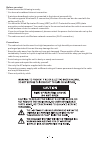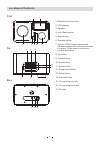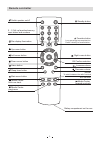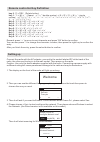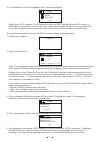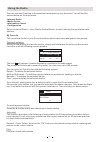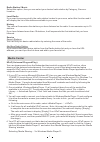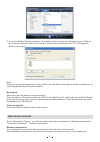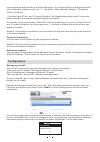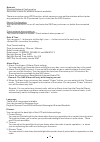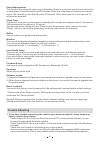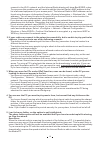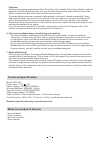- DL manuals
- Ocean Digital
- Radio
- WR-230
- User Manual
Ocean Digital WR-230 User Manual
Summary of WR-230
Page 1
Internet radio user manual wr-230 please read this user manual carefully before using the receiver..
Page 2
Before you start please ensure the following is ready: you have a broadband internet connection. A wireless broadband router is connected to the internet successfully. The radio supports wireless b, g connection (wireless n router can also be used with the setting on b or g). You know the wired equi...
Page 3: Location of Controls
Top front back line out 1 2 3 4 5 6 7 8 9 10 11 12 13 14 15 16 17 location of controls 1. Remote control sensor 2. Lcd display 3. Speaker 4. Left / back button 5. Right button 6. Standby button 7. Volume / dial / select rotary knob (rotate to adjust the volume or browse the menu. Push down the butto...
Page 4: Remote Controller
Remote controller switch speaker o n / o ff 0 ... 9 c all u p f avorites / m emory ; input letters a nd n umbers dim display i llumination up cursor b utton left cursor b utton down cursor b utton alarm button sleep timer button main menu b utton media center : back one t rack media center : play / ...
Page 6
Hn-linksys demo kcg_ap1 6/10 > 12:00am 5. It will display a list of the available wi-fi network available. Select your wi-fi network, it will request to input the wep (wired equivalent privacy) or wpa (wi-fi protected access) code if your network is configured with the encryption code. If it is not ...
Page 7: Using The Radio
Using the radio you can now start listening to thousands of radio stations over the world. You will find the options below on the main menu: -internet radio -media center -information center -configuration select , then to start listening the worldwide radio stations, my favorite this is to show the...
Page 8: Media Center
Radio station / music select this option, then you can select your desired radio station by category, genre or location. Local radio if you want to access quickly the radio station located in your area, select this function and it will display the list of the stations available in your area. History...
Page 9: Information Center
5. From the ‘media sharing’ windows , the radio will be listed as an unknown device. Click on the unknown device listed, then click the ‘allow’ button and then click ‘ok’. Allowing the radio to connect: note: when you are playing the music under upnp, you are able to change the mode of playback via ...
Page 10: Configuration
Current weather and forecast of the selected region. If you want to add it to display when the unit on standby, press the right key “ " ” and select “add to standby display”. Then press “enter” to confirm. “currently date & time” and “currently weather” will display alternately every 10 seconds unde...
Page 11
Network wireless network configuration select this to scan for wireless network available. There is an option using wps function, which means you can set the wireless without enter any passwords for wi-fi protected if your router has the wps function. Manual configuration you can set the dhcp on or ...
Page 12: Trouble Shooting
Power management this function is to allow the radio to go to standby if there is no internet signal received in order to save power. The default setting is 30 minutes. When the radio does not receive any internet signal, the radio will go into standby after 30 minutes. Other time frame for 5 minute...
Page 13
Connect to the wi-fi network, and the internet radio display will show bad essid or key. To overcome this problem you will need to add the internet radio’s mac address to the list of allowed equipment in your access point. The internet radio’s mac address can be found using the menu system informati...
Page 14: Technical Specification
Playlists: some media ripping applications allow ‘playlists’ to be created. The internet radio is able to detect and stream these playlists, but they must be stored in the folder with the rest of the media content and they must have the file extension.M3u. Windows media player can create suitable pl...