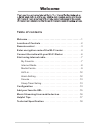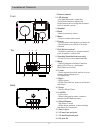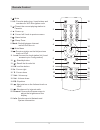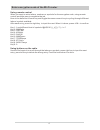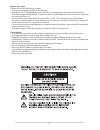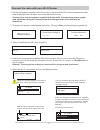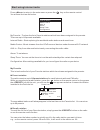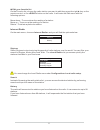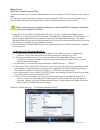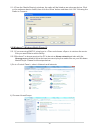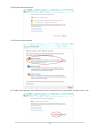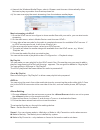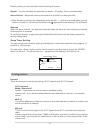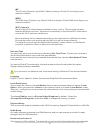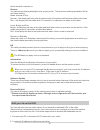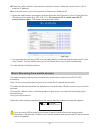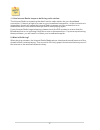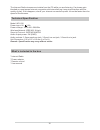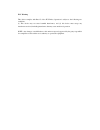- DL manuals
- Ocean Digital
- Radio
- WR-230
- User Manual
Ocean Digital WR-230 User Manual
Summary of WR-230
Page 1
Internet radio user manual wr-23 0 please read this user manual carefully before using the receiver..
Page 2: Table Of Contents
1 welcome table of contents welcome . . . . . . . . . . . . . . . . . . . . . . . . . . . . . . . . . . . . . . . . . . . . 1 location of controls . . . . . . . . . . . . . . . . . . . . . . . . . . . . . . . . . 2 remote control . . . . . . . . . . . . . . . . . . . . . . . . . . . . . . . . . . . ...
Page 3
Location of controls 2 line out aux-in preset dial / select back menu alarm / snooze sleep left / eq mode local right front back 1 2 3 4 5 6 7 8 9 10 11 12 13 14 16 17 top 1. Remote sensor 2. Lcd display - on standby mode, rotate the tune/select knob to adjust the brightness level or using the up/do...
Page 4
Remote control 3 1. : mute 2. 0-9: favorite station key / input letters and numbers for wifi encryption code 3. : preset the current playing station to favorite 4. ▲: cursor up 5. : cursor left / back to previous menu 6. : alarm button 7. : sleep timer 8. Mode: switch between internet radio/upnp/a...
Page 5
Enter encryption code of the wi-fi router 4 using remote control when you want to enter letters, numbers or symbols for the encryption code, using remote control would be easy to complete the job. Here is the definition of each key and toggle the same numeric key to cycling through different letters...
Page 6
5 before you start please ensure the following is ready: • you have a broadband internet connection. • a wireless (wi-fi) broadband router (2.4ghz) is connected to the internet successfully. The radio supports wireless b, g and n connection (wireless n router can also be used with the setting on b o...
Page 7
Connect the radio with your wi-fi router 1. Use the ac adaptor supplied with the product, one end to the dc socket located at the rear side of the radio and the other end to the wall socket outlet. Caution: use only the adaptor supplied with the radio. Connecting a power supply with a different rati...
Page 8
My favorite internet radio media centre aux-in alarm sleep timer configuration 7 start using internet radio press to return to the main menu or press the key on the remote control. You will see the item list below: my favorite - to show the list of favorite stations which have been assigned to the p...
Page 9
edit your favorite list on the favorite list, choose the radio station you want to edit then press the right ► key on the remote control, or the button on the radio. It will enter the edit menu with the following options: move down – to move down the ranking of a station move up – to move up the r...
Page 10
Media centre upnp (universal plug and play) you can stream music from the networked device which supports upnp function to the radio to play. For instance, most of the latest computer laptop supports upnp, and you can stream music from windows media player application on the computer and listen on y...
Page 11
2.1.4 from the ‘media sharing’ windows, the radio will be listed as an unknown device. Click on the unknown device listed, then click the ‘allow’ button and then click ‘ok’. Allowing the radio to connect: 2.2 windows 7 / windows media player 12 2.2.1 if you are using wmp 12, simply go to and choose ...
Page 12
Iii) set the network location iv) choose home network v) create a homegroup, then choose the kind of media file to be accessed, such as music..Etc. 11.
Page 13
Vi) launch the windows media player, select and choose devices to play my media> from the drop down list. Vii) you can now enjoy the music streaming from the windows media player. Music streaming via upnp 1. Once the upnp server is configure to share media files with your radio, you can start music ...
Page 14
Please preset your favorite station before setting the alarm. Repeat – you can schedule the alarm as you desire – everyday, once or multiple days. Alarm volume – adjust the volume of the alarm as you like by rotating the dial. 4. After the above settings are completed, press the left button to exi...
Page 15
ip the ip is set by default. Select to change ip according to your network condition. dns the dns is set by default. Select to change dns according to your network condition. Wi-fi channels not all of the wi-fi channels are available in every country. There may be variation between different cou...
Page 16
When the radio is power on. Dimmer you can set the display backlight level as you prefer. There are two settings available: mode and level setting mode: normal or dim normal – the display will stay with the same level of brightness all the time without dim down. Dim – the display will dim down after...
Page 17
press the button on the remote controller, choose and scroll to to view the ip address on the main menu, go to configuration>information> network>ip 3. Open the web browser (we support internet explorer and chrome) in your pc and type the ip address of the radio (e.G. 192.168.1.11). Ensure your ...
Page 18
1. If the internet radio keeps re-buffering radio station: the internet radio is streaming the data from the radio station via your broadband connection, if there is a high error rate on your broadband connection, or the connection is intermittent, then it will cause the internet radio to pause unti...
Page 19
18 the internet radio streams music data from the pc while you are listening. If a stream gets blocked or experiences internet congestion while transferring it may stop/interfere with the quality of play. If this happens, check your internet connection speed- it must be faster than the speed of the ...
Page 20
Fcc warning this device complies with part 15 of the fcc rules. Operation is subject to the following two conditions: (1) this device may not cause harmful interference, and (2) this device must accept any interference received, including interference that may cause undesired operation. Note : any c...