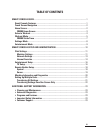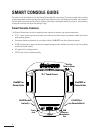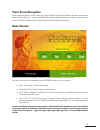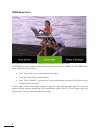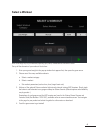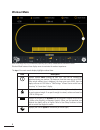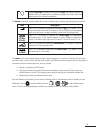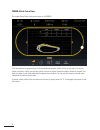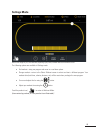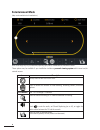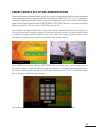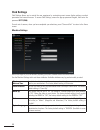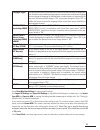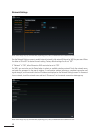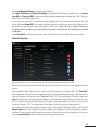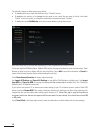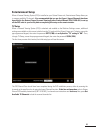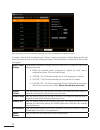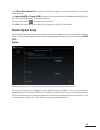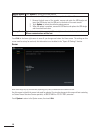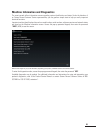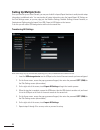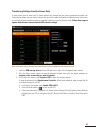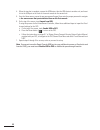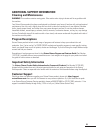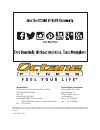- DL manuals
- Octane Fitness
- Fitness Electronics
- zr8000
- Manual & Setup Instructions
Octane Fitness zr8000 Manual & Setup Instructions
Summary of zr8000
Page 1
Console guide & setup instructions– smart console.
Page 2
Ii.
Page 3: Table of Contents
Iii table of contents smart console guide ............................................................................................................. 1 smart console features ......................................................................................................... 1 touch screen na...
Page 4: Smart Console Guide
1 smart console guide get ready to fuel your workout with the octane fitness elliptical cross trainer! The smart console offers a variety of pre-programmed workouts managed by sophisticated electronics that will keep you interested and motivated. Use this guide to become familiar with its features, ...
Page 5: Touch Screen Navigation
2 touch screen navigation smart console navigation is similar to the way you use a tablet. Simply touch a button or drop down menu item to select it. Green means “go”... Touch a green quick start button to jump right into your workout, or touch the green arrow on the select workout screen to get sta...
Page 6
3 zr8000 home screen note: screen image may vary from illustration, depending upon available features and software version. The zr8000 home screen includes a looping video showing you how to use the zr8000. From the zr8000 home screen, choose one of these options: • touch “how to use” to see a more ...
Page 7: Select A Workout
4 select a workout note: screen image may vary from illustration, depending upon product, available features and software version. Set up all the elements of your workout. Here’s how: 1. Enter your age and weight in the pop-up window that appears first, then press the green arrow. 2. Choose one of t...
Page 8: Workout Mode
5 workout mode note: screen image may vary from illustration, depending upon product, available features and software version. Workout mode features three display zones to maximize the workout experience: the top of the smart console display highlights workout data: icon description displays workout...
Page 9
6 displays heart rate in beats per minute (bpm). Note: you must be wearing a wireless heart rate transmitter or consistently grasping the contact heart rate sensor grips on the stationary handlebars. The bottom of the smart console display allows you to change various settings, depending upon the pr...
Page 10
7 zr8000: stride trace view the unique stride trace is the primary view on the zr8000: this view displays an approximation of the horizontal and vertical motion of each of your legs. The left leg motion is shown in white, the right leg motion is shown in yellow. Everyone’s stride is different; the g...
Page 11: Settings Mode
8 settings mode note: screen image may vary from illustration, depending upon product, available features and software version. The following options are available in settings mode: • end workout—stop your program and move to a cool-down phase. • change workout—return to the select workout screen to...
Page 12: Entertainment Mode
9 entertainment mode (may not be available in all installations.) note: screen image may vary from illustration, depending upon product, available features and software version. These options may be available if your installation includes a personal viewing system with internet and/or network access...
Page 13
10 smart console set-up and administration when you first power on the smart console, you will see a series of screens indicating that the various components of the software are initializing. One screen will ask if your machine is a zr8000; touch “yes” or “no”, as appropriate, to continue initializi...
Page 14: Club Settings
11 club settings club settings allows you to control the user experience by customizing smart screen display settings, workout parameters and network access. To access club settings, access the pop-up password keypad, then enter the password sett (7388). On each set of screens, when you have complet...
Page 15
12 language toggle this setting allows users to touch a button on the home screen and select the language of their choice from the available language options. User selection of a different language does not change the language for administrative or system screens; it changes only the user view. The ...
Page 16
13 network settings note: screen image may vary from illustration, depending upon product, available features and software version. Use the network settings screen to enable internet (network), club network (ethernet) or wifi for your users. Move the slider to on or off as desired for each setting. ...
Page 17
14 touch reset network settings to restore original settings. Use import all settings and export all settings to copy all the club settings to multiple units. Use import from usb and export to usb for copying the settings on this screen only to multiple units. See “setting up multiple units” for det...
Page 18
15 you may add, change or delete sites as you choose: • to remove site access, touch the check box in the “disable” column. • to delete a site entirely, or to change the site name or icon, touch the site name in the list, then touch “delete” on the next screen, or change the information as desired a...
Page 19: Entertainment Setup
16 entertainment setup when a personal viewing system (pvs) is installed on your octane fitness unit, entertainment setup allows you to manage available tv channels. It is recommended that you use the export / import channels functions described in the octane fitness personal viewing system product ...
Page 20
17 note: screen image may vary from illustration, depending upon product, available features and software version. To remove a channel, touch the checkbox in the “remove” column for that channel. Use the bottom and the right side of the screen to set up or edit the following information. (channel nu...
Page 21: Remote Update Setup
18 touch obtain new channel list to perform the channel scan again, as you would need to do if you change service providers. Use import from usb and export to usb for copying the channel settings on this screen only to multiple units. See “setting up multiple units” for detailed instructions. Touch ...
Page 22
19 manual update touch update to initiate the manual process. Usb update if you have received a usb storage device with an update from octane fitness: 1. Remove the back cover of the console, remove and retain the usb dongle and insert the usb device into the usb port on the back of the smart consol...
Page 23
20 machine information and diagnostics the smart console offers information screens regarding system identification and status. Under the direction of an octane fitness customer service representative, you may perform simple tests to help you verify important electrical functions. Important machine ...
Page 24: Setting Up Multiple Units
21 setting up multiple units once you have set up one smart console, you may use its built-in import/export functions to easily transfer setup information to additional units. You may transfer all setup information using the import/export all settings on the club settings screen, or you may copy jus...
Page 25
22 transferring settings from one screen only in some cases (such as when your tv service provider has changed and you have rescanned and revised your entertainment setup), you may wish to transfer only some of the setup information to additional units. In this case, you will use the import/export f...
Page 26
23 4. When the transfer is complete, remove the usb device, take the usb device to another unit, and insert it into the usb port on the front of the smart console on the second unit. 5. From the home screen, access the pop-up password keypad, then enter the proper password to navigate to the same sc...
Page 27: Cleaning and Maintenance
24 additional support information cleaning and maintenance warning! This machine contains moving parts. Take caution when trying to locate and fix any problem with the machine. Your octane fitness product has been manufactured to withstand many hours of hard use with minimal required maintenance. Us...
Page 28: ™
F u e l y o u r l i f e ™ octane fitness octane fitness international us & canada, latin america, asia & asian pacific europe, middle east, africa 7601 northland drive north rivium westlaan 15 suite 100 2909 ld capelle a/d ijssel brooklyn park, mn 55428 the netherlands phone: 888.Octane4 (us and can...