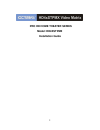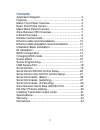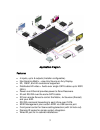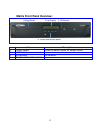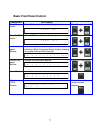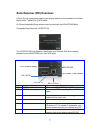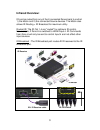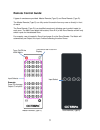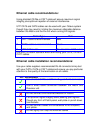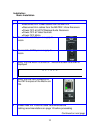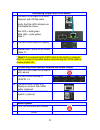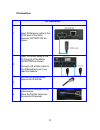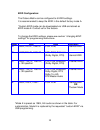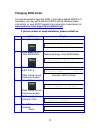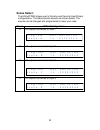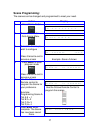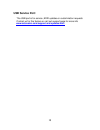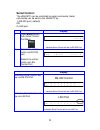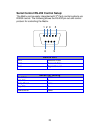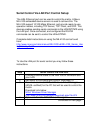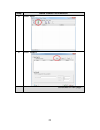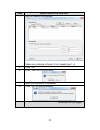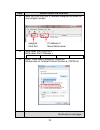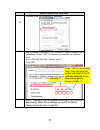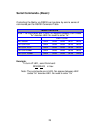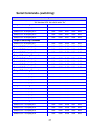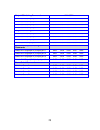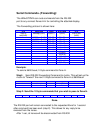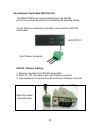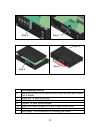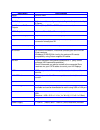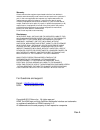- DL manuals
- Octava
- Matrix Switcher
- HD4XSTPMX
- Installation Manual
Octava HD4XSTPMX Installation Manual
Summary of HD4XSTPMX
Page 1
1 installation guide model: hd4xstpmx pro hd home theater series.
Page 2: Contents
2 contents application diagram ........................................................ 3 features .......................................................................... 3 matrix front panel overview ................................................ 4 basic front panel control ......................
Page 3
3 application diagram features: 4 inputs, up to 8 outputs (installer configurable). Non-blocking matrix – view any source on any display. 3d, 1080p, and 4k resolutions supported. Distributes hd video + audio over single cat6 cables up to 200ft (60m). Power over ethernet provides power to zone receiv...
Page 4
4 matrix front panel overview: item description 1 output select press to switch inputs for output zones 2 led display 3 ir receiver ir receiver 4 control and function select 1-output select 2-led display 3- ir receiver 4- control and function select.
Page 5
5 basic front panel control: description lcd display turn on matrix turns on the matrix from the front panel p o w e r o n press fn+ power on/off turn on/off matrix turns off the matrix from the front panel p o w e r o f f press fn+ power on/off lock front panel buttons. Lock the front panel buttons...
Page 6
6 matrix back panel overview: item description 5 power 48v (poe) provides power to octava poe compatible zone receiver (rx) units 6 power 9v (matrix) provides power to octava matrix 7 wired ir input connect octava supplied ir receiver extension cable ( optional) for hidden cabinet installs requiring...
Page 7
7 zone receiver (rx) overview: a zone rx unit is positioned close to your display device and connected to the octava matrix with a twisted pair (cat6) cable. An octava compatible zone receiver must be used with the hd4xstpmx matrix. Compatible zone receiver: hd70stp-rx the hd70stp-rx zone receiver u...
Page 8: Infrared Overview:
8 infrared overview: ir can be routed from any of the 8 connected zones back to control: 1) the matrix and 2) the connected source devices. The matrix also allows ir routing + ir broadcast for maximum utility. Routed ir: the ir out 1-4 are "routed" for optimum ir control. For example, if zone h is s...
Page 9: Remote Control Guide:
9 remote control guide: 2 types of remotes are provided. Master remote (type c) and zone remote (type d). The master remote (type c) can fully control the matrix from any zone or directly in front of matrix the zone remote (type d) is a simplified remote only allowing user to switch inputs for each ...
Page 10
10 ethernet cable recommendations: using shielded cat6a or cat7 cable will ensure maximum signal integrity plus optimum rejection of external interference. Utp cat5 and cat6 cables can be used with your octava system though they may result in limiting the maximum attainable distance between the matr...
Page 11
11 installation: basic installation 1 disconnect all power cables from the matrix disconnect all cables from the matrix / zone receivers power off all hdtv/displays/audio receivers power off all video sources power off matrix 2 connect the 48vdc power supply to matrix 3 connect the 9vdc power supply...
Page 12
12 connecting output with cat6 cables 7 connect cat6 output a to zone receiver with cat6a cable. Verify that the led indicator are illuminated as shown. Pwr led = solid green data led = solid yellow note 1* 8 connect hdmi output to display 9 repeat step 7 and 9 for all zones (note 2*) * note 2: if r...
Page 13
13 ir installation i.R. Installation. 1 insert ir receiver cable to the ir rx port of the zone receiver hd70stp-rx as shown. 2 insert ir emitter cable to the ir out ports of the matrix hd70stpmx as shown. Connect a ir emitter cable to the ir broadcast port if you need this feature. 3 remove the doub...
Page 14
14 edid configuration: the octava matrix can be configured to 5 edid settings. It is recommended to keep the edid in the default factory mode a. *custom edid mode can be downloaded via usb and stored as edid mode e. Contact us for this feature. To change th e edid settings, please see section “chang...
Page 15: Changing Edid Mode:
15 changing edid mode: it is recommended to keep the edid in the factory default mode a. If necessary, you may set to different edid mode by following these instructions. Or view edid programming instructions (video demo) at: www.Octavainc.Com/support and updates.Html if you are unsure or need assis...
Page 16: Scene Select:
16 scene select: the hd4xstpmx allows user to quickly recall favorite input/output configurations. The default preset scenes are shown below. The scenes can be changed and programmed to meet your need. Scene in/out configurations a all outputs connected to input 1 p r o g r a m o u t : a b c d e f g...
Page 17: Scene Programming:
17 scene programming: the scenes can be changed and programmed to meet your need. Action display 1 press home button o u t : a b c d e f g h i n : 1 1 1 1 1 1 1 1 2 press menu button goto scene menu s c e n e s e l e c t s e l e c t : a b c d 3 select the scene you wish to configure press cancel to ...
Page 18: Usb Service Port:
18 usb service port: the usb port is for service ,edid updates or customization requests contact us for this feature or visit out support page for more info www.Octavainc.Com/support and updates.Html.
Page 19: Serial Control:
19 serial control: the hd4xstp can be controlled by serial commands. Serial commands can be sent to the hd4xstp by : 1) rs-232 port ( default) or 2) lan port display 1 press menu button goto serial control port menu s e r i a l c o n t r o l p o r t > e n t e r indicates serial control will be via r...
Page 20: Rs-232 Port
20 serial control rs-232 control setup: the matrix can be easily integrated with 3 rd party control systems via rs232 control. The following shows the rs-232 pin out and control protocol for controlling the matrix. Rs-232 port pin 2 receive data pin 3 transmit data pin 5 signal ground serial port se...
Page 21
21 serial control via lan port control setup: the lan /ethernet port can be used to control the matrix. A moxa ne-4100 embedded device servers is used to achieve this. The ne-4100 support 10/100 mbps ethernet, and provide ready-to-use operation modes, including tcp server, tcp client, and udp. This ...
Page 22
22 step serial control via lan port 5 click "add" 6 click "search" continued on next page....
Page 23
23 step serial control via lan port 7 wait for search to complete. Make sure a device is found. If not, repeat step 1~6 8 click “ok” 9 click “yes” on the notification wait until activation is complete 10 click “ok” on the notification continued on next page....
Page 24
24 step serial control via lan port 11 note the com port and ip address assigned as shown on your program screen. 12 write down the com port = write down the ip address = . 13 open “local area connection properties” double click on “internet protocol version 4 (tcp/ipv4) continued on next page... As...
Page 25
25 serial control via lan port 14 choose “use the following ip address: 15 -key in the first 3 numbers from “address 1” found in step 12 for “ip address:” enter "199" or some unused number for the 4th octet. -key in 255.255.255.0 for “subnet mask:” -click “ok” done! Use your control program and sele...
Page 26: Serial Commands- (Basic):
26 serial commands- (basic): controlling the matrix via rs232 can be done by send a series of commands per the rs232 command table basic controls note: the commands are in hex. No spaces between hex codes. “0x” denotes hex. No need to enter “0x” hex code port status 0x02 0x30 0x30 0x31 0x03 turn on ...
Page 27
27 serial commands- (switching): switching commands note: the commands are in hex. No spaces between hex codes. “0x” denotes hex. No need to enter “0x” output a switching commands hex code switch out a to input port 1 0x02 0x32 0x31 0x31 0x03 switch out a to input port 2 0x02 0x32 0x31 0x32 0x03 swi...
Page 28
28 output g switching commands hex code switch out g to input port 1 0x02 0x32 0x37 0x31 0x03 switch out g to input port 2 0x02 0x32 0x37 0x32 0x03 switch out g to input port 3 0x02 0x32 0x37 0x33 0x03 switch out g to input port 4 0x02 0x32 0x37 0x34 0x03 output h switching commands switch out h to ...
Page 29
29 serial commands- (forwarding): the hd4xstpmx can route commands from the rs-232 port to any connect zones a-h for controlling the attached display the forwarding protocol is shown here: stx data rate zone # of bytes etx start of text(0x02) 9600bps (0x41) a(0x31) 1(0xa1) end of text (0x03) 19200bp...
Page 30
30 zone receiver serial data (rs-232) port: the hd4xstpmx can route commands from the rs-232 port to any connect zones a-h for controlling the attached display a 3 pin phoenix connector is provided to connect with a rs-232 serial cable. Rs-232 / phoenix cabling: 1. Remove insulation from rs-232 seri...
Page 31
31 installing transmitter output cards : the hd4xstpmx has configurable outputs allowing user to install additional cards. Procedure 1 disconnect 48vdc and 9vdc power supply from the matrix. 2 disconnect all cables from the matrix 3 remove the tx card thumb screws. 4 remove cover screws (x13) with s...
Page 32: Procedure(Cont'D)
32 procedure(cont'd) 6 remove the blank cover plate for the output slot you wish to add. Out e shown. 7 install the tx card to the slot 8 install top cover back on matrix 9 tighten tx card thumb screws. 10 install the cover screws (x13) with philips screw driver 11 done goto page 11 for instruction ...
Page 33
33 description specifications model hd4xstpmx hdmi inputs 4 rj45 outputs 8 maximum. User configured by installing 1 to 8 output cards. Up to 8 zones. Link distance rj45 outputs 200ft (60m) , cat6 or cat7 cable recommended. Hdmi outputs 1 (mirrors zone a card frame output) digital audio outputs 1 (mi...
Page 34
34 rev.A warranty octava warrants the equipment purchased to be free from defects in material and workmanship under normal use and service for a period of 1 year. In the event applicable law imposes any implied warranties, the implied warranty period is limited to 1 year from the date of receipt. If...