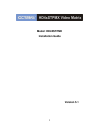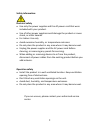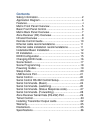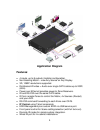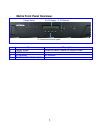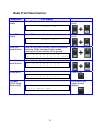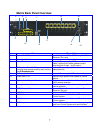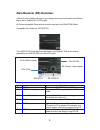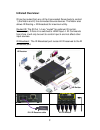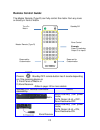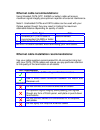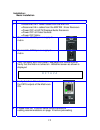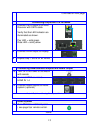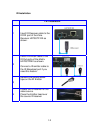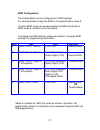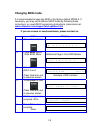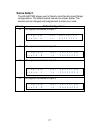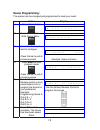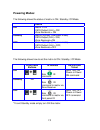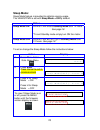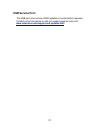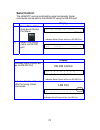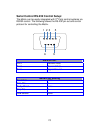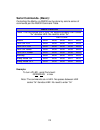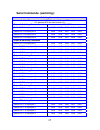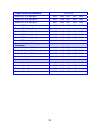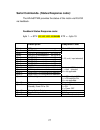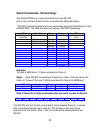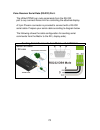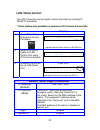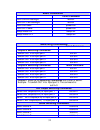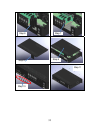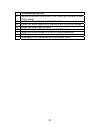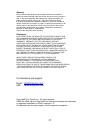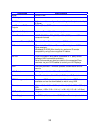- DL manuals
- Octava
- Matrix Switcher
- HD4XSTPMX
- Installation Manual
Octava HD4XSTPMX Installation Manual
Summary of HD4XSTPMX
Page 1
1 installation guide model: hd4xstpmx version 5.1.
Page 2: Safety Information:
2 safety information: electrical safety use only the power supplies and the ac power cord that were included with your product. use of other power supplies could damage the product or cause shock, or other hazards for indoor use only avoid excessive humidity, or temperature extremes do not...
Page 3: Contents
3 contents safety information............................................................ 2 application diagram......................................................... 4 features.................................................................................... 4 matrix front panel overview .........
Page 4: Application Diagram
4 application diagram features: 4 inputs, up to 8 outputs (installer configurable). non-blocking matrix – view any source on any display. 3d, 1080p resolutions supported. distributes hd video + audio over single cat6 cables up to 200ft (60m). power over ethernet provides power to zone rece...
Page 5: Matrix Front Panel Overview:
5 matrix front panel overview: item description 1 output select press to switch inputs for output zones 2 lcd display 3 ir receiver ir receiver 4 control and function select 1-output select 2-lcd display 3- ir receiver 4- control and function select.
Page 6: Basic Front Panel Control:
6 basic front panel control: description lcd display turn on matrix turns on the matrix from the front panel p o w e r o n press fn+ power on/off turn off matrix turns off the matrix from the front panel p o w e r o f f press fn+ power on/off lock front panel buttons. Lock the front panel buttons to...
Page 7: Matrix Back Panel Overview:
7 matrix back panel overview: item description 5 power 48v (poe) provides power to octava poe compatible zone receiver (rx) units 6 power 9v (matrix) provides power to octava matrix 7 wired ir input connect octava supplied ir receiver extension cable ( optional) for hidden cabinet installs requiring...
Page 8: Zone Receiver (Rx) Overview:
8 zone receiver (rx) overview: a zone rx unit is positioned close to your display device and connected to the octava matrix with a twisted pair (cat6) cable. An octava compatible zone receiver must be used with the hd4xstpmx matrix. Compatible zone receiver: hd70stp-rx the hd70stp-rx zone receiver u...
Page 9: Infrared Overview:
9 infrared overview: ir can be routed from any of the 8 connected zones back to control: 1) the matrix and 2) the connected source devices. The matrix also allows ir routing + ir broadcast for maximum utility. Routed ir: the ir out 1-4 are "routed" for optimum ir control. For example, if zone h is s...
Page 10: Remote Control Guide:
10 remote control guide: the master remote (type d) can fully control the matrix from any zone or directly in front of matrix pressing standby/off remote button has 2 results depending on if the receiving device is: 1) front panel of matrix or 2) zone receiver. Refer to page 18 for more details stan...
Page 11
11 ethernet cable recommendations: using shielded cat6 (stp, 24awg or better) cable will ensure maximum signal integrity plus optimum rejection of external interference. Note 2- unshielded cat5e and cat6 cables can be used with your octava system though they may result in limiting the maximum attain...
Page 12
12 installation: basic installation 1 disconnect all power cables from the matrix disconnect all cables from the matrix / zone receivers power off all hdtv/displays/audio receivers power off all video sources power off matrix 2 connect the 48vdc power supply to matrix 3 connect the 9vdc po...
Page 13
13 continued on next page connecting output with cat6 cables 7 connect cat6 output a to zone receiver with cat6 cable. Verify that the led indicator are illuminated as shown. Pwr led = solid green data led = solid yellow 8 connect hdmi output to display 9 repeat step 7 and 8 for all zones connecting...
Page 14
14 ir installation i.R. Installation. 1 insert ir receiver cable to the ir rx port of the zone receiver hd70stp-rx as shown. 2 insert ir emitter cable to the ir out ports of the matrix hd70stpmx as shown. Connect a ir emitter cable to the ir broadcast port if you need this feature. 3 remove the doub...
Page 15
15 edid configuration: the octava matrix can be configured to 5 edid settings. It is recommended to keep the edid in the default factory mode a. *custom edid mode can be downloaded via usb and stored as edid mode e. Contact us for this feature. To change the edid settings, please see section “changi...
Page 16: Changing Edid Mode:
16 changing edid mode: it is recommended to keep the edid in the factory default mode a. If necessary, you may set to different edid mode by following these instructions. Or view edid programming instructions (video demo) at: www.Octavainc.Com/support and updates.Html if you are unsure or need assis...
Page 17: Scene Select:
17 scene select: the hd4xstpmx allows user to quickly recall favorite input/output configurations. The default preset scenes are shown below. The scenes can be changed and programmed to meet your need. Scene in/out configurations a all outputs connected to input 1 p r o g r a m o u t : a b c d e f g...
Page 18: Scene Programming:
18 scene programming: the scenes can be changed and programmed to meet your need. Action display 1 press home button o u t : a b c d e f g h i n : 1 1 1 1 1 1 1 1 2 press menu button goto scene menu s c e n e s e l e c t s e l e c t : a b c d 3 select the scene you wish to configure press cancel to ...
Page 19: Powering Modes:
19 powering modes: the following shows the status of matrix in on / standby / off mode status on matrix = on cat6 output (a-h) = on zone receivers = on standby matrix=standby (low power mode) cat6 output (a-h) = on, zone receivers=on off matrix=standby (low power mode) cat6 output (a-h) = off, zone ...
Page 20: Sleep Mode:
20 sleep mode: sleep mode feature is provided to optimize energy usage. The hd4xstpmx is set with sleep mode = on by default. Status sleep mode on hd4xstpmx enters standby mode after 12 hours. See page 18 *to exit standby mode simply turn on the matrix sleep mode off hd4xstpmx will not go to standby...
Page 21: Usb Service Port:
21 usb service port: the usb port is for service, edid updates or customization requests contact us for this feature or visit out support page for more info www.Octavainc.Com/support and updates.Html.
Page 22: Serial Control:
22 serial control: the hd4xstp can be controlled by serial commands. Serial commands can be sent to the hd4xstp using the rs-232 port. Display 1 press menu button goto serial control port menu s e r i a l c o n t r o l p o r t > e n t e r indicates serial control will be via rs-232 port 2 select a t...
Page 23: Rs-232 Port
23 serial control rs-232 control setup: the matrix can be easily integrated with 3 rd party control systems via rs232 control. The following shows the rs-232 pin out and control protocol for controlling the matrix. Rs-232 port pin 2 receive data pin 3 transmit data pin 5 signal ground serial port se...
Page 24: Serial Commands- (Basic):
24 serial commands- (basic): controlling the matrix via rs232 can be done by send a series of commands per the rs232 command table basic controls note: the commands are in hex. No spaces between hex codes. “0x” denotes hex. No need to enter “0x” hex code status 0x02 0x30 0x30 0x31 0x03 turn on lcd 0...
Page 25
25 serial commands- (switching): switching commands note: the commands are in hex. No spaces between hex codes. “0x” denotes hex. No need to enter “0x” output a switching commands hex code switch out a to input port 1 0x02 0x32 0x31 0x31 0x03 switch out a to input port 2 0x02 0x32 0x31 0x32 0x03 swi...
Page 26
26 output g switching commands hex code switch out g to input port 1 0x02 0x32 0x37 0x31 0x03 switch out g to input port 2 0x02 0x32 0x37 0x32 0x03 switch out g to input port 3 0x02 0x32 0x37 0x33 0x03 switch out g to input port 4 0x02 0x32 0x37 0x34 0x03 output h switching commands switch out h to ...
Page 27
27 serial commands- (status response code): the hd4xstpmx provides the status of the matrix via rs-232 via feedback. Feedback status response code: byte 1 --> stx 1111111111110n1nn etx description response code byte 1 stx start of text ( header) byte 2 output a connected to = in1,2,3 or 4 byte 3 out...
Page 28
28 serial commands- (forwarding): the hd4xstpmx can route commands from the rs-232 port to any connect zones a-h for controlling the attached display * rs-232 forwarding feature will only work when using the rs-232 port of the hd4xstpmx. The lan port does not support rs-232 forwarding* stx data rate...
Page 29
29 zone receiver serial data (rs-232) port: the hd4xstpmx can route commands from the rs-232 port to any connect zones a-h for controlling the attached display a 3 pin phoenix connector is provided to connect with a rs-232 serial cable. Prepare your serial cable according to diagram below the follow...
Page 30: Lan /telnet Control:
30 lan /telnet control: the lan /telnet port can be used to control the matrix by sending ip telnet commands. * telnet feature only available on versions with firmware 5.0 and later display 1 press menu button goto serial control port menu s e r i a l c o n t r o l p o r t > e n t e r indicates seri...
Page 31: Basic Commands
31 . Basic commands telnet command turn on led backlight led=on turn off led backlight led=off turn on power power=on turn off power power=off sleep mode on sleep=on sleep mode off sleep=off switching commands telnet command output a switching commands switch out a to input port 1 out:a=1 switch out...
Page 32
32 installing transmitter output cards : the hd4xstpmx has configurable outputs allowing user to install additional cards. Procedure 1 disconnect 48vdc and 9vdc power supply from the matrix. 2 disconnect all cables from the matrix 3 remove the tx card thumb screws. 4 remove cover screws (x13) with s...
Page 33
33 step 6 step 7 step 9 step 11 step 10 step 8.
Page 34: Procedure(Cont'D)
34 procedure(cont'd) 6 remove the blank cover plate for the output slot you wish to add. Out e shown. 7 install the tx card to the slot. Out e shown 8 attach the blank plates to the top cover with the thumb screws. 9 install top cover back on matrix 10 install and tighten the thumbscrews to tx modul...
Page 35
35 warranty octava warrants the equipment purchased to be free from defects in material and workmanship under normal use and service for a period of 1 year. In the event applicable law imposes any implied warranties, the implied warranty period is limited to 1 year from the date of receipt. If octav...
Page 36
36 description specifications model hd4xstpmx hdmi inputs 4 rj45 outputs 8 maximum. User configured by installing 1 to 8 output cards. Up to 8 zones. Link distance rj45 outputs 200ft (59m) , cat6 cable recommended. Digital audio outputs 1 (mirrors zone a card frame output) video resolution 1080p (60...