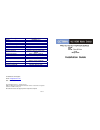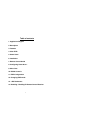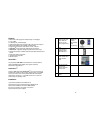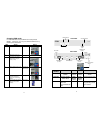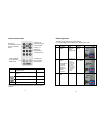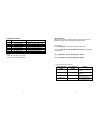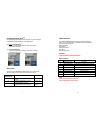Octava HDMX42-V1.3 Installation Manual
Description Specifications
Model HDMX42-V1.3
HDMI Inputs
4
HDMI Outputs
2
Optical Audio Output
1
Version 1.3
IN/Out Connectors
19 pin HDMI female type-A
HDCP HDCP
Display Selection
Remote, Manual, Smart Scan,
RS232
Single Link Range
480 P, 720 I/P, 1080 I/P
Video Data Rate
6.75 Gbps
Vertical Frequency Scan Rate
24 / 50 / 60 Hz
Dimension
12.08 x 4.1 x 1.67 inch
(306.9 x 104.2 x 42.3mm)
DC adapter (included)
5VDC, 2.5A
Rackmount capable
1RU, Rack mounts included
Remote control (IR)
Infrared, discrete code.
For Questions and support:
Email :
info@octavainc.com
URL: www.octavainc.com
Copyright© 2010 Octava Inc. All rights reserved.
HDMI, the HDMI logo and High-Definition Multimedia Interface are trademarks or registered
trademarks of HDMI Licensing LL.C
All trademarks are the sole property of their respective companies
V 1.3
Deep Color
Installation Guide
Rev. B