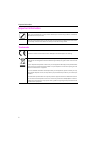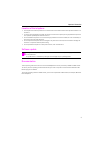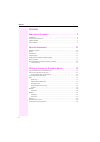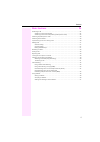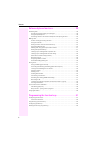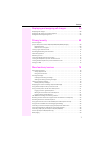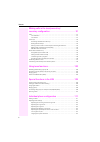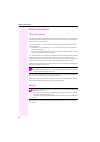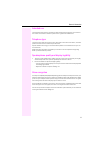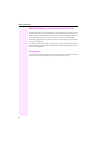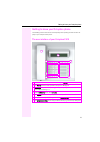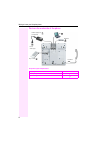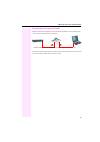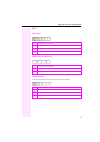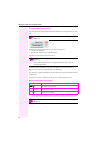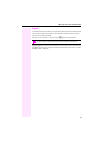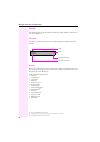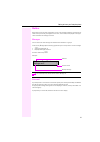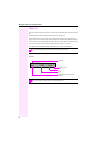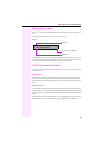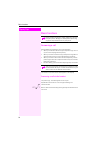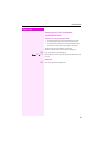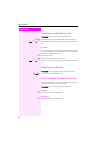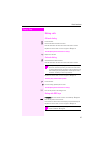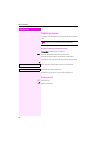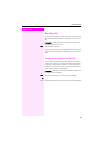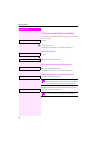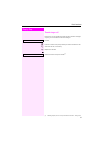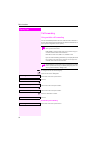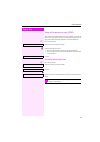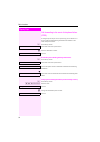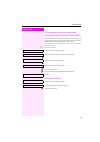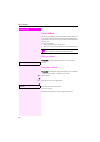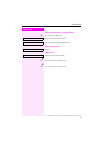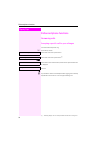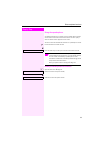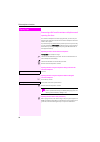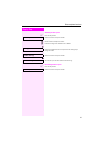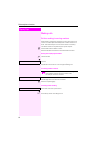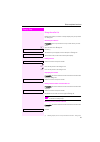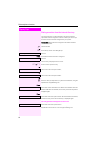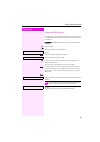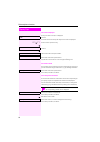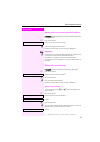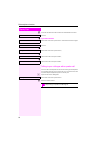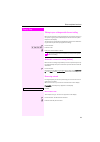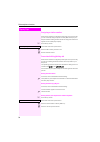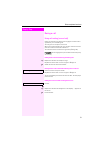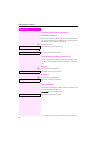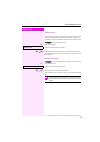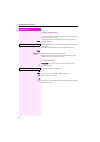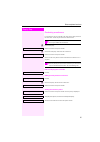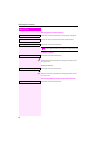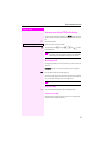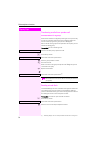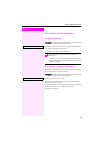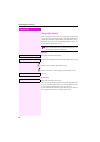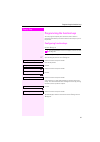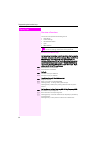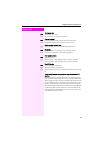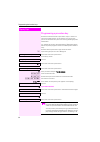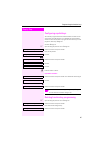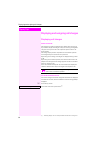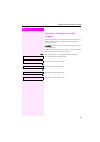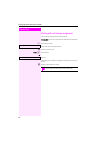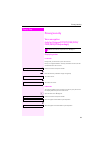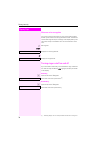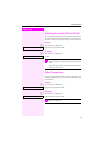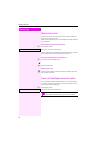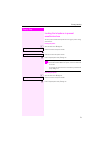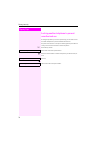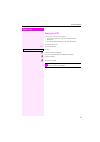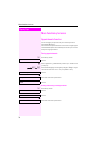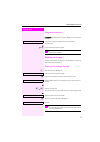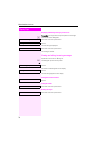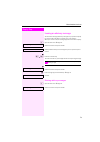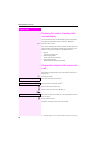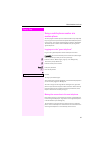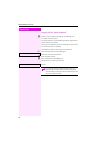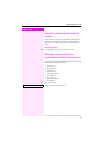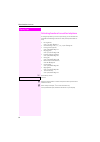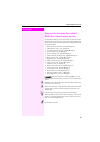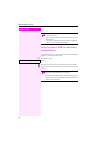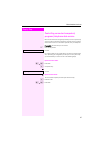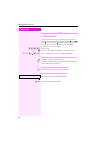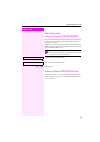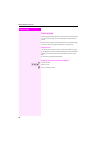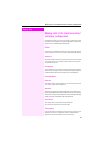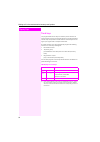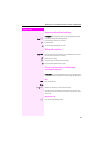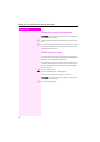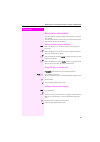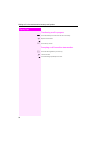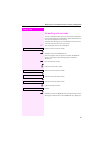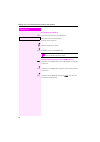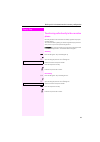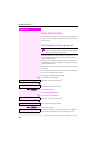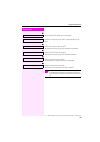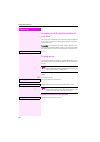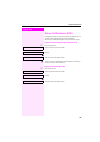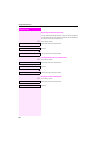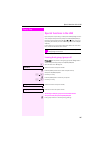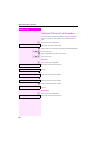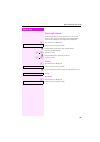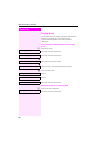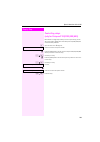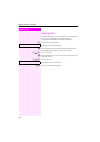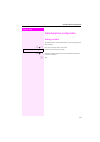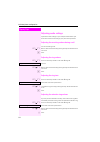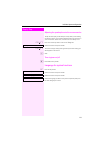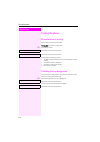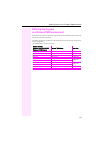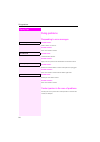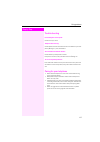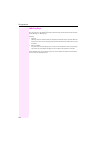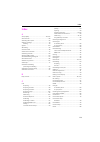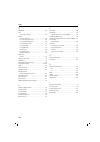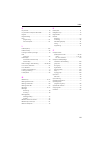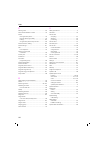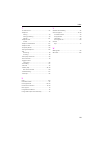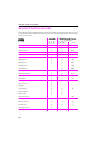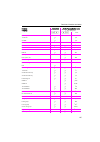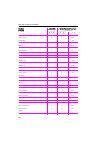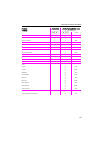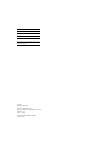- DL manuals
- Octopus
- Telephone
- F IP-Netpackage
- Operating Instructions Manual
Octopus F IP-Netpackage Operating Instructions Manual
Summary of F IP-Netpackage
Page 1
================!"§== octopus f270 it octopus f100/200/400/650 octopus f ip-netpackage octopus f470 uc octophon f615 hfa operating instructions.
Page 2
Important information 2 important information trademarks never open the telephone or a key module. Should you encounter any problems, contact the responsible service personnel. Use only original accessories. The use of other accessories may be hazardous and will render the warranty, extended manufac...
Page 3
Important information 3 location of the telephone • the telephone should be operated in a controlled environment with an ambient temperature between 5°c and 40°c. • to ensure good speakerphone quality, the area in front of the microphone (front right) should be kept clear. The optimum speakerphone d...
Page 4
4 contents contents important information . . . . . . . . . . . . . . . . . . . . . . . . . . . 2 trademarks . . . . . . . . . . . . . . . . . . . . . . . . . . . . . . . . . . . . . . . . . . . . . . . . . . . . . . . . . . . . . . . . . . . . . 2 location of the telephone . . . . . . . . . . . . ....
Page 5
Contents 5 basic functions . . . . . . . . . . . . . . . . . . . . . . . . . . . . . . . 24 answering a call . . . . . . . . . . . . . . . . . . . . . . . . . . . . . . . . . . . . . . . . . . . . . . . . . . . . . . . . . . . . . . . . . 24 answering a call via the handset . . . . . . . . . . . . ....
Page 6
6 contents enhanced phone functions. . . . . . . . . . . . . . . . . . . . . . 38 answering calls . . . . . . . . . . . . . . . . . . . . . . . . . . . . . . . . . . . . . . . . . . . . . . . . . . . . . . . . . . . . . . . . . 38 accepting a specific call for your colleague . . . . . . . . . . . . ...
Page 7
Contents 7 displaying and assigning call charges . . . . . . . . . . . . 66 displaying call charges. . . . . . . . . . . . . . . . . . . . . . . . . . . . . . . . . . . . . . . . . . . . . . . . . . . . . . . . . . 66 displaying call charges for another telephone . . . . . . . . . . . . . . . . . . ...
Page 8
8 contents making calls in the team/executive/ secretary configuration. . . . . . . . . . . . . . . . . . . . . . . . . 91 lines . . . . . . . . . . . . . . . . . . . . . . . . . . . . . . . . . . . . . . . . . . . . . . . . . . . . . . . . . . . . . . . . . . . . . . . . . . 91 line utilization . ....
Page 9
Contents 9 testing the phone . . . . . . . . . . . . . . . . . . . . . . . . . . . . 114 phone functions, testing. . . . . . . . . . . . . . . . . . . . . . . . . . . . . . . . . . . . . . . . . . . . . . . . . . . . . . . . 114 checking the key assignment. . . . . . . . . . . . . . . . . . . . . . ...
Page 10
General information 10 general information about this manual this document contains general descriptions of the technical options, which may not always be available in individual cases. The respective features must therefore be individually de- fined in the terms of the contract. If a particular fun...
Page 11
General information 11 intended use the octophon f615 phone is a desktop or wall-mounted unit designed for voice transmis- sion and for connection to a lan. Any other use is regarded as unauthorized. Telephone type the phone name data can be found on the name plate on the base of the device; the exa...
Page 12
General information 12 multi-line telephone, executive/secretary functions your octophon f615 is a "multi-line telephone". This means that your service personnel can configure multiple lines on your phone, which is not the case with single-line phones. Each line is assigned an individual phone numbe...
Page 13
Getting to know your octophon phone 13 getting to know your octophon phone the following sections describe the most frequently used operating elements and the dis- plays on your octophon f615 phone. The user interface of your octophon f615 1 you can make and receive calls as normal using the handset...
Page 14
Getting to know your octophon phone 14 ports on the underside of the phone properties of your octophon f615 display type lcd, 24 x 2 characters full-duplex speakerphone function ; wall mounting ; network pc power supply unit (if required) handset k ey module local cable type.
Page 15
Getting to know your octophon phone 15 using network ports more efficiently octophon f615 has an integrated 10/100 mbps ethernet switch. This means that you can connect a pc to the lan directly via the phone. Using this connection option saves one network port for each switch used and requires few- ...
Page 16
Getting to know your octophon phone 16 key module for octophon f615 the key module is a key module attached to the side of the phone that provides an additional 18 illuminated, programmable sensor keys. Like keys on the phone, these keys can be programmed and used according to your needs Æ page 18. ...
Page 17
Getting to know your octophon phone 17 keys audio keys mailbox key and menu key navigation keys these are used to manage most of your phone’s functions and display. Key function when key is pressed - reduce volume and set contrast brighter Æ page 111. N turn loudspeaker on/off (with red led key) Æ p...
Page 18
Getting to know your octophon phone 18 programmable function keys your octophon f615 has eight illuminated keys to which you can assign functions or num- bers. Depending on how they are programmed, you can use the keys as: • function key Æ page 61 • repdial/direct station selection key Æ page 65 eac...
Page 19
Getting to know your octophon phone 19 keypad in cases where text input is possible, you can use the keypad to input text, punctuation and spe- cial characters in addition to the digits 0 to 9 and the hash and asterisk symbols. To do this, press the numerical keys repeatedly. Example: to enter the l...
Page 20
Getting to know your octophon phone 20 display your octophon f615 comes with a black-and-white lcd display. Adjust the contrast to suit your needs Æ page 111. Idle mode your phone is in idle mode when there are no calls taking place or settings being made. Example: idle menu when in idle mode, press...
Page 21
Getting to know your octophon phone 21 mailbox depending on the type and configuration of your communications platform (contact the rel- evant service personnel), messages from services, such as ivm, are displayed in this appli- cation in addition to messages received. Messages you can send short te...
Page 22
Getting to know your octophon phone 22 caller list if you are unable to accept an external or internal call, the call attempt is stored in the caller list. Answered calls can also be saved (contact your service personnel). Your telephone stores up to ten calls in chronological order. Each call is as...
Page 23
Getting to know your octophon phone 23 program/service menu use the n menu key to reach the program/service menu for your communication sys- tem. The menu key led remains red as long as you are in this menu. Example: a double arrow next to an entry indicates the availability of additional options fo...
Page 24
Step by step basic functions 24 basic functions answering a call special default ring signaling is set for your telephone: • when you receive an internal call, your telephone rings once ev- ery four seconds (single-tone sequence). • when you receive an external call, your telephone rings twice in ra...
Page 25
Basic functions 25 step by step answering a call via the loudspeaker (speakerphone mode) suggestions for using speakerphone mode: • tell the other party that you are using speakerphone mode. • the speakerphone works bests at a low receiving volume. • the ideal distance between the user and the telep...
Page 26
Step by step basic functions 26 switching to speakerphone mode prerequisite: you are conducting a call via the handset. N \ hold down the key and replace the handset. Then release the key. If nec. + or - set the call volume. Keep pressing the key until the desired volume is set. U.S. Mode if the cou...
Page 27
Basic functions 27 step by step making calls off-hook dialing ^ lift the handset. J internal calls: enter the station number. External calls: enter the external code and the station number. Pay attention to the notes on voice encryption Æ page 70. The called party does not answer or is busy: \ repla...
Page 28
Step by step basic functions 28 redialing a number the last ten external telephone numbers dialed are stored automati- cally. You can redial them simply by pressing a key. Displaying and dialing saved station numbers prerequisite: the "redial" key is configured. S press the "redial" key to dial the ...
Page 29
Basic functions 29 step by step rejecting calls you can reject calls which you do not wish to take. The call is then sig- naled at another definable telephone (contact your service person- nel). Prerequisite: the "disconnect" key is configured. The phone rings. The caller appears on the screen. S pr...
Page 30
Step by step basic functions 30 calling a second party (consultation) you can call a second party while a call is in progress. The first party is placed on hold. Confirm. J call the second party. Pay attention to the notes on voice encryption Æ page 70. Return to the first party: confirm, or select ...
Page 31
Basic functions 31 step by step transferring a call if the person you are speaking to wants to talk to another colleague of yours, you can transfer the call that colleague. Confirm. J enter the number of the party to which you want to transfer the call. [ announce the call, if necessary. \ replace t...
Page 32
Step by step basic functions 32 call forwarding using variable call forwarding you can immediately forward internal or external calls to different in- ternal or external telephones (destinations). (external destinations re- quire special configuration in the system.) s if configured: press the forwa...
Page 33
Basic functions 33 step by step using call forwarding no reply (cfnr) calls that are not answered after three rings (=default, can be adjust- ed by service personnel) or that are received while another call is on- going can be automatically forwarded to a specified telephone. N press the key shown. ...
Page 34
Step by step basic functions 34 call forwarding in the event of telephone failure (cfss) if configured (consult your service personnel), you can define an in- ternal or external call forwarding destination that activates in the event of telephone failure. N press the key shown. Select and confirm th...
Page 35
Basic functions 35 step by step call forwarding in the carrier network and forwarding multiple subscriber numbers (msn) if this function has been configured (contact your service personnel), you can forward calls to your assigned multiple subscriber number (msn) (did number) directly within the carr...
Page 36
Step by step basic functions 36 using callback you can request a callback if the internal station called is busy or if no- body answers. This also applies for external calls via isdn exchang- es. This feature saves you from having to make repeated attempts to reach the user. You receive a callback •...
Page 37
Basic functions 37 step by step viewing and deleting a stored callback : open the idle menu Æ page 20. Select and confirm the option shown [1] . Select and confirm to display additional entries. Deleting a displayed entry confirm. Ending retrieval select and confirm the option shown. Or n press the ...
Page 38
Step by step enhanced phone functions 38 enhanced phone functions answering calls accepting a specific call for your colleague you hear another telephone ring. N press the key shown. Select and confirm the option shown. Select and confirm the option shown [1] . If nec. Select and confirm until the n...
Page 39
Enhanced phone functions 39 step by step using the speakerphone a colleague addresses you directly over the speaker with a speaker call. You hear a tone before the announcement. The other party’s name or station number appears on the screen. You can conduct the call with the handset or in speakerpho...
Page 40
Step by step enhanced phone functions 40 answering calls from the entrance telephone and opening the door if an entrance telephone has been programmed, you can use your telephone to speak to someone at the entrance telephone and to ac- tivate a door opener. If you have the proper authorization (cont...
Page 41
Enhanced phone functions 41 step by step activating the door opener n press the key shown. Select and confirm the option shown. J dial the entrance telephone number. J enter the five-digit code. Default code = "00000". Or select the displayed function and press the "ok" dialog key to change the code...
Page 42
Step by step enhanced phone functions 42 making calls en-bloc sending/correcting numbers if this feature is configured (contact your service personnel), a con- nection is not attempted immediately when a station number is en- tered. This means that you can correct the number if necessary. The statio...
Page 43
Enhanced phone functions 43 step by step using the caller list detailed information, as well as a sample display entry are provided on Æ page 22. Retrieving the caller list prerequisite: service personnel has set up a caller list for your tele- phone. : open the idle menu Æ page 20. Confirm [1] . Th...
Page 44
Step by step enhanced phone functions 44 dialing a number from the internal directory the internal directory contains all station numbers and system speed-dial numbers assigned to a name. Contact your service per- sonnel to find out if one was configured for your system. Prerequisite: names have bee...
Page 45
Enhanced phone functions 45 step by step using the ldap directory if configured (ask your service personnel), you can search for direc- tory data in the ldap database and dial the number of any subscriber you find there. Prerequisite: the ldap search feature has been configured in the system. ^ lift...
Page 46
Step by step enhanced phone functions 46 the result is displayed if only one name is found, it is displayed. Confirm. If several names are found (max. 50), the first name is displayed. + or - scroll to next or previous entry, or confirm, or select and confirm the option shown. Select and confirm the...
Page 47
Enhanced phone functions 47 step by step making calls using system speed-dial numbers prerequisite: you know the system speed-dial numbers (consult your service personnel). N press the key shown. Select and confirm the option shown [1] . J enter a three-digit speed-dial number. Pay attention to the ...
Page 48
Step by step enhanced phone functions 48 j first enter the external code and then the external station number. Confirm. Or if you make a mistake: select and confirm the option shown. This deletes all entered digits. Confirm. Or select and confirm the option shown, or select and confirm the option sh...
Page 49
Enhanced phone functions 49 step by step talking to your colleague with discreet calling if this function has been configured (ask your service personnel), you can join an ongoing call conducted by an internal user at a system telephone with display. You can listen in unnoticed and speak to the inte...
Page 50
Step by step enhanced phone functions 50 assigning a station number if this function has been configured (contact your service personnel), you can selectively assign a specific number (did number) to your telephone before making an external call. The assigned number then appears on the called party’...
Page 51
Enhanced phone functions 51 step by step during a call using call waiting (second call) callers can still reach you while you are engaged in another call. A signal alerts you to the waiting call. You can ignore or accept the second call. When you accept the waiting call, you can either end the first...
Page 52
Step by step enhanced phone functions 52 preventing and allowing call waiting (automatic camp-on) if this function has been configured (ask your service personnel), you can prevent or allow a second call Æ page 51 from being signaled by automatic camp-on during an ongoing call. N press the key shown...
Page 53
Enhanced phone functions 53 step by step parking a call you can park up to ten calls, either internal, external, or both. Parked calls can be displayed on and picked up from another telephone. This feature is useful if you want to continue a call at another phone. Prerequisite: you are conducting a ...
Page 54
Step by step enhanced phone functions 54 holding external calls if you have programmed a hold key on your phone Æ page 61, you can put external calls on hold. Then all other stations can accept the call on the assigned trunk. S press the "hold" key. The message of the relevant trunk appears (e.G. 80...
Page 55
Enhanced phone functions 55 step by step conducting a conference in a conference call, you can talk to as many as four other parties at the same time. These may be internal or external users. J call the first party. Select and confirm the option shown. J call the second party. Announce the conferenc...
Page 56
Step by step enhanced phone functions 56 removing parties from the conference select and confirm the option shown. The first party is displayed. Confirm as often as required until the desired party appears. Select and confirm the option shown. Leaving a conference select and confirm the option shown...
Page 57
Enhanced phone functions 57 step by step activating tone dialing/dtmf suffix-dialing you can transmit dual-tone multifrequency (dtmf) signals to control devices such as an answering machine or automatic information sys- tem. N press the key shown. Select and confirm the option shown. J you can use t...
Page 58
Step by step enhanced phone functions 58 transferring a call after a speaker call announcement in a group if this function has been configured (contact your service personnel), you can use a speaker call (announcement, Æ page 100) to an- nounce a call in progress to a group of users Æ page 48. After...
Page 59
Enhanced phone functions 59 step by step if you cannot reach a destination call waiting (camp-on) prerequisite: you have dialed an internal number and hear a busy sig- nal. It is important that you reach the called party. Wait (approx. 5 seconds) until "camp-on" appears on the display and the busy t...
Page 60
Step by step enhanced phone functions 60 using night answer when night answer mode is active, for example during a lunch break or after office hours, all external calls are immediately forwarded to a specific internal telephone (night station). The night station can be defined by service personnel (...
Page 61
Programming the function keys 61 step by step programming the function keys you can program frequently used functions, station numbers octophon f615 hfa or procedures onto the function keys on your or key module. Configuring function keys see also Æ page 18. Example: programming the shift key n open...
Page 62
Step by step programming the function keys 62 overview of functions the functions are split into the following menus: • destinations • feature settings • pin and authorization • calls • m ore features saved function led messages call forwarding, forwarding - trunk, forward line, night answer,do not ...
Page 63
Programming the function keys 63 step by step trunk group key: s at least one trunk is free. R all lines in this trunk group are occupied. View call charges: s no chargeable calls have been set up since the last check. R chargeable calls have been set up since the last check. Call forwarding, forwar...
Page 64
Step by step programming the function keys 64 programming a procedure key numbers and functions which require further input, i.E. Which con- tain several operating steps, can be saved on a key on your tele- phone. The relevant service personnel must be granted appropriate authorization. For example ...
Page 65
Programming the function keys 65 step by step configuring repdial keys you can also program internal and external station numbers on the second level. The led function is not available for internal station numbers on the second level. To program the second level, you must program a "shift" key Æ pag...
Page 66
Step by step displaying and assigning call charges 66 displaying and assigning call charges displaying call charges for the current call: call charges are shown by default on the display when a call ends. If you want to display call charges as they occur during a chargeable call, your service person...
Page 67
Displaying and assigning call charges 67 step by step displaying call charges for another telephone if configured (contact your service personnel), you can also display and print out information on chargeable calls for other phones (such as a pay phone). Prerequisite: you have programmed the functio...
Page 68
Step by step displaying and assigning call charges 68 dialing with call charge assignment you can assign external calls to certain projects. Prerequisite: your service personnel have defined account codes for you. N press the key shown. Select and confirm the option shown. J enter the account code. ...
Page 69
Privacy/security 69 step by step privacy/security voice encryption (only for octopus f270 it/f100/f200/ f400/f650/ip-netpackage) displaying status in call mode during calls, you can check if your call is secure. If a key is configured with the "security call status" function, this illu- minates when...
Page 70
Step by step privacy/security 70 notes on voice encryption your service personnel can define on your communication system whether you are notified of unencrypted calls and how. You will then receive a warning tone and/or a message on the display when you ac- cept a call, accept a consultation call o...
Page 71
Privacy/security 71 step by step activating/deactivating "do not disturb" if you do not wish to take calls, you can activate do not disturb. Inter- nal callers hear the busy tone, external callers are connected to an- other phone, which you can specify (contact your service personnel). Activating : ...
Page 72
Step by step privacy/security 72 monitoring a room you can use a phone to monitor a room. This function must be en- abled on the monitoring phone. When you call this phone, you can immediately hear what is happen- ing in that room. Activating the telephone to be monitored n press the key shown. Sele...
Page 73
Privacy/security 73 step by step locking the telephone to prevent unauthorized use you can prevent unauthorized parties from using your phone during your absence. Locking the phone : open the idle menu Æ page 20. Select and confirm the option shown. Or select and confirm the option shown. J enter co...
Page 74
Step by step privacy/security 74 locking another telephone to prevent unauthorized use if configured (contact your service personnel), you can lock and un- lock other telephones to prevent unauthorized access. If a phone user locks his or her phone and forgets the personal lock code, you can use thi...
Page 75
Privacy/security 75 step by step saving your pin enter the lock code to use the functions • for locking the telephone to prevent unauthorized use Æ page 73 • for using another telephone like your own Æ page 80. You can save this code. N press the key shown. Confirm. J enter the current five-digit pi...
Page 76
Step by step more functions/services 76 more functions/services appointments function you can configure your phone to call you to remind you about appointments Æ page 77. You must save the required call times. You can enter a single appoint- ment that will take place in the next twenty-four hours or...
Page 77
More functions/services 77 step by step using timed reminders prerequisite: you have saved a reminder Æ page 76. The saved time arrives. The phone is ringing. The appointment time is displayed. N press key twice. Or ^ \ lift the handset and replace it again. Sending a message you can send short text...
Page 78
Step by step more functions/services 78 displaying and deleting messages you have sent prerequisite: the recipient has not yet accepted a sent message. : open the idle menu Æ page 20. Select and confirm the option shown. Confirm. The text message is displayed. Select and confirm the option shown. Th...
Page 79
More functions/services 79 step by step leaving an advisory message you can leave messages/advisory messages on your phone’s display for internal callers that wish to contact you in your absence. When you receive a call, the message appears on the caller’s display. : open the idle menu Æ page 20. Se...
Page 80
Step by step more functions/services 80 displaying the number of waiting calls/ overload display you can show the number of external waiting calls on the display if you programmed the "view number of calls" key Æ page 61. R press the " calls in q" key. If the number of waiting calls exceeds a preset...
Page 81
More functions/services 81 step by step using a mobile phone number at a random phone you can program a mobile phone number that was set up especially for you by your service personnel at a system-based octophon phone of your choice. The original "guest telephone" setting is deactivated. The mobile ...
Page 82
Step by step more functions/services 82 logging off the "guest telephone" j enter the code for "mobile login (log off)", (see Æ page 124). The logoff procedure begins. The "guest telephone" is now available again with its original phone number, features and functions. Your old and new telephone are ...
Page 83
More functions/services 83 step by step fax details and message on answering machine if a fax or answering machine is connected to your system and you have assigned the "fax details" function to a programmable key Æ page 61, the key lights up when a fax or a message has been re- ceived. Deactivating...
Page 84
Step by step more functions/services 84 activating functions for another telephone if configured (contact your service personnel), you can activate and deactivate the following functions for other phones (associated ser- vice): • do not disturb, code: * 97/#97 Æ page 71 • call forwarding, code * 11,...
Page 85
More functions/services 85 step by step using system functions from outside disa (direct inward system access) if configured (contact your service personnel), you can use an exter- nal phone like an internal station to set up an outgoing external con- nection via the system. You can also activate or...
Page 86
Step by step more functions/services 86 using functions in isdn via code dialing (keypad dialing) if authorized (contact your service personnel), you can access isdn functions in some regions using codes. N press the key shown. Confirm. J enter the required trunk number (contact your service personn...
Page 87
More functions/services 87 step by step controlling connected computers/ programs/telephone data service if this function has been configured (contact your service personnel), you can control connected computers or programs running on them, such as hotel services or information systems, from your te...
Page 88
Step by step more functions/services 88 communicating with pc applications over a csta interface if configured (contact your service personnel), you can use your phone to communicate with pc applications (csta = computer sup- ported telecommunications applications). You send information to the appli...
Page 89
More functions/services 89 step by step controlling relays (only for octopus f100/200/400/650) if this function has been configured (contact your service personnel), you can use up to four relays to enable/disable different devices (such as a door opener). Depending on how you program the relays, yo...
Page 90
Step by step more functions/services 90 radio paging if radio paging equipment (pse) is connected to your system (contact your service personnel), you can locate people via their pocket re- ceivers. Pocket receivers signal a call request to the person you want to page. This person can then answer th...
Page 91
Making calls in the team/executive/secretary configuration 91 step by step making calls in the team/executive/ secretary configuration if configured (consult your service personnel), you belong to a team of subscribers with multiple lines (multi-line Æ page 12). Your phone features trunk keys (mulap...
Page 92
Step by step making calls in the team/executive/secretary configuration 92 trunk keys the programmable sensor keys on multi-line phones function as trunk keys. Every sensor key programmed as a "trunk key" (key label: transfer trk) corresponds to a trunk with the result that you can con- figure up to...
Page 93
Making calls in the team/executive/secretary configuration 93 step by step answering calls with the trunk keys prerequisite: your telephone rings or the trunk key flashes quickly. If nec. T press the trunk key that is flashing quickly. (not necessary if "prime line" is active). ^ lift the handset. O...
Page 94
Step by step making calls in the team/executive/secretary configuration 94 making calls on multiple lines alternately prerequisite: you are conducting a call via one of your group’s trunks. Another trunk key is flashing. T press the flashing trunk key. The first call party is on hold on the other tr...
Page 95
Making calls in the team/executive/secretary configuration 95 step by step direct station selection key each team member has a direct station selection key for every other team member. This means that each team member can be reached directly by other team members at the touch of a button. Understand...
Page 96
Step by step making calls in the team/executive/secretary configuration 96 transferring a call in progress s press the dss key and announce the call if necessary. \ replace the handset. Or s press the key shown. Accepting a call for another team member t press the flashing dss key or trunk key. ^ li...
Page 97
Making calls in the team/executive/secretary configuration 97 step by step forwarding calls on trunks you can immediately forward internal or external calls to different in- ternal or external telephones (destinations). (external destinations re- quire special configuration in the system). Activatin...
Page 98
Step by step making calls in the team/executive/secretary configuration 98 deactivating call forwarding n open the program/service menu Æ page 23. Select and confirm the option shown. R press the required trunk key. Or j enter the required trunk number. Or r if available, press the "cfw mulap" key. ...
Page 99
Making calls in the team/executive/secretary configuration 99 step by step transferring calls directly to the executive phone normally, all calls for the executive are audibly signaled only by the secretary phone. You can set audible signaling so calls are signaled only by the exec- utive phone or b...
Page 100
Step by step using team functions 100 using team functions if configured (consult your service personnel), your telephone is part of a team. The team consists of internal phones that are able to use certain functions. Activating/deactivating a group call if configured (consult your service personnel...
Page 101
Using team functions 101 step by step or no "x" means that the audible tone is deactivated. Confirm. The next group/trunk number is displayed with a group name. Or select and confirm the option shown [1] . The audible tone for the group/trunk displayed is deactivated. Or select and confirm the optio...
Page 102
Step by step using team functions 102 accepting a call for another member of your team you can use your own telephone to accept calls for other telephones in your team, even while on a call (call pickup groups; contact your service personnel). Prerequisite: your telephone rings briefly. "call for:" ...
Page 103
Using team functions 103 step by step uniform call distribution (ucd) if configured (consult your service personnel), you may belong to a group of stations (agents), to which calls are distributed. An incoming call is always assigned to the agent idle the longest. Logging on and off at the beginning...
Page 104
Step by step using team functions 104 requesting and activating a work time you can request/activate work time to ensure you have enough time to wrap up the last call. Your phone is excluded from call distribution for a set period or until you log back on. N press the key shown. Select and confirm t...
Page 105
Special functions in the lan 105 step by step special functions in the lan if your telephone is operating in a octopus f ip-netpackage environ- ment, multiple octopus f270 it/octopus f100/200/400/650 sys- tems are interconnected via a lan (local area network, such as a proprietary pc network). You a...
Page 106
Step by step special functions in the lan 106 setting up "follow me" call forwarding you can activate/deactivate call forwarding octopus f ip-netpack- age for your phone from other phones in the Æ page 32 environ- ment. : open the idle menu Æ page 20. Select and confirm the option shown. J (disa) nu...
Page 107
Special functions in the lan 107 step by step using night answer if authorized (contact your service personnel), you can set tele- phones in other octopus f270 it/octopus f100/200/400/650 communications platforms as the night answer Æ page 60. : open the idle menu Æ page 20. Select and confirm the o...
Page 108
Step by step special functions in the lan 108 ringing group you can have calls for your telephone signaled audibly at external telephones or at telephones in other octopus f270 it/ octopus f100/200/400/650 communications platforms Æ page 102. Saving, displaying, and deleting telephones for the ringi...
Page 109
Special functions in the lan 109 step by step controlling relays (only for octopus f100/200/400/650) if this feature is configured (contact your service personnel), you can also control relays Æ page 89 in other octopus f100/200/400/650 communications platforms. : open the idle menu Æ page 20. Selec...
Page 110
Step by step special functions in the lan 110 opening a door if configured (contact your service personnel), you can also activate the door opener Æ page 40 in other octopus f270 it/ octopus f100/200/400/650 communications platforms. : open the idle menu Æ page 20. Select and confirm the option show...
Page 111
Individual phone configuration 111 step by step individual phone configuration setting contrast the display has four contrast levels that you can set according to your light conditions. + or - press one of the keys shown in idle mode. Select and confirm the option shown. + or - change the display co...
Page 112
Step by step individual phone configuration 112 adjusting audio settings optimize the audio settings on your octophon f615 hfa for your work environment and according to your personal requirements. Adjusting the receiving volume during a call you are conducting a call. + or - raise or lower the volu...
Page 113
Individual phone configuration 113 step by step adjusting the speakerphone to the room acoustics to help the other party understand you clearly while you are talking into the microphone, you can adjust the telephone to the acoustics in your environment: "quiet room," "normal room" and "noisy room." ...
Page 114
Step by step testing the phone 114 testing the phone phone functions, testing you can test your phone’s functionality. Prerequisite: the phone is in idle mode. N press the key shown. Select and confirm the option shown. Select and confirm the option shown. If everything is functioning correctly: • a...
Page 115
Differing display view in a octopus f900 environment 115 differing display view in a octopus f900 environment depending on the system configuration, some functions may not always be offered in the dis- play as described in this document. In addition, display texts may differ from those described in ...
Page 116
Step by step fixing problems 116 fixing problems responding to error messages possible causes: station number is incorrect. Possible reaction: enter correct station number. Possible cause: locked function selected. Possible reaction: apply to service personnel for authorization for relevant function...
Page 117
Fixing problems 117 step by step troubleshooting pressed key does not respond: check if the key is stuck. Telephone does not ring: check whether the "do not disturb" function is activated on your tele- phone ( Æ page 71). If so, deactivate it. You cannot dial an external number: check whether your t...
Page 118
Fixing problems 118 labeling keys you can chose from the following options to label the keys with the functions/call numbers saved ( Æ page 13, Æ page 61): labeling • by hand: labeling strips are delivered with your octophon f615 hfa and key module. Write the function or a name on the matching strip...
Page 119
119 index index a accept (call) .............................................38 , 102 account code .................................................. 68 activating door opener ...................................... 40 advisory message ............................................ 79 deleting ...........
Page 120
120 index d details, fax ....................................................... 83 dial with en-bloc dialing ....................................... 42 dialing from the caller list ......................................... 43 from the internal directory ............................. 44 from the lda...
Page 121
121 index k key module ..................................................... 16 key module for octophon f615 hfa .................. 16 keypad ............................................................ 19 keypad dialing ................................................. 86 keys programming ............
Page 122
122 index p parking a call ................................................... 53 personal identification number .......................... 75 phone locking another phone .................................. 74 locking/unlocking centrally ........................... 74 testing ...........................
Page 123
123 index t tel. Data service ............................................... 87 telephone locking ........................................................ 73 locking/unlocking ........................................ 73 settings ...................................................... 111 telephone l...
Page 124
Overview of functions and codes 124 overview of functions and codes the following table lists all available functions, as shown on the display. If configured (contact your service per- sonnel), functions can be activated interactively (select and confirm) via the program/service menu (select and con...
Page 125
Overview of functions and codes 125 directory 1=internal 2=ldap ; ; * 54 * 54 disa disa intern ; ; * 47 discreet call * 945 dnd on dnd off ; ; ; ; * 97 #97 door opener on door opener off ; ; * 89 #89 dtmf dialing ; * 53 en-bloc dialing dial ; forwarding on 1=all calls 2=external calls only 3=interna...
Page 126
Overview of functions and codes 126 lock phone unlock phone change pin ; ; ; ; ; * 66 #66 * 93 mute on mute off ; ; * 52 #52 night answer on night answer off ; ; ; ; * 44 #44 open door ; * 61 override ; ; * 62 page answer page ; * 59 park a call retrieve call ; ; * 56 #56 phone test ; * 940 pickup -...
Page 127
Overview of functions and codes 127 speaker call ; * 80 suppress call id restore caller id ; ; ; ; * 86 #86 tel. Data service * 42 temporary msn ; ; * 41 temporary phone ; * 508 timed reminder on timed reminder off ; ; * 46 #46 toggle/connect ; ; * 2 trace call ; * 84 transfer ; trunk flash ; * 51 u...
Page 128
Issued by: deutsche telekom ag right of modification reserved. Reference number: a31003-t9000-u116-1-7619 sw version: 7.0 status: 11/2009 printed on environmentally compatible recycled paper. Important telephone numbers for problems: for questions regarding sales: upon delivery of the equipment, ple...