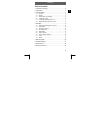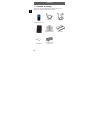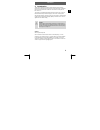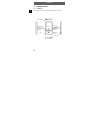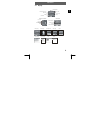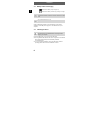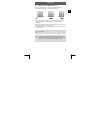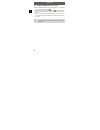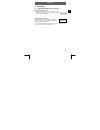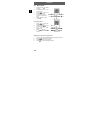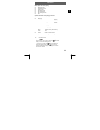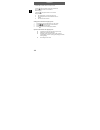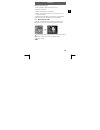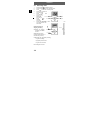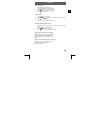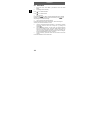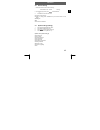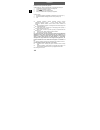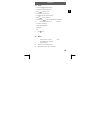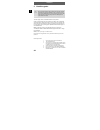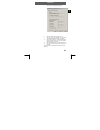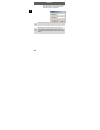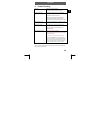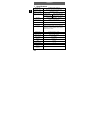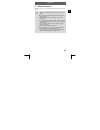Odys x10 1 en table of contents 1 contents of package ....................................................2 2 introduction ..................................................................3 3 getting started .............................................................4 3.1 controls...................
Odys x10 2 en 1 contents of package please ensure that the following items are included in the box. If the package is not complete, please contact your dealer: odys mp3 player x10 usb cable headphones bag cd-rom (driver and application software) user manual 3.5mm adaptor usb power supply/ charger un...
Odys x10 3 en 2 introduction thank you for choosing our product. Please read this manual carefully before use to make best use of all functions of the product and to guarantee that it has a long service life. Please store the manual in a safe place for later reference. This product is a portable dig...
Odys x10 4 en 3 getting started 3.1 controls familiarise yourself with the controls of your mp3 player before use. Switch for on/off, play/pause, stop switch for on,off usb connector navigating back, fast rewind headphone connection menu button navigating forwards, fast forward volume microphone.
Odys x10 5 en 3.2 display battery playing time music currently playing replaying mode sound effect mode file format bitrate currently playing music/ total music main menu interface radio mode frequency scale location of current frequency preset radio channel current frequency play music play movie r...
Odys x10 6 en 3.3 battery status and charging indicates that the battery is fully charged (3.7v). Indicates that the battery is almost empty. Change or recharge disconnect the charger from the power source once the battery is fully charged. While the battery is charging, the player will remain in th...
Odys x10 7 en 3.5 transferring files mp3 player - pc connect the mp3 player to your pc using the supplied usb cable. Open the windows explorer or double-click my computer. Open your music folder, select the folder or files to be transferred and drag them to the removable storage medium symbol of the...
Odys x10 8 en 3.6 disable the mp3 player from the pc disable the digital mp3 player from the operating system correctly using the “remove hardware safely” option . Click the task bar on the right-hand side below the symbol and select the “remove usb mass storage device – drive (x:)” in the following...
Odys x10 9 en 4 operation 4.1 switching the mp3 player on and off switching the mp3 player on hold the switch for on down for approx. One second until the display illuminates and a greeting is displayed. The mp3 player is now in standby mode. Switching the mp3 player off press and hold the off butto...
Odys x10 10 en enable it by pressing and holding select music playing mode enter music playing mode select music playing mode play music last/fast rewind by holding it next/fast forward by holdingit 4.2 music mode 1. Press and hold to enable the player; 2. Press mode button to enter the main menu; 3...
Odys x10 11 en menu options for music playing z replaying mode z sound effect mode z playing mode z re-reading mode z re-reading times z re-reading intervals z exit optional parameters of the playing sub-menu common mode single replaying playing contents replaying contents replaying all shuffle z re...
Odys x10 12 en 3). Press , the player will be in record mode for dictation/singing. 4). Press again, the player will play the contents from point a to point b and be in record mode for dictation/singing. 5). Re-press , the player will return to the normal playing mode. Z re-reading times: 1-10 times...
Odys x10 13 en editing the synchro song lyric 1).Open the notepad to edit the synchro lyrics of a song; description of the format (minutes, seconds) lyric texts…(change lines) 2). Save the file which has the same name of the song and an “.Lrc” extension after editing it. 3). Upload the file with the...
Odys x10 14 en press and hold to enable it entert he recording mode select the recording mode select the recording mode press and hold to save the record start recording microphone 4.4 recording mode 1. Press and hold to enable the player; 2. Press and hold mode to enter the main menu; 3. Press to s...
Odys x10 15 en voice playing mode 1. Press and hold to enable player; 2. Press and hold mode to enter main menu; 3. Press to select voice playing mode; 4. Press mode to enter voice playing mode; 5. Press to play the voice. In playing mode: 1. Press to select last/next; 2. Press and hold to play the ...
Odys x10 16 en 4.5 radio mode 1. Enter main menu; select “radio”; press mode to enter the “radio mode”; 2. Regulating channel manually: press : one 100khz backward press : one 100khz forward 3. Auto searching: press and hold , the player searches automatically with the 100khz forwardly or backwardly...
Odys x10 17 en 4.6 picture viewing 1. Enter main menu to select “picture viewing”; press mode to enter “picture viewing”; 2. Press to play picture; press to select last/next; 3. Press mode to enter the sub-menu: z contents of the main disc z setting up playing mode: manu/auto (1-8 seconds interval f...
Odys x10 18 en parameters of the system setup options z recording time: setting up the date/time for recording the saving file. 1. Press mode to enter the interface of recoding time; 2. Press to change the figures; 3. Press vol to skip to the last/next frame; 4. Exit by press mode after completing t...
Odys x10 19 en 4.8 e--file 1. Press and hold to enable the player. 2. Press mode to enter the main menu. 3. Press to select the e-file. 4. Press mode to enter the e-file. 5. Press to open the contents in the file. 6. Press to select last/next. 7. Press and hold to flip over fast forwardly or backwar...
Odys x10 20 en 5 disk encryption most mp3 player users are not willing to allow others access to their personal information. Before letting some else use the mp3, all sensitive files should be deleted in order to preserve security which requires additional action on the owner’s part; (storing files,...
Odys x10 21 en 7. Click start to start partitioning the drive. 8. Reboot the system when prompted to do so. 9. After the system has rebooted, two new drives should appear (windows 2000 sp4 and higher) 10. Open the encrypted drive. You will see three files: a normal file and two hidden files. The use...
Odys x10 22 en note: you must reenter the user name and password each time the player is connected to the pc before being able to enter the encrypted drive. Notes: we recommend backing up the drive before partitioning. All data will be erased during partitioning. Warning: keep your user name and pas...
Odys x10 23 en 6 trouble shooting notes: it is normal that the actual amount of memory capacity may be smaller size than what is shown on the box. No power replace or recharge the battery insure that the player has been switched on no sound through the earphones insure that the earphones are correct...
Odys x10 24 en 7 specifications memory size 256 mb/512 mb/1 gb/2 gb max rec time rec time: 70hours (act,256m flash) battery longevity mp3 playing: 6 hours music format mp3, wma, asf, wav support file format recording format wav(32 kbps), act(8 kbps) fm radio 76 mhz - 96 mhz/87 mhz - 108 mhz output p...
Odys x10 25 en 8 safety instructions although this product is safe, please observe the following information and warnings. Never expose the device to rain, moisture or humidity. Malfunctions, damage and electric shocks can occur as a result. Never press two buttons simultaneously and handle the oled...