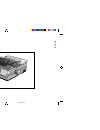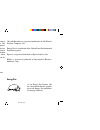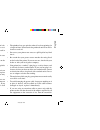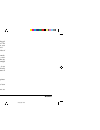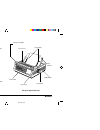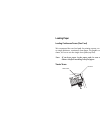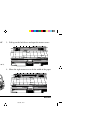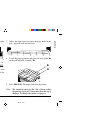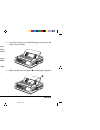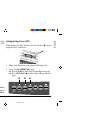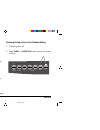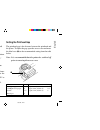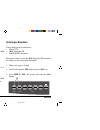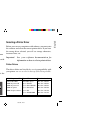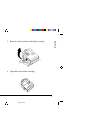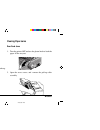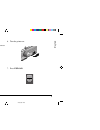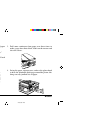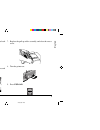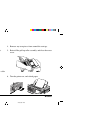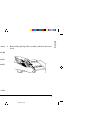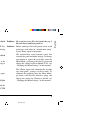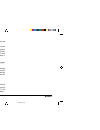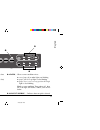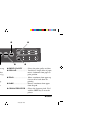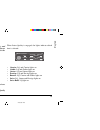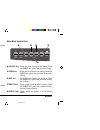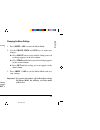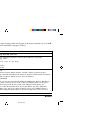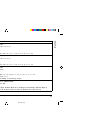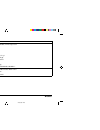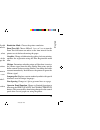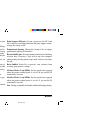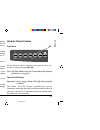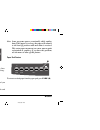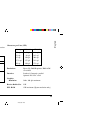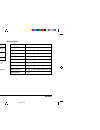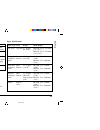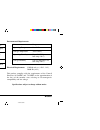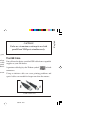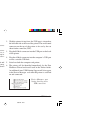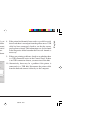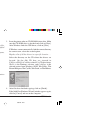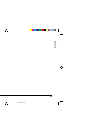- DL manuals
- Oki
- Printer
- 3391
- Setup & Operating Instruction
Oki 3391 Setup & Operating Instruction
Summary of 3391
Page 1
English quiet park tear ff/load lf sel sel power alarm menu group exit item set print menu shift tof micro feed up micro feed down character pitch 10 12 15 17 20 prop print quality lq utility courier prestige gothic roman ora tor swiss ml 3390/3391 help guide 3390hlp1.Pm6 22/03/96, 16:04 1.
Page 2
Every effort has been made to ensure that the information in this document is complete, accurate, and up-to-date. Oki assumes no responsibility for the results of errors beyond its control. Oki also cannot guarantee that changes in software and equipment made by other manufacturers and referred to i...
Page 3
I help guide english • the printhead can get quite hot when it has been printing for a length of time. Do not touch the printhead until it has had a chance to cool off. • do not use your printer near water, or spill liquid of any kind into it. • be certain that your power source matches the rating l...
Page 4: English
English ii ml3320/21 rating. Generally, the total ratings of all equipment plugged into any one power line should not exceed 13 amperes. Do not exceed this unless you know that the power line your equipment is plugged into has a rating above 13 amperes. • do not poke anything into the ventilation sl...
Page 5
2 ml3390/91 set up for single-sheet feed set up for rear feed of continuous forms getting to know your printer quiet park tear ff/load lf sel sel power alarm menu group exit item set print menu shift tof micro feed up micro feed down character pitch 10 12 15 17 20 prop print quality lq utility couri...
Page 6: Loading Paper
Loading paper loading continuous forms (rear feed) we recommend the rear-feed path for printing reports, etc., on single-thickness, continuous-form paper. For graphics or charts, it's best to use the single-sheet path (top feed). Note: if you have paper in the paper path, be sure to remove it before...
Page 7
6 ml3320/21 1. Move the paper lever to the position marked “rear.” 3. Pull up on the lock levers and open the tractor covers. P tear ff/load lf gr micro feed u micro feed down prin quiet park tear d u set print tof d print quality character pitch hsd nlq utl ssd 10 12 15 17 20 prop 2. Grasp the pape...
Page 8
English 7 read me first 5. Place the first two holes in the paper over the tractor pins on either side and close the tractor covers. 7. Adjust the right tractor to centre the paper holes on the pins, and push back the lock lever. ➊ ➊ ➋ 6. Move the left tractor to align the edge of the paper with the...
Page 9
8 ml3320/21 quiet park tear ff/load lf sel sel power alarm menu group exit item set print menu shift tof micro feed up micro feed down print quality character pitch hsd nlq utl ssd 10 12 15 17 20 prop quiet park tear ff/load lf sel sel power alarm menu group exit item set print menu shift tof micro ...
Page 10
English 9 read me first m quiet park print quality hsd utl quiet park tear ff/load lf sel sel power alarm menu group exit item set print menu shift tof micro feed up micro feed down print quality character pitch hsd nlq utl ssd 10 12 15 17 20 prop ➊ ➊ 5. Adjust the paper feed guides (➊) for the widt...
Page 11
10 ml3320/21 sel sel ex t menu sel sel ex t menu lf group micro feed down 3. Press sel to re-select the printer. Temporarily changing the top of form setting to set the top of form position lower for one page only: 1. Press sel to deselect the printer. 2. Press lf to change the position of the top o...
Page 12: Switching Paper Paths
English 11 read me first ➊ switching paper paths to switch from continuous-forms to single-sheet feed: 1. Tear off any printed pages. 2. Press park. 3. Move the paper separator to the single-sheet feed position. 4. Place the wire feed guide in the paper separator. 5. Move the paper lever to the posi...
Page 13: Running The Self Tests
12 ml3320/21 lf group micro feed down quiet tof running the self tests font sample test to run the test: turn the printer off, then press and hold lf while turning the printer on. To stop the test: if you wish to stop the test before it is complete, press sel. Ascii test to run the test: turn the pr...
Page 14: Selecting A Printer Driver
English 13 read me first quiet park tear ff/load lf sel sel power alarm menu group exit item set print menu shift tof micro feed up micro feed down lf group micro feed down 4. Press lf. The following line will print: printer control emulation mode ibm ppr 5. Press tear consecutively until the emulat...
Page 15: Maintenance
Help guide 1 english maintenance replacing the ribbon cartridge note: for the best results, use genuine oki ribbons. 1. Make sure the printer is turned off. 2. Centre the printhead (➊). Caution! The printhead may be hot! 4. Unpack the new ribbon cartridge. ➊ 3. Remove and discard the used ribbon car...
Page 16: Clearing Paper Jams
2 ml3390/91 5. Install the new ribbon cartridge. 6. Turn the knob (➊) in the direction of the arrow to take up any ribbon slack. Clearing paper jams rear-feed jams 1. Turn the printer off and use the platen knob to back the paper all the way out. 2. Open the access cover, and remove the pull-up roll...
Page 17
Help guide 3 english 6. Turn the printer on. 7. Press ff/load. 3. Remove any torn pieces of paper. 4. Replace the pull-up roller assembly, and close the access cover. 5. Reload paper. Ff/load m n item micro feed up 3390hlp3.Pm6 22/03/96, 16:05 3.
Page 18
4 ml3390/91 quiet park tear ff/load lf sel sel power alarm menu group exit item set print menu shift tof micro feed up micro feed down print quality character pitch hsd nlq utl ssd 10 12 15 17 20 prop correcting repetitive rear-feed jams if the paper keeps jamming, you probably have bits of paper st...
Page 19
Help guide 5 english 5. Remove the paper pieces, and use the platen knob to back the paper out. 6. Swing the paper separator over, reload regular paper, and lower the paper separator back into place. 7. Replace the pull-up roller assembly, and close the access cover. 8. Turn the printer on. 9. Press...
Page 20
6 ml3390/91 single-sheet jams 1. Turn the printer off. 2. Use the platen knob to back the jammed paper out. 3. Open the access cover and remove the pull-up roller assembly. Quiet park tear ff/load lf sel sel power alarm menu group exit item set print menu shift tof micro feed up micro feed down char...
Page 21
Help guide 7 english cleaning the housing you should clean the printer every six months (or after about 300 hours of operation). Note: never use solvents or strong detergents on the cabinet: they could damage the housing. 1. Turn the printer off, and remove any paper from the path. 2. Open the acces...
Page 22: Troubleshooting
8 ml3390/91 troubleshooting problem: nothing happens when i turn on the printer. Solution: check the power cable connection the outlet and to your printer. If you are using a power strip, make sure it is turned on, and that the fuse has not blown nor the circuit breaker tripped. Problem: the printer...
Page 23
Help guide 9 english problem: my word processor files don't print the way i have the menu and front panel set. Solution: before sending a file to the printer, many word processors send either an “initialization string” or an i-prime signal to the printer. The initialization string contains codes tha...
Page 24
10 ml3390/91 problem: the print quality and character pitch keys on the front panel won't work. Solution: the operator panel function in the printer menu can be used to disable these buttons. If the printer is part of a customized system or if it is used by a number of people, the system manager may...
Page 25: Using Your Printer
Help guide 11 english using your printer print mode: indicator lights ➎ alarm ... Glows = error condition exists: ➤ out of paper if no other lights are blinking ➤ paper jam if 15 cpi light is also blinking ➤ paper lever is set to wrong position if 10 cpi light is also blinking. Blinks = error condit...
Page 26
12 ml3390/91 print mode: control panel keys ➎ print quality ........... Selects the print quality and font. ➏ ff/load ......................... Loads/ejects single sheet of paper; moves continuous-form paper to print position. ➐ tear ................................ Moves continuous-form paper up fo...
Page 27
Help guide 13 english selecting the print quality and font important! Front panel settings for print quality and character pitch can be overridden by software commands. The lights will always reflect the printer's state. Press print quality to select: lq: letter quality • highest quality, slowest sp...
Page 28
14 ml3390/91 menu mode: control panel selecting the character pitch press character pitch to select the width of characters in characters per inch: 10 cpi • recommended for standard text. 12 cpi • yields more text per page. • recommended for standard text. 15 cpi • in hsd mode, yields fastest printi...
Page 29
Help guide 15 english entering and exiting the menu mode to enter or exit the menu mode, hold shift while pressing sel. Resetting the menu to reset the menu to the standard settings: 1. Turn the printer off. 2. Press sel + lf while turning the printer on. Printing the menu settings 1. Make sure pape...
Page 30
16 ml3390/91 summary of menu settings the table below shows the items which may appear in the menu. Settings which are engaged at the factory (defaults) are set in bold italic. Some groups or entries will only appear when a specific emulation is engaged, as noted. Group item setting printer control ...
Page 31
Help guide 17 english group item settings rear feed line spacing 6 lpi, 8 lpi form tear-off off, 500 ms, 1 sec, 2 sec skip over perforation no, yes page width (ml 3391 only) 13.6", 8" page length 11", 11-2/3", 12", 14", 17", 3", 3.5", 4", 5.5", 6", 7", 8", 8.5" bottom feed line spacing 6 lpi, 8 lpi ...
Page 32
18 ml3390/91 group item settings set-up operator panel function full operation, limited operation (continued) reset inhibit no, yes print suppress effective yes, no auto lf no, yes auto cr* no, yes si select pitch (10 cpi)* 17.1 cpi, 15 cpi si select pitch (12 cpi)* 20 cpi, 12 cpi time out print val...
Page 33: Explanations of Menu Items
Help guide 19 english explanations of menu items auto cr (ibm). If you want the printer to automatically add a carriage return when a line feed is received at the end of a line, change the setting to yes. Auto lf. If your printout is consistently double spaced, select no; if it overprints, select ye...
Page 34
20 ml3390/91 page length. Set this to match the length of the paper you are using. Page length control. Change the setting to “by actual page length” if you wish to print on single-sheet pages. When “by actual page length” is selected, the printer will print no closer than 1" from the edge of the pa...
Page 35
Help guide 21 english skip over perforation. Change to yes if you want the printer to go to the next page when it comes within 1" (25 mm) of the bottom of the page. Keep it set to no if your software has its own page formatting controls. Slashed letter o. If set to yes, capital and lower case slashe...
Page 36
22 ml3390/91 this feature is normally turned off. To activate it: note: some programs pause occasionally while sending data. If the pause is too long, the paper will advance to the tear-off position until more data is received. This extra paper movement can cause uneven print registration in graphic...
Page 37: Specifications
Help guide 23 english specifications print method impact dot matrix printhead 24 pins, 0.20 mm diameter, thermal protection print speed characters per line (cpl) setting ml 3390 ml 3391 10 cpi 80 cpl 136 cpl 12 cpi 96 cpl 163 cpl 15 cpi 120 cpl 204 cpl 17.1 cpi 137 cpl 233 cpl 20 cpi 160 cpl 272 cpl...
Page 38
24 ml3390/91 resident fonts mode/font size lq courier 10 cpi, 12 cpi, superscript/subscript lq roman 10 cpi, 12 cpi, superscript/subscript lq swiss 10 cpi, 12 cpi, superscript/subscript lq prestige 10, cpi, 12 cpi lq orator 10, cpi, 12 cpi lq letter gothic 10 cpi, 12 cpi lq swiss bold 10, cpi, 12 cp...
Page 39
Help guide 25 english reliability parameter reliability mean time between failures 10,000 hours at 25% duty (mtbf) cycle and 35% page density mean time to repair 15 minutes (mttr) printhead life 200 million characters average in 10 cpi draft mode at 25% duty and 35% page density ribbon life (on aver...
Page 40
26 ml3390/91 paper specifications (continued) paper type feed weight width range* envelopes, top only 90 g/m² max. 165.1 - 241.3mm single feed (24 lb.) (6.5" to 9.5") envelopes, bottom 90 g/m² max. 165.1 - 241.3mm continuous feed, only (24 lb.) (6.5" to 9.5") non-overlap card stock bottom 178 g/m² m...
Page 41: Universal Serial Bus (Usb)
English 1 usb addendum universal serial bus (usb) user’s guide system requirements to use your printer through the printer’s built-in usb port, you need the following minimum requirements: microsoft windows 98, me, 2000 or xp, pre-installed on pc equipped with a usb port; a shielded usb interface ca...
Page 42: Connecting The Usb Cable
2 usb addendum connecting the usb cable due to the number of possible variants of operating systems it is not possible to describe every combination. Terminology may vary between windows operating systems and some knowledge is assumed. If you are unsure how to proceed, you should consult your comput...
Page 43
English 3 usb addendum 7. Check that the default paper size has been correctly set by looking at the settings in the settings > printers folder. Under the printer's properties > general tab, the current paper selection is shown. The printer picks up its initial setting from the locale settings on th...
Page 44: Installing The Usb Driver
4 usb addendum installing the usb driver note: installation of the oki usb driver is only required for windows 98. You may be called upon for your original windows 98 cd. Please have this available. 1. After the [add new hardware wizard] window appears, click on [next]. 2. Select [search for the bes...
Page 45: Oki Systems Company
Help guide 29 english oki systems company oki systems (uk) limited 550 dundee road slough trading estate slough berks. Sl1 4le tel: 01753-819819 fax: 01753-819899 3390hlp3.Pm6 22/03/96, 16:05 29.