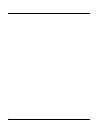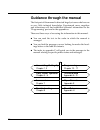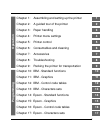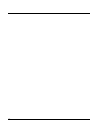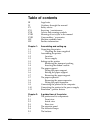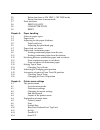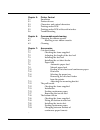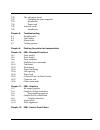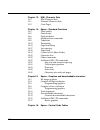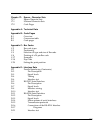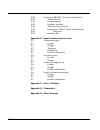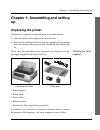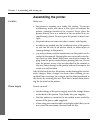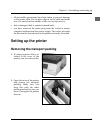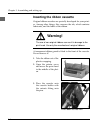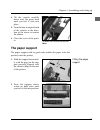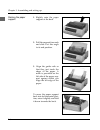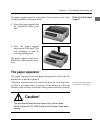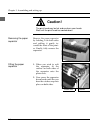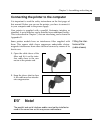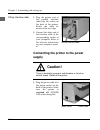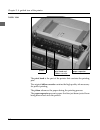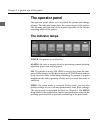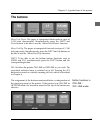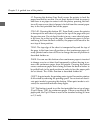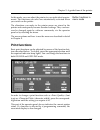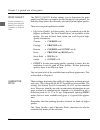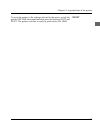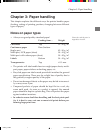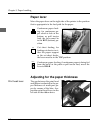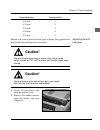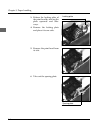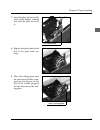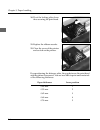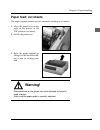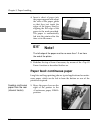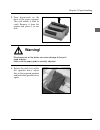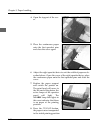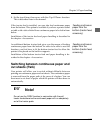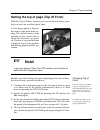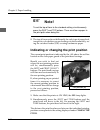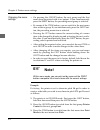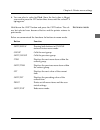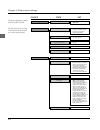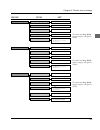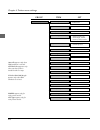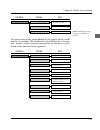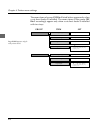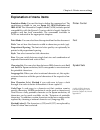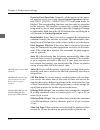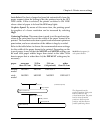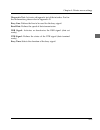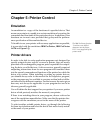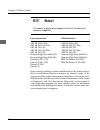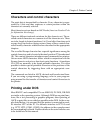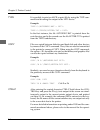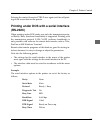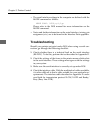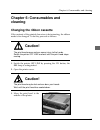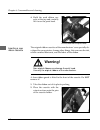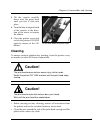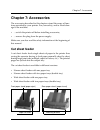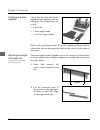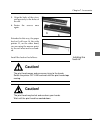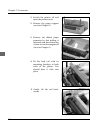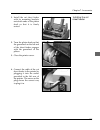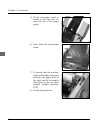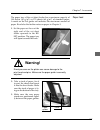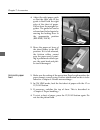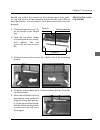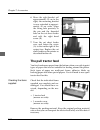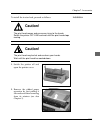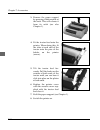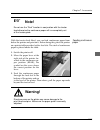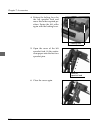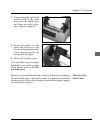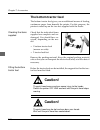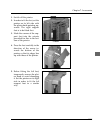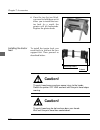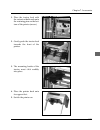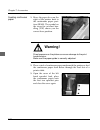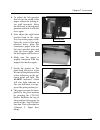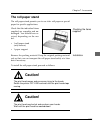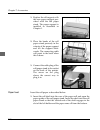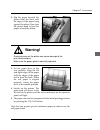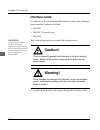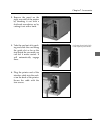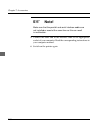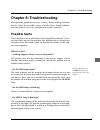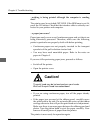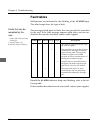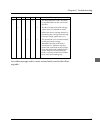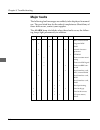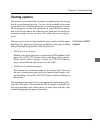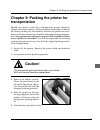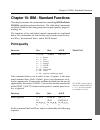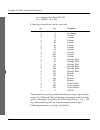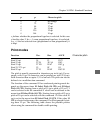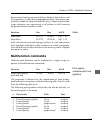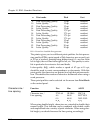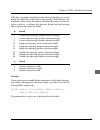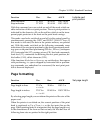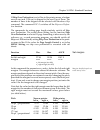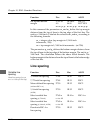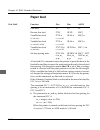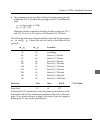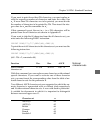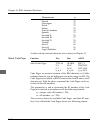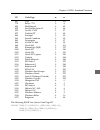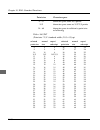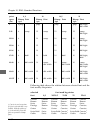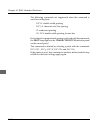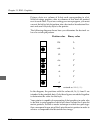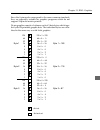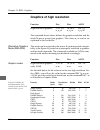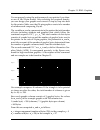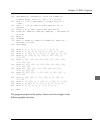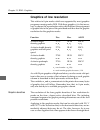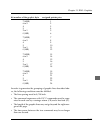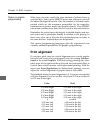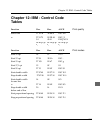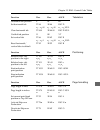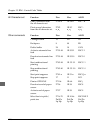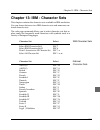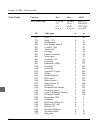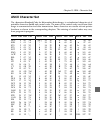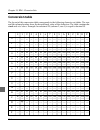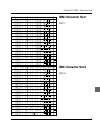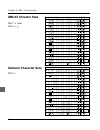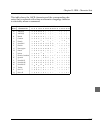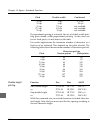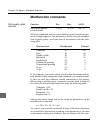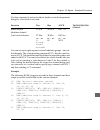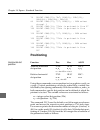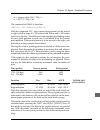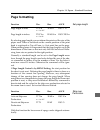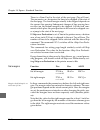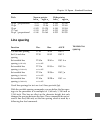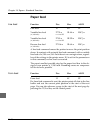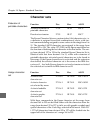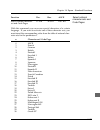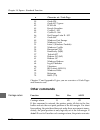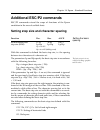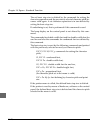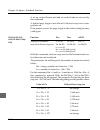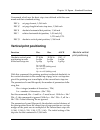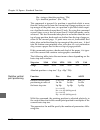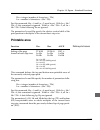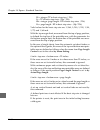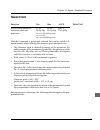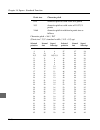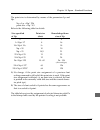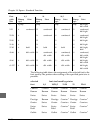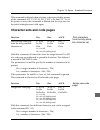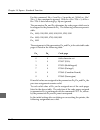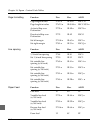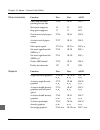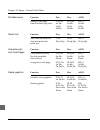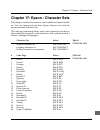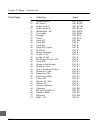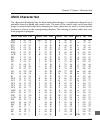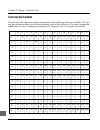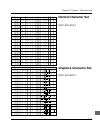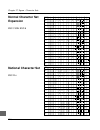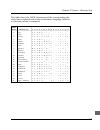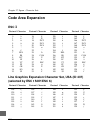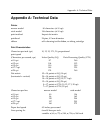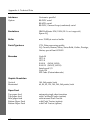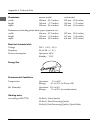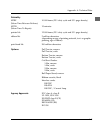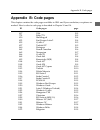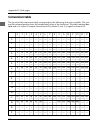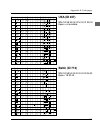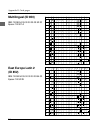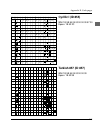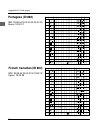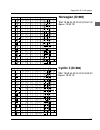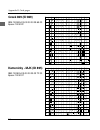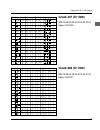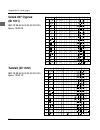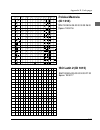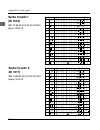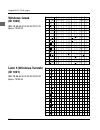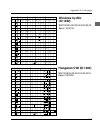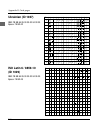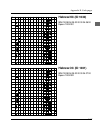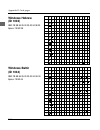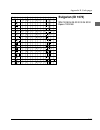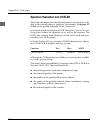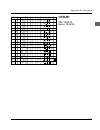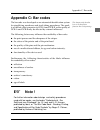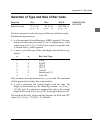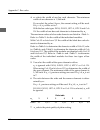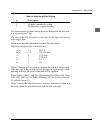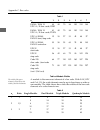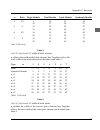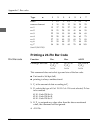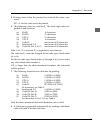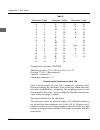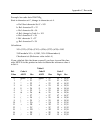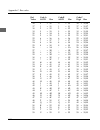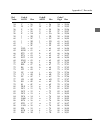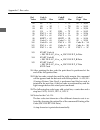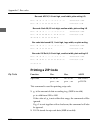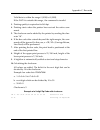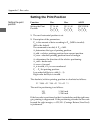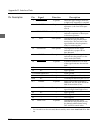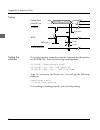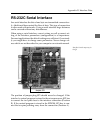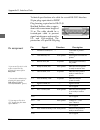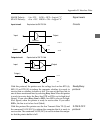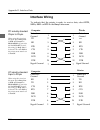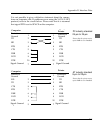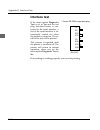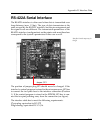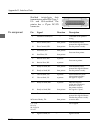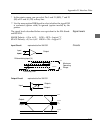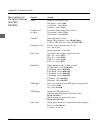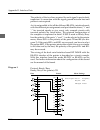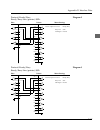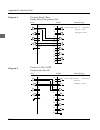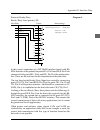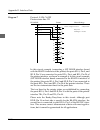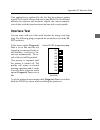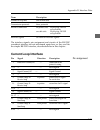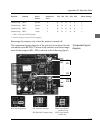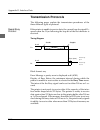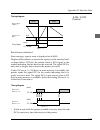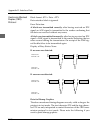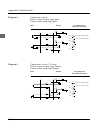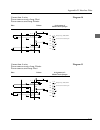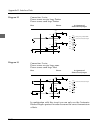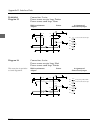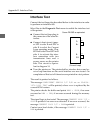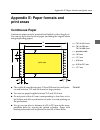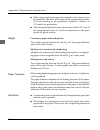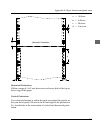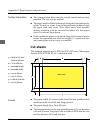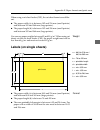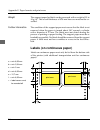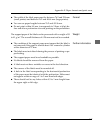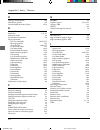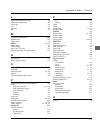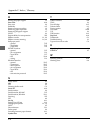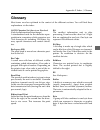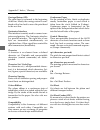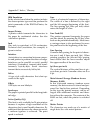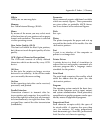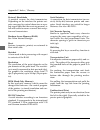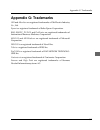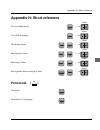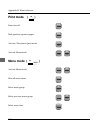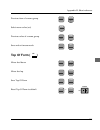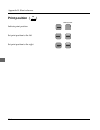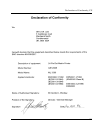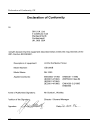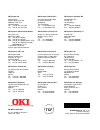- DL manuals
- Oki
- Printer
- 3391
- User Manual
Oki 3391 User Manual
Summary of 3391
Page 1
User manual microline 3390/3391 ibm-/epson-compatible people to people technology.
Page 2: Accessories
I accessories roll paper stand (narrow version only) serial interfaces cards: rs-232c, rs-232c / current loop, rs-422a cut sheet feeder, csf (1-bin, 2-bin; narrow, wide version) bottom tractor (narrow, wide version), tractor feet pull tractor (narrow, wide version).
Page 3
Ii.
Page 4: Legal Note
Iii legal note the information contained in this manual is as complete, accurate and up-to-date as possible. Provided legally permissible, we shall accept no liability for consequential damage in connection with the use of this manual. Otherwise, we shall only be liable for intent or gross negligenc...
Page 5: Guidance Through The Manual
Iv daily printer operation chapter 3 - 6 troubleshooting chapter 8 accessories chapter 7 assembling, setting up chapter 1, 2 programming chapter 10 - 17 technical data appendix a - d paper formats appendix e short reference appendix h guidance through the manual the first part of this manual is dire...
Page 6: Operation
V chapter 1: assembling and setting up the printer 1 chapter 2: a guided tour of the printer 2 chapter 3: paper handling 3 chapter 4: printer menu settings 4 chapter 5: printer control 5 chapter 6: consumables and cleaning 6 chapter 7: accessories 7 chapter 8: troubleshooting 8 chapter 9: packing th...
Page 7
Vi.
Page 8: Appendices
Vii appendix a: technical data a appendix b: code pages b appendix c: bar codes c appendix d: interface data d appendix e: paper formats and printing areas e appendix f: index / glossary f appendix g: trademarks g appendix h: short reference h appendices.
Page 9: Table of Contents
Viii table of contents iii legal note iv guidance through the manual xv safety advice xvi servicing / maintenance xvii advice and warning symbols xviii meaning of text styles in the manual xviii consumables / accessories xix machine-readable fonts xix further information chapter 1: assembling and se...
Page 10
Ix 2-5 button functions in on line / off line mode 2-7 button functions in menu mode 2-7 print functions 2-8 print quality 2-8 character pitch 2-9 reset chapter 3: paper handling 3-1 notes on paper types 3-2 paper lever 3-2 adjusting for the paper thickness 3-2 print head lever 3-3 adjusting the pri...
Page 11
X chapter 5: printer control 5-1 emulation 5-1 printer drivers 5-3 characters and control characters 5-3 printing under dos 5-5 printing under dos with serial interface 5-6 troubleshooting chapter 6: consumables and cleaning 6-1 changing the ribbon cassette 6-2 inserting a new ribbon cassette 6-3 cl...
Page 12
Xi 7-25 the roll paper stand 7-25 checking the items supplied 7-25 installation 7-26 paper feed 7-28 interface cards 7-28 installation chapter 8: troubleshooting 8-1 possible faults 8-4 fault tables 8-6 major faults 8-7 testing options chapter 9: packing the printer for transportation chapter 10: ib...
Page 13
Xii chapter 13: ibm - character sets 13-1 ibm character sets 13-1 national character sets 13-2 code pages chapter 14: epson - standard functions 14-1 print quality 14-2 print modes 14-6 print attributes 14-8 multifunction commands 14-9 tabulators 14-12 positioning 14-15 page formatting 14-17 line sp...
Page 14
Xiii chapter 17: epson - character sets 17-1 epson character sets 17-1 national character sets 17-2 code pages appendix a: technical data appendix b: code pages b-1 overview b-2 conversion table b-3 code pages appendix c: bar codes c-2 bar code types c-2 positioning c-3 selection of type and size of...
Page 15
Xiv d-22 coresident rs-232c/current loop interface d-22 technical data d-23 pin description d-24 interface selection d-26 transmission protocols d-29 connections of the current loop interface d-30 diagrams d-37 interface test appendix e: paper formats and print areas e-1 continuous paper e-1 format ...
Page 16: Safety Advice
Xv safety advice your printer has been developed with the utmost care to ensure safe, reliable operation over many years. Like all electrical devices, there are a few basic precautions you need to observe. These pre- cautions are necessary in the first instance for your own safety but also protect t...
Page 17: Servicing / Maintenance
Xvi power supply ensure yourself ... ● that the ratings of the power supply match the ratings shown on the back of the printer. If in doubt, ask your supplier; ● that the printer is connected to an earthed mains socket with the cable supplied; ● when using an extension cable or multiple socket that ...
Page 18: Advice and Warning Symbols
Xvii printhead is hot! Advice and warning symbols observe all warnings and instructions stated on the product itself and in the accompanying documentation. At particularly impor- tant points in the manual, warnings are marked with appropriate symbols. Note : text passages marked thus contain supplem...
Page 19: Consumables / Accessories
Xviii meaning of text styles in the manual to emphasise important passages in the text or differentiate between the meaning of a printer function and a printer message, the following text styles or emphases are used in the manual: ● bold block capitals represent the display lamps of the control pane...
Page 20: Machine-Readable Fonts
Xix machine-readable fonts the perfect readability of fonts such as ocr-a, ocr-b or bar codes (ean, upc, zip) by machines is affected by ... ● the printing technique (resolution, edge sharpness); ● the technical state of the printer; ● the quality of the printing medium (toner, ink ribbon); ● the st...
Page 21: Unpacking The Printer
Chapter 1: assembling and setting up 1-1 chapter 1: assembling and setting up unpacking the printer the printer is supplied in separate parts in a cardboard box. 1. Take the printer and components out of the box. 2. Remove the packing material. Keep the original packing so that you can transport the...
Page 22: Assembling The Printer
Chapter 1: assembling and setting up 1-2 power supply location assembling the printer make sure ... • the printer is standing on a stable, flat surface. To prevent overheating, make sure there is free space all around the printer; openings should not be covered. Never place the printer directly next...
Page 23: Setting Up The Printer
Chapter 1: assembling and setting up 1-3 • all reasonable precautions have been taken to prevent damage to the power cable. Do not place objects on the cable and make sure it is routed so that nobody walks on it or trips over it; • that a damaged cable is replaced immediately; • you have removed the...
Page 24: Warning!
Chapter 1: assembling and setting up 1-4 insert ribbon cassette here inserting the ribbon cassette original ribbon cassettes are specially developed for your print- er. Among other things, this concerns the ink, which contains lubricants, and the fabric of the ribbon. Warning! The use of non-origina...
Page 25: The Paper Support
Chapter 1: assembling and setting up 1-5 fitting the paper support tilt down the cassette and tension ribbon ▲ ▲ 4. Tilt the cassette carefully down over the print head until you feel it click into place. 5. Turn the blue transport knob of the cassette in the direc- tion of the arrow to tension the ...
Page 26
Chapter 1: assembling and setting up 1-6 raising the paper support 1. Slightly raise the paper support at the back. 2. Pull the support forwards and slide it at this angle to its end position. 3. Align the guide rails so that they just touch the edges of the paper. A mark is provided on the left sid...
Page 27: The Paper Separator
Chapter 1: assembling and setting up 1-7 removing the paper support the paper separator is fitted to the printer at the factory. The paper support must be removed to fit accessories such as the cut sheet feeder or roll paper stand. 1. Move the paper support into the horizontal home posi- tion. 2. Pr...
Page 28: Caution!
Chapter 1: assembling and setting up 1-8 removing the paper separator platen axle catches fitting the paper separator caution! The print head may be hot and can burn your hands. Wait until the print head has cooled down. Remove the paper separator by holding it on both sides and pulling it gently to...
Page 29: Note!
Chapter 1: assembling and setting up 1-9 fitting the inter- ference filter (cable sleeve) connecting the printer to the computer it is important to read the safety instructions on the first pages of this manual. Before you can use the printer, you have to connect it to your computer and to the power...
Page 30: Supply
Chapter 1: assembling and setting up 1-10 parallel interface cable power switch power cable fitting interface cable 1. Plug the printer end of the parallel interface cable into the socket on the back of the printer. Secure the cable by means of the two clips. 2. Connect the other end of the interfac...
Page 31: Emulation / Printer Drivers
Chapter 1: assembling and setting up 1-11 2. Plug the other end of the cable into an earthed mains outlet sock- et. 3. Switch on the printer and the computer by means of the respec- tive power switches. Your printer is now ready for operation. Emulation / printer drivers in the chapter "printer driv...
Page 32: Printer
Chapter 2: a guided tour of the printer 2-1 front view printer cover paper support operator panel platen knob chapter 2: a guided tour of the printer the printer and its components the operator panel indicators inform you of the operating status of the printer. You can also use it to enter settings ...
Page 33
Chapter 2: a guided tour of the printer 2-2 inside view platen print head and ribbon cassette paper seperator the print head is the part of the printer that contains the printing pins. The original ribbon cassette contains the high-quality ink necessary for perfect printing. The platen advances the ...
Page 34
Chapter 2: a guided tour of the printer 2-3 rear view power switch power socket centronics-interface paper lever the printer and computer are connected by means of the interface socket. The parallel centronics interface or a serial interface (ac- cessory) are provided for this purpose. The socket pa...
Page 35: The Operator Panel
Chapter 2: a guided tour of the printer 2-4 the operator panel the operator panel allows you to control the printer and change settings. The indicator lamps show the current status of the printer. The meaning and function of the buttons depends on the current operating mode of the printer. The indic...
Page 36: The Buttons
Chapter 2: a guided tour of the printer 2-5 button functions in on line / off line mode the buttons micro feed down: the paper is transported backwards in steps of 1/180 inch (downwards). Simultaneously press the shift and down buttons to be able to use the »micro feed down« function. Micro feed up:...
Page 37
Chapter 2: a guided tour of the printer 2-6 lf: pressing this button (line feed) causes the printer to feed the paper forwards by one line. If a cut sheet feeder is fitted (accessory) and there is no paper in contact with the platen, pressing this but- ton will cause a new sheet of paper to be fed f...
Page 38: Print Functions
Chapter 2: a guided tour of the printer 2-7 button functions in menu mode in this mode, you can adjust the printer to your individual require- ments. The functions you select are automatically activated when you switch on the printer. The alterations you make in the printer menu are stored in the pr...
Page 39
Chapter 2: a guided tour of the printer 2-8 print quality further information on printing speed and print quality is to be found in “appendix a: technical data”. Character pitch the print quality button enables you to determine the print quality and the font you require for the document to be printe...
Page 40
Chapter 2: a guided tour of the printer 2-9 reset to reset the printer to the settings selected in the menu, switch the printer off line and simultaneously press the buttons shift and reset. The printer switches to ready to print status (on line)..
Page 41: Chapter 3: Paper Handling
Chapter 3: paper handling 3-1 chapter 3: paper handling this chapter explains the different ways the printer handles paper (feeding, setting of printing position, changing between different types of paper). Notes on paper types • always use good quality standard paper! Feeding from ... Weight cut sh...
Page 42: Paper Lever
Chapter 3: paper handling 3-2 print head lever bot top rear paper lever move the paper lever on the right side of the printer to the position that is appropriate to the feed path for the paper. Continuous paper feed- ing: for continuous pa- per which is fed via the bottom or pull tractor feed, the l...
Page 43: Caution!
Chapter 3: paper handling 3-3 adjusting the print head gap paper thickness lever position 0.08 mm 1 0.15 mm 2 0.22 mm 3 0.29 mm 4 0.36 mm 5 should you wish to print on thick types of paper, the gap between print head and platen must be increased: caution! The print head moves and can cause injury to...
Page 44
Chapter 3: paper handling 3-4 spacing plate locking plate 3. Release the locking plate of the print head by moving the plate upwards and side- ways. 4. Remove the locking plate and place it to one side. 5. Remove the print head from its slot. 6. Take out the spacing plate..
Page 45
Chapter 3: paper handling 3-5 print head holder hole in locking plate 7. Insert the plate in front of the print head holder, making sure that the plate fits even- ly. 8. Replace the print head in the slot of the print head car- riage. 9. Place the locking plate onto the print head holder, mak- ing s...
Page 46
Chapter 3: paper handling 3-6 10. Pivot the locking plate down thus securing the print head. 11. Replace the ribbon cassette. 12. Close the cover of the printer and switch on the printer. By repositioning the distance plate, the gap between the print head and the platen is increased. You are now abl...
Page 47: Paper Feed: Cut Sheets
Chapter 3: paper handling 3-7 paper feed: cut sheets the paper support ensures precise automatic feeding of cut sheets. 1. Move the paper lever on the right of the printer to the top position (cut sheet). 2. Switch the printer on. 3. Raise the paper support by lifting it at the back and slid- ing it...
Page 48: Note!
Chapter 3: paper handling 3-8 feeding continuous paper from the rear (internal tractor) 4. Insert a sheet of paper into the paper support and adjust the rails of the paper guide so that they just touch the edges of the paper. Start by aligning the left edge of the paper to the mark provided. The pap...
Page 49: Warning!
Chapter 3: paper handling 3-9 2. Press downwards on the back of the paper support. This will release it from its catch. Remove it from the printer and place it to one side. Warning! Direct pressure on the platen can cause damage to the print head and pins. Make sure the paper guide is correctly adju...
Page 50
Chapter 3: paper handling 3-10 4. Open the top part of the cov- er. 5. Place the continuous paper onto the first sprocket pins and close the cover again. 6 . Adjust the right sprocket drive to suit the width of paper as de- scribed above. Open the cover of the right sprocket drive, place the continu...
Page 51: Cut Sheets (Park)
Chapter 3: paper handling 3-11 feeding continuous paper from the bottom (tractor feed, accessory) 9. Set the top of form if necessary with the »top of form« function. This is described later in the manual. If the tractor feed is installed, you can also feed continuous paper from the bottom. This opt...
Page 52
Chapter 3: paper handling 3-12 do not forward paper to the park position by using the platen knob. If continuous paper is being fed from the rear and you wish to change to cut sheets, proceed as follows: 1. Part the already printed pages along the perforation. 2. In on line mode, press the park butt...
Page 53: Note!
Chapter 3: paper handling 3-13 changing top of form if you are using, for example, a text processing program which automatically sets a top margin, the top edge of the paper is to be set as the top of form. Setting the top of page (top of form) with the »top of form« function, you can set the line w...
Page 54: Note!
Chapter 3: paper handling 3-14 print position (m) ☞ note! To set the top of form to the standard setting, simultaneously press the shift and tof buttons. There must be no paper in the print path when doing this. 5. The top of form can be set differently for each type of paper feed, irrespective of w...
Page 55: Position
Chapter 3: paper handling 3-15 automatic advance to form tear-off position if this function is active, printed pages of continuous paper are transported from the tof position to the form tear-off position to allow you to tear them off there. To do this, the continuous paper must be fed from the rear...
Page 56
Chapter 3: paper handling 3-16 changing the tear- off position do not forward paper to the tear-off position by using the platen knob. With the »form tear-off« function activated, you can check and set the top of form by pressing the tear button in off line mode; the paper is drawn back to the top o...
Page 57: The Printer Menu
Chapter 4: printer menu settings 4-1 print menu settings activate menu mode there must be paper in the printer. Chapter 4: printer menu settings the printer menu the printer menu is used to adjust your printer to suit the applica- tion. Thus, you can use the printer menu to choose the emulation. You...
Page 58: Note!
Chapter 4: printer menu settings 4-2 changing the menu settings • on pressing the group button, the next group and the first menu item associated with it are output. If you simultaneously press the shift button, the preceding menu group is selected. • by means of the item button, you can switch to t...
Page 59
Chapter 4: printer menu settings 4-3 end menu mode 4. You can select a value for pitch. Since the first value is 10 cpi, you need to press the set button three times until the value 17.1 cpi appears. Hold down the shift button and press the exit button. The val- ues last selected now become effectiv...
Page 60
Chapter 4: printer menu settings 4-4 the factory defaults for menu items are printed in bold. Printer control emulation mode epson lq , ibm ppr, ibm agm font print mode lq courier , lq roman, lq swiss, lq swiss bold, lq orator, lq gothic, lq prestige, utility pitch 10 cpi , 12 cpi, 15 cpi, 17.1 cpi,...
Page 61
Chapter 4: printer menu settings 4-5 the menu item page width appears only for wide printer models. Rear feed line spacing 6 lpi , 8 lpi form tear-off off , 500 ms, 1 sec, 2 sec skip over perforation page width 13.6 " , 8 " page length no , yes top feed line spacing 6 lpi , 8 lpi bottom margin valid...
Page 62
Chapter 4: printer menu settings 4-6 group item set set-up graphics uni-directional , bi-directional receive buffer paper out override no , yes print registration 0 , 0.05mm, 0.10mm, 0.15mm, 0.20mm, 0.25mm left, 0.25mm right, 0.20mm, 0.15mm, 0.10mm, 0.05mm 8 k , 23 k, 1 line operator panel function ...
Page 63
Chapter 4: printer menu settings 4-7 parallel i/f i-prime buffer print , buffer clear, invalid pin 18 +5 v , open auto feed xt invalid , valid group item set serial i/f parity none ,even, odd serial data 7 / 8-bits 8 bits , 7 bits protocol ready / busy , x-on / x-off diagnostic test no ,yes busy lin...
Page 64
Chapter 4: printer menu settings 4-8 page width appears only for wide printer model. Csf bin 1 line spacing 6 lpi , 8 lpi bottom margin valid , invalid page width page length 11 2/3 " , 12 ", 14 ", 16.57 ", 3 ", 3.5 ", 4 ", 5.5 ", 6 ", 7 ", 8 ", 8.5 ", 11 " 13.6 " , 8 " csf bin 2 line spacing 6 lpi ...
Page 65: Explanation of Menu Items
Chapter 4: printer menu settings 4-9 printer control font symbol sets a table of all the character sets and code pages is to be found in chapters 10, 14 and appendix b. Explanation of menu items emulation mode: you use this item to define the command set. The emulations available to you are epson lq...
Page 66
Chapter 4: printer menu settings 4-10 rear feed, bottom feed top feed line spacing: select between 6 lpi (lines per inch, corresponds to 1/6 inch line spacing) or 8 lpi (corresponds to 1/8 inch line spac- ing). Form tear-off: if this function is activated, continuous paper is automatically transport...
Page 67
Chapter 4: printer menu settings 4-11 set-up page length control: where cut sheets are being fed from above (top feed), the page length can be set via the menu or program commands (by menu setting). If, however, you set the value by actual page length , the page length is automatically detected by m...
Page 68
Chapter 4: printer menu settings 4-12 auto cr applies only to ibm emulation. Csf bin select appears only when an optional cut sheet feeder with two trays is installed. Operator panel functions: normally, all the buttons of the opera- tor panel are active, but if you choose limited operation, the but...
Page 69
Chapter 4: printer menu settings 4-13 auto select: if a sheet of paper has been fed automatically from the paper support when the setting is no, the printer stays in the off line status. If yes is selected, the printer switches to on line when a sheet of paper is fed and the sel lamp lights. Graphic...
Page 70
Chapter 4: printer menu settings 4-14 parallel i/f this menu item applies only to epson emulation. Serial i/f csf type: the menu item csf type only appears for wide printer models. If you are working with a wide cut sheet feeder, the value must be set to wide. If you are using a narrow cut sheet fee...
Page 71
Chapter 4: printer menu settings 4-15 diagnostic test: activates a diagnostic test of the interface. For fur- ther information, please refer to appendix d. Busy line: defines the line to be used for the busy signal. Baud rate: defines the speed of data transmission. Dsr signal: activates or deactiva...
Page 72: Chapter 5: Printer Control
Chapter 5: printer control 5-1 the ibm proprinter function "load down user-defined characters into the printer, dll" is not supported by this printer model. Chapter 5: printer control emulation an emulation is a »copy« of the functions of a specified device. That means your printer is capable in a c...
Page 73: Note!
Chapter 5: printer control 5-2 ☞ note! The lower the printer driver appears in the list, the fewer the functions supported. Epson-emulation ibm-emulation oki ml 3390/3391 oki ml 3390/3391 oki ml 590/591 elite oki ml 590/591 elite oki ml 590/591 oki ml 590/591 oki ml 390/391 elite oki ml 390/391 elit...
Page 74: Printing Under dos
Chapter 5: printer control 5-3 characters and control characters the print data is transmitted by character. Every character is repre- sented by 8 bits and thus expresses a certain position within the character set currently selected. Most character sets are based on ascii code (american standard co...
Page 75
Chapter 5: printer control 5-4 type ctrl-p copy it is possible to print an ascii or print file by using the type com- mand and diverting the output to the lpt1 device. Example: type c:\autoexec.Bat > lpt1: type c:\texts\letter.Txt > lpt1: in the first instance, the file autoexec.Bat is printed from ...
Page 76: (Rs-232C)
Chapter 5: printer control 5-5 entering the control character ctrl-p once again switches off print- ing of the screen data on the printer. Printing under dos with a serial interface (rs-232c) when printing under dos, make sure only the transmission proto- col ready/busy (hardware handshake) is suppo...
Page 77: Troubleshooting
Chapter 5: printer control 5-6 • the serial interface settings in the computer are defined with the mode command as follows: mode com1: 9600,n,8,1,p please refer to the dos manual for more information on the mode command. • notes and further information on the serial interface (wiring, pin assignmen...
Page 78: Chapter 6: Consumables and
6-1 chapter 6: consumables and cleaning chapter 6: consumables and cleaning changing the ribbon cassette if the contrast of the printed characters is deteriorating, the ribbon needs to be changed. To do this, proceed as follows: caution! The print head moves and can cause injury to the hands. Switch...
Page 79: Warning!
Chapter 6: consumables and cleaning 6-2 lift cassette over the print head inserting a new ribbon cassette 4. Hold the used ribbon cas- sette at the top and carefully lift it over the print head. The original ribbon cassettes of the manufacturer´s are specially de- veloped for your printer. Among oth...
Page 80: Cleaning
6-3 chapter 6: consumables and cleaning tilt cassette down over print head 3. Tilt the cassette carefully down over the print head until you feel it click into place. 4. Turn the blue transport knob of the cassette in the direc- tion of the arrow to tension the ribbon. 5. Close the printer cover and...
Page 81
Chapter 6: consumables and cleaning 6-4 • remove paper dust only with a soft brush such as a paint brush. • do not grease or oil any parts within the printer, this can cause damage. • do not use any solvents or aggressive cleaning agents on the case or in the machine, this can cause damage..
Page 82: Chapter 7: Accessories
Chapter 7: accessories 7-1 front paper stand (paper eject) rear paper stand (paper insert) paper set lever mounting bracket chapter 7: accessories the accessories described in this chapter extend the range of func- tions provided by your printer. For your safety, and to avoid dam- age to the machine...
Page 83
Chapter 7: accessories 7-2 checking the items supplied screws adjusting the length of the feed rail you will need a cross-head screwdriver for this. Check that the individual items supplied are complete and un- damaged. You should have re- ceived: • 1 feed rail • 1 front paper stand • 1 to 4 rear pa...
Page 84: Caution!
Chapter 7: accessories 7-3 installing the feed rail 3. Align the holes of the exten- sion precisely to the holes of the rail. 4. Fasten the screws once again. Extended in this way, the paper feed rail will now fit the wide printer. If, on the other hand, you are using the narrow print- er, the rail ...
Page 85
Chapter 7: accessories 7-4 1. Switch the printer off and open the printer cover. 2. Remove the paper support (see also chapter 1). 3. Remove the ribbed paper separator by first pulling it forwards and then removing it from its catch arrangement (see also chapter 1). 4. Fit the feed rail with its mou...
Page 86
Chapter 7: accessories 7-5 installing the cut sheet feeder 1. Install the cut sheet feeder with its mounting brackets onto both ends of the platen shaft so that it is firmly seated. 2. Turn the platen knob so that the gearwheel on the left end of the sheet feeder engages with the gearwheel of the pl...
Page 87
Chapter 7: accessories 7-6 5. Fit the rear paper stand or stands as the case may be onto the rail of the paper guide. 6. Now insert the front paper stand. 7. To ensure that the machine feeds and handles the paper perfectly, the paper lever at the right end of the printer must point to the cut sheet ...
Page 88: Warning!
Chapter 7: accessories 7-7 paper guides lever paper feed the paper tray of the cut sheet feeder has a maximum capacity of 100 sheets (90 g/m 2 ) or 170 sheets (60 g/m 2 ) of standard paper. A mark on the left guide rail indicates the maximum amount of paper. Read also the further notes on paper in c...
Page 89
Chapter 7: accessories 7-8 automatic paper feed 4. Adjust the right paper guide so that the right side of the guide is flush with the right edge of the sheet of paper. Do not force the uprights to- gether. The guide rail can be released and locked again by moving the locking lever to the appropriate...
Page 90
Chapter 7: accessories 7-9 manual paper feed cut sheets can also be fed into the printer when the cut sheet feeder is installed. It is essential, however, that there is no paper in the normal paper path of the printer. There are two possible modes for manual feeding: feeding cut sheets if the printe...
Page 91
Chapter 7: accessories 7-10 feeding cut sheets and continuous paper if you are using single-part continuous paper, you can leave the cut sheet feeder on the printer and alternately feed and process contin- uous paper and cut sheets from the sheet feeder. To do this, trans- port the continuous paper ...
Page 92
Chapter 7: accessories 7-11 screw a mounting bracket screws b should you wish to fit a narrow cut sheet feeder onto a wide print- er, you will have to fit the mounting bracket for the wide roller as described below. You will need a cross-head screwdriver for this purpose. Adjusting the moun- ting br...
Page 93: The Pull Tractor Feed
Chapter 7: accessories 7-12 6. Move the right bracket rail approximately 15 cm to the right; the mounting bracket is now extended to approxi- mately 45 cm wide. Align the fixing hole precisely to the pin and the threaded hole on the cut sheet feeder and refit the right hand screw (b). 7. Turn the cu...
Page 94: Caution!
Chapter 7: accessories 7-13 to install the tractor feed, proceed as follows: caution! The print head moves and can cause injury to the hands. Switch the printer off line and wait until the print head stops moving. Caution! The print head may be hot and can burn your hands. Wait until the print head ...
Page 95
Chapter 7: accessories 7-14 3. Remove the paper support by pressing it downwards at the back. This will release it from its catch (see also chapter 1). 4. Fit the tractor feed onto the printer. When doing this, fit the slots at each end of the tractor onto the pins of the holder on the printer (arro...
Page 96: Note!
Chapter 7: accessories 7-15 ☞ note! Do not use the “park” function in conjunction with the tractor feed otherwise the continuous paper will run completely out of the tractor guide. With the tractor feed fitted, you can feed continuous paper from below the printer and print on it. Before doing this, ...
Page 97
Chapter 7: accessories 7-16 cover of sprocket feed 4. Release the locking lever for the left sprocket feed and move this to the required po- sition. Fasten the left roller again with the locking lever. 5. Open the cover of the left sprocket feed, fit the contin- uous paper onto the first two sprocke...
Page 98
Chapter 7: accessories 7-17 removing the tractor feed 7. Now position the right hand sprocket feed in the same way to suit the width of pa- per. Make sure that the pa- per is slightly tensioned. 8. Switch the printer on. The print head will move to the left end of the platen and the active indicator...
Page 99: The Bottom Tractor Feed
Chapter 7: accessories 7-18 fitting the bottom tractor feet checking the items supplied the bottom tractor feed the bottomtractor feed gives you an additional means of feeding continuous paper from beneath the printer. For this purpose, the printer is raised up on the two feet supplied with the feed...
Page 100
Chapter 7: accessories 7-19 1. Switch off the printer. 2. In order to fit the feet, set the printer on its left side with the platen knob pointing up- wards. The right support foot is to be fitted first. 3. Hook the corners of the sup- port foot into the cutouts provided for this in the bot- tom of ...
Page 101: Caution!
Chapter 7: accessories 7-20 mounting hooks cutouts installing the tractor feed 6. Once the two feet are fitted, you need to fold them out to allow you to install the trac- tor feed. As a result, the printer will tilt backwards. Replace the platen knob. To install the tractor feed, you need firstly t...
Page 102
Chapter 7: accessories 7-21 1. Place the tractor feed with the cutouts at both ends onto the retaining pins on the bot- tom of the printer (arrow). 2. Gently push the tractor feed towards the front of the printer. 3. The mounting hooks of the tractor must click audibly into place. 4. Place the print...
Page 103: Warning!
Chapter 7: accessories 7-22 feeding continuous paper 1. Move the paper lever on the right of the printer back to the continuous paper posi- tion (rear). The symbol on the cover for cut sheet han- dling (top) shows you the correct lever position. Warning! Direct pressure on the platen can cause damag...
Page 104
Chapter 7: accessories 7-23 locking lever 4. To adjust the left sprocket feed to suit the width of the paper, release the locking le- ver (pull forwards). Move the feed unit to the required position and lock it with the lever again. 5. Now adjust the right hand sprocket feed in the same way to suit ...
Page 105
Chapter 7: accessories 7-24 changing between different formats of continuous paper you can set the values for paper handling as you wish by means of the printer menu in the bottom feed group. If you are feeding continuous paper from the rear and wish to use continuous paper from the bottom tractor f...
Page 106: The Roll Paper Stand
Chapter 7: accessories 7-25 installation checking the items supplied the roll paper stand the roll paper stand permits you to use telex roll paper or special paper for specific applications. Check that the individual items supplied are complete and un- damaged. You should have re- ceived, depending ...
Page 107
Chapter 7: accessories 7-26 paper feed 1. Replace the old support with the new paper support pro- vided with the roll paper stand. The paper support is installed as described in chapter 1. 2. Place the hooks of the roll paper stand precisely in the cutouts of the paper support and tilt the support b...
Page 108: Warning!
Chapter 7: accessories 7-27 2. Slip the paper beneath the platen from the back with the edges of the paper lying against the platen. Now turn the platen knob to feed the paper around the platen. Warning! Direct pressure on the platen can cause damage to the print head and pins. Make sure the paper g...
Page 109: Interface Cards
Chapter 7: accessories 7-28 installation technical details on these interfaces such as pin assignment, configuration by means of the printer menu and interface diagnostics are to be found in »appendix d: interface data«. Interface cards in addition to the built-in parallel interface, three other dif...
Page 110
Chapter 7: accessories 7-29 a clip may be enclosed which is not required for this model. 4. Plug the printer end of the interface cable into the sock- et on the back of the printer. Secure the cable with the two screws. 2. Remove the panel on the right, rear side of the printer by breaking it out wi...
Page 111: Note!
Chapter 7: accessories 7-30 ☞ note! Make sure that the parallel and serial interface cables are not installed or used at the same time as this can result in malfunction. 5. Connect the other end of the interface cable to the appropriate socket of your computer. Read the corresponding instructions in...
Page 112: Chapter 8: Troubleshooting
Chapter 8: troubleshooting 8-1 further information on alarm messages is to be found at the end of the chapter. Chapter 8: troubleshooting most printing problems are easy to solve. Before calling customer service, check the possible causes of faults below. Small malfunc- tions are usually very easy a...
Page 113: Caution!
Chapter 8: troubleshooting 8-2 ...Nothing is being printed although the computer is sending data? The printer may be switched off line. If the sel lamp is not lit, press the sel button. Check that the interface cable is correctly con- nected to your printer and computer. ...A paper jam occurs? Paper...
Page 114
Chapter 8: troubleshooting 8-3 ...Individual dots of the print-out are missing? The print head may be damaged. Contact your supplier. ...The print-out appears faint? Replace the ribbon cassette with a new one as described in chapter 6 and adjust the paper thickness correctly. If there is no marked i...
Page 115: Fault Tables
Chapter 8: troubleshooting 8-4 fault tables malfunctions are indicated by the blinking of the alarm lamp. The other lamps show the type of fault. The messages listed point to faults that can generally be remedied by the user. If the fault message appears again after you have un- dertaken the remedy ...
Page 116
Chapter 8: troubleshooting 8-5 utl pres 10 cpi 12 cpi 20 cpi prop description • • the serial interface card is incorrect- ly installed. Remove the card and re- install it. • • the drive of the print head carriage (space motor) is jammed or faulty. Make sure that no foreign material is preventing the...
Page 117: Major Faults
Chapter 8: troubleshooting 8-6 major faults the following fault messages are unlikely to be displayed in normal use. They are listed here for the sake of completeness. Should any of these faults occur, contact your supplier. The alarm lamp also blinks when these faults occur; the follow- ing lamps l...
Page 118: Testing Options
Chapter 8: troubleshooting 8-7 testing options the printer is provided with a number of simple means for testing that it is functioning correctly. Use one of the available tests when you wish to check whether the printer is working properly. Details on the program version and emulation of your print...
Page 119
Chapter 8: troubleshooting 8-8 available fonts this test will help you to check the current print quality and the available fonts. The print-out of available fonts covers one page and ends automatically, but can also be cancelled prematurely by pres- sing the sel button. • font test on a cut sheet y...
Page 120: Transportation
9-1 chapter 9: packing the printer for transportation chapter 9: packing the printer for transportation should you need to send off or transport the printer (dispatch, change of location, repairs), follow the instructions below to ensure the secure packing of your machine. Printers not packed in acc...
Page 121: Print Quality
Chapter 10: ibm - standard functions 10-1 chapter 10: ibm - standard functions this chapter contains the commands for controlling ibm proprinter x24/xl24 emulation printer functions. The individual commands are listed within the function groups such as print quality, page for- matting, etc. The func...
Page 122
Chapter 10: ibm - standard functions 10-2 m 1 = integer value (font-id/256) m 2 = font-id - (m 1 * 256) following values for m 1 and m 2 are fixed: m 1 m 2 typeface 0 0 no change 0 8 courier 0 11 courier 0 18 courier 0 49 courier 0 85 courier 0 92 courier 0 98 courier 0 171 courier 0 223 courier 0 2...
Page 123: Print Modes
Chapter 10: ibm - standard functions 10-3 p 1 p 2 character pitch 0 0 no change 0 72 20 cpi 0 84 17 cpi 0 96 15 cpi 0 120 12 cpi 0 144 10 cpi r 1 defines whether the proportional typeface is selected. In this case r 1 has the value 2. Is r 1 = 1 a non proportional typeface, it is selected. Is r 1 = ...
Page 124
Chapter 10: ibm - standard functions 10-4 the pitch can also be defined via the character pitch menu item or via the control panel. The spacing can also be defined via a multifunction command. Function dec. Hex. Ascii start double width 27 87 49 1b 57 31 esc w 1 stop double width 27 87 48 1b 57 30 e...
Page 125
Chapter 10: ibm - standard functions 10-5 proportional spacing for certain applications the maximum number of characters in a line has to be indicated. This depends on the pitch selected. The following table shows the maximum number of characters per line. Pitch characters per line narrow printer wi...
Page 126: Print Attributes
Chapter 10: ibm - standard functions 10-6 underline print attributes function dec. Hex. Ascii start emphasized 27 69 1b 45 esc e stop emphasized 27 70 1b 46 esc f start enhanced 27 71 1b 47 esc g stop enhanced 27 72 1b 48 esc h with emphasized, the dot patterns of the characters are printed horizont...
Page 127: Multifunction Commands
Chapter 10: ibm - standard functions 10-7 italics superscript characters are printed above the base line and are used for exponents (x 2 ) and other typographical effects. Subscript is par- ticularly suitable for chemical formulae (h 2 o). Superscript and sub- script characters are represented in al...
Page 128
Chapter 10: ibm - standard functions 10-8 n print mode pitch font 8 data processing quality 12 cpi resident 10 letter quality 12 cpi resident 12 data processing quality 12 cpi resident 14 letter quality 12 cpi resident 16 data processing quality 17,1 cpi resident 18 letter quality 17,1 cpi resident ...
Page 129
Chapter 10: ibm - standard functions 10-9 with this command, in addition to the character height you can also define the character width and the line spacing. The different com- binations of these three functions result from the values for the var- iables n 1 and n 2 ; n 1 defines the character heig...
Page 130: Tabulators
Chapter 10: ibm - standard functions 10-10 tabulators function dec. Hex. Ascii skip to next horizontal 9 09 ht tab set horizontal tabs 27 68 n 1 1b 44 n 1 esc d n 1 ... N k 00 ... N k 00 ... N k nul n = 1 to 255 k = 1 to 28 clear horizontal tabs 27 68 0 1b 44 00 esc d nul when the printer is switche...
Page 131
Chapter 10: ibm - standard functions 10-11 max. Tabulator position pitch narrow printer wide printer 10 cpi 79 135 12 cpi 95 162 15 cpi 119 203 17.1 cpi 136 232 20 cpi 159 255 function dec. Hex. Ascii skip to next vertical 11 0b vt tab set vertical tabs 27 66 1b 42 esc b n 1 ... N k 0 n 1 ... N k 00...
Page 132: Positioning
Chapter 10: ibm - standard functions 10-12 positioning function dec. Hex. Ascii relative horiz. 27 100 1b 64 esc d dot position to the right n 1 n 2 n 1 n 2 n 1 n 2 relative horiz. 27 101 1b 65 esc e dot position to the left n 1 n 2 n 1 n 2 n 1 n 2 with these commands you can indent a line, for exam...
Page 133: Page Formatting
Chapter 10: ibm - standard functions 10-13 function dec. Hex. Ascii start indication 27 105 1 1b 69 01 esc i soh stop indication 27 105 0 1b 69 00 esc i nul with this command you can switch on and off the mode which en- ables indication of the next print position. The next print position is indicate...
Page 134
Chapter 10: ibm - standard functions 10-14 normally a standard length can be set in the page length menu item, though the page length can also be defined by one of the above commands in inches or in the number of lines. If page length control is set to by menu setting, the start position for the she...
Page 135
Chapter 10: ibm - standard functions 10-15 if skip over perforation is set at yes in the printer menu, a bottom area of one inch (2.54 cm) is skipped to the next top of form. The number of lines to be skipped can be selected with the above skip command. The command esc o switches off the skip over p...
Page 136: Line Spacing
Chapter 10: ibm - standard functions 10-16 variable line spacing function dec. Hex. Ascii set top and bottom 27 91 83 1b 5b 53 esc [ s margin 4 0 04 00 eot nul m 1 m 2 p 1 p 2 m 1 m 2 p 1 p 2 m 1 m 2 p 1 p 2 in this command the parameters m 1 and m 2 define the top margin distance from the top of fo...
Page 137
Chapter 10: ibm - standard functions 10-17 function dec. Hex. Ascii set variable line 27 51 n 1b 33 n esc 3 n spacing (n/216 inch) n= 1 to 255 set variable line 27 51 n 1b 33 n esc 3 n spacing (n/180 inch, agm) n= 1 to 255 set variable line 27 37 56 n 1b 25 38 n esc % 8 n spacing (n/360 inch) n= 1 t...
Page 138: Paper Feed
Chapter 10: ibm - standard functions 10-18 paper feed function dec. Hex. Ascii line feed 10 0a lf reverse line feed 27 93 1b 5d esc ] variable line feed 27 74 n 1b 4a n esc j n (n/216 inch) n = 0 to 255 variable line feed 27 74 n 1b 4a n esc j n (n/180 inch, agm) n = 0 to 255 variable line feed 27 3...
Page 139
Chapter 10: ibm - standard functions 10-19 ● the parameters p 1 and p 2 define the basis for line spacing for the commands esc 3 (variable line spacing) and esc j (variable line feed). P 2 = integer value (n /256) p 1 = n - (p 2 * 256) when the printer is turned on the basis for line spacing for esc...
Page 140
Chapter 10: ibm - standard functions 10-20 control of the cut sheet feeder function dec. Hex. Ascii insert single sheet 27 25 73 1b 19 49 esc em i eject single sheet 27 25 82 1b 19 52 esc em r a line feed command feeds a sheet of paper from the cut sheet feeder (csf) to the set top of form. Any shee...
Page 141: Character Sets
Chapter 10: ibm - standard functions 10-21 function dec. Hex. Ascii select cut sheet feeder 27 91 70 1b 5b 46 esc [ f 3 0 03 00 etx nul m 1 m 2 m 3 m 1 m 2 m 3 m 1 m 2 m 3 the parameter m 1 defines the paper feed: m 1 = 1 means manual pa- per feed. With m 1 = 3 the current bin is selected again. The...
Page 142
Chapter 10: ibm - standard functions 10-22 the ibm character sets i and ii also differ in the range from decimal 0 to 31. In character set ii printable characters being assigned to the decimal values 3 to 6 and 21, which are not available in character set i. The complete ibm character sets can be fo...
Page 143
Chapter 10: ibm - standard functions 10-23 if you want to print fewer than 256 characters, you must replace n 1 with the respective number of characters and enter the value 0 for n 2 . If more than 256 characters are to be printed, you must divide the number of characters to be printed by 256. Then ...
Page 144
Chapter 10: ibm - standard functions 10-24 character set n danish 70 norwegian 71 dutch 72 italian 73 french canadian 74 spanish 75 swedish ii 76 swedish iii 77 swedish iv 78 turkish 79 swiss i 80 swiss ii 81 legal/publisher 90 a table with the national character sets is shown in chapter 13. Functio...
Page 145
Chapter 10: ibm - standard functions 10-25 id code page n 1 n 2 437 usa 1 181 774 baltic - 774 3 6 850 multilingual 3 82 852 east europe latin ii 3 84 855 cyrillic i - 855 3 87 857 turkish 857 3 89 860 portugal 3 92 863 french canadian 3 95 865 norwegian 3 97 866 cyrillic ii - 866 3 98 869 greek 869...
Page 146: Other Commands
Chapter 10: ibm - standard functions 10-26 the code pages can also be selected via the printer menu by changing the values in the code page menu item for example from usa to multilingual . The available code pages are shown in appendix b. Code pages are used as tables of printable characters. The ch...
Page 147
Chapter 10: ibm - standard functions 10-27 however, the print position cannot be reset beyond the left margin. With this command specially composed symbols which are not available in the character set used can be printed. Function dec. Hex. Ascii delete buffer 24 18 can this command deletes all prin...
Page 148
Chapter 10: ibm - standard functions 10-28 the print speed is somewhat reduced with unidirectional printing, as the print head after printing a line is reset to the left margin to start the next line there. This function can also be activated for printing bit image graphics via the graphics menu ite...
Page 149
Chapter 10: ibm - standard functions 10-29 select font via pitch/ point size function dec. Hex. Ascii select font via pitch / 27 16 70 1b 10 46 esc dle f point size pn 0 pn pn 0 pn pn 0 pn lp hp lp hp lp hp pn 0 = 0 to 255 (msb ignored) pn = 0 to 255 (msb ignored) lp = 0 to 255 hp = 0 to 255 (msb ig...
Page 150
Chapter 10: ibm - standard functions 10-30 point size character space 8 - 13 character space same as 8 points 10.5 character space same as 10.5*2/3 points 14 - 64 character space in relation to point size as following pitch = 360/int (point size * 2/3 * standard width /10.5 + 0.5) cpi selected norma...
Page 151
Chapter 10: ibm - standard functions 10-31 the point size is defined with the parameters lp and hp: np = lp + hp * 256 point size = np * 0.5 size point size rounded of np (points) size of np 0 1) 0 1 ≤ np ≤ 17 8 16 18 ≤ np ≤ 19 2) 9 2) 18 np = 20 10 20 np = 21 10,5 21 22 ≤ np ≤ 23 11 22 24 ≤ np ≤ 25...
Page 152
Chapter 10: ibm - standard functions 10-32 point- 8, 9 10 10,5 21 space bitmap print bitmap print bitmap print bitmap print (pn) (cpi) (cpi) (cpi) (cpi) 1 8 prop. Prop. Prop. Prop. Dbl. Hight, dbl. Width 5-21 8 comp. 12 comp. 12 comp. 12 comp., dbl. Hight 22-24 8 10 comp. 10 comp. 10 comp., dbl. Hig...
Page 153
Chapter 10: ibm - standard functions 10-33 special cases ● point size is set to np = 42 (21 points). Proportional or fixed point size pn ≥ 33. ● if a font other than courier, roman or swiss is selected, the char- acter (np = 42, 21 points) is double width and double hight in reference to point size ...
Page 154
Chapter 10: ibm - standard functions 10-34 the following commands are suppressed when this command is used for scaling fonts: esc w: double width printing esc [ @: character size/line spacing si: condensed printing so, dc4: double width printing for one line if a fixed pitch or proportional spacing ...
Page 155: Chapter 11: Ibm - Graphics
Chapter 11: ibm - graphics 11-1 chapter 11: ibm - graphics bit image graphics one of the merits of dot matrix printing technology is its flexibility when printing dot patterns. Since you can address every dot within the printable area, all kinds of graphic objects can be portrayed in the graphics re...
Page 156
Chapter 11: ibm - graphics 11-2 2 6 2 2 93 entered as chr$(93) + 64 32 +16 +8 +4 2 +1 128 2 7 2 5 2 4 2 3 2 1 2 0 picture a byte as a column of 8 dots each corresponding to a bit. With bit image graphics, data in columns of this kind are printed next to each other. If you are writing your own progra...
Page 157
Chapter 11: ibm - graphics 11-3 128 64 128 64 32 4 2 1 128 64 2 128 x 1 = 128 16 8 4 2 32 x 1 = 32 32 64 x 0 = 0 16 x 1 = 16 byte 1 = 183 8 x 0 = 0 4 x 1 = 4 2 x 1 = 2 byte 3 dot set dot not set 1 1 x 1 = 1 128 x 0 = 0 64 x 1 = 64 32 x 1 = 32 8 8 x 0 = 0 4 x 1 = 4 2 x 1 = 2 1 x 0 = 0 128 x 0 = 128 6...
Page 158: Graphics of High Resolution
Chapter 11: ibm - graphics 11-4 graphic modes alternative graphics mode (ibm agm) in the field »width« the maximum number of dot columns for the narrow/wide printer model is given . Graphics of high resolution function dec. Hex. Ascii high resolution graphics 27 91 103 1b 5b 67 esc [ g n 1 n 2 m n 1...
Page 159
Chapter 11: ibm - graphics 11-5 128 64 32 16 8 4 2 1 128 64 32 16 8 4 2 1 128 64 32 16 8 4 2 1 byte 1 byte 2 byte 3 you are properly using the performance of your printer if you choo- se one of the 24-pin modes. After selecting the required density, you can design your graphic and convert it step by...
Page 160
Chapter 11: ibm - graphics 11-6 programming graphics when entering the program lines beginning with rem can be left out and the data instructions compiled in longer lines. When programming graphics, do not add superfluous line feed commands. If you enter a semicolon after the data transferred in an ...
Page 161
Chapter 11: ibm - graphics 11-7 100 rem chr$(96) and chr$(3) state the number of graphic bytes: 6*48**3 = 864 = 96 + (3*256) 110 for i = 1 to 6: rem repeat triangle pattern 6 times 120 for j + 1 to 48: rem triangle consists of 48 columns 130 read a, b, c: rem 3 bytes for each column 140 print #1, ch...
Page 162: Graphics of Low Resolution
Chapter 11: ibm - graphics 11-8 graphic densities graphics of low resolution this relates to 8-pin modes which are supported by most graphics programs running under dos. With these graphics, it is first neces- sary to choose the reproduction ratio which defines the assignment of graphic bits to the ...
Page 163
Chapter 11: ibm - graphics 11-9 the number of dot columns specified by means of n 1 and n 2 must not exceed the maximum number of dot columns per line for the respective graphics density. Following the command for activating the graphics mode in the re- spective density are two parameters designated...
Page 164: Aspect Ratio
Chapter 11: ibm - graphics 11-10 aspect ratio 5:6 (quasi 8-pin graphics) aspect ratio function dec. Hex. Ascii set aspect ratio 27 110 m 1b 6e m esc n m the aspect of 8-pin graphics on a 24-pin dot matrix printer is achie- ved by grouping individual pins. When doing this, distortion of the image may...
Page 165
Chapter 11: ibm - graphics 11-11 aspect ratio 1:1 bit number of the graphic byte assigned printer pins 7 (msb) 0 1 to 0 3 6 0 3 to 0 5 5 0 6 to 0 8 4 0 8 to 10 3 11 to 13 2 13 to 15 1 16 to 18 0 (lsb) 18 to 20 the initiating command sequence for printing the graphic determi- nes one of the four reso...
Page 166
Chapter 11: ibm - graphics 11-12 bit number of the graphic byte assigned printer pins 7 (msb) 1 and 2 6 2 and 3 5 4 and 5 4 5 and 6 3 7 and 8 2 8 and 9 1 10 and 11 0 (lsb) 11 and 12 7 (msb) 13 and 14 6 14 and 15 5 16 and 17 4 17 and 18 3 19 and 20 2 20 and 21 1 22 and 23 0 (lsb) 23 and 24 in order t...
Page 167
Chapter 11: ibm - graphics 11-13 bit number of the graphic byte assigned printer pins 7 (msb) 1 6 or 5 2 4 3 3 4 2 or 1 5 0 (lsb) 6 7 (msb) 7 6 or 5 8 4 9 3 10 2 or 1 11 0 (lsb) 12 7 (msb) 13 6 or 5 14 4 15 3 16 2 or 1 17 0 (lsb) 18 7 (msb) 19 6 or 5 20 4 21 3 22 2 or 1 23 0 (lsb) 24 in order to gua...
Page 168: Print Alignment
Chapter 11: ibm - graphics 11-14 notes on graphic programming make sure you enter exactly the same amount of column bytes as specified by n 1 and n 2 in the lprint instruction, otherwise you will not obtain the required results. Only the number of columns can be printed which are the maximum permiss...
Page 169: Tables
Chapter 12: ibm - control code tables 12-1 chapter 12: ibm - control code tables function dez. Hex. Ascii select font 27 107 n 1b 6b n esc k n or 27 91 73 1b 5b 49 esc [ i 5 0 05 00 enq nul m 1 m 2 p 1 p 2 m 1 m 2 p 1 p 2 m 1 m 2 p 1 p 2 r 1 r 1 r 1 function dez. Hex. Ascii start 10 cpi 18 12 dc2 st...
Page 170
Chapter 12: ibm - control code tables 12-2 function dez. Hex. Ascii start emphasized 27 69 1b 45 esc e printing stop emphasized 27 70 1b 46 esc f printing start enhanced 27 71 1b 47 esc g printing stop enhanced 27 72 1b 48 esc h printing start underline 27 45 49 1b 2d 31 esc - 1 stop underline 27 45...
Page 171
Chapter 12: ibm - control code tables 12-3 function dez. Hex. Ascii horizontal tab position 9 09 ht set horizontal tab 27 68 1b 44 esc d n 1 ... N k 00 n 1 ... N k 00 n 1 ... N k nul clear horizontal tab 27 68 0 1b 44 00 esc d nul vertikal tab position 11 0b vt set vertical tab 27 66 1b 42 esc b n 1...
Page 172
Chapter 12: ibm - control code tables 12-4 function dez. Hex. Ascii set left and right 27 88 1b 58 esc x margins n 1 n 2 n 1 n 2 n 1 n 2 set top and bottom 27 91 83 1b 5b 53 esc [ s margins 4 0 04 00 eot nul m 1 m 2 p 1 p 2 m 1 m 2 p 1 p 2 m 1 m 2 p 1 p 2 function dez. Hex. Ascii 1/8 inch line spaci...
Page 173
Chapter 12: ibm - control code tables 12-5 function dez. Hex. Ascii line feed 10 0a lf reverse line feed 27 93 1b 5d esc ] variable line feed 27 74 n 1b 4a n esc j n (n/216 inch) n = 0 to 255 variable line feed 27 74 n 1b 4a n esc j n (n/180 inch, agm) n = 0 to 255 variable line feed 27 37 52 n 1b 2...
Page 174
Chapter 12: ibm - control code tables 12-6 function dez. Hex. Ascii print a character from 27 94 n 1b 5e n esc ^ n the all character set print several characters 27 92 1b 5c esc \ from the all character set n 1 n 2 n 1 n 2 n 1 n 2 function dez. Hex. Ascii carriage return 13 0d cr backspace 8 08 bs d...
Page 175
Chapter 12: ibm - control code tables 12-7 graphics function dez. Hex. Ascii high resolution graphics 27 91 103 1b 5b 67 esc [ g n 1 n 2 m n 1 n 2 m n 1 n 2 m high resolution graphics 27 42 m 1b 2a m esc * m (only agm) n 1 n 2 n 1 n 2 n 1 n 2 aspect ratio 27 110 m 1b 6e m esc n m activate single den...
Page 176
Chapter 13: ibm - character sets 13-1 chapter 13: ibm - character sets this chapter contains the character sets available in ibm emulation. You can choose between two ibm character sets and numerous na- tional character sets. The code page command allows you to select character sets that re- place s...
Page 177
Chapter 13: ibm - character sets 13-2 code pages function dec. Hex. Ascii select code page 27 91 84 1b 5b 54 esc [ t 5 0 05 00 enq nul 0 0 00 00 nul nul n 1 n 2 0 n 1 n 2 00 n 1 n 2 nul id code page n 1 n 2 437 usa 1 181 774 baltic - 774 3 6 850 multilingual 3 82 852 east europe latin ii 3 84 855 cy...
Page 178: Ascii Character Set
Chapter 13: ibm - character sets 13-3 ascii character set the »american standard code for information interchange« is a standarized character set of printable characters (bold) and control codes. The name of the control codes result from their usage in communication and data transmission. Some chara...
Page 179: Conversion Table
Chapter 13: ibm - character sets 13-4 conversion table the layout of this conversion table corresponds to the following character set tables. The row and the column headers show the hexadecimal value of the characters. The table contains de- cimal and octal values. Example: hexadecimal 23 (column 2,...
Page 180: Ibm Character Set I
Chapter 13: ibm - character sets 13-5 ! " % ´ ( ) * + - . / 0 1 2 3 4 5 6 7 8 9 : ; = > ? A b c d e f g h i j k l m n p q r s t u v w x y z a b c d e f g h j k l m n o p q r s t u v w x y z á í ó ú ñ Ñ ª º ¿ , ¡ « » 2 √ ° ≤ ≥ ÷ µ Ω φ ∈ ∩ θ ∞ ± β Γ π ∑ σ n δ α 2 ≈ ⌡ ⌠ ≡ Φ 0 1 2 3 6 7 0 1 9 a b f 4 5 ...
Page 181: Ibm All Chracter Sets
Chapter 13: ibm - character sets 13-6 ibm all chracter sets esc ^ n oder esc \ n 1 n 2 national character sets esc ! N ♥ ♦ ♣ ♠ ▼ ▲ ↔ — ← → ↓ ↑ ↕ § ¶ !! ↕ ▼ ▼ Ø 0 1 2 3 6 7 8 9 b c d 0 1 9 a b f 4 5 a e f e d c 8 7 6 5 4 3 2 ! " % ' ( ) * + - . / 1 2 3 4 5 6 7 8 9 : ; = > ? A b c d e f g h i j k l m ...
Page 182
Chapter 13: ibm - character sets 13-7 23 24 26 30 40 5b 5c 5d 5e 60 69 7b 7c 7d 7e @ a b c d e f g h i j k l m n o p q ascii (o) ascii (Ø) british german french swedish i danish norwegian dutch italian french canadian spanish swedish ii swedish iii swedish iv turkey swiss i swiss ii # $ & @ [ \ ] ^ ...
Page 183: Chapter 14: Epson - Standard
Chapter 14: epson - standard functions 14-1 print quality chapter 14: epson - standard functions this chapter contains the commands for controlling epson lq em- ulation printer functions. The individual commands are listed within the function groups such as print quality, page formatting, etc. The f...
Page 184: Print Modes
Chapter 14: epson - standard function 14-2 select font the ocr-b consists of the 14 characters 0, 1, 2, 3, 4, 5, 6, 7, 8, 9, 0, +, -, >, all other characters are shown in courier. Character pitch function dec. Hex. Ascii select font 27 107 n 1b 6b n esc k n n = 0: roman n = 1: swiss n = 2: courier n...
Page 185
Chapter 14: epson - standard functions 14-3 double width printing condensed printing function dec. Hex. Ascii start condensed 15 or 0f or si or printing 27 15 1b 0f esc si stop condensed 18 12 dc 2 printing the commands si and esc si have identical functions. If the print pitch is 10 cpi, then 17.1 ...
Page 186
Chapter 14: epson - standard function 14-4 pitch double width condensed 10 cpi 5 cpi 17.1 cpi 12 cpi 6 cpi 20 cpi 15 cpi 7.5 cpi not available 17.1 cpi 8.5 cpi not available 20 cpi 10 cpi not available if proportional spacing is activated, the use of double width prin- ting gives double width propor...
Page 187
Chapter 14: epson - standard functions 14-5 function dec. Hex. Ascii start proportional spacing 27 112 49 1b 70 31 esc p 1 stop proportional spacing 27 112 48 1b 70 30 esc p 0 with proportional spacing the spacing between the individual letters varies according to the respective character width. Wit...
Page 188: Print Attributes
Chapter 14: epson - standard function 14-6 enhanced underline print attributes function dec. Hex. Ascii start emphasized 27 69 1b 45 esc e stop emphasized 27 70 1b 46 esc f with emphasized, the dot patterns of the characters are printed ho- rizontally offset. Function dec. Hex. Ascii start enhanced ...
Page 189
Chapter 14: epson - standard functions 14-7 n 1 location n 2 style 1 underline 0 cancel scoring 2 strike-through 1 single line 3 overscore 2 double line 5 single, broken line 6 double, broken line function dec. Hex. Ascii start superscript 27 83 48 1b 53 30 esc s 0 start subscript 27 83 49 1b 53 31 ...
Page 190: Multifunction Commands
Chapter 14: epson - standard function 14-8 multifunction commands function dec. Hex. Ascii select print quality, 27 33 n 1b 21 n esc ! N pitch and font with this command you can select different print functions by me- ans of a single sequence. The parameter n defines here the combina- tion of print ...
Page 191: Tabulators
Chapter 14: epson - standard functions 14-9 mand, you should run the following basic program which prints a sample of each of the possible combinations. As 256 combinations are available in total, it takes some time until all examples are prin- ted out on about 12 pages. 10 multifunction command eps...
Page 192
Chapter 14: epson - standard function 14-10 vertical tabulators the command esc d nul clears all horizontal tabs, including the standard tabs. If the printer is switched off and on, the standard tabs are available again. If no other tab is set up to the end of line, the tab skip command is ignored. ...
Page 193
Chapter 14: epson - standard functions 14-11 if a skip command is entered without further vertical tab positions being set, a line feed is executed. Function dec. Hex. Ascii select vertical 27 47 n 1b 2f n esc / n tabulator channel load vertical format 27 98 n 1b 62 n esc b n m 1 ... M k m 1 ... M k...
Page 194: Positioning
Chapter 14: epson - standard function 14-12 70 lprint chr$(27); “b”; chr$(2); chr$(12); chr$(24); chr$(48); chr$(0) 80 lprint chr$(27); “/”; chr$(1); : rem select channel 1 90 lprint chr$(11); “this is printed in line 5” 100 lprint chr$(11); “this is printed in line 35” 110 lprint chr$(27); “/”; chr...
Page 195
Chapter 14: epson - standard functions 14-13 n 2 = integer value (300 / 256) = 1 n 1 = 300 - (1 * 256) = 44 the command in basic is therefore: chr$(27);“$“;chr$(44);chr$(1); with the command esc\ the current print position can be moved to right or left in steps of 1/120 inches with utility and 1/180...
Page 196
Chapter 14: epson - standard function 14-14 space with print head positioning (255 dec., ff hex.), backspace (bs), horizontal tab (ht), carriage return (cr), line feed com- mands, form feed (ff), commands for defining the next print po- sition, delete buffer (can), delete character (del). If the fun...
Page 197: Page Formatting
Chapter 14: epson - standard functions 14-15 page formatting function dec. Hex. Ascii page length in lines 27 67 n 1b 43 n esc c n n = 1 to 127 page length in inches 27 67 0 n 1b 43 00 n esc c nul n n = 1 to 22 by selecting page length you can inform the printer of the size of the paper used. When i...
Page 198
Chapter 14: epson - standard function 14-16 there is a form feed to the start of the next page (top of form). The parameter »n« designates the lines to be skipped to the start of the next page. The lower margin actually to be skipped depends on the current line spacing. Subsequent changes of line sp...
Page 199: Line Spacing
Chapter 14: epson - standard functions 14-17 pitch narrow printer wide printer left n 1 right n 2 left n 1 right n 2 10 cpi / proportional 0-70 10-80 0-126 10-136 12 cpi 0-84 12-96 0-151 12-163 15 cpi 0-105 15-120 0-189 15-204 17.1 cpi 0-119 18-137 0-215 18-233 20 cpi / proportional 0-140 20-160 0-2...
Page 200: Paper Feed
Chapter 14: epson - standard function 14-18 paper feed function dec. Hex. Ascii line feed 10 0a lf variable line feed 27 74 n 1b 4a n esc j n (n/180 inch) n = 0 to 255 variable line feed 27 93 n 1b 5d n esc ] n (n/360 inch) n = 0 to 255 reverse line feed 27 106 n 1b 6a n esc j n (n/180 inch) a line ...
Page 201
Chapter 14: epson - standard functions 14-19 control of the cut sheet feeder function dec. Hex. Ascii insert single sheet 27 25 73 1b 19 49 esc em i eject single sheet 27 25 82 1b 19 52 esc em r the feed command feeds a sheet of paper from the cut sheet feeder (csf) to the set top of form. Any sheet...
Page 202: Character Sets
Chapter 14: epson - standard function 14-20 character sets function dec. Hex. Ascii activate extension of 27 54 1b 36 esc 6 printable characters deactivate extension 27 55 1b 37 esc 7 the epson character sets are constructed as 8-bit character sets, i.E. A character is assigned to each bit combinati...
Page 203
Chapter 14: epson - standard functions 14-21 function dec. Hex. Ascii select national character 27 82 n 1b 52 n esc r n set and code pages with this command you can access special characters of a certain language. If you want to activate one of these character sets, you must insert the corresponding...
Page 204: Other Commands
Chapter 14: epson - standard function 14-22 n character set / code page 39 greek 928 41 greek 437 cyprus 42 ecma-94 43 french canadian 44 cyrillic i - 855 45 cyrillic ii - 866 46 east europe latin ii - 852 47 greek 869 49 windows east europe 50 windows greek 51 latin 5 (windows turkish) 52 windows c...
Page 205
Chapter 14: epson - standard functions 14-23 a line feed command. This command deactivates double width printing for one line. Function dec. Hex. Ascii backspace 8 08 bs this command sets the print position at the last received printable character; it is executed if a printable character or a print ...
Page 206
Chapter 14: epson - standard function 14-24 function dec. Hex. Ascii initialize printer 27 64 1b 40 esc @ this command deletes all data in the print buffer and activates the values selected in the print menu. Functions set via the control pa- nel are reset. This procedure is also called initializati...
Page 207
Chapter 14: epson - standard functions 14-25 function dec. Hex. Ascii start print suppress 19 13 dc3 stop print suppress 17 11 dc1 after receiving a dc3 the printer ignores all further data except for the command to end print suppress. The sel lamp blinks in print suppress mode. After ending print s...
Page 208
Chapter 14: epson - standard function 14-26 function dec. Hex. Ascii select print speed 27 115 n 1b 73 n esc s n n = 1: start half print speed n = 2: start normal print speed with this command you can reduce the print speed to half, printing at half speed causing a lower noise level than printing at...
Page 209: Additional Esc/p2 Commands
Chapter 14: epson - standard functions 14-27 additional esc/p2 commands esc/p2 commands extend the scope of functions of the epson emulation in the area of scalable fonts. Setting step size and character spacing function dec. Hex. Ascii set horizontal basic 27 99 1b 63 esc c step size (hmi) lp hp lp...
Page 210
Chapter 14: epson - standard function 14-28 the set basic step size is deleted by the command for setting the character separation and the previously selected character pitch be- comes valid again. A set character separation is in turn deleted by setting the basic step size. If underlining is set, t...
Page 211
Chapter 14: epson - standard functions 14-29 function dec. Hex. Ascii setting of page length 27 40 67 1b 28 43 esc (c in basic step sizes ln hn ln hn ln hn lp hp lp hp lp hp ln = 0 to 255 hn = 0 to 255 (msb ignored) lp = 0 to 255 hp = 0 to 255 (msb ignored) this command defines the page length of th...
Page 212
Chapter 14: epson - standard function 14-30 a set-up vertical format unit and set vertical tabs are not reset by this command. A defined page length is not affected if the basic step size is chan- ged later on. If the printer is reset, the page length in the initial setting becomes valid again. Func...
Page 213: Vertical Print Positioning
Chapter 14: epson - standard functions 14-31 commands which use the basic step sizes defined with this com- mand and their standard setting: esc (c set page format, 1/360 inch esc (c set page length in basic step sizes, 1/360 inch esc $ absolute horizontal dot position, 1/60 inch esc \ relative hori...
Page 214
Chapter 14: epson - standard function 14-32 hp = integer (absolute position / 256) lp = absolute position - (hn * 256) this command is ignored if a position is specified which is more than 46.2 inches away from the current top of page position or a set top margin of the print area, or a position is ...
Page 215: Printable Area
Chapter 14: epson - standard functions 14-33 hn = integer (number of characters / 256) ln = number of characters - (hn * 256) for this command, hn = 0 and ln = 2 must be set. With ln + hn * 256 2, all ln + hn * 256 -2 data following pn are ignored. The parameters lp and hp specify the relative verti...
Page 216
Chapter 14: epson - standard function 14-34 ht = integer (tp in basic step sizes / 256) lt = tp in basic step sizes - (hp * 256) hb = integer (page length - bp in basic step sizes / 256) lb = page length - bp in basic step sizes - (hp * 256) valid values for the basic step size are: 1/360, 1/180, 1/...
Page 217: Select Font
Chapter 14: epson - standard functions 14-35 select font function dec. Hex. Ascii select font by means of 27 88 1b 58 esc x character pitch and pn lp hp pn lp hp pn lp hp point size pn = 0 to 255 (msb ignored) lp = 0 to 255 hp = 0 to 255(msb ignored) with his command, a previously selected font can ...
Page 218
Chapter 14: epson - standard function 14-36 point size character pitch 8-13 character pitch as with a size of 8 points 10.5 character pitch as with a size of 10.5*2/3 points 14-64 character pitch in relation to point size as follows character pitch = 360 / int (point size * 2/3 * standard width / 10...
Page 219
Chapter 14: epson - standard functions 14-37 the point size is determined by means of the parameters lp and hp: np = lp + hp * 256 point size = np * 0.5 refer to the following table for details: size specified point size rounded up/down of np (dots) size of np 0 1) 0 1 ≤ np ≤ 17 8 16 18 ≤ np ≤ 19 2)...
Page 220
Chapter 14: epson - standard function 14-38 dots 8, 9 10 10,5 21 pitch bitmap print bitmap print bitmap print bitmap print (pn) (cpi) (cpi) (cpi) (cpi) 1 8 prop. Prop. Prop. Prop. Dbl. Hight, dbl. Width 5-21 8 condensed 12 condensed 12 condensed 12 condensed, dbl. Hight 22-24 8 10 condensed 10 conde...
Page 221
Chapter 14: epson - standard functions 14-39 3) the font courier is used as a replacement by the printer when a font is selected in a point size in which it is not scalable. In the sizes 8, 9, 10 and 10.5 point, the fonts are printed as bitmap fonts. Special cases • the point size is set to np = 42 ...
Page 222
Chapter 14: epson - standard function 14-40 downloadable characters downloaded from system character pitch size ≤ 21 point size > 21 point 1 ≤ pn ≤ 71 loaded bitmap loaded bitmap, double height 72 ≤ pn ≤ 127 loaded bitmap, loaded bitmap, double width double height, double width printing in draft qua...
Page 223
Chapter 14: epson - standard functions 14-41 this command is deleted when selecting a character pitch by means of the commands esc p, esc m, esc g, esc p pn and esc ! Pn. If the printer is reset, this command is deleted and the step sizes for the initial setting become valid again. Character sets an...
Page 224
Chapter 14: epson - standard function 14-42 for this command, hn = 0 and ln = 3 must be set. With ln + hn * 256 3, all ln + hn * 256 -3 data following lp, hp are ignored. The parameters pn 2 and pn 3 determine the code pages which are to be assigned to the parameter pn 1 . The following values are p...
Page 225
Chapter 14: epson - standard functions 14-43 assignment pn 1 code page 0 00h, 30h italic character set 1 01h, 31h code page selected in the code page menu item 2 02h, 32h downloadable character set 3 03h, 33h graphic character set the national character set selected in the language set menu posi- ti...
Page 226: Tables
Chapter 16: epson - control code tables 16-1 chapter 16: epson - control code tables function dez. Hex. Ascii data processing quality 27 120 0 1b 78 00 esc x nul letter quality 27 120 1 1b 78 01 esc x soh select font 27 107 n 1b 6b n esc k n function dez. Hex. Ascii start 10 cpi 18 12 esc p start 12...
Page 227
Chapter 16: epson - control code tables 16-2 function dez. Hex. Ascii set character spacing 27 32 n 1b 20 n esc sp n standard character spacing 27 32 0 1b 20 00 esc sp nul function dez. Hex. Ascii start emphasized 27 69 1b 45 esc e stop emphasized 27 70 1b 46 esc f start enhanced 27 71 1b 47 esc g s...
Page 228
Chapter 16: epson - control code tables 16-3 function dez. Hex. Ascii print quality, character 27 33 n 1b 21 n esc ! N pitch and font function dez. Hex. Ascii horizontal tab position 9 09 ht set horizontal tab 27 68 1b 44 esc d n 1 ... N k 00 n 1 ... N k 00 n 1 ... N k nul clear horizontal tab 27 68...
Page 229
Chapter 16: epson - control code tables 16-4 function dez. Hex. Ascii page length in lines 27 67 n 1b 43 n esc c n page length in inches 27 67 0 n 1b 43 00 n esc c nul n activate skip over 27 78 n 1b 4e n esc n n perforation deactivate skip over 27 79 1b 4f esc o perforation set left margin 27 108 n...
Page 230
Chapter 16: epson - control code tables 16-5 function dez. Hex. Ascii insert single sheet 27 25 73 1b 19 49 esc em i eject single sheet 27 25 82 1b 19 52 esc em r select bin 1 27 25 49 1b 19 31 esc em 1 select bin 2 27 25 50 1b 19 32 esc em 2 function dez. Hex. Ascii activate extension of 27 54 1b 3...
Page 231
Chapter 16: epson - control code tables 16-6 function dez. Hex. Ascii start unidirectional 27 60 1b 3c esc printing for one line start print suppress 19 13 dc3 stop print suppress 17 11 dc1 deactivate end of paper 27 56 1b 38 esc 8 sensor activate end of paper 27 57 1b 39 esc 9 sensor select print s...
Page 232: Additional Esc /p2 Command
Chapter 16: epson - control code tables 16-7 loadable characters function dez. Hex. Ascii copy standard character 27 58 0 1b 3a 00 esc : nul set into dll n 0 n 00 n nul generate downloadable 27 28 0 1b 26 00 esc & nul characters n 1 n 2 d 0 d 1 n 1 n 2 d 0 d 1 n 1 n 2 d 0 d 1 d 2 (daten) d 2 (daten)...
Page 233
Chapter 16: epson - control code tables 16-8 function dez. Hex. Ascii setting of the page 27 40 99 1b 28 63 esc ( c format in basic step sizes ln hn ln hn ln hn lt ht lt ht lt ht lb hb lb hb lb hb function dez. Hex. Ascii select font by means of 27 88 1b 58 esc x character pitch and pn lp hp pn lp h...
Page 234
Chapter 17: epson - character sets 17-1 chapter 17: epson - character sets this chapter contains the character sets available in epson emulati- on. You can choose between three epson character sets and nu- merous national character sets. The code page command allows you to select character sets that...
Page 235
Chapter 17: epson - character sets 17-2 code pages n code page select 22 polska mazovia esc r syn 23 iso latin 2 esc r etb 24 serbo croatic i esc r can 25 serbo croatic ii esc r em 26 multilingual - 850 esc r sub 27 norwegian esc r esc 28 portugal esc r fs 29 turkey esc r gs 38 greek 437 esc r & 39 ...
Page 236: Ascii Character Set
Chapter 17: epson - character sets 17-3 ascii character set the »american standard code for information interchange« is a standarized character set of printable characters (bold) and control codes. The name of the control codes result from their usage in communication and data transmission. Some cha...
Page 237: Conversion Table
Chapter 17: epson - character sets 17-4 conversion table the layout of this conversion table corresponds to the following character set tables. The row and the column headers show the hexadecimal value of the characters. The table contains de- cimal and octal values. Example: hexadecimal 23 (column ...
Page 238: Normal Character Set
Chapter 17: epson - character sets 17-5 0 1 2 3 6 7 8 9 b c d 0 1 9 a b f 4 5 a e f e d c 8 7 6 5 4 3 2 ! " % ´ ( ) * + - . / 1 2 3 4 5 6 7 8 9 : ; = > ? A b c d e f g h i j k l m n p q r s t u v w x y z a b c d e f g h j k l m n o p q r s t u v w x y z , ! " % ' ( 0 0 1 2 3 4 5 6 7 8 9 : a b c d e ...
Page 239: Normal Character Set
Chapter 17: epson - character sets 17-6 normal character set expansion esc t soh esc 6 ! " % ´ ( ) * + - . / 0 1 2 3 4 5 6 7 8 9 : ; = > ? A b c d e f g h i j k l m n p q r s t u v w x y z a b c d e f g h j k l m n o p q r s t u v w x y z á í ó ú ñ Ñ ª º ¿ , ¡ « » 2 √ ° ≤ ≥ ÷ µ Ω φ ∈ ∩ θ ∞ ± ß Γ π ∑...
Page 240
Chapter 17: epson - character sets 17-7 23 24 26 40 5b 5c 5d 5e 60 69 7b 7c 7d 7e usa british german fench swedish i danish i norwegian italian spanish i swedish ii swedish iii swedish iv turkey swiss i swiss ii 4f 0 japanese danish ii spanish ii latin america french canadian dutch 1 2 3 4 5 6 7 8 9...
Page 241: Code Area Expansion
Chapter 17: epson - character sets 17-8 code area expansion esc i decimal character decimal character decimal character decimal character 0 à 16 § 128 à 144 § 1 è 17 ß 129 è 145 ß 2 ù 18 dc2 130 ù 146 dc2 3 ò 19 dc3 131 ò 147 dc3 4 ì 20 dc4 132 ì 148 dc4 5 ° 21 ø 133 ° 149 ø 6 £ 22 " 134 £ 150 " 7 b...
Page 242: Appendix A: Technical Data
Appendix a: technical data a-1 appendix a: technical data printer narrow model 80 characters (at 10 cpi) wide model 136 characters (at 10 cpi) print method impact dot matrix printhead 24 pins, 0.2 mm diameter ribbon self-colouring textile ribbon, re-inking cartridge print characteristics characters ...
Page 243
Appendix a: technical data a-2 interfaces centronics parallel option rs-232c serial rs-422a serial rs-232c/current loop (combined) serial emulations ibm proprinter x24/xl24 (dll is not supported) epson lq buffer max. 23 kbyte receive buffer fonts/typefaces utl, data processing quality lq: courier, r...
Page 244
Appendix a: technical data a-3 paper specifications (see details in appendix e) number of copies original + 3 copies, multi-part forms cut sheets width 182 - 216 mm (7.2 - 8.5 inches) narrow model 182 - 364 mm (7.2 - 14.3 inches) wide model weight 45- 90 g/m 2 (12 - 24 lb) cut sheets via cut sheet f...
Page 245
Appendix a: technical data a-4 dimensions narrow model wide model width 398 mm (15.7 inches) 552 mm (21.8 inches) height 145 mm ( 5.7 inches) 145 mm ( 5.7 inches) depth 345 mm (13.6 inches) 345 mm (13.6 inches) dimensions (including platen knob, paper separator etc.) width 436 mm (17.2 inches) 587 m...
Page 246
Appendix a: technical data a-5 reliability mtbf 10.000 hours (25% duty cycle and 35% page density) (mean time between failures) mttr 15 minutes (mean time to repair) printer life 12.000 hours (25% duty cycle and 35% page density) ribbon life 2 million characters (depending on age of printing materia...
Page 247: Appendix B: Code Pages
Appendix b: code pages b-1 appendix b: code pages this chapter contains the code pages available in ibm- and epson emulation, exceptions are marked. How to select a code page is described in chapter 10 and 14. Id code pages page 437 usa b-3 774 baltic 774 b-3 850 multilingual b-4 852 east europe lat...
Page 248: Conversion Table
Appendix b: code pages b-2 conversion table the layout of this conversion table corresponds to the following character set tables. The row and the column headers show the hexadecimal value of the characters. The table contains dec- imal and octal values. Example: hexadecimal 23 (column 2, row 3) is ...
Page 249: Usa (Id 437)
Appendix b: code pages b-3 usa (id 437) ibm: 1b 5b 54 05 00 00 00 01 b5 00 epson: not available 0 1 2 3 6 7 8 9 b c d 0 1 9 a b f 4 5 a e f e d c 8 7 6 5 4 3 2 ! " $ % & ' ( ) * + - . / 0 1 2 3 4 5 6 7 8 9 : ; = > ? @ a b c d e f g h i j k l m n o p q r s t u v w x y z [ \ ] ^ a b c d e f g h j k l ...
Page 251: Cyrillic I (Id 855)
Appendix b: code pages b-5 cyrillic i (id 855) ibm: 1b 5b 54 05 00 00 00 03 57 00 epson: 1b 52 2c 0 1 2 3 6 7 8 9 b c d 0 1 9 a b f 4 5 a e f e d c 8 7 6 5 4 3 2 ! " # $ % & ' ( ) * + , - . / ? > = ; : 9 8 7 6 5 4 3 2 1 0 @ a b c d e f g h i j k l m n o _ ^ ] \ [ z y p q r s t u v w x ` a b c d e f ...
Page 253: Norwegian (Id 865)
Appendix b: code pages b-7 norwegian (id 865) ibm: 1b 5b 54 05 00 00 00 03 61 00 epson: 1b 52 1b 0 1 2 3 6 7 8 9 b c d 0 1 9 a b f 4 5 a e f e d c 8 7 6 5 4 3 2 ! " $ % & ' ( ) * + - . / 0 1 2 3 4 5 6 7 8 9 : ; = > ? @ a b c d e f g h i j k l m n o p q r s t u v w x y z [ \ ] ^ a b c d e f g h j k l...
Page 254: Greek 869 (Id 869)
Appendix b: code pages b-8 greek 869 (id 869) ibm: 1b 5b 54 05 00 00 00 03 65 00 epson: 1b 52 2f 0 1 2 3 6 7 8 9 b c d 0 1 9 a b f 4 5 a e f e d c 8 7 6 5 4 3 2 ♥ ♦ ♣ ♠ .. .. ▼ ▲ ↔ — ← → ↓ ↑ ↕ § ¶ !! ↕ ▼ ▼ Ø ! " # $ % & ' ( ) * + , - . / ? > = ; : 9 8 7 6 5 4 3 2 1 0 @ a b c d e f g h i j k l m n o ...
Page 255: Greek 437 (Id 1008)
Appendix b: code pages b-9 greek 437 (id 1008) ibm: 1b 5b 54 05 00 00 00 03 f0 00 epson: 1b 52 26 0 1 2 3 6 7 8 9 b c d 0 1 9 a b f 4 5 a e f e d c 8 7 6 5 4 3 2 ! " $ % & ' ( ) * + - . / 0 1 2 3 4 5 6 7 8 9 : ; = > ? @ a b c d e f g h i j k l m n o p q r s t u v w x y z [ \ ] ^ a b c d e f g h j k ...
Page 256: Greek 437 Cyprus
Appendix b: code pages b-10 greek 437 cyprus (id 1011) ibm: 1b 5b 54 05 00 00 00 03 f3 00 epson: 1b 52 29 0 1 2 3 6 7 8 9 b c d 0 1 9 a b f 4 5 a e f e d c 8 7 6 5 4 3 2 ! " $ % & ' ( ) * + - . / 0 1 2 3 4 5 6 7 8 9 : ; = > ? @ a b c d e f g h i j k l m n o p q r s t u v w x y z [ \ ] ^ a b c d e f ...
Page 257: Polska Mazovia
Appendix b: code pages b-11 polska mazovia (id 1014) ibm: 1b 5b 54 05 00 00 00 03 f6 00 epson: 1b 52 16 0 1 2 3 6 7 8 9 b c d 0 1 9 a b f 4 5 a e f e d c 8 7 6 5 4 3 2 ! " # $ % & ´ ( ) * + , - . / ? > = ; : 9 8 7 6 5 4 3 2 1 0 @ a b c d e f g h i j k l m n o _ ^ ] \ [ z y p q r s t u v w x ` a b c ...
Page 258: Serbo Croatic I
Appendix b: code pages b-12 serbo croatic i (id 1016) ibm: 1b 5b 54 05 00 00 00 03 f8 00 epson: 1b 52 18 0 1 2 3 6 7 8 9 b c d 0 1 9 a b f 4 5 a e f e d c 8 7 6 5 4 3 2 ♥ ♦ ♣ ♠ .. .. ▼ ▲ ↔ — ← → ↓ ↑ ↕ § ¶ !! ↕ ▼ ▼ ! " # $ % & ' ( ) * + , - . / ? > = ; : 9 8 7 6 5 4 3 2 1 0 a b c d e f g h i j k l m ...
Page 259: Ecma-94 (Id 1018)
Appendix b: code pages b-13 ecma-94 (id 1018) ibm: 1b 5b 54 05 00 00 00 03 fa 00 epson: 1b 52 2a " 2 b r b r ¢ 2 Ò â ò ´y 0 1 2 3 4 5 6 7 8 9 a b c d e f 0 1 2 3 4 5 6 7 8 9 a b c d e f 0 @ p ` p ° À à ! 1 a q a q ¡ ± Á á ñ # $ % & ' ( ) * + , 3 4 5 6 7 8 9 : ; c d e f g h i j k l s t u v w x y z [ ...
Page 260: Windows Greek
Appendix b: code pages b-14 windows greek (id 1020) ibm: 1b 5b 54 05 00 00 00 03 fc 00 epson: 1b 52 32 ♥ ♦ ♣ ♠ ▼ ▲ ↔ — ← → ↓ ↑ ↕ § ¶ !! ↕ ▼ ▼ Ø .. .. 0 1 2 3 6 7 8 9 b c d 0 1 9 a b f 4 5 a e f e d c 8 7 6 5 4 3 2 ! " # $ % & ' ( ) * + , - . / ? > = ; : 9 8 7 6 5 4 3 2 1 0 @ a b c d e f g h i j k l ...
Page 261: Windows Cyrillic
Appendix b: code pages b-15 windows cyrillic (id 1022) ibm: 1b 5b 54 05 00 00 00 03 fe 00 epson: 1b 52 34 0 1 2 3 6 7 8 9 b c d 0 1 9 a b f 4 5 a e f e d c 8 7 6 5 4 3 2 ! " # $ % & ' ( ) * + , - . / ? > = ; : 9 8 7 6 5 4 3 2 1 0 @ a b c d e f g h i j k l m n o _ ^ ] \ [ z y p q r s t u v w x ` a b ...
Page 262: Ukrainian (Id 1027)
Appendix b: code pages b-16 ukrainian (id 1027) ibm: 1b 5b 54 05 00 00 00 04 03 00 epson: 1b 52 42 0 1 2 3 6 7 8 9 b c d 0 1 9 a b f 4 5 a e f e d c 8 7 6 5 4 3 2 ! " # $ % & ' ( ) * + , - . / ? > = ; : 9 8 7 6 5 4 3 2 1 0 @ a b c d e f g h i j k l m n o _ ^ ] \ [ z y p q r s t u v w x ` a b c d e f...
Page 264: Windows Hebrew
Appendix b: code pages b-18 windows hebrew (id 1032) ibm: 1b 5b 54 05 00 00 00 04 08 00 epson: 1b 52 3e " 2 b r b r ¢ 2 0 1 2 3 4 5 6 7 8 9 a b c d e f 0 1 2 3 4 5 6 7 8 9 a b c d e 0 @ p ` p ° ! 1 a q a q ± # $ % & ' ( ) * + ' 3 4 5 6 7 8 9 : ; c d e f g h i j k l s t u v w x y z [ \ c d e f g h i ...
Page 265: Bulgarian (Id 1072)
Appendix b: code pages b-19 bulgarian (id 1072) ibm: 1b 5b 54 05 00 00 00 04 30 00 epson: 1b 52 48 0 1 2 3 6 7 8 9 b c d 0 1 9 a b f 4 5 a e f e d c 8 7 6 5 4 3 2 ! " # $ % & ' ( ) * + , - . / ? > = ; : 9 8 7 6 5 4 3 2 1 0 @ a b c d e f g h i j k l m n o _ ^ ] \ [ z y p q r s t u v w x ` a b c d e f...
Page 266: Special Character Set Ocr-B1
Appendix b: code pages b-20 special character set ocr-b1 the listed code pages show the different character sets that are avail- able in the various printer´s typefaces. For example, codepage 437 (usa) can be printed in roman, swiss, courier etc. In contrast to that the selection of ocr-characters (...
Page 267: Ocr-B1
Appendix b: code pages b-21 0 1 2 3 6 7 8 9 b c d 0 1 9 a b f 4 5 a e f e d c 8 7 6 5 4 3 2 ! " $ % & ' ( ) * + - . / 0 1 2 3 4 5 6 7 8 9 : ; = > ? @ a b c d e f g h i j k l m n o p q r s t u v w x y z [ \ ] ^ a b c d e f g h j k l m n o p q r s t u v w x y z á í ó ú ñ Ñ ª º ¿ , ¡ « » ¬ ♥ ♦ ♣ ♠ # _ ...
Page 268: Appendix C: Bar Codes
Appendix c: bar codes c-1 this chapter only describes how to use the printer function »bar code printing«. Appendix c: bar codes the bar code was developed as an automated identification system for simplifying warehouse and stock taking procedures. The quali- ty of the bar code is superior to ocr-a ...
Page 269: Bar Code Types
Appendix c: bar codes c-2 we do not guarantee that bar codes printed with these commands can be read by all bar code readers. Before you use these commands we recommend that you test whether your bar code reader can read the printed bar codes. Bar code types you can print seven different types of ba...
Page 270
Appendix c: bar codes c-3 selection of type and size of bar code function dec. Hex. Ascii select bar code 27 16 65 1b 10 41 esc dle a p 1 n 1 ... N 8 p 1 n 1 ... N 8 p 1 n 1 ... N 8 use this command to select the type and the size of the bar codes. Explanation of parameters: 1. P 1 is the amount of ...
Page 271
Appendix c: bar codes c-4 4. N 5 selects the width of one bar code character. The minimum width of one character is 1/360 inch: if you select the value 0 for n 5 , the current setting will be used. If n 5 >= 8, n 5 will be set to 7. With the bar code types ean8, ean13, upc-a, upc-e and code 128 the ...
Page 272
Appendix c: bar codes c-5 table for selection of plain writing n 8 description 0 no plain (uncoded) writing 1 lq character as plain writing the character size of plain writing does not depend on the bar code, it is always set to 12 cpi. The font of the lq characters is the same as the font selected ...
Page 273
Appendix c: bar codes c-6 table 1 n 5 1 2 3 4 5 6 7 ean8 / ean 13 40 49 70 84 105 119 140 upc-a /-e char. Code/odd ean8 / ean 13 41 49 70 84 105 119 140 upc-a /-e char. Code/even upc-a/ean8 15 18 27 31 42 48 57 ean 13 start/stop code upc-a/ean8 33 38 53 63 78 88 103 ean 13 centre bar upc-e 15 18 27 ...
Page 274
Appendix c: bar codes c-7 n 5 ratio single module dual module triple module quadruple module 4 2,5 9 21 33 45 15 27 39 51 5 3 12 27 42 57 18 33 48 63 6 3,5 14 31 48 65 20 37 54 71 7 4 17 37 57 77 23 43 63 83 (unit: 1/360 inch) table 3 code 39 / interleaved 2/5 width of black element. N 5 defines the...
Page 275: Printing A 24-Pin Bar Code
Appendix c: bar codes c-8 type n 6 1 2 3 4 5 6 7 ratio 1 1.5 2 2.5 3 3.5 4 narrow element 9 10 13 15 18 20 23 n 7 =1 15 17 23 27 33 37 43 n 7 =2 19 21 28 33 41 46 53 n 7 =3 22 24 33 39 48 54 63 n 7 =4 25 28 38 45 56 63 73 n 7 =5 27 31 43 51 63 71 83 n 7 =6 31 35 48 57 71 80 93 n 7 =7 34 38 53 63 78 ...
Page 276
Appendix c: bar codes c-9 5. Printing starts when the printer has received the entire com- mand. If p 1 = 0, the bar code cannot be printed. 6. The following values are valid for p 1 . The check digit code is re- garded as one character: (a) ean8 8 characters (b) ean13 13 characters (c) upc-a 12 cha...
Page 277
Appendix c: bar codes c-10 9 the checksum code is as follows: (a) ean8 @ (40h) (b) ean13 @ (40h) (c) upc-a @ (40h) (d) upc-e not possible (e) code 39 @ (40h) (f) interleaved 2/5 @ (40h) (g) code 128 (seta) g (67h) (h) code 128 (setb) can (18h) (i) code 128 (setc) @ (40h) 10. Calculation of checksum ...
Page 278
Appendix c: bar codes c-11 if the amount of print data for code interleaved 2/5 is an odd number, a 0 is added. This 0 is the first bar code character. Calculating the checksum for ean13 a: add all even-numbered data positions (start on the left-hand side) b: a*3 c: add all odd-numbered data positio...
Page 279
Appendix c: bar codes c-12 table 5 character value character value character value 0 0 f 15 u 30 1 1 g 16 v 31 2 2 h 17 w 32 3 3 i 18 x 33 4 4 j 19 y 34 5 5 k 20 z 35 6 6 l 21 - 36 7 7 m 22 . 37 8 8 n 23 space 38 9 9 o 24 $ 39 a 10 p 25 / 40 b 11 q 26 + 41 c 12 r 27 % 42 d 13 s 28 e 14 t 29 example:...
Page 280
Appendix c: bar codes c-13 example: bar code data 1234xyzg start in character set c, change to character set a. A: ref. Start character set c = 105 b: ref. Character 12 = 12 c: ref. Character 34 = 34 d: ref. Change to code a = 101 e: ref. Character x = 56 f: ref. Character y = 57 g: ref. Character z...
Page 281
Appendix c: bar codes c-14 ref. Code a code b code c value ascii hex ascii hex digit hex 16 0 = 30 0 = 30 16 = 31,36 17 1 = 31 1 = 31 17 = 31,37 18 2 = 32 2 = 32 18 = 31,38 19 3 = 33 3 = 33 19 = 31,39 20 4 = 34 4 = 34 20 = 32,30 21 5 = 35 5 = 35 21 = 32,31 22 6 = 36 6 = 36 22 = 32,32 23 7 = 37 7 = 3...
Page 282
Appendix c: bar codes c-15 ref. Code a code b code c value ascii hex ascii hex digit hex 54 v = 56 v = 56 54 = 35,34 55 w = 57 w = 57 55 = 35,35 56 x = 58 x = 58 56 = 35,36 57 y = 59 y = 59 57 = 35,37 58 z = 5a z = 5a 58 = 35,38 59 [ = 5b [ = 5b 59 = 35,39 60 \ = 5c \ = 5c 60 = 36,30 61 ] = 5d ] = 5...
Page 284: Examples
Appendix c: bar codes c-17 the checksum code for character set a, b and c are different. Therefore you must ensure that the code of the character set se- lected last is used. Character set c consists of 100 two-digit numbers with the value 00 to 99. This makes numerical display in double density pos...
Page 285: Printing A Zip Code
Appendix c: bar codes c-18 bar code upc-e , 1/6 inch high, small width, plain writing lq 1b 10 41 08 01 04 00 02 02 01 01 02 select bar code 1b 10 42 06 31 32 33 34 35 36 print bar code bar code code 39 , 0.5 inch high, medium width, plain writing lq 1b 10 41 08 02 00 00 06 02 02 02 01 select bar co...
Page 286
Appendix c: bar codes c-19 valid data is within the range 0 (30h) to 9 (39h). If the data is outside this range, the command is invalid. 3. Printing quality is equivalent to 360 dpi. 4. Printing starts when the printer has received the entire com- mand. 5. The checksum can be added by the printer by...
Page 287: Setting The Print Position
Appendix c: bar codes c-20 setting the print position function dec. Hex. Ascii setting the print 27 16 64 1b 10 40 esc dle @ position p no a 1 a 2 p no a 1 a 2 p no a 1 a 2 p 1 p 3 p 3 p 4 p 1 p 3 p 3 p 4 p 1 p 3 p 3 p 4 1. The next horizontal position is set. 2. Description of the parameters: p no ...
Page 288: Appendix D: Interface Data
D-1 appendix d: interface data appendix d: interface data the printer’s interface has to be configured according to the specifi- cations of your computer system. This is particularly important when using a serial interface. One prerequisite for making up an interface cable is basic knowl- edge about...
Page 289
D-2 appendix d: interface data pin signal direction description 1 data strobe to printer when the signal changes from low to high level, input data is sampled. 2-9 data bit 1-8 to printer input data lines. The high level represents 1, the low level repre- sents 0 10 acknowledge from printer the high...
Page 290
D-3 appendix d: interface data ** the i-prime signal at pin 31 is activated by the menu item i-prime: if you select invalid the signal will be ignored. With buffer print and receiving an i-prime signal, the printer will be reset after printing the content of the printer buffer. On buffer clear the p...
Page 291
D-4 appendix d: interface data daten parallele daten (datenbit 1 bis 8) busy 0 µs (min.) acknowledge strobe 250 ns (min.) 2,4 µs 2,4 µs to test the interface connection turn the computer and the printer on (power on). Write the following test programme: 10 lprint “everything’s okay” 20 lprint “1/6 i...
Page 292: Rs-232C Serial Interface
D-5 appendix d: interface data rs-232c serial interface in a serial interface the bits of one byte are transmitted consecutive- ly. Additional lines control the flow of data. This type of connection is often used with networks. Using a serial interface large distances can be covered without any dist...
Page 293
D-6 appendix d: interface data *** you may set pin 18 to +5 v by selecting the menu option pin 18. Technical specifications of a cable for a serial rs-232c-interface: 25-pin plug: equivalent to db25p plug housing: equivalent to db-c2-j9. Shielded beldon cable or equiv- alent with a maximum length of...
Page 294
D-7 appendix d: interface data circuits ausgang eingang p - 3 v + 3 v + 15 v - 15 v empfänger eingang 300 ns 300 ns input circuit ausgang eingang entspricht sn 75188 sender ausgangsschaltung + 9 v - 9 v + 3 v - 3 v ausgang 300 ns 300 ns output circuit mark polarity: -3 to -15v: low = off = logical “...
Page 295: Interface Wiring
D-8 appendix d: interface data at industry standard 9-pin to 25-pin when using this circuit set the menu option busy line to dtr and protocol to ready/busy . If you select the x-on/x-off protocol, the setting for busy line is irrelevant. The value dsr of the printer menu must be set to invalid. Inte...
Page 296
D-9 appendix d: interface data pc industry standard 25-pin to 25-pin ensure that the printer menu option dsr is set to invalid. Computer drucker schutzerde 1 1 schutzerde td 2 2 td rd 3 3 rd rts 4 4 rts cts 5 5 cts dsr 6 6 dsr dcd 8 8 dcd dtr 20 20 dtr signalerde 7 7 signalerde signal ground protect...
Page 297: Interface Test
D-10 appendix d: interface data 1 canon db-25s or equivalent plug 2 3 4 5 8 11 20 6 td rd rts cts cd ssd dtr dsr stecker (rs-232c) interface test if the menu option diagnostic test is set to yes and the test plug described below is con- nected to the serial interface, a test of the serial interface ...
Page 298: Rs-422A Serial Interface
D-11 appendix d: interface data rs-422a serial interface the rs-422a interface is often used when data is transmitted over long distances (max. 1.2 km). The type of data transmission is the same as used by the rs-232c interface, but the pin assignment and the signal levels are different. The transmi...
Page 299
D-12 appendix d: interface data pin signal direction description 1 protective ground, fg --- connected to the printer’s casing 3 * flow control, ssd+ from printer with the ready/busy protocol this signal indicates 21 flow control, ssd- from printer that the printer is ready. 4 send data, sd+ from pr...
Page 300
D-13 appendix d: interface data * in the printer menu you can select pin 3 and 21 (ssd), 7 and 25 (rs) or 12 and 30 (tr) as busy line. ** use the menu option dsr signal to select whether the signal dm is evaluated (option valid) or ignored (option invalid) by the printer. The signal levels described...
Page 301
D-14 appendix d: interface data option action parity is odd or even parity used? Odd parity - select odd. Even parity - select even. No parity - select none. Serial data 7 is the data format used 7 bit or 8 bit? Or 8 bits 7-bit format - select 7 bits. 8-bit format - select 8 bits. Protocol which pro...
Page 302: Transmission Protocols
D-15 appendix d: interface data when using a serial interface, set the menu options in above table as required by your system´s interface. After selection of the desired options it is recommended to print the menu. Transmission protocols you can select the two protocols for the serial transmission (...
Page 303
D-16 appendix d: interface data the polarity of the two lines required for each signal is particularly important. A connection with the signal ground between host and printer is not required. As it is not possible to list all the different rs-422a- interface boards with the different pin assignments...
Page 304
D-17 appendix d: interface data protocol: ready/busy ready/busy-line (printer): ssd+ host printer menu settings sd+ sd- rd+ rd- rs+ rs- cs+ cs- gnd gnd 19 ssd+ 3 ssd- 21 sd+ 4 sd- 22 rd+ 6 rd- 24 rs+ 7 rs- 25 cs+ 9 cs- 27 dm+ 11 dm- 29 tr+ 12 tr- 30 – + – + – + ssd+ serial i/f option protocol ready/...
Page 305
D-18 appendix d: interface data protocol: ready/busy ready/busy-line (printer): rs host printer menu settings sd+ sd- rd+ rd- rs+ rs- cs+ cs- gnd gnd 19 ssd+ 3 ssd- 21 sd+ 4 sd- 22 rd+ 6 rd- 24 rs+ 7 rs- 25 cs+ 9 cs- 27 dm+ 11 dm- 29 tr+ 12 tr- 30 – + – + – + rts serial i/f option protocol ready/bus...
Page 306
D-19 appendix d: interface data protocol: ready/busy ready/busy-line (printer): sd hp 24541b printer menu settings sd.A 9 sd.B 10 cb (cts) 5 rd.B 18 gnd 19 ssd+ 3 ssd- 21 sd+ 4 sd- 22 rd+ 6 rd- 24 rs+ 7 rs- 25 cs+ 9 cs- 27 dm+ 11 dm- 29 tr+ 12 tr- 30 – + – + – + cc (dsr) 6 dtr ready/busy serial i/f ...
Page 307
D-20 appendix d: interface data protocol: x-on/x-off printer status line: td hp 24541b printer menu settings sd.A 9 sd.B 10 rd.A 3 rd.B 18 gnd 19 ssd+ 3 ssd- 21 sd+ 4 sd- 22 rd+ 6 rd- 24 rs+ 7 rs- 25 cs+ 9 cs- 27 dm+ 11 dm- 29 tr+ 12 tr- 30 – + – + – + – x-on/x-off serial i/f option protocol busy li...
Page 308: Interface Test
D-21 appendix d: interface data 4 22 24 6 7 25 27 9 13 31 21 3 12 30 29 11 sd rd rs cs rr ssd tr dm stecker (rs-422a) canon dc-37p or equivalent plug if an application is confused by the fact that the software printer signals x-on and x-off are also sent to port rd.B, pin 18 with dual function for s...
Page 309: Coresident Rs-232C /
D-22 appendix d: interface data coresident rs-232c / current loop interface the arrangement of a short-circuit jumper on the printed circuit board determines whether this interface board is used as rs-232c or current loop interface. Both modes allow for three transmission protocols. The protocols ar...
Page 310: Current Loop Interface
D-23 appendix d: interface data term description number of stop bits one or more bits transmission protocols three protocols interface connection on printer side: 25-pin plug, db-25s or equivalent, on cable side: 25-pin plug, dp-25p or equivalent interface signals see table for interface signals the...
Page 311
D-24 appendix d: interface data * the functions of the circuit b+ -> b- differ depending on the protocol used. When selecting a protocol the functions are ad- justed automatically: ● ready/busy protocol: indicates that the printer is not ready to re- ceive data. This type of protocol is also used fo...
Page 312
D-25 appendix d: interface data interface protocol power number of sp1 sp2 sp3 sp4 sp5 menu settings source lines current loop cbd * passive 2 b b b a a ** current loop cbd * passive 4 b b c a a ** current loop cbd * active 2 b b b b a ** current loop cbd * active 3 b b c b b ** * cbd = centronics b...
Page 313: Transmission Protocols
D-26 appendix d: interface data transmission protocols the following pages explain the transmission procedures of the three different types of protocol. If the printer is unable to receive data, the current loop for signal b + opens when the 50 µ s following the stop bit of the last character is rec...
Page 314
D-27 appendix d: interface data x-on / x-off protocol timing diagram 512 (mindestens 200 ms bzw. 1 s) busy-signal 0 ma 15 - 20 ma schwellenwert der anzahl zeichen im puffer pufferkapazität 8 kbytes daten daten block format: unblocked error message: a parity error is displayed as @ (40h). Display of ...
Page 315
D-28 appendix d: interface data block format: stx + data + etx data outside a block is ignored. Error detection: a block was transmitted correctly : after having received an etx signal an ack signal is transmitted to the sender confirming that the data was received without any errors. A block was tr...
Page 316
D-29 appendix d: interface data maximum length of block: 0 to 1 kbyte (8 kbyte) the maximum length of a block of data equals the capacity of the interface’s printer buffer. This capacity should not exceed 1 kbyte. If a parity error occurs or if the buffer overflows during the trans- mission, the blo...
Page 317
D-30 appendix d: interface data connection: 4-wire power source receive loop: host power source send loop: host host printer assignment of short-circuit jumper - + - + - + - + d+ 9 d– 10 b+ 18 b– 19 gnd 7 a b a b sp4 sp5 a b sp5 c a b a b sp3 sp4 a b sp2 a b sp1 a b sp1 ready/busy, xon/xoff centroni...
Page 318
D-31 appendix d: interface data connection: 4-wire power source receive loop: host power source send loop: printer host printer assignment of short-circuit jumper - + - + - + d+ 9 d– 10 b+ 18 b– 19 gnd 7 a b a b sp4 sp5 a b sp5 c a b a b sp3 sp4 a b sp2 a b sp1 a b sp1 ready/busy, xon/xoff centronic...
Page 319
D-32 appendix d: interface data in combination with this circuit you can only use the centronics blocked duplex protocol in order to ensure the correct transmission of data. Connection: 3-wire power source receive loop: printer power source send loop: printer host printer assignment of short-circuit...
Page 320
D-33 appendix d: interface data - + - + d+ 9 d– 10 b+ 18 b– 19 gnd 7 a b a b sp4 sp5 a b sp5 c a b a b sp3 sp4 a b sp2 a b sp1 centronics blocked duplex connection: 2-wire power source receive loop: printer power source send loop: none host printer assignment of short-circuit jumper technical note d...
Page 321
D-34 appendix d: interface data connection: 2-wire power source receive loop: printer power source send loop: none ibm asynchronous printer assignment of adapter short-circuit jumper connection: 4-wire power source receive loop: host power source send loop: printer ibm asynchronous printer assignmen...
Page 322
D-35 appendix d: interface data connection: 3-wire power source receive loop: printer power source send loop: printer ibm asynchronous printer assignment of adapter short-circuit jumper - + - + - + d+ 9 d– 10 b+ 18 b– 19 gnd 7 a b a b sp4 sp5 a b sp5 c a b a b sp3 sp4 a b sp2 a b sp1 a b sp1 ready/b...
Page 323: Interface Test
D-36 appendix d: interface data interface test connect the test loop plug described below to the interface in order to perform an interface test. Select yes in the diagnostic test menu to enable the interface test of the printer. ● connect the test loop plug to the connector of the serial in- terfac...
Page 324
D-37 appendix d: interface data from the printer’s send loop, hexadecimal characters from 20h to 7fh are transmitted into the receive loop. These characters are stored in the buffer and printed. This process is repeated until the printer is turned off. The printer returns to normal operation when yo...
Page 325: Print Areas
Appendix e: paper formats and print areas e-1 g f d d h c b e a format a = 76,2 to 431,8 mm b = 76,2 to 254 mm / 76,2 to 406,4 mm c = printable width d = 16,9 mm e = 12,7 mm f = 6,35 mm g = 6,35 to 22,2 mm h = 12,7 mm print area appendix e: paper formats and print areas continuous paper continuous p...
Page 326
Appendix e: paper formats and print areas e-2 weight paper thickness perforation ● when using single-layer paper the respective first character can be printed at a distance of 6.35 mm to the transportation holes. To avoid printing on the perforation maintain a distance of 12.7 mm to the perforation....
Page 327
Appendix e: paper formats and print areas e-3 b b c a d horizontale perforation a = 19,5 mm b = 6,35 mm c = 50,8 mm d = 3 to 4 mm horizontal perforation within a range of 1 to 2 mm there must not be any hole at the top or lower edge of the paper. Vertical perforation if a vertical perforation is wit...
Page 328: Cut Sheets
Appendix e: paper formats and print areas e-4 further information g e h f a b c d print area a = 88,9 to 216 mm / 88,9 to 363 mm b = 76 to 420 mm c = printable length d = printable width e = min. 6,35 mm f = min. 4,35 mm g = 6,35 to 28,6 mm h = min. 6,35 mm format ● the transportation holes must be ...
Page 329: Labels (On Single Sheets)
Appendix e: paper formats and print areas e-5 g e h f a b c d print area a = 88,9 to 216 mm / 88,9 to 363 mm b = 76 to 420 mm c = printable length d = printable width e = min. 6,35 mm f = min. 4,35 mm g = 6,35 to 28,6 mm h = min. 6,35 mm weight format when using a cut sheet feeder (csf), the cut she...
Page 330: Labels (On Continuous Paper)
Appendix e: paper formats and print areas e-6 r b b a e f c c d weight further information a = min. 6,35 mm b = min. 2,54 mm c = min. 2 mm d = min. 6,35 mm e = 12,7 mm f = min. 6,35 mm r = label corners must be rounded off print area print area the support paper for labels can be processed with a we...
Page 331
Appendix e: paper formats and print areas e-7 further information weight format ● the width of the label paper must be between 76.2 and 254 mm (small printer) and between 76.2 and 406.4 mm (large printer). ● you can use paper lengths between 76.2 and 431.8 mm. ● do not print within 8.9 mm (correspon...
Page 332: Appendix F: Index / Glossary
Appendix f: index / glossary f-1 appendix f: index / glossary ● bold block capitals represent the display lamps of the control panel. ● bold letters indicate the groups, positions and settings of the printer menu. ● block capitals indicate the mode of the printer. ● italic block capitals indicate th...
Page 333
Appendix f: index / glossary f-2 d damage, transportation xix dimensions, printer a-4 downloadable characters, epson 15-12 e electrical characteristics a-4 emulation 1-11, 5-1 end menu mode 4-3 environmental conditions a-4 epson commands, - esc/p2 commands 14-27, 15-17 - bit image graphics 15-1 - ch...
Page 334
Appendix f: index / glossary f-3 l labels (on continuous paper) e-6 labels (on single sheet) e-5 legal note iii lf 2-6 location 1-2 lq 2-7 m machine-readable fonts xviii maintenance xvi major faults 8-6 menu 2-4, 4-1 menu mode 4-1 menu settings 4-1 micro feed down/up 2-5 mounting bracket, cut sheet ...
Page 335
Appendix f: index / glossary f-4 r raising the paper support 1-6 rear feed 4-10 rear view 2-3 reliability a-5 remove transport packing 1-3 removing paper separator 1-8 removing the paper support 1-7 reset 2-8 responsibility for transportation xix ribbon cassette 1-1, 2-2 ribbon cassette, inserting 1...
Page 336: Glossary
Appendix f: index / glossary f-5 glossary most terms are also explained in the context of the different sections. You will find these explanations via the index. Ascii character set (american standard c ode for information interchange) a standardized code for the character repre- sentation in comput...
Page 337
Appendix f: index / glossary f-6 carriage return (cr) the print head is returned to the beginning of the line. Mostly the carriage return is com- bined with a line feed to move the print head to the next line. Centronics interface this interface is mainly used to connect com- puters and printers. Th...
Page 338
Appendix f: index / glossary f-7 decimal a term for a digit of the decimal system (based on the number 10). Dip switch (d ual inline package) a dip switch is an electronic component, of- ten a series of small switches. It serves to pre- set the printer. Dot the smallest addressable unit in bit maps....
Page 339
Appendix f: index / glossary f-8 ibm emulation in the selected emulation the printer imitates the chosen printer type and can perform the print commands of the ibm proprinter, for example. Impact printer a printer which transmits the characters to the paper by mechanical strokes. See also »dot matri...
Page 340
Appendix f: index / glossary f-9 mbyte 1024 bytes are one megabyte. Memory see »main internal storage/ram«. Menu by means of the menu you may select most of the functions of your printer such as paper format and emulation. The menu is selected via the operating screen. Near letter quality (nlq) this...
Page 341
Appendix f: index / glossary f-10 protocol, handshake a protocol secures the data transmission. Depending on the interface the printer out- puts a message by control characters or sepa- rate signal lines that the receiving memory is full and is able to ensure a correct data recep- tion and transmiss...
Page 342: Appendix G: Trademarks
G-1 appendix g: trademarks appendix g: trademarks oki and microline are registered trademarks of oki electric industry co., ltd. Epson is a registered trademark of seiko epson corporation. Ibm, ibm pc, pc-dos and proprinter are registered trademarks of international business machines corporation. Ms...
Page 343: Appendix H: Short Reference
Appendix h: short reference h-1 sel appendix h: short reference test (available fonts) + test (ascii-sample) + hex dump mode + reset printer menu + reset top of form + reset printer menu and top of form + print mode ( ) line feed form feed / load paper quiet tof lf micro feed down on power park ff/l...
Page 344: Menu Mode (
Appendix h: short reference h-2 print mode ( ) form tear off park position, sprocket paper activate/deactivate quiet mode activate menu mode menu mode ( ) activate menu mode print all menu items select menu group select previous menu group select menu item sel park quiet tof shift sel menu shift sel...
Page 345: Top of Form (
Appendix h: short reference h-3 previous item of a menu group select menu value (set) previous value of a menu group save and exit menu mode top of form ( ) micro feed down micro feed up save top of form reset top of form to default + shift ff/load micro feed up item tear set tear set shift shift se...
Page 346
Appendix h: short reference h-4 shift park shift tear print position ( ) indicate print position set print position to the left set print position to the right sel shift shift print quality.
Page 347
Z-1 declaration of conformity/ce.
Page 348
Z-2 declaration of conformity/ce.
Page 349: Tcf
Oki europe ltd. Central house balfour road, hounslow middlesex tw3 1hy united kingdom tel: + 44 (0) 181 219 2190 fax: + 44 (0) 181 219 2199 oki systems (deutschland) gmbh hansaallee 187 40549 düsseldorf tel: + 49 (0) 211 5266-0 fax: + 49 (0) 211 593345 bbs: + 49 (0) 211 596896 (isdn, x.75) + 49 (0) ...