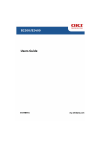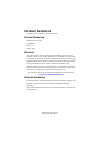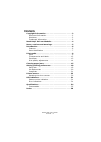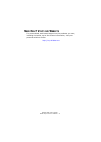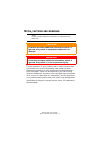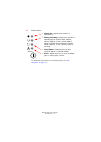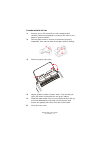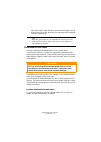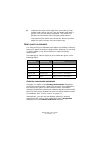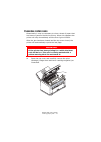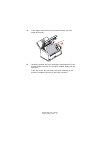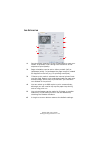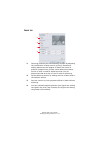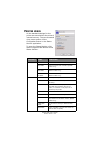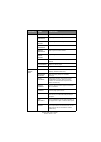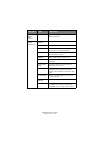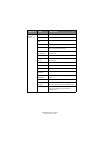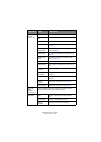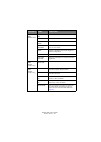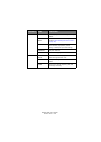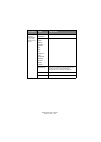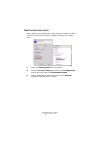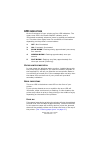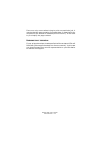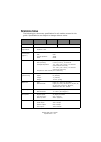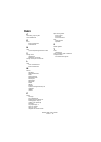- DL manuals
- Oki
- Printer
- B2200n
- User Manual
Oki B2200n User Manual
Summary of B2200n
Page 2
B2200/2400 user’s guide copyright information > 2 c opyright i nformation copyright © 2007 by oki data. All rights reserved d ocument i nformation b2200/2400 user’s guide p/n 59298901 revision 1.1 october, 2007 d isclaimer every effort has been made to ensure that the information in this document is...
Page 3
B2200/2400 user’s guide contents > 3 c ontents copyright information . . . . . . . . . . . . . . . . . . . . . . . . 2 document information . . . . . . . . . . . . . . . . . . . . . . . 2 disclaimer . . . . . . . . . . . . . . . . . . . . . . . . . . . . . . . . 2 trademark information . . . . . . ....
Page 4: ? V
B2200/2400 user’s guide need help? Visit our website > 4 n eed h elp ? V isit our w ebsite for personalized, web-based support on the products you own, including the latest, up-to-the-minute information, visit your personal solutions center http://my.Okidata.Com.
Page 5
B2200/2400 user’s guide notes, cautions and warnings > 5 n otes , cautions and warnings for the protection of your product, and in order to ensure that you benefit from its full functionality, this model has been designed to operate only with genuine oki printing solutions toner cartridges. These ca...
Page 6
B2200/2400 user’s guide introduction > 6 i ntroduction b2200/b2400 desktop printers offer a crisp, high quality, fast printing solution in a lightweight and compact unit that can be conveniently located right at the point of need. This user’s guide gives day-to-day operating guidance and simple main...
Page 7
B2200/2400 user’s guide introduction > 7 p arts identification 1 paper support. 2 paper tray (below cover) and output tray (above cover). 3 top cover. 4 power on/off button. 5 manual feed guides. 6 top cover release button. 7 on-line button—switches printer on line or off line. To clear a current pr...
Page 8
B2200/2400 user’s guide introduction > 8 8 status lights: • power on —lights when power is switched on. • ready/printing —lights when printer is standing by to receive data, flashes slowly (approx. 2-sec.) when data is being received and processed, flashes faster (approx. 1-sec.) when printer is pri...
Page 9
B2200/2400 user’s guide print media > 9 p rint media print media that can be used with your printer includes standard copier bond paper, certain types of envelope and certain types of transparency. P aper the best type of paper to choose is standard 18 to 20 lb. (80-90g/ m²) bond paper designed for ...
Page 10
B2200/2400 user’s guide print media > 10 l oading paper in the tray 1. Remove up to 150 sheets from their wrapping and carefully reseal the wrapping to preserve the rest of your paper in good condition. 2. Fan the paper stack to ensure all sheets are properly separated, then tap the stack flush agai...
Page 11
B2200/2400 user’s guide print media > 11 l oading paper in the manual feeder 1. In your computer’s print dialogue, click the printer [properties] button to display the printing preferences dialogue. 2. On the setup tab, choose the correct size for your paper, set the source to [manual] (you can clic...
Page 12
B2200/2400 user’s guide print media > 12 when the page image has been processed the paper will be drawn into the printer and your printed page will be ejected into the output tray. T ransparencies and labels choose transparencies designed for use in plain paper monochrome copiers, as they are requir...
Page 13
B2200/2400 user’s guide print media > 13 e nvelopes envelopes can be directly printed in this printer as long as you choose suitable types. Avoid self sealing envelopes and those with windows or metal clasps. Preferably choose envelopes with rectangular flaps rather than triangular flaps. L oading e...
Page 14
B2200/2400 user’s guide print media > 14 6. Load the envelope, short edge first, print side up, flap folded under and to the left, into the feeder and push it gently until you feel slight resistance. The printer will advance the envelope a short distance and retain it. The sheet will be drawn into t...
Page 15
B2200/2400 user’s guide clearing paper jams > 15 c learing paper jams occasionally it may be necessary to clear a sheet of paper that has become jammed inside the printer. When this happens the printer will stop immediately and the error light will flash. After the jam has been cleared and the top c...
Page 16
B2200/2400 user’s guide clearing paper jams > 16 2. If the paper was fed from the tray, pull the sheet as illustrated below: note: to avoid damaging the printer, always remove jams in the direction of the feed path. • leading edge of paper has passed through the fuser. • leading edge of paper has no...
Page 17
B2200/2400 user’s guide clearing paper jams > 17 3. If the paper was fed from the manual feeder, pull the sheet as follows. 4. Carefully reinstall the print cartridge, pressing down firmly at both ends to ensure it is properly seated, and close the top cover. If the top cover will not close, the pri...
Page 18
B2200/2400 user’s guide setting printing preferences > 18 s etting printing preferences the status monitor for windows provides access to many options and enables the printer default settings to be changed to meet your every day needs. The windows printer driver also contains settings for many of th...
Page 19
B2200/2400 user’s guide setting printing preferences > 19 s etup tab 1. Paper size should be the same as the page size of your document (unless you wish to scale the printout to fit another size), and should also be the same as the size of paper you will feed into the printer. 2. You can choose the ...
Page 20
B2200/2400 user’s guide setting printing preferences > 20 j ob o ptions tab 1. Set the output resolution of the printed page to meet your needs. If selected, toner saving uses less toner at the expense of print quality. 2. Page orientation can be set to either portrait (tall) or landscape (wide). In...
Page 21
B2200/2400 user’s guide setting printing preferences > 21 i mage tab 1. Dithering produces an intermediate greyscale by adjusting the combination of dots used in printing. Selecting a setting determines the degree of detail with which a graphics image will be printed. Mesh determines that a screen o...
Page 22
B2200/2400 user’s guide printer menus > 22 p rinter menus all the standard settings for the printer are stored within the printer’s internal memory. They are accessed via a menu system via the configration button in the status monitor application. To open the status monitor, click start>programs>oki...
Page 23
B2200/2400 user’s guide printer menus > 23 user menu tray size paper size for main tray. Tray mediatype paper type for main tray. Tray media- weight paper weight for main tray. Manual papersize paper size for manual feeder. Manual mediatype paper type for manual feeder. Manual media- weight paper we...
Page 24
B2200/2400 user’s guide printer menus > 24 system config. Menu (contd.) language specifies language used for report printing. B2400 models only. Pcl menu (b2400 models only) font source specifies location of pcl default font. Font no. Specifies the pcl font number. Front cpi width of pcl default fon...
Page 25
B2200/2400 user’s guide printer menus > 25 ppr menu (b2400 models only) pitch specifies character pitch. Condense specifies 12cpi pitch for condense mode. Character set determines character set for printing. Symbol determines symbol set for printing. Letter 0 specifies the style that replaces charac...
Page 26
B2200/2400 user’s guide printer menus > 26 fx menu (b2400 models only) pitch specifies character pitch. Character set specifies required character set. Symbol specifies required symbol set. Letter 0 see similar for letter 0 in ppr menu on page 25 . Zero character see similar for zero character in pp...
Page 27
B2200/2400 user’s guide printer menus > 27 network menu (b2400n only) ip address set sets fixed ip address or uses dhcp. Ip address sets fixed ip address. Subnet mask sets subnet mask. Gateway address sets default router address. Leave at 0.0.0.0. If no router. Web enables or disables internal web p...
Page 28
B2200/2400 user’s guide printer menus > 28 maint. Menu eeprom resets all programmable settings to factory defaults. Drum count reset resets drum count when new image drum installed. (see “resetting the drum counter” on page 30.) setting very fine adjustment of print density to correct streaks, light...
Page 29
B2200/2400 user’s guide printer menus > 29 admin menu (system administrator s only have access to this menu) all category enables or disables items in this menu. Info. Print media system config. Pcl ppr fx parallel usb network memory adjust maint. Usage enables or disables these menus. Sidm mn id se...
Page 30
B2200/2400 user’s guide printer menus > 30 r esetting the drum counter after replacing the image drum, reset the drum counter to keep a correct count of the number of pages printed on the image drum. 1. Start the status monitor for the printer. 2. Select the printer setup tab, click on the configura...
Page 31: Led
B2200/2400 user’s guide led indicators > 31 led indicators on the front panel of your printer are four led indicators. The upper-most led is the power on/off indicator, and is illuminated constantly whenever power is applied and switched on. The other three lights have five conditions of illuminatio...
Page 32
B2200/2400 user’s guide led indicators > 32 p rint cartridge mis - installed if the print cartridge (combination of image drum and toner cartridge) is not located properly this will also cause the error light to illuminate, and it will usually be impossible to latch the top cover fully down. To inst...
Page 33
B2200/2400 user’s guide led indicators > 33 if an error only occurs when trying to print one particular job, it may be that the page contains corrupted data, or data that is too complex for the amount of available printer memory. In this case try to simplify the page content. H ardware fault indicat...
Page 34
B2200/2400 user’s guide specifications > 34 s pecifications the following is a summary specification for all models covered in this guide. Specifications are subject to change without notice. Item b2200 b2200n b2400 b2400n model number n22108a n22109a power requirement 120vac ±10% 50/60hz ± 2hz powe...
Page 35
B2200/2400 user’s guide specifications > 35 c onsumables internal ram 8mb 16mb 8mb 16mb toner capacity 2,000 pages (approx.) depending on usage image drum life (approx., without power save) continuous: 15,000 pages 3 pages/job: 10,000 pages 1 page/job: 6,500 pages acoustic noise operating: 52db idle...
Page 36
B2200/2400 user’s guide index > 36 i ndex c cancelling a print job7 consumables35 e error fault indication33 indications31 h http //www.Okiprintingsolutions.Com2 i image drum capacity35 resetting counter30 image drum part number35 l led error indications31 fault indication33 m menus adjust27 adminis...