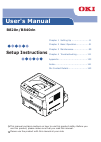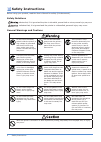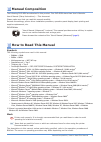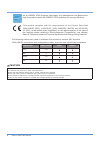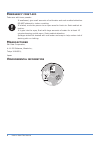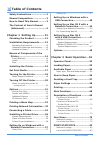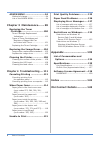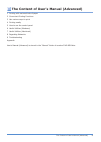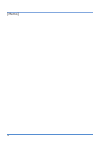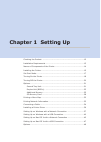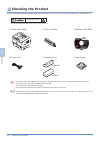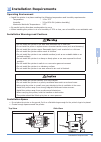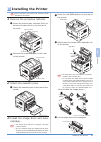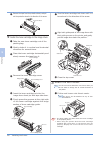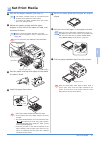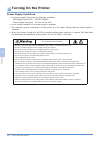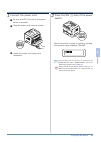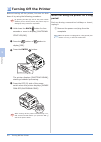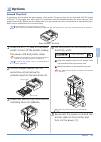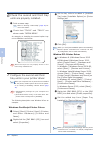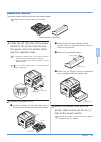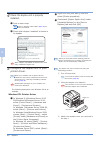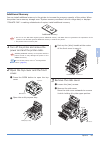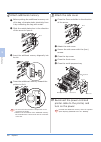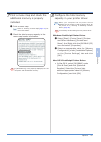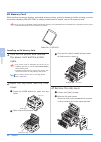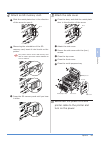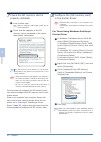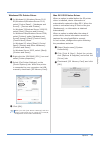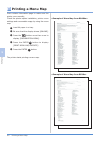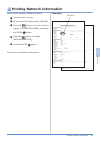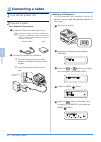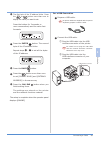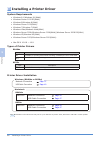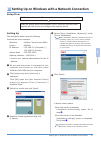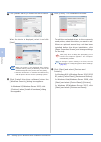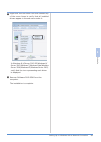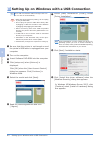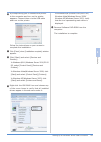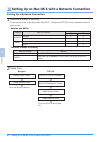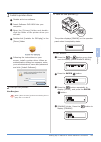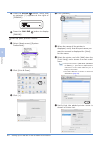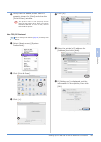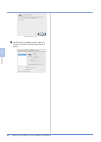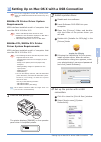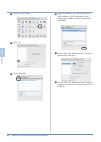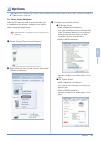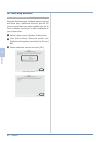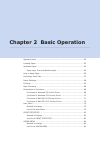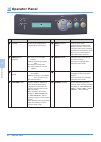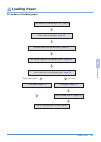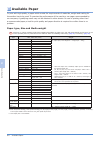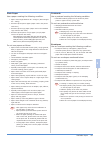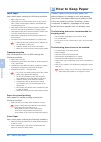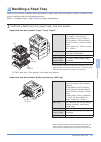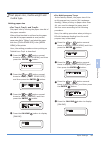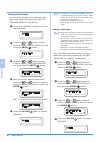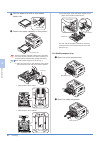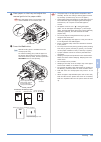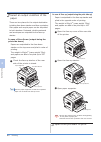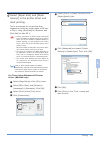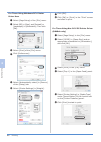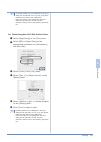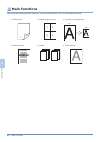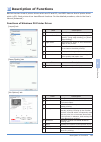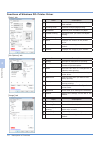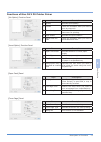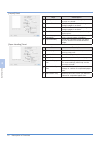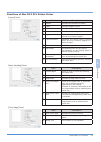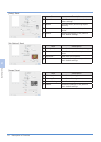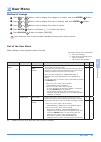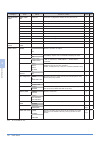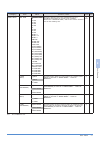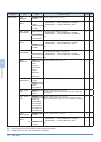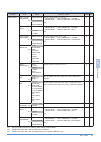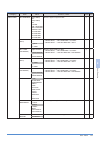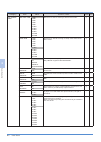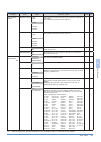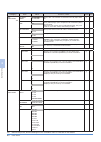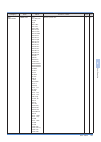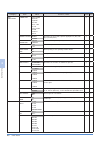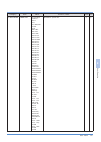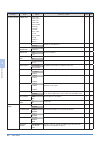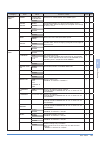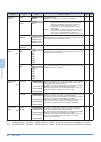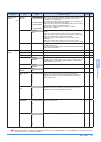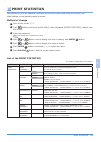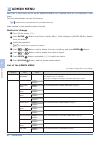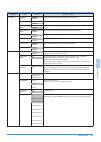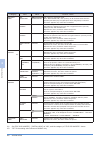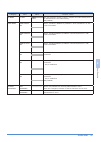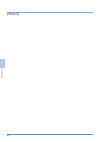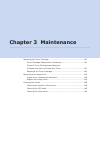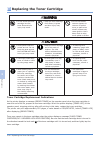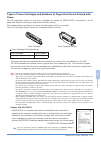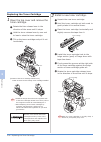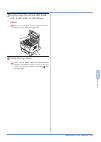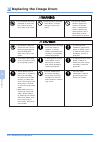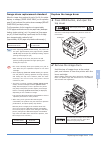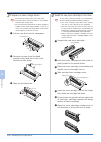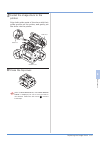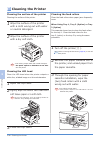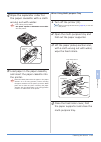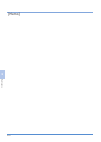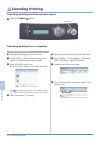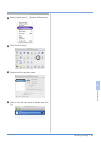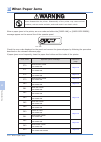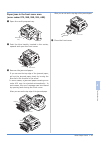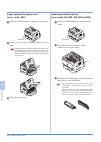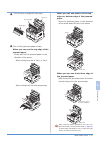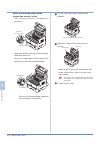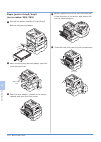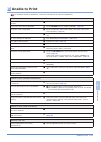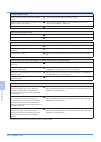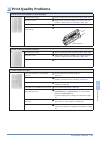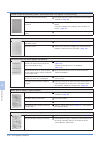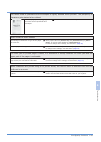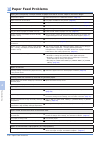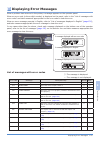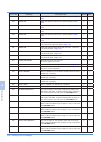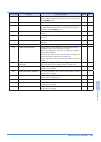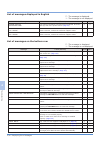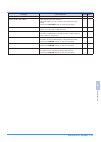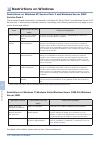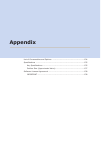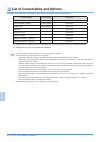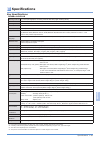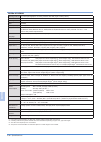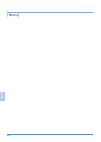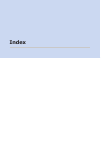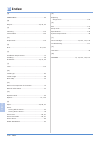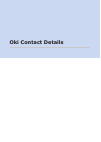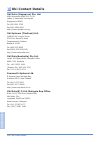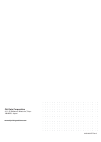- DL manuals
- Oki
- Printer
- B820N
- Setup Instructions
Oki B820N Setup Instructions
B820n/B840dn
Setup Instructions
This manual contains cautions on how to use this product safely. Before you
use this product, please make sure that you read this manual.
Please use the product with this manual at your side.
Chapter 1 Setting Up ·······················11
Chapter 2 Basic Operation ················51
Chapter 3 Maintenance ·····················99
Chapter 4 Troubleshooting ·············· 111
Appendix ······································· 133
Index ············································ 141
Oki Contact Details ························· 143
User's Manual
Summary of B820N
Page 1
B820n/b840dn setup instructions this manual contains cautions on how to use this product safely. Before you use this product, please make sure that you read this manual. Please use the product with this manual at your side. Chapter 1 setting up ·······················11 chapter 2 basic operation ···...
Page 2: Safety Instructions
2 safety instructions before using your product, read the user's manual for safety (this document). Safety notations indicates that, if it is ignored and the printer is mishandled, personal death or serious personal injury may occur. Indicates that, it is ignored and the printer is mishandled, perso...
Page 3: Manual Composition
3 manual composition the following dvd-rom are attached to this product. This dvd-rom stored two user’s manuals. User’s manual (setup instructions)……this document please make sure that you read this manual carefully. Records the settings, printer driver installation procedure, operation panel displa...
Page 4
4 this equipment uses cr2032 lithium batteries on the main control board. The machine has a life of 10 years with normal use. Please seal the batteries with a tape or similar material upon disposal. Mixing with other metals or batteries may result in fires or explosions. Please dispose of batteries ...
Page 5
5 how to read this manual regarding the software on the printer. This product has rsa security inc.'s rsa ® bsafe™ software installed on it. B820n/b840dn has passed the ipv6 ready logo phase 1 test. Regarding trademarks oki is a registered trademark of oki electric industry co., ltd. Microsoft, wind...
Page 6
6 how to read this manual e nvironmental information m anufacturer oki data corporation, 4-11-22 shibaura, minato-ku, tokyo 108-8551, japan e mergency first aid take care with toner powder: if swallowed, give small amounts of cold water and seek medical attention. Do not attempt to induce vomiting. ...
Page 7: Table of Contents
7 table of contents table of contents safety instructions ····················2 manual composition ···················3 how to read this manual ···········3 the content of user's manual (advanced) ······························9 chapter 1 setting up ··········11 checking the product ···············1...
Page 8
8 table of contents admin menu ···························94 method of change ····························· 94 list of the admin menu ····················· 94 chapter 3 maintenance ·······99 replacing the toner cartridge ······························100 toner cartridge replacement indications ·····...
Page 9
9 the content of user's manual (advanced) 1 printing with various kinds of paper 2 convenient printing functions 3 use various ways to print 4 printing neatly 5 how to use the control panel 6 useful utilities (windows) 7 useful utilities (macintosh) 8 regarding networks 9 troubleshooting appendix us...
Page 10
10 [memo].
Page 11: Chapter 1 Setting Up
Chapter 1 setting up checking the product ………………………………………………………………………………12 installation requirements …………………………………………………………………………13 names of components of the printer ………………………………………………………14 installing the printer …………………………………………………………………………………15 set print media …………………………………………………………………………………………17...
Page 12: Checking The Product
12 1 s et tin g up checking the product be sure all necessary parts are available. Main items are shown as below. For more information, please refer to the offerings list. Injury may occur. This printer should be lifted up by two or more persons. Note! • no printer cables are supplied with the print...
Page 13: Installation Requirements
13 1 s et tin g up installation requirements installation space • do not place the printer on the ground; put it on a flat table large enough for the printer’s legs to be placed. • create enough space around the printer. Top view side view operating environment • install the printer in a place meeti...
Page 14
14 1 s et tin g up names of components of the printer multi-purpose tray open button paper supporter power switch operator panel face-down stacker usb interface connector network interface connector acc interface connector parallel interface connector acc lan top cover image drum indicator of remain...
Page 15: Installing The Printer
15 1 s et tin g up image drum installing the printer ❶ press the left open button on the top of the printer. 1 remove the protective material. ❶ remove the protective tape, instruction sheet, the desiccant, the paper and etc on the front part of the printer. Note! Before connecting the power cord, f...
Page 16
16 1 s et tin g up installing the printer ❼ turn the toner cartridge lock lever until it is turned end in the direction of the arrow. Guide grooves guide post guide post ❽ align both guide posts of the image drum with their guide grooves on the printer, and gently put the image drum back into positi...
Page 17: Set Print Media
17 1 s et tin g up set print media ❶ pull out the paper cassette (the tray 1). Memo • the paper cassette stops at a predetermined position when pulled out of the printer. • to remove the paper cassette from the printer, pull it out, lifting its front. ❷ adjust the paper guides and the paper stopper ...
Page 18: Turning On The Printer
18 1 s et tin g up power supply conditions • the power supply must meet the following conditions: alternating current (ac) : 220vac-240vac power supply frequency : 50 hz or 60 hz ±2% • use a voltage regulator if the power supply is unstable. • the maximum power consumption of the printer is 1,200 wa...
Page 20: Turning Off The Printer
20 1 s et tin g up turning off the printer before turning off the printer, be sure to shut down it by using the following procedure. Note! By pressing the off (o) side of the power switch suddenly to turn off the printer, the printer may be damaged, being caused to inoperable. ❶ hold down the back b...
Page 21: Options
21 1 s et tin g up options second tray unit a second tray unit increases the paper capacity of the printer. The second tray unit can be loaded with 530 sheets of 80 g/m 2 (70 kg) paper and, when using it in combination with the standard cassette, the printer can use 1,060 sheets consecutively. B840d...
Page 22
22 1 s et tin g up 7 configurethesecondandthird trayunitsinyourprinterdriver. Memo whenyourcomputerhasnoprinterdriversinstalled fortheprinter,installaprinterdriverfortheprinter on it, referring to installing a printer driver ( page 36 ). Note! • administrator privileges on your computer are required...
Page 23
Duplex unit (b820n) the printer needs a duplex unit to print both sides of paper. Note! B840dn has as standard a duplex unit installed. Model number: n21302a 1 press the off (o) side of the power switch of the printer and remove the power cord, the printer cable and the cassette cover. Note! • insta...
Page 24
Memo the duplex unit can be removed by using the following procedure: ① turn off the printer. Memo to turn off the printer, refer to turning off the printer ( page 20 ). ② lifting the duplex unit, detach it. Note! The cassette cover becomes detached when the duplex unit is detached. Duplex unit cass...
Page 25
25 1 s et tin g up open button top cover additional memory you can install additional memory to the printer to increase the memory capacity of the printer. When the printer has a memory storage error "system memory overflows" due to a large data, or displays "collate fail" in making collated sets of...
Page 26
26 1 s et tin g up 4 attach additional memory. ❶ before putting the additional memory out of its bag, eliminate static electricity from it by contacting the bag with metal. ❷ slide the metal plate door in the direction of the arrow to open it. ❸ insert the additional memory diagonally into its slot....
Page 27
27 1 s et tin g up options 8 configurethetotalmemory capacityinyourprinterdriver. Memo when your computer has no printer drivers installedfortheprinter,installaprinterdriverfor the printer on it, referring to installing a printer driver( page36 ). Note! Unnecessaryofthissettingforpclprinterdriver. W...
Page 28
28 1 s et tin g up open button top cover sd memory card when performing secure printing, encrypted secure printing, print job storage or buffer printing, or when the printer displays [collate fail] in making collated sets of copies, use an sd memory card. Note! Be sure to use an oki data original ge...
Page 29
29 1 s et tin g up 4 attach an sd memory card. ❶ slide the metal plate door in the direction of the arrow to open it. ❷ observing the orientation of the sd memory card, insert it into its slot on the printer. Note! The printer cannot use the sd memory card with its erasure protection switch disabled...
Page 30
30 1 s et tin g up 7 check the sd memory card is properly installed. ❶ print a menu map. Memo refer to "printing a menu map" ( page 32 ) for more information. ❷ check that the capacity of the sd memory card is contained in the menu map header information. Memo the sd memory card capacity in the head...
Page 31
31 1 s et tin g up windows pcl printer driver ❶ in windows 8.1/windows server 2012 r2/windows 8/windows server 2012, select [control panel] - [hardware and sound] - [devices and printers]. In windows 7/windows server 2008 r2, select [start]-[devices and printers]. In windows vista/windows server 200...
Page 32: Printing A Menu Map
32 1 s et tin g up printing a menu map print a status information page to make sure the printer runs normally. Check the printer option installation, printer menu settings and consumable usage by using the menu map. ❶ load a4 paper in a tray. ❷ be sure that the display shows [online]. ❸ press the bu...
Page 33: Printing Network Information
33 1 s et tin g up printing network information mac address you can check network-related information. ❶ load a4 paper in a tray. ❷ be sure that the display shows [online]. ❸ press the button more than once to display [information menu], and press the enter button. ❹ press the button to display [net...
Page 34: Connecting A Cable
34 1 s et tin g up connecting a cable 1 turn off the printer (o). 2 connect a cable. For a network connection ❶ prepare an ethernet cable and a hub. Note! No ethernet cables or hubs are supplied with the printer. Separately prepare an ethernet cable (a straight-through twisted-pair cable of category...
Page 35
35 1 s et tin g up connecting a cable ❻ the first byte of the ip address blinks. Press the or button more than once to display the value you want to set. Press the button for 2 seconds or more consecutively and the value fast forwards. Ip address 192 . 0 . 0 . 0 ❼ press the enter button. The second ...
Page 36: Installing A Printer Driver
36 1 s et tin g up system requirements • windows 8.1/windows 8.1(64bit) • windows server 2012 r2(64bit) • windows 8/windows 8(64bit) • windows server 2012(64bit) • windows 7/windows 7(64bit) • windows vista/windows vista(64bit) • windows server 2008/windows server 2008(64bit)/windows server 2008 r2(...
Page 37
37 setting up on windows with a network connection 1 s et tin g up setting up on windows with a network connection setup flow set ip address for printer.(for more information, please refer to page 34 ). Install the printer driver and standard tcp/ip port from the dvd-rom supplied with the printer an...
Page 38
❾ click[finish].Theinstallationfinishes. ❼ click [restart search] to restart the device search. When the device is displayed, select it and click [next]. Memo • when the printer is not displayed after clicking [restart search], select [ip address], enter the ip address assigned to the printer and cl...
Page 39
In windows 8.1/server 2012 r2/windows 8/ server 2012/windows 7/windows vista/windows server 2008/windows xp/windows server 2003, verify that the icon representing each driver is displayed. ⓫ right-click the oki b840 icon and choose any of the menu items to verify that all installed drivers appear in...
Page 40
40 setting up on windows with a usb connection memo use a usb-2.0 interface cable not longer than 5 m (2 m or less is recommended). Note! • whiletheprinterperformsprinting,donotunplug orplugitsusbcable. • do not plug the printer’s usb cable shortly after unpluggingit.Waitfivesecondsormorebetween unp...
Page 41
Setting up on windows with a usb connection ❿ a prompt telling you to connect the printer to the computer and turn on the printer appears. Connect them via the usb cable and turn on the printer. Follow the instructions on your screen to complete the installation. ⓫ click [finish] when [installation ...
Page 42
42 setting up on mac os x with a network connection 2 setup flow install printer driver create network printer go to use bonjour ( page 43 ). Bonjour install printer driver set up tcp/ip on computer set up ip address for printer go to use tcp/ip protocol ( page 45 ). Create network printer tcp/ip se...
Page 43
Setting up on mac os x with a network connection 2 set sleep. ❶ press the or button more than once to display [maintenance menu]. Maintenance menu ❷ press the enter button. Menu reset execute ❸ press the button repeatedly to display [sleep], and press the enter button. Sleep enable ❹ [enable] blinks...
Page 44
3 set up your printer driver. ❶ select[applemenu]-[system preferences]. ❷ click [print & scan]. ❸ click [+]. ❹ click [default]. ❺ when the name of the printer is displayed, verify that the port name you want to connect is displayed for [kind] for the name. ❻ selecttheprinter,andclick[add]whenthe [pr...
Page 45
Setting up on mac os x with a network connection ❽ verify that the added printer name is properly shown for [kind] and close the [print & scan] window. Note! The printer name is not properly shown when the ps printer driver does not read an associated ppd file. In such a case, remove and readd the p...
Page 46
(when using a pcl driver) ❼ verify that the added printer name is shown in printer list and exit [print & scan] . Setting up on mac os x with a network connection 46 1 s et tin g up.
Page 47
47 setting up on mac os x with a usb connection setting up on mac os x with a usb connection note! Due to the upgrades of mac os x and printer driver, the details described in this section may vary slightly. B840dn ps printer driver system requirements usb interface-installed model of computer that ...
Page 48
Setting up on mac os x with a usb connection ❸ click [print & scan]. ❹ click [+]. ❺ click [default]. ❻ select the name of your printer for which usb is shown in [kind] and when [print using] menu shows a correct model name, click [add]. ❼ verify that the added printer name is shown in printer list. ...
Page 49: Options
49 memo when your computer has no printer drivers installed for the printer, install a printer driver, referring to installing a printer driver ( page 36) . For those using windows ❸ configureyourprinterdriver. Ps printer driver ■ ■ click [get installable options automatically] under [installable op...
Page 50
Options for those using macintosh for those using mac os x using the following steps, configure options (second and third trays, additional memory and an sd memory card) that have been installed with an ip print or bonjour connection or after installation of your printer driver. ❶ select [apple-menu...
Page 51: Chapter 2 Basic Operation
Chapter 2 basic operation operator panel …………………………………………………………………………………………52 loading paper ……………………………………………………………………………………………53 available paper …………………………………………………………………………………………54 paper type, size and media weight ……………………………………………………54 how to keep paper ……………………………………………………………………………………56 decidin...
Page 52: Operator Panel
52 2 b as ic o per at ion 2 b as ic o per at ion operator panel 2 b as ic o per at ion 2 b as ic o per at ion operator panel r eady m enu e nter o n l ine c ancel b ack a ttention no. Name description no. Name description ❶ display shows printer statuses and contents when errors occur. ❺ menu select...
Page 53: Loading Paper
53 2 b as ic o per at ion 2 b as ic o per at ion 2 b as ic o per at ion 2 b as ic o per at ion loading paper loading paper procedure of loading paper check whether it is available paper or not. ( page 54 ) check a tray to load paper. ( page 57 ) set paper size on the operator panel. ( page 59 ) set ...
Page 54: Available Paper
54 available paper 2 b as ic o per at ion 2 b as ic o per at ion 2 2 available paper to print with high quality, a paper which meets the requirements of materials, weight and coating for the surface has to be used. To exercise the performance of the machine, use paper recommended by our company. A g...
Page 55
55 2 b as ic o per at ion 2 b as ic o per at ion available paper 2 2 plain paper use a paper meeting the following condition. • paper ream weight between 60 ~ 200g/m 2 (ream weight 52 ~ 172kg) • electronic photo printer paper (paper used in the printer with toner) • electronic photo copy paper (pape...
Page 56: How to Keep Paper
56 how to keep paper 2 b as ic o per at ion 2 b as ic o per at ion 2 2 label paper use a label paper meeting the following condition. • paper size is only a4. • label paper for electronic photo printer or dry system ppc in which surface paper, adhesive, and boards are not changed by heat. • label pa...
Page 57: Deciding A Feed Tray
57 2 b as ic o per at ion 2 b as ic o per at ion deciding a feed tray 2 2 paper size a3, a4, a5, b4, b5, legal 14, legal 13.5, legal13, letter, executive 8k(260×368mm), 8k(270×390mm), 8k(273×394mm), 16k(184×260mm), 16k(195×270mm), 16k(197×273mm), tabloid, custom (width 148 ~ 297mm, length 182 ~ 432m...
Page 58: Paper Settings
58 paper settings 2 b as ic o per at ion 2 b as ic o per at ion 2 2 paper settings perform paper settings for the printer. Note! • print quality may decline or the fuser unit may be damaged unless the values of media weight are correctly set. • the setting item or setting value differs depending on ...
Page 59
59 2 b as ic o per at ion 2 b as ic o per at ion paper settings 2 2 2 set paper size, media weight and media type. Setting paper size set paper size by turning the paper size dial of the paper cassette. When a fixed size that is not found on the paper size dial of the paper cassette is used, set the...
Page 60
60 paper settings 2 b as ic o per at ion 2 b as ic o per at ion 2 2 setting media weight here the setting procedure when printing on plain paper (ream weight 90kg paper) from tray1 (set [tray1mediaweight] to [m heavy]). ❶ check that [online] is displayed on the operator panel. Online ❷ press the or ...
Page 61: Printing
61 2 b as ic o per at ion 2 b as ic o per at ion printing 2 2 printing 1 set paper size. For the paper cassette (tray1, tray2, tray3) ❶ take out the paper cassette and adjust the paper guide and paper stopper to the paper size and then hold it. Memo • when the paper cassette is taken out, it stops a...
Page 62
62 2 b as ic o per at ion 2 b as ic o per at ion printing 2 b as ic o per at ion 2 b as ic o per at ion lock lever memo when using paper larger than a4 in tray 1. (1) move the lock lever in the direction of the arrow and extract the rear side of the paper cassette. • when paper is b4 or letter paper...
Page 63
2 b as ic o per at ion 2 b as ic o per at ion 63 2 b as ic o per at ion 2 b as ic o per at ion printing set button place the paper with the printed side up, and insert the paper until it stops. Then, press the set button. ❹ press the set button memo manual feeding print is available from the multi-p...
Page 64
64 2 b as ic o per at ion 2 b as ic o per at ion printing 2 b as ic o per at ion 2 b as ic o per at ion face-up cover in case of face up (output being the print side up) paper is outputted to the face-up stacker and piled in the opposite order of printing. The weight is 80g/m 2 (ream weight 70kg) an...
Page 65
2 b as ic o per at ion 2 b as ic o per at ion 65 2 b as ic o per at ion 2 b as ic o per at ion printing ❺ select [tray1] in [paper source] of the [paper/quality] tab. ❻ click [advanced] and select [printer setting] in [media type]. Then, click [ok]. ❼ click [ok]. ❽ click [print] in the "print" scree...
Page 66
66 2 b as ic o per at ion 2 b as ic o per at ion printing 2 b as ic o per at ion 2 b as ic o per at ion ❼ click [ok]. ❽ click [ok] or [print] in the "print" screen and start to print. For those using windows pcl printer driver user ❶ select [page setup] of the [file] menu. ❷ select [b5] in [size], a...
Page 67
2 b as ic o per at ion 2 b as ic o per at ion 67 2 b as ic o per at ion 2 b as ic o per at ion printing memo •if setting details are not displayed in the print dialogboxformacosx10.7to10.9,click[show details]atthebottomofthedialogbox. •iftheprintoptionisnotdisplayedintheprint dialogboxformacosx10.6....
Page 68: Main Functions
68 2 b as ic o per at ion 2 b as ic o per at ion main functions 2 b as ic o per at ion 2 b as ic o per at ion main functions there are the following useful functions. For more information, refer to the advanced guide. ● duplex print multiple-page printing ● printing by changing size ● 1 2 1 2 3 4 a3...
Page 69: Description of Functions
69 2 b as ic o per at ion 2 b as ic o per at ion 2 b as ic o per at ion 2 b as ic o per at ion description of functions b840dn has two kinds of printer drivers which are ps and pcl, and b820 has one kind of printer driver which is pcl. Each printer driver has different functions. For the detailed pr...
Page 70
70 2 b as ic o per at ion 2 b as ic o per at ion description of functions 2 b as ic o per at ion 2 b as ic o per at ion functions of windows pcl printer driver [setup] tab item description ① media specifies paper size, weight, and paper feed method. ② finishing mode specifies multiple-page printing....
Page 71
2 b as ic o per at ion 2 b as ic o per at ion 71 2 b as ic o per at ion 2 b as ic o per at ion description of functions functions of mac os x ps printer driver [job option] function panel item description ① quality specifies print quality. ② collate check the checkbox when you want to print by copy ...
Page 72
72 2 b as ic o per at ion 2 b as ic o per at ion description of functions 2 b as ic o per at ion 2 b as ic o per at ion [layout] panel item description ① pages per sheet selects the number of pages you want to print in a sheet. ② layout direction specifies a layout when printing multiple pages in a ...
Page 73
2 b as ic o per at ion 2 b as ic o per at ion 73 2 b as ic o per at ion 2 b as ic o per at ion description of functions functions of mac os x pcl printer driver [layout] panel item description ① copies specifies the number of copies. ② pages specifies pages to print. ③ paper size specifies a paper s...
Page 74
74 2 b as ic o per at ion 2 b as ic o per at ion description of functions 2 2 [setup] panel [job options] panel [image] panel item description ① paper source specifies the paper feed method or other settings. ② duplex specifies when performing duplex printing. ③ about displays the version of the pri...
Page 75: User Menu
75 2 b as ic o per at ion 2 b as ic o per at ion user menu 2 2 user menu ※ 1 display the menu only when sd memory card is installed. Method of change ❶ push or button until to display the category of object, and push enter button. ❷ push or button until to display the item of setting, and push enter...
Page 76
76 2 b as ic o per at ion 2 b as ic o per at ion user menu 2 b as ic o per at ion 2 b as ic o per at ion category item value function / notes b840dn b820n information menu print menu map execute prints the configuration details of the print server. ○ ○ network execute prints general information on t...
Page 77
2 b as ic o per at ion 2 b as ic o per at ion 77 2 b as ic o per at ion 2 b as ic o per at ion user menu category item value function / notes b840dn b820n print menu edit size cassette size a3 a4 sef a4 lef a5 sef a6 sef b4 b5 sef b5 lef b6 sef legal14 legal13.5 legal13 tabloid letter sef letter lef...
Page 78
78 2 b as ic o per at ion 2 b as ic o per at ion user menu 2 b as ic o per at ion 2 b as ic o per at ion category item value function / notes b840dn b820n media menu tray1 papersize cassette size custom sets the paper size for a tray 1. ○ ○ tray1 x size (inch) 5.8inch ~ 8.3inch ~ 11.7inch set up the...
Page 79
2 b as ic o per at ion 2 b as ic o per at ion 79 2 b as ic o per at ion 2 b as ic o per at ion user menu category item value function / notes b840dn b820n media menu tray2 x size (millimeter) ※ 4 148millimeter ~ 210millimeter ~ 297millimeter sets the paper width for a tray 2 · "media menu" - "tray2 ...
Page 80
80 2 b as ic o per at ion 2 b as ic o per at ion user menu 2 b as ic o per at ion 2 b as ic o per at ion category item value function / notes b840dn b820n media menu tray3 y size (inch) ※ 5 7.2inch ~ 11.7inch ~ 17.0inch sets the paper length for a tray3 · "media menu" - "tray2 papersize"-"custom" · ...
Page 81
2 b as ic o per at ion 2 b as ic o per at ion 81 2 b as ic o per at ion 2 b as ic o per at ion user menu category item value function / notes b840dn b820n media menu mpt papersize 16k(195mm) l e f 16k(197mm) l e f custom com-9 envelope com-10 envelope monarch env dl envelope c6 envelope c5 envelope ...
Page 82
82 2 b as ic o per at ion 2 b as ic o per at ion user menu 2 b as ic o per at ion 2 b as ic o per at ion category item value function / notes b840dn b820n sys config menu pow save time 1 min 2 min 3 min 4 min 5 min 10 min 15 min 30 min 60 min 120 min 180 min sets time to wait for moving to power sav...
Page 83
2 b as ic o per at ion 2 b as ic o per at ion 83 2 b as ic o per at ion 2 b as ic o per at ion user menu category item value function / notes b840dn b820n sys config menu timeout local 0 sec 5 sec ~ 40 sec ~ 290 sec 295 sec 300 sec time of open of each port after end of job(the network is excluded. ...
Page 84
84 2 b as ic o per at ion 2 b as ic o per at ion user menu 2 b as ic o per at ion 2 b as ic o per at ion category item value function / notes b840dn b820n pcl emulation ※ 6 a4 print width 78 column 80 column sets in pcl the number of characters for a4 paper auto lf. ○ ○ white page skip on off sets w...
Page 85
2 b as ic o per at ion 2 b as ic o per at ion 85 2 b as ic o per at ion 2 b as ic o per at ion user menu category item value function / notes b840dn b820n ppr emulation symbol set pc-8 pc-8 dan/nor pc-850 legal iso-2 irv iso-4 uk iso-6 asc iso-10 s/f iso-11 swe iso-14 jasc iso-15 ita iso-16 por iso-...
Page 86
86 2 b as ic o per at ion 2 b as ic o per at ion user menu 2 b as ic o per at ion 2 b as ic o per at ion category item value function / notes b840dn b820n ppr emulation symbol set serbo croat2 ukrainian bulgarian pc-1004 win 3.1 blt pc-775 serbo croat1 pc-858 roman-9 iso l9 ○ ○ letter o style enable...
Page 87
2 b as ic o per at ion 2 b as ic o per at ion 87 2 b as ic o per at ion 2 b as ic o per at ion user menu category item value function / notes b840dn b820n fx emulation symbol set pc set2 d/n roman-8 iso l1 pc-8 pc-8 dan/nor pc-850 legal iso-2 irv iso-4 uk iso-6 asc iso-10 s/f iso-11 swe iso-14 jasc ...
Page 88
88 2 b as ic o per at ion 2 b as ic o per at ion user menu 2 b as ic o per at ion 2 b as ic o per at ion category item value function / notes b840dn b820n fx emulation symbol set greek-437 greek-437 cy greek-737 greek-928 serbo croat2 ukrainian bulgarian pc-1004 win 3.1 blt pc-775 serbo croat1 pc-85...
Page 89
2 b as ic o per at ion 2 b as ic o per at ion 89 2 b as ic o per at ion 2 b as ic o per at ion user menu category item value function / notes b840dn b820n parallel menu i-prime 3 micro sec 50 micro sec disable sets time to enable/disable the i-prime signal. ○ ○ offline receive enable disable sets en...
Page 90
90 2 b as ic o per at ion 2 b as ic o per at ion user menu 2 b as ic o per at ion 2 b as ic o per at ion category item value function / notes b840dn b820n network menu snmp enable disable sets snmp of ftp. "enable" is selected in "tcp/ip" or "netware". ○ ○ network scale normal small normal: when nor...
Page 91
2 b as ic o per at ion 2 b as ic o per at ion 91 2 b as ic o per at ion 2 b as ic o per at ion user menu category item value function / notes b840dn b820n sys adjust menu ※ 8 duplex y adjust 0.00millimeter +0.25millimeter ~ +2.00millimeter -2.00millimeter ~ -0.25millimeter at the time of back page p...
Page 92
92 user menu 2 b as ic o per at ion 2 b as ic o per at ion 2 2 category item value function / notes b840dn b820n maintenance menu bg setting -3 -2 -1 0 +1 +2 +3 when the paper has a slight stains, adjust the settings. ○ ○ usage menu tray 1 page count nnnnnn displays the total number of pages printed...
Page 93: Print Statistics
93 2 b as ic o per at ion 2 b as ic o per at ion print statistics 2 2 print statistics sets whether to print the statistics result and remove the counter used during the printing, etc. Make settings on the operation panel of printer. Method of change ❶ turn off the printer ( ○ ). ❷ push button and p...
Page 94: Admin Menu
94 admin menu 2 b as ic o per at ion 2 b as ic o per at ion 2 2 admin menu each item in user menu can be set as enable/disable, etc. Disabled items are not displayed in user menu. Only the administrator can use this function. Memo disabled items are also printed during the menu map print. Make setti...
Page 95
95 2 b as ic o per at ion 2 b as ic o per at ion admin menu 2 2 category item value function / notes op menu network menu enable disable sets valid/invalid of network menu category. Memory menu enable disable sets valid/invalid of memory menu category. Sys adjust menu enable disable sets valid/inval...
Page 96
96 2 b as ic o per at ion 2 b as ic o per at ion admin menu 2 b as ic o per at ion 2 b as ic o per at ion category item value function / notes security menu job limitation off encrypted job job control in restricted mode. Sets "encrypted job", then printing of all the data other than the specified p...
Page 97
2 b as ic o per at ion 2 b as ic o per at ion 97 2 b as ic o per at ion 2 b as ic o per at ion admin menu category item value function / notes ps menu l1 tray type1 type2 the tray selection number of level 1 operator for type1 setting from 1 is valid and from 0 for type2 setting. Only b840dn. Sidm m...
Page 98
98 2 b as ic o per at ion 2 b as ic o per at ion [memo].
Page 99: Chapter 3 Maintenance
Chapter 3 maintenance replacing the toner cartridge …………………………………………………………………100 toner cartridge replacement indications …………………………………………100 types of toner cartridges and numbers of pages that can be printed with them ……………………………………………101 replacing the toner cartridge ……………………………………………………………102 repl...
Page 100
100 3 maintenance replacing the toner cartridge • do not throw the toner cartridge into fire; toner flies and burn injury may result. • keep the toner cartridge from flame; it ignites and burn injury may result. • do not use electric vacuum cleaners to vacuum off spilled toner; a spark at an electri...
Page 101
101 3 maintenance replacing the toner cartridge types of toner cartridges and numbers of pages that can be printed with them the life expectancy values for the toner cartridges are based on iso/iec19752, converted on an a4 paper size basis for the factory default print density setting. The standard ...
Page 102
102 maintenance 3 replacing the toner cartridge 1 open the top cover and remove the toner cartridge. ❶ rotate the blue release lever in the direction of the arrow until it stops. ❷ hold the toner release lever by one end to lean to raise the toner cartridge. ❸ tilt up the toner cartridge and pull it...
Page 103
103 3 maintenance 3 lightly wipe the whole led head with a soft cloth or soft tissue paper. Note! Do not use solvents, such as methyl alcohol or thinners. They damage the led head. Led head 4 close the top cover. Replacing the toner cartridge note! When "check image drum/543:toner sensor error" info...
Page 104: Replacing The Image Drum
104 3 maintenance replacing the image drum • do not throw the toner cartridge or toner into fire; toner flies and burn injury may result. • keep the toner cartridge from flame; it ignites and burn injury may result. • do not use electric vacuum cleaners to vacuum off spilled toner; a spark at an ele...
Page 105
105 3 maintenance image drum replacement standard when the image drum reaches the end of its life, the printer displays a message [order image drum] on the operation panel. If print continued, the printer shows a message [replace image drum] and stops printing. The life expectancy for the image drum...
Page 106
106 maintenance 3 3 prepare a new image drum. Note! • do not tilt the image drum; toner may spill. • the image drum (the green tube) is very delicate. Handle it with enough care. • do not expose the image drum to direct sunlight or brighter interior light (approximately 1,500 lux or more). Do not le...
Page 107
107 3 maintenance guide grooves guide post guide post 5 install the image drum to the printer. Align both guide posts of the drum with their guide grooves on the printer, and gently put the drum into the printer. 6 close the top cover. Note! When "check image drum / 543:toner sensor error" is displa...
Page 108: Cleaning The Printer
108 3 maintenance cleaning the led head clean the led head when the printer outputs a white line, a faded image or a blurred character. 1 open the top cover. 2 lightly wipe the whole led head with soft tissue paper or a soft cloth. Note! Do not use solvents, such as methyl alcohol or thinners. They ...
Page 109
109 3 maintenance separator roller 4 wipe the separator roller for the paper cassette with a cloth wrung out with water. Note! • use nothing except water. • the printer requires no lubrication. Do not lubri- the printer requires no lubrication. Do not lubri- cate the printer. Note! When the metal pl...
Page 110
110 3 maintenance [memo].
Page 111: Chapter 4 Troubleshooting
Chapter 4 troubleshooting canceling printing ……………………………………………………………………………………112 canceling printing from the operator panel ………………………………………112 canceling printing from a computer …………………………………………………112 when paper jams ………………………………………………………………………………………114 paper jams in the front cover area (error code...
Page 112: Canceling Printing
112 4 troubleshooting 4 troubleshooting 4 4 canceling printing canceling printing from the operator panel ❶ press the cancel button. Cancel button canceling printing from a computer for those using windows canceling printing using a printer icon ■ ❶ select [start] - [devices and printers] and open t...
Page 113
113 4 troubleshooting 4 troubleshooting 4 4 for those using mac os x ❶ select [apple menu] - [system preferences]. ❷ click [print & scan]. ❸ double-click the printer name. ❹ click on the job you want to delete and click [x]. Canceling printing.
Page 114: When Paper Jams
114 4 troubleshooting 4 troubleshooting 4 4 when paper jams never disassemble the printer. Disassembly of the printer may cause serious problems, such as smoke emission, and could result in an electric shock. When a paper jams in the printer, an error code and either the [paper jam] or [paper size e...
Page 115
115 4 troubleshooting 4 troubleshooting 4 4 paper jams in the front cover area (error codes:372, 380, 390, 391, 400) paper paper front cover blue dial ❶ open the multi-purpose tray. ❸ remove the jammed paper. If you can see the top edge of the jammed paper, pull out the jammed paper slowly by turnin...
Page 116
116 4 troubleshooting 4 troubleshooting 4 troubleshooting 4 troubleshooting paper jams at the paper exit (error code: 382) ❶ press the open button to open the top cover. ❷ slowly pull out the jammed paper from an exit. If paper has jammed at the paper exit and you can see it inside the top cover (in...
Page 117
4 troubleshooting 4 troubleshooting 117 4 troubleshooting 4 troubleshooting when you can see neither of the top edge nor bottom edge of the jammed paper move the jammed paper in the direction of the arrow and then pull it out slowly. Fuser unit paper when you can see the bottom edge of the jammed pa...
Page 118
118 4 troubleshooting 4 troubleshooting 4 troubleshooting 4 troubleshooting ❻ pull the (two) blue jam release levers forward. ❼ place the image drum back into the printer. ❽ close the top cover. Fuser unit jam release lever (blue) image drum top cover when the jammed paper winds around the transfer ...
Page 119
4 troubleshooting 4 troubleshooting 119 4 troubleshooting 4 troubleshooting the cassette cover becomes detached when the duplex unit is removed. ❺ close the duplex unit cover. Duplex unit cover duplex unit cassette cover protrusion ❹ keep the duplex unit lifted and pull the jammed paper, check the d...
Page 120
120 4 troubleshooting 4 troubleshooting 4 4 multi-purpose tray paper jams in tray2/tray3 (error codes: 392, 393) ❶ pull out the paper cassette of tray2/tray3. Remove the jammed paper. ❷ after removing the jammed paper, open the multi-purpose tray. Front cover ❸ push the blue handle, located in the c...
Page 122
122 4 troubleshooting 4 troubleshooting 4 4 unable to print printing speed is slow. Printing process is performed in the computer as well. Use a computer with faster processing speed. [high quality] is selected for [quality] or [print quality] in the printer driver. Specify [normal] for [quality] or...
Page 123: Print Quality Problems
123 4 troubleshooting 4 troubleshooting 4 4 print quality problems vertical white lines appear on printed pages. The led head is dirty. Wipe the led head with soft tissue paper. ( page 108 ) the toner is low. Take a shock to toner cartridge. If it cannot clear the problem, replace the toner cartridg...
Page 124
124 4 troubleshooting 4 troubleshooting 4 troubleshooting 4 troubleshooting print quality problems printed images area partially faded. White spots and lines appear in solid printing. The paper is too moist or drying. Use paper stored in proper temperature and humidity conditions. ( page 56 ) the se...
Page 125
4 troubleshooting 4 troubleshooting 125 4 troubleshooting 4 troubleshooting the whole area of postcards and envelopes is lightly stained when printed. The periphery of characters gets stained when rubbed. Toner may lightly stain (fogging) to the whole area of postcards and envelopes. This is not a m...
Page 126: Paper Feed Problems
126 4 troubleshooting 4 troubleshooting 4 troubleshooting 4 troubleshooting paper feed problems paper jams frequently. Multiple sheets of paper are fed at a time. Paper is fed at an angle. The printer is tilted. Place the printer on a stable flat surface. ( page 13 ) paper is too thin or too thick. ...
Page 127: Displaying Error Messages
127 4 troubleshooting 4 troubleshooting 4 troubleshooting 4 troubleshooting cancel button displaying error messages when a problem has occurred in the printer, a message appears on the operator panel. When an error code (a three-digit number) is displayed on the panel, refer to the "list of messages...
Page 128
128 4 troubleshooting 4 troubleshooting 4 troubleshooting 4 troubleshooting displaying error messages error code message cause/remedy b840dn b820n 380 paper jam paper has jammed. Remove the jammed paper. ( page 114 ) ○ ○ 381 paper jam paper has jammed. Remove the jammed paper. ( page 114 ) ○ ○ 382 p...
Page 129
4 troubleshooting 4 troubleshooting 129 4 troubleshooting 4 troubleshooting error code message cause/remedy b840dn b820n 463 tray3 size mismatch the size of paper in tray 3 differs from that of the print data. Load the indicated size of paper in tray 3 and press the on line button. ○ 480 face down s...
Page 130
130 4 troubleshooting 4 troubleshooting 4 troubleshooting 4 troubleshooting displaying error messages list of messages displayed in english ○ : the message is displayed. — : the message is not displayed. Message cause/remedy b840dn b820n please pow off shutdown comp the printer’s shutdown processing...
Page 131
4 troubleshooting 4 troubleshooting 131 4 troubleshooting 4 troubleshooting message cause/remedy b840dn b820n file erasing a secret file is being deleted. ○ ○ file system use failed a file system error has occurred. The set of letters "nn" is a number and represents error details. Pressing the on li...
Page 132: Restrictions On Windows
132 4 troubleshooting 4 troubleshooting restrictions on windows xp service pack 2 and windows server 2003 service pack 1 the windows firewall functionality is enhanced on windows xp service pack 2 and windows server 2003 service pack 1 with security enhanced functions. Accordingly, the following res...
Page 133: Appendix
Appendix list of consumables and options ……………………………………………………………134 specifications ……………………………………………………………………………………………135 key specifications ………………………………………………………………………………135 outline size (approximate value) ………………………………………………………137 software license agreement ……………………………………………………………………138 important ...
Page 134: Appendix
134 appendix purchase the following consumables and options from the nearest distributors. Product name life expectancy order no. Toner cartridge 6,000 sheets 44707701 toner cartridge (large) 15,000 sheets 44708001 image drum 30,000 sheets 44707401 tray2 ※1 44676104 duplex unit ※2 44676204 sd card (...
Page 135: Appendix
135 appendix specifications key specifications b840dn-n21301b printing method dry electrophotographic recording method with led (light-emitting diode) resolution 1200×1200/600×600 dot/inch printing color black cpu powerpc ram capacity 128mb(max 640mb) supported os windows 8.1/windows server 2012 r2/...
Page 136: Appendix
136 appendix b820n-n21300b printing method dry electrophotographic recording method with led (light-emitting diode) resolution 600×600 / 600×1200 / 600×2400 dot/inch printing color black cpu powerpc ram capacity 128mb(max. 640mb) supported os windows 8.1/windows server 2012 r2/windows 8/windows serv...
Page 137: Appendix
137 appendix 491mm 485mm outline size (approximate value) top view side view 373mm 928mm 297mm 450mm 181mm 445mm 263mm 595mm 595mm 149mm 149mm 522mm 671mm the second/third tray unit (optional) 644mm specifications when installed with the second/third tray unit (optional).
Page 138: Appendix
138 appendix important if you do not agree to the terms of this software license agreement, you may not use this software. Please read this agreement carefully before using the software and accompanying documentation contained in the dvd-rom as mentioned below (hereinafter "licensed software"). By i...
Page 139: Appendix
139 appendix not limited to, loss of profits, loss of savings, or loss of data, even if licensor has been advised of the possibility of such damage nor for any claim by any third party(ies) in any way arising out of or relating to the licensed software, whether the claim alleges tortious conduct (in...
Page 140: Appendix
140 appendix [memo].
Page 141: Index
Index.
Page 142: Index
142 index index index index [a] admin menu ........................................................ 94 [b] bonjour ..................................................... 42, 43, 50 [c] canceling ............................................................112 consumables .................................
Page 143: Oki Contact Details
Oki contact details.
Page 144: Oki Co
144 oki co ntact details www.Okiprintingsolutions.Com oki data corporation 4-11-22 shibaura, minato-ku,tokyo 108-8551, japan 44824401ee rev3 oki contact details oki contact details oki data (singapore) pte. Ltd. 438a alexandra road #02-11/12, lobby 3, alexandra technopark singapore(119967) tel:(65) ...
Page 145
Www.Okiprintingsolutions.Com oki data corporation 4-11-22 shibaura, minato-ku,tokyo 108-8551, japan 44824401ee rev3.