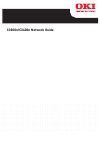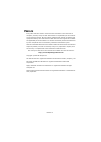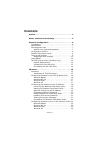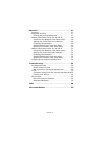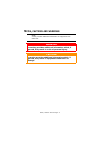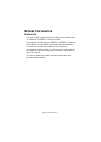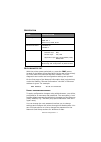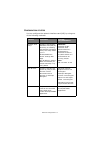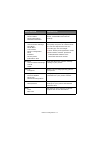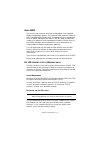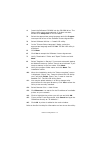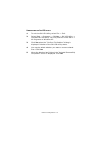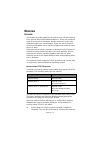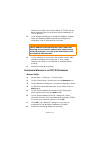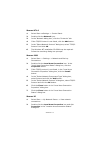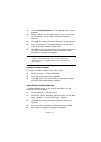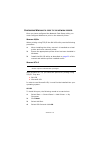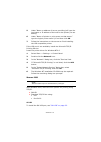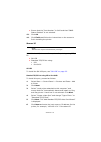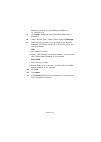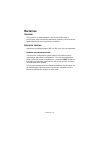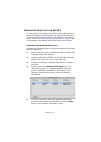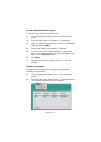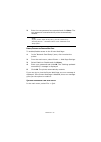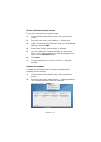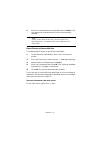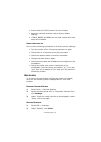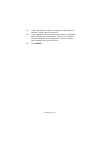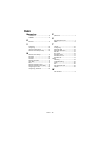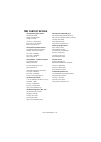Summary of C3400
Page 1
C3300n/c3400n network guide.
Page 2: Reface
Preface> 2 p reface every effort has been made to ensure that the information in this document is complete, accurate, and up-to-date. Oki assumes no responsibility for the results of errors beyond its control. Oki also cannot guarantee that changes in software and equipment made by other manufacture...
Page 3: Ontents
Preface> 3 c ontents preface . . . . . . . . . . . . . . . . . . . . . . . . . . . . . . . . . . 2 notes, cautions and warnings . . . . . . . . . . . . . . . . 5 network configuration . . . . . . . . . . . . . . . . . . . . . . 6 introduction . . . . . . . . . . . . . . . . . . . . . . . . . . . . 6...
Page 4
Preface> 4 macintosh . . . . . . . . . . . . . . . . . . . . . . . . . . . . . . . 27 overview. . . . . . . . . . . . . . . . . . . . . . . . . . . . . . 27 supported versions . . . . . . . . . . . . . . . . . . . . . . 27 printing the configuration page . . . . . . . . . . . . 27 network card setup...
Page 5: Otes
Notes, cautions and warnings> 5 n otes , cautions and warnings note a note provides additional information to supplement the main text. Warning! A warning provides additional information which, if ignored, may result in a risk of personal injury. Caution! A caution provides additional information wh...
Page 6: Etwork
Network configuration> 6 n etwork c onfiguration i ntroduction this user’s guide explains the functionality of your printer’s built in 100base-tx/10base-t network interface. This network interface supports ieee802.2, ieee802.3, ethernet- ii and snap, and can detect those frame types automatically. T...
Page 7
Network configuration> 7 s pecification s elf - diagnostic test with the printer power switched on, press the test button located on the network interface panel (at the rear of the printer) for more than three seconds and then release. The self- diagnostic test results and configuration settings are...
Page 8
Network configuration> 8 c onfiguration utilities you can configure the network interface card (nic) by using one of the following methods: utility features system requirements network card setup configure the network interface card (nic) by launching or installing the network card setup utility. Th...
Page 9
Network configuration> 9 n etwork c ard s etup utility the network card setup utility allows you to carry out the following: > set ip address, subnet mask and gateway for tcp/ip manually or by using dhcp. > launch the printer web page. > enable/disable the printer settings web page. > restart your p...
Page 10
Network configuration> 10 a djusting printer settings the network addresses used in this manual are shown as examples only. Network addresses used in your installation must be generated from your own network. 1. Launch the web browser and enter the ip address of the network interface card in “addres...
Page 11
Network configuration> 11 menu option description status printer status printer information network information view information relating to your printer status, consumables and network settings. Printer general printer settings print menu media menu colour menu printer configuration menu interface ...
Page 12: Snmp
Network configuration> 12 u sing snmp the printer and network card can be managed via a standard snmp management station. The network card supports snmpv1, mib-ii and oki data private mib. To enable correct management from an snmp management station, the oki data private mib needs to be added to tha...
Page 13
Network configuration> 13 1. Insert the software cd-rom into the cd-rom drive. The setup utility starts automatically. If it does not start, double-click setup.Exe on the cd-rom. 2. Select the appropriate setup language and click i agree to accept the terms of the software licence agreement. 3. Sele...
Page 14: Lpr
Network configuration> 14 u ninstalling the o ki lpr utility 1. To exit the oki lpr utility, select file -> exit. 2. Select start -> programs -> okidata -> oki lpr utility -> uninstall oki lpr utility. You may find this under start -> all programs on windows xp. 3. Click yes when the “confirm file d...
Page 15: Indows
Windows> 15 w indows o verview this chapter provides guidelines on how to print over the network from various microsoft windows platforms. There are numerous ways of printing from windows and the exact set-up will vary depending upon your environment. There are also numerous versions of windows, whi...
Page 16: Tcp/ip N
Windows> 16 settings from within the control panel. If tcp/ip has not been installed refer to the section below installation of tcp/ip protocol. 2. If not already configured, a suitable ip address, subnet mask and gateway address should be configured. If necessary, refer to microsoft on-line help. 3...
Page 17: Nt 4.0
Windows> 17 w indows nt 4.0 1. Select start -> settings -> control panel. 2. Double-click the network icon. 3. In the “network dialog box”, click the “protocols” tab. 4. If the tcp/ip protocol is not listed, click the add button. 5. In the “select network protocol” dialog box, select “tcp/ip protoco...
Page 18
Windows> 18 3. If the internet protocol (tcp/ip) is not listed, click the install… button. 4. In the “select network component type” dialog box, select protocol then click the add... Button. 5. In the “select network protocol” dialog box, select internet protocol (tcp/ip). 6. Click ok . The windows ...
Page 19
Windows> 19 it”. If you select “install now to use it”, click install in the following dialog box. 8. The “printer discovery” message is displayed. When the printer is detected, the network card setup utility launches, displaying the printer status and network information. Now that both windows and ...
Page 20
Windows> 20 2. Click the setting printer icon. The setting printer dialog appears. 3. Select “manual”. In the details section, you can now edit the ip address, subnet mask and default gateway address. 4. Click ok . The “admin password required” dialog appears. 5. Enter the password. The default pass...
Page 21
Windows> 21 if you now try to view the printer web page, an error message is displayed (containing instructions on how to enable the printer web page again). U pdating e nvironment s ettings to change how the network card setup utility searches for printers. You can update the environment settings o...
Page 22: 98/m
Windows> 22 c onfiguring w indows to print to the network printer once you have configured the network card setup utility you must configure windows to print to the network printer. W indows 98/m e when printing using tcp/ip the oki lpr utility use the following procedure: 1. When installing the dri...
Page 23: 2000
Windows> 23 5. Under “name or address of server providing lpd” type the host name or ip address of the host for the printer you are adding. 6. Under “name of printer or print queue on that server” type the logical printer name ‘ lp ’ and then click ok . 7. Follow the instructions on the screen to fi...
Page 24
Windows> 24 standard tcp/ip port using lpr or port 9100 to install this port, proceed as follows: 1. Select start -> settings -> control panel. 2. Open the “printers” folder. 3. Double-click add printer and then select next . 4. Select local printer, clear the “automatically detect my printer” check...
Page 25
Windows> 25 > ensure that the “port number” is 9100 and that “snmp status enabled” is not selected. 13. Click ok . 14. Click finish and follow the instructions on the screen to finish installing the printer. W indows xp with windows xp, there are four options for printing using tcp/ ip: > oki lpr > ...
Page 26
Windows> 26 address is entered, the port name will default to ip_192.168.1.31. 7. Click next . “additional port information required” is displayed. 8. Under “device type”, select custom and click settings . 9. Depending on whether you are installing the windows standard tcp/ip port using lpr or port...
Page 27: Acintosh
Macintosh> 27 m acintosh o verview this guide is for administrators and it should be used in conjunction with the relevant macintosh manual. Ensure that the latest macintosh service packs are installed. S upported versions macintosh operating systems os 9 to os x 10.4.6 are supported. P rinting the ...
Page 28: Os 9
Macintosh> 28 n etwork c ard s etup utility for m ac os 9 you can use the oki network card setup utility (macintosh) to assign an ip address and configure the network interface card. For more background information on the network card setup utility, refer to the “network card setup utility” on page ...
Page 29
Macintosh> 29 s etting the p rinter d iscovery settings to set the printer discovery search scope: 1. In the “network card setup” pane, click to select the printer. 2. From the main menu, click options -> preferences. 3. Under “printer discovery settings” enter the “ip broadcast settings” and click ...
Page 30
Macintosh> 30 3. Enter the new password as requested and click save . The new password is saved and the printer automatically restarts. E nable /d isable the p rinter w eb p age to enable/disable access to the printer web page: 1. In the “network card setup” pane, click to select the printer. 2. Fro...
Page 31: Os X
Macintosh> 31 n etwork c ard s etup utility for m ac os x the built in network interface card is also supported in the macintosh os x environment. Run the installer on the driver cd to install the printer driver. You can use the oki network card setup utility (macintosh) to assign an ip address and ...
Page 32
Macintosh> 32 s etting the p rinter discovery settings to set the printer discovery search scope: 1. In the “network card setup” pane, click to select the printer. 2. From the main menu, click options -> preferences. 3. Under “printer discovery settings” enter the “ip broadcast settings” and click a...
Page 33
Macintosh> 33 3. Enter the new password as requested and click save . The new password is saved and the printer automatically restarts. E nable /d isable the p rinter w eb p age to enable/disable access to the printer web page: 1. In the “network card setup” pane, click to select the printer. 2. Fro...
Page 34
Macintosh> 34 c onfiguring the network interface card you can configure the network interface card, view your printer status and adjust printer settings through the printer web page. To access the web page, ensure that your printer is connected to the network and type the printer ip address into a w...
Page 35: Roubleshooting
Troubleshooting> 35 t roubleshooting the network addresses used in this manual are examples only. Network addresses used in your installation must be generated from your own network. S elf - diagnostic test p rinter does not print > check that your printer is switched on. > check the printer status....
Page 36
Troubleshooting> 36 > ensure that the tcp/ip protocol is set to enable. > reset the network interface card to factory default settings. > if dhcp, bootp and rarp are not used, ensure they have been set to disable. C annot print with lpr carry out the following procedures to verify the printer settin...
Page 37
Troubleshooting> 37 3. Under “document in cache is compared to document on network”, select “once per session”. 4. If you change the window size of the browser immediately after changing the configuration, “security information” may be displayed. In the dialog box, clear the “display this message ne...
Page 38: Ndex
Index > 38 i ndex numerics 100base-tx ............................. 6 10base-t ................................ 6 e ethernet .................................. 6 i ip address ............................. 18 configuring ............................. 18 manual configuration ............... 19 network...
Page 39: Contact
Oki contact details > 39 o ki contact details oki systems (uk) limited 550 dundee road slough trading estate slough, sl1 4le tel:44 (0) 1753 819819 fax:44 (0) 1753 819899 http://www.Oki.Co.Uk oki systems ireland limited the square industrial complex tallaght, dublin 24, ireland tel:+353 1 4049590 fa...
Page 40
Oki europe limited blays house wick road egham surrey, tw20 0hj united kingdom tel: +44 (0) 20 8219 2190 fax: +44 (0) 20 8219 2199 www.Okiprintingsolutions.Com 07077901 iss.02.