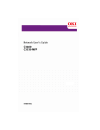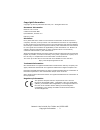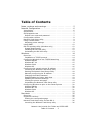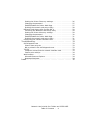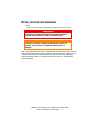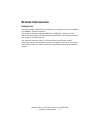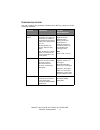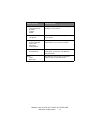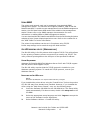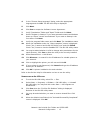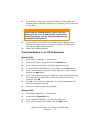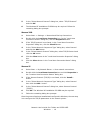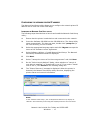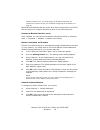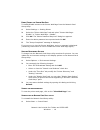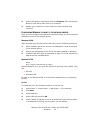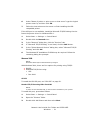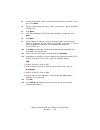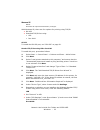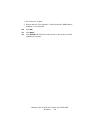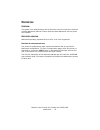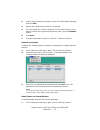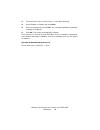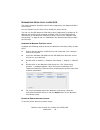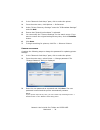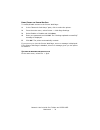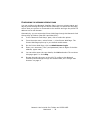Summary of C3400
Page 1
59387501.Jpg.
Page 2
Network user’s guide for c3400n and c3530 mfp copyright information - 2 copyright information copyright © 2007 by oki data americas, inc. All rights reserved document information network user’s guide c3400n and c3530 mfp p/n 59387501, revision 2.0 february, 2007 disclaimer every effort has been made...
Page 3: Table of Contents
Network user’s guide for c3400n and c3530 mfp table of contents - 3 table of contents notes, cautions and warnings . . . . . . . . . . . . . . . . . . . . . . . 5 network configuration . . . . . . . . . . . . . . . . . . . . . . . . . . . . 6 introduction . . . . . . . . . . . . . . . . . . . . . . ...
Page 4
Network user’s guide for c3400n and c3530 mfp table of contents - 4 setting the printer discovery settings . . . . . . . . . . . . . . . . . . 26 changing the password . . . . . . . . . . . . . . . . . . . . . . . . . . . . 27 enable/disable the printer web page . . . . . . . . . . . . . . . . . . ....
Page 5
Network user’s guide for c3400n and c3530 mfp notes, cautions and warnings - 5 n otes , cautions and warnings note a note provides additional information to supplement the main text. Only use genuine oki original consumables to ensure the best quality and performance from your hardware. Non-oki orig...
Page 6
Network user’s guide for c3400n and c3530 mfp network configuration - 6 n etwork c onfiguration i ntroduction this user’s guide explains the functionality of your printer’s built in 100base- tx/10base-t network interface. This network interface supports ieee802.2, ieee802.3, ethernet-ii and snap, an...
Page 7
Network user’s guide for c3400n and c3530 mfp network configuration - 7 s pecification s elf - diagnostic test with the printer power switched on, press the test button located on the network interface panel (at the rear of the printer) for more than three seconds and then release. The self-diagnost...
Page 8
Network user’s guide for c3400n and c3530 mfp network configuration - 8 c onfiguration utilities you can configure the network interface card (nic) by using one of the following methods: utility features system requirements network card setup configure the network interface card (nic) by launching o...
Page 9
Network user’s guide for c3400n and c3530 mfp network configuration - 9 n etwork c ard s etup utility the network card setup utility allows you to carry out the following: > set ip address, subnet mask and gateway for tcp/ip manually or by using dhcp. > launch the printer web page. > enable/disable ...
Page 10
Network user’s guide for c3400n and c3530 mfp network configuration - 10 key. You can find the ip address on the self-diagnostic test printout. The printer web page is displayed. Note: on the web page you can view printer status, job lists and links. You can also configure the ip address, subnet mas...
Page 11
Network user’s guide for c3400n and c3530 mfp network configuration - 11 network general network settings tcp/ip snmp view and adjust any network settings relating to your printer. Job list job queue allows you to manage pending jobs for your printer. Security protocol on/off menu lock password conf...
Page 12
Network user’s guide for c3400n and c3530 mfp network configuration - 12 u sing snmp the printer and network card can be managed via a standard snmp management station. The network card supports snmpv1, mib-ii and oki data private mib. To enable correct management from an snmp management station, th...
Page 13
Network user’s guide for c3400n and c3530 mfp network configuration - 13 4. In the “choose setup language” dialog, select the appropriate language and click ok . The oki lpr utility is displayed. 5. Click next . 6. Click yes to accept the software licence agreement. 7. Verify “destination” folder an...
Page 14
Network user’s guide for c3400n and c3530 mfp windows - 14 w indows o verview this chapter provides guidelines on how to print over the network from various microsoft windows platforms. There are numerous ways of printing from windows and the exact set-up will vary depending upon your environment. T...
Page 15
Network user’s guide for c3400n and c3530 mfp windows - 15 2. If not already configured, a suitable ip address, subnet mask and gateway address should be configured. If necessary, refer to microsoft on-line help. 3. If your network environment uses domain names, dns should be enabled and configured ...
Page 16
Network user’s guide for c3400n and c3530 mfp windows - 16 5. In the “select network protocol” dialog box, select “tcp/ip protocol” and click ok . 6. The windows nt installation cd-rom may be required. Follow the remaining dialog box prompts. W indows 2000 1. Select start -> settings -> network and ...
Page 17
Network user’s guide for c3400n and c3530 mfp windows - 17 c onfiguring the network printer ip address the network card setup utility allows you to configure the network printer ip address and to view the printer web page. L aunching the n etwork c ard s etup utility the following steps describe how...
Page 18
Network user’s guide for c3400n and c3530 mfp windows - 18 without a dhcp server, you must assign the ip address manually. For instructions on how to do this, see “manually configuring the ip address” on page 18. Now that both windows and the printer have been configured to use tcp/ip, the next step...
Page 19
Network user’s guide for c3400n and c3530 mfp windows - 19 e nable /d isable the p rinter w eb p age to enable/disable access to the printer web page from the network card setup utility: 1. Select settings -> setting printer. 2. Select the “printer web page” tab and select “printer web page - disabl...
Page 20
Network user’s guide for c3400n and c3530 mfp windows - 20 2. Select ‘oki network card setup’ and click remove . This removes the network card setup utility from your computer. 3. Restart your computer to ensure that the utility has been fully removed. C onfiguring w indows to print to the network p...
Page 21
Network user’s guide for c3400n and c3530 mfp windows - 21 6. Under “name of printer or print queue on that server” type the logical printer name ‘ lp ’ and then click ok . 7. Follow the instructions on the screen to finish installing the lpr- compatible printer. If the lpr port is not available, in...
Page 22
Network user’s guide for c3400n and c3530 mfp windows - 22 4. Select local printer, clear the “automatically detect my printer” check box. Click next . 5. Select “create a new port” and, under “type of port:”, select “standard tcp/ip port”. 6. Click next . 7. The “add standard tcp/ip printer port wi...
Page 23
Network user’s guide for c3400n and c3530 mfp windows - 23 w indows xp note: windows xp requires administrator privileges. With windows xp, there are four options for printing using tcp/ip: > oki lpr > standard tcp/ip port using: • lpr • port 9100 oki lpr to install the oki lpr port, see “oki lpr” o...
Page 24
Network user’s guide for c3400n and c3530 mfp windows - 24 > set “protocol” to raw. > ensure that the “port number” is 9100 and that “snmp status enabled” is not selected. 10. Click ok . 11. Click next. 12. Click finish and follow the instructions on the screen to finish installing the printer..
Page 25
Network user’s guide for c3400n and c3530 mfp macintosh - 25 m acintosh o verview this guide is for administrators and it should be used in conjunction with the relevant macintosh manual. Ensure that the latest macintosh service packs are installed. S upported versions macintosh operating systems os...
Page 26
Network user’s guide for c3400n and c3530 mfp macintosh - 26 n etwork c ard s etup utility for m ac os 9 you can use the oki network card setup utility (macintosh) to assign an ip address and configure the network interface card. For more background information on the network card setup utility, ref...
Page 27
Network user’s guide for c3400n and c3530 mfp macintosh - 27 3. Under “printer discovery settings” enter the “ip broadcast settings” and click add . 4. Ensure that “search local subnets” is selected. 5. You can modify the “timeout settings” for the search scope. If you want to restore the original s...
Page 28
Network user’s guide for c3400n and c3530 mfp macintosh - 28 2. From the main menu, select printer -> web page settings. 3. Select enable or disable and click save . 4. Enter your password and click ok . The “settings updated successfully” message is displayed. 5. Click ok . The printer automaticall...
Page 29
Network user’s guide for c3400n and c3530 mfp macintosh - 29 n etwork c ard s etup utility for m ac os x the built in network interface card is also supported in the macintosh os x environment. Run the installer on the driver cd to install the printer driver. You can use the oki network card setup u...
Page 30
Network user’s guide for c3400n and c3530 mfp macintosh - 30 1. In the “network card setup” pane, click to select the printer. 2. From the main menu, click options -> preferences. 3. Under “printer discovery settings” enter the “ip broadcast settings” and click add . 4. Ensure that “search local sub...
Page 31
Network user’s guide for c3400n and c3530 mfp macintosh - 31 e nable /d isable the p rinter w eb p age to enable/disable access to the printer web page: 1. In the “network card setup” pane, click to select the printer. 2. From the main menu, select printer -> web page settings. 3. Select enable or d...
Page 32
Network user’s guide for c3400n and c3530 mfp macintosh - 32 c onfiguring the network interface card you can configure the network interface card, view your printer status and adjust printer settings through the printer web page. To access the web page, ensure that your printer is connected to the n...
Page 33
Network user’s guide for c3400n and c3530 mfp troubleshooting - 33 t roubleshooting the network addresses used in this manual are examples only. Network addresses used in your installation must be generated from your own network. S elf - diagnostic test p rinter does not print > check that your prin...
Page 34
Network user’s guide for c3400n and c3530 mfp troubleshooting - 34 c annot print with lpr carry out the following procedures to verify the printer settings: > turn the printer off for 15 seconds and then on again. > check there is a response to the ping command. > check the network cable is correctl...
Page 35
Network user’s guide for c3400n and c3530 mfp index - 35 i ndex numerics 100base-tx 6 10base-t 6 e ethernet 6 i ip address 17 configuring 17 manual configuration 18 network card setup utility 17 n network card setup 9 mac os 9 26 mac os x 29 windows 17 network interface 6 card (nic) 8 panel 6 networ...