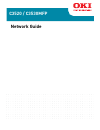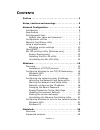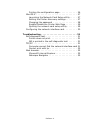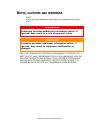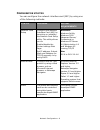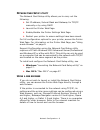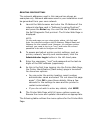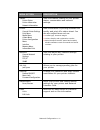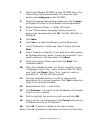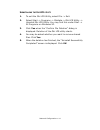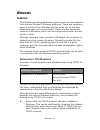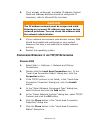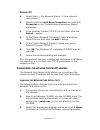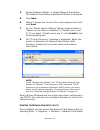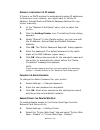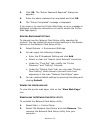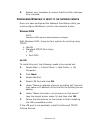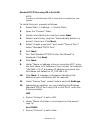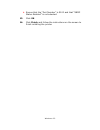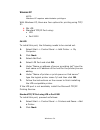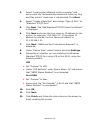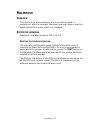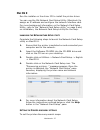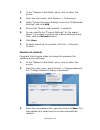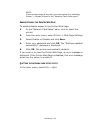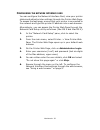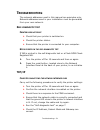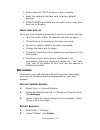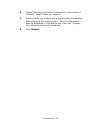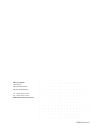Summary of C3520
Page 1
Network guide c3520 / c3530mfp.
Page 2: Reface
Preface> 2 p reface every effort has been made to ensure that the information in this document is complete, accurate, and up-to-date. Oki assumes no responsibility for the results of errors beyond its control. Oki also cannot guarantee that changes in software and equipment made by other manufacture...
Page 3: Ontents
Preface> 3 c ontents preface . . . . . . . . . . . . . . . . . . . . . . . . . . . . . . . . . . 2 notes, cautions and warnings . . . . . . . . . . . . . . . . 5 network configuration . . . . . . . . . . . . . . . . . . . . . . 6 introduction . . . . . . . . . . . . . . . . . . . . . . . . . . . . 6...
Page 4
Preface> 4 printing the configuration page . . . . . . . . . . . . 26 mac os x . . . . . . . . . . . . . . . . . . . . . . . . . . . . . 27 launching the network card setup utility . . . . . 27 setting the printer discovery settings . . . . . . . . 27 changing the password . . . . . . . . . . . . . ...
Page 5: Otes
Notes, cautions and warnings> 5 n otes , cautions and warnings note a note provides additional information to supplement the main text. Only use genuine oki original consumables to ensure the best quality and performance from your hardware. Non-oki original products may damage your printer's perform...
Page 6: Etwork
Network configuration> 6 n etwork c onfiguration i ntroduction this user’s guide explains the functionality of your printer’s built in 100base-tx/10base-t network interface. This network interface supports ieee802.2, ieee802.3, ethernet- ii and snap, and can detect those frame types automatically. T...
Page 7
Network configuration> 7 s pecification s elf - diagnostic test with the printer power switched on, press the test button located on the network interface panel (at the rear of the printer) for more than three seconds and then release. The self- diagnostic test results and configuration settings are...
Page 8
Network configuration> 8 c onfiguration utilities you can configure the network interface card (nic) by using one of the following methods: utility features system requirements network card setup configure the network interface card (nic) by launching or installing the network card setup utility. Th...
Page 9
Network configuration> 9 n etwork c ard s etup utility the network card setup utility allows you to carry out the following: > set ip address, subnet mask and gateway for tcp/ip manually or by using dhcp. > launch the printer web page. > enable/disable the printer settings web page. > restart your p...
Page 10
Network configuration> 10 a djusting printer settings the network addresses used in this manual are shown as examples only. Network addresses used in your installation must be generated from your own network. 1. Launch the web browser and enter the ip address of the network interface card in “addres...
Page 11
Network configuration> 11 menu option description status printer status printer information network information view information relating to your printer status, consumables and network settings. Printer general printer settings print menu media menu colour menu printer configuration menu interface ...
Page 12: Snmp
Network configuration> 12 u sing snmp the printer and network card can be managed via a standard snmp management station. The network card supports snmpv1, mib-ii and oki data private mib. To enable correct management from an snmp management station, the oki data private mib needs to be added to tha...
Page 13
Network configuration> 13 1. Insert the software cd-rom into the cd-rom drive. The setup utility starts automatically. If it does not start, double-click setup.Exe on the cd-rom. 2. Select the appropriate setup language and click i agree to accept the terms of the software licence agreement. 3. Sele...
Page 14
Network configuration> 14 u ninstalling the o ki lpr utility 1. To exit the oki lpr utility, select file -> exit. 2. Select start -> programs -> okidata -> oki lpr utility -> uninstall oki lpr utility. You may find this under start -> all programs on windows xp. 3. Click yes when the “confirm file d...
Page 15: Indows
Windows> 15 w indows o verview this chapter provides guidelines on how to print over the network from various microsoft windows platforms. There are numerous ways of printing from windows and the exact set-up will vary depending upon your environment. There are also numerous versions of windows, whi...
Page 16: Tcp/ip N
Windows> 16 2. If not already configured, a suitable ip address, subnet mask and gateway address should be configured. If necessary, refer to microsoft on-line help. 3. If your network environment uses domain names, dns should be enabled and configured on your system. However, this step is not essen...
Page 17
Windows> 17 w indows xp 1. Select start-> my network places -> view network connections. 2. Double-click the local area connection icon and click properties in the “location area connection status” dialog box. 3. If the internet protocol (tcp/ip) is not listed, click the install… button. 4. In the “...
Page 18
Windows> 18 4. Select software utilities -> install network card setup. The network card setup installshield wizard is displayed. 5. Click next. 6. Select “i accept the terms of the licence agreement” and click next. 7. On the “select launch method” dialog, chose whether to “launch it now without in...
Page 19
Windows> 19 m anually configuring the ip address if there is no dhcp protocol to automatically assign ip addresses to devices on your network, you might want to set the ip address, subnet mask and default gateway address for your printer manually. 1. In the “network card setup” pane, click to select...
Page 20
Windows> 20 3. Click ok. The “admin password required” dialog box appears. 4. Enter the admin password as requested and click ok. 5. The “setup completed” message is displayed. If you now try to view the printer web page, an error message is displayed (containing instructions on how to enable the pr...
Page 21
Windows> 21 3. Restart your computer to ensure that the utility has been fully removed. C onfiguring w indows to print to the network printer once you have configured the network card setup utility you must configure windows to print to the network printer. W indows 2000 note: windows 2000 requires ...
Page 22
Windows> 22 standard tcp/ip port using lpr or port 9100 note: in order to use microsoft lpr, it must first be installed on your system. To install this port, proceed as follows: 1. Select start -> settings -> control panel. 2. Open the “printers” folder. 3. Double-click add printer and then select n...
Page 23
Windows> 23 > ensure that the “port number” is 9100 and that “snmp status enabled” is not selected. 13. Click ok. 14. Click finish and follow the instructions on the screen to finish installing the printer..
Page 24
Windows> 24 w indows xp note: windows xp requires administrator privileges. With windows xp, there are four options for printing using tcp/ ip: > oki lpr > standard tcp/ip port using: • lpr • port 9100 oki lpr to install this port, the following needs to be carried out. 1. Select start -> control pa...
Page 25
Windows> 25 3. Select “local printer attached to this computer” and ensure that the “automatically detect and install my plug and play printer” check box is not selected. Click next. 4. Select “create a new port” and change “type of port:” to “standard tcp/ip port”. 5. Click next. The “add standard ...
Page 26: Acintosh
Macintosh> 26 m acintosh o verview this guide is for administrators and it should be used in conjunction with the relevant macintosh manual. Ensure that the latest macintosh service packs are installed. S upported versions macintosh operating systems os x 10.4.6. P rinting the configuration page the...
Page 27: Os X
Macintosh> 27 m ac os x run the installer on the driver cd to install the printer driver. You can use the oki network card setup utility (macintosh) to assign an ip address and configure the network interface card. For more background information on the network card setup utility, refer to the “netw...
Page 28
Macintosh> 28 1. In the “network card setup” pane, click to select the printer. 2. From the main menu, click options -> preferences. 3. Under “printer discovery settings” enter the “ip broadcast settings” and click add. 4. Ensure that “search local subnets” is selected. 5. You can modify the “timeou...
Page 29
Macintosh> 29 note: if your printer stops at any time, you can restart it by selecting printer -> restart printer in the “network card setup pane”. E nable /d isable the p rinter w eb p age to enable/disable access to the printer web page: 1. In the “network card setup” pane, click to select the pri...
Page 30
Macintosh> 30 c onfiguring the network interface card you can configure the network interface card, view your printer status and adjust printer settings through the printer web page. To access the web page, ensure that your printer is connected to the network and type the printer ip address into a w...
Page 31: Roubleshooting
Troubleshooting> 31 t roubleshooting the network addresses used in this manual are examples only. Network addresses used in your installation must be generated from your own network. S elf - diagnostic test p rinter does not print > check that your printer is switched on. > check the printer status....
Page 32
Troubleshooting> 32 > ensure that the tcp/ip protocol is set to enable. > reset the network interface card to factory default settings. > if dhcp, bootp and rarp are not used, ensure they have been set to disable. C annot print with lpr carry out the following procedures to verify the printer settin...
Page 33
Troubleshooting> 33 3. Under “document in cache is compared to document on network”, select “once per session”. 4. If you change the window size of the browser immediately after changing the configuration, “security information” may be displayed. In the dialog box, clear the “display this message ne...
Page 34
Oki europe limited central house balfour road, hounslow tw3 1hy, united kingdom tel: +44 (0) 20 8219 2190 fax: +44 (0) 20 8219 2199 www.Okiprintingsolutions.Com 07083301 iss.01.