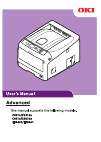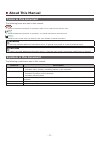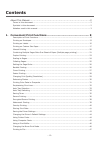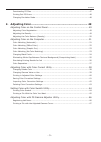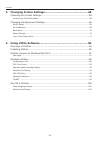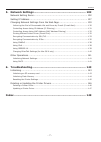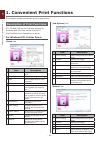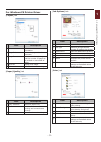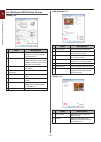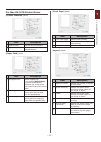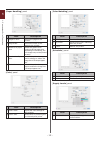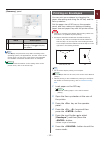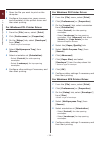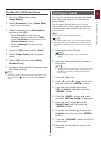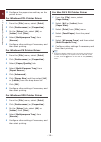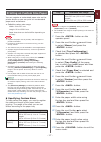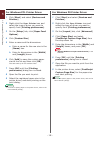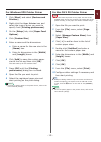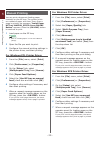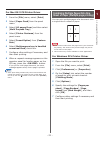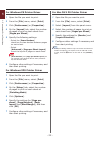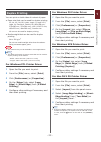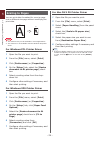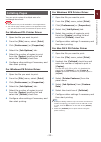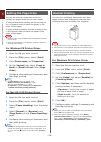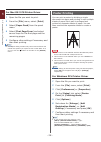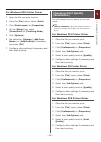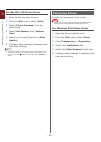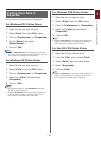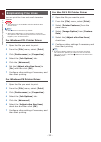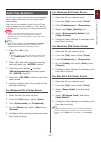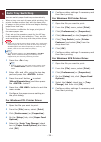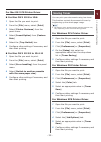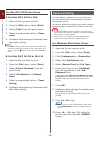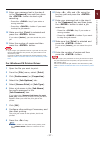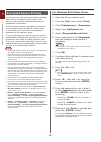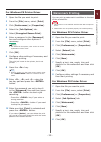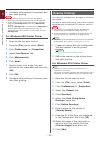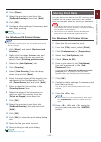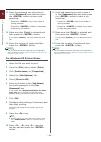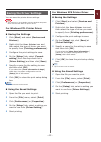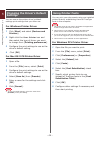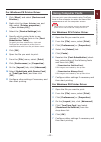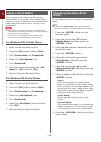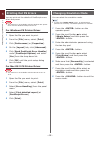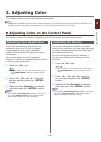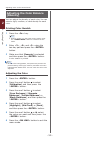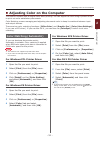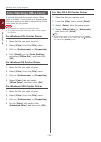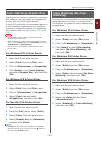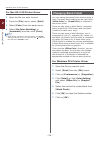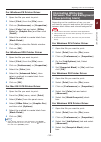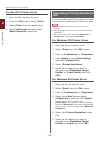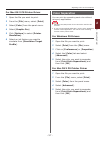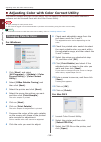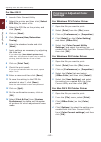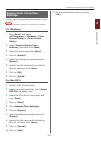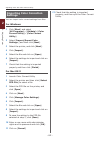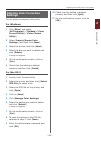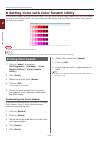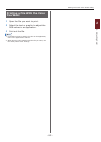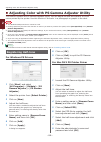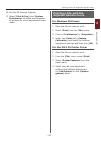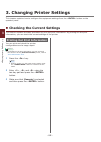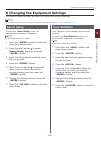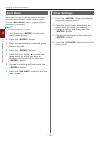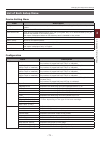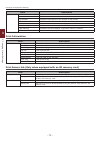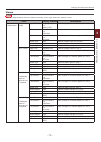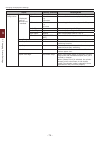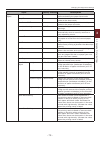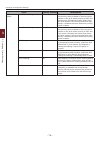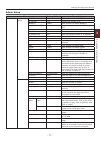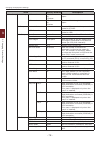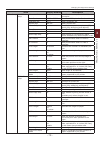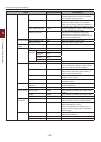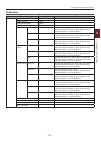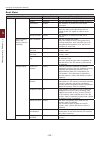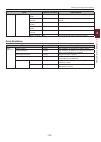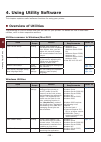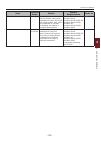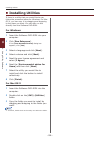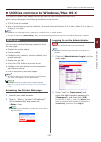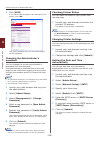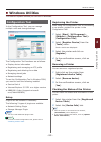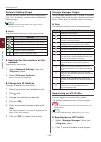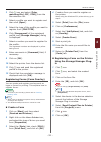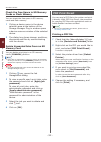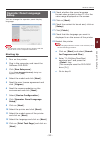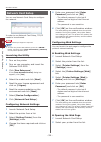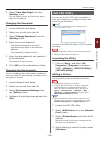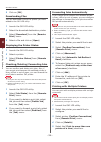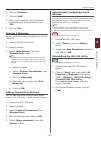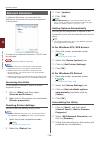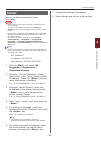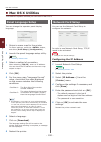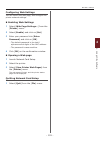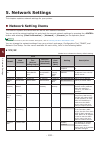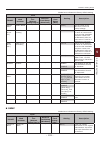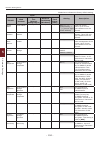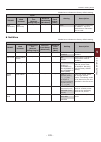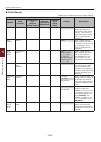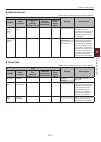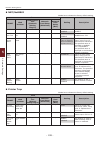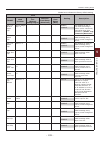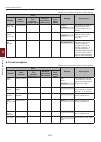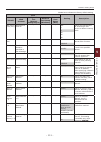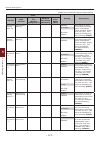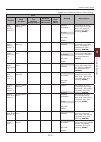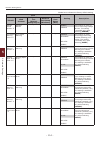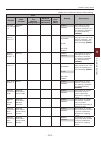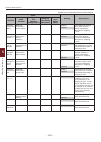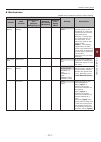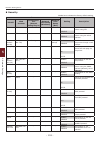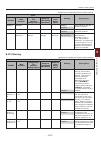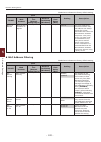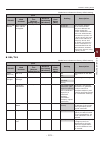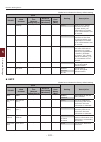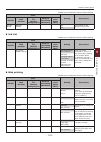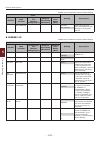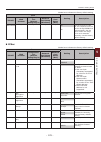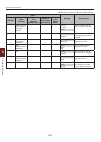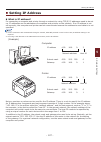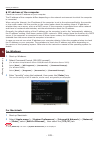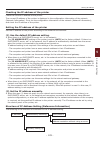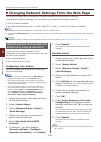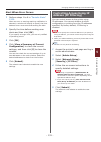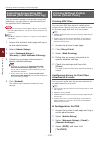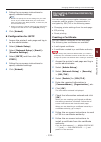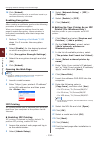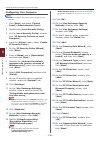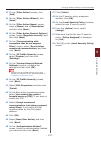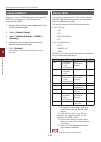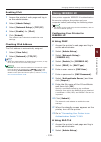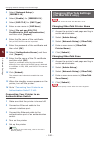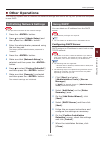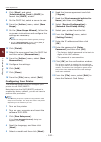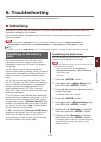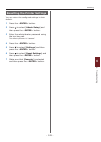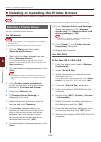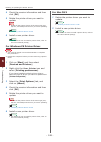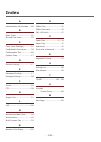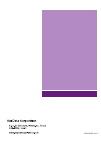- DL manuals
- Oki
- Printer
- C831dn
- User Manual
Oki C831dn User Manual
Summary of C831dn
Page 2: About This Manual
- 2 - about this manual terms in this document the following terms are used in this manual. Note ● indicates important information on operations. Make sure to read sections with this mark. Memo ● indicates additional information on operations. You should read sections with this mark. Reference ● ind...
Page 3: Notation Used In This Manual
- 3 - notation used in this manual the following notations may be used in this manual. ● postscript3 emulation → pse, postscript3 emulation, postscript3 emulation ● microsoft ® windows ® 7 64-bit edition operating system → windows 7 (64bit version) ● microsoft ® windows vista ® 64-bit edition operat...
Page 4: Contents
- 4 - contents about this manual ...................................................................................2 terms in this document ............................................................................................. 2 symbols in this document .........................................
Page 5
- 5 - contents downloading ps files .............................................................................................. 47 printing out ps errors ............................................................................................. 48 changing emulation mode .........................
Page 6
- 6 - contents 3. Changing printer settings .................................................. 68 checking the current settings ................................................................ 68 printing out print information ............................................................................
Page 7
- 7 - contents 5. Network settings ............................................................. 102 network setting items ......................................................................... 102 setting ip address .............................................................................. 1...
Page 8
- 8 - 1 1. Con venient print functions 1. Convenient print functions this chapter explains advanced printing operations. Description of print functions pcl, ps and xps are the 3 printer drivers for windows and ps is the one for mac os x. Print functions vary depending on driver. For windows pcl prin...
Page 9
- 9 - 1 1. Con venient print functions for windows ps printer driver [ layout ] tab item description orientation selects the document orientation. Page order selects the page order of document. Page format sets the booklet printing and the number of pages to be printed on one sheet of paper. Preview...
Page 10
- 10 - 1 1. Con venient print functions for windows xps printer driver [ setup ] tab item description media selects the paper size, weight and a paper tray for your document. Finishing mode this contains options for booklet and poster printing and is used to control layout of your document on the pa...
Page 11
- 11 - 1 1. Con venient print functions for mac os x ps printer driver [ printer features ] panel item description feature sets sets the various functions. Options sets the options related to selected function. [ paper feed ] panel item description all pages from selects a paper tray. If you choose ...
Page 12
- 12 - 1 1. Con venient print functions [ paper handling ] panel item description pages to print selects the pages to be printed. Page order selects the order of the pages to be printed. Scale to fit paper size selects this option when printing to fit the paper size. Depending on the setting, the pr...
Page 13: Printing On Envelopes
- 13 - 1 1. Con venient print functions [ summary ] panel item description settings displays the list of function settings. Clicks to display the details. Memo ● the display and procedure may differ according to the operating system, the applications, and the version of the printer driver you are us...
Page 14
- 14 - 1 1. Con venient print functions 7 open the file you want to print on the computer. 8 configure the paper size, paper source and orientation in the printer driver and then start printing. For windows pcl printer driver 1 from the [ file ] menu, select [ print ]. 2 click [ preferences ] or [ p...
Page 15: Printing On Labels
- 15 - 1 1. Con venient print functions for mac os x ps printer driver 1 from the [ file ] menu, select [ page setup ]. 2 select [ envelope *] from [ paper size ]. * select a type of envelope. 3 select orientation from [ orientation ] and then click [ ok ]. - select [ portrait ] for side-opening env...
Page 16
- 16 - 1 1. Con venient print functions 11 configure the paper size and tray on the printer driver. For windows pcl printer driver 1 from the [ file ] menu, select [ print ]. 2 click [ preferences ] or [ properties ]. 3 on the [ setup ] tab, select [ a4 ] or [ letter ] from [ size ]. 4 select [ mult...
Page 17
- 17 - 1 1. Con venient print functions printing on custom size paper you can register a customized paper size on the printer driver so you can print on nonstandard paper such as banners. ● settable custom size range width: 64 to 297 mm length: 90 to 1320.8 mm paper sizes that can be fed differ depe...
Page 18
- 18 - 1 1. Con venient print functions for windows pcl printer driver 1 click [ start ] and select [ devices and printers ]. 2 right-click the your printer icon and select the type of driver you want to specify from [ printing preferences ]. 3 on the [ setup ] tab, click [ paper feed options ]. 4 c...
Page 19
- 19 - 1 1. Con venient print functions for windows xps printer driver 1 click [ start ] and select [ devices and printers ]. 2 right-click the your printer icon and select the type of driver you want to specify from [ printing preferences ]. 3 on the [ setup ] tab, click [ paper feed options ]. 4 c...
Page 20: Manual Printing
- 20 - 1 1. Con venient print functions manual printing you can print a document feeding paper manually on the mp tray. The printer prints on a sheet of paper at a time. Every time a page is printed, the message “ install paper mptray %media_size% press online button ” appears. Press the [ on line ]...
Page 21
- 21 - 1 1. Con venient print functions for mac os x ps printer driver 1 from the [ file ] menu, select [ print ]. 2 select [ paper feed ] from the panel menu. 3 select [ all pages from ] and then select [ multi purpose tray ]. 4 select [ printer features ] from the panel menu. 5 select [ insert opt...
Page 22
- 22 - 1 1. Con venient print functions for windows ps printer driver 1 open the file you want to print. 2 from the [ file ] menu, select [ print ]. 3 click [ preferences ] or [ properties ]. 4 on the [ layout ] tab, select the number of pages to print on each sheet from [ pages per sheet ]. 5 speci...
Page 23: Duplex Printing
- 23 - 1 1. Con venient print functions duplex printing you can print on both sides of a sheet of paper. ● paper size that can be used for duplex printing a3, a4, a5, b4, b5, letter, legal 13, legal 13.5, legal 14, executive, tabloid, 8k (260x368 mm, 270x390 mm, 273x394 mm), 16k (197x273 mm, 195x270...
Page 24: Scaling to Pages
- 24 - 1 1. Con venient print functions scaling to pages you can print data formatted for one size page onto a different size page without modifying the print data. " " note ● this function may not be available in some applications. ● this function is not available with the windows ps printer driver...
Page 25: Collating Pages
- 25 - 1 1. Con venient print functions collating pages you can print copies of multiple sets of a multipage document. Note ● this function may not be available in some applications. ● turn off the page collating mode in the application when you use this function with the windows ps printer driver. ...
Page 26: Setting The Page Order
- 26 - 1 1. Con venient print functions setting the page order you can set whether pages are printed in forward or reverse order to suit your needs. If using a face down stacker, set the printing to run in forward order to stack the paper in the order of the pages. If using a face up stacker, set th...
Page 27: Cover Printing
- 27 - 1 1. Con venient print functions for windows ps printer driver 1 open the file you want to print. 2 from the [ file ] menu, select [ print ]. 3 click [ preferences ] or [ properties ]. 4 on the [ layout ] tab, select [ booklet ] at [ page format ]. If you want to print boarder lines, select t...
Page 28: Poster Printing
- 28 - 1 1. Con venient print functions for mac os x ps printer driver 1 open the file you want to print. 2 from the [ file ] menu, select [ print ]. 3 select [ paper feed ] from the panel menu. 4 select [ first page from ] and select source trays for the first page and the remaining pages. 5 config...
Page 29: Changing Print Quality
- 29 - 1 1. Con venient print functions for windows xps printer driver 1 open the file you want to print. 2 from the [ file ] menu, select [ print ]. 3 click [ preferences ] or [ properties ]. 4 on the [ setup ] tab, select [ posterprint ] at [ finishing mode ]. 5 click [ options ]. 6 set values for...
Page 30: Enhancing Photos
- 30 - 1 1. Con venient print functions for mac os x ps printer driver 1 open the file you want to print. 2 from the [ file ] menu, select [ print ]. 3 select [ printer features ] from the panel menu. 4 select [ job options ] from [ feature sets ]. 5 select a print quality level from [ print quality...
Page 31: Printing Color Data In
- 31 - 1 1. Con venient print functions printing color data in grayscale you can print color documents in grayscale. For windows pcl printer driver 1 open the file you want to print. 2 select [ print ] from the [ file ] menu. 3 click on [ preferences ] or [ properties ]. 4 on the [ setup ] tab, sele...
Page 32: Emphasizing Fine Lines
- 32 - 1 1. Con venient print functions emphasizing fine lines you can print fine lines and small characters clearer. Note ● this function is not available with the windows xps printer driver. Memo ● this function is turned on by default. ● with some applications, if this function is turned on, the ...
Page 33: Auto Tray Selection
- 33 - 1 1. Con venient print functions auto tray selection you can set in the printer driver to automatically switch paper feed trays with the same size of paper loaded. First, set on the operator panel for the mp tray to be available for auto selection. Then, set the auto selection of the tray wit...
Page 34: Auto Tray Switching
- 34 - 1 1. Con venient print functions auto tray switching you can switch paper feed trays automatically. When a tray runs out of paper while printing, the printer locates another tray with the same size of paper on the printer driver and begins feeding paper from that tray. This function is effect...
Page 35: Saving Toner
- 35 - 1 1. Con venient print functions for mac os x ps printer driver for mac os x 10.5 to 10.6 1 open the file you want to print. 2 from the [ file ] menu, select [ print ]. 3 select [ printer features ] from the panel menu. 4 select [ insert option ] from [ feature sets ]. 5 select the [ tray swi...
Page 36: Secure Printing
- 36 - 1 1. Con venient print functions for mac os x ps printer driver for mac os x 10.5 to 10.6 1 open the file you want to print. 2 from the [ file ] menu, select [ print ]. 3 select [ color ] from the panel menu. 4 select an appropriate value in [ toner save ]. 5 configure other settings if neces...
Page 37
- 37 - 1 1. Con venient print functions 11 enter your password set in the step 6 in the [ password ] box and then press the enter > button to start a job searching. - press the clear > key if you enter a wrong number. - press the cancel > button if you want to stop the job search. 12 make sure that ...
Page 38: Encrypted Secure Printing
- 38 - 1 1. Con venient print functions encrypted secure printing you can encrypt your documents before sending them from a computer to the printer. That way, you can prevent unauthorized access to confidential information. The document remains unprinted and stored in an encrypted format on the sd m...
Page 39: Watermark Printing
- 39 - 1 1. Con venient print functions for windows ps printer driver 1 open the file you want to print. 2 from the [ file ] menu, select [ print ]. 3 click [ preferences ] or [ properties ]. 4 select the [ job options ] tab. 5 select [ encrypted secure print ]. 6 enter a password in the [ password ...
Page 40: Overlay Printing
- 40 - 1 1. Con venient print functions 9 configure other settings if necessary and then start printing. Note ● watermarks are printed over the text or images of documents in the default settings with the windows ps. Printer driver. To print in the background of documents, check the [ in background ...
Page 41: Storing Print Data
- 41 - 1 1. Con venient print functions 12 click [ close ]. 13 select the overlay to use from the [ defined overlays ] and click [ add ]. 14 click [ ok ]. 15 configure other settings if necessary and then start printing. Reference ● "configuration tool" p.89 . For windows ps printer driver memo ● an...
Page 42
- 42 - 1 1. Con venient print functions 11 enter the password you set in step 6 in the [ password ] box and then press the enter > button to start a job searching. - press the clear > key if you enter a wrong number. - press the cancel > button if you want to stop the job search. 12 make sure that [...
Page 43: Saving The Driver Settings
- 43 - 1 1. Con venient print functions saving the driver settings you can save the printer driver settings. Note ● this function is not available with the windows ps printer driver and the mac os x ps printer driver. For windows pcl printer driver saving the settings 1 click [ start ] and select [ ...
Page 44: Settings
- 44 - 1 1. Con venient print functions changing the driver's default settings you can use as the printer driver’s default settings print settings that you often use. For windows printer driver 1 click [ start ] and select [ devices and printers ]. 2 right-click the your printer icon and then select...
Page 45: Using Computer Fonts
- 45 - 1 1. Con venient print functions for windows ps printer driver 1 click [ start ] and select [ devices and printers ]. 2 right-click the your printer icon and then select [ printer properties ] >[ your printer(ps) ]. 3 select the [ device settings ] tab. 4 specify which printer fonts to use in...
Page 46: Using A Print Buffer
- 46 - 1 1. Con venient print functions using a print buffer you can spool a print job in the sd memory card installed in the printer. This function frees memory on your computer so it can handle other tasks faster while the printer is running in the background. Note ● if the spooled data cannot be ...
Page 47: Printing to File
- 47 - 1 1. Con venient print functions printing to file you can print a document to a file, without printing it out on paper. Note ● you must be logged on your computer as an administrator. For windows printer driver 1 click [ start ] and select [ devices and printers ]. 2 right-click the your prin...
Page 48: Printing Out Ps Errors
- 48 - 1 1. Con venient print functions printing out ps errors you can print out the details of postscript errors when they occur. Note ● this function is not available with the windows pcl printer driver and the windows xps printer driver. For windows ps printer driver 1 open the file you want to p...
Page 49: 2. Adjusting Color
- 49 - 2 2. Adjusting color 2. Adjusting color this chapter explains various color adjustment methods. Memo ● in this chapter, notepad will be used as an example of windows, and textedit will be used as an example for mac os x. The operation may differ depending on the application or the version of ...
Page 50: Adjusting The Color Balance
- 50 - adjusting color on the control panel 2 2. Adjusting color adjusting the color balance (density) you can adjust the density of each color. You can select a light, medium, or dark density for each color. Printing color swatch 1 press the fn > key. Memo ● when a printer is in the power saving mo...
Page 51: Color Matching (Automatic)
- 51 - adjusting color on the computer 2 2. Adjusting color adjusting color on the computer this section explains how to adjust color when printing. You can adjust the color using a printer driver to print out more satisfactory documents. Color matching means managing and adjusting documents color t...
Page 52
- 52 - adjusting color on the computer 2 2. Adjusting color color matching (office color) if you use business documents mainly, office color is suitable. Color matching is applied when rgb color space print data is converted to cmyk color space for the printer. Note ● this function can support only ...
Page 53: Color Matching (Graphic Pro)
- 53 - adjusting color on the computer 2 2. Adjusting color color matching (graphic pro) the graphic pro function is suitable for using the dtp software. You can specify the simulation of printing with the cmyk output devices. If using icc profiles for an input/output device in a color matching, reg...
Page 54: Changing Black Finish
- 54 - adjusting color on the computer 2 2. Adjusting color for mac os x ps printer driver 1 open the file you want to print. 2 from the [ file ] menu, select [ print ]. 3 select [ color ] from the panel menu. 4 select [ no color matching ] or [ automatic ] and then click [ print ]. Memo ● if the pr...
Page 55: Eliminating White Gap
- 55 - adjusting color on the computer 2 2. Adjusting color for windows ps printer driver 1 open the file you want to print. 2 select [ print ] from the [ file ] menu. 3 click on [ preferences ] or [ properties ]. 4 select [ color ] tab and select [ office color ] or [ graphic pro ] and then click [...
Page 56: Ink
- 56 - adjusting color on the computer 2 2. Adjusting color for mac os x printer driver 1 open the file you want to print. 2 from the [ file ] menu, select [ print ]. 3 select [ color ] from the panel menu. 4 select [ advanced ] and then select [ black overprint ] check box. Simulating printing resu...
Page 57: Color Separation
- 57 - adjusting color on the computer 2 2. Adjusting color for mac os x ps printer driver 1 open the file you want to print. 2 from the [ file ] menu, select [ print ]. 3 select [ color ] from the panel menu. 4 select [ graphic pro ]. 5 click [ options ] to select [ printer simulation ]. 6 select a...
Page 58: Changing Palette Color
- 58 - adjusting color with color correct utility 2 2. Adjusting color adjusting color with color correct utility this section explains the color correct utility. You can specify the colors on the palette selected in software such as microsoft excel with the color correct utility. Note ● apply setti...
Page 59: Changing Gamma Value Or
- 59 - adjusting color with color correct utility 2 2. Adjusting color 4 click on [ next ]. 5 click on [ office palette tuning ]. 6 select the name of the setting you want, and then click [ print swatches ]. A color swatch is printed. 7 click on [ next ]. 8 click on [ print palette ]. The color samp...
Page 60: Printing In Adjusted Color
- 60 - adjusting color with color correct utility 2 2. Adjusting color for mac os x 1 launch color correct utility. 2 select the printer and then click [ select ppd file ] to select a file. 3 select the ppd file on the printer, and click [ open ]. 4 click on [ next ]. 5 click [ gamma/hue/saturation ...
Page 61: Saving Color Correction
- 61 - adjusting color with color correct utility 2 2. Adjusting color saving color correction settings you can save the adjusted color settings to a file. Note ● the administrator’s authority is needed for this function. For windows 1 click [ start ] and select [ all programs ]> [ okidata ]>[ color...
Page 62: Importing Color Correction
- 62 - adjusting color with color correct utility 2 2. Adjusting color importing color correction settings you can import color correct settings from files. For windows 1 click [ start ] and select [ all programs ]> [ okidata ]>[ color correct utility ]> [ color correct utility ]. 2 select [ import/...
Page 63: Deleting Color Correction
- 63 - adjusting color with color correct utility 2 2. Adjusting color deleting color correction settings you can delete unnecessary setting files. For windows 1 click [ start ] and select [ all programs ]> [ okidata ]>[ color correct utility ]> [ color correct utility ]. 2 select [ import/export co...
Page 64: Printing Color Swatch
- 64 - setting color with color swatch utility 2 2. Adjusting color setting color with color swatch utility this section explains the color swatch utility. You can print the rgb color swatch built in to the printer using the color swatch utility. You can check the rgb values with the rgb color swatc...
Page 65: You Want
- 65 - setting color with color swatch utility 2 2. Adjusting color printing a file with the color you want 1 open the file you want to print. 2 select the text or graphic to adjust the rgb values in an application. 3 print out the file. Memo ● for details on how to specify the color in the applicat...
Page 66: Registering Half-Tone
- 66 - adjusting color with ps gamma adjuster utility 2 2. Adjusting color adjusting color with ps gamma adjuster utility this section explains the ps gamma adjuster utility. You can adjust the half-tone density of cmyk colors printed by the printer. Use this function if the color in a photograph or...
Page 67: Printing A File With The
- 67 - adjusting color with ps gamma adjuster utility 2 2. Adjusting color 10 exit the ps gamma adjuster. 11 select [ print & fax ] from [ system preferences ] to delete and reregister all printers for which adjustments were made. Printing a file with the adjusted gamma curve for windows ps drivers ...
Page 68
- 68 - 3 3. Changing printer settings 3. Changing printer settings this chapter explains how to configure the equipment settings from the enter > button on the operator panel. Checking the current settings this section explains the basic procedure to print out print information. By printing out the ...
Page 69: Admin Setup
- 69 - changing the equipment settings 3 3. Changing printer settings changing the equipment settings this section explains the basic procedure to change the equipment settings. Reference ● for details on the menu structure of the equipment settings, refer to “list of each setup menu” p.71 . Admin s...
Page 70: Boot Menu
- 70 - changing the equipment settings 3 3. Changing printer settings boot menu boot menu is used to change system settings. Only the administrator should use this menu. To enter [ boot menu ] menu, an administrator password is necessary. Memo ● the default password is “aaaaaa”. 1 hold down the ente...
Page 71: List of Each Setup Menu
- 71 - changing the equipment settings 3 3. Changing printer settings list of each setup menu device setting menu item description configuration indicates information about the printer, such as tray count, supplies life, network, and system. Print information prints various information about the pri...
Page 72
- 72 - changing the equipment settings 3 3. Changing printer settings item description system serial number indicates the serial number of the printer. Asset number indicates the asset number of the printer. Lot number indicates the production lot number of the printer. Cu version indicates the vers...
Page 73
- 73 - changing the equipment settings 3 3. Changing printer settings menus note ● factory default setting values are different according to the region where the machine is used. Item factory default description tray configuration mptray config paper size a4 [lef] or letter [lef] selects a paper siz...
Page 74
- 74 - changing the equipment settings 3 3. Changing printer settings item factory default description tray configuration tray4 config * displayed when an optional tray is installed. Paper size cassette size selects a paper size for tray 4. X dimension 210millimeters or 8.5inches sets a width of a c...
Page 75
- 75 - changing the equipment settings 3 3. Changing printer settings item factory default description system adjust power save time 1 minute sets how many minutes the printer waits before activating the power save mode. Sleep time 15 minutes sets the time to switch from the power save mode to the s...
Page 76
- 76 - changing the equipment settings 3 3. Changing printer settings item factory default description system adjust trans. Black setting 0 sets values to make a fine adjustment if the printing result is faded or there are dust specks on the print when printing in ohp and black mode. Decrease the va...
Page 77
- 77 - changing the equipment settings 3 3. Changing printer settings admin setup item factory default description admin setup network setup tcp/ip enable sets whether to enable tcp/ip. Ip version ip v4 selects the version of ip. Netbeui disable sets whether to enable netbeui. Netbios over tcp enabl...
Page 78
- 78 - changing the equipment settings 3 3. Changing printer settings item factory default description admin setup print setup x dimension 210millimeters or 8.5inches sets the default width of the custom paper. Y dimension 297millimeters or 11inches sets the default length of the custom paper. Ps se...
Page 79
- 79 - changing the equipment settings 3 3. Changing printer settings item factory default description admin setup ibm ppr setup character pitch 10 cpi specifies character pitch in ibm ppr emulation. Font condense 12cpi to 20cpi specifies 12cpi pitch for condense mode. Character set set-2 sets a cha...
Page 80
- 80 - changing the equipment settings 3 3. Changing printer settings item factory default description admin setup color setup ink simulation off the built-in unique process simulation engine enables the printer to simulate the standard printing colors. Ucr low selects the limit value of toner layer...
Page 81
- 81 - changing the equipment settings 3 3. Changing printer settings calibration item factory default description calibration auto density mode on adjust density (null) adjust registration (null) print tuning pattern (null) cyan tuning highlight 0 adjusts the highlight tone (light color) of cyan. T...
Page 82
- 82 - changing the equipment settings 3 3. Changing printer settings boot menu item factory default description boot menu usb setup usb enable sets whether to enable usb i/f. Speed 480mbps sets the maximum transfer speed of usb i/f. Soft reset disable sets whether to enable the soft reset command. ...
Page 83
- 83 - changing the equipment settings 3 3. Changing printer settings item factory default description boot menu system setup high humid mode off turns on/off the curl reduction mode. Moisture control off sets whether to enable the condensation control. Narrow paper speed slow sets the printing spee...
Page 84: 4. Using Utility Software
- 84 - 4 4. Using utilit y softw are 4. Using utility software this chapter explains useful software functions for using your printer. Overview of utilities the following is a list of utilities that you can use for your printer. For details on how to use these utilities, refer to their respective se...
Page 85
- 85 - overview of utilities 4 4. Using utilit y softw are item function scope details system requirements refer to oki lpr utility printing you can print a document via the network connection, manage print jobs, and check the printer status. And, when an ip address of a printer is changed, the sett...
Page 86: Installing Utilities
- 86 - installing utilities 4 4. Using utilit y softw are installing utilities if there is a utility that you would like to use, follow the procedure below for windows. For mac os x, you can copy it by dragging and dropping to the place you want. You can also run this directly from the software dvd-...
Page 87: Web Page
- 87 - utilities common to windows/mac os x 4 4. Using utilit y softw are utilities common to windows/mac os x this section explains web pages that can be used by both windows and mac os x. When using web pages, the following conditions must be met. ● tcp/ip must be enabled. ● one of the following m...
Page 88
- 88 - utilities common to windows/mac os x 4 4. Using utilit y softw are 3 click [ skip ]. If you have made changes to the settings on this screen, click [ ok ]. The menus available only for the administrator will be displayed. Changing the administrator’s password you can change the printer admini...
Page 89: Windows Utilities
- 89 - windows utilities 4 4. Using utilit y softw are windows utilities this section explains utilities you can use in windows. Configuration tool in the configuration tool, you can manage multiple units and change settings. The configuration tool functions are as follows. ● display device informat...
Page 90
- 90 - windows utilities 4 4. Using utilit y softw are network setting plugin you can set the network with the configuration tool. Prior to setting, please install the network setting plugin. Reference ● for how to install configuration tool, please refer to “installing utilities” p.86 . Icon the me...
Page 91
- 91 - windows utilities 4 4. Using utilit y softw are 3 click icon and select [ color matching file (.Icc, .Icm) ] from the file extension list. 4 select a profile you want to register and then click [ open ]. 5 select the type of the profile you want to register from [ file type ]. 6 click [ compo...
Page 92: Pdf Print Direct
- 92 - windows utilities 4 4. Using utilit y softw are check the free space in sd memory cards or flash memory you can check the free space in sd memory cards and flash memory. 1 clicking a device name in the device selection area at the bottom of the storage manager plug-in window opens a device re...
Page 93: Operator Panel Language
- 93 - windows utilities 4 4. Using utilit y softw are operator panel language setup you can change the operator panel display language. Note ● this program uses the print driver. Please install the printer driver on the computer beforehand. Starting up 1 turn on the printer. 2 plug in the computer,...
Page 94: Network Card Setup
- 94 - windows utilities 4 4. Using utilit y softw are network card setup you can use network card setup to configure the network. In order to use network card setup, tcp/ip needs to be activated. Note ● administrator privileges are required. Memo ● to check the printer mac address, press the enter ...
Page 95: Oki Lpr Utility
- 95 - windows utilities 4 4. Using utilit y softw are 3 select [ view web page ] from the [ setting ] menu. The web page will start, and the printer status page will be displayed. Changing the password 1 launch network card setup. 2 select your printer from the list. 3 select [ change password ] fr...
Page 96
- 96 - windows utilities 4 4. Using utilit y softw are 5 click on [ ok ]. Downloading files you can download a file to the printer you have added to the oki lpr utility. 1 launch the oki lpr utility. 2 select the download destination printer. 3 select [ download ] from the [ remote print ] menu. 4 s...
Page 97
- 97 - windows utilities 4 4. Using utilit y softw are 6 click on [ options ]. 7 click on [ add ]. 8 enter the ip address of the printer for simultaneously printing and click on [ ok ]. 9 click on [ ok ]. Opening a webpage you can open the printer web page from the oki lpr utility. 1 launch the oki ...
Page 98: Network Extension
- 98 - windows utilities 4 4. Using utilit y softw are network extension in network extension, you can check the settings on the printer and set the composition of the options. In order to use network extension, tcp/ip must be activated. Note ● administrator privileges are required. Memo ● network e...
Page 99: Telnet
- 99 - windows utilities 4 4. Using utilit y softw are telnet you can configure settings with telnet commands. Note ● telnet access to the printer settings is turned off in the initial settings. In order to use telnet commands, set [ telnet ] to [ active ], either on the webpage or on the printer co...
Page 100: Mac Os X Utilities
- 100 - mac os x utilities 4 4. Using utilit y softw are mac os x utilities this section explains utilities you can use in mac os x. Panel language setup you can change the operator panel display language. 1 output a menu map for the printer. To output settings, press the enter > button, and select ...
Page 101
- 101 - mac os x utilities 4 4. Using utilit y softw are configuring web settings you can launch the web page, and configure the printer network settings. Enabling web settings 1 select [ web page settings... ] from the [ printer ] menu. 2 select [ enable ] and click on [ set ]. 3 enter your passwor...
Page 102: 5. Network Settings
- 102 - 5 5. Network settings 5. Network settings this chapter explains network settings for your printer. Network setting items this section explains the items that can be set with network functions. You can print the network setting list and check the current network settings by pressing the enter...
Page 103
- 103 - network setting items 5 5. Network settings shaded text indicates the factory default setting. Item setting description telnet web browser configuration tool (network setting plug-in) network card setup (windows) network card setup (mac) domain name domain name - - - (null) set the name of t...
Page 104
- 104 - network setting items 5 5. Network settings shaded text indicates the factory default setting. Item setting description telnet web browser configuration tool (network setting plug-in) network card setup (windows) network card setup (mac) printer name printer name - - - [oki] + [-] + [printer...
Page 105
- 105 - network setting items 5 5. Network settings shaded text indicates the factory default setting. Item setting description telnet web browser configuration tool (network setting plug-in) network card setup (windows) network card setup (mac) write community write community - - - public set the w...
Page 106
- 106 - network setting items 5 5. Network settings print server shaded text indicates the factory default setting. Item setting description telnet web browser configuration tool (network setting plug-in) network card setup (windows) network card setup (mac) nds tree tree - - - (null) specify a nds ...
Page 107
- 107 - network setting items 5 5. Network settings remote server shaded text indicates the factory default setting. Item setting description telnet web browser configuration tool (network setting plug-in) network card setup (windows) network card setup (mac) print server name #1-8 print server name...
Page 108
- 108 - network setting items 5 5. Network settings nbt/netbeui shaded text indicates the factory default setting. Item setting description telnet web browser configuration tool (network setting plug-in) network card setup (windows) network card setup (mac) netbeui netbeui - - - enable set whether t...
Page 109
- 109 - network setting items 5 5. Network settings shaded text indicates the factory default setting. Item setting description telnet web browser configuration tool (network setting plug-in) network card setup (windows) network card setup (mac) tcp #1-5 receive illegal trap receive illegal trap 1-5...
Page 110
- 110 - network setting items 5 5. Network settings shaded text indicates the factory default setting. Item setting description telnet web browser configuration tool (network setting plug-in) network card setup (windows) network card setup (mac) ipx cover open trap ipx cover open - - - enable set wh...
Page 111
- 111 - network setting items 5 5. Network settings shaded text indicates the factory default setting. Item setting description telnet web browser configuration tool (network setting plug-in) network card setup (windows) network card setup (mac) mail polling time (min) pop receive interval - - - off...
Page 112
- 112 - network setting items 5 5. Network settings shaded text indicates the factory default setting. Item setting description telnet web browser configuration tool (network setting plug-in) network card setup (windows) network card setup (mac) consumable warning event 1-5 consumables warning - - -...
Page 113
- 113 - network setting items 5 5. Network settings shaded text indicates the factory default setting. Item setting description telnet web browser configuration tool (network setting plug-in) network card setup (windows) network card setup (mac) paper supply warning event 1-5 paper loading warning -...
Page 114
- 114 - network setting items 5 5. Network settings shaded text indicates the factory default setting. Item setting description telnet web browser configuration tool (network setting plug-in) network card setup (windows) network card setup (mac) storage device period 1-5 storage device - - - enable ...
Page 115
- 115 - network setting items 5 5. Network settings shaded text indicates the factory default setting. Item setting description telnet web browser configuration tool (network setting plug-in) network card setup (windows) network card setup (mac) interface error period 1-5 interface error - - - enabl...
Page 116
- 116 - network setting items 5 5. Network settings shaded text indicates the factory default setting. Item setting description telnet web browser configuration tool (network setting plug-in) network card setup (windows) network card setup (mac) attached info printer name attached information printe...
Page 117
- 117 - network setting items 5 5. Network settings maintenance shaded text indicates the factory default setting. Item setting description telnet web browser configuration tool (network setting plug-in) network card setup (windows) network card setup (mac) lan scale setting lan scale setting - - - ...
Page 118
- 118 - network setting items 5 5. Network settings security shaded text indicates the factory default setting. Item setting description telnet web browser configuration tool (network setting plug-in) network card setup (windows) network card setup (mac) ftp ftp - - - enable set whether to access th...
Page 119
- 119 - network setting items 5 5. Network settings shaded text indicates the factory default setting. Item setting description telnet web browser configuration tool (network setting plug-in) network card setup (windows) network card setup (mac) netware netware - - - enable set whether to use the ne...
Page 120
- 120 - network setting items 5 5. Network settings shaded text indicates the factory default setting. Item setting description telnet web browser configuration tool (network setting plug-in) network card setup (windows) network card setup (mac) admin ip address administrator’s ip address to registe...
Page 121
- 121 - network setting items 5 5. Network settings shaded text indicates the factory default setting. Item setting description telnet web browser configuration tool (network setting plug-in) network card setup (windows) network card setup (mac) admin mac address administrator’s mac address to regis...
Page 122
- 122 - network setting items 5 5. Network settings shaded text indicates the factory default setting. Item setting description telnet web browser configuration tool (network setting plug-in) network card setup (windows) network card setup (mac) - locality - - - (null) name of city: specify the name...
Page 123
- 123 - network setting items 5 5. Network settings shaded text indicates the factory default setting. Item setting description telnet web browser configuration tool (network setting plug-in) network card setup (windows) network card setup (mac) daylight saving daylight saving - - - on set whether t...
Page 124
- 124 - network setting items 5 5. Network settings shaded text indicates the factory default setting. Item setting description telnet web browser configuration tool (network setting plug-in) network card setup (windows) network card setup (mac) - pdf password - - - checked select this item and ente...
Page 125
- 125 - network setting items 5 5. Network settings shaded text indicates the factory default setting. Item setting description telnet web browser configuration tool (network setting plug-in) network card setup (windows) network card setup (mac) eap timeout - - - - 10 set the timeout to wait for the...
Page 126
- 126 - network setting items 5 5. Network settings shaded text indicates the factory default setting. Item setting description telnet web browser configuration tool (network setting plug-in) network card setup (windows) network card setup (mac) - diffie-hellman group when key pfs enable - - - group...
Page 127: Setting Ip Address
- 127 - setting ip address 5 5. Network settings setting ip address what is ip address? For connecting a computer and printer through a network by using tcp/ip, ip addresses need to be set up. Ip addresses are the addresses of computers and printers on the network. If an ip address is not set correc...
Page 128
- 128 - setting ip address 5 5. Network settings ip address of the computer check the current ip address of your computer. The ip address of the computer differs depending on the network environment to which the computer is connected. When using the internet, the ip address of the computer is set to...
Page 129
- 129 - setting ip address 5 5. Network settings checking the ip address of the printer check the current ip address of the printer. The current ip address of the printer is displayed in the configuration information of the network (network information). Print out the configuration information of th...
Page 130
- 130 - changing network settings from the web page 5 5. Network settings changing network settings from the web page this section explains how to change the network settings from the printer’s web page. To access the printer’s web page, your computer must meet the following conditions. ● tcp/ip mus...
Page 131: Controlling Access Using Ip
- 131 - changing network settings from the web page 5 5. Network settings alert when error occurs 1 perform steps 1 to 6 in “periodic alerts” p.130 . When an error or warning requiring notification is selected, a window will display to specify the time between error occurrence and sending the alert....
Page 132: Controlling Access Using Mac
- 132 - changing network settings from the web page 5 5. Network settings controlling access using mac address (mac address filtering) you can control access to the printer using mac addresses. You can allow or reject access from the specified mac addresses. Note ● be sure to specify the correct mac...
Page 133: Encrypting Communication By
- 133 - changing network settings from the web page 5 5. Network settings 5 follow the on-screen instructions to specify detailed settings. Memo ● be sure to specify the correct settings for your mail server. If you enable apop when your mail server does not support the apop protocol, e-mails may no...
Page 134
- 134 - changing network settings from the web page 5 5. Network settings 10 click [ submit ]. The setting procedure for a certificate issued by a certificate authority is finished. Enabling encryption after creating a certificate, perform the following procedure to enable encryption. When you chang...
Page 135: Encrypting Communication By
- 135 - changing network settings from the web page 5 5. Network settings setting up your printer as an ipp printer (for mac os x only) add the printer to your computer as an ipp printer. 1 insert the software dvd-rom into the computer and install the driver. Reference ● "user's manual (setup)" 2 se...
Page 136
- 136 - changing network settings from the web page 5 5. Network settings configuring your computer memo ● be sure to configure the printer before configuring your computer. 1 click [ start ] and select [ control panel ]>[ administrative tools ]. 2 double-click [ local security policy ]. 3 on the [ ...
Page 137
- 137 - changing network settings from the web page 5 5. Network settings 33 on the [ filter action ] screen, click [ add ]. 34 on the [ filter action wizard ], click [ next ]. 35 on the [ filter action name ] screen, enter a [ name ] and a [ description ] and then click [ next ]. 36 on the [ filter...
Page 138: Using Snmpv3
- 138 - changing network settings from the web page 5 5. Network settings using snmpv3 when you use an snmp manager that supports snmpv3, management of the printer can encrypted by snmp. 1 access the printer’s web page and log in as the administrator. 2 select [ admin setup ]. 3 select [ network set...
Page 139: Using Ieee802.1X
- 139 - changing network settings from the web page 5 5. Network settings enabling ipv6 1 access the printer’s web page and log in as the administrator. 2 select [ admin setup ]. 3 select [ network setup ]>[ tcp/ip ]. 4 select [ enable ] for [ ipv6 ]. 5 click [ submit ]. The network card reboots to ...
Page 140: Changing Ethertalk Settings
- 140 - changing network settings from the web page 5 5. Network settings 3 select [ network setup ]> [ ieee802.1x ]. 4 select [ enable ] for [ ieee802.1x ]. 5 select [ eap-tls ] for [ eap type ]. 6 enter a user name in [ eap user ]. 7 select [ do not use ssl/tls certificate for eap authentication ]...
Page 141: Other Operations
- 141 - other operations 5 5. Network settings other operations this section explains how to initialize the network settings and how to set up your printer and computer to use dhcp. Initializing network settings note ● this procedure initializes all the network settings. 1 press the enter > button. ...
Page 142
- 142 - other operations 5 5. Network settings 8 click [ start ] and select [ administrative tools ]>[ dhcp ] to launch the [ dhcp ] wizard. 9 on the dhcp list, select a server to use. 10 from the [ action ] menu, select [ new scope ]. 11 on the [ new scope wizard ], follow the on-screen instruction...
Page 143: 6. Troubleshooting
- 143 - 6 6. Troubleshooting 6. Troubleshooting this chapter explains initializing, deleting and updating drivers. Initializing this section explains how to initialize an sd memory card and flash memory and how to reset the equipment settings to their defaults. You can delete data or settings stored...
Page 144: Initializing Flash Memory
- 144 - initializing 6 6. Troubleshooting formatting a particular partition you can initialize a particular partition within the sd memory card’s 3 partitions (ps, common, and pcl). Note ● when you initialize a partition, the following data is deleted. - ps: form data in ps area - common: job data a...
Page 145
- 145 - initializing 6 6. Troubleshooting resetting the printer settings you can return the configured settings to their default. 1 press the enter > button. 2 press to select [ admin setup ] and then press the enter > button. 3 enter the administrator password using the ten-key pad. The default pas...
Page 146: Deleting A Printer Driver
- 146 - deleting or updating the printer drivers 6 6. Troubleshooting deleting or updating the printer drivers this section explains how to delete or update the printer drivers you are using. Note ● the procedure and display may differ according to the printer driver and version of windows or mac os...
Page 147: Updating A Printer Driver
- 147 - deleting or updating the printer drivers 6 6. Troubleshooting for mac os x 10.3.9-10.4.11 1 select [ utilities ] from the [ move ] menu. 2 click on the [ printer setup utility ] tab. 3 select the device you want to remove and click [ delete ]. 4 close the [ printer list ] dialog box. 5 unins...
Page 148
- 148 - deleting or updating the printer drivers 6 6. Troubleshooting 4 check the version information and then click [ ok ]. 5 delete the printer driver you want to update. Note ● delete all the printer drivers of the same type (pcl, ps, pcl, and xps printer drivers) to ensure updating. Reference ● ...
Page 149: Index
- 149 - index a automatically set the date .... 88 b black finish ........................ 54 blurred fine lines ................ 32 c color (user settings) ........... 51 confidential documents ........ 38 configuration tool ................ 89 custom sizes ...................... 17 d duplex printi...
Page 150
44902902ee rev3.