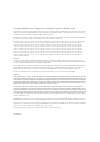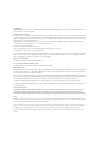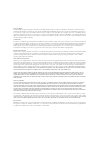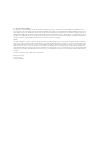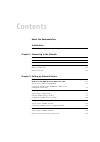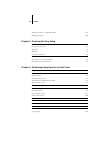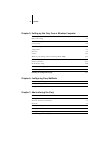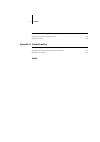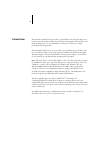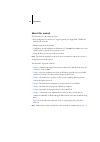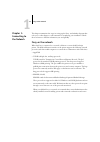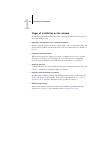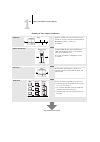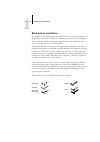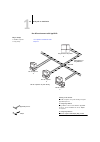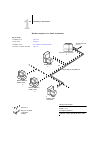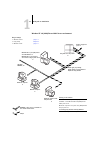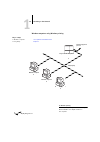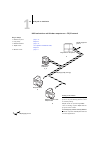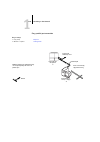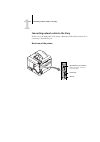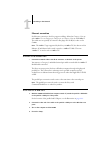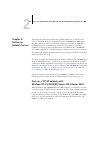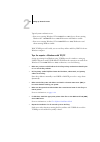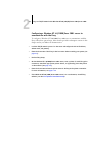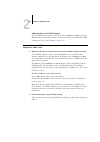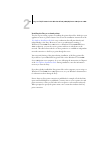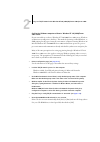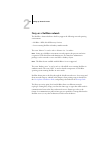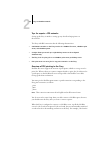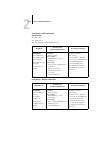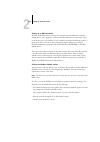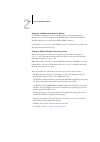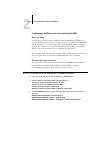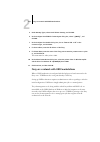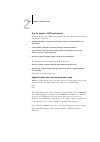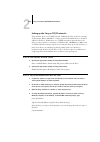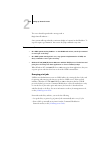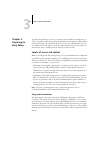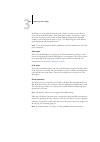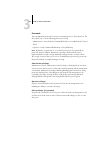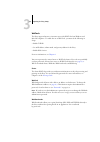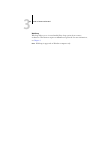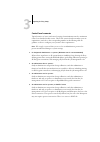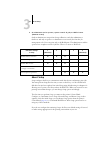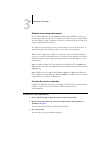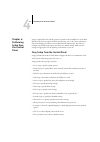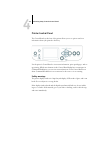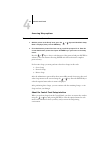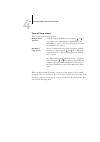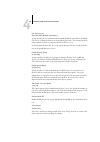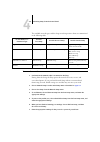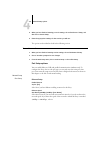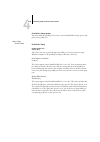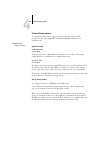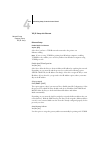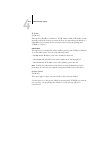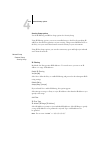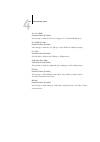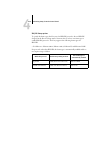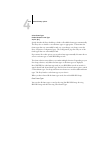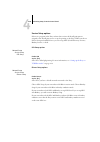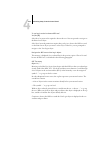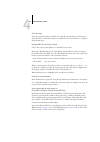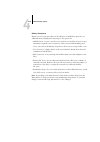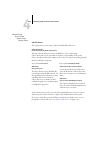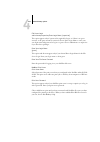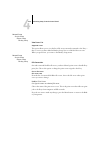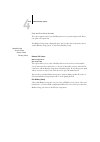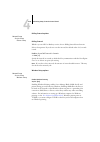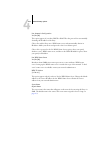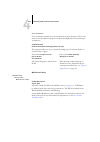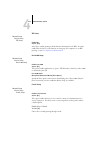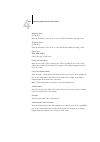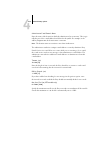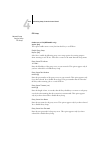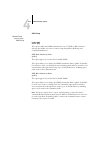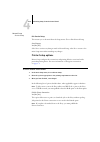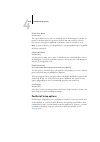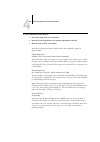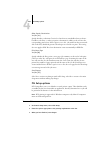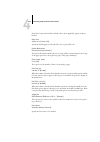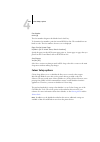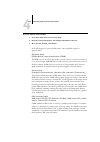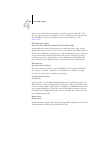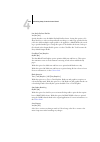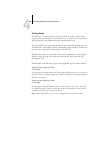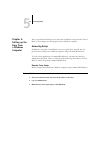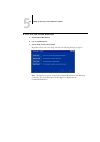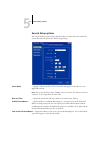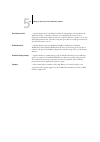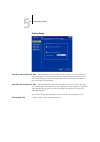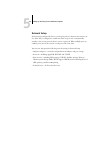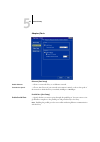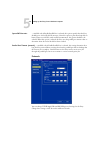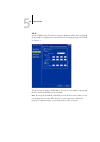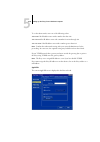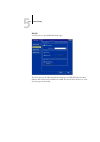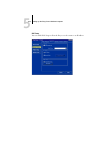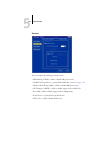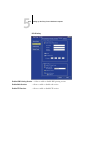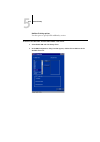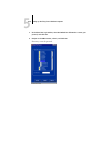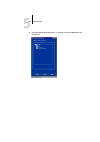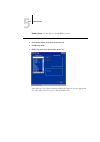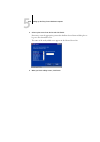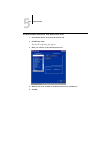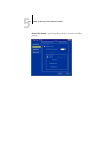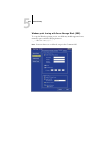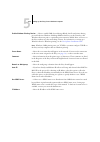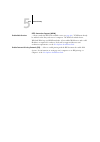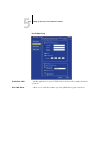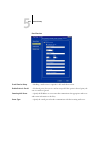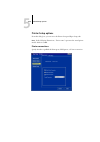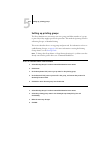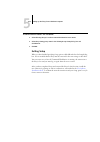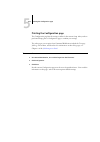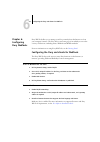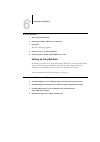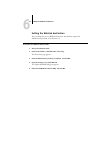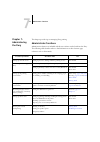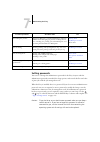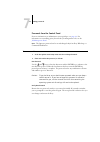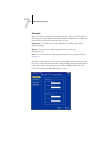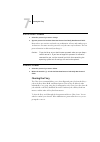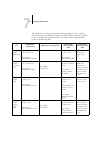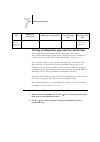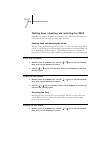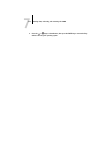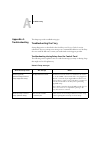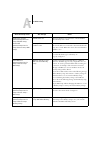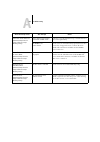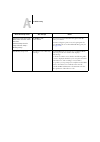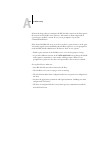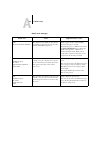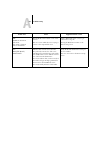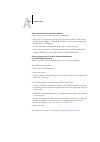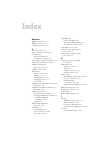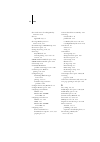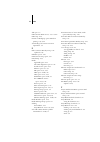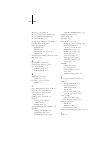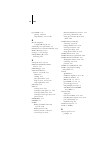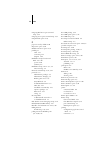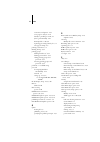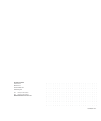- DL manuals
- Oki
- All in One Printer
- C9800 GA
- Configuration Manual
Oki C9800 GA Configuration Manual
Summary of C9800 GA
Page 1
Fiery configuration guide c9800hdn/c9800hdtn/c9800 ga c9800 c9000
Page 2: About The
This manual is part of a special set of fiery network controller for c9800 documentation that includes the following manuals for users and system administrators. Most are available as acrobat pdf (portable document format) files on the user documentation cd. • the quick start guide summarizes the st...
Page 3
Part number: 04 march 2004 copyright © 2004 electronics for imaging, inc. And oki data corporation. All rights reserved. This publication is protected by copyright, and all rights are reserved. No part of it may be reproduced or transmitted in any form or by any means for any purpose without express...
Page 4
Fcc information warning: fcc regulations state that any unauthorized changes or modifications to this equipment not expressly approved by the manufacturer could void the user’s authority to operate this equipment. Class b declaration of conformity this equipment has been tested and found to comply w...
Page 5
Proprietary rights you acknowledge and agree that all rights, title and interest, including all intellectual property rights, in and relating to the software, documentation and all modifications and derivative works thereof are solely owned by and shall remain with efi and its suppliers. Except for ...
Page 6
U.S. Government restricted rights: use, duplication, or disclosure of the software by the united states government is subject to restrictions as set forth in far 12.212 or dfars 227.7202-3 - 227.7202-4 and, to the extent required under u.S. Federal law, the minimum restricted rights as set out in fa...
Page 7: Contents
Contents about the documentation introduction about this manual xii chapter 1: connecting to the network fiery on the network 1-1 stages of installation on the network 1-2 quick path to installation 1-4 connecting network cable to the fiery 1-11 back view of the printer 1-11 ethernet connection 1-12...
Page 8
Viii contents setting up the fiery on tcp/ip networks 2-19 managing print jobs 2-20 chapter 3: preparing for fiery setup levels of access and control 3-1 fiery print connections 3-1 passwords 3-3 webtools 3-4 control level scenarios 3-6 about setup 3-7 network server setup requirements 3-8 ensuring ...
Page 9
Ix contents chapter 5: setting up the fiery from a windows computer accessing setup 5-1 remote fiery setup 5-1 general setup options 5-3 job log setup 5-5 network setup 5-6 adapters/ports 5-7 protocols 5-8 services 5-13 windows print sharing with server message block (smb) 5-23 printer setup options...
Page 10: Appendix A: Troubleshooting
X contents shutting down, rebooting, and restarting the c9800 7-10 shutting down and rebooting the printer 7-10 restarting the fiery 7-10 appendix a: troubleshooting troubleshooting the fiery a-1 troubleshooting during setup from the control panel a-1 runtime error messages a-8 index.
Page 11: Introduction
Xi this manual is intended for anyone who is responsible for integrating the fiery into a business environment that includes networked personal computers. After the fiery and client workstations are set up, individual users can print to the fiery as a high- performance postscript printer. This manua...
Page 12: About This Manual
Xii introduction about this manual this manual covers the following topics: • basic configuration of the fiery to support printing over appletalk, tcp/ip, and ipx (novell) networks • administering network printing • configuring novell and microsoft windows nt 4.0/2000/server 2003 servers and unix sy...
Page 13: Fiery On The Network
1 1-1 fiery on the network this chapter summarizes the stages in setting up the fiery, and includes diagrams that refer you to other chapters or other manuals for completing your installation. Check those references to find the information you need quickly. Fiery on the network when the fiery is con...
Page 14
1 1-2 connecting to the network stages of installation on the network installation can be performed by a network or printing administrator. The stages of a successful installation are: • physically connecting the fiery to a functioning network prepare a network node for the fiery—obtain cable, route...
Page 15
1 1-3 stages of installation on the network summary of fiery network installation unix mac os windows at each workstation that will print to the fiery: • install the appropriate printer files and connect to one or more queues. • for computers that will use them, install fiery utilities and an intern...
Page 16: Quick Path to Installation
1 1-4 connecting to the network quick path to installation the diagrams on the following pages show typical systems you can use to print and run fiery software from remote workstations. Find the page with your preferred platform and network type, and then look up the setup procedures referenced in t...
Page 17
1 1-5 quick path to installation mac os environment with appletalk key to setup: 1 mac os computer user software installation guide 2 fiery setup chapter 4 mac os computer appletalk 1 1 1 appletalk protocol mac os computers can print directly mac os computer mac os computer printing on this network ...
Page 18
1 1-6 connecting to the network windows computers in a novell environment ipx netware server key to setup: 1 netware server page 2-14 2 fiery setup chapter 4 3 netware client user software installation guide 4 windows computer with spx page 2-9 printing on this network all windows computers can prin...
Page 19
1 1-7 quick path to installation windows nt 4.0/2000/server 2003 server environment windows nt 4.0/2000/xp/server 2003 workstation or windows nt 4.0/2000/server 2003 server acting as print server windows computer 1 3 2 windows computer key to setup: 1 windows server page 2-3 2 fiery setup chapter 4 ...
Page 20
1 1-8 connecting to the network windows computers using windows printing fiery built into the printer windows computer windows computer key to setup: 1 windows computer user software installation guide 2 fiery setup chapter 4 tcp/ip (nbt) for windows printing windows (smb) printing enabled on the fi...
Page 21
1 1-9 quick path to installation unix workstations and windows computers on a tcp/ip network key to setup: 1 unix server/host page 2-17 2 fiery setup chapter 4 3 unix workstation page 2-17 4 tcp/ip client user software installation guide, chapter 4 5 windows client page 2-6 tcp/ip (lpd) protocol ano...
Page 22
1 1-10 connecting to the network fiery parallel port connection key to setup: 1 fiery setup chapter 4 2 windows computer printing guide pc workstation, server, or laptop parallel input 2 protocol not directly supported on fiery a supported network protocol with the parallel port enabled, the fiery c...
Page 23
1 1-11 connecting network cable to the fiery connecting network cable to the fiery in this section, the back panel of the printer is illustrated, followed by information for connecting to the ethernet port. Back view of the printer rj-45 ethernet (10/100base t) remove protective cover before connect...
Page 24
1 1-12 connecting to the network ethernet connection for ethernet connections, the fiery supports cabling, defined as category 5 for use with 100baset; or as category 3, category 4, or category 5 for use with 10baset. The cable uses an 8-pin rj-45 connector that plugs into the rj-45 socket on the c9...
Page 25: Chapter 2:
2 2-1 fiery on a tcp/ip network with windows nt 4.0/2000/xp/server 2003/server 2003 this chapter describes environments that typically include one or more network servers—novell netware servers and windows nt 4.0/2000/server 2003 servers— that share printing to the fiery. It describes setting up ser...
Page 26
2 2-2 setting up network servers typical system combinations are: • print server running windows nt 4.0/2000/server 2003 server; clients running windows nt 4.0/2000/xp/server 2003 workstation and windows 98/me • print server running windows nt 4.0/2000/xp/server 2003 workstation and clients running ...
Page 27
2 2-3 fiery on a tcp/ip network with windows nt 4.0/2000/xp/server 2003/server 2003 configuring a windows nt 4.0/2000/server 2003 server to communicate with the fiery to configure a windows nt 4.0/2000/server 2003 server to communicate with the fiery, follow these general steps. More detail is provi...
Page 28
2 2-4 setting up network servers adding the fiery to the tcp/ip network if your tcp/ip network consists of windows nt 4.0/2000/server 2003 servers and windows clients, follow the procedures in this section. If the network includes unix workstations, also see the procedures on page 2-19 . T o add the...
Page 29
2 2-5 fiery on a tcp/ip network with windows nt 4.0/2000/xp/server 2003/server 2003 installing the fiery as a shared printer the first step in creating a printer is installing the printer driver files, which give your applications access to printer features. You can use the installation instructions...
Page 30
2 2-6 setting up network servers configuring clients of a windows nt 4.0/2000/server 2003 server each client of a windows nt 4.0/2000/server 2003 server is already using a network protocol to communicate with the server. Each client can print to the fiery if it has been shared by a windows nt 4.0/20...
Page 31
2 2-7 fiery on a tcp/ip network with windows nt 4.0/2000/xp/server 2003/server 2003 configuring windows computers without a windows nt 4.0/2000/server 2003 server if your network does not have a windows nt 4.0/2000/server 2003 server, windows workstations can still print to the fiery. This method of...
Page 32: Fiery On A Netware Network
2 2-8 setting up network servers fiery on a netware network the netwise ™ features built into the fiery support the following network operating environments: • netware—nds (novell directory services) • servers running netware in bindery emulation mode the term “netware” is used to refer to netware 4...
Page 33
2 2-9 fiery on a netware network tips for experts—ipx networks setting up the fiery is similar to setting up any other postscript printer on the network. The fiery with ipx connections has the following characteristics: • a minimum connection to the fiery consists of a netware file server, a netware...
Page 34
2 2-10 setting up network servers netware queue with the _print extension are sent to the fiery print queue. While a job is processed and printed, a record of the job is being created. You can access the job log containing these records at any time. Configuring a netware server for printing the foll...
Page 35
2 2-11 fiery on a netware network configuring an nds connection abbreviations: fs = file server ps = print server pq = print queue (on the netware server) configuring a bindery connection on nds fs in setup from command workstation on client workstation in netadmin: create nds pqs create nds printer...
Page 36
2 2-12 setting up network servers setting up an nds connection in nds, all netware entities (objects) are organized in a hierarchical tree structure. Objects have a name, properties, and a context that defines the location of the object in the directory tree. For the fiery, you are mainly concerned ...
Page 37
2 2-13 fiery on a netware network setting up a netware print queue for bindery for netware in emulation mode, the netware print server and print queue for the fiery are created and configured from netware print console (pconsole), a netware utility that is stored in the netware public directory. As ...
Page 38
2 2-14 setting up network servers fiery on a netware network with ndps the fiery supports printing over a netware 5.X or later network running either the tcp/ip protocols or the ipx protocol. For pure ip printing, the fiery takes advantage of features in ndps (novell distributed print services). For...
Page 39
2 2-15 fiery on a netware network with ndps configuring a netware server for printing with ndps before you begin the following procedure assumes ndps has been installed during netware 5.X or later installation and that a broker is running on the server. Unless you have manually unloaded the broker, ...
Page 40
2 2-16 setting up network servers t o set up the printer driver for w indows 98/m e 1. Log on to the novell file server as a superuser or administrator. 2. In the sys:ndps\resdir\prndrv\win98/me directory, create a directory called fiery. 3. From the user software cd, copy the contents of the englis...
Page 41
2 2-17 fiery on a network with unix workstations 5. Under gateway types, select novell printer gateway, and click ok. 6. In the configure novell pds for printer agent dialog box, select “((none))”, and click ok. 7. In the configure port handler dialog box, choose “remote lpr on ip” as the connection...
Page 42
2 2-18 setting up network servers tips for experts—unix workstations setting up the fiery in a unix environment has the same requirements as setting up any printer or new device: • a distinct ip address is required for the fiery as well as for each workstation on the network. • a name must be select...
Page 43
2 2-19 fiery on a network with unix workstations setting up the fiery on tcp/ip networks every machine (host) on a tcp/ip network, including the fiery, must have a unique 32-bit internet address (ip address). Contact your network administrator to obtain an address for the fiery. Workstations on a tc...
Page 44
2 2-20 setting up network servers the server should respond with a message such as reply from ... Some systems will respond with a continuous display of output from the ip address. To stop the output, type control-c. You can use the ping command at any time. T o print to the f iery • on a unix syste...
Page 45: Chapter 3:
3 3-1 levels of access and control to prepare for printing at your site, you must do some initial fiery configuration, or setup, to specify the network environment and the kind of printing you will do. Before you perform setup, you must decide the levels of access you will implement for your site. A...
Page 46
3 3-2 preparing for fiery setup in addition, you can enable the printed queue, which is a storage area for the most recent jobs from the print queue. The printed queue makes it convenient to reprint those jobs. In setup, you can enable the printed queue and specify the maximum number of jobs retaine...
Page 47
3 3-3 levels of access and control passwords you can implement passwords as a means of controlling access to fiery functions. The fiery allows you to set the following passwords in setup: • administrator—remotely from command workstation, or locally from the control panel • operator—from command wor...
Page 48
3 3-4 preparing for fiery setup webtools the fiery supports internet or intranet access with webtools from windows and mac os computers. To enable the use of webtools, you must do the following in setup: • enable tcp/ip. • set an ip address, subnet mask, and gateway address for the fiery. • enable w...
Page 49
3 3-5 levels of access and control websetup websetup allows you to view and modify fiery setup options from a remote workstation. This function requires an administrator password. For more information, see chapter 5 . N ote : websetup is supported on windows computers only..
Page 50
3 3-6 preparing for fiery setup control level scenarios typical scenarios of access and control, ranging from minimum control to maximum control, are described in this section. Choose the scenario that best matches your site requirements, and refer to the corresponding number in the following table ...
Page 51: About Setup
3 3-7 about setup 5. An administrator and an operator; operator controls all jobs; no webtool access (maximum control) only an administrator can perform setup, calibration, and other administrator functions, and only an operator or administrator can control jobs from the job management tools. Users ...
Page 52
3 3-8 preparing for fiery setup network server setup requirements for novell and windows nt 4.0/2000/server 2003 (using tcp/ip) networks, you must configure the network servers for printing to the fiery before you configure fiery network settings in setup. For chapter references to information about...
Page 53: Chapter 4:
4 4-1 fiery setup from the control panel setup is required the first time the printer is turned on after installation or if the hard disk drive has just been replaced. In this initial setup, you (or the service technician) choose the language for printer control panel menus and messages. If you do n...
Page 54: Printer Control Panel
4 4-2 performing setup from the control panel printer control panel the control panel on the front of the printer allows you to set options and view information about jobs printed to the fiery. Use the printer’s control panel to view status information, print special pages, and set up printing. Whil...
Page 55
4 4-3 printer control panel accessing setup options t o access s etup when the f iery is i dle 1. With the printer in the ‘ready’ state, press the or keys until the admin setup menu is displayed, then press the enter key. 2. If an administrator password has been set up you will be prompted for it. E...
Page 56
4 4-4 performing setup from the control panel types of setup screens there are two types of setup options: when you have entered the settings, you must save the changes. You are usually prompted to do so. If you choose yes, your settings overwrite previous settings. If you choose no, your previous s...
Page 57: Server Setup Options
4 4-5 server setup options server setup options the server setup menu lets you specify system information that pertains to the fiery and all users. To access the menu, follow the instructions on page 4-3 . When you choose server setup, the options appear in sequence, as follows. Default values, wher...
Page 58
4 4-6 performing setup from the control panel use character set macintosh/dos/windows [macintosh] specify whether the control panel and command workstation should use the macin- tosh, dos, or windows character set for displaying file names. This is important if file names include accented or composi...
Page 59: Network Setup Options
4 4-7 network setup options network setup options when you perform network setup, you configure the fiery to receive print jobs over the network systems used at your site. In the setup menu, choose network setup, to specify network addresses and names to be used by workstations, servers, and the fie...
Page 60
4 4-8 performing setup from the control panel the available network types, and the setup areas that pertain to them, are summarized in the following table. T o access n etwork s etup options 1. Confirm that the network cable is connected to the fiery. During network setup, the fiery queries the netw...
Page 61
4 4-9 network setup options 8. When you have finished entering protocol settings, choose exit protocol setup, and then choose service setup. 9. Enter the appropriate settings for the services you will use. The options are described in detail in the following section. T o exit n etwork s etup 1. When...
Page 62
4 4-10 performing setup from the control panel parallel port setup options you must enable the parallel port in order to enter the parallel port setup options and print to the parallel port. Port timeout in seconds 5–60 [5] this option appears only if enable parallel port is set to yes. Your setting...
Page 63
4 4-11 network setup options protocol setup options appletalk zone list of zones the fiery searches the network for appletalk zones in your network segment. Scroll through the list to select the appletalk zone in which you want the fiery to appear. If your segment has only one zone, the fiery is ass...
Page 64
4 4-12 performing setup from the control panel tcp/ip setup with ethernet enable auto ip configuration yes/no [yes] select yes to allow the fiery to obtain its ethernet ip address by searching the network. Depending on your network and the protocol you select in the following option (dhcp or bootp),...
Page 65
4 4-13 network setup options ip address [127.0.0.1] enter the fiery ip address for ethernet. This ip address, unlike an ip address set auto- matically, remains the same if you restart the fiery. You must change the default to a valid address for your network. For information about setting up printin...
Page 66
4 4-14 performing setup from the control panel dns setup auto dns ip yes/no [no] select yes to allow the fiery to resolve a name to an ip address automatically. Primary dns server ip address 255.255.255.255 this option only appears if you have selected no to auto dns ip. Specify the ip address of th...
Page 67
4 4-15 network setup options security setup options use the ip filtering and ip port setup options for security setup. Using ip filtering options, you can set controlled access to the fiery by specifying ip address(es) that the fiery permits or rejects receiving. This prevents unlimited access to th...
Page 68
4 4-16 performing setup from the control panel delete filter yes/no [no] this option allows you to delete ip addresses individually or by range. Edit filter yes/no [no] this option allows you to make changes to ip addresses or a range of ip addresses to be permitted or rejected. If you selected yes ...
Page 69
4 4-17 network setup options 161-162 (snmp) enabled/disabled [enabled] select accept to enable the 161-162 (snmp) ports. (command workstation) 515 (lpd/fiery tools) enabled/disabled [enabled] select accept to enable the 515 (lpd) port. (fiery webtools and lpd printing) 631 (ipp) enabled/disabled [en...
Page 70
4 4-18 performing setup from the control panel ipx/spx setup options for protocols other than ipx/spx, the frame type is automatically enabled and does not require setup, as follows: to specify the frame types the fiery uses for ipx/spx protocols, choose ipx/spx setup from the protocol setup menu. Y...
Page 71
4 4-19 network setup options clear frame types you can clear all frame types at once by choosing exit ipx/spx setup, choosing ipx/spx setup, and then choosing clear frame types. Select frame types enable ipx auto frame type yes/no [no] specify whether the fiery should try to bind to all available fr...
Page 72
4 4-20 performing setup from the control panel service setup options pserver is a program in the fiery software that services the novell print queues assigned to the novell print servers set up for printing to the fiery. When you choose pserver setup and enable pserver, you can set up nds (novell di...
Page 73
4 4-21 network setup options select nds tree list of trees use the arrow buttons to browse the list of nds trees available to the fiery. Press [enter] when you have displayed the tree that contains the printer, print server, and print queue objects you previously defined for the fiery. Your new nds ...
Page 74
4 4-22 performing setup from the control panel is user login needed to browse nds tree? Yes/no [no] select no if no password is required to browse the tree. You can proceed to navigate to the print server object. Select yes if network permissions require that you log in to browse the nds tree and se...
Page 75
4 4-23 network setup options enter password enter the login password for the nds tree, using the up and down arrow buttons to select characters, and the enter button to advance the cursor. Press enter to complete the password entry. Navigate nds tree to the print server. Choose yes to browse the nds...
Page 76
4 4-24 performing setup from the control panel browse to the root of the print queue subtree. This message is displayed if you selected specif. Subtree in the previous option. Choose yes to browse the nds tree to the print queue subtree. Browsing to find the container object begins with the nds tree...
Page 77
4 4-25 network setup options bindery setup menu n ote : if you change your mind about any of the menus you have selected, use the menu button to escape and return to the main bindery setup menu. To cancel all changes, exit network setup and select no to save changes. Because you can set up more than...
Page 78
4 4-26 performing setup from the control panel once you have chosen a file server, the fiery immediately tries to log in as a guest without a password. If it succeeds, it skips to the netware print server option. If you try to add a file server but all fiery connections are already in use, you are p...
Page 79
4 4-27 network setup options file server login administrator/supervisor/enter login name [supervisor] this option appears only if a password is required for login, or if there is no guest account, or the guest account is restricted. Choose enter login name to enter your own login name and password o...
Page 80
4 4-28 performing setup from the control panel netware print server list of print servers on selected file server choose the name of the print server to use. This is the print server that will route print jobs to the fiery from computers on ipx networks. If you do not want to make any changes, press...
Page 81
4 4-29 network setup options enter your print server password this option appears only if your netware print server is password-protected. Enter your print server password. The bindery setup menu is displayed again. You can edit other connections, choose another bindery setup option, or choose exit ...
Page 82
4 4-30 performing setup from the control panel polling interval options netware server poll interval in seconds 1–3600 [15] specify the interval, in seconds, at which the fiery communicates with the novell print server to see if there are print jobs waiting. N ote : if you select a short interval, t...
Page 83
4 4-31 network setup options use automatic configuration yes/no [no] this option appears if you chose dhcp or bootp as the protocol for automatically obtaining the ip address of the fiery. Choose yes and the fiery uses a wins name server and automatically obtains its ip address. Make your choice and...
Page 84
4 4-32 performing setup from the control panel server comments server comments (optional) can contain information about the printer. These com- ments are listed in the fiery properties in network neighborhood and can be up to 15 characters. Web services setup set domain name select from list/enter m...
Page 85
4 4-33 network setup options ipp setup port 9100 setup e-mail setup enable print via e-mail yes/no [no] choose yes to enable printing through e-mail. Network setup service setup ipp setup enable ipp yes/no [yes] select yes to enable printing with the internet printing protocol (ipp). You must enable...
Page 86
4 4-34 performing setup from the control panel outgoing server [127.0.0.1] enter the ip address of the server on your network that handles outgoing e-mail. Incoming server [127.0.0.1] enter the ip address of the server on your network that handles incoming e-mail. Server type pop3/imap [pop3] choose...
Page 87
4 4-35 network setup options administrator e-mail domain name enter the name of the domain in which the administrator has an account. This is typi- cally the part of the e-mail address that follows the @ symbol. For example, in the address pat@test.Com , the domain name is test.Com . N ote : the dom...
Page 88
4 4-36 performing setup from the control panel ftp setup enable proxy setup no/yes [no] select yes to enable the following proxy server setup options for security purposes when scanning to an ftp site. Select no to return to the main network setup menu. Proxy server ip address 127.0.0.1 enter the ip...
Page 89
4 4-37 network setup options snmp setup snmp read community name [public] this option appears if you select yes for enable snmp. This option allows you to change the snmp community name (“public” by default) for read access. Once it is changed, the new community name must be entered to read any info...
Page 90: Printer Setup Options
4 4-38 performing setup from the control panel save changes yes/no [yes] select yes to activate any changes made in network setup; select no to return to the main setup menu without making any changes. Printer setup options printer setup configures the connections and printing behavior associated wi...
Page 91: Postscript Setup Options
4 4-39 postscript setup options publish print queue yes/no [yes] this option allows users to print (or download) jobs to the print queue. Jobs that are printed to the print queue are spooled to the fiery disk and printed on a first-in, first-out basis. Only queues published in the printer setup are ...
Page 92
4 4-40 performing setup from the control panel t o access p ost s cript s etup options in the list of options that follows, default values, where applicable, appear in square brackets. Default paper sizes us/metric [us in the united states, metric elsewhere] specify whether to print on us paper size...
Page 93: Pcl Setup Options
4 4-41 pcl setup options allow courier substitution yes/no [yes] specify whether to substitute courier for fonts that are unavailable when you down- load files to the fiery, or when you print a document for which you do not have the corresponding printer font. If this option is set to no, jobs with ...
Page 94
4 4-42 performing setup from the control panel in the list of options that follows, default values, where applicable, appear in square brackets. Paper size a3/a4/11x17/letter [a4] specify the default paper size that the fiery uses to print pcl jobs. Default orientation portrait/landscape [portrait] ...
Page 95: Colour Setup Options
4 4-43 colour setup options font number 0-999 [0] the font number designates the default font for the fiery. To determine font numbers, print the internal pcl font list. The standard fonts are listed in order. The font numbers, however, are not displayed. Paper size for system pages us/metric [us in...
Page 96
4 4-44 performing setup from the control panel t o access c olour s etup options in the following list of options, default values, where applicable, appear in square brackets. Rgb source profile efirgb/srgb (pc)/apple standard/none [efirgb] the rgb source is the colour space used to control colour f...
Page 97
4 4-45 colour setup options if users create and load custom simulations on the fiery with colorwise pro tools, these also appear in the list of simulations. A custom simulation can be selected as the default simulation. For more information about custom simulations, see the colour guide . Cmyk simul...
Page 98
4 4-46 performing setup from the control panel use media-defined profiles yes/no [yes] specify whether to use the media-defined profiles feature. Setting this option to yes allows the fiery to select an output profile according to a media type specified for the job. It also allows multiple output pr...
Page 99
4 4-47 administrative functions in the setup menu administrative functions in the setup menu the remaining choices in the setup menu are intended to help you manage print jobs and colour output, but are not required for printing. • job log setup allows you to specify whether the fiery prints and cle...
Page 100
4 4-48 performing setup from the control panel job log setup the job log is a record of all jobs processed or printed on the fiery, whether they originate from a user workstation, a networked server, or the fiery. You can print the job log from the control panel or from the job management tools. The...
Page 101: Accessing Setup
5 5-1 accessing setup after you perform initial setup (server, network, and printer setup) from the control panel, you can change most setup options from a windows computer. Accessing setup in addition to using the control panel, you can set up the fiery remotely. You can perform remote setup from a...
Page 102
5 5-2 setting up the fiery from a windows computer t o access s etup from c ommand w ork s tation 1. Start command workstation. 2. Log on as administrator. 3. Choose setup from the server menu. Regardless of how you access setup remotely, the following dialog box appears. N ote : the interface of re...
Page 103: General Setup Options
5 5-3 general setup options general setup options you can specify fiery system settings that affect all users, such as the name of the fiery, system date and time, passwords, and job log printing. Server name. —specify a name for the fiery. This is the name that appears in the chooser on an appletal...
Page 104
5 5-4 setting up the fiery from a windows computer use character set. —specify whether the control panel and the job management tools should use the macintosh, dos, or windows character set for displaying file names. This is important if a file name includes accented or composite characters (such as...
Page 105
5 5-5 general setup options job log setup auto print job log every 55 jobs. —specify whether the fiery prints the job log after every 55 jobs. The job log lists the last 55 jobs processed on the fiery, with accounting information about each one, including user name, document name, time and date prin...
Page 106: Network Setup
5 5-6 setting up the fiery from a windows computer network setup network setup configures the fiery to receive print jobs over the networks used at your site. If the fiery is configured to enable more than one protocol, it automatically switches to the correct protocol when it receives a print job. ...
Page 107
5 5-7 network setup adapters/ports ethernet (port setup) enable ethernet . —select to connect the fiery to an ethernet network. Transmission speed . —choose auto detect if your network environment is mixed, or choose the speed of the network to which the fiery is attached (10 mbps or 100 mbps). Para...
Page 108
5 5-8 setting up the fiery from a windows computer ignore eof character. —available only if enable parallel port is selected, this option specifies that the fiery should ignore end-of-file (eof) messages. Select this option to print postscript files in binary format (not ascii); under normal circums...
Page 109
5 5-9 network setup tcp/ip specify tcp/ip settings. The current settings for ip address, subnet mask, and default gateway address are displayed. For information about setting up printing with tcp/ip, see chapter 2 . The fiery requires a unique, valid ip address. You can set a static address or speci...
Page 110
5 5-10 setting up the fiery from a windows computer to set the subnet mask, enter one of the following values: 255.0.0.0 if the ip address starts with a number less than 128 255.255.0.0 if the ip address starts with a number from 128 through 191 255.255.255.0 if the ip address starts with a number g...
Page 111
5 5-11 network setup ipx/spx use this option to specify ipx/spx frame types. The fiery supports the following ethernet frame types for ipx/spx: ethernet 802.2, ethernet 802.3, ethernet ii, and ethernet snap. You can also allow the fiery to select the frame type automatically..
Page 112
5 5-12 setting up the fiery from a windows computer dns setup you can enable dns setup to allow the fiery to resolve a name to an ip address..
Page 113
5 5-13 network setup services you can configure the following network services: • lpd printing (tcp/ip)—enable or disable lpd print services. • netware printing (pserver)—specify nds and bindery services (see page 5-15 ). • windows print sharing (smb)—enable or disable smb print services. • http sup...
Page 114
5 5-14 setting up the fiery from a windows computer lpd printing enable lpd printing service. —select to enable or disable lpd printing services. Enable web services. —select to enable or disable web services. Enable ftp services. —select to enable or disable ftp services..
Page 115
5 5-15 network setup netware printing options use this option to specify nds and bindery services. T o specify the nds tree setting from remote f iery s etup 1. Select enable nds and click change trees. 2. In the nds configuration dialog box that appears, double-click an nds tree in the available tr...
Page 116
5 5-16 setting up the fiery from a windows computer 3. In the select user login window, select use default user information or enter your password, and click next. 4. Navigate to the nds container, select it, and click next. If necessary, enter the password..
Page 117
5 5-17 network setup 5. Select use default print queue root, or navigate to the print queue root and click finish..
Page 118
5 5-18 setting up the fiery from a windows computer 6. Click ok. The nds configuration dialog box appears, displaying information about the print server..
Page 119
5 5-19 network setup bindery setup. Use this option to specify bindery services. T o add bindery connections from remote f iery s etup 1. Select enable pserver mode from the service1 tab. 2. Click bindery setup. 3. Select a file server from the available servers list. If the file server user name an...
Page 120
5 5-20 setting up the fiery from a windows computer 4. Select a print server from the list and click finish. If necessary, enter the appropriate password in the print server password dialog box to log on to the selected file server. The name of the newly added server appears in the selected servers ...
Page 121
5 5-21 network setup t o remove bindery connections from remote f iery s etup 1. Select enable pserver mode from the service1 tab. 2. Click bindery setup. The novell setup dialog box appears. 3. Make your selection in the selected servers list. 4. With the file server selected in the selected server...
Page 122
5 5-22 setting up the fiery from a windows computer pserver poll interval . Specify the polling interval (in seconds) for netware printing..
Page 123
5 5-23 network setup windows print sharing with server message block (smb) to set up the windows printing service, text fields may include uppercase letters, numerals, spaces, and the following characters: - _ . ~ ! @ # $ % ^ & ( ) { } \ ' , " n ote : lowercase letters are not allowed, except in the...
Page 124
5 5-24 setting up the fiery from a windows computer enable windows printing service. —select to enable smb (server message block), the file and printer sharing protocol built into windows. Enabling smb lists the fiery on the network so that windows clients can print to a particular print connection ...
Page 125
5 5-25 network setup http connection support (www) enable web services. —select to make the webtools available to users (see page 6-2 ). Tcp/ip must already be enabled on the fiery and on users’ computers. The webtools include status, weblink, websetup, and webdownloader. A java-enabled web browser ...
Page 126
5 5-26 setting up the fiery from a windows computer port 9100 printing enable port 9100. —enables applications to open a tcp/ip socket to the fiery at port 9100 to download a print job. Port 9100 queue. —allows you to attach port 9100 to any of the published fiery print connections..
Page 127
5 5-27 network setup email services e-mail service setup. —enabling e-mail services is required for all e-mail client services. Enable print via e-mail. —if selected, print jobs sent via e-mail are accepted. If this option is cleared, print jobs sent via e-mail are ignored. Incoming mail server. —sp...
Page 128
5 5-28 setting up the fiery from a windows computer outgoing mail server. —specify the ip address or server name that communicates the appropriate mail server and contact information to the fiery. N ote : you must define both an incoming and outgoing mail server. If an outgoing mail server is not de...
Page 129: Printer Setup Options
5 5-29 printer setup options printer setup options from this dialog box, you can access the printer setup and paper setup tabs. N ote : in the following illustrations, “device name” represents the actual printer model, which is c9800. Printer connections specify whether to publish the print queue, h...
Page 130
5 5-30 setting up the fiery from a windows computer ps (postscript) setup convert paper sizes. Specify whether to convert paper sizes in documents automatically to the default paper sizes specified. For example, if you select letter/11 x 17->a4/a3, a letter size document is automatically printed on ...
Page 131: Setting Up Printing Groups
5 5-31 setting up printing groups setting up printing groups the fiery administrator can arrange users into groups and allow members of a group to print only if they supply a password at print time. This method of printing is known as printing groups, or member printing. This section describes how t...
Page 132: Exiting Setup
5 5-32 setting up the fiery from a windows computer t o remove printing groups and passwords 1. Select printing groups from the command workstation server menu. 2. Select the printing group name in the printing groups setup dialog box and click remove. 3. Click ok. Exiting setup when you have finish...
Page 133
5 5-33 printing the configuration page printing the configuration page the configuration page lists the settings in effect for the current setup. After you have performed setup, print a configuration page to confirm your settings. The other pages you can print from command workstation include the te...
Page 135: Chapter 6:
6 6-1 configuring the fiery and clients for webtools fiery webtools allow you to manage your fiery remotely from the internet or from your company’s intranet. The fiery has its own home page, from which you can select a variety of functions, including status, weblink and webdownloader. For more info...
Page 136: Setting Up Fiery Webtools
6 6-2 configuring fiery webtools t o access w eb t ools 1. Start your internet browser. 2. Enter the ip address or dns name of the fiery. 3. Press enter. The fiery home page appears. 4. Click the name of a particular webtool. 5. Click configure to enable specific webtools for users. Setting up fiery...
Page 137
6 6-3 setting the weblink destination setting the weblink destination you can change the pre-set weblink destination; this function requires the administrator password, if one has been set. T o change the w eb l ink destination 1. Start your internet browser. 2. Enter the ip address or the dns name ...
Page 139: Administrator Functions
7 7-1 administrator functions this chapter provides tips on managing fiery printing. Administrator functions administration features are included with the user software and are built into the fiery. The following table describes where to find information on these features (page references refer to t...
Page 140: Setting Passwords
7 7-2 administering the fiery setting passwords you can set or change the administrator password for the fiery. Anyone with the administrator password can modify the setup options, and control the flow and order of print jobs with the job management tools. When the fiery is installed, there is no pa...
Page 141
7 7-3 setting passwords passwords from the control panel for more information on administrator access privileges, see page 3-3 . For information on controlling print jobs with the job management tools, see the job management guide . N ote : the operator password can be set and changed only from fier...
Page 142
7 7-4 administering the fiery passwords you can set, change, and remove passwords for the fiery. These passwords, specific to the server process, have different uses than the windows administrator and operator passwords. Keep track of the passwords you set for each. Administrator —controls access to...
Page 143: Clearing The Fiery
7 7-5 clearing the fiery t o set or change a password 1. Select the password you want to change. 2. Type the password in both the enter new password and verify new password fields. Passwords are case-sensitive and can be any combination of letters and numbers up to 19 characters. You must enter the ...
Page 144: Managing Address Books
7 7-6 administering the fiery managing address books the e-mail service feature allows an administrator to import a list of e-mail addresses to the fiery by sending e-mail messages to the fiery. N ote : e-mail messages can be sent only from an administrator account. The fiery supports the following ...
Page 145
7 7-7 managing address books the administrator can manage the address books by sending an e-mail to the fiery with command codes in the subject and message fields. The fiery responds by e-mail to these commands with information about each request. When managing address books, see the following table...
Page 146
7 7-8 administering the fiery printing a configuration page from the control panel the configuration page lists all the settings in effect in the current setup. After you have finished running setup, print a configuration page to confirm your settings. You can also do this from command workstation. ...
Page 147
7 7-9 maintaining optimal fiery performance maintaining optimal fiery performance the fiery does not require maintenance. Beyond the obvious requirements of servicing and maintaining the printer and replenishing consumables, you can improve the overall performance of your system by doing the followi...
Page 148
7 7-10 administering the fiery shutting down, rebooting, and restarting the c9800 generally, you can leave the printer running all the time. This section describes how to reboot, shut down, and restart the system when necessary. Shutting down and rebooting the printer you may need to shut down the p...
Page 149
7 7-11 shutting down, rebooting, and restarting the c9800 2. Press the or keys to select restart, then press the enter key to restart the fiery without rebooting the operating system..
Page 151: Troubleshooting The Fiery
A a-1 troubleshooting this chapter provides troubleshooting tips. Troubleshooting the fiery startup diagnostics are described in the installation and service guide for service technicians. If you see startup error messages on command workstation or if the fiery does not reach the idle state, contact...
Page 152
A a-2 troubleshooting frame type selection (network setup >protocol setup >ipx/spx setup) enable nds (network setup > service setup > pserver setup > nds setup) invalid frame size. The network hub is not connected to a novell machine when the fiery tries to bind. Warning! Ipx network number is zero....
Page 153
A a-3 troubleshooting select file server from list (network setup > service setup > pserver setup > bindery setup) error. Cannot open bindery connection to nds server. Select this server through nds setup or disable nds and select it through bindery. No netware file server found. No file server was ...
Page 154
A a-4 troubleshooting add server, enter your login name, enter your file server password (network setup > service setup > pserver setup > bindery setup) no netware print server found. No print server was found when fiery queried the file server you selected. You must configure a print server and a p...
Page 155
A a-5 troubleshooting in network setup, when you configure the ipx (novell) connection, the fiery queries the network for novell file servers and trees, and attaches to them temporarily. If a guest login is enabled, it is used. If not, you are prompted to log in from command workstation. If the sele...
Page 156
A a-6 troubleshooting novell error messages novell error cause suggested action or exit 220 guest account not available. The guest account, which you have chosen for initial login, has expired or has been dis- abled by the netware supervisor. Enable a guest account on the netware server for the purp...
Page 157
A a-7 troubleshooting 255 unable to connect to file server. File server is down or out of connections. The novell file server is down or out of con- nections. This error occurs while the server is trying to connect to the requested file server. Select a different file server (or try to get someone e...
Page 158
A a-8 troubleshooting runtime error messages for error messages related to cancelling jobs and printing, including the disk full message and alerts to load media, see “troubleshooting” in the job management guide . These messages are reported by the job management tools. You can turn on postscript e...
Page 159
A a-9 troubleshooting see the following table for the appropriate name. In this location for this item ipx/spx networks tcp/ip networks see server setup server name option administrator defines name administrator defines name page 4-5 windows hosts file host name — dns name (tcp/ip host name) page 2...
Page 160
A a-10 troubleshooting cannot connect to fiery with fiery utilities if users cannot connect to the fiery, check the following: • fiery setup—the appropriate network protocol must be enabled, with the correct parameters (for example, for tcp/ip, the ip address), and you must publish either the print ...
Page 161: Index
Index numerics 100baset connector 1-12 10baset connector 1-12 8-pin rj-45 connector 1-12 a access level scenarios 3-6 access to network and software 3-1 accessing setup from control panel 4-2 from windows computer 5-1 account name option, e-mail setup 4-34 adapters/ports information, setup 5-7 add f...
Page 162
I-2 index choose file server for editing bindery connection 4-28 chooser appletalk 4-5, 5-3 choosing a bindery server to connect 4-26, 5-19 clear frame types, ipx/spx setup 4-19 clear server option 7-5 clearing the job log 4-48, 5-5 client setup fiery webtools 6-1 network printing 2-5 to 2-6, 2-13 o...
Page 163
I-3 index disk space 7-9 dns (domain name server) 2-2, 2-4, a-8 dns setup 4-14 domain or workgroup option, windows printing 4-32, 5-24 downloading fonts, direct connection requirement 3-2 e edit connection, bindery setup 4-28 explained 4-25 edit filter option 4-16 e-mail service setup option 5-27 e-...
Page 164
I-4 index file server 5-19, 5-20, 5-21 file server login option, bindery 4-27 file server password (bindery) 4-27 file server, bindery 5-19 file types and parallel port setup 4-10, 5-8 font substitution 4-41, 5-30 frame types supported appletalk 4-18 ipx/spx 4-18 ipx/spx, ethernet 4-18, 5-11 tcp/ip ...
Page 165
I-5 index lpd (tcp/ip) 2-17 printing 4-20, 5-14 setup summary 2-19 to 2-20 m mac os computers on appletalk network 1-5 maintaining server performance 7-9 maximum server connections, bindery 4-25 member printing 4-6, 5-4 messages, see error messages multiple bindery file servers, connecting 4-25 n na...
Page 166
I-6 index outgoing mail server option, e-mail setup 5-28 outgoing server option, e-mail setup 4-34 output profile option 4-45 p paper size used by default 4-40 paper sizes option 5-30 parallel connection option 4-39 parallel port cable 1-12 connecting 1-12 diagram 1-10 parallel port setup from contr...
Page 167
I-7 index connections and queues 4-38 cover page for each job 4-41 directly to parallel port 4-10, 5-7 job log automatically 4-48 postscript files 4-10, 5-8 reprinting previously printed jobs 3-2 start page at startup 4-5 printing connections 3-1 printing groups 5-31 printing groups defining members...
Page 168
I-8 index setup, see server setup server name option 4-5, 5-3 server name option, windows printing 4-31, 5-24 server setup 3-7 exiting 5-32 from control panel 4-5 from windows computer 5-3 part of initial setup 5-1 server type option, e-mail setup 4-34, 5-27 service setup options 4-20, 5-13 setting ...
Page 169
I-9 index tips for experts 2-18 use character set option 4-6, 5-4 use media-defined profiles option 4-45, 4-46 use wins name server option 4-31 utilities enabling protocol on the server 4-12 required print connections 4-38 v view server list, bindery setup 4-28 explained 4-25 w warning display windo...
Page 170
Oki europe limited central house balfour road hounslow tw3 1hy united kingdom tel: +44 (0) 208 219 2190 fax: +44 (0) 208 219 2199 www.Okiprintingsolutions.Com 07066501 iss.1.