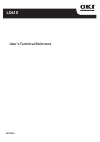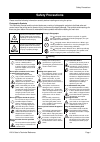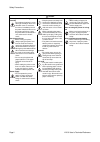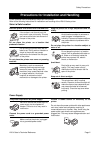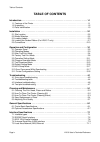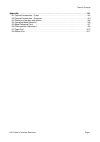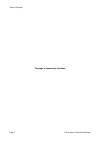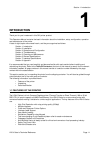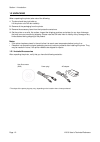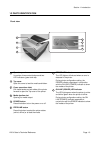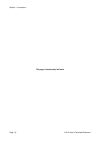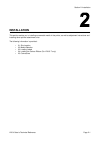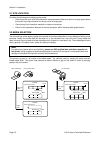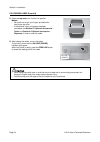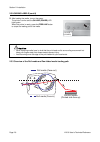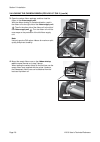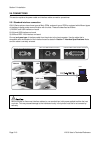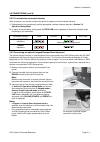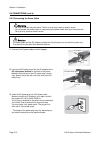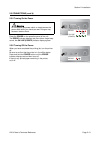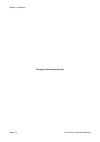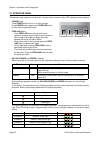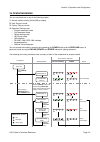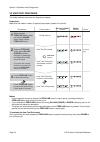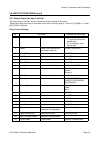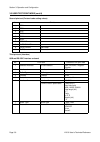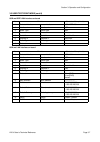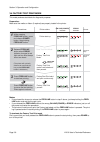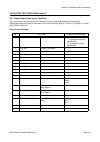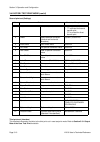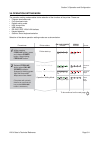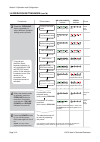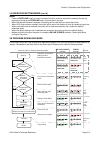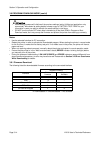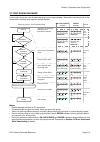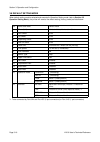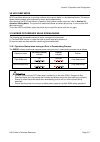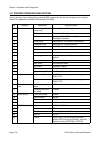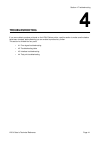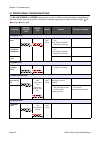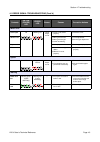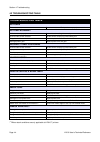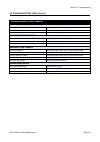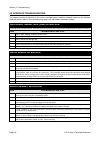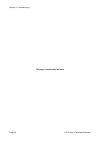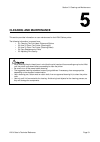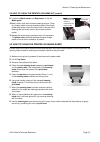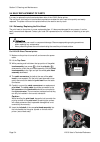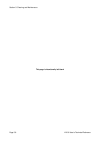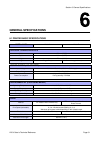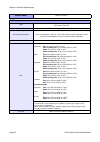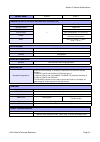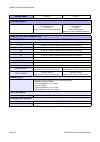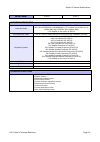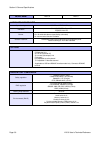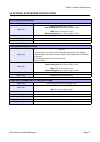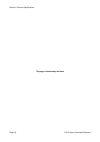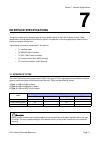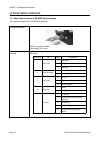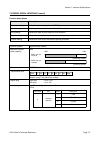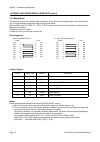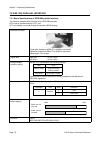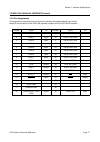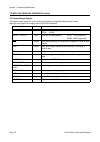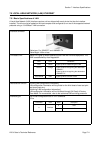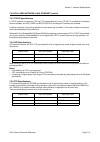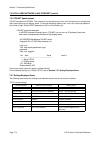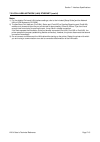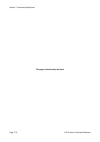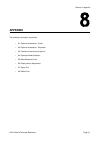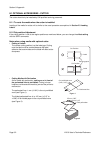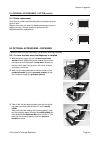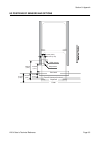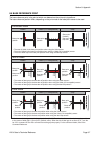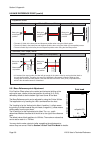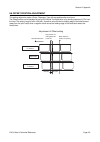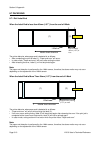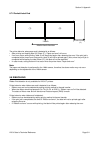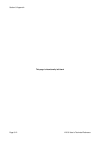- DL manuals
- Oki
- Printer
- LD610 T
- User's Technical Reference
Oki LD610 T User's Technical Reference
Summary of LD610 T
Page 1
User’s technical reference 59103001 ld610
Page 2
© 2011 oki data americas, inc..
Page 3: Safety Precautions
Safety precautions ld610 user’s technical reference page i safety precautions please read the following information carefully before installing and using the printer. Pictographic symbols this instruction manual and the printer labels use a variety of pictographic symbols to facilitate safe and corr...
Page 4
Safety precautions page ii ld610 user’s technical reference caution do not place in areas with high humidity • do not place the printer in areas with high humidity or where con- densation forms. If condensa- tion forms, immediately turn off the power switch and do not use the printer until it dries....
Page 5
Safety precautions ld610 user’s technical reference page iii precautions for installation and handling printer operation can be affected by the printer environment. Refer to the following instructions for installation and handling of the ld610 series printer. Select a safe location power supply plac...
Page 6: Table of Contents
Table of contents page iv ld610 user’s technical reference table of contents introduction. . . . . . . . . . . . . . . . . . . . . . . . . . . . . . . . . . . . . . . . . . . . . . . . . . . . . . . . . . . 1-1 1.1 features of the printer . . . . . . . . . . . . . . . . . . . . . . . . . . . . . . ....
Page 7
Table of contents ld610 user’s technical reference page v appendix . . . . . . . . . . . . . . . . . . . . . . . . . . . . . . . . . . . . . . . . . . . . . . . . . . . . . . . . . . . . 8-1 8.1 optional accessories - cutter . . . . . . . . . . . . . . . . . . . . . . . . . . . . . . . . . . . . . ....
Page 8
Table of contents page vi ld610 user’s technical reference this page is intentionally left blank.
Page 9: Introduction
Section 1: introduction ld610 user’s technical reference page 1-1 introduction thank you for your investment in this oki printer product. This operators manual contains the basic information about the installation, setup, configuration, operation and maintenance of the printer. A total of eight topi...
Page 10
Section 1: introduction page 1-2 ld610 user’s technical reference 1.2 unpacking when unpacking the printer, take note of the following: 1. The box should stay right-side up. Lift the printer out of the box carefully. 2. Remove all the packaging from the printer. 3. Remove the accessory items from th...
Page 11
Section 1: introduction ld610 user’s technical reference page 1-3 1.3 parts identification 1 2 3 4 7 5 6 8 front view operator panel it consists of two contact buttons and two led indicators (green and red). Top cover open this cover to load the media and ribbon. Cover open/close latch pull these la...
Page 12
Section 1: introduction page 1-4 ld610 user’s technical reference 1.3 parts identification (cont’d) 9 usb and rs232c interface on-board 10 usb and lan interface on-board usb and ieee interface on-board 11 10 10 11 11 12 13 14 back view media inlet an opening for fan-folded media or media from unwind...
Page 13
Section 1: introduction ld610 user’s technical reference page 1-5 1.2 parts identification (cont’d) cg408dt/ cg412dt cg408tt/ cg412tt 15 20 16 17 18 19 21 22 15 18 20 19 21 22 internal view when top cover is opened print head this component is used to print on the media. Perform maintenance at regul...
Page 14
Section 1: introduction page 1-6 ld610 user’s technical reference this page is intentionally left blank.
Page 15: Installation
Section 2: installation ld610 user’s technical reference page 2-1 installation this section assists you in installing consumable media in the printer, as well as adjustment instructions and installing other optional attachment units. The following information is provided: • 2.1 site location • 2.2 m...
Page 16
Section 2: installation page 2-2 ld610 user’s technical reference 2.1 site location consider the following when setting up the printer: • place the printer on a solid flat surface with adequate space. Make sure there is enough space above the printer to provide clearance for the top cover to swing o...
Page 17
Section 2: installation ld610 user’s technical reference page 2-3 2.3 loading labels 2.3.1 loading roll media 1. With the power supply off, pull the cover open/close latches on both sides of the printer toward you to unlock the top cover , and then open the top cover . Note: make sure that the cover...
Page 18
Section 2: installation page 2-4 ld610 user’s technical reference 2.3 loading labels (cont’d) 5. Close the top cover until it clicks into position. Notes: • be careful not to get your fingers pinched while closing the top cover. • if the optional cutter or dispenser has been purchased, see section 8...
Page 19
Section 2: installation ld610 user’s technical reference page 2-5 2.3 loading labels (cont’d) 2.3.2 loading fan-folded media 1. With the power supply off, pull the cover open/close latches on both sides of the printer toward you to unlock the top cover , and then open the top cover . Note: make sure...
Page 20
Section 2: installation page 2-6 ld610 user’s technical reference 2.3 loading labels (cont’d) 5. After loading the media, turn on the power. The printer is online and the on line (power) led lights green. When the printer is ready, press the feed/line button to output the leading part of the media. ...
Page 21
Section 2: installation ld610 user’s technical reference page 2-7 2.4 loading the carbon ribbon (for ld610 t only) the ld610 t printer enables two types of printing, thermal transfer and direct thermal . Thermal transfer paper media requires the use of carbon ribbon for print application. In such a ...
Page 22
Section 2: installation page 2-8 ld610 user’s technical reference 2.4 loading the carbon ribbon (for ld610 t only) (cont’d) 3. Open the carbon ribbon package, and then load the ribbon in the ribbon supply unit . With the ribbon winding in clockwise direction, push in the ribbon roll to the right sid...
Page 23
Section 2: installation ld610 user’s technical reference page 2-9 2.4 loading the carbon ribbon (for ld610 t only) (cont’d) 5. From the ribbon supply unit , pass the carbon ribbon underneath the print head assembly to the ribbon wind-up unit . Affix the carbon ribbon to the ribbon core using adhesiv...
Page 24
Section 2: installation page 2-10 ld610 user’s technical reference 2.5 connections this section explains the power cable and interface cable connection procedures. 2.5.1 standard interface connection ld610 series printers have three types of main pcbs, and each type of pcb is equipped with different...
Page 25
Section 2: installation ld610 user’s technical reference page 2-11 2.5 connections (cont’d) 2.5.2 to activate the connected interface after connection, you need to configure the printer to operate on the connected interface. 1. Please perform the procedures to set the appropriate interface mode as d...
Page 26
Section 2: installation page 2-12 ld610 user’s technical reference 2.5 connections (cont’d) 2.5.4 connecting the power cable 1. Connect the ac power cable to the ac adapter. 2. Connect the dc power plug from the ac adapter to the dc input power terminal on the back of the printer. Make sure the flat...
Page 27
Section 2: installation ld610 user’s technical reference page 2-13 2.5 connections (cont’d) 2.5.5 turning on the power press the power on the operation panel of the unit. The error indicator displays red, then after a single beep sound, the on line (power) indicator displays green. 2.5.6 turning off...
Page 28
Section 2: installation page 2-14 ld610 user’s technical reference this page is intentionally left blank.
Page 29: Operation and Configuration
Section 3: operation and configuration ld610 user’s technical reference page 3-1 operation and configuration before using the printer, it is best to read this manual thoroughly. Otherwise, you may disturb default settings on which the instructional procedures in this manual are based. Most of the pr...
Page 30
Section 3: operation and configuration page 3-2 ld610 user’s technical reference 3.1 operator panel the operator panel located on the top front, consists of two buttons and two led indicators (red and green). • power button press power button to turn on or off the printer. Press power button togethe...
Page 31
Section 3: operation and configuration ld610 user’s technical reference page 3-3 3.2 operating modes you can set the printer in any of the following modes: 1. Normal mode (including online/offline modes) 2. User test print mode 3. Factory test print mode 4. Operation setting mode: • program download...
Page 32
Section 3: operation and configuration page 3-4 ld610 user’s technical reference 3.3 user test print mode this mode produces test labels for diagnostic purposes. Preparation: make sure the media or ribbon (if required) are properly loaded in the printer. Notes: • if you missed the chance to release ...
Page 33
Section 3: operation and configuration ld610 user’s technical reference page 3-5 3.3 user test print mode (cont’d) 3.3.1 output data of the user test print the output data of the user test print shows the current settings of the printer. These output data are printed in three parts, each with the pr...
Page 34
Section 3: operation and configuration page 3-6 ld610 user’s technical reference 3.3 user test print mode (cont’d) second print-out (protocol code setting values) third print-out (interface) usb and rs-232c interface on board no. Print item 1 stx 2 etx 3 esc 4 enq 5 can 6 null 7 offline 8 auto onlin...
Page 35
Section 3: operation and configuration ld610 user’s technical reference page 3-7 3.3 user test print mode (cont’d) usb and ieee 1284 interface on board usb and lan interface on board no. Print item contents of the print data 1 selected interface in-use interface usb / ieee1284 2 interface 1 interfac...
Page 36
Section 3: operation and configuration page 3-8 ld610 user’s technical reference 3.4 factory test print mode this mode produces test labels for diagnostic purposes. Preparation: make sure the media or ribbon (if required) are properly loaded in the printer. Notes: • if you missed the chance to relea...
Page 37
Section 3: operation and configuration ld610 user’s technical reference page 3-9 3.4 factory test print mode (cont’d) 3.4.1 output data of the factory test print the output data of the factory test print shows the internal operating parameters of the printer. These output data are printed in three p...
Page 38
Section 3: operation and configuration page 3-10 ld610 user’s technical reference 3.4 factory test print mode (cont’d) second print-out (settings) third print-out (interface) this interface information is similar to the third print-out in user test print mode. Refer to section 3.3.1 output data of t...
Page 39
Section 3: operation and configuration ld610 user’s technical reference page 3-11 3.5 operation setting mode the operation setting mode enables further selection of the functions of the printer. These are: • program download mode • font download mode • default setting mode • hex dump mode • usb inte...
Page 40
Section 3: operation and configuration page 3-12 ld610 user’s technical reference 3.5 operation setting mode (cont’d) program download mode font download mode default setting mode hex dump mode usb interface rs-232c/ lan/ ieee1284 interface keypad is selected* feed/line feed/line feed/line feed/line...
Page 41
Section 3: operation and configuration ld610 user’s technical reference page 3-13 3.5 operation setting mode (cont’d) notes: • press the feed/line button to select the desired function, and then execute the selected function by pressing and holding the feed/line button for more than 3 seconds. • whe...
Page 42
Section 3: operation and configuration page 3-14 ld610 user’s technical reference 3.6 program download mode (cont’d) notes: • use the selected interface for pc connection. • restart the printer in order to activate the downloaded program. When starting the printer in normal mode for the first time, ...
Page 43
Section 3: operation and configuration ld610 user’s technical reference page 3-15 3.7 font download mode in this mode, the printer is set to download fonts from the host computer. Remember to set the printer to the correct active interface to be used for the data transfer. Notes: • use the selected ...
Page 44
Section 3: operation and configuration page 3-16 ld610 user’s technical reference 3.8 default setting mode when default setting mode is selected and executed in operation setting mode (refer to section 3.5 operation setting mode ), the printer will reset to the default setting (factory preset) as li...
Page 45
Section 3: operation and configuration ld610 user’s technical reference page 3-17 3.9 hex dump mode hex dump mode allows you to print the contents of the receive buffer in a hexadecimal format. This feature allows the data stream to be examined for errors and troubleshooting. After selecting the hex...
Page 46
Section 3: operation and configuration page 3-18 ld610 user’s technical reference 3.11 printer configurations setting you can set the printer configuration by sending sbpl commands from the host computer or by using the utilities tool application provided (oki accessory cd-rom). No. Category setting...
Page 47
Section 3: operation and configuration ld610 user’s technical reference page 3-19 *1. Available for usb+rs-232c specification only. *2. Available for usb+lan specification only. *3. Use oki port or port 9100 when sending print request from the printer driver. *4. Available for ieee1284+usb specifica...
Page 48
Section 3: operation and configuration page 3-20 ld610 user’s technical reference this page is intentionally left blank.
Page 49: Troubleshooting
Section 4: troubleshooting ld610 user’s technical reference page 4-1 troubleshooting if you are unable to produce printouts on the ld610 series printer, use this section to make sure the basics have been checked, before deciding you are unable to proceed any further. This section is divided into fou...
Page 50
Section 4: troubleshooting page 4-2 ld610 user’s technical reference 4.1 error signal troubleshooting the on line (power) and error indicators light or flash in different colors and patterns listed below to alert user that an error has occurred on the printer. [indicator sequence (as shown from left...
Page 51
Section 4: troubleshooting ld610 user’s technical reference page 4-3 4.1 error signal troubleshooting (cont’d) contents on line (power) led error led buzzer causes corrective actions minor error cover open off blinking red 3 short beeps sound 1) cover is not closed properly. 1) close the cover. Sens...
Page 52: Troubleshooting Table
Section 4: troubleshooting page 4-4 ld610 user’s technical reference 4.2 troubleshooting table * 1 ribbon stock conditions are only applicable to ld610 t printers. Troubleshooting table no power printer does not turn on. Power connector or ac adapter is not properly connected. No label movement medi...
Page 53: Troubleshooting Table
Section 4: troubleshooting ld610 user’s technical reference page 4-5 4.2 troubleshooting table (cont’d) troubleshooting table light print images low print head darkness. Adjust darkness level setting. Foreign material on print head. Clean print head and platen roller. Excessive print speed. Reduce p...
Page 54: Rs232 Serial Interface
Section 4: troubleshooting page 4-6 ld610 user’s technical reference 4.3 interface troubleshooting this chapter provides a checklist for the various interface types. Locate the checklist relative to the interface used and perform each of the troubleshooting tasks until the problem has been isolated....
Page 55: Parallel Interface
Section 4: troubleshooting ld610 user’s technical reference page 4-7 4.3 interface troubleshooting (cont’d) 4.4 test print troubleshooting this chapter provides instruction on special printing to identify and resolve specific print problems. 4.4.1 hex dump allows the operator to determine if there w...
Page 56
Section 4: troubleshooting page 4-8 ld610 user’s technical reference this page is intentionally left blank.
Page 57: Cleaning and Maintenance
Section 5: cleaning and maintenance ld610 user’s technical reference page 5-1 cleaning and maintenance this section provides information on user maintenance for the ld610 series printer. The following information is covered here: • 5.1 cleaning the print head, platen and rollers • 5.2 how to clean t...
Page 58
Section 5: cleaning and maintenance page 5-2 ld610 user’s technical reference 5.1 cleaning the print head, platen and rollers the print head not only generates printouts of barcodes, but also graphics and text. To produce optimal printing, it must be kept clean in spite of the dirt and adhesive that...
Page 59
Section 5: cleaning and maintenance ld610 user’s technical reference page 5-3 5.2 how to clean the printer (cleaning kit) (cont’d) 9. Locate the i-mark sensor and gap sensor on the left media guide . 10. Dab a cotton cloth with the same cleaning solution. Clean any foreign matter from the exposed su...
Page 60
Section 5: cleaning and maintenance page 5-4 ld610 user’s technical reference 5.4 easy replacement of parts it is easy to replace the print head and platen roller of the ld610 series printer. The one-touch, tool-less print head release mechanism enables the print head to be quickly and easily replac...
Page 61
Section 5: cleaning and maintenance ld610 user’s technical reference page 5-5 5.4 easy replacement of parts (cont’d) 7. Align the two circular recess of the print head bracket to the two springs attached to the top cover frame . At the same time, fix the fulcrum shaft of the print head bracket to th...
Page 62
Section 5: cleaning and maintenance page 5-6 ld610 user’s technical reference 5.4 easy replacement of parts (cont’d) 5.4.2 releasing/ replacing the platen roller 1. Make sure the printer is powered off and remove the power cable. 2. Lift the top cover . 3. Locate the two platen bearings on each side...
Page 63
Section 5: cleaning and maintenance ld610 user’s technical reference page 5-7 5.5 adjusting print quality print quality can be optimized with regular cleaning and maintenance of the print head and components along the label path. Additionally, you can fine-tune print quality by adjusting print darkn...
Page 64
Section 5: cleaning and maintenance page 5-8 ld610 user’s technical reference this page is intentionally left blank.
Page 65: General Specifications
Section 6: general specifications ld610 user’s technical reference page 6-1 general specifications 6.1 printer basic specifications model name ld610 d ld610 t physical characteristics width 179 mm (7.05”) depth 238 mm (9.37”) height 173 mm (6.81”) weight 1.7 kg (3.7 lbs.) 1.9 kg (4.19 lbs.) power su...
Page 66
Section 6: general specifications page 6-2 ld610 user’s technical reference model name ld610 d/ ld610 t media (be sure to use media manufactured or certified by oki) type direct thermal / thermal transfer depending on print model (d or t) roll stock or fan-fold wind direction roll stock: face in or ...
Page 67
Section 6: general specifications ld610 user’s technical reference page 6-3 model name ld610 d ld610 t ribbon (be sure to use ribbon manufactured or certified by oki) wind direction — face out winding method paper core roll diameter maximum outer diameter: 38 mm (1.4”) core diameter inner core diame...
Page 68
Section 6: general specifications page 6-4 ld610 user’s technical reference model name ld610 d ld610 t self-diagnosis cover open detection paper end detection test print cutter error (only available if installed) cover open detection paper detection test print ribbon end detection cutter error (only...
Page 69
Section 6: general specifications ld610 user’s technical reference page 6-5 model name ld610 d ld610 t barcode capabilities linear bar codes upc-a/upc-e, ean8/13, code39, code93, code128, gs1-128 (ucc/ean128), codabar(nw-7), itf, industrial 2 of 5, matrix 2 of 5, bookland, msi, postnet, gs1 databar ...
Page 70
Section 6: general specifications page 6-6 ld610 user’s technical reference model name ld610 d ld610 t hardware and related operation keys power and feed/line buttons indicators on line (power): green led error: red led buzzer built-in buzzer • on/ off switchable buzzer (specified by command) • no v...
Page 71
Section 6: general specifications ld610 user’s technical reference page 6-7 6.2 optional accessories specifications cutter specifications media type non-adhesive paper and label media size pitch : 22 to 300 mm (0.87” to 11.8”) pitch including liner : 25 to 303 mm (0.98” to 11.93”) width : 22 to 107 ...
Page 72
Section 6: general specifications page 6-8 ld610 user’s technical reference this page is intentionally left blank.
Page 73: Interface Specifications
Section 7: interface specifications ld610 user’s technical reference page 7-1 interface specifications this section presents the interface types and their specifications for the ld610 series printers. These specifications include detailed information to assist in the selection of the most appropriat...
Page 74
Section 7: interface specifications page 7-2 ld610 user’s technical reference 7.2 rs232c serial interface 7.2.1 basic specifications of rs-232c serial interface this interface complies with the rs-232c standard. Interface connector db-9s or equivalent (male) cable length: 5m or less communication se...
Page 75
Section 7: interface specifications ld610 user’s technical reference page 7-3 7.2 rs232c serial interface (cont’d) function descriptions function description baud rate setting select the data rate (bps) for the rs232 port. Data bit length sets the printer to receive either 7 or 8 bits of data for ea...
Page 76
Section 7: interface specifications page 7-4 ld610 user’s technical reference 7.2 rs232c high speed serial interface (cont’d) 7.2.2 ready/busy this protocol controls the reception of print data only by the control of hardware signal. Use the command to toggle between single item buffer and multi ite...
Page 77
Section 7: interface specifications ld610 user’s technical reference page 7-5 7.2 rs232c high speed serial interface (cont’d) 7.2.3 x-on/x-off this transmission protocol informs the host if the printer is ready to receive data, by sending the “xon” (hex 11h) or “xoff” (hex 13h) code. When the print ...
Page 78
Section 7: interface specifications page 7-6 ld610 user’s technical reference 7.3 ieee 1284 parallel interface 7.3.1 basic specifications of ieee1284 parallel interface this interface complies with the centronics/ ieee1284 standard. Ecp mode is recommended for lpt1 port. Lpt1 port details can be set...
Page 79
Section 7: interface specifications ld610 user’s technical reference page 7-7 7.3 ieee 1284 parallel interface (cont’d) 7.3.2 pin assignments pin assignment of each signal for the centronics standard (compatible mode) is as follows. Note that the connection of the ieee1284 standard complies with the...
Page 80
Section 7: interface specifications page 7-8 ld610 user’s technical reference 7.3 ieee 1284 parallel interface (cont’d) 7.3.3 input/output signals the details of each signal line for the centronics standard (compatible mode) are as follows. Note that each signal line complies with the ieee1284 stand...
Page 81
Section 7: interface specifications ld610 user’s technical reference page 7-9 7.4 universal serial bus (usb) interface this printer supports the usb 2.0-compliant interface and the transfer rate at 12.5 mbits/second. 7.4.1 basic specifications of usb interface the usb interface is available with all...
Page 82
Section 7: interface specifications page 7-10 ld610 user’s technical reference 7.4 universal serial bus (usb) interface (cont’d) 7.4.3 host computer settings installation of usb standard print support it is necessary to install the usb driver in addition to the printer driver to perform print operat...
Page 83
Section 7: interface specifications ld610 user’s technical reference page 7-11 7.5 local area network (lan) ethernet 7.5.1 basic specifications of lan a local area network (lan) interface requires a driver shipped with each printer that has the interface installed. The driver must be loaded on the h...
Page 84
Section 7: interface specifications page 7-12 ld610 user’s technical reference 7.5 local area network (lan) ethernet (cont’d) 7.5.2 software specifications protocol tcp/ip network layer arp, rarp, ip, icmp session layer tcp, udp application layer lpr, ftp, telnet, bootp, dhcp, http notes • send the ...
Page 85
Section 7: interface specifications ld610 user’s technical reference page 7-13 7.5 local area network (lan) ethernet (cont’d) 7.5.3 tcp/ip specifications in tcp/ip protocol environment, lpd and ftp are provided for printing. Telnet is provided for the setup of various variables, and arp, rarp and bo...
Page 86
Section 7: interface specifications page 7-14 ld610 user’s technical reference 7.5 local area network (lan) ethernet (cont’d) 7.5.6 telnet specifications telnet complies with rfc854. This consists of an interactive menu form, and it enables you to change and refer internal setup and to display statu...
Page 87
Section 7: interface specifications ld610 user’s technical reference page 7-15 7.5 local area network (lan) ethernet (cont’d) notes 1) for the detailed on-board lan interface settings, refer to the included [setup guide] and the network utility of [oki accessory cd-rom]. 2) to open/close print data ...
Page 88
Section 7: interface specifications page 7-16 ld610 user’s technical reference this page is intentionally left blank.
Page 89: Appendix
Section 8: appendix ld610 user’s technical reference page 8-1 appendix the following information is provided: • 8.1 optional accessories - cutter • 8.2 optional accessories - dispenser • 8.3 positions of sensors and options • 8.4 operation mode selection • 8.5 base reference point • 8.6 offset posit...
Page 90
Section 8: appendix page 8-2 ld610 user’s technical reference 8.1 optional accessories - cutter the cutter should only be installed by oki qualified servicing personnel. 8.1.1 to route the media when the cutter is installed loading of the media for cutter unit is similar to the usual procedure as ex...
Page 91
Section 8: appendix ld610 user’s technical reference page 8-3 8.1 optional accessories - cutter (cont’d) 8.1.3 cutter replacement over time, the cutter loses its cutting ability and begins to show signs of wear. Replace the cutter unit when the blade becomes blunt and cut edges are rough. (please co...
Page 92
Section 8: appendix page 8-4 ld610 user’s technical reference 8.2 optional accessories - dispenser (cont’d) 4. If the paper is not taut, roll the paper on the media holder so that the paper is taut. Next, tightly close the pressure bracket with the liner (backing paper) passing through it. 5. Close ...
Page 93
Section 8: appendix ld610 user’s technical reference page 8-5 8.3 positions of sensors and options 7.3mm (0.29”) 5.0mm (0.19”) 46.3mm (1.82”) i-mark sensor gap sensor 34.9mm (1.37”) 20.6mm (0.81”) 21.1mm (0.83”) 14.5mm (0.57”) print head dispenser cutter tear-off/ nonsepa(linerless).
Page 94
Section 8: appendix page 8-6 ld610 user’s technical reference 8.4 operation mode selection there are five modes of printer operation: continuous, tear-off, cutter, dispense and linerless (nonesepa) mode. The differences are the ways in which the label and paper backing are ejected. Before printer co...
Page 95
Section 8: appendix ld610 user’s technical reference page 8-7 8.5 base reference point the base reference point is the point at which one determines the print and cut positions. The base reference position differs, depending on the print mode or the label pitch sensor to be used. I-mark i-mark (cx-c...
Page 96
Section 8: appendix page 8-8 ld610 user’s technical reference 8.5 base reference point (cont’d) 8.5.1 base reference point adjustment print position offset refers to the vertical and horizontal shifting of the entire print area, relative to the start position of printing (v=0, h=0), defined by defau...
Page 97
Section 8: appendix ld610 user’s technical reference page 8-9 8.6 offset position adjustment this setting adjusts the option (cutter, dispenser, tear off) stop position after a print out. The offset position can be adjusted by using oki utilities tool application or by sending command from the host....
Page 98
Section 8: appendix page 8-10 ld610 user’s technical reference 8.7 paper end 8.7.1 roll label end when the label end is less than 40mm (1.57”) from the end of i-mark the printer behavior when paper end is detected is as follows: • after completing the print of label (1), “paper end error” will occur...
Page 99
Section 8: appendix ld610 user’s technical reference page 8-11 8.7.2 fanfold label end the printer behavior when paper end is detected is as follows: • after printing and feeding label (2) 50mm (2”), “paper end error” will occur. • if an error occurs while printing, label (2) will be printed again a...
Page 100
Section 8: appendix page 8-12 ld610 user’s technical reference this page is intentionally left blank.