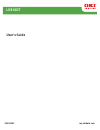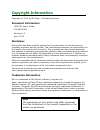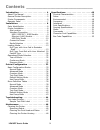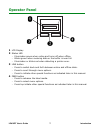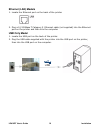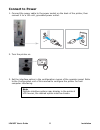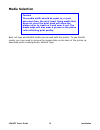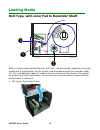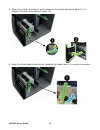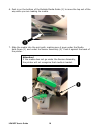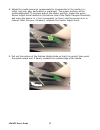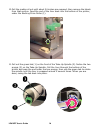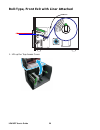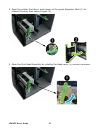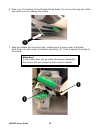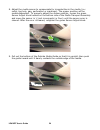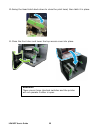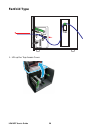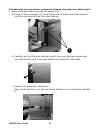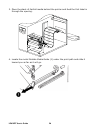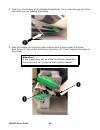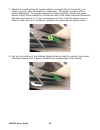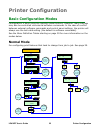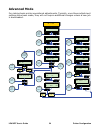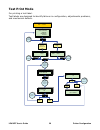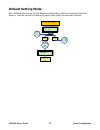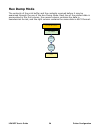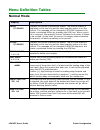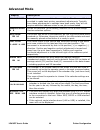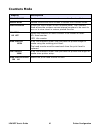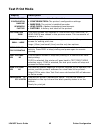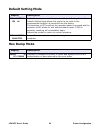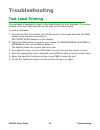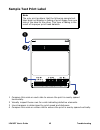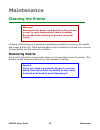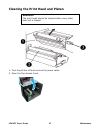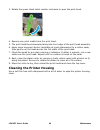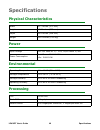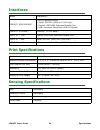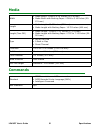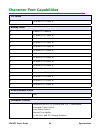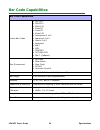- DL manuals
- Oki
- Printer
- LE810DT
- User Manual
Oki LE810DT User Manual
Summary of LE810DT
Page 1
User’s guide 59320201 my.Okidata.Com rt322 le810dt.
Page 2: Copyright Information
Copyright information copyright © 2010 by oki data. All rights reserved document information le810dt user’s guide p/n 59320201 revision 1.2 april, 2010 disclaimer every effort has been made to ensure that the information in this document is complete, accurate, and up-to-date. The manufacturer assume...
Page 3
Contents _________________________ le810dt user’s guide 3 introduction . . . . . . . . . . . . . . . . . . . . . . 4 about this manual . . . . . . . . . . . . . . . . . . . 4 general printer description . . . . . . . . . . . . . 5 printer components . . . . . . . . . . . . . . . . . . 6 operator pan...
Page 4: Introduction
Le810dt user’s guide 4 introduction introduction about this manual this manual uses special information boxes. Examples of these boxes and the type of information provided in each, are below. Warning! Provides information that, if unheeded, may result in personal injury. Caution! Provides informatio...
Page 5: General Printer Description
Le810dt user’s guide 5 introduction general printer description the le810dt printer comes in several configurations which can differ by • connection ports on the back of the printer • default print mode • internal path for print media note the appearance of your printer may differ somewhat from the ...
Page 6: Printer Components
Le810dt user’s guide 6 introduction printer components 1 operator panel 2 print assembly 3 platen roller 4 dispenser latch 5 print head latch 6 rewinder shaft (only present on some models) 7 external media slot 8 media holder.
Page 7: Operator Panel
Le810dt user’s guide 7 introduction operator panel 1 lcd display 2 status led - illuminates green when online and turns off when offline. - blinks green when receiving data or the buffer is near full. - illuminates or blinks red when detecting a printer error. 3 line button - press to switch back an...
Page 8: Installation
Le810dt user’s guide 8 installation installation parts identification 1 cd-rom 2 power cable 3 usb cable (included only on models equipped with a usb port) 4 printer (front view) printer installation site location • place the printer on a solid flat surface, away from hazardous materials. • make sur...
Page 9: Interface Connection
Le810dt user’s guide 9 installation interface connection usb / rs232c / ieee models 1. Locate the interface connection ports on the back of the printer. 1: usb 2: serial (rs-232c) 3: ieee parallel 2. Connect the appropriate cable to the interface port, then connect it to the computer. Rs232c ieee us...
Page 10: Ethernet (Lan) Models
Le810dt user’s guide 10 installation ethernet (lan) models 1. Locate the ethernet port on the back of the printer. 2. Plug a 10/100base t category 5 ethernet cable (not supplied) into the ethernet port on the printer and then into the computer. Usb only model 1. Locate the usb port on the back of th...
Page 11: Connect to Power
Le810dt user’s guide 11 installation connect to power 1. Connect the power cable to the power socket on the back of the printer, then connect it to a 120-volt, grounded power outlet. 2. Turn the printer on. 3. Set the interface option in the configuration menus of the operator panel. Refer to the co...
Page 12: Media Selection
Le810dt user’s guide 12 installation media selection both roll-type and fanfold media can be used with the printer. To use fanfold media, you may need to remove the access plate on the back of the printer as described under loading media, fanfold type. Caution the media width should be equal to, or ...
Page 13: Loading Media
Le810dt user’s guide 13 loading media roll-type, with liner fed to rewinder shaft with roll-type media loaded this way, the liner (1) automatically separates from the media and is pulled back into the printer and wrapped around the rewinder shaft (2). The self-adhesive label (3) without its liner mo...
Page 14
Le810dt user’s guide 14 2. Open the printer front door: push down on the green dispenser latch (1) to release the door, then swing it open (2). 3. Open the print head assembly by rotating the head latch (1) counter clockwise..
Page 15
Le810dt user’s guide 15 4. Pull the green media supply guide (1) out as far as it will go, then angle the label roll over it and push the roll back against the printer housing. Push the media support guide back in until it fits snugly against the media roll (2). 5. Locate the metal outside media gui...
Page 16
Le810dt user’s guide 16 6. Push in on the bottom of the outside media guide (1) to move the top out of the way while you are loading the media. 7. Slide the media into the print path, making sure it goes under the media hold-down (1) and under the sensor assembly (2) push it against the back of the ...
Page 17
Le810dt user’s guide 17 8. Adjust the media sensor to compensate for irregularities in the media (i.E.: notch, tag hole, gap, perforation or markings). The proper position will be media-dependent. To properly adjust the sensor position, loosen the green sensor adjust knob located on the bottom side ...
Page 18
Le810dt user’s guide 18 10.Pull the media roll out until about 24 inches are exposed, then remove the labels from that section. Feed the end of the liner back into the bottom of the printer, under the backing drive roller (1). 11.Pull out the green tab (1) on the front of the take-up spindle (2). No...
Page 19
Le810dt user’s guide 19 12.Swing the head latch back down to close the print head, then latch it in place. 13.Close the front door and lower the top access cover into place. Attention! These covers have interlock switches and the printer will not operate if either is open. B.
Page 20
Le810dt user’s guide 20 roll-type, front exit with liner attached 1. Lift up the top access cover..
Page 21
Le810dt user’s guide 21 2. Open the printer front door: push down on the green dispenser latch (1) to release the door, then swing it open (2). 3. Open the print head assembly by rotating the head latch (1) counter clockwise..
Page 22
Le810dt user’s guide 22 4. Pull the green media supply guide (1) out as far as it will go, then angle the label roll over it and push the roll back against the printer housing. Push the media support guide back in until it fits snugly against the media roll (2). 5. Locate the metal outside media gui...
Page 23
Le810dt user’s guide 23 6. Push in on the bottom of the outside media guide (1) to move the top out of the way while you are loading the media. 7. Slide the media into the print path, making sure it goes under the media hold-down (1) and under the sensor assembly (2) push it against the back of the ...
Page 24
Le810dt user’s guide 24 8. Adjust the media sensor to compensate for irregularities in the media (i.E.: notch, tag hole, gap, perforation or markings). The proper position will be media-dependent. To properly adjust the sensor position, loosen the green sensor adjust knob located on the bottom side ...
Page 25
Le810dt user’s guide 25 10.Swing the head latch back down to close the print head, then latch it in place. 11.Close the front door and lower the top access cover into place. Attention! These covers have interlock switches and the printer will not operate if either is open. B.
Page 26: Fanfold Type
Le810dt user’s guide 26 fanfold type 1. Lift up the top access cover..
Page 27
Le810dt user’s guide 27 if the back plate is on your printer, perform the following step; other wise, skip to step 3. 2. Remove the back plate covering the access hole. A. Press on the pin holders (1) inside the printer at either end of the bracket until the pins extend from the outer housing. B car...
Page 28
Le810dt user’s guide 28 3. Place the stack of fanfold media behind the printer and feed the first label in through the opening. 4. Locate the metal outside media guide (1) under the print path and slide it toward you as far as it will go. Media media media media media media media.
Page 29
Le810dt user’s guide 29 5. Push in on the bottom of the outside media guide (1) to move the top out of the way while you are loading the media. 6. Slide the media into the print path, making sure it goes under the media hold-down (1) and under the sensor assembly (2) push it against the back of the ...
Page 30
Le810dt user’s guide 30 7. Adjust the media sensor to compensate for irregularities in the media (i.E.: notch, tag hole, gap, perforation or markings). The proper position will be media-dependent. To properly adjust the sensor position, loosen the green sensor adjust knob located on the bottom side ...
Page 31
Le810dt user’s guide 31 9. Swing the head latch back down to close the print head, then latch it in place. 10.Close the front door and lower the top access cover into place. Attention! These covers have interlock switches and the printer will not operate if either is open. B.
Page 32: Operational Mode Selection
Le810dt user’s guide 32 operational mode selection there are three modes of printer operation; tear-off, continuous, and dispense. Tear-off mode • for printing labels one at a time. • the liner remains with the label as it exits the printer. • once the printed label has been removed from the printer...
Page 33: Printer Configuration
Le810dt user’s guide 33 printer configuration printer configuration basic configuration modes configuration is done using the operator panel buttons. However, many settings may also be controlled via external software commands. In the case of conflict between external software commands and control p...
Page 34: Advanced Mode
Le810dt user’s guide 34 printer configuration advanced mode for making basic printer operational adjustments. Typically, once these adjustment settings have been made, they will not require additional changes unless a new job is downloaded. Protocol select bicom4 baud rate select s7600 interface typ...
Page 35: Counters Mode
Le810dt user’s guide 35 printer configuration counters mode • print head counter the head counter records the length of the media that has been printed since the print head was installed. It should be reset each time the print head is replaced. • life counter. The life counter measures the length of...
Page 36: Test Print Mode
Le810dt user’s guide 36 printer configuration test print mode for printing a test label. Test labels are designed to identify failures in configuration, adjustments problems, and mechanical defects. Online mode [z] qty: xxxxxx user test print yes no scrolls options yes feed no feed line feed line pr...
Page 37: Default Setting Mode
Le810dt user’s guide 37 printer configuration default setting mode for resetting the printer to the default configuration state as received from the factory. Use the printer’s buttons to select and enter the required options. Power printer off and then on again to exit. Printer returned to default s...
Page 38: Hex Dump Mode
Le810dt user’s guide 38 printer configuration hex dump mode the contents of the print buffer and the contents received before it may be examined through the use of the hex dump mode. Each line of the printed data is enumerated in the first column, the second column contains the data in hexadecimal f...
Page 39: Menu Definition Tables
Le810dt user’s guide 39 printer configuration menu definition tables normal mode display description online qty xxxxxx displays the printer’s operational status. The online status is displayed on the top line and the label quantity status is on the bottom. The message will be changed to offline when...
Page 40: Advanced Mode
Le810dt user’s guide 40 printer configuration advanced mode display description advanced mode is the first menu screen of the advanced mode. The advanced mode is provided to make basic printer operational adjustments. Typically, once these adjustments or settings have been made, they will not requir...
Page 41: Counters Mode
Le810dt user’s guide 41 printer configuration counters mode display description advanced mode first transitional menu screen to access the counters mode. Service mode second transitional menu screen to access the counters mode. Counters mode is the first menu screen of the counters mode. The counter...
Page 42: Test Print Mode
Le810dt user’s guide 42 printer configuration test print mode display description test print mode configuration barcode headcheck factory is the initial screen of the test print mode. • configuration: the printer’s configuration settings. • barcode: the printer’s installed barcodes. • head check: a ...
Page 43: Default Setting Mode
Le810dt user’s guide 43 printer configuration default setting mode hex dump mode display description default setting yes no is the first menu screen of the printer’s default setting mode. The default setting mode allows the printer to be reset to the programmed condition as received from the factory...
Page 44: Troubleshooting
Le810dt user’s guide 44 troubleshooting troubleshooting test label printing the test label is designed to assist in the identification of print problems. The actual content of the test label depends on the type of test label printed. To print a test label: 1. To enter the test print mode, turn off t...
Page 45: Sample Test Print Label
Le810dt user’s guide 45 troubleshooting sample test print label 1 compare this scale on each side to ensure the print is evenly spaced horizontally. 2 visually inspect these rows for voids indicating defective elements. 3 line sharpness is determined by print speed and darkness. 4 compare this scale...
Page 46: Maintenance
Le810dt user’s guide 46 maintenance maintenance cleaning the printer cleaning of the printer is a necessary maintenance activity to ensure print quality and longer printer life. There are two basic types of cleaning involved; the removal of loose debris and the removal of residue. Removing debris us...
Page 47
Le810dt user’s guide 47 maintenance cleaning the print head and platen 1. Turn the printer off and remove the power cable. 2. Open the top access cover. Attention! The print head should be cleaned after every other label roll is loaded..
Page 48: Cleaning The Printer Housing
Le810dt user’s guide 48 maintenance 3. Rotate the green head latch counter clockwise to open the print head. 4. Remove any print media from the print head. 5. The print head faces downward along the front edge of the print head assembly. 6. Apply some isopropyl alcohol (available at most pharmacies)...
Page 49: Specifications
Le810dt user’s guide 49 specifications specifications physical characteristics power environmental processing width 10.7 inches (271 mm) height 12.7 inches (322 mm) depth 16.9 inches (428 mm) weight 32.6 pounds (14.8 kg) input voltage 100-120 volts ac +/- 10%, 50/60 hertz +/-5% power consumption pea...
Page 50: Interfaces
Le810dt user’s guide 50 specifications interfaces print specifications sensing specifications model interface(s) le810dt- ser/par/usb combo interface board: • serial: rs232c (9600 to 57,600 bps) • parallel: ieee1284 enhanced parallel port • usb: universal serial bus (usb full speed) le810dt- etherne...
Page 51: Media
Le810dt user’s guide 51 specifications media commands width • media width: 0.866 to 5.04 inches (22-128 mm) • media width with backing paper: 0.984 to 5.16 inches (25- 131 mm) length • media length: 15.63 inches (397 mm) • media length with backing paper: 15.75 inches (400 mm) length (tear-off) • me...
Page 52: Character Font Capabilities
Le810dt user’s guide 52 specifications character font capabilities ttf fonts 0 15 dots h x 12 dots w bitmap fonts a 9 dots h x 5 dots w b 11 dots h x 17 dots w c 18 dots h x 10 dots w d 18 dots h x 10 dots w e 28 dots h x 15 dots w f 26 dots h x 13 dots w g 60 dots h x 40 dots w h 21 dots h x 13 dot...
Page 53: Bar Code Capabilities
Le810dt user’s guide 53 specifications bar code capabilities bar code capabilities linear bar codes • upc a/e • jan 8/13 • ean 8/13 • code 39 • code 93 • code 128 • interleaved 2 of 5 • industrial 2 of 5 • matrix 2 of 5 • bookland • nw-7 • msi • postnet • ucc/ean 128 • nw-7 (codabar) two dimensional...