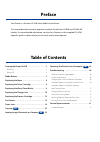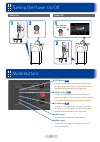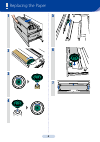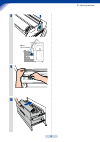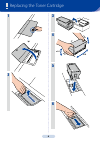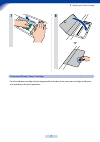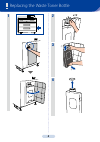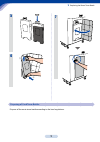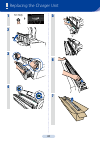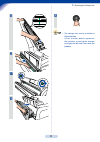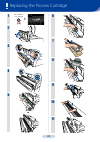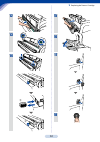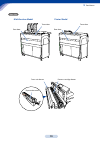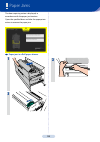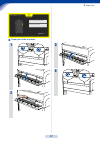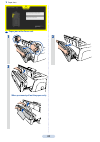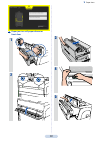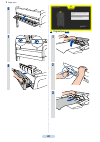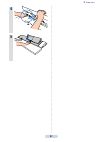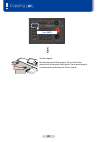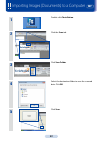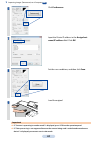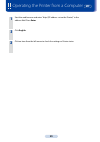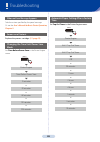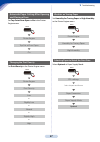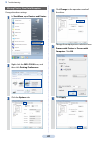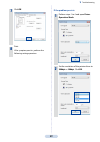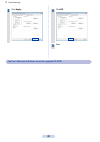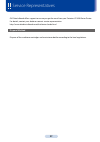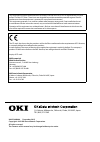- DL manuals
- Oki
- Printer
- lp-1030-mf
- Quick Reference Manual
Oki lp-1030-mf Quick Reference Manual
Summary of lp-1030-mf
Page 1
Wide format printer teriostar lp-1030 series lp-1030 multifunction model printer model lp-1030-mf quick reference guide u00123009604.
Page 2: Preface
Your printer is a teriostar lp-1030 series wide format printer. This manual describes the basic operation methods for both the lp-1030 and lp-1030-mf models. For more detailed information, see the user's manuals on the supplied cd-rom. Keep this guide in a place where you can easily read it when req...
Page 3
3 turning the power on/off power on 1 2 power off press down for 1 sec. Or longer 2 1 z copy button mf changes to copy mode, and the lamp at the button's left lights up. For more details, see the separate user's manual for multifunction printer operation . Z submit button mf changes to submission mo...
Page 4
4 replacing the paper 1 2 3 4 5 6 7.
Page 5
5 t replacing the paper 8 60 cm (23.63 inches) 9 ロール紙の交換 ᤶ㒌ो replacing roll paper 4 6 1 3 2 用紙カット位置 paper cut position ߛ㒌ԡ㕂 7 5 10
Page 6
6 replacing the toner cartridge 1 2 3 4 x10 x10 5 6.
Page 7
7 disposing of empty toner cartridges put the used toner cartridge into the bag provided in the box of the new toner cartridge, and dispose of it according to the local regulations. T replacing the toner cartridge 7 8.
Page 8: X10
8 replacing the waste toner bottle 1 2 x10 3 ① ② 4.
Page 9
9 disposing of used toner bottles dispose of the waste toner bottle according to the local regulations. T replacing the waste toner bottle 5 6 ① ② 7.
Page 10
10 replacing the charger unit 1 press down for 1 sec. Or longer 2 3 4 5 6 7.
Page 11: Tip
11 t replacing the charger unit 8 9 10 11 12 tip the charger unit can be installed in either direction. If lines or other defects appear on the printout, inverting the charger unit right and left sides may solve the problem..
Page 12
12 replacing the process cartridge 1 press down for 1 sec. Or longer 2 3 4 5 6 7 8 9 10 11.
Page 13
13 t replacing the process cartridge 12 13 14 ③ ② ① 15 16 17 ② ① ③ 18.
Page 14
14 part names printer model multifunction model document table drawer for roll 1 drawer for roll 2 drawer for roll 1 drawer for roll 2 scanner cover front side waste toner door latch lever original output guide latch lever waste toner door filter cover filter cover.
Page 15
15 process cartridge drawer fuser unit drawer rear door rear door toner door toner door paper outlet cover rear side printer model multifunction model t part names.
Page 16
16 the door requiring action is displayed, in accordance with the paper jam location. Open the specified door and take the appropriate action to remove the paper jam. Paper jam in a roll paper drawer 1 2 3 ロール紙の交換 ᤶ㒌ो replacing roll paper 4 6 1 3 2 用紙カット位置 paper cut position ߛ㒌ԡ㕂 7 5 paper jams.
Page 17
17 paper jam in the rear door 1 2 3 4 t paper jams.
Page 18
18 paper jam in the fuser unit 1 2 when you cannot pull out the paper easily: ① ② 3 t paper jams.
Page 19
19 paper jam in a roll paper drawer or front door 1 2 3 4 ロール紙の交換 ᤶ㒌ो replacing roll paper 4 6 1 3 2 用紙カット位置 paper cut position ߛ㒌ԡ㕂 7 5 5 t paper jams.
Page 20
20 6 7 8 original jam mf 1 2 3 t paper jams.
Page 21
21 4 5 t paper jams.
Page 22
22 press copy set the original position the original facing down. Set it in the printer aligned with the original width guide. The inserted original is automatically pulled into the printer, and set. Copying mf.
Page 23
23 importing images (documents) to a computer mf 1 double-click teriostation. 2 click the scan tab. 3 click save folder. 4 select the destination folder to save the scanned data. Click ok. 5 click scan..
Page 24
24 6 click preferences. 7 input the printer ip address in the assign host name/ip address field. Click ok. 8 set the scan conditions, and then click scan. 9 load the original. Important if "scanner is operating in another mode" is displayed, press scan on the operation panel. If "color processing is...
Page 25
25 operating the printer from a computer mf 1 start the web browser and enter "http://(ip address set on the printer)" in the address field. Press enter. 2 click english. 3 click an item from the left menu to check the settings or printer status..
Page 26: Mode
26 when an error message appears take the action specified by the panel message. Or see the user's manual for basic printer operation , chapter 5 . Smears on a printout replace the process cartridge. ( & page 12) changing the time until power save mode set time before power save in the printer engin...
Page 27: And Closing A Door
27 t troubleshooting automatic paper cutting after opening and closing a door set top cut at door open to on in the printer engine menu. Menu printer engine top cut at door open on changing the print density set print density in the printer engine menu. Menu printer engine print density low or sligh...
Page 28
28 t troubleshooting missing print or slow data reception change the driver settings. 1 in start menu, open devices and printers. 2 right-click the oki lp-1030 icon, and then click printing preferences. 3 click the options tab. 4 click change in the operation mode of the driver. 5 change the output ...
Page 29
29 t troubleshooting 7 click ok. 8 print. If the symptom persists, perform the following setting operation. If the problem persists: 1 perform steps 1 to 4 and open driver operation mode. 2 set the resolution of the printer driver to 200dpi or 100dpi. Click ok..
Page 30
30 the user's manuals and driver are on the supplied cd-rom. T troubleshooting 3 click apply. 4 click ok. 5 print..
Page 31
31 service representatives oki data infotech offers support to ensure you get the most from your teriostar lp-1030 series printer. For details, contact your dealer or nearest service representative. Http://www.Okidata-infotech.Com/distributors/index.Html disposal method dispose of the used toner car...
Page 32
U00123009604 december, 2015 copyright© 2015 oki data infotech corporation. All rights reserved. The contents of this manual may be changed without prior notice. 1-8, nakase, mihama-ku, chiba-shi, chiba, 261-8507, japan tel: (043) 211-1369 this equipment has been tested and found to comply with the l...