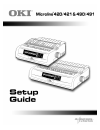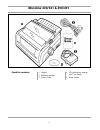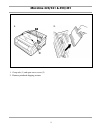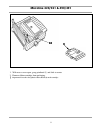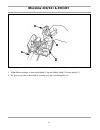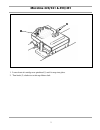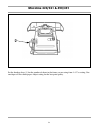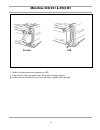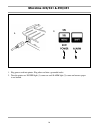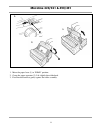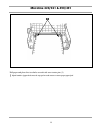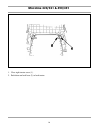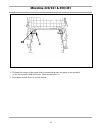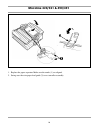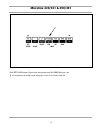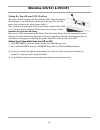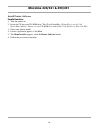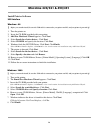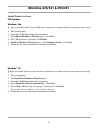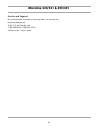Summary of MB491Plus
Page 2: Microline 420/421 & 490/491
2 microline 420/421 & 490/491 check the contents: 1. Printer 2. Ribbon cartridge 3. Power cable 4. Cd with drivers and on- line user guide 5. Setup guide.
Page 3: Microline 420/421 & 490/491
Microline 420/421 & 490/491 3 1. 2. 1. Grasp tabs (1) and open access cover (2). 2. Remove printhead shipping retainer..
Page 4: Microline 420/421 & 490/491
4 microline 420/421 & 490/491 1. 2. 3. 1. Grasp tabs (1) and remove the paper separator. 2. Remove protective material. Replace the paper separator. 3. Remove protective material from the pull-up roller assembly (2)..
Page 5: Microline 420/421 & 490/491
Microline 420/421 & 490/491 5 1. With access cover open, grasp printhead (1) and slide to center. 2. Remove ribbon cartridge from packaging. ! Important! Leave the clear plastic ribbon shield (2) on the cartridge..
Page 6: Microline 420/421 & 490/491
6 microline 420/421 & 490/491 1. Hold ribbon cartridge as shown with knob (1) up and ribbon shield (2) facing platen (3). 2. Fit grooves on sides at back end of cartridge over pins on ribbon plate (4)..
Page 7: Microline 420/421 & 490/491
Microline 420/421 & 490/491 7 1. Lower front of cartridge over printhead (1) until it snaps into place. 2. Turn knob (2) clockwise to take up ribbon slack..
Page 8: Microline 420/421 & 490/491
8 microline 420/421 & 490/491 set the headgap lever (1) for the number of sheets in the forms you are using from 1-4. Use setting 5 for envelopes or extra-thick paper. Adjust setting for the best print quality..
Page 9: Microline 420/421 & 490/491
Microline 420/421 & 490/491 9 1. Make sure both printer and computer are off. 2. Plug interface cable into printer port. Plug other end into computer. ! Parallel cable must be shielded, no longer than 6 ft (1.8m), and ieee 1284-compatible. Parallel usb.
Page 10: Microline 420/421 & 490/491
10 microline 420/421 & 490/491 1. 2. 1. Plug power cord into printer. Plug other end into a grounded outlet. 2. Turn the printer on. Power light (1) comes on and alarm light (2) comes on because paper is not loaded..
Page 11: Microline 420/421 & 490/491
Microline 420/421 & 490/491 11 1. 2. 3. 1. Move the paper lever (1) to “rear” position. 2. Grasp the paper separator (2). Lift slightly then slide back. 3. Pivot forward and rest gently against the roller assembly..
Page 12: Microline 420/421 & 490/491
12 microline 420/421 & 490/491 1. Above view is from rear. Locate tractors. Pull up on tractor lock levers (1) to release tractors. 2. Position right-hand tractor for width of paper. See paper size reference marks on printer. 3. Open the tractor covers (2). This action raises the paper separator..
Page 13: Microline 420/421 & 490/491
Microline 420/421 & 490/491 13 pull paper and place first two holes on each side over tractor pins (1). ! Equal number of paper holes must be engaged on each tractor to ensure proper paper feed..
Page 14: Microline 420/421 & 490/491
14 microline 420/421 & 490/491 1. Close right tractor cover (1). 2. Push down on lock lever (2) to lock tractor..
Page 15: Microline 420/421 & 490/491
Microline 420/421 & 490/491 15 1. Position left tractor so that paper holes are centered on pins and paper is not stretched or too loose which could cause jams. Close tractor cover (1). 2. Push down on lock lever (2) to lock tractor..
Page 16: Microline 420/421 & 490/491
16 microline 420/421 & 490/491 1. Replace the paper separator. Make sure the marks (1) are aligned. 2. Swing over the wire paper feed guide (2) to rest on roller assembly..
Page 17: Microline 420/421 & 490/491
Microline 420/421 & 490/491 17 push ff/load button. Paper feeds into printer and alarm light goes out. ! For instructions on loading single sheet paper, see the user’s guide on the cd..
Page 18: Microline 420/421 & 490/491
18 microline 420/421 & 490/491 setting the top of form (tof) position the factory default setting for the top of form (tof) (where the printing should begin) is one inch down from the top of the page. The first line prints at the red line on the plastic paper shield (1). Your software may print the ...
Page 19: Microline 420/421 & 490/491
19 microline 420/421 & 490/491 install printer software parallel interface 1. Turn the printer on. 2. Insert the cd into your cd-rom drive. The cd will autoplay. (if autoplay is set off, click start → run → browse. Browse to your cd-rom drive and double-click install.Exe, then click ok.) 3. Select y...
Page 20: Microline 420/421 & 490/491
20 microline 420/421 & 490/491 install printer software usb interface windows ® 98 ! Before you start the install, be sure the usb cable is connected to your printer and pc, and your printer is powered off. 1. Turn the printer on. 2. Insert the cd-rom provided with your printer. 3. Add new hardware ...
Page 21: Microline 420/421 & 490/491
21 microline 420/421 & 490/491 install printer software usb interface windows ® me ! Before you start the install, be sure the usb cable is connected to your printer and pc, and your printer is powered off. 1. Turn on the printer. 2. Insert the cd-rom provided with your printer. 3. The add new hardw...
Page 22: Microline 420/421 & 490/491
22 microline 420/421 & 490/491 see the on-line user’s guide the complete on-line user’s guide is provided on the cd. You can view the user’s guide on the cd, or, to load in on your hard drive: 1. Insert the cd into your cd-rom drive. The cd will autoplay. (if autoplay is set off, click start → run →...
Page 23: Microline 420/421 & 490/491
23 microline 420/421 & 490/491 service and support if you need further assistance or have questions, see our web site: http://my.Okidata.Com in the u.S. And canada, call; 1-800-oki-data (1-800-654-3282) 24 hours a day, 7 days a week.
Page 24
Oki data americas, inc., 2000 bishops gate blvd., mt. Laurel, nj 08054-4620 tel: (856) 235-2600 fax: (856) 222-5320, www.Okidata.Com 59348501 oki is a registered trademark of oki electric industry company, ltd. Microsoft and windows are either registered trademarks or trademarks of microsoft corpora...