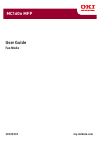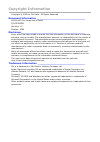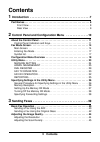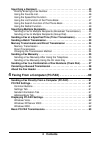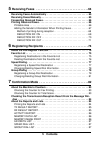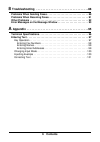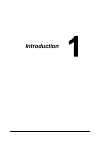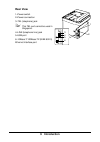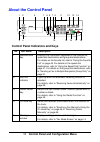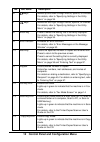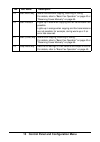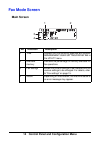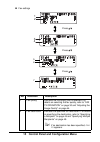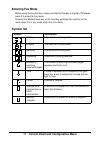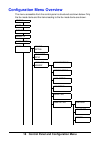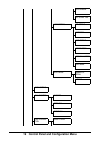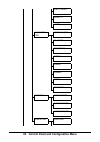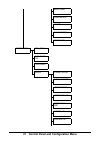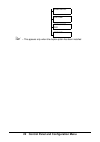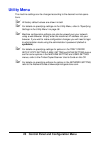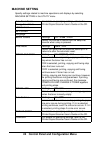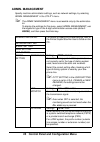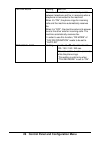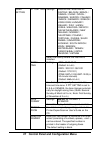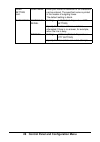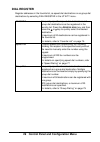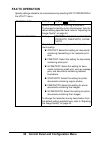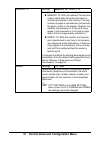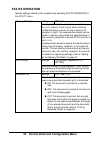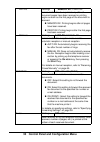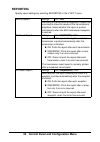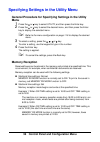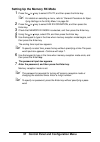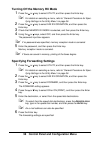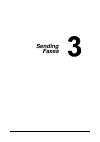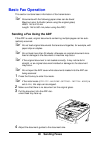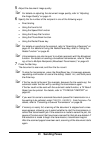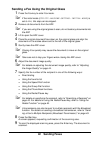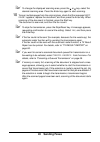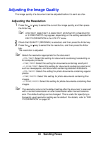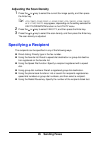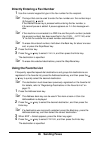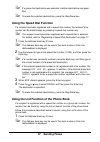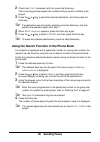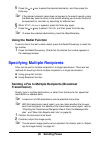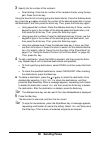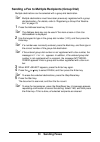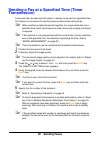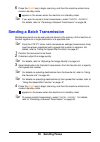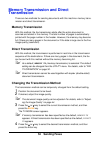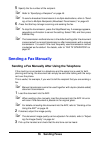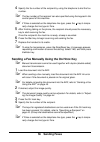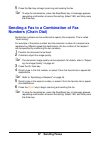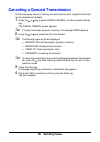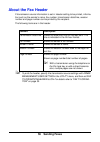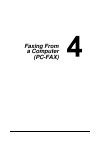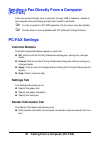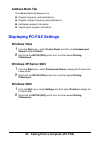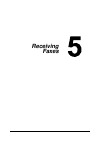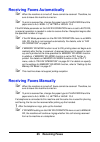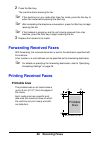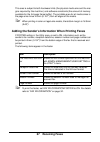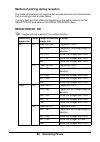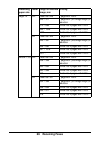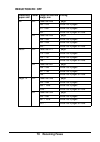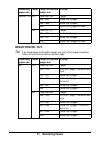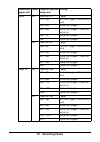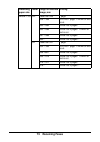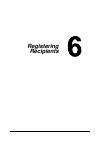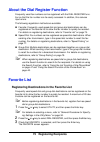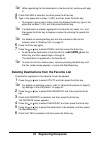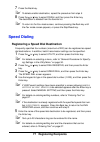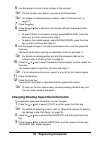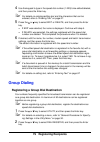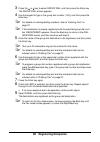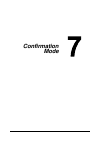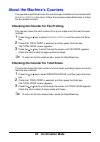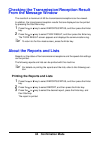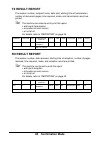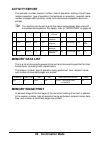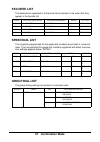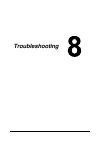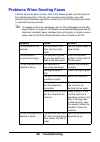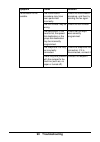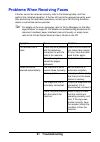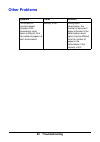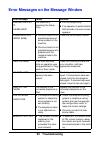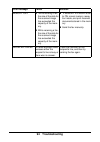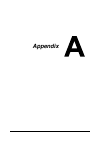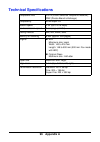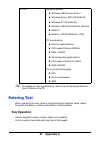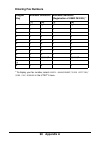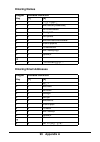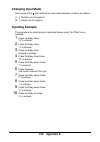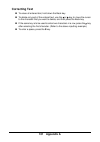- DL manuals
- Oki
- Printer
- MC160N
- User Manual
Oki MC160N User Manual - Confirmation Mode
85
Confirmation Mode
TX RESULT REPORT
The session number, recipient name, date sent, starting time of transmission,
number of document pages, time required, mode, and transmission result are
printed.
"
The machine can also be set to print this report
> with each transmission,
> only when an error occurs
> or not at all.
For details, refer to “REPORTING” on page 35.
RX RESULT REPORT
The session number, date received, starting time of reception, number of pages
received, time required, mode, and reception result are printed.
"
The machine can be set to print this report
> with each reception
> only when an error occurs
> or not at all.
For details, refer to “REPORTING” on page 35.
SESSION
FUNCTION
NO.
DESTINATION
STATION
DATE
TIME
PAGE
DURATION
MODE
RESULT
0001
TX
001
AAA NEWYORK
012345678
APR.19
18:00
010
00h02min21s G3
STOP
00A0: TX CANCEL
SESSION
FUNCTION
NO.
DESTINATION
STATION
DATE
TIME
PAGE
DURATION
MODE
RESULT
0001
RX
001
098765432
APR.19
18:00
001
00h02min21s ECM
NG
0014:ERROR DURING RX
Summary of MC160N
Page 1
User guide fax mode 59320501 my.Okidata.Com mc160n mfp.
Page 2: Copyright Information
Copyright information copyright © 2009 by oki data. All rights reserved document information ________________________________ mc160 mfp fax mode user’s guide p/n 59320501 revision 1.0 october, 2009 disclaimer__________________________________________ every effort has been made to ensure that the inf...
Page 3: Contents
Contents 3 contents 1 introduction . . . . . . . . . . . . . . . . . . . . . . . . . . . . . . . . . . . . . .7 part names . . . . . . . . . . . . . . . . . . . . . . . . . . . . . . . . . . . . . . . . . . . . . . . . . 8 front view . . . . . . . . . . . . . . . . . . . . . . . . . . . . . . . . . ...
Page 4: Contents
4 contents specifying a recipient . . . . . . . . . . . . . . . . . . . . . . . . . . . . . . . . . . . . . . . 45 directly entering a fax number. . . . . . . . . . . . . . . . . . . . . . . . . . . . . . . 46 using the favorite list . . . . . . . . . . . . . . . . . . . . . . . . . . . . . . . . . ...
Page 5: Contents
5 contents 5 receiving faxes . . . . . . . . . . . . . . . . . . . . . . . . . . . . . . . . .64 receiving faxes automatically . . . . . . . . . . . . . . . . . . . . . . . . . . . . . . . 65 receiving faxes manually. . . . . . . . . . . . . . . . . . . . . . . . . . . . . . . . . . . . 65 forwardin...
Page 6: Contents
6 contents 8 troubleshooting . . . . . . . . . . . . . . . . . . . . . . . . . . . . . . . . .88 problems when sending faxes . . . . . . . . . . . . . . . . . . . . . . . . . . . . . . . 89 problems when receiving faxes . . . . . . . . . . . . . . . . . . . . . . . . . . . . . . 91 other problems . ...
Page 7: Introduction
1 introduction.
Page 8: Introduction
8 introduction part names the parts of the machine referred to throughout this manual are illustrated below. Please take some time to become familiar with them. Front view 1–control panel 2–automatic document feeder (adf) 2–a:adf feed cover 2–b:document guide 2–c:document feed tray 2–d:document outp...
Page 9: Introduction
9 introduction rear view 1–power switch 2–power connection 3–tel (telephone) jack " this tel port cannot be used in singapore. 4–line (telephone line) jack 5–usb port 6–10base-t/100base-tx (ieee 802.3) ethernet interface port 3 4 5 6 2 1.
Page 10: Control
1 control panel and configuration menu.
Page 11: About The Control Panel
11 control panel and configuration menu about the control panel control panel indicators and keys no. Part name description 1 address book key displays the information registered in the favorite list, speed dial destinations and group dial destinations. For details on the favorite list, refer to “us...
Page 12
12 control panel and configuration menu 6 / keys moves up and down through menus, options, or choices. For details, refer to “specifying settings in the utility menu” on page 36. 7 / keys moves left and right through menus, options, or choices. For details, refer to “specifying settings in the utili...
Page 13
13 control panel and configuration menu 15 start mono key starts monochrome copying, scanning or faxing. For details, refer to “basic fax operation” on page 40 or “receiving faxes manually” on page 65. 16 start indicator lights up in blue when copying and fax transmission are possible. Lights up in ...
Page 14: Fax Mode Screen
14 control panel and configuration menu fax mode screen main screen no. Indication description 1 time displays the time currently specified with admin. Management/user setting/date&time in the utility menu. 2 available memory indicates the percentage of memory available for fax operations. 3 fax set...
Page 15
15 control panel and configuration menu fax settings no. Indication description 1 fax quality indicates the fax quality that is selected. For details on selecting the fax quality, refer to “fax tx operation” on page 30 and “adjusting the image quality” on page 44. 2 fax destination indicates the s...
Page 16
16 control panel and configuration menu 3 timer tx select this menu item to specify the time when the fax is to be sent. For details on specifying settings for a timer transmission, refer to “sending a fax at a specified time (timer transmission)” on page 52. 4 transmission mode indicates the fax tr...
Page 17: Entering Fax Mode
17 control panel and configuration menu entering fax mode before using the fax function, make sure that the fax key is lit green. Otherwise, press it to enter the fax mode. Pressing the redial/pause key or on hook key switches the machine to fax mode when it is in any mode other than fax mode. Symbo...
Page 18: Configuration Menu Overview
18 control panel and configuration menu configuration menu overview the menu accessible from the control panel is structured as shown below. Only the fax mode items and the items leading to the fax mode items are shown. Std/text fax to timer tx memory tx cancel reserv. Utility machine setting tray1 ...
Page 19
19 control panel and configuration menu tel/fax mode rbt signal time user setting ptt setting date&time date format preset zoom user fax number user name auto redial number of redial interval copy setting dial register favorite speed dial group dial fax tx opera- tion density level.
Page 20
20 control panel and configuration menu quality priority default tx header fax rx opera- tion memory rx mode no. Of rings reduction rx rx print rx mode forward footer select tray reporting activity report tx result report rx result report scan setting resolution.
Page 21
21 control panel and configuration menu image format coding method file size quality priority density level report/status total print supplies sta- tus tx/rx result report tx result report rx result report activity report memory data list memory image print favorite list speed dial list.
Page 22
22 control panel and configuration menu " *1 this appears only when the duplex option has been installed. Group dial list utility map configuration page demo page.
Page 23: Utility Menu
23 control panel and configuration menu utility menu the machine settings can be changed according to the desired normal opera- tions. " all factory default values are shown in bold. " for details on specifying settings on the utility menu, refer to “specifying settings in the utility menu” on page ...
Page 24: Machine Setting
24 control panel and configuration menu machine setting specify settings related to machine operations and displays by selecting machine setting in the utility menu. Auto panel reset for details on specifying settings, refer to the printer/copier/scanner user’s guide on the cd. Energy save mode lcd ...
Page 25: Admin. Management
25 control panel and configuration menu admin. Management specify machine administrator settings, such as network settings, by selecting admin. Management in the utility menu. " the admin. Management menu is accessible only by the administra- tor. To display the settings for this menu, select admin....
Page 26
26 control panel and configuration menu tel/fax mode setting off/on this is to set whether to automatically switch between telephone and fax in receiving when a telephone is connected to the machine. When it's “on”, the phone rings for incoming calls and the machine automatically receives fax. When ...
Page 27
27 control panel and configuration menu user setting ptt setting settings argentina / australia / austria / belgium / brazil / canada / china / czech / denmark / europe / finland / france / germany / greece / hong kong/ hungary / ireland / italy / japan / korea / malaysia / mexico / the netherlands ...
Page 28
28 control panel and configuration menu user setting cont. User name enter your name. A maximum of 32 characters can be entered. The specified name is printed in the header of outgoing faxes. The default setting is blank. Auto redial number of redial settings 1-10 (default: depends on ptt setting) s...
Page 29: Dial Register
29 control panel and configuration menu dial register register addresses in the favorite list, as speed dial destinations or as group dial destinations by selecting dial register in the utility menu. Favorite frequently specified speed dial destinations and group dial destinations can be registered ...
Page 30: Fax Tx Operation
30 control panel and configuration menu fax tx operation specify settings related to fax transmissions by selecting fax tx operation in the utility menu. Density level settings (light) (dark) specify the density for scanning a document. To change the density during transmission from the default sett...
Page 31
31 control panel and configuration menu default tx settings memory tx / direct tx select the desired method for sending documents. memory tx: with this method, the fax trans- mission starts after the entire document is scanned and stored in the memory. The total number of pages is automatically pr...
Page 32: Fax Rx Operation
32 control panel and configuration menu fax rx operation specify settings related to fax receptions by selecting fax rx operation in the utility menu. Memory rx mode settings off / on select whether to allow (on) memory reception or not (off). Select on not to print when receiving confidential faxes...
Page 33
33 control panel and configuration menu rx print settings memory rx / print rx select whether the fax is printed only after all document pages have been received or printing begins as soon as the first page of the document is received. memory rx: printing begins after all pages have been received....
Page 34
34 control panel and configuration menu select tray settings tray1 / tray2 select which paper tray can be used to supply paper when printing received documents or transmission reports. A paper tray that cannot be used for supplying paper can also be specified. " if an optional lower feeder unit is n...
Page 35: Reporting
35 control panel and configuration menu reporting specify report settings by selecting reporting in the utility menu. Activity report settings off / on after every 60 transmissions/receptions, a report can be printed to show the results of the transmissions/ receptions. Select whether the report is ...
Page 36: Menu
36 control panel and configuration menu specifying settings in the utility menu general procedure for specifying settings in the utility menu 1 press the or key to select utility, and then press the enter key. 2 press the or key to select the desired menu, and then press the enter key to display the...
Page 37
37 control panel and configuration menu setting up the memory rx mode 1 press the or key to select utility, and then press the enter key. " for details on selecting a menu, refer to “general procedure for spec- ifying settings in the utility menu” on page 36. 2 press the or key to select fax rx oper...
Page 38
38 control panel and configuration menu turning off the memory rx mode 1 press the or key to select utility, and then press the enter key. " for details on selecting a menu, refer to “general procedure for spec- ifying settings in the utility menu” on page 36. 2 press the or key to select fax rx ope...
Page 39: Sending
1 sending faxes.
Page 40: Sending Faxes
40 sending faxes basic fax operation this section contains basic information of fax transmission. " documents with the following paper sizes can be faxed. Maximum size: a4/letter (when using the original glass) width: 140 to 216 mm length: 148 to 500 mm (when using the adf) sending a fax using the a...
Page 41: Sending Faxes
41 sending faxes 5 adjust the document image quality. " for details on adjusting the document image quality, refer to “adjusting the image quality” on page 44. 6 specify the fax number of the recipient in one of the following ways: – direct dialing – using the favorite list – using the speed dial fu...
Page 42: Sending Faxes
42 sending faxes sending a fax using the original glass 1 press the fax key to enter fax mode. " if the initial mode (utility - machine setting - initial mode) is set to fax, this step can be skipped. 2 remove all documents from the adf. " if you are using the original glass to scan, do not load any...
Page 43: Sending Faxes
43 sending faxes " to change the displayed scanning area, press the or key, select the desired scanning area. Press the enterkey again to start scanning. 10 to scan multiple pages from the original glass, check that the message next page? Appears, replace the document, and then press the enterkey. W...
Page 44: Sending Faxes
44 sending faxes adjusting the image quality the image quality of a document can be adjusted before it is sent as a fax. Adjusting the resolution 1 press the or key to select the current fax image quality, and then press the enterkey. " std/text, fine/text, s-fine/text, std/photo, fine/photo or s-fi...
Page 45: Sending Faxes
45 sending faxes adjusting the scan density 1 press the or key to select the current fax image quality, and then press the enterkey. " std/text , fine/text, s-fine/text, std/photo, fine/photo or s-fine/photo may appear, depending on the setting selected for fax tx operation function in the utility m...
Page 46: Sending Faxes
46 sending faxes directly entering a fax number 1 use the numeric keypad to type in the fax number for the recipient. " the keys that can be used to enter the fax number are: the number keys (0 through 9), and #. If the redial/pause key is pressed while entering the fax number, a 2.5-second pause is...
Page 47: Sending Faxes
47 sending faxes " if a group dial destination was selected, multiple destinations are speci- fied. " to erase the selected destinations, press the stop/reset key. Using the speed dial function if a recipient has been registered with a speed dial number, the recipient’s fax number can be dialed simp...
Page 48: Sending Faxes
48 sending faxes 2 check that list is selected, and then press the enterkey. The list of programmed speed dial numbers and group dial numbers is dis- played. 3 press the or key to select the desired destination, and then press the enterkey. " if a destination was incorrectly selected, press the back...
Page 49: Sending Faxes
49 sending faxes 5 press the or key to select the desired destination, and then press the enterkey. " if the desired recipient name does not appear in the search results, press the back key twice to return to the screen allowing you to enter the text to be searched for, and then try searching for di...
Page 50: Sending Faxes
50 sending faxes 3 specify the fax number of the recipient. – direct dialing: enter the fax number of the recipient directly using the key- pad. Press the enterkey. Using the favorite list (including group dial destinations): press the address book key, press the or key to select the number of the d...
Page 51: Sending Faxes
51 sending faxes sending a fax to multiple recipients (group dial) multiple destinations can be selected with a group dial destination. " multiple destinations must have been previously registered with a group dial destination. For details, refer to “registering a group dial destina- tion” on page 7...
Page 52: Sending Faxes
52 sending faxes sending a fax at a specified time (timer transmission) a document can be scanned and stored in memory to be sent at a specified time. This feature is convenient for sending faxes at discounted calling times. " when sending multiple documents together to a single destination at a spe...
Page 53: Sending Faxes
53 sending faxes 6 press the s tart key to begin scanning, and then the machine enters trans- mission standby mode. Appears in the screen when the machine is in standby mode. " if you want to cancel a timer transmission, select cancel reserv. . For details, refer to “canceling a queued transmission”...
Page 54: Sending Faxes
54 sending faxes memory transmission and direct transmission there are two methods for sending documents with this machine: memory trans- mission and direct transmission. Memory transmission with this method, the fax transmission starts after the entire document is scanned and stored in the memory. ...
Page 55: Sending Faxes
55 sending faxes 5 specify the fax number of the recipient. " refer to “specifying a recipient” on page 45. " to send a broadcast transmission to multiple destinations, refer to “send- ing a fax to multiple recipients (broadcast transmission)” on page 49. 6 press the start key to begin scanning and ...
Page 56: Sending Faxes
56 sending faxes 4 specify the fax number of the recipient by using the telephone to dial the fax number. " the fax number of the recipient can also specified using the keypad in the control panel of this machine. " if pulse is selected as the telephone line type, press the key to tempo- rarily chan...
Page 57: Sending Faxes
57 sending faxes 5 press the start key to begin scanning and sending the fax. " to stop the transmission, press the stop/reset key. A message appears, requesting confirmation to cancel the setting. Select yes, and then press the enter key. Sending a fax to a combination of fax numbers (chain dial) m...
Page 58: Sending Faxes
58 sending faxes canceling a queued transmission of the documents stored in memory and waiting to be sent, a specific document can be selected and deleted. 1 press the or key to select cancel reserv., and then press the enter key. The cancel reserv. Screen appears. " if no jobs have been queued in m...
Page 59: Sending Faxes
59 sending faxes about the fax header if transmission source information is set in header setting to be printed, informa- tion such as the sender’s name, fax number, transmission date/time, session number and page number can be printed by the recipient. The following items are in the header. " to pr...
Page 60: Faxing From
1 faxing from a computer (pc-fax).
Page 61: (Pc-Fax)
61 faxing from a computer (pc-fax) sending a fax directly from a computer (pc-fax) a fax can be sent directly from a computer through usb or network, instead of the computer document being printed, then loaded to be faxed. " in order to perform a pc-fax operation, the fax driver must be installed. "...
Page 62: Address Book Tab
62 faxing from a computer (pc-fax) address book tab the address book tab allows you to register frequently used destinations register multiple frequently used destinations edit/delete recipient information import/export recipient information displaying pc-fax settings windows vista 1 from th...
Page 63: Basic Pc-Fax Transmissions
63 faxing from a computer (pc-fax) basic pc-fax transmissions 1 click print in the menu of the document to be faxed. A dialog box appears, allowing you to specify the print settings. 2 select mc160 (fax) as the printer. 3 click the print button. The destination settings dialog box appears. " the nam...
Page 64: Receiving
1 receiving faxes.
Page 65: Receiving Faxes
65 receiving faxes receiving faxes automatically " when the machine is turned off, faxes cannot be received. Therefore, be sure to leave the machine turned on. " to print a received fax, change the paper type to plain paper and the paper size to a4, legal 14, letter or legal 13.5. If the rx mode par...
Page 66: Receiving Faxes
66 receiving faxes 2 press the start key. The machine starts receiving the fax. " if the machine is in any mode other than fax mode, press the fax key to enter fax mode before pressing the start key. " after completing the telephone conversation, press the start key to begin receiving the fax. " if ...
Page 67: Receiving Faxes
67 receiving faxes this area is subject to both hardware limits (the physical media size and the mar- gins required by the machine ) and software constraints (the amount of memory available for the full-page frame buffer). The printable area for all media sizes is the page size minus 4.0mm (0.157") ...
Page 68: Receiving Faxes
68 receiving faxes method of printing during reception the relationship between the length of the received document and the document that is actually printed is shown below. The document is printed differently depending on the setting selected for the reduction rx parameter on the fax rx operation m...
Page 69: Receiving Faxes
69 receiving faxes legal 14 off less than 348 1 page with 100% 349 – 371 1 page with (347/image length)% reduction 372 – 688 divide into 2 pages with 100% 689 – 1028 divide into 3 pages with 100% 1029 - divide into 4 pages with 100%…. On less than 344 1 page with 100% 345 – 367 1 page with (343/imag...
Page 70: Receiving Faxes
70 receiving faxes reduction rx: off recording paper size footer length of received image, mm printing a4 off less than 289 1 page 290 – 570 divide into 2 pages 571 – 851 divide into 3 pages 852 - divide into 4 pages or more on less than 285 1 page 286 – 562 divide into 2 pages 563 – 839 divide into...
Page 71: Receiving Faxes
71 receiving faxes reduction rx: cut " if an image does not fit within a page, any part of the image exceeding 24mm is cut off and printed on the next page. Legal 13.5 off less than 335 1 page 356 – 662 divide into 2 pages 663 – 989 divide into 3 pages 990 - divide into 4 pages or more on less than ...
Page 72: Receiving Faxes
72 receiving faxes letter off less than 271 1 page 272 – 295 print into 1 page. 1-24mm of end is cut. 296 – 534 divide into 2 pages 535 – 558 divide into 2 pages. 1-24mm of end is cut. 559 – 797 divide into 3 pages 798 - divide into 3 pages.... On less than 267 1 page 268 – 291 print into 1 page. 1-...
Page 73: Receiving Faxes
73 receiving faxes legal 13.5 off less than 335 1 page 336 – 359 print into 1 page. 1-24mm of end is cut. 360 – 662 divide into 2 pages 663 – 686 divide into 2 pages. 1-24mm of end is cut. 687 – 989 divide into 3 pages 990 - divide into 3 pages.... On less than 331 1 page 332 – 355 print into 1 page...
Page 74: Registering
1 registering recipients.
Page 75: Registering Recipients
75 registering recipients about the dial register function frequently used fax numbers can be registered with the dial register func- tion so that the fax number can be easily accessed. In addition, this reduces input errors. The following registration methods are available: favorite: frequently u...
Page 76: Registering Recipients
76 registering recipients " when registering the first destination in the favorite list, continue with step 5. 4 check that add is selected, and then press the enterkey. 5 type in the speed dial number (1-220), and then press the enterkey. – to program a group dial number, press the address book key...
Page 77: Registering Recipients
77 registering recipients 7 press the back key. " to delete another destination, repeat the procedure from step 5. 8 press the or key to select finish, and then press the enterkey. The destination is deleted from the favorite list. " to return to the fax mode screen, continue pressing the back key u...
Page 78: Registering Recipients
78 registering recipients 6 use the keypad to enter the fax number of the recipient. " the fax number can contain a maximum of 50 characters. " for details on entering/editing numbers, refer to “entering text” on page 97. 7 press the key. 8 press the or key to select an item whose settings have alre...
Page 79: Registering Recipients
79 registering recipients 4 use the keypad to type in the speed dial number (1-220) to be edited/deleted, and then press the enterkey. " for details on entering/editing text and the characters that can be entered, refer to “entering text” on page 97. 5 press the or key to select edit or delete, and ...
Page 80: Registering Recipients
80 registering recipients 3 press the or key to select group dial, and then press the enterkey. The group dial screen appears. 4 use the keypad to type in the group dial number (1-20), and then press the enterkey. " for details on entering/editing numbers, refer to “entering text” on page 97. " if t...
Page 81: Registering Recipients
81 registering recipients changing/deleting group dial information the registered group dial information can be changed. 1 press the or key to select utility, and then press the enterkey. " for details on selecting a menu, refer to “general procedure for specify- ing settings in the utility menu” on...
Page 82: Confirmation
1 confirmation mode.
Page 83: Confirmation Mode
83 confirmation mode about the machine’s counters the operations performed since this machine was installed can be checked with reports/status in the menu. Follow the procedure described below to check the fax-related counters. Checking the counter for fax printing this counter shows the total numbe...
Page 84: Confirmation Mode
84 confirmation mode checking the transmission/reception result from the message window the results of a maximum of 60 fax transmissions/receptions can be viewed. In addition, the transmission/reception results that are displayed can be printed by pressing the start mono key. 1 press the or key to s...
Page 85: Confirmation Mode
85 confirmation mode tx result report the session number, recipient name, date sent, starting time of transmission, number of document pages, time required, mode, and transmission result are printed. " the machine can also be set to print this report > with each transmission, > only when an error oc...
Page 86: Confirmation Mode
86 confirmation mode activity report the operation number, session number, date of operation, starting time of trans- mission/reception, type of operation (transmission or reception), recipient name, number of pages sent/received, mode, and transmission/reception result are printed. " the machine ca...
Page 87: Confirmation Mode
87 confirmation mode favorite list the destinations registered in the favorite list are printed in the order that they appear in the favorite list. Speed dial list the recipients programmed for the speed dial numbers are printed in numerical order. The time specified for speed dial numbers registere...
Page 88: Troubleshooting
1 troubleshooting.
Page 89: Troubleshooting
89 troubleshooting problems when sending faxes if the fax cannot be sent correctly, refer to the following table, and then perform the indicated operation. If the fax still cannot be sent correctly, even after performing the described operations, contact your oki printing solutions dealer or authori...
Page 90: Troubleshooting
90 troubleshooting transmission is not possible. The transmission procedure may have been performed incorrectly. Check the transmission procedure, and then try sending the fax again. The fax number may be wrong. Check the fax number. The destination in the favorite list, the speed dial destination o...
Page 91: Troubleshooting
91 troubleshooting problems when receiving faxes if the fax cannot be received correctly, refer to the following table, and then perform the indicated operation. If the fax still cannot be received correctly, even after performing the described operations, contact your oki printing solutions dealer ...
Page 92: Troubleshooting
92 troubleshooting other problems symptom cause solution the number of document pages indicated in the transmission result report is different from the number of pages in a batch transmission. Memory is full. During batch transmission, the number of document pages indicated in the transmission resul...
Page 93: Troubleshooting
93 troubleshooting error messages on the message window error message cause solution administered by pc please wait! This machine is accessing the setup utility. exit the setup utility. if no operation is performed for 600 seconds, the main screen appears. Communication error (####) communicat...
Page 94: Troubleshooting
94 troubleshooting memory full while sending a fax, the size of the data for the scanned image has exceeded the capacity of the mem- ory. while receiving a fax, the size of the data for the scanned image has exceeded the capacity of the mem- ory. if memory rx mode is set to on, cancel memory r...
Page 95: Appendix
Appendix.
Page 96: Appendix A
96 appendix a technical specifications compatible lines pstn (public switched telephone network), pbx (private branch exchange) compatibility ecm/super g3 modem speed v.34 (up to 33.6 kbps) fax transmission speed 3 sec/page (at v.34) coding method mh, mr, mmr, jbig memory for receiving 6 mb (approx....
Page 97: Appendix A
97 appendix a " for details on other specifications, refer to the printer/copier/scanner user’s guide on the cd. Entering text when specifying the user name or programming the recipient name, letters, accented characters, numbers and symbols can be entered. Key operation use the keypad to enter numb...
Page 98: Appendix A
98 appendix a entering fax numbers * to display your fax number, select admin. Management/user setting/ user fax number in the utility menu. Keypad key available characters available characters (registration of user fax no.) * [1] [a] [1] [a] 1 1 -1 1 -1 2 2 2 2 2 3 3 3 3 3 4 4 4 4 4 5 5 5 5 5 6 6 6...
Page 100: 100
100 appendix a changing input mode each press of the key switches the input mode between numbers and letters. [1…]: numbers can be typed in. [a…]: letters can be typed in. Inputting example the procedure for entering text is described below, using “nj office” as an example. 1 press the 6 key twice. ...
Page 101: 101
101 appendix a correcting text to erase all entered text, hold down the back key. to delete only part of the entered text, use the or key to move the cursor to the character that you want to delete, and then press the back key. if the same key is to be used to enter two characters in a row, pr...