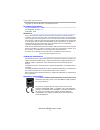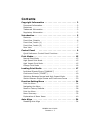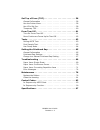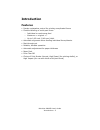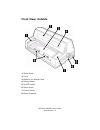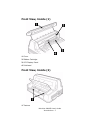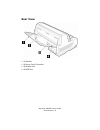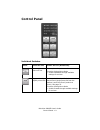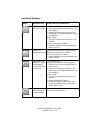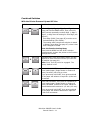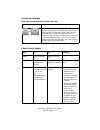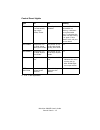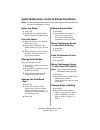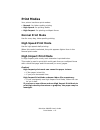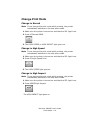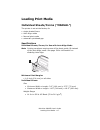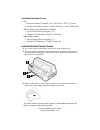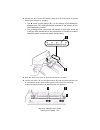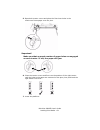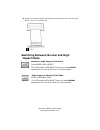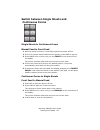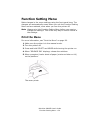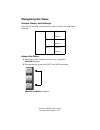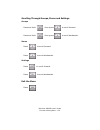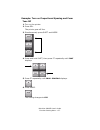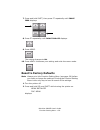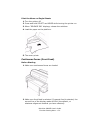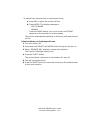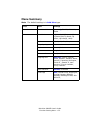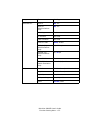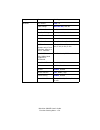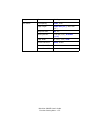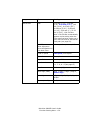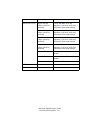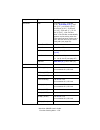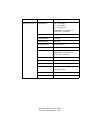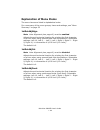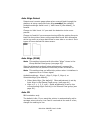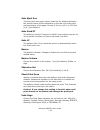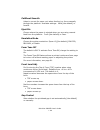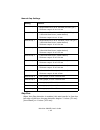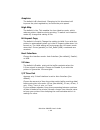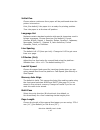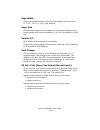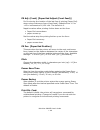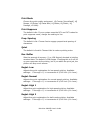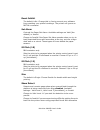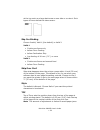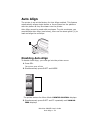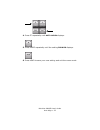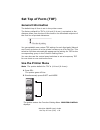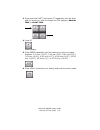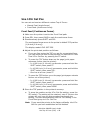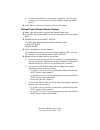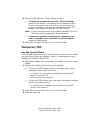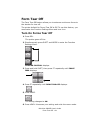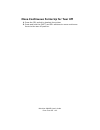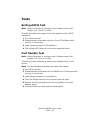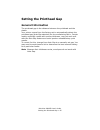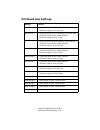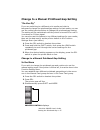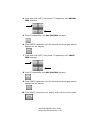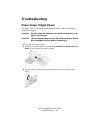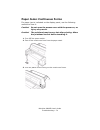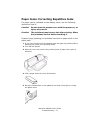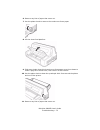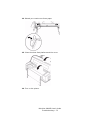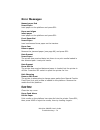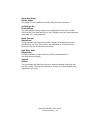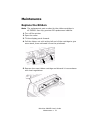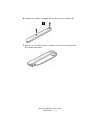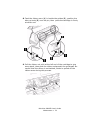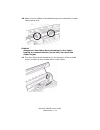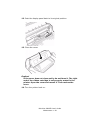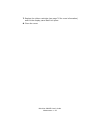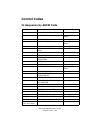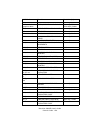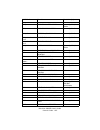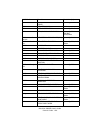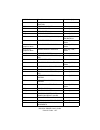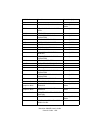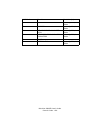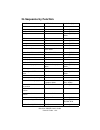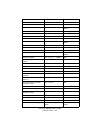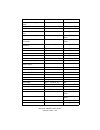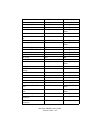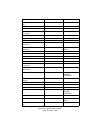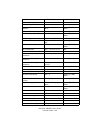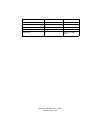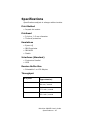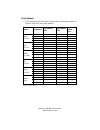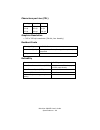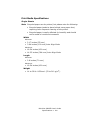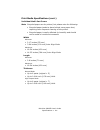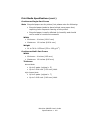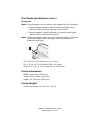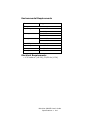- DL manuals
- Oki
- Printer
- Microline 8480 FB
- User Manual
Oki Microline 8480 FB User Manual
Summary of Microline 8480 FB
Page 1
Microline 8480fb user’s guide control codes • 85 esc _ n overscore set/reset ibm esc { n select emulation mode epson lq / ibm / diablo esc
Page 2
Microline 8480fb user’s guide 2 copyright information copyright © 2006 by oki data. All rights reserved document information ________________________________ microline 8480fb user’s guide p/n 59380401, revision 1.1 september, 2006 disclaimer__________________________________________ every effort has...
Page 3: Contents
Ml8480 user’s guide contents • 3 contents copyright information . . . . . . . . . . . . . . . . . . . . . . . . . 2 document information. . . . . . . . . . . . . . . . . . . . . . . . . . . . . . 2 disclaimer . . . . . . . . . . . . . . . . . . . . . . . . . . . . . . . . . . . . . . 2 trademark inf...
Page 4
Ml8480 user’s guide contents • 4 set top of form (tof). . . . . . . . . . . . . . . . . . . . . . . . . 56 general information . . . . . . . . . . . . . . . . . . . . . . . . . . . . . . 56 use the printer menu . . . . . . . . . . . . . . . . . . . . . . . . . . . . . . 56 use 1chr set pos . . . . ....
Page 5: Introduction
Microline 8480fb user’s guide introduction • 5 introduction features • precise registration control for printing complicated forms • flexible handling of multi-part forms – individual or continuous feed – maximum = original + 7 – up to 0.02-inch (0.48 mm) thick • automatic alignment when feeding ind...
Page 6: Front View, Outside
Microline 8480fb user’s guide introduction • 6 front view, outside 1 sheet guide 2 cover 3 platform for manual feed 4 display panel 5 on/off switch 6 platen knob 7 control panel 8 sheet supports front_view with sheet supports.Jpg.
Page 7: Front View, Inside (1)
Microline 8480fb user’s guide introduction • 7 front view, inside (1) 1 cover 2 ribbon cartridge 3 lcd display panel 4 printhead front view, inside (2) 1 tractors f2_15d.Jpg f5-03c.Jpg.
Page 8: Rear View
Microline 8480fb user’s guide introduction • 8 rear view • 1 stacker • 2 power cord connector • 3 parallel port • 4 usb port f1_24b1.Jpg.
Page 9: Control Panel
Microline 8480fb user’s guide control panel • 9 control panel individual switches switch printer on line printer off line (deselected) sel.Jpg press to place the printer off line. Press to place the printer on line. Function setting menu mode • scrolls backwards through available settings for an ite...
Page 10
Microline 8480fb user’s guide control panel • 10 ff.Jpg engages the high speed print mode. Continuous forms • in the print position: form feeds to next tof position. • loaded on the tractors, but not in the print position: the paper advances to the print position. Single forms • if a form is loaded ...
Page 11
Microline 8480fb user’s guide control panel • 11 combined switches with the printer powered up and off line switches task performed + mode.Jpg shift.Jpg memory auto align cross ref select align 1, align 2, align 3, or align 4: press and hold the mode switch, then press the shift switch repeatedly to...
Page 12
Microline 8480fb user’s guide control panel • 12 + load.Jpg shift.Jpg press and hold both the load and the shift switches to change the printhead gap setting. The factory default is auto gap in which the required printhead gap is sensed automatically by the printer. Use these switches to change the ...
Page 13
Microline 8480fb user’s guide control panel • 13 auto align the printer is set to automatically align single sheets/ forms. Auto align is disabled if both auto align and alarm are blinking, it indicates an unrecoverable error. Try shutting the printer off and turning it on again. If this doesn’t wor...
Page 14
Microline 8480fb user’s guide control panel • 14 quick reference: control panel functions note unless otherwise specified, these instructions assume that the printer is selected (on line). Enter the menu 1. Press sel. 2. Press both the mode and the shift switches simultaneously. Print the menu 1. Wi...
Page 15: Print Modes
Microline 8480fb user’s guide print modes • 15 print modes your printer has three print modes: • normal: for letter-quality printing • high speed: for printing drafts • high impact: for printing multipart forms normal print mode use for every day, letter-quality printing. High speed print mode use f...
Page 16: Change Print Mode
Microline 8480fb user’s guide print modes • 16 change print mode change to normal note if you change the print mode while printing, the printer immediately switches to the new print mode. 1. Make sure the printer is turned on and that the sel light is on. 2. Press lf/normal prin. 3. The high speed o...
Page 17: Loading Print Media
Microline 8480fb user’s guide loading print media • 17 loading print media individual sheets/forms (“manual”) the printer is set at the factory for • single sheets/forms • auto align mode • normal print mode • automatic printhead gap specifications individual sheets/forms, for use with auto align mo...
Page 18
Microline 8480fb user’s guide loading print media • 18 individual multipart forms size • minimum width x length: 3.9” (100 mm) x 2.75” (70 mm) • maximum width x length: 14.3” (364 mm) x 14.3” (364 mm) normal print mode (the factory default) • up to 6-part forms (original + 5) • maximum thickness: 0....
Page 19
Microline 8480fb user’s guide loading print media • 19 continuous forms (“front”) specifications width • minimum: 4” (102 mm) • maximum: 16” (406 mm) single thickness forms • weight range: 14 to 34 lb. Us bond (52 to 128 g/m 2 ) multi-part forms normal print mode (the printer default) • up to 6-part...
Page 20
Microline 8480fb user’s guide loading print media • 20 2. Lift the lock lever on the left tractor, then move the left tractor to set the desired left margin for printing. • the ▼ mark on the gauge (1)—or the center of the diamond shaped hole (2)—represents the location of the center of the first cha...
Page 21
Microline 8480fb user’s guide loading print media • 21 5. Open both tractor covers and place the first three holes in the continuous forms paper over the pins. Important! Make sure that an equal number of paper holes are engaged on each tractor. If not, the paper will jam. 6. Close the tractor cover...
Page 22: Impact Mode
Microline 8480fb user’s guide loading print media • 22 8. Position the continuous forms stack below the printer with no more than about 1 inch (3 cm) offset (1). Switching between normal and high impact mode normal to high impact print mode press mode / high impact. The led beside high impact comes ...
Page 23: Continuous Forms
Microline 8480fb user’s guide loading print media • 23 switch between single sheets and continuous forms single sheets to continuous forms manual feed to front feed 1. With the printer turned on, press sel to place the printer off line. 2. If there is a single sheet loaded into the printer, press lo...
Page 24: Function Setting Menu
Microline 8480fb user’s guide function setting menu • 24 function setting menu make changes in the menu settings using the front panel keys. The changes are automatically saved when you exit the function setting menu and are retained, even when you turn the printer off. Note always print the functio...
Page 25: Navigating The Menu
Microline 8480fb user’s guide function setting menu • 25 navigating the menu groups, items, and settings each group includes multiple items, each of which has selectable settings: access the menu 1. With the printer turned on and on line, press sel. Offline displays. 2. Simultaneously press the shif...
Page 26
Microline 8480fb user’s guide function setting menu • 26 scrolling through groups, items and settings groups press and hold , then press to scroll forward. Press and hold , then press to scroll backwards. Items press to scroll forward. Press to scroll backwards. Settings press to scroll forward. Pre...
Page 27
Microline 8480fb user’s guide function setting menu • 27 example: turn on proportional spacing and form tear-off 1. Turn on the printer. 2. Press sel. The printer goes off-line. 3. Simultaneously press shift and mode. 4. Press and hold shift, then press ff repeatedly until font displays. 5. Press ff...
Page 28: Reset to Factory Defaults
Microline 8480fb user’s guide function setting menu • 28 7. Press and hold shift, then press ff repeatedly until front feed displays. 8. Press ff repeatedly until form tear-off displays. 9. Press mode. The setting changes to on . 10. Press load: this saves your setting and exits the menu mode. Reset...
Page 29: Print The Menu
Microline 8480fb user’s guide function setting menu • 29 print the menu note always print the function settings menu before you reset or change the settings. Printing the function settings menu is the only way to have a record of the settings. Single sheet (manual feed) before starting 1. Have a she...
Page 30
Microline 8480fb user’s guide function setting menu • 30 print the menu on single sheets 1. Turn the printer off. 2. Press and hold select and mode while turning the printer on. 3. When "release sw" displays, release the switches. 4. Load the paper on the platform. 5. The menu prints. Continuous for...
Page 31
Microline 8480fb user’s guide function setting menu • 31 to switch from manual feed to continuous forms: a. Press sel to place the printer off-line. B. Press mode. The display changes to path change manual press the mode switch one or two times until front appears on the second line of the display. ...
Page 32: Menu Summary
Microline 8480fb user’s guide function setting menu • 32 menu summary note the default setting is in bold blue type. Group item settings printer control emulation mode epson lq , ibm ppr, ibm agm, diablo font print mode lq courier , lq roman, lq swiss, lq swiss bold, lq orator, lq gothic, lq prestig...
Page 33
Microline 8480fb user’s guide function setting menu • 33 command fnc. Auto lf no , yes auto cr ibm emulations only. No , yes print suppress no , yes ff function not used. Eject condition not used print dir. Cmd. Valid , invalid si pitch (10) ibm emulations only. 15, 17.1 cpi si pitch (12) ibm emulat...
Page 34
Microline 8480fb user’s guide function setting menu • 34 hardware rcv. Buffer 128 , 0 k path change not tear off , tear off cutsheet smooth valid , invalid skp ovr binding invalid, valid 1 , valid 2 sheet feed mode not used. Csf select not used. Host interface auto, interface , parallel, usb i/f tim...
Page 35
Microline 8480fb user’s guide function setting menu • 35 form select form select cross ref line spacing 6 lpi , 8 lpi page length 279.4 mm (11”) , 304.8 mm (12”) skip over perf. No , yes auto eject pos. 3.18 mm (1/8”), 6.35 mm (1/4”) page width 8”. 10.6”, 13.2”, 13.6” check print area valid , invali...
Page 36
Microline 8480fb user’s guide function setting menu • 36 manual feed manual fe tof 2.12 mm (1/12”), 3.18 mm (1/8”), 6.35 mm (1/4”) , 7.62 mm (3/10”), 8.47 mm (1/3”), 10.58 mm (5/12”), 23.28 mm (11/12”), 25.4 mm (1”), 27.52 mm (13/12”), 1chr. Set pos. Note: 1chr. Set pos. Automatically appears as the...
Page 37
Microline 8480fb user’s guide function setting menu • 37 manual feed (cont.) align1 pos.Adj. (align 1 must be selected) 0 mm, 5.1 mm , 45.4 mm adjusts in 1/90 inch (0.28 mm) increments from initial setting align2 pos.Adj. (align 2 must be selected) 0 mm, 5.1 mm , 45.4 mm adjusts in 1/90 inch (0.28 m...
Page 38
Microline 8480fb user’s guide function setting menu • 38 front feed tof 2.12 mm (1/12”), 3.18 mm (1/8”), 6.35 mm (1/4”) , 8.47 mm (1/3”), 10.58 mm (5/12”), 19.05 mm (9/12”), 23.28 mm (11/12”), 25.4 mm (1”), 27.52 mm (13/12”), 1chr. Set pos. Note: 1chr. Set pos. Automatically appears as the setting w...
Page 39
Microline 8480fb user’s guide function setting menu • 39 adjustment (cont.) 1stdotadjcut left x, 0 , right y x = 10 through 1 y = 1 through 10 adjustable in increments of 1/180 inch (0.14 mm) 1stdotadjalign same as above 1stdotadjcsff not used. 1stdotadjcsfr not used. 1stdotadjfront same as above 1s...
Page 40: Explanation of Menu Items
Microline 8480fb user’s guide • 40 explanation of menu items the menu items are listed in alphabetical order. For a summary of the menu groups, items and settings, see “menu summary” on page 32 1stdotadjalign note auto alignment (see page 41) must be enabled. Adjusts the set horizontal location for ...
Page 41
Microline 8480fb user’s guide • 41 align1 pos. Adj. Align2 pos. Adj. Align3 pos. Adj align4 pos. Adj. Note to use this setting, the corresponding align 1/ align 2/ align 3 / align 4 setting must be selected for auto align or auto align (pow). Use these to set up to four custom values for the left ma...
Page 42
Microline 8480fb user’s guide • 42 auto align detect detects and corrects paper skew when manual feed through the platform is being used with auto align enabled [the default]. Available settings: valid level 1, valid level 2 [the default], or invalid. Change to valid level 1 if you wish the detectio...
Page 43
Microline 8480fb user’s guide • 43 auto eject pos. This sets when the paper ejects, based on the distance between the vertical center of the characters on the last line of the page and the bottom of the page. Choose 3.18 mm (1/8") or 6.35 mm (1/4") [the default]. Auto feed xt the default is invalid....
Page 44
Microline 8480fb user’s guide • 44 cutsheet smooth helps to correct for paper curl when feeding in a form manually through the platform. Available settings: valid [the default] or invalid. Eject dir. Choose where the paper is ejected when you are using manual feed from the platform: front [the defau...
Page 45
Microline 8480fb user’s guide • 45 manual gap settings gap pos. When auto gap detection is enabled, this sets how far in from the left edge of the form the gap detection begins: 2 inches (51 mm) [the default] or 4 inches (102 mm). Setting used for manual gap 1 • single sheets 14 to 22 lb. Us bond (5...
Page 46
Microline 8480fb user’s guide • 46 graphics the default is bi-directional. Changing to uni-directional will improve the print registration, but slow the print speed. High skip the default is yes. This enables the low-vibration mode, which reduces printer vibration during printing. To switch low-vibr...
Page 47
Microline 8480fb user’s guide • 47 initial pos. Choose where continuous form paper will be positioned when the printer is turned on. Print [the default]: the paper is in a ready-for-printing position. Tear: the paper is at the tear-off position. Language set replaces certain standard symbols with sp...
Page 48
Microline 8480fb user’s guide • 48 page width choose the width of the continuous forms paper you are using: 8", 10.6", 13.2", or 13.6" [the default]. Paper end choose what happens when paper end is detected when you are using manual feed from the platform: on-line [the default] or off- line. Paralle...
Page 49
Microline 8480fb user’s guide • 49 pe adj. (front) [paper end adjust (front feed)] for fine tuning the location of the last line of printing (paper end) when using continuous forms (front feed). Settable from -15 to +15 in increments of 1/120 inch. The default is 0. Negative values allow printing fu...
Page 50
Microline 8480fb user’s guide • 50 print mode choose the print quality and speed: lq courier [the default], lq roman, lq swiss, lq swiss bold, lq orator, lq gothic, lq prestige, or utility. Print suppress the default is no. If your system uses the dc1 and dc3 codes for print suppress mode, change th...
Page 51
Microline 8480fb user’s guide • 51 reset inhibit the default is no. Change this to yes to prevent your software from resetting your printer’s settings. The printer will ignore an initial command. Set alarm controls the paper set alarm. Available settings are valid [the default] or invalid. Change to...
Page 52
Microline 8480fb user’s guide • 52 at the top such as a large dark area on one side or a cutout. Such types of forms defeat the skew sensor. Skp ovr binding choose invalid, valid 1 [the default] or valid 2. Valid 1 • continuous forms only • before form feeding • before perforation skip • line feedin...
Page 53
Microline 8480fb user’s guide • 53 manual feed settings: 2.12 mm (1/12"), 3.18 mm (1/8"), 6.35 mm (1/4"), 7.62 mm (3/10"), 8.47 mm (1/3")*, 10.58 mm (5/12"), 23.28 mm (11/12"), 25.4 mm (1"), 27.52 mm (13/12"), 1 chr. Set pos. Continuous form settings: 2.12 mm (1/12”), 3.18 mm (1/8”), 6.35 mm (1/4”),...
Page 54: Auto Align
Microline 8480fb user’s guide auto align • 54 auto align the printer is set at the factory for auto align enabled. This feature automatically aligns single sheets or forms placed on the platform with the platen as they are drawn into the printer. Auto align cannot be used with envelopes. To print en...
Page 55
Microline 8480fb user’s guide auto align • 55 shift + ff.Jpg 4. Press ff repeatedly until auto align displays. Ff.Jpg 5. Press mode repeatedly until the setting invalid displays. Mode.Jpg 6. Press load to save your new setting and exit the menu mode..
Page 56: Set Top of Form (Tof)
Microline 8480fb user’s guide set top of form (tof) • 56 set top of form (tof) general information the default top of form is set in the printer menu. The factory default for tof is 1/4-inch (6.4 mm), equivalent to the distance down from the top of the sheet to the horizontal midpoint of the first l...
Page 57
Microline 8480fb user’s guide set top of form (tof) • 57 3. Press and hold shift, then press ff repeatedly until the feed path for which you wish to change the tof appears: manual feed or front feed . 4. Press ff. Tof displays. 5. Press mode repeatedly until the setting you wish to engage displays: ...
Page 58: Use 1Chr Set Pos
Microline 8480fb user’s guide set top of form (tof) • 58 use 1chr set pos you can set and use two different custom top of forms: • manual feed (single forms) • front feed (continuous forms). Front feed (continuous forms) 1. Make sure the printer is set to the front feed path. 2. Press sel, then pres...
Page 59
Microline 8480fb user’s guide set top of form (tof) • 59 b. To store the position in the printer’s memory only until it is turned off or it receives an i-prime signal, press the load switch. 6. Press sel to return the printer to the on-line state. Manual feed (single sheets/forms) 1. Make sure the p...
Page 60: Temporary Tof
Microline 8480fb user’s guide set top of form (tof) • 60 6. Store the tof position in the printer’s memory: a. To store the position as the 1chr. Set pos setting, press the sel switch. The setting will be retained, even if you turn the printer off, until you use this procedure to change the setting....
Page 61: Form Tear Off
Microline 8480fb user’s guide form tear off • 61 form tear off the form tear off feature allows you to advance continuous forms to the stacker for tear off. The printer default for forms tear off is off. To use this feature, you must enter the function settings menu and turn it on. Turn on forms tea...
Page 62
Microline 8480fb user’s guide form tear off • 62 move continuous forms up for tear off 1. Press the sel switch to deselect the printer. 2. Press and hold the shift and sel switches to move continuous forms to the tear off position..
Page 63: Tests
Microline 8480fb user’s guide tests • 63 tests rolling ascii test note when the printer is running a test, it always uses a left margin of 5.1 mm (0.2-inch). This test provides a one-page continuous printout of the ascii characters. 1. Turn off the printer. 2. Simultaneously press and hold the lf an...
Page 64: Hex Dump Mode
Microline 8480fb user’s guide tests • 64 hex dump mode note when the printer is running a test, it always uses a left margin of 5.1 mm (0.2-inch). When the printer is in the hex dump mode, all data received, including text and printer commands, will be printed in both hexadecimal and ascii format. N...
Page 65: Setting The Printhead Gap
Microline 8480fb user’s guide setting the printhead gap • 65 setting the printhead gap general information the printhead gap is the distance between the printhead and the platen. Your printer comes from the factory set to automatically detect the printhead gap (auto gap selected) for the media being...
Page 66: Printhead Gap Settings
Microline 8480fb user’s guide setting the printhead gap • 66 printhead gap settings setting used for manual gap 1 • single sheets 14 to 22 lb. Us bond (52 to 81 g/m 2 ) • thickness range 0.06 to 0.10 mm manual gap 2 • single sheets 22 to 34 lb. Us bond (81 to 128 g/m 2 ) • 2-part multi-part forms (c...
Page 67
Microline 8480fb user’s guide setting the printhead gap • 67 change to a manual printhead gap setting “on-the-fly” if you are switching to a different print media and wish to temporarily change the printhead gap setting for that media, you can use the control panel switches to change the printhead g...
Page 68
Microline 8480fb user’s guide setting the printhead gap • 68 4. Press and hold shift, then press ff repeatedly until manual feed displays. 5. Press ff repeatedly until gap control displays. 6. Press mode repeatedly until the desired printhead gap setting appears on the display. 7. Press and hold shi...
Page 69: Troubleshooting
Microline 8480fb user’s guide troubleshooting • 69 troubleshooting paper jams: single sheet if a paper jam is indicated on the display panel, use the following method to clear it. Caution! Do not open the access cover with the power on, as injury may result. Caution! The printhead may be very hot af...
Page 70: Paper Jams: Continuous Forms
Microline 8480fb user’s guide troubleshooting • 70 paper jams: continuous forms if a paper jam is indicated on the display panel, use the following method to clear it. Caution! Do not open the access cover with the power on, as injury may result. Caution! The printhead may be very hot after printing...
Page 71
Microline 8480fb user’s guide troubleshooting • 71 paper jams: correcting repetitive jams if a paper jam is indicated on the display panel, use the following method to clear it. Caution! Do not open the access cover with the power on, as injury may result. Caution! The printhead may be very hot afte...
Page 72
Microline 8480fb user’s guide troubleshooting • 72 6. Remove any bits of paper that come out. 7. Use the platen knob to remove the continuous forms paper. 8. Lift the sheet feed platform. 9. Fold some single-sheet thick continuous forms paper over three times to make a page four sheets thick, then l...
Page 73
Microline 8480fb user’s guide troubleshooting • 73 12. Reload your continuous forms paper. 13. Close the sheet feed platform and the cover. 14. Turn on the printer. F5-06a.Jpg f7_10_c.Jpg.
Page 74: Error Messages
Microline 8480fb user’s guide troubleshooting • 74 error messages manual paper end insert paper load paper on the platform and press sel. Paper end alignx insert paper load paper on the platform and press sel. Front paper end insert paper load continuous forms paper on the tractors. Paper jam remove...
Page 75
Microline 8480fb user’s guide troubleshooting • 75 paper set alarm re-set paper the paper is not installed correctly. Remove and reinstall it. Left margin err check margin the left margin setting needs to be adjusted for the print media. Check to be sure that the align x pos. Adjust value you have s...
Page 76: Maintenance
Microline 8480fb user’s guide maintenance • 76 maintenance replace the ribbon note the replacement part number for the ribbon cartridge is 41708209. Use only genuine oki replacement ribbons. 1. Turn off the printer. 2. Open the cover. 3. Tilt the display panel forward. 4. Pull the ribbon out a bit a...
Page 77
Microline 8480fb user’s guide maintenance • 77 6. Unpack the ribbon cartridge and remove the lock pieces (1). 7. Swing out the ribbon arms on either end of the cartridge until they snap into place. F2_09.Jpg f2_10a.Jpg.
Page 78
Microline 8480fb user’s guide maintenance • 78 8. Feed the ribbon arms (1) in beside the guides (2), position the take-up knob (3) over the pin, then press the cartridge in firmly at either end. 9. Pull the ribbon out a bit at the left end of the cartridge to give some slack, then slide the ribbon u...
Page 79
Microline 8480fb user’s guide maintenance • 79 10. Make sure the ribbon is threaded through the indentation in each ribbon guide arm. Caution! Always turn the ribbon knob clockwise (to the right): turning it counterclockwise (to the left) can cause the ribbon to jam. 11. Turn the ribbon knob clockwi...
Page 80
Microline 8480fb user’s guide maintenance • 80 12. Push the display panel back to its original position. 13. Close the cover. Caution! If the cover does not close easily, do not force it. The right end of the ribbon cartridge is not properly seated in the printer. Open the cover and reseat it. Then ...
Page 81: Clean The Housing
Microline 8480fb user’s guide maintenance • 81 clean the housing you should clean the inside of the printer every six months (or after about 300 hours of operation). Note if you are consistently using recycled paper, you need to clean the housing more often because recycled paper generates more pape...
Page 82
Microline 8480fb user’s guide maintenance • 82 7. Replace the ribbon cartridge (see page 76 for more information) and tilt the display panel back into place. 8. Close the cover..
Page 83: Control Codes
Microline 8480fb user’s guide control codes • 83 control codes in sequence by ascii code ascii code function emulation(s) bel bell diablo bs backspace epson lq / ibm / diablo can cancel code epson lq / ibm cr carriage return epson lq / ibm / diablo dc1 reset print suppress mode epson lq / ibm dc2 re...
Page 84
Microline 8480fb user’s guide control codes • 84 esc ( t assign character table epson lq esc * m n1 n2 enter/exit bit image graphics epson lq / ibm xl24 agm / diablo esc / n select vertical tab channel epson lq / diablo esc : set 12 cpi ibm esc : nul n nul copies rom cg to ram cg epson lq / diablo e...
Page 86
Microline 8480fb user’s guide control codes • 86 esc 7 enable upper ascii control codes epson lq / diablo esc 9 set left margin diablo esc a n auto justification epson lq / diablo esc a n set n/60 inch line spacing epson lq / ibm ppr/ibm xl24/diablo esc b n m1 m2 … mk nul set vertical format unit (v...
Page 87
Microline 8480fb user’s guide control codes • 87 esc ht n1 execute absolute horizontal position diablo esc i n print mode select ibm esc i n left margin set epson lq / diablo esc j stop printing ibm esc j n reverse line feed epson lq / diablo esc j n fine line feed (n/180 inch) epson lq / ibm ppr/ib...
Page 88
Microline 8480fb user’s guide control codes • 88 esc s n set/reset half speed printing epson lq / diablo esc s n set subscript/superscript epson lq / ibm / diablo esc si set compressed character pitch epson lq / diablo esc si set 20 cpi ibm esc so set immediate double characters epson lq / diablo es...
Page 89
Microline 8480fb user’s guide control codes • 89 ht horizontal tab epson lq / ibm / diablo lf line feed epson lq / ibm / diablo si set compressed character pitch epson lq / ibm / diablo so set immediate double width characters epson lq / ibm / diablo sp space diablo vt vertical tab epson lq / ibm / ...
Page 90: In Sequence By Function
Microline 8480fb user’s guide control codes • 90 in sequence by function function ascii code emulation(s) absolute move to print line esc vt diablo assign character table esc ( t epson lq auto justification esc a n epson lq / diablo backspace bs epson lq / ibm / diablo bell bel diablo cancel code ca...
Page 91
Microline 8480fb user’s guide control codes • 91 fine line feed (n/360 inch) esc % 4 n ibm foreign character set select esc r n epson lq form feed ff epson lq / ibm / diablo form length set by inches esc c nul n epson lq / ibm form length set by lines esc c n epson lq / ibm graphics resolution esc [...
Page 92
Microline 8480fb user’s guide control codes • 92 reassign alternate graphics codes esc ? M n epson lq / diablo relative mode inline backward esc e ibm reset 8 bit mode esc # epson lq / diablo reset compressed character pitch dc2 epson lq reset emphasized print mode esc f epson lq / ibm / diablo rese...
Page 94
Microline 8480fb user’s guide control codes • 94 set elite character pitch (12 cpi) esc m epson lq / diablo set emphasized print mode esc e epson lq / ibm set emulation esc @ e n diablo set enhanced/double strike print mode esc g epson lq / ibm set font esc @ f n diablo set forward line spacing fs f...
Page 95
Microline 8480fb user’s guide control codes • 95 set print quality (speed) esc @ p n diablo set print suppress dc3 epson lq set quadruple density graphics esc z n1 data> epson lq / ibm / diablo set reverse line spacing fs r epson lq set subscripts/superscript esc s n epson lq / ibm / diablo set top ...
Page 96
Microline 8480fb user’s guide control codes • 96 start/end double-wide printing esc @ w n diablo start/end super/subscripting esc @ v n diablo stop printing esc j ibm top of form set esc 4 ibm vertical tab vt epson lq / ibm / diablo function ascii code emulation(s).
Page 97: Specifications
Microline 8480fb user’s guide specifications • 97 specifications specifications subject to change without notice. Print method • impact dot matrix printhead • 24-pin s, 0.2 mm diameter • thermal protection emulations • epson lq • ibm proprinter • ibm agm • diablo interfaces (standard) • centronics p...
Page 98
Microline 8480fb user’s guide specifications • 98 print speed • print speed varies according to the paper thickness/number of copies, font size, and print quality. Pitch thickness a a.Thickness = number of layers (pages) high quality print high impact print high speed print pica draft 10 cpi 1 or 2 ...
Page 99
Microline 8480fb user’s guide specifications • 99 characters per line (cpl) graphics resolution • 360 x 360 dpi maximum (24 dot, hex density) resident fonts reliability setting normal wide 10 cpi 136 cpl 68 cpl 12 cpi 163 cpl 81 cpl 15 cpi 204 cpl 102 cpl print quality available fonts near letter qu...
Page 100
Microline 8480fb user’s guide specifications • 100 print media specifications single sheets note recycled paper can be printed, but please note the following: • recycled paper tends to leave behind more paper dust, requiring more frequent cleaning of the printer. • recycled paper is easily affected ...
Page 101
Microline 8480fb user’s guide specifications • 101 print media specifications (cont.) individual multi-part forms note recycled paper can be printed, but please note the following: • recycled paper tends to leave behind more paper dust, requiring more frequent cleaning of the printer. • recycled pap...
Page 102
Microline 8480fb user’s guide specifications • 102 print media specifications (cont.) continuous single-part forms note recycled paper can be printed, but please note the following: • recycled paper tends to leave behind more paper dust, requiring more frequent cleaning of the printer. • recycled pa...
Page 103
Microline 8480fb user’s guide specifications • 103 print media specifications (cont.) envelopes note recycled paper can be printed, but please note the following: • recycled paper tends to leave behind more paper dust, requiring more frequent cleaning of the printer. • recycled paper is easily affec...
Page 104
Microline 8480fb user’s guide specifications • 104 environmental requirements electrical requirements • 120 volts ac (+6.0%), 50/60 hz (±2%) parameter range temperature operating 41 to 104°f 5 to 40°c printing 59 to 86°f 15 to 30°c storage -4 to 140°f -20 to +60°c humidity operating 30 to 85% rh pri...