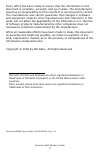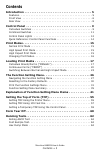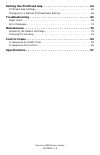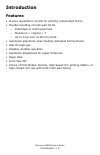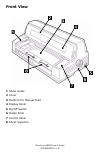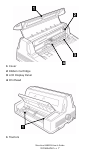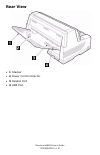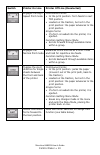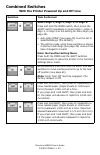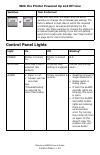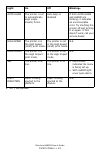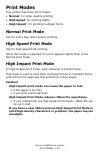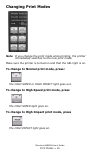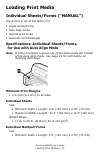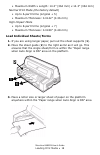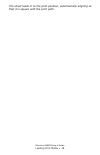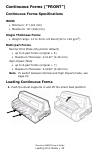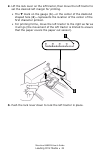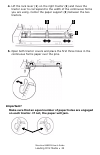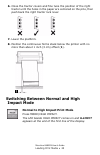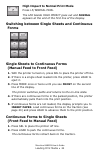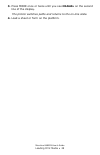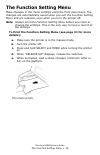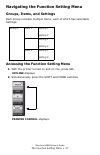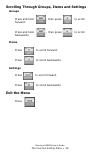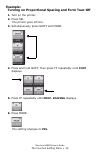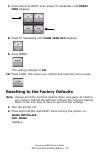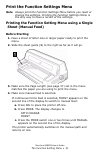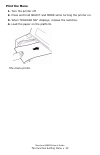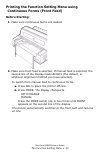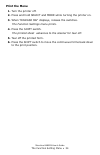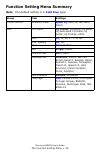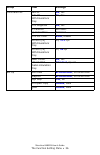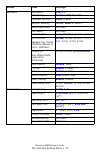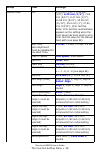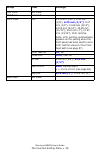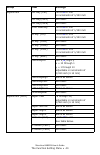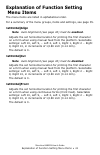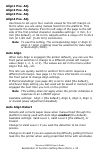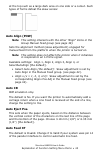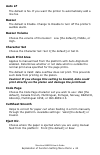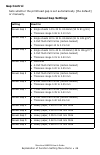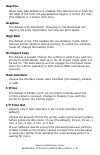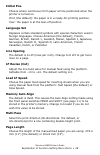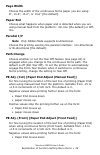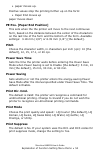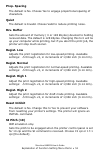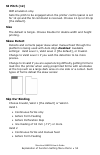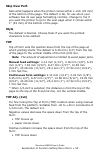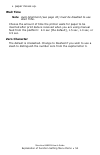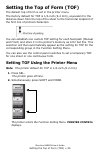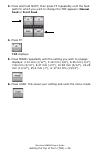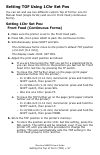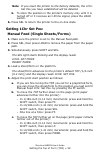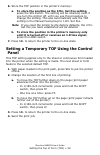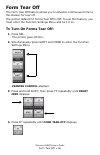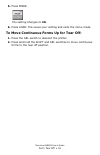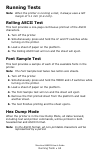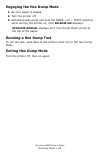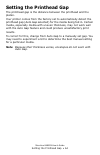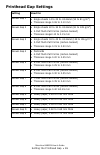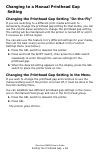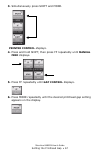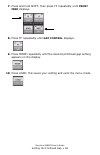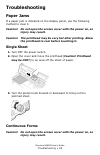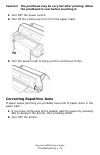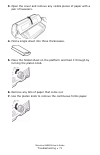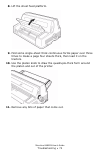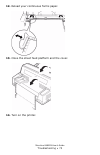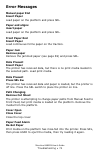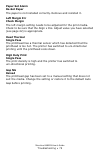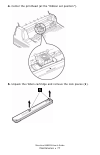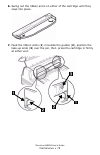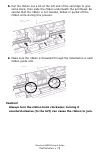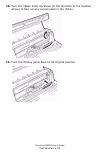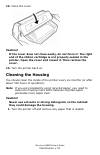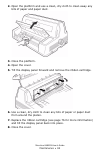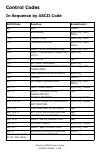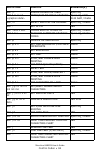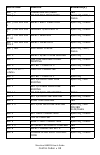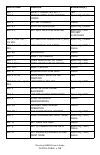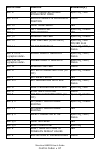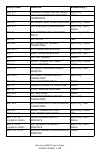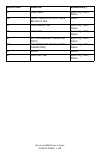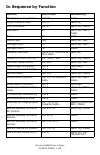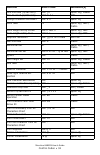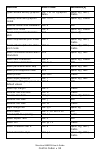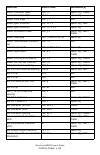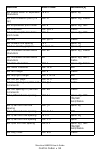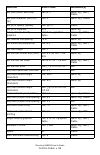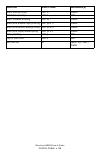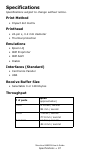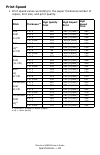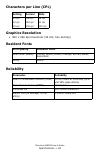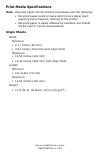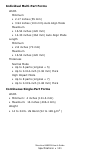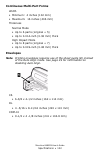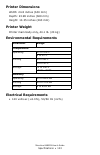- DL manuals
- Oki
- Printer
- Microline 8480 FB
- User Manual
Oki Microline 8480 FB User Manual
Summary of Microline 8480 FB
Page 1
Microline 8480fb user’s guide control codes • 85 esc _ n overscore set/reset ibm esc { n select emulation mode epson lq / ibm / diablo esc
Page 2
Microline 8480 fb user’s guide 2 every effort has been made to ensure that the information in this document is complete, accurate, and up-to-date. The manufacturer assumes no responsibility for the results of errors beyond its control. The manufacturer also cannot guarantee that changes in software ...
Page 3: Contents
Microline 8480fb user’s guide contents • 3 contents introduction . . . . . . . . . . . . . . . . . . . . . . . . . . . . . . . . . . . . . . 5 features . . . . . . . . . . . . . . . . . . . . . . . . . . . . . . . . . . . . . . . . . . . . . 5 front view . . . . . . . . . . . . . . . . . . . . . . ....
Page 4
Microline 8480fb user’s guide contents • 4 setting the printhead gap . . . . . . . . . . . . . . . . . . . . . . . . . . 64 printhead gap settings . . . . . . . . . . . . . . . . . . . . . . . . . . . . . . . . . . 65 changing to a manual printhead gap setting. . . . . . . . . . . . . . . . . . . 66...
Page 5: Introduction
Microline 8480fb user’s guide introduction • 5 introduction features • precise registration control for printing complicated forms • flexible handling of multi-part forms – individual or continuous feed – maximum = original + 7 – up to 0.02-inch (0.48 mm) thick • automatic alignment when feeding ind...
Page 6: Front View
Microline 8480fb user’s guide introduction • 6 front view 1 sheet guide 2 cover 3 platform for manual feed 4 display panel 5 on/off switch 6 platen knob 7 control panel 8 sheet supports.
Page 7: 1 Cover
Microline 8480fb user’s guide introduction • 7 1 cover 2 ribbon cartridge 3 lcd display panel 4 printhead 1 tractors.
Page 8: Rear View
Microline 8480fb user’s guide introduction • 8 rear view • 1 stacker • 2 power cord connector • 3 parallel port • 4 usb port.
Page 9: Control Panel
Microline 8480fb user’s guide control panel • 9 control panel individual switches switch printer on line printer off line (deselected) press to place the printer off line. Press to place the printer on line. Function setting menu mode • scrolls backwards through available settings for an item. Engag...
Page 10
Microline 8480fb user’s guide control panel • 10 engages the high speed print mode. Continuous forms • in the print position: form feeds to next tof position. • loaded on the tractors, but not in the print position: the paper advances to the print position. Single forms • if a form is loaded into th...
Page 11: Combined Switches
Microline 8480fb user’s guide control panel • 11 combined switches with the printer powered up and off line switches task performed + memory auto align cross ref select align 1, align 2, align 3, or align 4: press and hold the mode switch, then press the shift switch repeatedly to select align 1, al...
Page 12: Control Panel Lights
Microline 8480fb user’s guide control panel • 12 control panel lights + press and hold both the load and the shift switches to change the printhead gap setting. The factory default is auto gap in which the required printhead gap is sensed automatically by the printer. Use these switches to change th...
Page 13
Microline 8480fb user’s guide control panel • 13 auto align the printer is set to automatically align single sheets/ forms. Auto align is disabled if both auto align and alarm are blinking, it indicates an unrecoverable error. Try shutting the printer off and turning it on again. If this doesn’t wor...
Page 14: Note
Microline 8480fb user’s guide control panel • 14 quick reference: control panel functions note unless otherwise specified, these instructions assume that the printer is selected (on line). Enter the function setting menu 1. Press sel. 2. Press both the mode and the shift switches simultaneously. Pri...
Page 15: Print Modes
Microline 8480fb user’s guide print modes • 15 print modes your printer has three print modes: • normal: for letter-quality printing • high speed: for printing drafts • high impact: for printing multipart forms normal print mode use for every day, letter-quality printing. High speed print mode use f...
Page 16: Changing Print Modes
Microline 8480fb user’s guide print modes • 16 changing print modes note if you change the print mode while printing, the printer immediately switches to the new print mode. Make sure the printer is turned on and that the sel light is on. To change to normal print mode, press: the high speed or high...
Page 17: Loading Print Media
Microline 8480fb user’s guide loading print media • 17 loading print media individual sheets/forms (“manual”) the printer is set at the factory for • single sheets/forms • auto align mode • normal print mode • automatic printhead gap specifications: individual sheets/forms, for use with auto align m...
Page 18
Microline 8480fb user’s guide loading print media • 18 • maximum width x length: 14.3” (364 mm) x 14.3” (364 mm) normal print mode (the factory default) • up to 6-part forms (original + 5) • maximum thickness: 0.0142” (0.36 mm) high impact mode • up to 8-part forms (original + 7) • maximum thickness...
Page 19
Microline 8480fb user’s guide loading print media • 19 the sheet loads in to the print position, automatically aligning so that it is square with the print path..
Page 20: Width
Microline 8480fb user’s guide loading print media • 20 continuous forms (“front”) continuous forms specifications width • minimum: 4” (102 mm) • maximum: 16” (406 mm) single thickness forms • weight range: 14 to 34 lb. Us bond (52 to 128 g/m 2 ) multi-part forms normal print mode (the printer defaul...
Page 21
Microline 8480fb user’s guide loading print media • 21 2. Lift the lock lever on the left tractor, then move the left tractor to set the desired left margin for printing. • the ▼ mark on the gauge (1)—or the center of the diamond shaped hole (2)—represents the location of the center of the first cha...
Page 22: Important!
Microline 8480fb user’s guide loading print media • 22 4. Lift the lock lever (1) on the right tractor (2) and move the tractor over to correspond to the width of the continuous forms you are using. Center the paper support (3) between the two tractors. 5. Open both tractor covers and place the firs...
Page 23: 7. Lower The Platform.
Microline 8480fb user’s guide loading print media • 23 6. Close the tractor covers and fine tune the position of the right tractor until the holes in the paper are centered on the pins, then push back the right tractor lock lever. 7. Lower the platform. 8. Position the continuous forms stack below t...
Page 24: Normal
Microline 8480fb user’s guide loading print media • 24 high impact to normal print mode press lf / normal prin. The led beside high impact goes out and normal appears at the end of the first line of the display. Switching between single sheets and continuous forms single sheets to continuous forms (...
Page 25: Manual
Microline 8480fb user’s guide loading print media • 25 3. Press mode once or twice until you see manual on the second line of the display. The printer switches paths and returns to the on-line state. 4. Load a sheet or form on the platform..
Page 26: The Function Setting Menu
Microline 8480fb user’s guide the function setting menu • 26 the function setting menu make changes in the menu settings using the front panel keys. The changes are automatically saved when you exit the function setting menu and are retained, even when you turn the printer off. Note always print the...
Page 27: Groups, Items, and Settings
Microline 8480fb user’s guide the function setting menu • 27 navigating the function setting menu groups, items, and settings each group includes multiple items, each of which has selectable settings: accessing the function setting menu 1. With the printer turned on and on line, press sel. Offline d...
Page 28: Groups
Microline 8480fb user’s guide the function setting menu • 28 scrolling through groups, items and settings groups press and hold , then press to scroll forward. Press and hold , then press to scroll backwards. Items press to scroll forward. Press to scroll backwards. Settings press to scroll forward....
Page 29: Example:
Microline 8480fb user’s guide the function setting menu • 29 example: turning on proportional spacing and form tear-off 1. Turn on the printer. 2. Press sel. The printer goes off-line. 3. Simultaneously press shift and mode. 4. Press and hold shift, then press ff repeatedly until font displays. 5. P...
Page 30: Front
Microline 8480fb user’s guide the function setting menu • 30 7. Press and hold shift, then press ff repeatedly until front feed displays. 8. Press ff repeatedly until form tear-off displays. 9. Press mode. The setting changes to on . 10. Press load: this saves your setting and exits the menu mode. R...
Page 31: Sheet (Manual Feed)
Microline 8480fb user’s guide the function setting menu • 31 print the function settings menu note always print the function settings menu before you reset or change the settings. Printing the function settings menu is the only way to have a record of the settings. Printing the function setting menu...
Page 32: Print The Menu
Microline 8480fb user’s guide the function setting menu • 32 print the menu 1. Turn the printer off. 2. Press and hold select and mode while turning the printer on. 3. When "release sw" displays, release the switches. 4. Load the paper on the platform. The menu prints..
Page 33: Before Starting:
Microline 8480fb user’s guide the function setting menu • 33 printing the function setting menu using continuous forms (front feed) before starting: 1. Make sure continuous forms are loaded. 2. Make sure front feed is selected. If manual feed is selected, the second line of the display reads align1 ...
Page 34: Print The Menu
Microline 8480fb user’s guide the function setting menu • 34 print the menu 1. Turn the printer off. 2. Press and hold select and mode while turning the printer on. 3. When "release sw" displays, release the switches. The function settings menu prints. 4. Press the shift switch. The printed sheet ad...
Page 35: Bold Blue
Microline 8480fb user’s guide the function setting menu • 35 function setting menu summary note the default setting is in bold blue type. Group item settings printer control emulation mode epson lq , ibm ppr, ibm agm, diablo font print mode lq courier , lq roman, lq swiss, lq swiss bold, lq orator, ...
Page 36
Microline 8480fb user’s guide the function setting menu • 36 command fnc. Auto lf no , yes auto cr ibm emulations only. No , yes print suppress no , yes ff function not used. Eject condition not used print dir. Cmd. Valid , invalid si pitch (10) ibm emulations only. 15, 17.1 cpi si pitch (12) ibm em...
Page 37
Microline 8480fb user’s guide the function setting menu • 37 hardware rcv. Buffer 128 , 0 k path change not tear off , tear off cutsheet smooth valid , invalid skp ovr binding invalid, valid 1 , valid 2 sheet feed mode not used. Csf select not used. Host interface auto, interface , parallel, usb i/f...
Page 38
Microline 8480fb user’s guide the function setting menu • 38 manual feed manual feed cross ref. Tof 2.12 mm (1/12”), 3.18 mm (1/8”), 6.35 mm (1/4”) , 7.62 mm (3/10”), 8.47 mm (1/3”), 10.58 mm (5/12”), 23.28 mm (11/12”), 25.4 mm (1”), 27.52 mm (13/12”), 1chr. Set pos. Note: 1chr. Set pos. Automatical...
Page 39
Microline 8480fb user’s guide the function setting menu • 39 csf front not used. Csf rear not used. Front feed tof 2.12 mm (1/12”), 3.18 mm (1/8”), 6.35 mm (1/4”) , 8.47 mm (1/3”), 10.58 mm (5/12”), 19.05 mm (9/12”), 23.28 mm (11/12”), 25.4 mm (1”), 27.52 mm (13/12”), 1chr. Set pos. Note: 1chr. Set ...
Page 40
Microline 8480fb user’s guide the function setting menu • 40 adjustment tof adj. (cut) -40 to 0 to +40 in increments of 1/120 inch tof adj.(csff) not used. Tof adj.(csfr) not used. Front load adj. -40 to 0 to +40 in increments of 1/120 inch pe adj. (cut) -15 to 0 to +15 in increments of 1/120 inch p...
Page 41: Menu Items
Microline 8480fb user’s guide explanation of function setting menu items • 41 explanation of function setting menu items the menu items are listed in alphabetical order. For a summary of the menu groups, items and settings, see page 35. 1stdotadjalign note auto alignment (see page 42) must be enable...
Page 42: Align1 Pos. Adj.
Microline 8480fb user’s guide explanation of function setting menu items • 42 align1 pos. Adj. Align2 pos. Adj. Align3 pos. Adj. Align4 pos. Adj. Use these to set up to four custom values for the left margin on forms when you are using manual feed from the platform. This represents the distance from...
Page 43: Auto Align (Pow)
Microline 8480fb user’s guide explanation of function setting menu items • 43 at the top such as a large dark area on one side or a cutout. Such types of forms defeat the skew sensor. Auto align (pow) note this setting interacts with the other "align" items in the group manual feed group (see page 3...
Page 44: Auto Lf
Microline 8480fb user’s guide explanation of function setting menu items • 44 auto lf the default is no. If you want the printer to automatically add a line fee buzzer the default is enable. Change to disable to turn off the printer’s audible alarm. Buzzer volume choose the volume of the buzzer: low...
Page 45: Emulation Mode
Microline 8480fb user’s guide explanation of function setting menu items • 45 emulation mode choose the printer emulation: epson lq [the default], ibm ppr, ibm agm, or diablo. Form tear-off the default is off. To activate form tear-off, change the setting to on. The forms tear-off feature allows a p...
Page 46: Gap Control
Microline 8480fb user’s guide explanation of function setting menu items • 46 gap control sets whether the printhead gap is set automatically [the default] or manually. Manual gap settings setting used for manual gap 1 • single sheets 14 to 22 lb. Us bond (52 to 81 g/m 2 ) • thickness range 0.06 to ...
Page 47: Gap Pos.
Microline 8480fb user’s guide explanation of function setting menu items • 47 gap pos. When auto gap detection is enabled, this sets how far in from the left edge of the form the gap detection begins: 2 inches (51 mm) [the default] or 4 inches (102 mm). Graphics the default is bi-directional. Changi...
Page 48: Initial Pos.
Microline 8480fb user’s guide explanation of function setting menu items • 48 initial pos. Choose where continuous form paper will be positioned when the printer is turned on. Print [the default]: the paper is in a ready-for-printing position. Tear: the paper is at the tear-off position. Language se...
Page 49: Page Width
Microline 8480fb user’s guide explanation of function setting menu items • 49 page width choose the width of the continuous forms paper you are using: 8", 10.6", 13.2", or 13.6" [the default]. Paper end choose what happens when paper end is detected when you are using manual feed from the platform: ...
Page 50: Pitch
Microline 8480fb user’s guide explanation of function setting menu items • 50 • paper moves up. Positive values stop the printing further up on the form: • paper end moves up paper moves down pe pos. [paper end position] this sets when the the printer will move to the next continuous form, based on ...
Page 51: Prop. Spacing
Microline 8480fb user’s guide explanation of function setting menu items • 51 prop. Spacing the default is no. Choose yes to engage proportional spacing of characters. Quiet the default is invalid. Choose valid to reduce printing noise. Rcv. Buffer sets the amount of memory ( 0 or 128 kbytes) devote...
Page 52: Si Pitch (12)
Microline 8480fb user’s guide explanation of function setting menu items • 52 si pitch (12) ibm emulation only. Sets the pitch to be engaged when the printer control panel is set for 12 cpi and the si command is received. Choose 12 cpi or 20 cpi [the default]. Size the default is single. Choose doub...
Page 53: Skip Over Perf.
Microline 8480fb user’s guide explanation of function setting menu items • 53 skip over perf. Sets what happens when the printer comes within 1-inch (25 mm) of the bottom of the page. The default is no, for use when your software has its own page formatting controls. Change to yes if you want the pr...
Page 54: Wait Time
Microline 8480fb user’s guide explanation of function setting menu items • 54 • paper moves up. Wait time note auto alignment (see page 42) must be disabled to use wait time. Choose the amount of time the printer waits for paper to be inserted after print data is received when you are using manual f...
Page 55: 1. Press Sel.
Microline 8480fb user’s guide setting the top of form (tof) • 55 setting the top of form (tof) the default top of form is set in the printer menu. The factory default for tof is 1/4-inch (6.4 mm), equivalent to the distance down from the top of the sheet to the horizontal midpoint of the first line ...
Page 56: Manual
Microline 8480fb user’s guide setting the top of form (tof) • 56 3. Press and hold shift, then press ff repeatedly until the feed path for which you wish to change the tof appears: manual feed or front feed . 4. Press ff. Tof displays. 5. Press mode repeatedly until the setting you wish to engage di...
Page 57: Setting 1Chr Set Pos:
Microline 8480fb user’s guide setting the top of form (tof) • 57 setting tof using 1chr set pos you can set and use two different custom top of forms: one for manual feed (single forms) and one for front feed (continuous forms). Setting 1chr set pos: front feed (continuous forms) 1. Make sure the pr...
Page 58: Setting 1Chr Set Pos:
Microline 8480fb user’s guide setting the top of form (tof) • 58 note if you reset the printer to the factory defaults, the 1chr. Set pos you have established will be deleted. B. To store the position in the printer’s memory only until it is turned off or it receives an i-prime signal, press the loa...
Page 59: Panel
Microline 8480fb user’s guide setting the top of form (tof) • 59 6. Store the tof position in the printer’s memory: a. To store the position as the 1chr. Set pos setting, press the sel switch. The setting will be retained, even if you turn the printer off, until you use this procedure to change the ...
Page 60: Form Tear Off
Microline 8480fb user’s guide form tear off • 60 form tear off the form tear off feature allows you to advance continuous forms to the stacker for tear off. The printer default for forms tear off is off. To use this feature, you must enter the function settings menu and turn it on. To turn on forms ...
Page 61: 5. Press Mode.
Microline 8480fb user’s guide form tear off • 61 5. Press mode. The setting changes to on . 6. Press load: this saves your setting and exits the menu mode. To move continuous forms up for tear off: 1. Press the sel switch to deselect the printer. 2. Press and hold the shift and sel switches to move ...
Page 62: Running Tests
Microline 8480fb user’s guide running tests • 62 running tests note when the printer is running a test, it always uses a left margin of 5.1 mm (0.2-inch). Rolling ascii test this test provides a one-page continuous printout of the ascii characters. 1. Turn off the printer. 2. Simultaneously press an...
Page 63: Engaging The Hex Dump Mode
Microline 8480fb user’s guide running tests • 63 engaging the hex dump mode 1. Be sure paper is loaded. 2. Turn the printer off. 3. Simultaneously press and hold the mode + lf + shift switches while turning the printer on, until release sw displays. Hexdump normal displays and “hex dump mode” prints...
Page 64: Setting The Printhead Gap
Microline 8480fb user’s guide setting the printhead gap • 64 setting the printhead gap the printhead gap is the distance between the printhead and the platen. Your printer comes from the factory set to automatically detect the printhead gap (auto gap selected) for the media being fed in. Certain med...
Page 65: Printhead Gap Settings
Microline 8480fb user’s guide setting the printhead gap • 65 printhead gap settings setting used for manual gap 1 • single sheets 14 to 22 lb. Us bond (52 to 81 g/m 2 ) • thickness range 0.06 to 0.10 mm manual gap 2 • single sheets 22 to 34 lb. Us bond (81 to 128 g/m 2 ) • 2-part multi-part forms (c...
Page 66: Setting
Microline 8480fb user’s guide setting the printhead gap • 66 changing to a manual printhead gap setting changing the printhead gap setting “on-the-fly” if you are switching to a different print media and wish to temporarily change the printhead gap setting for that media, you can use the control pan...
Page 67: Printer Control
Microline 8480fb user’s guide setting the printhead gap • 67 3. Simultaneously press shift and mode. Printer control displays. 4. Press and hold shift, then press ff repeatedly until manual feed displays. 5. Press ff repeatedly until gap control displays. 6. Press mode repeatedly until the desired p...
Page 68: Front
Microline 8480fb user’s guide setting the printhead gap • 68 7. Press and hold shift, then press ff repeatedly until front feed displays. 8. Press ff repeatedly until gap control displays. 9. Press mode repeatedly until the desired printhead gap setting appears on the display. 10. Press load: this s...
Page 69: Troubleshooting
Microline 8480fb user’s guide troubleshooting • 69 troubleshooting paper jams if a paper jam is indicated on the display panel, use the following method to clear it. Caution! Do not open the access cover with the power on, as injury may result. Caution! The printhead may be very hot after printing. ...
Page 70: Correcting Repetitive Jams
Microline 8480fb user’s guide troubleshooting • 70 caution! The printhead may be very hot after printing. Allow the printhead to cool before touching it. 1. Turn off the power switch. 2. Tear off the continuous form from the paper stack. 3. Turn the platen knob to bring out the continuous forms. Cor...
Page 71
Microline 8480fb user’s guide troubleshooting • 71 3. Open the cover and remove any visible pieces of paper with a pair of tweezers. 4. Fold a single sheet into three thicknesses. 5. Place the folded sheet on the platform and feed it through by turning the platen knob. 6. Remove any bits of paper th...
Page 72
Microline 8480fb user’s guide troubleshooting • 72 8. Lift the sheet feed platform. 9. Fold some single-sheet thick continuous forms paper over three times to make a page four sheets thick, then load it on the tractors. 10. Use the platen knob to draw the quadruple-thick form around the platen and o...
Page 73: 14. Turn On The Printer.
Microline 8480fb user’s guide troubleshooting • 73 12. Reload your continuous forms paper. 13. Close the sheet feed platform and the cover. 14. Turn on the printer..
Page 74: Error Messages
Microline 8480fb user’s guide troubleshooting • 74 error messages manual paper end insert paper load paper on the platform and press sel. Paper end alignx insert paper load paper on the platform and press sel. Front paper end insert paper load continuous forms paper on the tractors. Paper jam remove...
Page 75: Paper Set Alarm
Microline 8480fb user’s guide troubleshooting • 75 paper set alarm re-set paper the paper is not installed correctly. Remove and reinstall it. Left margin err check margin the left margin setting needs to be adjusted for the print media. Check to be sure that the align x pos. Adjust value you have s...
Page 76: Maintenance
Microline 8480fb user’s guide maintenance • 76 maintenance replacing the ribbon cartridge note the replacement part number for the ribbon cartridge is 41708209. Use only genuine oki replacement ribbons. 1. Turn off the printer. 2. Open the cover. 3. Tilt the display panel forward and remove the used...
Page 77
Microline 8480fb user’s guide maintenance • 77 4. Center the printhead (at the “ribbon set position”). 5. Unpack the ribbon cartridge and remove the lock pieces (1)..
Page 78
Microline 8480fb user’s guide maintenance • 78 6. Swing out the ribbon arms on either of the cartridge until they snap into place. 7. Feed the ribbon arms (1) in beside the guides (2), position the take-up knob (3) over the pin, then press the cartridge in firmly at either end..
Page 79: Caution!
Microline 8480fb user’s guide maintenance • 79 8. Pull the ribbon out a bit at the left end of the cartridge to give some slack, then slide the ribbon underneath the printhead. Be careful that the ribbon is not twisted, folded or pulled off the ribbon arms during this process. 9. Make sure the ribbo...
Page 80
Microline 8480fb user’s guide maintenance • 80 10. Turn the ribbon knob clockwise (in the direction of the molded arrow) to take up any excess slack in the ribbon. 11. Push the display panel back to its original position..
Page 81: 12. Close The Cover.
Microline 8480fb user’s guide maintenance • 81 12. Close the cover. Caution! If the cover does not close easily, do not force it. The right end of the ribbon cartridge is not properly seated in the printer. Open the cover and reseat it. Then reclose the cover. 13. Turn the printer back on. Cleaning ...
Page 82: 3. Close The Platform.
Microline 8480fb user’s guide maintenance • 82 2. Open the platform and use a clean, dry cloth to clean away any bits of paper and paper dust. 3. Close the platform. 4. Open the cover. 5. Tilt the display panel forward and remove the ribbon cartridge. 6. Use a clean, dry cloth to clean any bits of p...
Page 83: Control Codes
Microline 8480fb user’s guide control codes • 83 control codes in sequence by ascii code ascii code function emulation(s) bel bell diablo bs backspace epson lq / ibm / diablo can cancel code epson lq / ibm cr carriage return epson lq / ibm / diablo dc1 reset print suppress mode epson lq / ibm dc2 re...
Page 84
Microline 8480fb user’s guide control codes • 84 esc ( t assign character table epson lq esc * m n1 n2 enter/exit bit image graphics epson lq / ibm xl24 agm / diablo esc / n select vertical tab channel epson lq / diablo esc : set 12 cpi ibm esc : nul n nul copies rom cg to ram cg epson lq / diablo e...
Page 86
Microline 8480fb user’s guide control codes • 86 esc 7 select character set i ibm esc 7 enable upper ascii control codes epson lq / diablo esc 9 set left margin diablo esc a n auto justification epson lq / diablo esc a n set n/60 inch line spacing epson lq / ibm ppr/ibm xl24/diablo esc b n m1 m2 … m...
Page 87
Microline 8480fb user’s guide control codes • 87 esc h reset enhanced/double strike print mode epson lq / ibm esc ht n1 execute absolute horizontal position diablo esc i n print mode select ibm esc i n left margin set epson lq / diablo esc j stop printing ibm esc j n reverse line feed epson lq / dia...
Page 88
Microline 8480fb user’s guide control codes • 88 esc r n foreign character set select epson lq esc rs n set line spacing in 1/48-inch increments diablo esc s n set/reset half speed printing epson lq / diablo esc s n set subscript/superscript epson lq / ibm / diablo esc si set compressed character pi...
Page 89
Microline 8480fb user’s guide control codes • 89 ff form feed epson lq / ibm / diablo gs print character with code below 20 hex diablo ht horizontal tab epson lq / ibm / diablo lf line feed epson lq / ibm / diablo si set compressed character pitch epson lq / ibm / diablo so set immediate double widt...
Page 90: In Sequence By Function
Microline 8480fb user’s guide control codes • 90 in sequence by function function ascii code emulation(s) absolute move to print line esc vt diablo assign character table esc ( t epson lq auto justification esc a n epson lq / diablo backspace bs epson lq / ibm / diablo bell bel diablo cancel code ca...
Page 91
Microline 8480fb user’s guide control codes • 91 fine line feed (n/360 inch) esc ] n epson lq / diablo fine line feed (n/360 inch) esc % 4 n ibm foreign character set select esc r n epson lq form feed ff epson lq / ibm / diablo form length set by inches esc c nul n epson lq / ibm form length set by ...
Page 92
Microline 8480fb user’s guide control codes • 92 quasi-double density graphics esc y n1 n2 data> epson lq / ibm / diablo reassign alternate graphics codes esc ? M n epson lq / diablo relative mode inline backward esc e ibm reset 8 bit mode esc # epson lq / diablo reset compressed character pitch dc2...
Page 94
Microline 8480fb user’s guide control codes • 94 set double width or expanded characters fs e n epson lq set elite character pitch (12 cpi) esc m epson lq / diablo set emphasized print mode esc e epson lq / ibm set emulation esc @ e n diablo set enhanced/double strike print mode esc g epson lq / ibm...
Page 95
Microline 8480fb user’s guide control codes • 95 set perforation auto skip esc n n epson lq / ibm / diablo set pica character pitch (10 cpi) esc p epson lq / diablo set print quality (speed) esc @ p n diablo set print suppress dc3 epson lq set quadruple density graphics esc z n1 data> epson lq / ibm...
Page 96
Microline 8480fb user’s guide control codes • 96 start bold printing esc o diablo start line spacing esc 2 ibm start shadow printing esc w diablo start/end double-high printing esc @ h n diablo start/end double-wide printing esc @ w n diablo start/end super/subscripting esc @ v n diablo stop printin...
Page 97: Specifications
Microline 8480fb user’s guide specifications • 97 specifications specifications subject to change without notice. Print method • impact dot matrix printhead • 24-pin s, 0.2 mm diameter • thermal protection emulations • epson lq • ibm proprinter • ibm agm • diablo interfaces (standard) • centronics p...
Page 98: Print Speed
Microline 8480fb user’s guide specifications • 98 print speed • print speed varies according to the paper thickness/number of copies, font size, and print quality. Pitch thickness a a.Thickness = number of layers (pages) high quality print high impact print high speed print pica draft 10 cpi 1 or 2 ...
Page 99: Characters Per Line (Cpl)
Microline 8480fb user’s guide specifications • 99 characters per line (cpl) graphics resolution • 360 x 360 dpi maximum (24 dot, hex density) resident fonts reliability setting normal wide 10 cpi 136 cpl 68 cpl 12 cpi 163 cpl 81 cpl 15 cpi 204 cpl 102 cpl print quality available fonts near letter qu...
Page 100: Print Media Specifications
Microline 8480fb user’s guide specifications • 100 print media specifications note recycled paper can be printed, but please note the following: • recycled paper tends to leave behind more paper dust, requiring more frequent cleaning of the printer. • recycled paper is easily affected by humidity an...
Page 101: Individual Multi-Part Forms
Microline 8480fb user’s guide specifications • 101 individual multi-part forms width minimum • 2.17 inches (55 mm) • 3.94 inches (100 mm) auto align mode maximum • 16.54 inches (420 mm) • 14.33 inches (364 mm) auto align mode length minimum • 2.8 inches (70 mm) maximum • 16.54 inches (420 mm) thickn...
Page 102: Continuous Multi-Part Forms
Microline 8480fb user’s guide specifications • 102 continuous multi-part forms width • minimum: 4 inches (102 mm) • maximum: 16 inches (406 mm) thickness normal mode • up to 6 parts (original + 5) • up to 0.014-inch (0.36 mm) thick high impact mode • up to 8 parts (original + 7) • up to 0.019-inch (...
Page 103: Printer Dimensions
Microline 8480fb user’s guide specifications • 103 printer dimensions width: 24.8 inches (630 mm) depth: 23.98 inches (609 mm) height: 10.35 inches (263 mm) printer weight printer main body only, 44.1 lb. (20 kg) environmental requirements electrical requirements • 120 volts ac (+6.0%), 50/60 hz (±2...