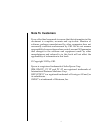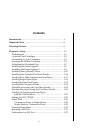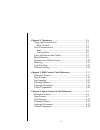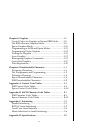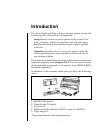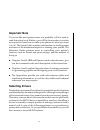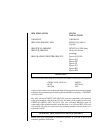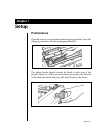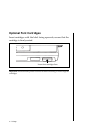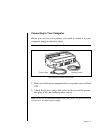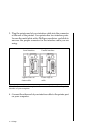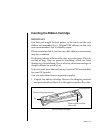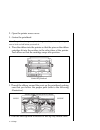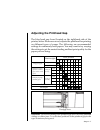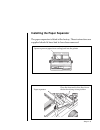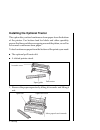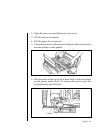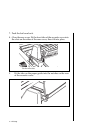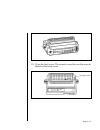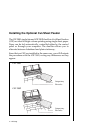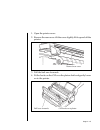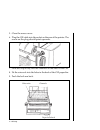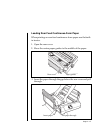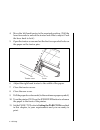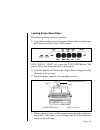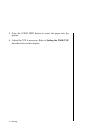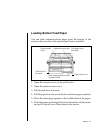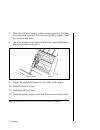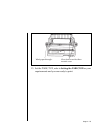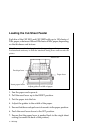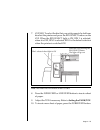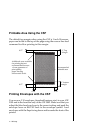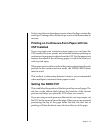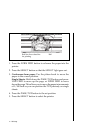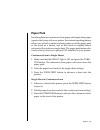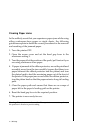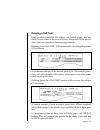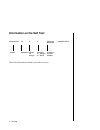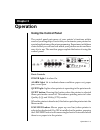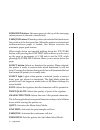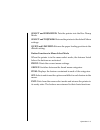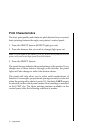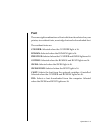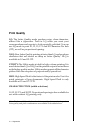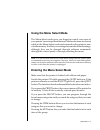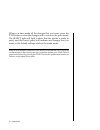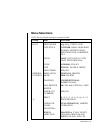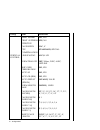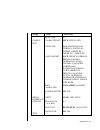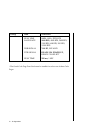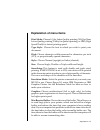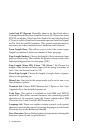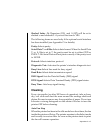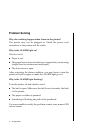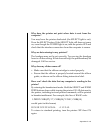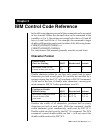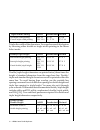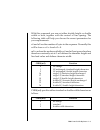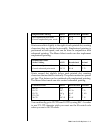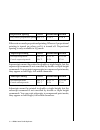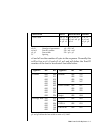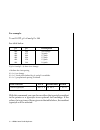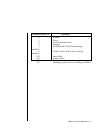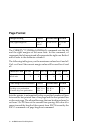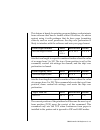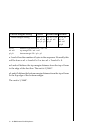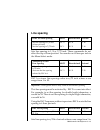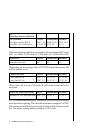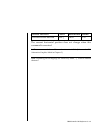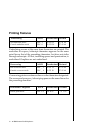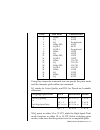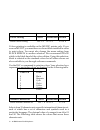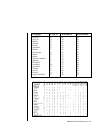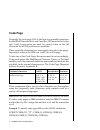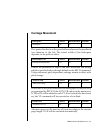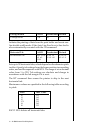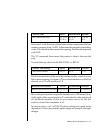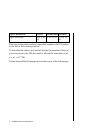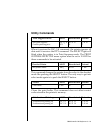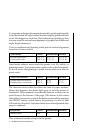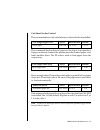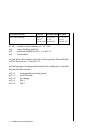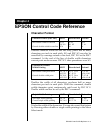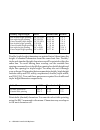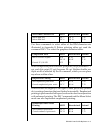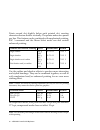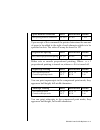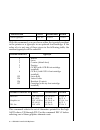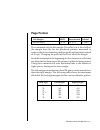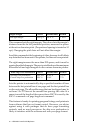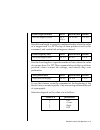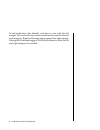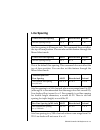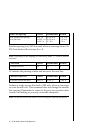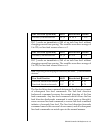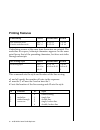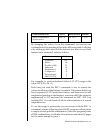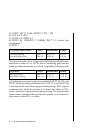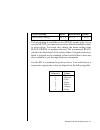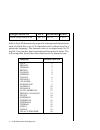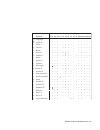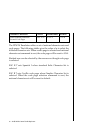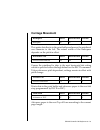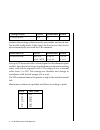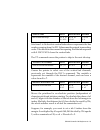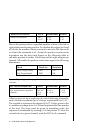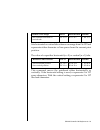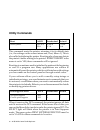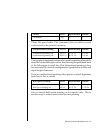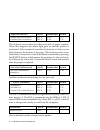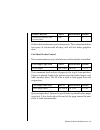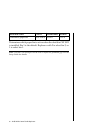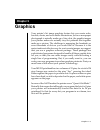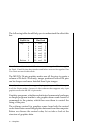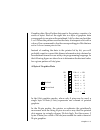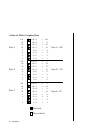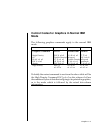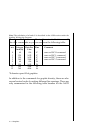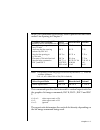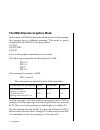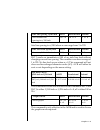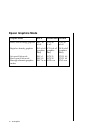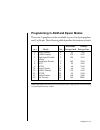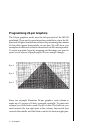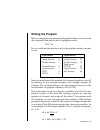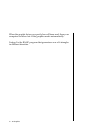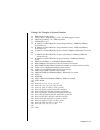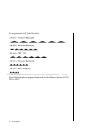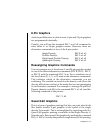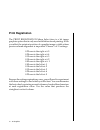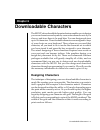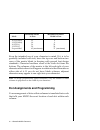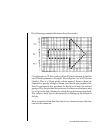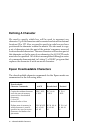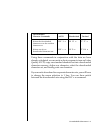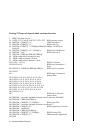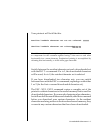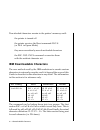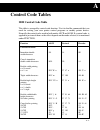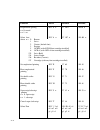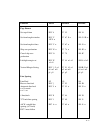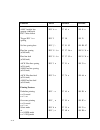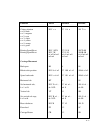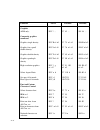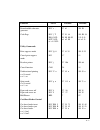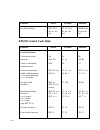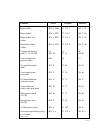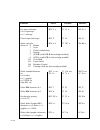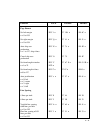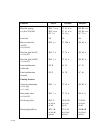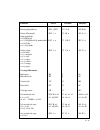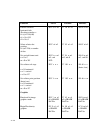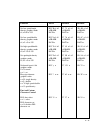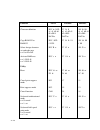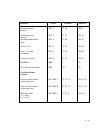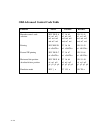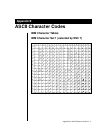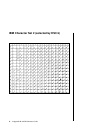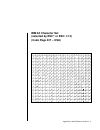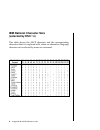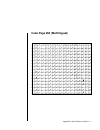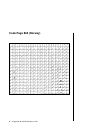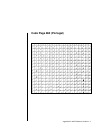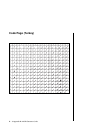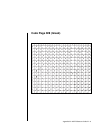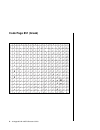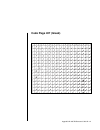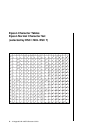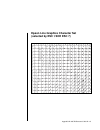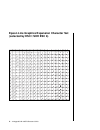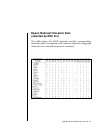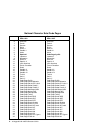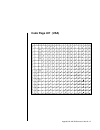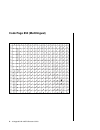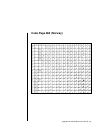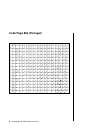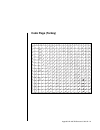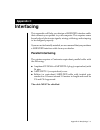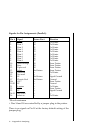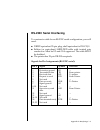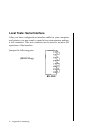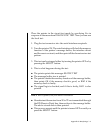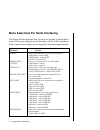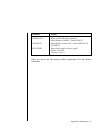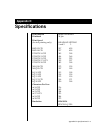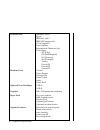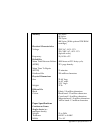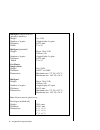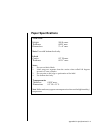- DL manuals
- Oki
- Printer
- microline ML393
- User Manual
Oki microline ML393 User Manual
i
Note To Customers
Every effort has been made to ensure that the information in this
document is complete, accurate and up-to-date. Mention of
software packages manufactured by other companies does not
necessarily constitute endorsement by OKI. We do not assume
responsibility for errors beyond our control, nor can OKI guarantee
that changes in the software and equipment made by other
manufacturers and referred to in this book will not affect the
applicability of information in this book.
© Copyright 1992 by OKI.
Epson is a registered trademark of Seiko Epson Corp.
IBM, IBM PC, PC XT and PC AT are registered trademarks of
International Business Machines Corp.
HELVETICA
®
is a registered trademark of Linotype AG and/or
its subsidiaries .
SWISS
®
is a trademark of Bitstream, Inc.
Summary of microline ML393
Page 1
I note to customers every effort has been made to ensure that the information in this document is complete, accurate and up-to-date. Mention of software packages manufactured by other companies does not necessarily constitute endorsement by oki. We do not assume responsibility for errors beyond our ...
Page 2: Contents
Ii contents introduction .............................................................................. V important note ......................................................................... Vi selecting drivers ..................................................................... Vi chapter 1: ...
Page 3
Iii chapter 2: operation ............................................................... 2-1 using the control panel...................................................... 2-1 basic control ................................................................... 2-1 print characteristics ....................
Page 4
Iv chapter 5: graphics ................................................................. 5-1 control codes for graphics in normal ibm mode ........ 5-5 the ibm alternate graphics mode ................................... 5-8 epson graphics mode............................................................
Page 5: Introduction
V the setup guide will help you get your new printer set up and running quickly. Here is how it is organised: setup shows you how to get the printer ready, connect it to your computer, install the standard and optional paper handling accessories, load different types of paper and run a self test. Op...
Page 6: Important Note
Vi important note if you are like most printer users you probably will not need to read this entire book. Rather, you will flip from section to section as required to learn how to make your printer do what you want it to do. The setup guide contains information on loading paper and most of the mecha...
Page 7
Vii ibm emulation epson emulattion oki ml393 oki ml393 ibm xl24/ibm 4207, 4208 epson lq-1000 or lq-800 ibm ppr xl/ibm 4202 epson lq-2500 (best ibm ppr/ibm 4201 choice for colour printing) ibm graphics printer/ibm 5152 epson lq-1500 epson lq epson fx epson jx epson lx epson rx epson mx the wires in t...
Page 8: Setup
Setup 1 – 1 setup chapter 1 preliminaries open the access cover and remove the shipping restraint. (save the shipping restraint with the packaging materials). The platen knobs should already be fitted to each side of the printer. However, if they are removed for any reason, the flat side of the shaf...
Page 9: Optional Font Cartridges
1 – 2 setup optional font cartridges insert cartridges with the label facing upwards; ensure that the cartridge is firmly seated. Important: ensure that the printer is turned off before inserting or removing font cartridges. Insert font cartridges here ▲.
Page 10
Setup 1 – 3 connecting to your computer before you can use your printer, you need to attach it to your computer using an interface cable. Note: interface cables are not supplied with the printer. 1. Make sure both your computer and your printer are switched off. 2. Attach the power cord to the socke...
Page 11
1 – 4 setup 3. Plug the printer end of your interface cable into the connector at the rear of the printer. Your printer has two interface ports. Loosen the metal plate with a phillips screwdriver and slide to uncover the proper connector for the interface cable you are using. Serial interface parall...
Page 12
Setup 1 – 5 inserting the ribbon cartridge important you have just bought the best printer, so be sure to use the only ribbons recommended for it. Original oki ribbons are the only ones recommended. Ask for them by name. Please remember that if you buy any other ribbon your warranty may be invalidat...
Page 13
1 – 6 setup 2. Open the printer access cover. 3. Centre the printhead. Note: the printhead can get very hot during extended periods of printing—be sure to let it cool off before you touch it. 4. Place the ribbon into the printer so that the pins on the ribbon cartridge fit into the notches in the si...
Page 14: Adjusting The Printhead Gap
Setup 1 – 7 adjusting the printhead gap the blue head gap lever (located on the righthand side of the printer, below the access cover) adjusts the printhead for printing on different types of paper. The following are recommended settings for commonly used papers. You may want to try varying the sett...
Page 15: Installing The Paper Support
1 – 8 setup installing the paper support paper support brace holds support upright for single sheets of paper holes pop into tabs on the rear cover.
Page 16
Setup 1 – 9 installing the paper separator the paper separator is fitted at the factory. These instructions are supplied should it have had to have been removed. Opens to prevent paper from curling back into the printer paper separator place the front end in first, then lower the back and snap it in...
Page 17
1 – 10 setup installing the optional tractor this option lets you feed continuous-form paper from the bottom of the printer. Use bottom feed for labels and other speciality papers that have problems wrapping around the platen, as well as for normal continuous-form paper. To feed continuous paper fro...
Page 18
Setup 1 – 11 2. Open the rear cover and the front access cover. 3. Pull the bail arm forwards. 4. Pull the paper lever forwards. 5. Lower the tractor on to the printer, fitting the tabs on the tractor into the notches on the printer. 6. Pull forwards on the top of the tractor until it clicks into pl...
Page 19
1 – 12 setup 7. Push the bail arm back. 8. Close the rear cover. Fit the front tabs of the acoustic cover into the slots on the sides of the rear cover, then tilt into place. Tab fits into slots 9. Fit the tabs on the paper guide into the notches on the rear of the acoustic cover..
Page 20
Setup 1 – 13 10. Close the front cover. The acoustic cover fits over the acoustic shield on the front cover. Acoustic cover.
Page 21
1 – 14 setup installing the optional cut-sheet feeder the csf 3001 single-bin and csf 3002 dual-bin cut-sheet feeders (csf) are ideal for high volume printing using single sheet paper. Paper can be fed automatically, controlled either by the control panel or through your computer. The dual-bin allow...
Page 22
Setup 1 – 15 1. Open the printer cover. 2. Remove the rear cover: tilt the cover slightly lift it up and off the printer. 3. Pull the bail arm forwards. 4. Fit the hooks on the csf over the platen shaft and gently lower on to the printer. Remove rear cover. Csf hooks on to platen bail lever forwards.
Page 23
1 – 16 setup 5. Close the access cover. 6. Plug the csf cable into the socket on the rear of the printer. The arrow on the plug should point upwards. 7. Slide the output tray into the channels on the sides of the csf. 8. Fit the wire rack into the holes in the back of the csf paper bin. 9. Push the ...
Page 24
Setup 1 – 17 loading rear feed continuous-form paper when printing on rear feed continuous form paper use the built- in tractor. 1. Open the rear cover. 2. Move the centre paper guides to the middle of the paper. 3. Insert the paper through the gap below the rear cover and pull through. Rear cover p...
Page 25
1 – 18 setup 4. Move the left hand tractor to the required position. (pull the lever forwards to unlock the tractor and slide to adjust. Push the lever back to lock.) 5. Open the tractor covers and set the first two sprocket holes on the paper on the tractor pins. 6. Adjust the right hand tractor to...
Page 26
Setup 1 – 19 loading single sheet paper (no paper handling options installed) 1. If you have continuous-form paper in the printer, use the paper park feature to back it out of the printer. With select light on, press the tof/park button. The paper will retract from the front of the printer. 2. Push ...
Page 27
1 – 20 setup 5. Press the form feed button to insert the paper into the printer. 6. Adjust the tof if necessary. Refer to setting the park/tof described later in this chapter..
Page 28: Loading Bottom Feed Paper
Setup 1 – 21 loading bottom feed paper you can feed continuous-form paper from the bottom of the printer when you have the optional pull tractor installed. 1. Open the acoustic cover on the pull tractor. 2. Open the printer access cover. 3. Pull the bail lever forwards. 4. Pull the paper lever for w...
Page 29
1 – 22 setup 7. Move the left hand tractor to the required position. (pull the lever forwards to unlock the tractor and slide to adjust. Push the lever back to lock.) 8. Open the tractor covers and set the first two sprocket holes on the paper on the tractor pins. 9. Adjust the right hand tractor to...
Page 30
Setup 1 – 23 13. Set the park/tof, refer to setting the park/tof for your requirements and you are ready to print. Wind paper through close front cover first then acoustic cover.
Page 31: Loading The Cut-Sheet Feeder
1 – 24 setup loading the cut-sheet feeder each bin of the csf 3001 and csf 3002 holds up to 130 sheets of 20lb. Paper, or between 100 and 120 sheets of 24lb. Paper, depending on the thickness and texture. Note : be sure to set the head gap lever for the type of paper that you are using. Put letterhe...
Page 32
Setup 1 – 25 7. Csf 3002: to select the bin that you wish paper to be fed from deselect the printer and press the bin select button on the csf. When the bin select light is on, bin 1 is selected, when it is off, bin 2 is selected. Bin 1 is the default selection when the printer is switched on. Note:...
Page 33
1 – 26 setup printable area using the csf the default top margin when using the csf is 1 inch. However, paper can be fed to the top of the page using the reverse line feed command to allow printing in this margin. Printing envelopes with the csf you can use # 10 envelopes (standard business size) in...
Page 34: Csf Installed
Setup 1 – 27 for best results avoid printing on areas where the flap overlaps the envelope. Printing where the envelope varies in thickness may be uneven. Printing on continuous-form paper with the csf installed if you use single part continuous-form paper you can leave the csf installed on your pri...
Page 35
1 – 28 setup 1. Press the form feed button to advance the paper into the printer. 2. Press the select button so that the select light goes out. 3. Continuous-form paper: use the platen knob to move the paper to the correct position. Single sheets: hold down the park/tof button and press: line feed t...
Page 36: Paper Park
Setup 1 – 29 paper park switching between continuous-form paper and single sheet paper is particularly easy with your printer. Its automatic parking feature allows you to back continuous-form paper out of the paper path at the touch of a button, and at the touch of another button automatically posit...
Page 37
1 – 30 setup clearing paper jams in the unlikely event that you experience paper jams while using either continuous-form paper or single sheets, the following guidelines explain in detail the correct procedure for the removal and resetting of the jammed paper. 1. Turn the printer off. 2. Open the ac...
Page 38
Setup 1 – 31 running a self test after you have installed the ribbon and loaded paper, you are ready to run either of the two self tests. These tests allow you to check that your printer is functioning properly. Holding down the park/tof button while switching the printer on produces: a continuous s...
Page 39: Information On The Self Test
1 – 32 setup information on the self test ml393 elite i e e p f/w 01.00 yrxxxx-xxxx res 01.00 model emulation model interface firmware for p = parallel revision europe s = serial number have this information at hand if you call for service..
Page 40: Operation
Operation 2 1 operation chapter 2 using the control panel the control panel puts many of your printers functions within reach of your fingertips. It even lets you customise your printer for special applications without programming. Experiment with these controls and you will see how much your pri...
Page 41
2 2 operation form feed button: advances paper to the top of the next page (when printer is selected or deselected). Park/tof button: when the printer is deselected this button sets the position of the first print line. When the printer is selected and continuous-form paper is loaded, this button ...
Page 42
Operation 2 3 select and form feed: puts the printer into the hex dump mode. Select and tof/park: returns the printer to the default menu settings. Quiet and line feed: returns the paper loading position to the default setting. Button functions in menu select mode when the printer is in the menu s...
Page 43: Print Characteristics
2 4 operation print characteristics the font, print quality and character pitch buttons let you control basic printing features through your printers control panel: 1. Press the select button (select light goes out). 2. Press the features that you wish to change (light goes on). Note: if all the ...
Page 44: Font
Operation 2 5 font there are eight combinations of font which can be selected on your printer, six resident fonts, a cartridge font and a downloaded font. The resident fonts are: courier: selected when the courier light is lit. Roman: selected when the roman light is lit. Prestige: selected when t...
Page 45: Print Quality
2 6 operation print quality lq: the letter quality mode produces crisp, clean characters, almost like a typewriter. Print in lq when you want your correspondence and reports to look especially polished. You can use lq mode to print 10, 12, 15, 17.1 and 20 characters per inch (cpi), as well as prop...
Page 46: Using The Menu Select Mode
Operation 2 7 using the menu select mode the menu select mode gives you fingertip control over some of your printers most important features. Menu selections are chosen while in the menu select mode and retained in the printers non- volatile memory. In effect your settings become the default set...
Page 47
2 8 operation when you have made all the changes that you want, press the exit button to store the changes and to return to the print mode. The select light will light to show that the printer is ready to print, and the control panel will indicate any changes that you made to the default settings ...
Page 48: Menu Selections
Operation 2 9 menu selections note: factory default settings are pnnted in bold. Group item selections font print mode lq, nlq, utility, hsd type style courier, swiss, swiss bold, roman, letter gothic, prestige elite, cartridge, dll pitch 10cpi, 12cpi, 15cpi, 17.1cpi, 20cpi, proportional style nor...
Page 49
2 10 operation reset inhibit no, yes print suppress yes, no effective page width 13.6", 8" cpu standard, speclal compensation vertical line spacing 6 lpi, 8 lpi control form tear off off, 300ms, 2 sec, 4 sec, offline skip over no, yes perforation auto lf no, yes auto cr (ibm) no, yes auto feed xt ...
Page 50
Operation 2 11 group item selections menu line 6, 1 symbol character set set ii, epson, set i sets code page usa, multilingual, norway, portugal, turkey, greek 928*, greek 851*, greek 437* language set ascii, french, german, british, danish i, swedish i, italian, spanish i, japanese, norwegian, da...
Page 51
2 12 operation group item selections busy line ssd-, ssd+, dtr, rts baud rate 9600 bps, 4800 bps, 2400 bps, 1200 bps, 600 bps, 300 bps, 19200 bps dsr signal valid, invalid dtr signal ready on power up, ready on select busy time 200 ms, 1 sec * the greek code page font card must be installed to sel...
Page 52: Explanation of Menu Items
Operation 2 13 explanation of menu items print mode: choose lq for letter quality printing, nlq for near letter quality printing, utility for quicker printing, or hsd (high speed draft) for fastest printing speed. Type style: choose the font in which you wish to print your document. Pitch: choose ...
Page 53
2 14 operation if you want to download two separate character sets, you will have to change the menu to 1 line. (epson). If you change the menu to 40k (option), ibm dll cannot be downloaded. Paper out override: the paper out detector senses when less than one inch of paper remains in the printer a...
Page 54
Operation 2 15 print suppress effective: select valid when you want the print suppress commands in each of the emulations to be active. The print suppress commands are ignored when this option is set to invalid. Page width: choose the width of paper that you are printing on. Cpu compensation: sele...
Page 55
2 16 operation auto feed xt (epson): normally, there is no line feed after a carriage return if the auto line feed is set to no. However, in the epson emulation, if the auto line feed is no and the auto feed xt is set to valid, a line feed is executed upon an auto feed signal on pin 14 of the para...
Page 56: Cleaning
Operation 2 17 slashed letter o: characters (155) and ¥ (157) will be set to slashed ø and slashed Ø if you set this item to yes. The following items are used only if the optional serial interface has been installed (see appendix c for details). Parity: selects parity. Serial data 7- or 8 bits: se...
Page 57: Problem Solving
2 18 operation problem solving why does nothing happen when i turn on the printer? The printer may not be plugged in. Check the power cord connection to the printer and the outlet. Why is the alarm light on? Check to see if: ● paper is out. ● the paper lever is not set for the type of paper that y...
Page 58
Operation 2 19 why does the printer not print when data is sent from the computer? You may have the printer deselected (the select light is out). Press the select button. If the select light still does not come on, even though the power light is on, turn the printer off and check that the interfac...
Page 59: Ibm Control Code Reference
Ibm control code reference 3 1 ibm control code reference chapter 3 in the following chapters several of the commands can be accepted in two formats. Where the decimal value in the command is the variable n = 0 or 1, the printer can accept both values of 0 and 48 for n = 0, and 1 or 49 for n = 1. ...
Page 60
3 2 ibm control code reference triple width printing ascii hexadecimal decimal sets triple width printing esc m 1b 6d 27 109 cancels triple width printing esc w 0 1b 57 30 27 87 48 triples the width of the characters. You can also cancel this feature by choosing either double or single width print...
Page 61
Ibm control code reference 3 3 with this command you can set either double height or double width or both, together with the control of line spacing. The following table will help you choose the correct parameters for your requirements. N1 and n2 are the number of bytes in the sequence. Normally t...
Page 62
3 4 ibm control code reference italic characters ascii hexadecimal decimal sets italic print mode esc % g 1b 25 47 27 37 71 cancels italic printing esc % h 1b 25 48 27 37 72 prints italic (slanted) characters. You can also select italic printing using the menu. Characters may overlap on to the nex...
Page 63
Ibm control code reference 3 5 emphasized printing ascii hexadecimal decimal sets emphasized print mode esc e 1b 45 27 69 cancels emphasized print mode esc f 1b 46 27 70 prints second dot slightly to the right of each printed dot, creating characters that are thicker horizontally. Emphasized print...
Page 64
3 6 ibm control code reference proportional spacing ascii hexadecimal decimal sets/cancels proportional spacing esc p n 1b 50 n 27 80 n either sets or cancels proportional printing. Where n=1 proportional printing is turned on; where n=0 it is turned off. Proportional spacing is only available in ...
Page 65
Ibm control code reference 3 7 n1 and n2 are the number of bytes in the sequence. Normally this will be five so n1 =5 and n2 =0. M1 and m2 define the font id number of the font to be selected. See table below. Typeface m1 m2 typeface m1 m2 courier 000 008 roman 000 155 000 011 000 159 000 018 000 ...
Page 66
3 8 ibm control code reference for example: to set 10 cpi, p1 =0 and p2 = 144 see table below p1 p2 description 000 000 no change 000 072 20 pitch 000 084 17 pitch 000 096 15 pitch 000 120 12 pitch 000 144 10 pitch if p1 = 0 and p2 = 0, there is no change. R1 defines the font spacing. If r 1 = 0, ...
Page 67
Ibm control code reference 3 9 . Decimal value of n typestyle 0 roman 1 swiss 2 courier (default font) 3 prestige 5 ocr-b (with ocr-b font cartridge installed) 6 ocr-a (with ocr-a font cartridge installed) 122 swiss bold 124 letter gothic 126 resident 127 cartridge (with any font cartridge install...
Page 68: Page Format
3 10 ibm control code reference page format margin setting ascii hexadecimal decimal left/right margin set esc x 1b 58 n1 n2 27 82 n1 n1 n2 n2 the chr$(27);x;chr$(n1);chrs(n2); command sets the left and the right margins at the same time. In this command, n1 represents the left margin and n2 rep...
Page 69
Ibm control code reference 3 11 this feature is handy for printing program listings, and printouts from software that has no format control. However, we advise against using it with packages that do have page formatting controls, such as word processors: the skip over perforation is likely to inte...
Page 70
3 12 ibm control code reference vertical margins setting ascii hexadecimal decimal vertical margins setting esc [ s 1b 5b 53 n1 27 91 83 n1 n2 m1 n2 m1 m2 n1 n2 m2 p1 p2 p1 p2 m1 m2 p1 p2 n1 n2: number of parameters n1 + 256 * n2 m1 m2: top margin 256 * m1 + m2 p1 p2: bottom margin 256 * p1 + p2 n...
Page 71: Line Spaclng
Ibm control code reference 3 13 line spaclng lines per inch spacing ascii hexadecimal decimal sets line spacing to 1/8 inch esc 0 1b 30 27 48 (8 lines per inch) sets line spacing to 7/72 inch esc 1 1b 31 27 49 sets line spacing to 1/8 or 7/72 inch. These commands do not affect the top of form posi...
Page 72
3 14 ibm control code reference 255. Sets base unit to 1/180 inch or 1/216 inch ascii hexadecimal decimal sets base unit for esc 3 esc \ 4 0 1b 5b 5c 04 27 91 92 4 and esc j to 1/180 inch or 0 0 n1 n2 00 00 00 0 0 0 1/216 inch n1 n2 n1 n2 this command sets the base unit used in the commands esc 3 ...
Page 73
Ibm control code reference 3 15 reverse line feed ascii hexadecimal decimal executes reverse line feed esc ] 1b 5d 27 93 the current horizontal position does not change when this command is executed. * these commands have different functions in agm. (refer to the ibm alternative graphics mode in c...
Page 74: Printing Features
3 16 ibm control code reference printing features underlining ascii hexadecimal decimal sets underline mode esc - 1 1b 2d 31 27 45 49 cancels underline mode esc - 0 1b 2d 30 27 45 48 underlining occurs at the same time characters are printed. The underline for super-/subscript characters appears o...
Page 75
Ibm control code reference 3 17 n dec print mode character pitch 0 utility 10 cpi 2 lq 10 cpi 3 lq proportional 4 utility dll 10 cpi 6 lq dll 10cpi 7 lq dll proportional 8 utility 12 cpi 10 lq 12 cpi 12 utility dll 12 cpi 14 lq dll 12 cpi 16 utility 17.1 cpi 18 lq 17.1 cpi 20 utility dll 17.1 cpi ...
Page 76
3 18 ibm control code reference colour printing ascii hexadecimal decimal selects colour printing esc r n 1b 72 n 27 114 n colour printing is available on the ml393c printer only. If you own an ml393c, you must have a colour ribbon installed in order to print colour. You must also change the menu ...
Page 77
Ibm control code reference 3 19 language n ascii n decimal n hexadecimal usa (0) @ 64 40 usa (0) a 65 41 british b 66 42 german c 67 43 french d 68 44 swedish 1 e 69 45 danish f 70 46 norwegian g 71 47 dutch h 72 48 italian i 73 49 french-canadian j 74 4a spanish k 75 4b swedish 2 l 76 4c swedish ...
Page 78: Code Page
3 20 ibm control code reference code page normally the code page usa is the base for printable characters for the ibm character sets 1 and 2 and the all character set. In the sets 1 and 2 some areas are used for control codes, in the all character set all 255 positions are printable. These printab...
Page 79: Carriage Movement
Ibm control code reference 3 21 carriage movement backspace ascii hexadecimal decimal backspace bs 08 8 this prints data that is in the print buffer and moves the printhead one character to the left. The actual width of the backspace depends on the pitch in effect. Horizontal tab ascii hexadecimal...
Page 80
3 22 ibm control code reference carriage return ascii hexadecimal decimal carriage return cr 0d 13 initiates the printing of data from the print buffer and resets one- line double width mode. If the auto line feed is set, a line feed is also automatically executed with the cr command. Horizontal t...
Page 81
Ibm control code reference 3 23 vertical tabs ascii hexadecimal decimal sets vertical tab stops esc b n1 1b 42 n1 27 66 n1 n2 nul n2...00 n2...0 sets from 1 to 64 absolute vertical tabs where n represents the line number, ranging from 1 to 255. Values must be entered in ascending order. Tabs are s...
Page 82
3 24 ibm control code reference space backwards ascii hexadecimal decimal space backwards esc e n1 1b 65 n1 n2 27 101 n1 n2 n2 this moves the print position a specified number of n/l 20 inches to the left of the current position. To calculate the values of n1 and n2, divide the number of dots (n) ...
Page 83: Utility Commands
Ibm control code reference 3 25 utility commands print suppress mode ascii hexadecimal decimal sets print suppress esc q # 1b 51 23 27 81 35 cancels print suppress dc1 11 17 when it receives the esc q # command, the printer ignores all data until it receives the dc1 command. The select light will ...
Page 84
3 26 ibm control code reference your printer is designed to maximize speed by printing alternately from the left and the right, rather than moving the printhead back to the left margin for each line. This bidirectional printing is fast, but may result in vertical misalignment of graphics or double...
Page 85
Ibm control code reference 3 27 cut-sheet feeder control these commands are only valid when a cut sheet feeder is installed. Csf single paper feed ascii hexadecimal decimal feeds paper esc em i 1b 19 49 27 25 73 this command feeds a sheet of paper to the top of form position. If paper is already l...
Page 86
3 28 ibm control code reference cut sheet feeder ascii hexadecimal decimal cut sheet feeding esc [ f 1b 5b 46 27 91 70 n1 n2 n1 n2 n1 n2 m1 m2 m3 m1 m2 m3 m1 m2 m3 n1 n2: number of parameters n1 + n2 * 256 m1: paper feeding method m2: reserved should be m2 = 1 or m2 = 3 m3: bin number n1 and n2 ar...
Page 87: Epson Control Code Reference
Epson control code reference 4 1 epson control code reference chapter 4 character format character format (one line) ascii hexadecimal decimal sets double width for one line so or 0e or 14 or esc so 1b 0e 27 14 cancels double width for one line dc4 14 20 doubles character width for one line only; ...
Page 88
4 2 epson control code reference double/triple height ascii hexadecimal decimal sets double height printing esc us soh 1b 1f 01 27 31 1 sets triple height printing esc us stx 1b 1f 02 27 31 2 cancel double/triple height esc us nul 1b 1f 00 27 31 0 sets double height printing fs v soh 1c 56 01 28 8...
Page 89
Epson control code reference 4 3 select ibm character set ascii hexadecimal decimal selects ibm set 1 esc 7 1b 37 27 55 selects ibm set 2 esc 6 1b 36 27 54 use these commands to select either of the ibm character sets illustrated in appendix b. Before selecting either set, send the command esc t 1...
Page 90
4 4 epson control code reference prints second dot slightly below each printed dot, creating characters that are thicker vertically. The printer makes two passes per line. This feature can be combined with emphasised printing. Esc ! Command and the menu select mode can also control enhanced printi...
Page 91
Epson control code reference 4 5 space between characters ascii hexadecimal decimal sets spacing between characters esc sp n 1b 20 n 27 32 n upon receipt of this command the printer determines the amount of space to be added to the right of each character which is to be specified in dots. The valu...
Page 92
4 6 epson control code reference font selection ascii hexadecimal decimal select typestyles esc k n 1b 6b n 27 107 n with this command, you can choose either the typestyle resident in the printer or a typestyle in an optional font cartridge. If the value of n is not one of those given in the follo...
Page 93: Page Format
Epson control code reference 4 7 page format left margin ascii hexadecimal decimal sets left margin esc l n 1b 6c n 27 108 n this command sets the left margin. The value of n is the width of the margin from the far left printhead position, measured in spaces at the active character pitch (proporti...
Page 94
4 8 epson control code reference right margin ascii hexadecimal decimal sets right margin esc q n 1b 51 n 27 81 n this command sets the right margin. The value of n is the margins distance from the far left printhead position, measured in spaces at the active character pitch. (proportional spacin...
Page 95
Epson control code reference 4 9 form length in inches ascii hexadecimal decimal sets form length in inches esc c 1b 43 00 n 27 67 0 n nul n sets the form length to a specific number of inches where the value of n ranges from 1 to 22. The top of form position is set by this command, and vertical t...
Page 96
4 10 epson control code reference in left justification (the default), each line is even with the left margin. The centre selection centres each line between the left and right margins. Right justification aligns against the right margin, leaving the left margin ragged. With full justification, bo...
Page 97: Line Spacing
Epson control code reference 4 11 line spacing 8 lines per inch spacing ascii hexadecimal decimal sets line spacing to 8 lpi esc 0 1b 30 27 48 sets line spacing to 8 lines per inch. This command does not affect the top of form position. You can also set this feature through the menu select mode. 6...
Page 98
4 12 epson control code reference fine line spacing ascii hexadecimal decimal sets variable line spacing esc [ n 1b 5b n or 27 91 n or to n/360 inch or esc + n 1b 2b n or 27 43 n or or fs 3 n 1c 33 n 28 51 n sets line spacing to n/360 of an inch where n can range from 0 to 255. Line feeds will not...
Page 99
Epson control code reference 4 13 fine line feed (n/180 inch) ascii hexadecimal decimal executes n/180 inch line feed esc j n 1b 4a n 27 74 n esc j sends an immediate n/180 of an inch line feed without changing current line spacing. The variable n can have a range of 0 to 255; no line feed occurs ...
Page 100: Printing Features
4 14 epson control code reference printing features underlining ascii hexadecimal decimal sets underline mode esc - 1 1b 2d 31 27 45 49 cancels underline mode esc - 0 1b 2d 30 27 45 48 underlining occurs at the same time characters are printed. The underline for super-/subscript characters appears...
Page 101
Epson control code reference 4 15 combination print ascii hexadecimal decimal selects a combination esc ! N 1b 21 n 27 33 n of print modes by changing the value of n in this command, you can set any combination of the printing styles in the following table. Calculate n by adding up the values for ...
Page 102
4 16 epson control code reference 10 open lpt1: as #1: width lpt1:, 255 20 for i=0 to 255 30 print # 1: prlnt # 1 40 print #1, chr$(27);!;chr$(i);esc!;n; selects this combination 50 next i nlq/high speed draft ascii hexadecimal decimal sets nlq printing esc ( 2 1b 28 32 27 40 50 sets hi...
Page 103
Epson control code reference 4 17 colour printing ascii hexadecimal decimal select colour printing esc r n 1b 72 n 27 114 n colour printing is available on the ml393c printer only. Lf you own an ml393c, you must have a colour ribbon installed in order to print colour. You must also change the menu...
Page 104
4 18 epson control code reference foreign character set ascii hexadecimal decimal selects foreign character set esc r n 1b 52 n 27 82 n selects from 22 character sets a specific international character set each of which has a set of 16 characters and symbols used in a particular language. The deci...
Page 105
Epson control code reference 4 19 35 36 38 64 91 92 93 94 96 105 123 124 125 126 ascii (0) british german french swedish i danish i norwegian italian spanish i swedish ii swedish iii swedish iv turkish swiss i swiss ii 79 0 japanese danish ii spanish ii latin-american french-canadian dutch legal/p...
Page 106
4 20 epson control code reference national characters ascii hexadecimal decimal select national character esc r n 1b 52 n 27 82 n set and code pages the epson emulation offers a set of national character sets and code pages. The following tables give the value of n to select the different characte...
Page 107: Carriage Movement
Epson control code reference 4 21 carriage movement backspace ascii hexadecimal decimal backspace bs 08 8 this prints data that is in the print buffer and moves the printhead one character to the left. The actual width of the backspace depends on the pitch in effect. Horizontal tab ascii hexadecim...
Page 108
4 22 epson control code reference carriage return ascii hexadecimal decimal carriage return cr 0d 13 initiates the printing of data from the print buffer and resets one- line double width mode. If the auto line feed is set, a line feed is also automatically sent with the cr command. Horizontal tab...
Page 109
Epson control code reference 4 23 vertical tabs ascii hexadecimal decimal sets vertical tab stops esc b n1 1b 42 n1 27 66 n1 n2...Nul n2...00 n2...0 sets from 1 to 16 absolute vertical tabs where n represents the line number, ranging from 0 to 255. Values must be entered in ascending order. Tabs a...
Page 110
4 24 epson control code reference relative dot position ascii hexadecimal decimal relative dot position esc \ 1b 5c 27 92 n1 n2 n1 n2 n1 n2 moves the print position a specified number of dots to the left or right of the current print position. To calculate the values of n1 and n2, divide the numbe...
Page 111
Epson control code reference 4 25 relative tab stops ascii hexadecimal decimal sets variable horizontal or esc e n x 1b 65 n x 27 101 n x vertical tabs sets horizontal or vertical tabs where x can range from 0 to 127 and represents either character or line spaces from the current print position. T...
Page 112: Utility Commands
4 26 epson control code reference utility commands reset ascii hexadecimal decimal resets printer esc @ or 1b 40 or 27 64 or fs @ 1c 40 28 64 this command resets the printer, returning it to its default state (i.E., the settings on the current menu and, if set, macro 1). This is also called initia...
Page 113
Epson control code reference 4 27 cancel ascii hexadecimal decimal clears data can 18 24 clears the print buffer. This command does not affect control codes stored in the printers memory. Unidirectional printing ascii hexadecimal decimal unidirectional printing on esc u 1 1b 55 31 27 85 49 unidir...
Page 114
4 28 epson control code reference paper out detector ascii hexadecimal decimal enables paper out detector esc 9 1b 39 27 57 disables paper out detector esc 8 1b 38 27 56 the detector senses when less than one inch of paper remains. When this happens, the alarm light goes on and the printer is dese...
Page 115
Epson control code reference 4 29 delete character ascii hexadecimal decimal deletes last character sent del 7f 127 to print buffer deletes the last character sent to the printer. This command deletes one space of a horizontal tab skip and will not delete graphics data. Cut-sheet feeder control th...
Page 116
4 30 epson control code reference multi bin select ascii hexadecimal decimal determines paper bin esc em n 1b 19 n 27 25 n determines which paper bin is active when the dual-bin csf 3002 is installed. Bin 1 is the default. Replace n with 2 to select bin 2, or 1 to select bin 1. Note: use bin 1 for...
Page 117: Graphics
Graphics 5 1 graphics chapter 5 your printers bit image graphics feature lets you create rules, borders, charts, and even entire illustrations. Just as a newspaper photograph is actually made up of tiny dots, the graphic images your printer makes are actually tiny dot patterns that together make ...
Page 118
5 2 graphics the following table should help you to understand the effect this has: pin/bit set. Pins fired top 7 1 and 2 6 4 and 5 5 6 and 7 4 9 and 10 3 11 and 12 2 14 and 15 1 16 and 17 bottom 0 19 and 20 note: pin 3 would also be fired if 7 and 6 are set to fire together. This also applies for...
Page 119
Graphics 5 3 graphics data, like all other data sent to the printer, consists of a series of bytes. Each of the eight bits in a byte of graphics data corresponds to one pin on the printhead. A bits value can be either 1 or 0. When the printer receives the data, it interprets a bit with a value of...
Page 120
5 4 graphics 128 128 x 0 = 0 64 64 x 1 = 64 32 32 x 0 = 0 16 16 x 1 = 16 8 8 x 0 = 0 4 4 x 1 = 4 2 x 1 = 2 1 1 x 1 = 1 a byte of 24 pin graphics data byte 1 byte 2 byte 3 pin fired pin not fired 128 128 x 1 = 128 64 64 x 0 = 0 32 32 x 1 = 32 16 16 x 1 = 16 8 8 x 0 = 0 4 4 x 1 = 4 2 2 x 1 = 2 1 1 x...
Page 121: Mode
Graphics 5 5 control codes for graphics in normal ibm mode the following graphics commands apply to the normal ibm mode. Graphics command ascii hexadecimal decimal single density esc k n1 n2 1b 4b n1 n2 27 75 n1 n2 double density half speed esc l n1 n2 1b 4c n1 n2 27 76 n1 n2 doub1e density full s...
Page 122
5 6 graphics note: the calculation of nl and n2 is described in the agm section under the heading writing the program. The reason for this command being the easiest is that it covers all the other commands as you can see from the following table: m = dots per dots per pins comment inch (h) line 0 ...
Page 123
Graphics 5 7 graphics line spacing ascii hexadecimal decimal selects line spacing value esc a n 1b 41 n 27 65 n in n/72 inch activates the line spacing esc 2 1b 32 27 50 selected by esc a n sets the line spacing to esc 3 n 1b 33 n 27 51 n n/216 inch executes n/216 inch line feed esc j n 1b 4a n 27...
Page 124
5 8 graphics the ibm alternate graphics mode in this mode (agm) all commands which are involved in graphic line spacing have a different meaning. This mode is partly compatible to the epson lq series printers: lq 1500 lq 800/1000 lq 2500 as far as the graphic commands are concerned. The following ...
Page 125
Graphics 5 9 fine line feed (n/180) inch ascii hexadecimal decimal executes n/180 inch line feed esc j n 1b 4a n 27 74 n esc j sends an immediate n/180 of an inch line feed without changing current line spacing. The variable n can have a range of 1 to 255. No line feed occurs when n = 0. This comm...
Page 126: Epson Graphics Mode
5 10 graphics epson graphics mode graphic mode ascii hexadecimal decimal enter/exit bit image graphics esc * m 1b 2a m 27 42 m n1 n2 n1 n2 n1 n2 begin hex density graphics fs 2 n1 n2 1c 5a n1 n2 28 90 n1n2 (graphics (graphics (graphics data) data) data) set quasi 8-bit mode esc y 1 1b 79 31 27 121...
Page 127
Graphics 5 11 programming in agm and epson modes there are 11 graphics modes available to you: 6 in 8-pin graphics and 5 in 24-pin. The following table describes the features of each: horizontal density m = mode pins dots per inch dots per line 0 single density 8 60 816 1 double density 8 120 1632...
Page 128: Programming 24-Pin Graphics
5 12 graphics programming 24-pin graphics the 24-pin graphics mode uses the full potential of the ml393 printhead. There are five print densities available to you in the 24- pin mode. Higher densities are achieved by increasing the number of dots that appear horizontally on one line. We will show ...
Page 129: Writing The Program
Graphics 5 13 next you must specify the number of columns of graphics you will be printing. In our triangle example, each triangle requires 48 columns. We will be printing a row of 6 triangles, however, so the total number of graphics columns is 288 (6 x 48). This information is given in the two v...
Page 130
5 14 graphics when the graphic bytes you specify have all been read, then your computer switches out of the graphics mode automatically. Listing 1 is the basic program that generates a row of 6 triangles in different densities..
Page 131
Graphics 5 15 listing 1: six triangles in various densities 10 rem 24-pin graphic demo 25 open lpt1: as #l:width lpt1:,255: rem prepare output 30 print# 1,chr$(27); @;: rem init printer 31 for mode =1 to 5 32 if mode =1 then print# 1,24-pin single-density; chr$(10);chr$(10): d=32:goto 50 3...
Page 132
5 16 graphics your printout will look like this: should the graphics appear displaced, set the menu option auto cr to yes..
Page 133: 8-Pin Graphics
Graphics 5 17 8-pin graphics aside from differences in data format, 8-pin and 24-pin graphics are programmed identically. Usually, you will use the standard esc * m n1 n2 command to enter either 8- or 24-pin graphics modes. However, there are alternative commands for four of the 8-pin modes: singl...
Page 134: Print Registration
5 18 graphics print registration the print registration menu select item is a bit image graphics option that is only used with bidirectional printing. It lets you affect the printout position of a graphic image or table where precise column alignment is important. Choose 1 of 11 settings: 0.25 mm ...
Page 135: Downloadable Characters
Downloadable characters 6 1 downloadable characters chapter 6 the ml393s downloadable character feature enables you to design your own characters and symbols, even entire character sets if you choose, and store them to be used later. You can design and store up to 96 characters. Downloadable char...
Page 136
6 2 downloadable characters maximum width maximum character mode in dots width in dots 10 cpi utility 12 9 12 cpi utility 10 9 10 cpi lq 36 29 12 cpi lq 30 29 proportional 42 (maximum) 37 (maximum) keep the intended use of your character in mind. If it is to be generally included with text, leave ...
Page 137
Downloadable characters 6 3 the following example illustrates how this works. Our character is 27 dots wide and has 4 blank columns to the left and 5 blank columns to the right. We will print it in 10 cpi letter quality. This is a 24-pin mode, which means 3 bytes of data are required to specify a ...
Page 138: Defining A Character
6 4 downloadable characters defining a character we need to specify which key will be used to represent our character. Up to 96 characters can be created and stored in decimal locations 32 to 127. Also, we need to specify in code how we have positioned the character within the matrix. We also need...
Page 139
Downloadable characters 6 5 selects the downloaded esc % n 1b 25 n 27 37 n character set or the resident character set. Selects one of two esc v n 1b 76 n 27 118 n downloaded character sets using these commands in conjunction with the data we have already calculated, we can write a short program t...
Page 140
6 6 downloadable characters listing 2: demo of downloaded custom character 1 rem dll demo 24 pin 10 open lpt1:as #1: width lpt1: ,255 : rem prepare output 20 print#1, chr$(27);@: rem init printer 30 print#1, chr$(27),x1; : rem select lq 40 print#1, chr$(27),:;chr$(0);chr$(0);chr$(0);: ro...
Page 141
Downloadable characters 6 7 your printout will look like this: downline loadable character not set not selected: @@@@@@ downline loadable character set selected ! Note: we turned on emphasized printing before using the downloaded character to compensate for the constraint against having 2 dots nex...
Page 142: Ibm Downloadable Characters
6 8 downloadable characters downloaded characters remain in the printers memory until: the printer is turned off the printer receives the reset command: esc @ (or fs @ in epson mode) they are overwritten by new downloaded characters the esc: nul f nul command overwrites them with the resident cha...
Page 143: Ibm Control Code Table
A – 1 ibm control code table this table is arranged by control code function. Use it to find the commands that you need for writing your own printer control programs or modify printer drivers. Normally the control codes work in both modes ascii and agm. If a control code is applied to just one of th...
Page 144
A – 2 function ascii decimal hexadec. Proportional spacing esc p n 27 80 n 1b 50 n n = 0: cancel n = 1: set select font esc k n 27 107 n 1b 6b n where n = 0 roman 1 swiss 2 courier (default font) 3 prestige 5 ocr-b (with ocr-b font cartridge installed) 6 ocr-a (with ocr-a font cartridge installed) 1...
Page 145
A – 3 function ascii decimal hexadec. Page format set top of form esc 4 27 52 1b 34 set form length in inches esc c 27 67 0 n 1b 43 00 n nul n set form length in lines esc c n 27 67 n 1b 43 n skip over perforation esc n n 27 78 n 1b 4e n cancel skip over esc o 27 79 1b 4f perforation left/right marg...
Page 146
A – 4 agm: variable line esc a n 27 65 n 1b 41 n spacing (n/60 inch) esc 2 must follow trigger esc a n esc 2 27 50 1b 32 spacing set line spacing base esc [ \ 27 91 92 1b 5b 5c fine line spacing esc % 8 n 27 37 56 n 1b 25 38 n (n/360 inch) fine line feed esc % 4 n 27 37 52 n 1b 25 34 n (n/360 inch) ...
Page 147
A – 5 colour selection esc r n 27 114 n 1b 72 n n = 0: black n = 1: magenta n = 2: cyan n = 3: violet n = 4: yellow n = 5: orange n = 6: green printing speed reset esc } nul 27 125 0 1b 7d 00 printing speed reset esc { k 27 91 95 1b 5b 4b n1 n2 m1 m2 n1 n2 m1 m2 n1 n2 m1 m2 m3 m4 m3 m4 m3 m4 carriag...
Page 148
A – 6 function ascii decimal hexadec. Graphics agm only: esc * ... 27 42 ... 1b 2a ... Composite graphics command graphics single density esc k n1 n2 27 75 n1 n2 1b 4b n1 n2 graphics low speed/ esc l n1 n2 27 76 n1 n2 1b 4c n1 n2 double density graphics double density esc y n1 n2 27 89 n1 n2 1b 59 n...
Page 149
A – 7 function ascii decimal hexadec. Downloadable character esc = ... 27 61 ... 1b 3d ... Generator code page esc [ t 27 91 84 1b 5b 54 enq nul 05 00 00 00 5 0 0 0 nul nul n1 n2 00 n1 n2 0 n1 n2 nul utility commands print suppress mode esc q # 27 81 35 1b 51 23 cancel print suppress dc1 17 11 mode ...
Page 150: Epson Control Code Table
A – 8 function ascii decimal hexadec. Cut sheet feeding esc i f n1 27 91 70 n1 1b 5b 46 n1 n2 m1 m2 n2 m1 m2 n2 m1 m2 m3 m3 m3 epson control code table function ascii decimal hexadec. Character format 1-line double width so 14 0e characters esc so 27 14 1b 0e cancel 1-line double dc4 20 14 width cha...
Page 151
A – 9 begin outline esc q soh 27 113 1 1b 71 01 begin shadow esc q stx 27 113 2 1b 71 02 begin shadow and esc q etx 27 113 3 1b 71 03 outline end shadow and/or esc q nul 27 113 0 1b 71 00 outline compressed character si 15 0f pitch (17.1 or 20 cpi) esc si 27 15 1b 0f cancel compressed dc2 18 12 char...
Page 152
A – 10 function ascii decimal hexadec. Set super-/subscripts esc s n 27 83 n 1b 53 n n = 0: superscript n = 1: subscript cancel super-/subscripts esc t 27 84 1b 54 select typestyles esc k n 27 107 n 1b 6b n where n = 0 roman 1 swiss 2 courier (default font) 3 prestige 5 ocr-b (with ocr-b font cartri...
Page 153
A – 11 function ascii decimal hexadec. Page format set left margin esc l n 27 108 n 1b 6c n n = 0 to 255 set right margin esc q n 27 81 n 1b 51 n n = 0 to 254 auto skip over esc n n 27 78 n 1b 4e n perforation n = 1 to 127: skip n lines cancel skip over esc o 27 79 1b 4f perforation set form length ...
Page 154
A – 12 fine line spacing esc [ n or 27 91 n or 1b 5b n or n = (0 to 255)/360 esc + n or 27 43 n or 1b 2b n or fs 3 n 28 51 n 1c 33 n line feed lf 10 0a reverse line feed esc j n 27 106 n 1b 6a n (n/180") n = 0 to 255 fine line feed (n/180") esc j n 27 74 n 1b 4a n n = 0 to 255 fine line feed (n/360"...
Page 155
A – 13 printing speed reset esc } nul 27 125 0 1b 70 00 select nlq mode/ esc ( n 27 40 n 1b 28 n high speed draft n = 0: hs draft n = 2: nlqselect lq mode/utility esc x n 27 120 0 1b 78 n n = 0: utility n = 1: lq mode select colour esc r n 27 114 n 1b 72 n n = 0: black n = 1: magenta n = 2: cyan n =...
Page 156
A – 14 execute absolute esc $ n1 n2 27 36 n1 n2 1b 24 n1 n2 horizontal tabs (position in inches = n1+((n2*256)/60) n1 = 0 to 255 n2 = 0 to 3 select relative dot esc \ n1 n2 27 92 n1 n2 1b 5c n1 n2 position n1+(n2*256) = number of dots set vertical format unit esc b n m1 27 98 n m1 1b 62 n m1 n = 0 t...
Page 157
A – 15 function ascii decimal hexadec. Set low speed/single esc k n1 n2 27 75 n1 n2 1b 4b n1 n2 density graphics mode n1, n2=0 to 255 data> data> data> set low speed/double esc l n1 n2 27 76 n1 n2 1b 4c n1 n2 density graphics mode n1, n2 = 0 to 255 data> data> data> set high speed/double esc y n1 n2...
Page 158
A – 16 character definition esc & nul 27 38 0 1b 26 00 a1 a2 d0 d1 a1 a2 d0 d1 a1 a2 d0 d1 d2 d2 d2 data> data> data> copy rom cg to esc : nul 27 58 0 f 0 1b 3a 00 ram cg f nul f 00 select foreign character esc r n 27 82 n 1b 52 n set and code page n = 0 to 20 or 64 activate ram area esc v n 27 118 ...
Page 159
A – 17 disable paperout esc 8 27 56 1b 38 detector enable paper out esc 9 27 57 1b 39 detector one line unidirectional esc 27 60 1b 3c print set bit 7 to 0 esc = 27 61 1b 3d select 7- or 8-bit esc > 27 62 1b 3e commands cancel 8-bit mode esc # 27 35 1b 23 bell/buzzer bel 7 07 one character data dele...
Page 160
A – 18 function ascii decimal hexadec. Barcode control. Code esc dle a 27 16 65 1b 10 41 selection n1 m1 m2 n1 m1 m2 n1 m1 m2 m3 m4 m5 m3 m4 m5 m3 m4 m5 m6 m7 m8 m6 m7 m8 m6 m7 m8 printing esc dle b 27 16 56 1b 10 42 n1 n1 n1 postnet zip printing esc dle c 27 16 67 1b 10 68 n1 n1 n1 horizontal dot p...
Page 161: Ascii Character Codes
Appendix b: ascii character codes b – 1 ascii character codes appendix b ibm character tables ibm character set 1 (selected by esc 7).
Page 162
B – 2 appendix b: ascii character codes ibm character set 2 (selected by esc 6).
Page 163: Ibm All Character Set
Appendix b: ascii character codes b – 3 ibm all character set (selected by esc^ or esc\ n1 2) (code page 437 – usa).
Page 164: Ibm National Character Sets
B – 4 appendix b: ascii character codes ibm national character sets (selected by esc ! N) this table shows the ascii character and the corresponding characters that it is replaced with, when an alternative language character set is selected by menu or command..
Page 165: Code Page 850 (Multilingual)
Appendix b: ascii character codes b – 5 code page 850 (multilingual).
Page 166: Code Page 865 (Norway)
B – 6 appendix b: ascii character codes code page 865 (norway).
Page 167: Code Page 860 (Portugal)
Appendix b: ascii character codes b – 7 code page 860 (portugal).
Page 168: Code Page (Turkey)
B – 8 appendix b: ascii character codes code page (turkey).
Page 169: Code Page 928 (Greek)
Appendix b: ascii character codes b – 9 code page 928 (greek).
Page 170: Code Page 851 (Greek)
B – 10 appendix b: ascii character codes code page 851 (greek).
Page 171: Code Page 437 (Greek)
Appendix b: ascii character codes b – 11 code page 437 (greek).
Page 172: Epson Character Tables
B – 12 appendix b: ascii character codes epson character tables epson normal character set (selected by esc t nul esc 7).
Page 173
Appendix b: ascii character codes b – 13 epson line graphics character set (selected by esc t soh esc 7).
Page 174
B – 14 appendix b: ascii character codes epson line graphics expansion character set (selected by esc t soh esc 6).
Page 175: (Selected By Esc R N)
Appendix b: ascii character codes b – 15 epson national character sets (selected by esc r n) this table shows the ascii character and the corresponding characters that it is replaced with, when an alternative language character set is selected by menu or command..
Page 176
B – 16 appendix b: ascii character codes national character sets/code pages n epson italic epson graphics esc t nul esc t soh 0 american american 1 french french 2 german german 3 british british 4 danish i danish i 5 swedish i swedish i 6 italian italian 7 spanish i code page cyrillic 8 japanese ja...
Page 177: Code Page 437 (Usa)
Appendix b: ascii character codes b – 17 code page 437 (usa).
Page 178: Code Page 850 (Multilingual)
B – 18 appendix b: ascii character codes code page 850 (multilingual).
Page 179: Code Page 865 (Norway)
Appendix b: ascii character codes b – 19 code page 865 (norway).
Page 180: Code Page 860 (Portugal)
B – 20 appendix b: ascii character codes code page 860 (portugal).
Page 181: Code Page (Turkey)
Appendix b: ascii character codes b – 21 code page (turkey).
Page 182: Interfacing
Appendix c: interfacing c 1 interfacing appendix c this appendix will help you design a shielded interface cable that connects your printer to your computer. This requires some knowledge of electronics signals, wiring, soldering, and crimping to be designed properly. Lf you are not technically min...
Page 183
C 2 appendix c: interfacing signals for pin assignments (parallel): pin # signal return pin # direction 1 strobe 19 to printer 2 data 1 20 to printer 3 data 2 21 to printer 4 data 3 22 to printer 5 data 4 23 to printer 6 data 5 24 to printer 7 data 6 25 to printer 8 data 7 26 to printer 9 data 8 2...
Page 184: Rs-232C Serial Interfacing
Appendix c: interfacing c 3 rs-232c serial interfacing to construct a cable for an rs-232c serial configuration, you will need: ● db25p equivalent 25-pin plug, shell equivalent to db-c2-j9. ● beldon (or equivalent) shielded cable with twisted pair conductors. Must be ul and csa approved. The cable...
Page 185
C 4 appendix c: interfacing local tests: serial interface after you have configured an interface cable for your computer and printer, you may want to spend a few extra minutes making a test connector. This test connector can be used to monitor the operation of the interface. Jumper the following p...
Page 186
Appendix c: interfacing c 5 place the printer in the circuit test mode by specifying yes in response to the menu item diagnostic test. Now you can run the local test: 1. Plug the test connector into the serial interface receptacle. 2. Turn the printer on. The serial interface will check the memory...
Page 187
C 6 appendix c: interfacing menu selections for serial interfacing the setup guide explains how to use your printers menu select mode. If you are using the serial interface, set the following menu select options according to your computers interface requirements. Printout action parlty does your...
Page 188
Appendix c: interfacing c 7 printout action dtr signal when is the dtr signal required? When printer is selected choose ready on select when printer is turned on choose ready on power up busy time what is the length of a busy signal? 200ms select 0.2 1 second select 1 once you have set the...
Page 189: Specifications
Appendix d: specifications d 1 specifications appendix d print method impact dot matrix printhead 24 pin print speed (for text printing only) headgap setting 1 and 2 3 hsd 15 cpi 517 450 hsd 18 cpi 517 450 utility 10 cpi 345 300 utility 12 cpi 414 360 utility 15 cpi 258 225 utility 17.1 cpi 295 25...
Page 190
D 2 appendix d: specifications character sets standard ascii epson ibm set 1 and 2 ibm all character set (code page 437) line graphics international character sets code pages 437 (usa) 850 (multilingual) 865 (norway) 860 (portugal) turkey greek 928 greek 851 greek 437 resident fonts courier times ...
Page 191
Appendix d: specifications d 3 memory 512 bytes 8k bytes 23k bytes 40k bytes (with optional 32k ram cartridge) electrical characteristics voltage 120v ac +10% -15% 220/240v ac +10% -15% (special order) frequency 50/60 hz +2% reliability mean time between failure 4000 hours at 25% duty cycle, (mtbf...
Page 192
D 4 appendix d: specifications multipart (carbon lined or pressure sensitive) weight 9 to 11 lb. Number of copies original plus 3 copies thickness 0.014" max. Width 3" to 16" multipart (interleaf) weight paper: 10 to 12 lb. Carbon: 9 lb. Number of copies original plus 3 copies thickness 0.014" max...
Page 193: Paper Specificatlons
Appendix d: specifications d 5 paper specificatlons card stock weight 100 lb. Max. Thickness 0.008" max. Dimensions 5" x 8" max. Note: use with bottom feed only. Labels carrier 8.5" w max. Thickness 0.011 max. Notes: 1. Do not use fabric labels. 2. Label must not separate from the carrier when r...