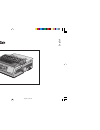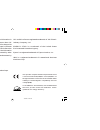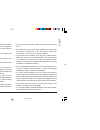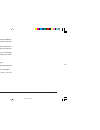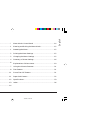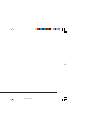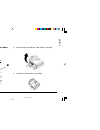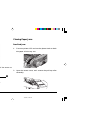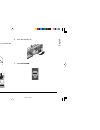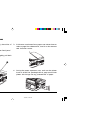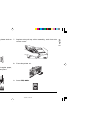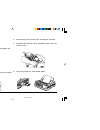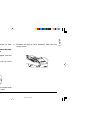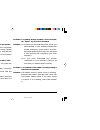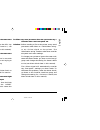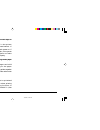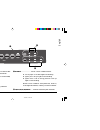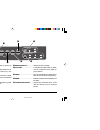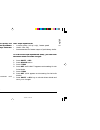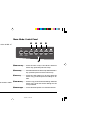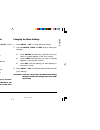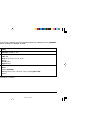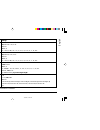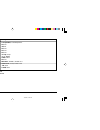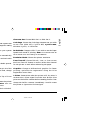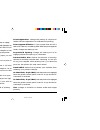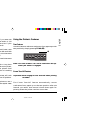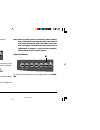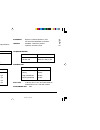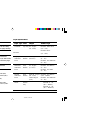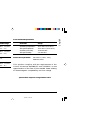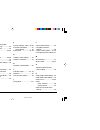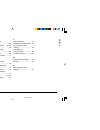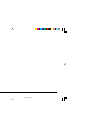- DL manuals
- Oki
- Printer
- ML3310e
- Help Manual
Oki ML3310e Help Manual
Summary of ML3310e
Page 1
English quiet park tear ff/load lf sel sel power alarm menu group exit item set print menu shift tof micro feed up micro feed down print quality character pitch hsd nlq utl ssd 10 12 15 17 20 prop ml 3310e/3311e help guide 3310hru1.P65 11/8/97, 10:19 pm 1.
Page 2
This product complies with the requirements of the council directives 89/336/eec and 73/23/eec on the approximation of the laws of the member states relating to electromagnetic compatibility and low voltage.(ce) as an energy star partner, oki has determined that this product meets the energy star gu...
Page 3
I help guide english safety instructions your oki printer has been carefully designed to give you years of safe, reliable performance. As with all electrical equipment, however, there are a few basic precautions you should take to avoid hurting yourself or damaging the printer: • read the setup inst...
Page 4: English
English ii ml3310/11 • aside from the routine maintenance described in this handbook, do not try to service the printer yourself; opening the cover may expose you to shocks or other hazards. • do not make any adjustments other than those outlined in the handbook you may cause damage requiring extens...
Page 5
Iii help guide english contents safety .................................................................................. I maintenance ....................................................................... 1 replacing the ribbon cartridge ........................................ 1 clearing paper j...
Page 6: English
English iv ml3310/11 3310hru2.P65 11/8/97, 10:25 pm 4.
Page 7
English 1 help guide maintenance replacing the ribbon cartridge note: for the best results, use genuine oki ribbons. 1. Make sure the printer is turned off. 2. Centre the printhead (➊). Caution! The printhead may be hot! M p ➊ 3. Remove and discard the used ribbon cartridge. 4. Unpack the new ribbon...
Page 8
2 ml3310/11 5. Install the new ribbon cartridge. 6. Turn the knob (➊) in the direction of the arrow to take up any ribbon slack. Clearing paper jams rear-feed jams 1. Turn the printer off and use the platen knob to back the paper all the way out. 2. Open the access cover, and remove the pull-up roll...
Page 9
English 3 help guide 6. Turn the printer on. 7. Press ff/load. 3. Remove any torn pieces of paper. 4. Replace the pull-up roller assembly, and close the access cover. 5. Reload paper. Ff/load item micro feed up 3310hru3.P65 11/8/97, 10:28 pm 3.
Page 10
4 ml3310/11 correcting repetitive rear-feed jams if the paper keeps jamming, you probably have bits of paper stuck in the paper path. 1. Perform steps 1 through 3 under “rear-feed jams.” 2. Grasp the paper separator (➊), lift it slightly, pull back on it, then swing it forward. 3. Fold some continuo...
Page 11
English 5 help guide 5. Remove the paper pieces, and use the platen knob to back the paper out. 6. Swing the paper separator over, reload regular paper, and lower the paper separator back into place. 7. Replace the pull-up roller assembly, and close the access cover. 8. Turn the printer on. 9. Press...
Page 12
6 ml3310/11 single-sheet jams 1. Turn the printer off. 2. Use the platen knob to back the jammed paper out. 3. Open the access cover and remove the pull-up roller assembly. 4. Remove any torn pieces from around the carriage. 5. Reinstall the pull-up roller assembly, and close the access cover. 6. Tu...
Page 13
English 7 help guide cleaning the housing you should clean the printer every six months (or after about 300 hours of operation). Note: never use solvents or strong detergents on the cabi- net: they could damage the housing. 1. Turn the printer off, and remove any paper from the path. 2. Open the acc...
Page 14
8 ml3310/11 troubleshooting problem: nothing happens when i turn on the printer. Solution: check the power cable connection and power outlet to your printer. If you are using a power strip, make sure it is turned on, and that the fuse has not blown nor the circuit breaker tripped. Problem: the print...
Page 15
English 9 help guide problem: the alarm light is on and the character pitch 15 light is flashing. Solution: this indicates a paper jam. Press the sel key and correct the paper jam situation ( see “clearing paper jams” earlier in this manual). Problem: the alarm light is on and the character pitch 10...
Page 16
10 ml3310/11 problem: the print quality and character pitch keys on the front panel won’t work. Solution: the operator panel function in the printer menu can be used to disable these buttons. If the printer is part of a customised system or if it is used by a number of people, the system manager may...
Page 17
English 11 help guide ➎ alarm ....................... Glows = error condition exists: ➤ out of paper if no other lights are blinking ➤ paper jam if 15 cpi light is also blinking ➤ paper lever is set to wrong position if 10 cpi light is also blinking. Blinks = error condition. Turn printer off, then ...
Page 18
12 ml3310/11 print mode: control panel keys ➎ print quality ............. Selects the print quality. ➏ ff/load .......................... Loads/ejects single sheet of paper; moves continuous-form paper to print position. ➐ tear ................................ Moves continuous-form paper up for tear...
Page 19
English 13 help guide selecting the print quality important! Front panel settings for print quality and character pitch can be overridden by software commands. The lights will always reflect the printer’s state. Press print quality to select: nlq: near letter quality • highest quality, slowest speed...
Page 20
14 ml3310/11 quiet park tear ff/load lf sel sel power alarm menu group exit item set print menu shift tof micro feed up micro feed down selecting the character pitch press character pitch to select the width of characters in characters per inch: 10 cpi • recommended for standard text • not available...
Page 21
English 15 help guide entering and exiting the menu mode to enter or exit the menu mode, hold shift while pressing sel. Resetting the menu to reset the menu to the standard settings: 1. Turn the printer off. 2. Press sel + lf while turning the printer on. Printing the menu settings 1. Make sure pape...
Page 22
16 ml3310/11 group item setting printer control emulation mode ibm ppr, epson fx, ml font print mode utility, nlq courier, nlq gothic, draft draft mode hsd, ssd pitch 10 cpi, 12 cpi, 15 cpi, 17.1 cpi, 20 cpi proportional spacing no, yes style normal, italics size single, double symbol sets character...
Page 23
English 17 help guide group item settings rear feed line spacing 6 lpi, 8 lpi form tear-off off, 500 ms, 1 sec, 2 sec skip over perforation no, yes page width (ml3311 only) 13.6", 8" page length 11", 11-2/3", 12", 14", 17", 3", 3.5", 4", 5.5", 6", 7", 8", 8.5" bottom feed line spacing 6 lpi, 8 lpi f...
Page 24
18 ml3310/11 group item settings set-up operator panel function full operation, limited operation continued reset inhibit no, yes print suppress effective yes, no auto lf no, yes auto cr + no, yes print del code* no, yes si select pitch (10 cpi) + 17.1 cpi, 15 cpi si select pitch (12 cpi) + 20 cpi, ...
Page 25
English 19 help guide explanations of menu items 7 or 8 bits data word (ml). If your computer system uses seven bits to make up each unit of data, change this setting to 7. 7 or 8 bit graphics. Choose the graphics your system uses: 7 or 8 dots in each column printed. Auto cr (ibm). If you want the p...
Page 26
20 ml3310/11 language set. Permanently set to ascii. Line spacing. Change to 8 lpi to print more lines on a page. Operator panel function. Change to limited operation to deactivate the print quality and character pitch buttons. This prevents these from being changed via the control panel when multip...
Page 27
English 21 help guide skip over perforation. Change to yes if you want the printer to go to the next page when it comes within 1" (25 mm) of the bottom of the page. Keep it set to no if your software has its own page formatting controls. Slashed letter o. If set to yes, capital and lower case slashe...
Page 28
22 ml3310/11 this feature is normally turned off. To activate it: 1. Press shift (➋) + sel (➊). 2. Press group (➌) until one of the following lines appears, depending on which paper feed you are using: rear feed form tear-off off bottom feed form tear-off off 3. Press set (➍) until the time interval...
Page 29
English 23 help guide specifications print method impact dot matrix printhead 9 pins, 0.34mm diameter, thermal protection print speed mode characters per second super speed draft (ssd) 435 cps high speed draft (hsd) 387 cps utility (utl) 290 cps near letter quality (nlq) 72.5 cps characters per line...
Page 30
24 ml3310/11 reliability parameter reliability mean time between failures 10,000 hours at 25% duty (mtbf) cycle and 35% page density mean time to repair 15 minutes (mttr) printhead life 200 million characters average in 10 cpi draft mode at 25% duty and 35% page density ribbon life (on average, 3 mi...
Page 31
English 25 help guide paper specifications (continued) paper type feed weight width range envelopes, top only 24 lb. Max. 165.1 - 241.3mm single feed (90 g/m²) (6.5" - 9.5") envelopes, bottom 24 lb. Max. 165.1 - 241.3mm continuous feed, only (90 g/m²) (6.5" - 9.5") non-overlap card stock bottom 120 ...
Page 32
26 ml3310/11 index continuous-form paper jams, clearing ............... 2-4 specifications ................ 24 control panel ................ 11-14 d defaults, menu .............. 16-18 resetting ........................ 15 dimensions ........................ 25 draft mode menu setting ... 19 e elec...
Page 33
English 27 help guide paper park feature .............. 22 pin 18 menu setting ........... 20 pitch menu setting ............. 20 print del code menu setting ............................... 20 print mode menu setting ... 20 print quality ....................... 13 print registration menu setting ......
Page 34
28 ml3310/11 3310hru3.P65 11/8/97, 10:30 pm 28.