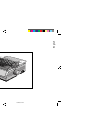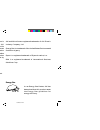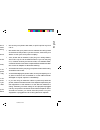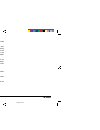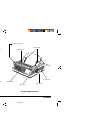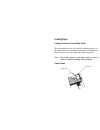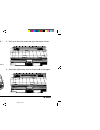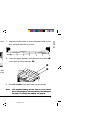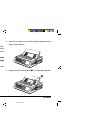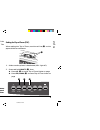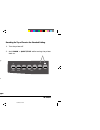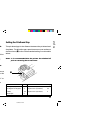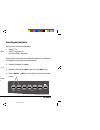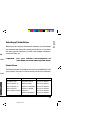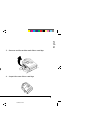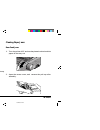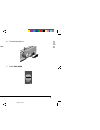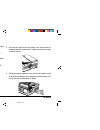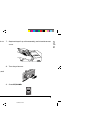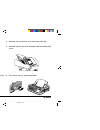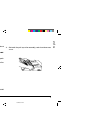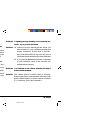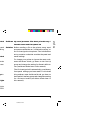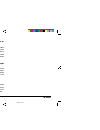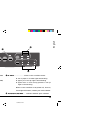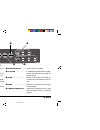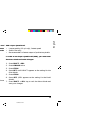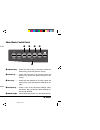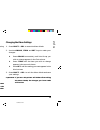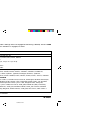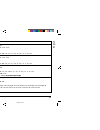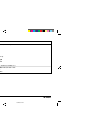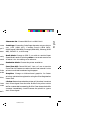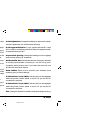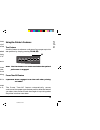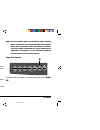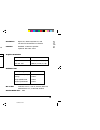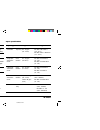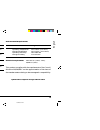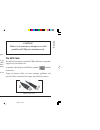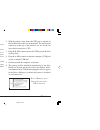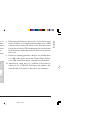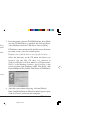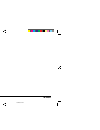- DL manuals
- Oki
- Printer
- ML3320
- Help Manual
Oki ML3320 Help Manual
Summary of ML3320
Page 1
English quiet park tear ff/load lf sel sel power alarm menu group exit item set print menu shift tof micro feed up micro feed down print quality character pitch hsd nlq utl ssd 10 12 15 17 20 prop ml 3320/3321 help guide 3320hlp1.Pm6 13/03/96, 16:00 1.
Page 2
Every effort has been made to ensure that the information in this document is complete, accurate, and up-to-date. Oki assumes no responsibility for the results of errors beyond its control. Oki also cannot guarantee that changes in software and equipment made by other manufacturers and referred to i...
Page 3: Safety
I help guide english • do not use your printer near water, or spill liquid of any kind into it. • be certain that your power source matches the rating listed on the back of the printer. If you are not sure, check with your dealer or with your local power company. • your printer has an earthed, 3-pin...
Page 4: English
English ii ml3320/21 • do not poke anything into the ventilation slots on the sides of the printer; you could get a shock or cause a fire. • aside from the routine maintenance described in this handbook, do not try to service the printer yourself; opening the cover may expose you to shocks or other ...
Page 5
2 ml3320/21 quiet park tear ff/load lf sel sel power alarm menu group exit item set print menu shift tof micro feed up micro feed down print quality character pitch hsd nlq utl ssd 10 12 15 17 20 prop quiet park tear ff/load lf sel sel power alarm menu group exit item set print menu shift tof micro ...
Page 6: Loading Paper
Loading paper loading continuous forms (rear feed) we recommend the rear-feed path for printing reports, etc., on single-thickness, continuous-form paper. For graphics or charts, it's best to use the single-sheet path (top feed). Note: if you have paper in the paper path, be sure to remove it before...
Page 7
6 ml3320/21 1. Move the paper lever to the position marked “rear.” 3. Pull up on the lock levers and open the tractor covers. P tear ff/load lf gr micro feed u micro feed down prin quiet park tear d u set print tof d print quality character pitch hsd nlq utl ssd 10 12 15 17 20 prop 2. Grasp the pape...
Page 8
English 7 read me first 5. Place the first two holes in the paper over the tractor pins on either side and close the tractor covers. 7. Adjust the right tractor to centre the paper holes on the pins, and push back the lock lever. ➊ ➊ ➋ 6. Move the left tractor to align the edge of the paper with the...
Page 9
8 ml3320/21 quiet park tear ff/load lf sel sel power alarm menu group exit item set print menu shift tof micro feed up micro feed down print quality character pitch hsd nlq utl ssd 10 12 15 17 20 prop quiet park tear ff/load lf sel sel power alarm menu group exit item set print menu shift tof micro ...
Page 10
English 9 read me first m quiet park print quality hsd utl quiet park tear ff/load lf sel sel power alarm menu group exit item set print menu shift tof micro feed up micro feed down print quality character pitch hsd nlq utl ssd 10 12 15 17 20 prop ➊ ➊ 5. Adjust the paper feed guides (➊) for the widt...
Page 11
10 ml3320/21 sel sel ex t menu sel sel ex t menu lf group micro feed down 3. Press sel to re-select the printer. Temporarily changing the top of form setting to set the top of form position lower for one page only: 1. Press sel to deselect the printer. 2. Press lf to change the position of the top o...
Page 12: Switching Paper Paths
English 11 read me first ➊ switching paper paths to switch from continuous-forms to single-sheet feed: 1. Tear off any printed pages. 2. Press park. 3. Move the paper separator to the single-sheet feed position. 4. Place the wire feed guide in the paper separator. 5. Move the paper lever to the posi...
Page 13: Running The Self Tests
12 ml3320/21 lf group micro feed down quiet tof running the self tests font sample test to run the test: turn the printer off, then press and hold lf while turning the printer on. To stop the test: if you wish to stop the test before it is complete, press sel. Ascii test to run the test: turn the pr...
Page 14: Selecting A Printer Driver
English 13 read me first quiet park tear ff/load lf sel sel power alarm menu group exit item set print menu shift tof micro feed up micro feed down lf group micro feed down 4. Press lf. The following line will print: printer control emulation mode ibm ppr 5. Press tear consecutively until the emulat...
Page 15: Maintenance
English 1 help guide maintenance replacing the ribbon cartridge note: for the best results, use genuine oki ribbons. 1. Make sure the printer is turned off. 2. Centre the printhead (➊). Caution! The printhead may be hot! M p ➊ 3. Remove and discard the used ribbon cartridge. 4. Unpack the new ribbon...
Page 16: Clearing Paper Jams
2 ml3320/21 5. Install the new ribbon cartridge. 6. Turn the knob (➊) in the direction of the arrow to take up any ribbon slack. Clearing paper jams rear-feed jams 1. Turn the printer off and use the platen knob to back the paper all the way out. 2. Open the access cover, and remove the pull-up roll...
Page 17
English 3 help guide 6. Turn the printer on. 7. Press ff/load. 3. Remove any torn pieces of paper. 4. Replace the pull-up roller assembly, and close the access cover. 5. Reload paper. Ff/load m n item micro feed up 3320hlp3.Pm6 13/03/96, 16:00 3.
Page 18
4 ml3320/21 correcting repetitive rear-feed jams if the paper keeps jamming, you probably have bits of paper stuck in the paper path. 1. Perform steps 1 through 3 under “rear-feed jams.” 2. Grasp the paper separator (➊), lift it slightly, pull back on it, then swing it forward. 3. Fold some continuo...
Page 19
English 5 help guide 5. Remove the paper pieces, and use the platen knob to back the paper out. 6. Swing the paper separator over, reload regular paper, and lower the paper separator back into place. 7. Replace the pull-up roller assembly, and close the access cover. 8. Turn the printer on. 9. Press...
Page 20
6 ml3320/21 single-sheet jams 1. Turn the printer off. 2. Use the platen knob to back the jammed paper out. 3. Open the access cover and remove the pull-up roller assembly. 4. Remove any torn pieces from around the carriage. 5. Reinstall the pull-up roller assembly, and close the access cover. 6. Tu...
Page 21: Cleaning The Housing
English 7 help guide cleaning the housing you should clean the printer every six months (or after about 300 hours of operation). Note: never use solvents or strong detergents on the cabi- net: they could damage the housing. 1. Turn the printer off, and remove any paper from the path. 2. Open the acc...
Page 22: Troubleshooting
8 ml3320/21 troubleshooting problem: nothing happens when i turn on the printer. Solution: check the power cable connection and power outlet to your printer. If you are using a power strip, make sure it is turned on, and that the fuse has not blown nor the circuit breaker tripped. Problem: the print...
Page 23
English 9 help guide problem: the alarm light is on and the character pitch 15 light is flashing. Solution: this indicates a paper jam. Press the sel key and correct the paper jam situation ( see “clearing paper jams” earlier in this manual). Problem: the alarm light is on and the character pitch 10...
Page 24
10 ml3320/21 problem: the print quality and character pitch keys on the front panel won’t work. Solution: the operator panel function in the printer menu can be used to disable these buttons. If the printer is part of a customised system or if it is used by a number of people, the system manager may...
Page 25: Using Your Printer
English 11 help guide ➎ alarm ...................... Glows = error condition exists: ➤ out of paper if no other lights are blinking ➤ paper jam if 15 cpi light is also blinking ➤ paper lever is set to wrong position if 10 cpi light is also blinking. Blinks = error condition. Turn printer off, then o...
Page 26
12 ml3320/21 print mode: control panel keys ➎ print quality ........... Selects the print quality. ➏ ff/load ......................... Loads/ejects single sheet of paper; moves continuous-form paper to print position. ➐ tear ................................ Moves continuous-form paper up for tear-of...
Page 27: Selecting The Print Quality
English 13 help guide selecting the print quality important! Front panel settings for print quality and character pitch can be overridden by software commands. The lights will always reflect the printer’s state. Press print quality to select: nlq: near letter quality • highest quality, slowest speed...
Page 28: Menu Mode: Control Panel
14 ml3320/21 quiet park tear ff/load lf sel sel power alarm menu group exit item set print menu shift tof micro feed up micro feed down selecting the character pitch press character pitch to select the width of characters in characters per inch: 10 cpi • recommended for standard text • not available...
Page 29: Changing The Menu Settings
English 15 help guide entering and exiting the menu mode to enter or exit the menu mode, hold shift while pressing sel. Resetting the menu to reset the menu to the standard settings: 1. Turn the printer off. 2. Press sel + lf while turning the printer on. Printing the menu settings 1. Make sure pape...
Page 30: Summary of Menu Settings
16 ml3320/21 summary of menu settings the table below shows the items which may appear in the menu. Settings which are engaged at the factory (defaults) are set in bold italic. Some groups or entries will only appear when a specific emulation is engaged, as noted. Group item setting printer control ...
Page 31
English 17 help guide group item settings rear feed line spacing 6 lpi, 8 lpi form tear-off off, 500 ms, 1 sec, 2 sec skip over perforation no, yes page width (ml3321 only) 13.6", 8" page length 11", 11-2/3", 12", 14", 17", 3", 3.5", 4", 5.5", 6", 7", 8", 8.5" bottom feed line spacing 6 lpi, 8 lpi f...
Page 32
18 ml3320/21 group item settings set-up operator panel function full operation, limited operation continued reset inhibit no, yes print suppress effective yes, no auto lf no, yes auto cr + no, yes print del code* no, yes si select pitch (10 cpi) + 17.1 cpi, 15 cpi si select pitch (12 cpi) + 20 cpi, ...
Page 33: Explanations of Menu Items
English 19 help guide explanations of menu items 7 or 8 bits data word (ml). If your computer system uses seven bits to make up each unit of data, change this setting to 7. 7 or 8 bit graphics. Choose the graphics your system uses: 7 or 8 dots in each column printed. Auto cr (ibm). If you want the p...
Page 34
20 ml3320/21 language set. Replaces certain standard symbols with special characters used in foreign languages. Line spacing. Change to 8 lpi to print more lines on a page. Operator panel function. Change to limited operation to deactivate the print quality and character pitch buttons. This prevents...
Page 35: Using The Printer'S Features
English 21 help guide skip over perforation. Change to yes if you want the printer to go to the next page when it comes within 1" (25 mm) of the bottom of the page. Keep it set to no if your software has its own page formatting controls. Slashed letter o. If set to yes, capital and lower case slashe...
Page 36
22 ml3320/21 this feature is normally turned off. To activate it: 1. Press shift (➋) + sel (➊). 2. Press group (➌) until one of the following lines appears, depending on which paper feed you are using: rear feed form tear-off off bottom feed form tear-off off 3. Press set (➍) until the time interval...
Page 37: Specifications
English 23 help guide specifications print method impact dot matrix printhead 9 pins, 0.34mm diameter, thermal protection print speed mode characters per second super speed draft (ssd) 435 cps high speed draft (hsd) 387 cps utility (utl) 290 cps near letter quality (nlq) 72.5 cps characters per line...
Page 38
24 ml3320/21 reliability parameter reliability mean time between failures 10,000 hours at 25% duty (mtbf) cycle and 35% page density mean time to repair 15 minutes (mttr) printhead life 200 million characters average in 10 cpi draft mode at 25% duty and 35% page density ribbon life (on average, 4 mi...
Page 39
English 25 help guide paper specifications (continued) paper type feed weight width range* envelopes, top only 24 lb. Max. 165.1 - 241.3mm single feed (90 g/m²) (6.5" - 9.5") envelopes, bottom 24 lb. Max. 165.1 - 241.3mm continuous feed, only (90 g/m²) (6.5" - 9.5") non-overlap card stock bottom 120...
Page 40: Universal Serial Bus (Usb)
English 1 usb addendum universal serial bus (usb) user’s guide system requirements to use your printer through the printer’s built-in usb port, you need the following minimum requirements: microsoft windows 98, me, 2000 or xp, pre-installed on pc equipped with a usb port; a shielded usb interface ca...
Page 41: Connecting The Usb Cable
2 usb addendum connecting the usb cable due to the number of possible variants of operating systems it is not possible to describe every combination. Terminology may vary between windows operating systems and some knowledge is assumed. If you are unsure how to proceed, you should consult your comput...
Page 42
English 3 usb addendum 7. Check that the default paper size has been correctly set by looking at the settings in the settings > printers folder. Under the printer's properties > general tab, the current paper selection is shown. The printer picks up its initial setting from the locale settings on th...
Page 43: Installing The Usb Driver
4 usb addendum installing the usb driver note: installation of the oki usb driver is only required for windows 98. You may be called upon for your original windows 98 cd. Please have this available. 1. After the [add new hardware wizard] window appears, click on [next]. 2. Select [search for the bes...
Page 44: Oki Systems Company
28 ml3320/21 oki systems company oki systems (uk) limited 550 dundee road slough trading estate slough berks. Sl1 4le tel: 01753-819819 fax: 01753-819899 3320hlp3.Pm6 13/03/96, 16:01 28.