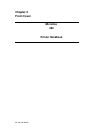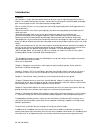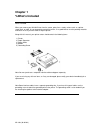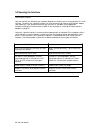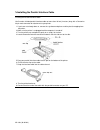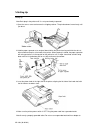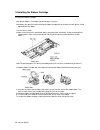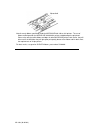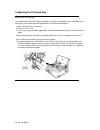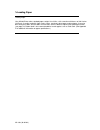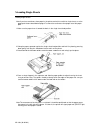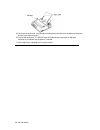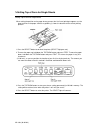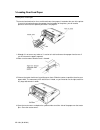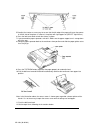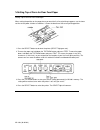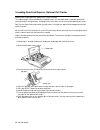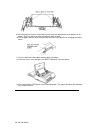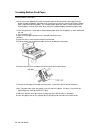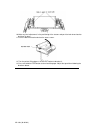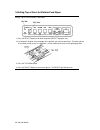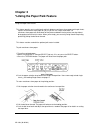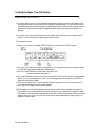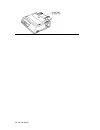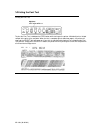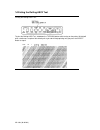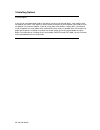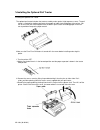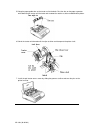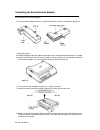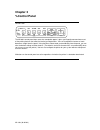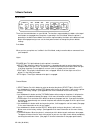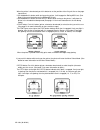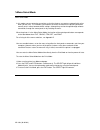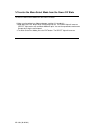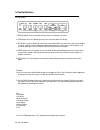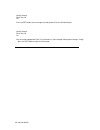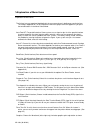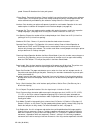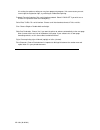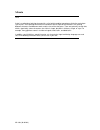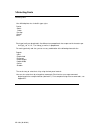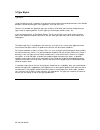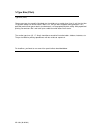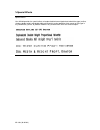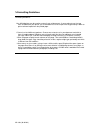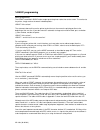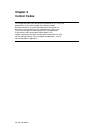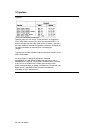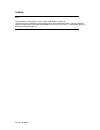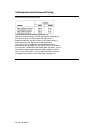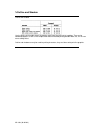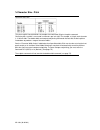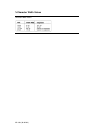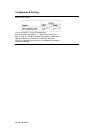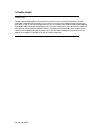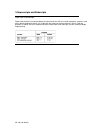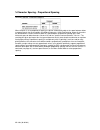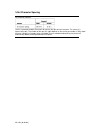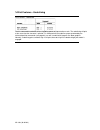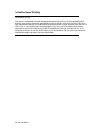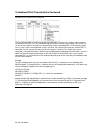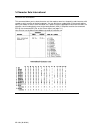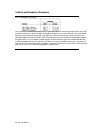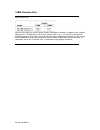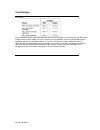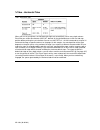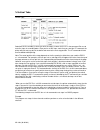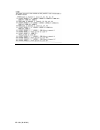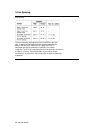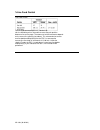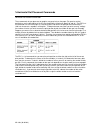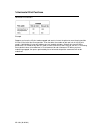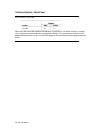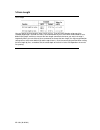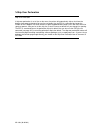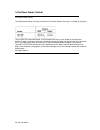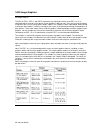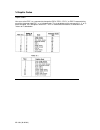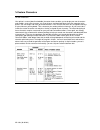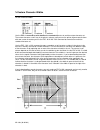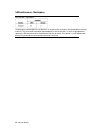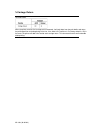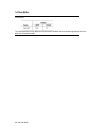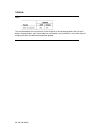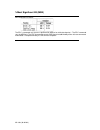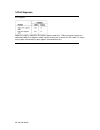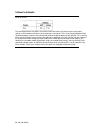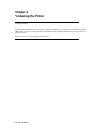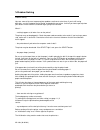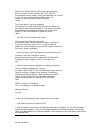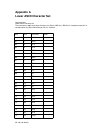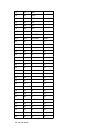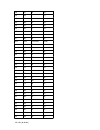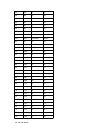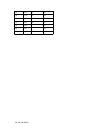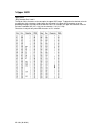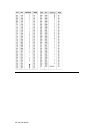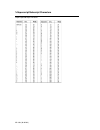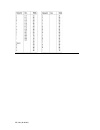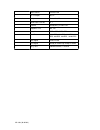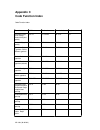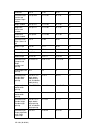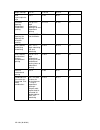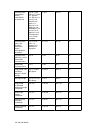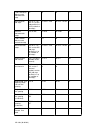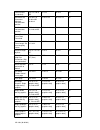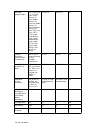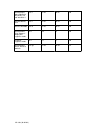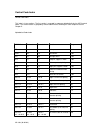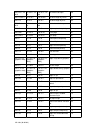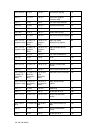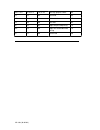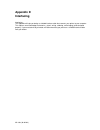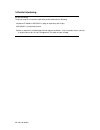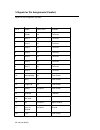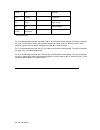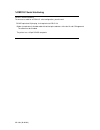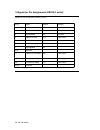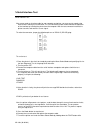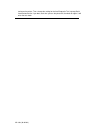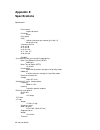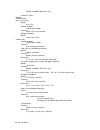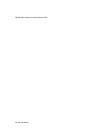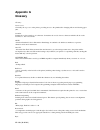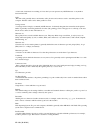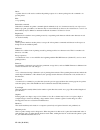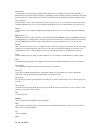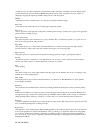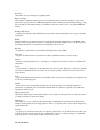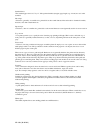- DL manuals
- Oki
- Printer
- ML380
- Handbook
Oki ML380 Handbook
Summary of ML380
Page 1
Chapter 0 front cover microline 380 printer handbook ml 380 ( 96-02-03 ).
Page 2
%introduction introduction your ml380 is a 24-pin, dot matrix printer which will give you years of high-quality printing service. It features six resident letter quality (lq) fonts, a direct access control panel, automatic paper feed, paper park, no-waste paper tear-off, and a quick-change cartridge...
Page 3: Chapter 1
Chapter 1 %what's included what's included when you remove your ml380 printer from the carton, place it on a sturdy surface such as a printer stand, desk, or table. As you proceed to unpack the printer, it's a good idea to save the packing materials and carton in case you ever need to ship the print...
Page 4
%choosing the interface choosing the interface how you connect your ml380 to your computer depends on whether you are using a parallel or a serial interface. The printer has a parallel interface; for serial interfacing you need a serial interface adapter, sold separately. If you already know which t...
Page 5
%installing the parallel interface cable installing the parallel interface cable you'll need a shielded parallel interface cable not more than 10 feet (3 meters) long, with a centronics 36-pin male connector for attachment to your printer. 1.If you have not already done so, remove the styrofoam end ...
Page 6
%setting up setting up note:don't plug in the printer until it is set up and ready to operate! 1.Open the access cover and remove the shipping retainer. The printhead won't move freely until you do so. 2.Hold the paper separator at an angle of about 30ñ to the printer housing and slide the slots at ...
Page 7
%installing the ribbon cartridge installing the ribbon cartridge your printer ribbon is a cartridge type which pops in and out. Note:when you open the bag containing the ribbon cartridge, do not remove the clear plastic shield mounted over the ribbon. 1.Lift the access cover. 2.Make sure that the ba...
Page 8
Note:use only ribbons specifically made for microline 380, 390, or 391 printers. The use of ribbon not designed for the microline 380/380/391 printers could damage the printhead. Please also note that while ribbon cartridges for other microline printers look similar, they will either not fit the ml3...
Page 9
%adjusting the printhead gap adjusting the printhead gap your ml380 comes preset for single-sheet paper. If you'll be using multiple sheets, envelopes or very thick paper, you'll need to adjust the gap between the printhead and the platen. 1.Make sure the printer is turned off. 2.Open the access cov...
Page 10
%loading paper loading paper your ml380 printer takes standard paper, weight 14 to 22 lbs., with a maximum thickness of 0.01 inches (0.25 mm). It can be used with single sheets, forms, continuous-form paper, and envelopes. It can also be used to print labels, but the labels must be fed in from the b...
Page 11
%loading single sheets loading single sheets note:if you have continuous-form paper in the printer and wish to switch to single sheets, use the paper park feature described on page 27 to move the continuous-form paper out of the paper path. 1.Make sure the paper lever is toward the back, in the sing...
Page 12
5.Pull the bail lever forward. Your ml380 will automatically load the sheet of paper into the printer, and the select light will go out. 6.Push the bail lever back. The select light will automatically come back on and glow continuously to indicate that the printer is selected. 7.Set the top of form,...
Page 13
%setting top of form for single sheets setting top of form for single sheets when setting the position on the page where you want the first line of printing to appear, use the lower red line on the paper shield as a guideline_it shows the baseline of the current printing position. 1.Press the select...
Page 14
%loading rear feed paper loading rear feed paper the tractor feed mechanism for use with continuous-form paper is located at the rear of the printer. If you wish to load continuous-form paper from the bottom of the printer, you will need to purchase and install the optional pull tractor: see page 33...
Page 15
5.Readjust the tractors as necessary to ensure that the left edge of the paper will cover the groove in the left side of the platen. If it doesn't, the printer will signal paper out (select light flashes). 6.Press the lock levers back to lock the tractors in place. 7.If you removed the paper separat...
Page 16
%setting top of form for rear feed paper setting top of form for rear feed paper when setting the position on the page where you want the first line of printing to appear, use the lower red line on the paper shield as a guideline_it shows the baseline of the current printing position. 1.Press the se...
Page 17
%loading rear feed paper w/ optional pull tractor loading rear feed paper with optional pull tractor installed the superior paper control provided by using both tractors for rear paper feed is especially good when you're printing on multi-part forms. See page 33 for instructions on how to install th...
Page 18
9.Close the pull tractor covers and make any necessary final adjustments to the position of the tractors. Push the lock levers back to lock the tractors in place. 10.Pull the paper selection lever forward to the continuous-form position to re-engage the built-in tractor. 11.Push the bail lever back ...
Page 19
%setting top of form for rear feed with pull tractor setting top of form for rear feed with pull tractor 1. Press the select button to deselect the printer (select light goes out). 2. Use the platen knob to move the paper to the position you want for top of form. The lower red line on the paper shie...
Page 20
%loading bottom feed paper loading bottom feed paper you must have the optional pull tractor installed in order to feed continuous-form paper into the printer through the bottom. See page 33 for instructions on how to install the pull tractor. Bottom feed is required for printing labels. The straigh...
Page 21
10.Make any final adjustments in the positioning of the tractors and push the lock levers back to lock them in place. 11.Push the bail lever back and close the access cover. 12.Turn the printer on and press the select button to deselect it. 13.Press and hold the feed button to form feed the paper. A...
Page 22
%setting top of form for bottom feed paper setting top of form for bottom feed paper 1.Press the select button to deselect the printer (select light goes out). 2.Use the platen knob to move the paper to the position you want for top of form. The lower red line on the paper shield serves as a guideli...
Page 23: Chapter 2
Chapter 2 %using the paper park feature using the paper park feature this feature permits you to switch back and forth between continuous-form paper and single sheets. It parks the continuous-form paper for you so you can use single-sheet feed. The continuous-form paper will retract back off the pla...
Page 24
%using the paper tear-off feature using the paper tear-off feature this feature permits you to set your ml380 to automatically advance continuous-feed paper to the tear-off position after it finishes printing the last page in your document. This lets you tear off the last printed page without wastin...
Page 25
Ml 380 ( 96-02-03 ).
Page 26
%running the self tests running the self tests your ml380 has two self tests: the font test which gives samples of the various fonts and sizes available and the rolling ascii test which gives a continuous sample of the default print style. You can run the tests any time you want to make sure the pri...
Page 27
%printing the font test printing the font test to print the font test, hold down the feed button while turning on the printer. Ml380 will print a limited sample of the print styles available. When the test is complete (prints about two pages), the printer will stop and the select light will come on....
Page 28
%printing the rolling ascii test printing the rolling ascii test to print the rolling ascii test, hold down the tof/park button while turning on the printer. Ml380 will print a continuous sample of the default print style and will keep printing until you press the select button to stop it. Ml 380 ( ...
Page 29
%installing options installing options if you wish to use bottom paper feed on your printer (necessary for printing labels), youll need to install the optional pull tractor. If you require a serial interface connection to your computer, youll need to install the optional serial interface adapter. If...
Page 30
%installing the optional pull tractor installing the optional pull tractor the optional pull tractor includes the tractor assembly and a special, high-top access cover. The pull tractor is required for feeding continuous-form paper or labels from the bottom of the printer. You can also use the pull ...
Page 31
5.Swing the paper guide wire on the tractor unit to the back. Rest the wire on the paper separator while lowering the tractor until the tractor pins engage the notches at either end behind the platen. 6.Swivel the tractor unit forward until the clips at either end clamp onto the platen shaft. 7. Ins...
Page 32
%installing the serial interface adapter installing the serial interface adapter the serial interface adapter mounts in the parallel interface cavity on the bottom of the printer. 1.Unplug the printer. 2.Remove the paper separator, optional pull tractor cover and the optional pull tractor, if instal...
Page 33
7.Push in the adapter just until the connectors begin to engage, then swing the adapter down and press on it until the tabs engage the tabs on the printer housing (youll hear a loud snap). 8.While pressing down on the top of the adapter, grasp the molded finger grips and push in the adapter until th...
Page 34: Chapter 3
Chapter 3 %control panel control panel the ml380's control panel does more than manipulate paper: it gives you fingertip command over most of the printing features that affect the look of your documents. You can change basic features of each document straight from the panel. Using the menu select mo...
Page 35
%basic controls basic controls there are five control buttons on your ml380. The functions represented by the labels at the top of each button are engaged when the printer is operating in the print mode. When the printer is operating in the menu select mode, the functions represented by the labels a...
Page 36
When the printer is deselected, push this button to set the position of the first print line on the page (top of form). If you hold down this button while turning on the printer, it will engage the rolling ascii test. (see page 32 for more information on the rolling ascii test.) if you hold down thi...
Page 37
%menu select mode menu select mode in this mode, you can customize your printer so that the features you want are automatically active when you turn it on. The selections you make on the menu are stored in the printers permanent memory and, in effect, become default settings, although they can be ch...
Page 38
%to enter the menu select mode from the power off state to enter the menu select mode from the power off state: 1.Make sure the printer has ribbon and paper, and that it is turned off. 2.Hold down the font button while turning the printer on. The power light will come on (select light remains off) a...
Page 39
%control buttons control buttons 1.Group button: push this button to move to the next group in the menu. 2.Item button: push this button to move to the next item within the group. 3.Set button: push this button to move to the next setting within the item. Once you have changed a setting, it will be ...
Page 40
Vertical control form tear-off off press the set button once to change the setting from off to on. Ml380 will print: vertical control form tear-off on you have now engaged the form tear-off feature. If youre through making menu changes, simply press the exit button to enter the print mode. Ml 380 ( ...
Page 41
%explanation of menu items explanation of menu items the listings here are organized alphabetically for your convenience in looking up a particular item. The listing in appendix b is in the sequence in which the groups and items appear as you press the control buttons in the menu select mode. Auto f...
Page 42
Speed. Choose bi-directional for faster print speed. I-prime signal. For parallel interface. Choose invalid if you want the printer to ignore your softwares i-prime signal. This will permit you to enter settings through the printers control panel which will not be automatically overridden by the sof...
Page 43
This setting: the optimum setting can vary from program to program. If for some reason you cant seem to get the registration right, try switching to unidirectional printing. Protocol. For serial interface. Sets serial interface protocol. Select x-on/x-off if you wish to use x-on/x-off protocol rathe...
Page 44
%fonts fonts a font is a collection of printing characteristics, all of which combine to produce a distinctive and unique style of print. These printing characteristics include the actual shape of the characters, the spacing between characters and between words, and the size of the characters. There...
Page 45
%selecting fonts selecting fonts your ml380 printer has six built-in type styles: courier gothic orator prestige roman swiss each type family can be printed in five different non-proportional sizes expressed in characters per inch (cpi)_10, 12, 15, 17, or 20 cpi_as well as in proportional. For each ...
Page 46
%type styles type styles using the right type style is important if you want to create a professional-looking document. Your ml380 provides a choice of three types styles: typewriter, serif, and sans-serif. Courier is an example of a typewriter type style. It looks just like what youre used to seein...
Page 47
%type size (pitch) type size (pitch) choose your type size carefully. Most body text should be set no smaller than 10 or 12 cpi. Use the 10 or 12 cpi pitch settings for routine memos, letters, etc., that you want to appear to be typewritten. For a polished, professional typeset look in your document...
Page 48
%special effects special effects your ml380 provides the special effects of emphasized/enhanced (equivalent to bold face type), outline, shadow, double height, and double width printing which can be applied to either regular or italic type in any combination you like, to produce headlines for your d...
Page 49
%formatting guidelines formatting guidelines your ml380 printer can be used to create all sorts of documents. If youre going to use the type fonts available with your printer, you should adhere to a few simple rules of typesetting in order to gain maximum impact from the printed page. 1.Dont mix a l...
Page 50
%basic programming basic programming the lprint command in basic makes output go to the printer rather than to the screen. To send text to the printer, simply enclose the words in double quotes: lprint "a line of text" the statement above will cause the printer to print the text, then move the print...
Page 51
Since the control codes don't represent any character on your keyboard, you can't send them to the printer enclosed in double quotes, as you would with text. Instead, you have to use the chr$ function, which lets you send the decimal or hexadecimal value for a character. For example, the escape char...
Page 52: Chapter 5
Chapter 5 control codes this chapter describes your ml380's print command set. It's not just for programmers; if you want to modify your software to add a particular function, or if you want to embed extra commands in a document, you'll find the necessary information here. Even if you just use the f...
Page 53
%character style character style print quality control codes use lq print quality for letter quality printing in any of the six available typefaces. The font lights on the front panel indicate which typeface is engaged. Enter the typeface command described below to choose the typeface you wish to us...
Page 54
%typeface typeface use these commands to select the typeface (font) you wish to use. If your ml380 is set for printing in the utility mode, you must first enter the command esc x 1 in order to change from the utility mode to the lq mode. If you don't, the utility mode will override the typeface comm...
Page 55
%italics italics italics printing is slanted like this, and is used to lend emphasis to phrases, sentences or entire paragraphs.If you intend to print an entire document in italics, you may choose to select this printing style in the menu select mode.You can also use the esc ! N command to specify o...
Page 56
%emphasized and enhanced printing emphasized and enhanced printing emphasized and enhanced printing provides the equivalent of bold face type. Your ml380 produces bold type by printing each dot of a character twice instead of once. In emphasized printing, the pairs of dots are offset horizontally. I...
Page 57
%outline and shadow outline and shadow use the outline and shadow effects to produce more interesting and stylish headings. They can be combined together as well as with emphasized and/or enhanced printing, double width, etc., for an even more striking effect. Outline and shadow can only be used for...
Page 58
%character size - pitch character size pitch this pitch requires two commands: the compression command (si) plus the pitch command. Character pitch, or width, is measured in characters per inch (cpi). For example, at 10 cpi, each character is 1/10-inch wide. The double width and compressed printing ...
Page 59
%character width values character width values ml 380 ( 96-02-03 ).
Page 60
%compressed printing compressed printing if the current pitch is 10 cpi, the compressed printing command will produce 17.1 cpi printing. If the current pitch is 12 cpi, the compressed printing command will produce 20 cpi printing.When you send the dc2 command, the printer will return to whatever bas...
Page 61
%double width double width use these commands to produce characters twice as wide as regular characters. They can be used with any of the character pitches. For example, if the current pitch is 12 cpi, double width characters will print at 6 cpi. The "character width values" table on page 74 shows a...
Page 62
%double height double height double height printing produces characters that are twice as tall as normal size characters. It can be mixed with standard height characters on the same line, in which case the double height characters will print twice as high as the normal height characters, on the same...
Page 63
%superscripts and subscripts superscripts and subscripts superscript characters are printed above the normal print line and are used for exponents, footnotes, and other special typographic effects (x2). Subscripts are handy for chemical formulas (h2>o). Both are printed in a smaller size than standa...
Page 64
%character spacing - proportional spacing character spacing - proportional spacing when the pitch is set to proportional spacing, the printer automatically adjusts the space between letters to compensate for the varying widths of individual characters. Unlike fixed spacing, where all characters are ...
Page 65
%set character spacing set character spacing use this command to adjust the amount of space to the right of each character. This value (n) is expressed in dots. The number of dots per inch (dpi) depends on the current print mode: in utility mode there are 120 dpi; in lq mode, there are 360 dpi. If y...
Page 66
%print features - underlining print features - underlining use this command to underline all text, including spaces and punctuation marks. The underlining will print at the same time the character is printed. This command will not underline spaces produced by the horizontal position commands (see pa...
Page 67
%unidirectional printing unidirectional printing your printer is designed to maximize speed by printing alternately from the left and right (bidirectional printing), rather than by moving the printhead back to the left margin so that each line prints from left to right (unidirectional printing). Use...
Page 68
%combined print characteristics command combined print characteristics command this command provides a shortcut for specifying combinations of features in a single escape sequence. To determine the value of n in this command, add up the values for each of the features you wish to use. To turn off th...
Page 69
%character sets international character sets international this command allows you to select character sets that replace some less-frequently used characters with symbols used in a variety of foreign languages. You can print these symbols both in the normal and the italics print mode.To access these...
Page 70
%italics and graphics characters italics and graphics characters you can use this command to specify the set of characters which is to occupy decimal values 128 to 255 to be italics characters, special symbols and graphics characters, or custom characters you have stored using the custom character c...
Page 71
%ibm character sets ibm character sets both these character sets contain special symbols and graphics characters in addition to the standard alphanumerics. The difference is that in set ii, decimal values 3 to 6 , 21, and 128 to 159 represent printable characters, while in set i, these positions are...
Page 72
%page setup commands - left and right margins page setup commands - left and right margins use these commands to set margins by character columns. The actual position of the margin depends on the current pitch; a margin of 10 columns will come out as one inch in 10 cpi and one-half inch in 20 cpi. I...
Page 73
%justification justification these commands let you specify the alignment of the text on the page. You can align the text with the left margin or with the right margin. You can set the text for full justification, where the printer adds space as needed to align the text with both margins. Or, you ca...
Page 74
%tabs - horizontal tabs tabs - horizontal tabs when you turn on your printer, the horizontal tab stops are automatically set for every eight columns. Each time you send a tab character (ascii ht, decimal 9), the printhead moves to the next tab stop position before printing the next character.You can...
Page 75
%vertical tabs vertical tabs substitute the line number(s) where you wish the stop(s) to occur for the n's in the command. Be sure to enter the stops in ascending order. Once you've set the stops, each time you send the vt command, the printer will print out any data in the buffer and move to the ne...
Page 76
Ml 380 ( 96-02-03 ).
Page 77
%line spacing line spacing the most common spacings for text are 6 and 8 lines per inch (lpi). A spacing of 8 lpi works well with compressed character pitches and lets you fit more lines on a page.The esc 3 n command sets the line spacing in increments of as little as 1/180-inch. The esc a n command...
Page 78
%line feed control line feed control the line feed command (ascii lf, decimal 10) tells the ml380 to print a line and then move the print position down one line on the page. The amount of vertical movement depends on the current line spacing (see above). This command also cancels one-line double wid...
Page 79
%horizontal dot placement commands horizontal dot placement commands these commands let you place text or graphics very precisely on the page. (for precise vertical positioning, see the description of the fine line feed and line spacing on pages 92 and 91.) the esc $ n1 n2 command uses the left marg...
Page 80
%horizontal print positions horizontal print positions example suppose you have the lq print mode engaged and want to instruct the printer to move the print position 2 inches to the left of the current position. From the table, the number of dots per inch in the lq print mode is 180. Multiply 2 inch...
Page 81
%forms control - form feed forms control - form feed when you send a form feed command, ml380 prints any data that is in its buffer, executes a carriage return, and moves the printhead to the next top of form position. This command also cancels one-line double width printing.You can also use the fee...
Page 82
%form length form length you can specify the form length in either inches or lines. If you will most often be using one of the standard page lengths listed on the menu, we recommend that you use the menu select mode to set a default form length, and then use one of the form length commands whenever ...
Page 83
%skip over perforation skip over perforation if skip over perforation is set to yes on the menu, the printer will automatically skip an inch from the bottom of one page to the top of form on the next page. Use the esc n n command to change the number of lines skipped. The actual amount of space skip...
Page 84
%cut sheet feeder control cut sheet feeder control the following commands are active only when the cut sheet feeder accessory is installed on the printer. Use the esc em i command to feed a sheet of paper from the cut sheet feeder to the top of form position. If paper is already in the printer, the ...
Page 85
%bit-image graphics bit-image graphics the esc k, esc l, esc y, and esc z commands are shortened versions of the esc * m n1 n2 command and are used to set the density of your graphics in dots per inch. They are set up at the factory to represent the first four 8-pin graphics modes shown in the "grap...
Page 86
%graphic codes graphic codes you can use the esc ? M n command to change the esc k, esc l, esc y, or esc z command to be any of the eleven possible esc * m n1 n2 commands. The m designates which command (k, l, y, or z) will be changed. The n designates which esc * m n1 n2 command it will become, as ...
Page 87
%custom characters custom characters your printer's custom (downline loadable) character feature enables you to design your own characters and symbols, even entire character sets if you choose, and download them from your computer to the printer. You can design and store up to 256 characters. Your c...
Page 88
%custom character widths custom character widths use the esc % command to switch between the standard character set and the custom character set. The custom character set will stay in the printer's memory until:you turn the printer offyou overwrite them with new custom charactersyou use the esc : nu...
Page 89
%miscellaneous - backspace miscellaneous - backspace the backspace command prints any data that's in the print buffer and moves the printhead one character to the left. The actual width of the backspace depends on the current pitch. If you're using proportional spacing, the bs command moves the prin...
Page 90
%carriage return carriage return when the printer receives the carriage return command, it will print data from the print buffer and return the printing position to the beginning of the line. If the auto line feed item is on (factory default is off) in the menu, the printer will add a line feed to e...
Page 91
%clear buffer clear buffer this command clears all the data from the print buffer, but does not reset the printing features that have been set using control codes. Ml 380 ( 96-02-03 ).
Page 92
%delete delete this command deletes the last character sent to the printer. It will not delete graphics data, nor will it delete a horizontal tab or skip. Control codes are not affected. If the justification is set for other than left margin justification, the delete command will be ignored. Ml 380 ...
Page 93
%most significant bit (msb) most significant bit (msb) the esc > command sets the most significant bit (msb) of an 8-bit data input to 1. The esc command sets the msb to 0. The esc # command cancels msb control established by either of these commands and all data is interpreted exactly as sent from ...
Page 94
%print suppress print suppress begin print suppress mode dc3 19 end print suppress mode dc1 17when the printer receives the command to begin print suppress mode, it ignores all data until it receives the dc1 code. This means that any data received after the print suppress command will be lost. Ml 38...
Page 95
%reset to defaults reset to defaults this command removes any data in the printer's buffer and returns the printer to the current menu settings. It will override any features set on the printer's front panel. This is also called initialization.Many software packages send the reset command to initial...
Page 96: Chapter 6
Chapter 6 %cleaning the printer cleaning the printer you should clean the printer every six months (or after about 300 hours of operation). To do this, turn the printer off and use a clean, dry cloth to dust the area around the carriage shaft and platen. Be sure to remove any loose particles of pape...
Page 97
%problem solving problem solving here are some of the most common printer problems and how to solve them. If you're still having difficulties, see the customer service guide, included with your printer. It will tell you how to get help from your dealer or from okidata, and how to get your printer se...
Page 98
Default set of features; otherwise the printer might accidentally print using features set for a previous job. These codes will override panel or menu settings. Check your word processor's manual to see if you can customize the initialization string; if so, remove any codes that interfere with your ...
Page 99: Appendix A
Appendix a lower ascii character set character sets lower ascii character set these characters apply to all three character sets (epson, ibm set i, ibm set ii), except the characters in red which print ony when ibm character set ii is selected. Hex. Dec. Character width 00 0 nul 01 1 soh 02 2 stx 03...
Page 100
19 25 em 1a 26 sub 1b 27 esc 1c 28 fs 1d 29 gs 1e 30 rs 1f 31 us 20 32 (space) 30 hex. Dec. Character width 21 33 ! 18 22 34 " 30 23 35 # 30 24 36 $ 30 25 37 % 36 26 38 & 36 27 39 18 28 40 ( 24 29 41 ) 24 2a 42 * 30 2b 43 + 30 2c 44 , 18 2d 45 - 30 2e 46 . 18 2f 47 / 30 30 48 0 30 31 49 1 30 32 50 2...
Page 101
39 57 9 30 3a 58 : 18 3b 59 ; 18 3c 60 h 30 3d 61 = 30 3e 62 > 30 3f 63 ? 30 40 64 @ 36 41 65 a 36 hex. Dec. Character width 42 66 b 36 43 67 c 36 44 68 d 36 45 69 e 36 46 70 f 36 47 71 g 36 48 72 h 36 49 73 i 24 4a 74 j 30 4b 75 k 36 4c 76 l 36 4d 77 m 42 4e 78 n 36 4f 79 o 36 50 80 p 36 51 81 q 36...
Page 102
59 89 y 36 5a 90 z 30 5b 91 ] 24 5c 92 30 5d 93 [ 24 5e 94 30 5f 95 _ 30 60 96 18 hex. Dec. Character width 61 97 a 30 62 98 b 36 63 99 c 30 64 100 d 36 65 101 e 30 66 102 f 24 67 103 g 36 68 104 h 36 69 105 i 18 6a 106 j 24 6b 107 k 36 6c 108 l 18 6d 109 m 42 6e 110 n 36 6f 111 o 30 70 112 p 36 71 ...
Page 103
79 121 y 36 7a 122 z 30 7b 123 m 24 7c 124 0 18 7d 125 , 24 7e 126 - 30 7f 127 del ml 380 ( 96-02-03 ).
Page 104
%upper ascii upper ascii ibm character sets i and ii the epson italics character set also occupies the upper ascii range. To determine the decimal value for any particular italics character, simply locate that character in the lower ascii character set on the preceding two pages and add 128 to the d...
Page 105
Ml 380 ( 96-02-03 ).
Page 106
%superscript/subscript characters superscript/subscript characters ml 380 ( 96-02-03 ).
Page 107
Ml 380 ( 96-02-03 ).
Page 108: Appendix B
Appendix b menu selections menu selections factory settings are the first item listed. Group item settings font print mode lq courier, lq swiss, lq roman, lq orator, lq prestige, lq gothic, utility pitch 10 cpi, 12 cpi, 15 cpi, 17.1 cpi, 20 cpi, proportional style normal, italics size single, double...
Page 109
Auto feed xt invalid, valid pin 18 output 0v, 5v serial interface parity none, odd, even serial data 7 or 8 bits 8, 7 protocol ready/busy, x-on/x-off diagnostic test no, yes busy line ssd-, ssd+, dtr, rts baud rate 9600 bps, 4800 bps, 2400 bps, 1200 bps, 600 bps, 300 bps, 19200 bps dsr signal valid,...
Page 110: Appendix C
Appendix c code function index code function index function ascii decimal hexadecimal page character style, print quality select nlq print quality esc x 1 27 120 49 1b 78 31 69 select utility print quality esc x 0 27 120 48 1b 78 30 69 character style, typeface select roman typeface esc k 0 27 107 4...
Page 111
End italics esc 5 27 53 1b 35 72 character style, outline and shadow begin outline esc q soh 27 113 01 1b 71 01 72 begin shadow esc q stx 27 113 02 1b 71 02 72 begin both outline and shadow esc q etx 27 113 03 1b 71 03 72 end outline and/or shadow esc q nul 27 113 00 1b 71 00 72 character size, pitc...
Page 112
Begin subscript esc s 1 27 83 49 1b 53 31 77 end superscript/subs cript esc t 27 84 1b 54 77 character spacing, proportional proportional spacing esc p n n=1: begin proportional spacing n=0: end proportional spacing 27 112 n 1b 70 n 78 character spacing, set spacing set character spacing esc (space)...
Page 113
Character sets, international select international character set esc r n n=0: usa n=1: french n=2: german n=3: british n=4: danish i n=5: swedish n=6: italian n=7: spanish i n=8: japanese n=9: norwegian n=10: danish ii n=11: spanish ii n=12: latin american n=13: french canadian 27 82 n 1b 52 n 82 ch...
Page 114
Tabs, horizontal move to next horizontal tab stop ht 9 09 87 set horizontal tab stops esc d n1...Nk nul n=1 to 255 (tab position) k=1 to 32 (number of tab stops) 27 68 n1...Nk 0 1b 44 n1...Nk 00 87 clear all horizontal tab stops esc d nul 27 68 0 1b 44 00 87 tabs, vertical move to next vertical tab ...
Page 115
Fine line feed (n/180-inch) esc j n n=0 to 255 27 74 n 1b 4a n 92 horizontal dot placement absolute horizontal dot position esc $ n1 n2 n1=0 to 255 n2=0 to 3 27 36 n1 n2 1b 24 n1 n2 93 relative horizontal dot position esc n1 n2 n1,n2=0 to 255 27 92 n1 n2 1b 5c n1 n2 93 forms control, form feed form ...
Page 116
Reassign graphics codes esc ? M n m=k, l, y, or z n=0: 8-pin, single density n=1: 8-pin, double density n=2: 8-pin, fast double density n=3: 8-pin, quadruple density n=4: 8-pin, crt i n=6: 8-pin, crt ii n=32: 24-pin, single density n=33: 24-pin, double density n=38: 24-pin, crt iii n=39: 24-pin, tri...
Page 117
Miscellaneous, most significant bit (msb) set 8th data bit to 1 esc > 27 62 1b 3e 106 set 8th data bit to 0 esc = 27 61 1b 3d 106 reset 8-bit mode esc # 27 35 1b 23 106 miscellaneous, print suppress begin print suppress mode dc3 19 13 106 end print suppress mode dc1 17 11 106 miscellaneous, reset re...
Page 118
Control code index control code index this index is in two sections. The first section is arranged in sequence alphabetically by the ascii control codes. The second section is grouped by control code function, following the same sequence used in chapter 5. Alphabetical code index ascii code decimal ...
Page 119
Esc b n1...Nk nul 27 66 n1...Nk 0 1b 42 n1...Nk 00 set vertical tab stops 89 esc c nul n 27 67 0 n 1b 43 00 n set form length by inches 95 esc c n 27 67 n 1b 43 n set form length by lines 95 esc d n1...Nk nul 27 68 n1...Nk 0 1b 44 n1...Nk 00 set horizontal tab stops 87 esc e 27 69 1b 45 begin emphas...
Page 120
Esc space n 27 32 n 1b 20 n set character spacing 79 esc t n 27 116 n 1b 74 n select italics/graphics characters table 84 esc t 27 84 1b 54 end superscript/subscript 77 esc u n 27 85 n 1b 55 n unidirectional printing 80 esc w n 27 119 n 1b 77 n double height printing 76 esc w n 27 87 n 1b 57 n doubl...
Page 121
Esc ? M n 27 63 m n 1b 3f m n reassign graphics codes 98 ff 12 0c form feed 95 ht 9 09 horizontal tab 87 lf 10 0a line feed 92 si 15 0f begin compressed printing 75 so 14 0d begin one-line double width printing 75 vt 11 0b vertical tab 89 ml 380 ( 96-02-03 ).
Page 122: Appendix D
Appendix d interfacing interfacing this appendix will help you design a shielded interface cable that connects your printer to your computer. This requires some knowledge of electronics_signals, wiring, soldering, and crimping_to be designed properly. If youre not technically oriented, we recommend ...
Page 123
%parallel interfacing parallel interfacing the printer requires a centronics-equivalent parallel cable with the following: amphenol 57-30360 or amp 552274-1 plug (or equivalent) with 36 pins amp 552073-1 (or equivalent) cover beldon (or equivalent) shielded cable with twisted pair conductors. It can...
Page 124
%signals for pin assignments (parallel): signals for pin assignments (parallel): pin # signal return pin # direction 1 strobe 19 to printer 2 data 1 20 to printer 3 data 2 21 to printer 4 data 3 22 to printer 5 data 4 23 to printer 6 data 5 24 to printer 7 data 6 25 to printer 8 data 7 26 to printer...
Page 125
19-30 0v _ ground 31ó i-prime _ to printer 32 fault _ from printer 33 0v _ signal ground 34-36 not used _ _ *50 ma maximum pin 14 is controlled by the menu item auto feed xt in the parallel interface group. The factory setting of this item is invalid, which means that the printer ignores the signal ...
Page 126
%rs232-c serial interfacing rs232-c serial interfacing to construct a cable for an rs232-c serial configuration, you will need: db-25p equivalent 25-pin plug, shell equivalent to db-c2-j9. Beldon (or equivalent) shielded cable with twisted pair conductors. Must be ul and csa approved. The cable must...
Page 127
%signals for pin assignments (rs232-c serial): signals for pin assignments (rs232-c serial): pin # signal symbol direction 1 protective ground pg _ 2 transmitted data td from printer 3 received data rd to printer 4 request to send rts from printer 5 not used _ _ 6 data set ready dsr to printer 7 sig...
Page 128
%serial interface test serial interface test after youve made an interface cable for your computer and printer, you may want to spend a few extra minutes making a test connector. This test connector can be used to monitor the operation of the interface by isolating the printer from the computer. Wit...
Page 129
Turning on the printer. Then change the setting for the item diagnostic test in group serial interface back to no. If you dont, each time you turn the printer off, then back on again, it will enter the test mode. Ml 380 ( 96-02-03 ).
Page 130: Appendix E
Appendix e specifications specifications print method impact dot matrix printhead 24-pin print speed utility 180 cps (characters per second) @ 12 cpi lq 60 cps @ 12 cpi characters per line at 10 cpi 80 at 12 cpi 96 at 15 cpi 120 at 17.1 cpi 137 at 20 cpi 160 reliability (assuming 25% duty cycle and ...
Page 131
0.0028" to 0.0039" (0.07 to 0.1 mm) continuous forms multipart (carbon lined or pressure sensitive) weight 9 to 11 lbs. Number of copies original plus 2 copies thickness 0.083" (0.21 mm) maximum multipart (interleaf) weight paper: 10 to 12 lbs. Carbon: 9 lbs. Number of copies original plus 2 copies ...
Page 132
Specifications subject to change without notice. Ml 380 ( 96-02-03 ).
Page 133: Appendix G
Appendix g glossary glossary access cover. Generally, the top cover on the printer, providing access to the printhead for changing ribbons and clearing paper jams. Ascender. Printing above the normal top of a character. Sometimes also used to denote a character which is all above the baseline, i.E.,...
Page 134
A basic unit of information consisting of 8 bits. One byte can represent any ascii character or any number between 0 and 255. Cable. The term cable generally denotes an interface cable_the wire and connectors used to attach the printer to the computer. Interface cables can be either parallel or seri...
Page 135
Driver. A printer driver is a file used to translate the printing requests of a software package into the commands of a specific printer. Elite. 12 cpi printing. Embedded commands. Embedded commands are printer commands placed within the body of a document created by a word processor, database progr...
Page 136
Hexadecimal. A numbering system based upon 16 rather than 10. The letters a-f substitute for the decimal values 10-15. Hexadecimal is commonly used in computer programming because each digit represents exactly half a byte. This makes translation to and from binary easy and the notation takes less sp...
Page 137
A menu is a list of possible commands or characteristics with some means of making a selection. Printer menus reside in the printers read-only memory (rom) and print the current value of each item on paper. Values are changed by stepping through the possibilities using buttons on the front panel. Mo...
Page 138
Resolution. The number of dots per inch (dpi) in a graphics pattern. Ribbon cartridge. The cartridge containing the printer ribbon. You should always make sure that the cartridge is correct for the printer and is properly seated. Your ml380 printing ribbon cleans and lubricates the head while printi...
Page 139
Standard sheet. The standard paper size is 8.5" by 11". Most printer defaults (margins, page length, top of form) are set for this standard. Subscripts. Characters, generally of a smaller size, printed below the normal character line and used for chemical formulae, fractions, and other related funct...