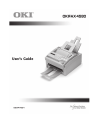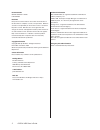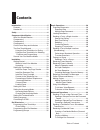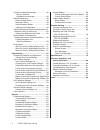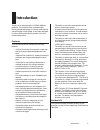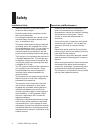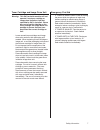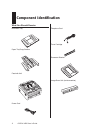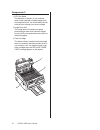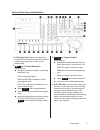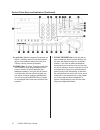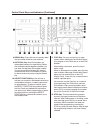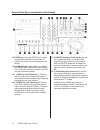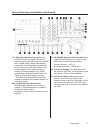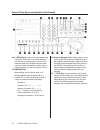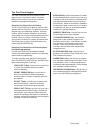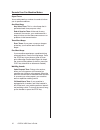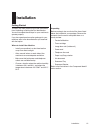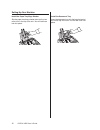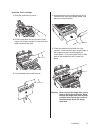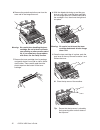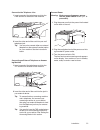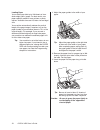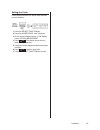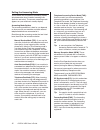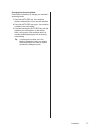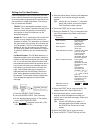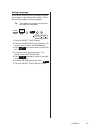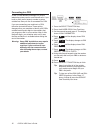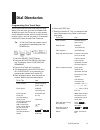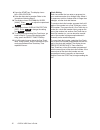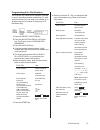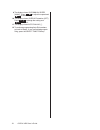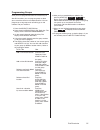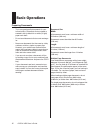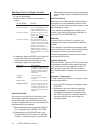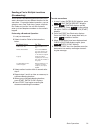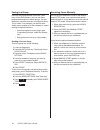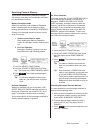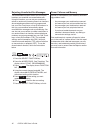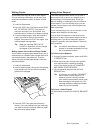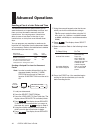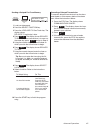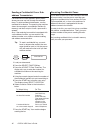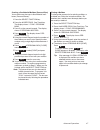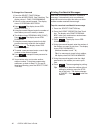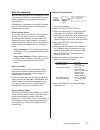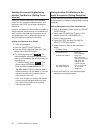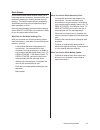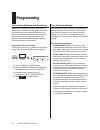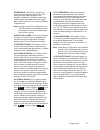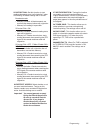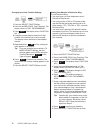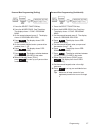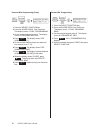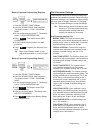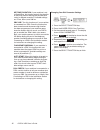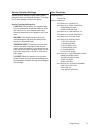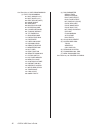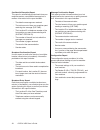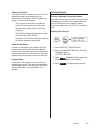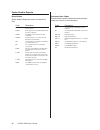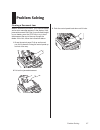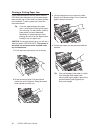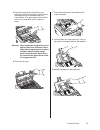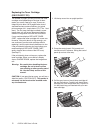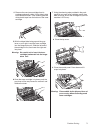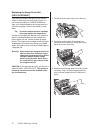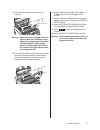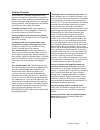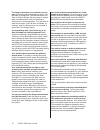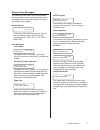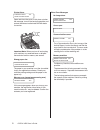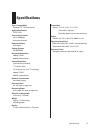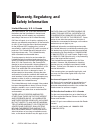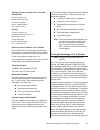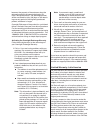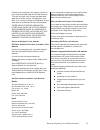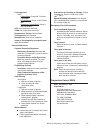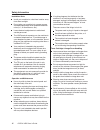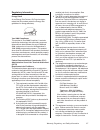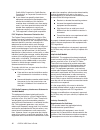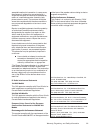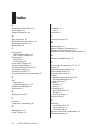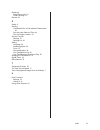- DL manuals
- Oki
- Fax Machine
- OF4580
- User Manual
Oki OF4580 User Manual
Summary of OF4580
Page 1
User’s guide.
Page 2
2 okifax 4580 users guide document name okifax 4580 user’s guide p/n 59347801 disclaimer every effort has been made to ensure that the information in this document is complete, accurate, and up-to-date. Oki data assumes no responsibility for the results of errors or omissions beyond its control. Ok...
Page 3: Contents
Table of contents 3 contents introduction ........................................................ 5 features ........................................................... 5 handset kit ....................................................... 5 safety ......................................................
Page 4
4 okifax 4580 users guide printing confidential messages ...................... 48 to print a received confidential fax message ......................... 48 relay broadcasting ........................................ 49 relay initiating station ............................... 49 relay key station ....
Page 5: Introduction
Introduction 5 introduction thank you for purchasing this okifax 4580 fax machine. This machine uses advanced light emitting diode technology to transfer received and copied images to plain paper. It has been designed to make sending and receiving faxes a fast and trouble-free process. Features your...
Page 6: Safety
6 okifax 4580 users guide safety installation hints install the machine in a dust-free location away from direct sunlight. Place the machine near an electrical outlet that is easily accessible. Do not plug the machine into a power source shared by items that produce electric noise (e.G., air condit...
Page 7
Safety information 7 toner cartridge and image drum unit warning: this oki facsimile machine will not operate if any toner cartridge or image drum unit other than that specified by oki is installed. Please be sure to read the labeling on the toner package and image drum unit package to ensure that y...
Page 8: Component Identification
8 okifax 4580 users guide component identification what you should receive document tray fig04_02.Eps paper tray/copy stacker fig04_03.Eps facsimile unit fig04_01.Eps power cord fig04_04.Eps telephone cord fig04_05.Eps toner cartridge fig04_09.Eps document stacker fig04_06.Eps image drum unit (insi...
Page 9
Components 9 components 2 1 pc connector plug the computer cable into this connector (if you have installed the mfp option kit). 2 line terminal terminal for connecting the unit to an outside telephone line. 3 tel terminal terminal for connecting the machine to an external telephone. 4 ac power inle...
Page 10
10 okifax 4580 users guide components 3 1 led print head this black bar is the part of your machine which writes received or copied images onto the image drum unit. You should clean this bar each time you change your toner cartridge. 2 image drum unit the image drum unit contains the green photosen...
Page 11
Components 11 control panel keys and indicators fig04_13_a.Eps 3 no key / type of original: use this key to · select the document contrast after you load a document for transmission. Use light for originals that are too light, normal for documents with good con- trast, dark for originals that are to...
Page 12
12 okifax 4580 users guide control panel keys and indicators (continued) fig04_13.Eps 5 e-mail key: when the internet fax feature set option is installed, press this key before enter- ing an e-mail address directly from the one- touch or 10-key (numeric) keypads. 6 search key: the one-touch keys an...
Page 13
Components 13 control panel keys and indicators (continued) fig04_13_a.Eps 11 copy key: you may use this key to make copies, obtain a message confirmation report, or to program a one-touch key or an auto dial number. After loading a document, press this key to make a copy. When no documents are load...
Page 14
14 okifax 4580 users guide control panel keys and indicators (continued) fig04_13.Eps 13 start key: press the start key to initiate the operation indicated on the display or to confirm information you have entered into the display. 14 alarm indicator: when there is a problem, this indicator lights ...
Page 15
Components 15 control panel keys and indicators (continued) fig04_13_a.Eps 19 + [plus] key (one-touch key 8): each fax number you enter or program into your ma- chine can be up to 40 digits long. If you need to dial a number which is longer than 40 digits, you can dial a number using any combination...
Page 16
16 okifax 4580 users guide control panel keys and indicators (continued) fig04_13_a.Eps 26 numeric keypad: when dialing, these 12 keys work just like the keypad on a telephone. Use the keypad to enter numbers, letters and other characters while programming. After pressing the search key, you can al...
Page 17
Components 17 the one-touch keypad the one-touch keys are your machine’s most important tool. Use them for quick, one-touch dialing, and to access most of your machine’s functions and programming options. Using the one-touch keys for dialing to use a one-touch key for dialing, just press the appropr...
Page 18
18 okifax 4580 users guide sounds your fax machine makes signal tones your machine emits a number of sounds to inform you of specific conditions. One short beep key select tone: this is a short beep that is generated each time you press a key. End of session tone: at the end of every successful fax...
Page 19: Installation
Installation 19 installation unpacking before you begin, be sure that all the items listed below are included in your package. Remove the contents from the carton and place them on a sturdy surface. - facsimile machine - toner cartridge - image drum unit (inside unit) - power cord - telephone line c...
Page 20
20 okifax 4580 users guide setting up your machine install the paper tray/copy stacker slip the paper tray/copy stacker tabs into the rear most slots in the top of the unit. You will feel them lock into place. Fig05_01.Eps install the document tray insert the document tray into the long horizontal ...
Page 21
Installation 21 install the toner cartridge 1 open the machine’s top cover. Fig05_03.Eps 2 lift the image drum unit out and set it aside. Keep it out of direct sunlight. Do not touch the green surface of the drum. Fig05_04.Eps 3 pull and detach the protective cover. Fig05_05.Eps 4 hold both ends of ...
Page 22
22 okifax 4580 users guide 6 remove the protective plastic cover from the toner well in the image drum unit. Fig05_08.Eps warning: be careful when handling the toner cartridge. Do not let toner spill onto your clothing or other porous materi- als. If you experience any problems with toner, see the ...
Page 23
Installation 23 connect to the telephone line 1 insert one end of the telephone cord into the line terminal at the back of the machine. Fig05_13.Eps 2 insert the other end of the cord into your wall telephone jack. Tip: you may also connect either an external telephone or the external handset option...
Page 24
24 okifax 4580 users guide loading paper your machine can hold up to 100 sheets of stan- dard-weight (20 lb.) paper. For best results, use paper specially made for laser printers or photo- copiers. Available sizes are a4, letter size and legal size. Your machine automatically reduces the vertical l...
Page 25
Installation 25 setting the clock follow these instructions to set the time and date on your machine. Fig05_18c.Eps 1 press the select function key. 2 press the 9/user prog. One-touch key. 3 on the numeric keypad, press 3. The display shows 3:clock adjustment. 4 press yes . The display shows the cur...
Page 26
26 okifax 4580 users guide setting the answering mode your machine has a number of answering modes, which determine how it handles incoming calls (both fax and voice). The current answering mode appears on your machine’s standby display. Answering mode options the answering mode that is best for yo...
Page 27
Installation 27 changing the answering mode follow these instructions to change your machine’s answering mode. 1 press the auto rec key. Your machine displays a description of your current selection. 2 press the auto rec key again. Your machine switches to the next setting. 3 continue pressing the a...
Page 28
28 okifax 4580 users guide setting the fax identification facsimile machines use the information you enter here to identify themselves during communications. In most countries programming this information into your machine is a legal requirement. The informa- tion you enter here includes: tsi/csi: ...
Page 29
Installation 29 setting language your machine comes with four languages installed, which appear on the display and in reports. Follow the instructions below to switch languages. Tip: your dealer may be able to provide you with additional languages. 14:user language [eng.] yes( ) no( ) + + select fun...
Page 30
30 okifax 4580 users guide connecting to a pbx a pbx (private branch exchange) is a private telephone system used to route internal calls. If you have to dial a prefix (access) number to get an outside line, then your line is connected to a pbx. If you are connecting your machine to a pbx, follow t...
Page 31: Dial Directories
Dial directories 31 dial directories programming one-touch keys your machine has ten one-touch keys for rapid dialing. You can store up to two fax numbers with 40 digits for each one-touch key, a main number and an alternate number, which is used if the main number is busy. You can also enter a 15-c...
Page 32
32 okifax 4580 users guide 8 press the start key. The display shows no=. 9 enter the alternate fax number. Refer to the instructions following step 5. 10 the display shows g3 commun. Speed [33.6k]. Press no to adjust the speed and yes to select it. 11 the display shows g3 echo protection [off]. Pre...
Page 33
Dial directories 33 programming auto dial numbers your machine has 100 auto dial numbers available for quick, three-digit selection and dialing. For each auto dial number, you can enter a fax number up to 40 digits long and a location id (name) up to 15 characters long. Fig06_02a.Eps 1 press the sel...
Page 34
34 okifax 4580 users guide 9 the display shows g3 commun. Speed [33.6k]. Press no to adjust the speed and yes to select it. 10 the display shows g3 echo protection [off]. Press no to change the setting and yes to select it. 11 the display shows auto dial no. [ ]. 12 to continue programming auto dia...
Page 35
Dial directories 35 programming groups once you have programmed some one-touch keys or auto dial numbers, you can program groups to allow you to send the same fax to multiple locations. You can program up to 10 groups each containing up to 110 numbers into your machine. 1 press the select function k...
Page 36: Basic Operations
36 okifax 4580 users guide basic operations preparing documents - try to use good quality documents for your transmissions. Documents that are typed or created in felt-tip black ink on white (or light) paper work best. - do not send documents that are not rectangu- lar. - never use documents that h...
Page 37
Basic operations 37 loading documents to prevent paper jams and problems during scan- ning, neatly stack your documents, aligning their edges, before loading. Do not load documents of different sizes at the same time. Tip: you can load and prepare to transmit a document while your machine is still s...
Page 38
38 okifax 4580 users guide sending a fax to a single location 1 load your documents. 2 select a location. Refer to the instructions below. To dial using do this a one-touch key press the one-touch key. An auto dial number press the auto dial key, then enter the 3-digit auto dial number on the numer...
Page 39
Basic operations 39 sending a fax to multiple locations (broadcasting) your machine’s broadcasting feature allows you to send a document to many different locations at the same time. For each broadcast operation, you can select as many one touch keys, groups, and auto dial codes as you like. You can...
Page 40
40 okifax 4580 users guide faxing to a group once you have programmed some one touch keys or auto dial numbers, you can use these programmed locations to create groups. You can then easily send the same fax to multiple locations. This is useful if, for example, you need to send weekly status update...
Page 41
Basic operations 41 receiving faxes in memory your machine automatically receives messages into memory (and does not immediately print them) in a few different situations. Memory reception mode when your machine is set to memory reception mode, it receives data into its memory without printing and t...
Page 42
42 okifax 4580 users guide rejecting unsolicited fax messages the closed network option allows you to limit the locations your machine can communicate with. Using this function, you can set your machine to refuse to receive any incoming faxes from locations whose telephone numbers are not programme...
Page 43
Basic operations 43 making copies your machine can also be used to make copies. You can make up to 50 copies at one time. Your machine automatically makes all copies in fine mode. 1 load your documents. 2 press the copy key. The display shows prg. No. Of copies, [1sets]. If you want to make just one...
Page 44: Advanced Operations
44 okifax 4580 users guide advanced operations sending a fax at a later date and time the delayed transmission feature allows you to send documents at a specified date and time, and frees you from the need to manually start the transmission. You can program a transmission delay to occur at any time...
Page 45
Advanced operations 45 sending a delayed fax from memory delayed tx date [07/01] yes( ) no ( ) + select function delayd tx 1 1 load your documents. 2 press the select function key. 3 press the 1/delayed tx one-touch key. The display shows delayed tx and today’s date. 4 press no . The display shows d...
Page 46
46 okifax 4580 users guide sending a confidential fax or sub- address transmission fax machines are often placed in public places where everyone can look through the received faxes. To send confidential documents, use the confidential fax feature. The receiving fax machine stores the message in a c...
Page 47
Advanced operations 47 creating a confidential mailbox (personal box) your machine can have up to 8 confidential mail- boxes (personal boxes). 1 press the select function key. 2 press the 9/user prog. One-touch key. The display shows 1: func. Program- ming. 3 press 5 on the numeric keypad. The displ...
Page 48
48 okifax 4580 users guide to change your password 1 press the select function key. 2 press the 9/user prog. One-touch key. The display shows 1: func. Programming. 3 press 5 on the numeric keypad. The display shows 5: personal box prog. 4 press yes . The display shows per- sonal box no. [ ]. 5 usin...
Page 49
Advanced operations 49 relay broadcasting relay broadcasting allows one fax machine to send a document to another fax machine, which then re- sends (broadcasts) the document to a number of other locations. Two different fax machines are involved in transmit- ting a relay broadcast: the relay initiat...
Page 50
50 okifax 4580 users guide sending documents requested by another fax machine (polling trans- mission) when you normally send faxes, you load docu- ments into your machine, select a location, and then press the start key to begin sending the documents. However, sometimes it is more useful to be abl...
Page 51
Advanced operations 51 dual access your machine’s dual access feature allows you to load and prepare to transmit a document while your machine is receiving or sending another fax from memory. This feature increases your productivity and reduces the time you must spend waiting for other operations to...
Page 52: Programming
52 okifax 4580 users guide programming customizing features and operations many of your machine’s features and functions have settings which can be changed to customize the operations of your machine. Because each country has different regulations, you may not be able to access all of the settings ...
Page 53
Programming 53 05 sender id: this function controls the printing of your machine’s sender id on the faxes you send. When turned on, your machine’s sender id is printed on each page slightly outside the image area of your docu- ment. When turned off, your machine’s sender id doesn’t print. Note: in o...
Page 54
54 okifax 4580 users guide 13 paper size: this function allows you to tell your machine what size paper you are using in the paper tray. Available settings are a4, letter, legal 13, and legal 14. 14 user language: this function allows you to switch between the four languages pro- grammed into your ...
Page 55
Programming 55 25 instant dial: set this function to start reading documents upon “call origination” when transmitting. Available settings are on and off. Broadcast mode: • memory available: all the documents are read into the memory before call origination. • memory full: reading is impossible. 25 ...
Page 56
56 okifax 4580 users guide changing your user function settings fig09_01a.Eps 1 press the select function key. 2 press the 9/user prog. One-touch key. The display shows 1:func. Programming. 3 press yes . The display shows function no. [ ]. 4 using the numeric keypad, enter the 2-digit number of the...
Page 57
Programming 57 personal box programming (polling) fig09_02a.Eps 1 press the select function key. 2 press the 9/user prog. One-touch key. The display shows 1: func. Program- ming. 3 on the numeric keypad, press 5. The display shows 5: personal box prg. 4 press yes . The display shows per- sonal box n...
Page 58
58 okifax 4580 users guide personal box programming (close) fig09_02.Eps 1 press the select function key. 2 press the 9/user prog. One-touch key. The display shows 1:func. Programming. 3 on the numeric keypad, press 5. The display shows 5: personal box prg. 4 press yes . The display shows per- sona...
Page 59
Programming 59 memory password programming (register) fig09_02.Eps 1 press the select function key. 2 press the 9/user prog. One-touch key. The display shows 1: func. Program- ming. 3 on the numeric keypad, press 7. The display shows 7: mem password prg. 4 press yes . The display shows prg password ...
Page 60
60 okifax 4580 users guide mf(tone) duration: if your machine is set to tone dialing, this function controls the duration of the tones used for dialing (the tone duration varies in different countries). Available settings are 75 ms, 85 ms, and 100 ms. Pbx line: turn this function on if your machine...
Page 61
Programming 61 service function settings service function settings in many cases greatly change the way your machine operates. To change any of these settings, contact your dealer. Service function settings list long doc. Tx: normally, your machine does not scan documents longer than 360 mm. When th...
Page 62
62 okifax 4580 users guide one-touch key 9: user programming (1) func. Programming 01: mcf (single-loc.) 02: mcf (multi-loc.) 03: err. Report (mcf) 04: image in mcf. 05: sender id 06: monitor volume 07: buzzer volume 08: closed network 09: tx mode default 10: t/f timer prg. 11: ring response 12: di...
Page 63: Reports
Reports 63 reports understanding reports your machine provides a variety of useful reports, which help you understand your machine’s current settings, programming and operations. Refer to the reports listing below to determine which reports you may want to print, then refer to printing reports for i...
Page 64
64 okifax 4580 users guide confidential reception report this report is automatically printed each time your machine receives a confidential message into a mailbox. Information in this report includes. - the date the message was received. - the total amount of time your machine spent receiving the ...
Page 65
Reports 65 telephone directory this report provides a complete listing of all of the telephone numbers programmed into your machine’s one-touch keys, auto dial codes and groups. The information includes: - the location id and main fax number for each one-touch key and auto dial code. - the alternate...
Page 66
66 okifax 4580 users guide codes used in reports result codes result codes indicate the results of communica- tions. Code description busy the other machine’s line was busy or there was no answer. Cancl a message was erased after being held in memory for 10 days. Comp. A multiple-location transmiss...
Page 67: Problem Solving
Problem solving 67 problem solving clearing a document jam when a document jam occurs, your machine beeps and an error message appears in the display. If the jammed document looks like it is positioned straight in your feeder, press the stop key to try to feed the document the rest of the way throug...
Page 68
68 okifax 4580 users guide clearing a printing paper jam if your machine displays paper jam or paper out/jam when the paper tray still contains paper, there may be one or more sheets of paper jammed in the machine. To clear a paper jam, follow the instructions below. Tip: if you are experiencing ma...
Page 69
Problem solving 69 5 place the image drum unit back into your machine. Ensure that the tabs on both sides of the image drum are inserted correctly as shown below. Then press down firmly on both ends of the image drum until it snaps into place. Fig11_08.Eps warning: never expose the image drum unit t...
Page 70
70 okifax 4580 users guide replacing the toner cartridge (oki p/n 52111701) the number of pages you can print with one toner cartridge varies depending on the type of docu- ments you usually receive or copy. A toner car- tridge will print about 1,875 pages/letter size of standard business communica...
Page 71
Problem solving 71 4 remove the new toner cartridge from its package and gently shake it from side to side to distribute the toner. Then carefully peel the white plastic tape from the bottom of the toner cartridge. Fig11_16.Eps 5 with the ridged side facing up and the gray lever on your right, inser...
Page 72
72 okifax 4580 users guide replacing the image drum unit (oki p/n 40709901) if the faxes you receive are light or have vertical streaks in them and you are not out of toner, or if your machine displays a change drum mes- sage, your machine needs a new image drum unit and toner cartridge. Contact yo...
Page 73
Problem solving 73 4 insert the new image drum unit into your machine. Fig11_24.Eps warning: never expose the image drum unit to light for more than 5 minutes. Never expose the image drum unit to direct sunlight. Always hold the image drum unit by the ends. Never touch the surface of the green drum ...
Page 74
74 okifax 4580 users guide shipping the machine when shipping the machine once it is in use, please follow the re-packaging procedure below: 1 remove the image drum unit with toner cartridge from the machine. 2 place the image drum unit with toner car- tridge still attached into a polyethylene plas...
Page 75
Problem solving 75 problem checklist your machine is a complex machine with many features and functions, which allow it to operate in different ways. Many problems you experience may be due to improper programming. If you are experi- encing a problem, read through the list of problems and solutions ...
Page 76
76 okifax 4580 users guide the image received on your machine was very poor. Contact the person sending you the fax and ask them to change their transmit resolution and type of original settings. Ask the person to make a copy of the document on their fax machine to ensure that it is working properl...
Page 77
Problem solving 77 display panel messages this section lists the status and error messages that may appear on your machine’s display panel, and explains what they mean and how to correct any problem they indicate. Normal display 02:13 :fax under the normal operating condition, the top line of the di...
Page 78
78 okifax 4580 users guide printer alarm printer alarm 4 :tel refer to user guide open and close the cover. If this does not clear the message, turn off the facsimile machine and contact the nearest authorized okifax dealer for service. Fig11_28.Eps important note: when you turn off and unplug your...
Page 79: Specifications
Specifications 79 specifications type / compatibility desktop itu-t g3 transceiver applicable network pstn, pbx transmission speed up to 33600 bps automatic fall back communications half duplex coding scheme mh/mr/mmr horizontal resolution 300 dpi tx/rx 600 dpi (interpolation) vertical resolution 3....
Page 80: Warranty, Regulatory, and
80 okifax 4580 users guide warranty, regulatory, and safety information limited warranty: u.S. & canada oki data americas, inc. (oki data) warrants this facsimile to be free from defect in material and workmanship and will remedy any such defect according to the terms of this limited warranty. Oki ...
Page 81
Warranty, regulatory, and safety information 81 oki data contact locations: u.S. & canada united states oki data americas, inc. 2020 bishops gate blvd. Mt. Laurel, nj 08054 phone: 1-800-654-3282 fax: 1-856-222-5247 canada oki data americas, inc. 2735 matheson blvd. East, unit 1 mississauga, ontario ...
Page 82
82 okifax 4580 users guide becomes the property of the customer when the returned machine has been picked up by oki data’s designated carrier. The exchange product will be warranted for thirty (30) days or the remain- ing warranty period of the originally purchased product, whichever is longer. Ove...
Page 83
Warranty, regulatory, and safety information 83 product must accompany any request or claim for work to be performed under this limited warranty. This shall not apply if the product has been dam- aged due to abuse, misuse, misapplication, acci- dent, or as a result of service or modification by any ...
Page 84
84 okifax 4580 users guide material safety data sheet msds#58331801 product identification and use okifax 4580 black toner, p/n 52111701 for more information, contact oki data at 2000 bishops gate blvd., mount laurel, nj, 08054-4620. Emergency information: call 1-800-654-3282; us & canada only haza...
Page 85
Warranty, regulatory, and safety information 85 carcinogenicity iarc carbon black: group 2b. “possible carcinogen” polypropylene: group 3. Not classifi- able. Amorphous fumed silica: group 3. Not classifiable. Ntp: no components are listed osha: no components are listed reproductive toxicity: not av...
Page 86
86 okifax 4580 users guide safety information installation hints · install your machine in a dust-free location away from direct sunlight. · do not plug your machine into a power source shared by equipment which produces electrical noise (i.E., air conditioners, etc.). · leave electronic adjustment...
Page 87
Warranty, regulatory, and safety information 87 regulatory information energy star® as an energy star partner, oki data has deter- mined that this product meets the energy star guidelines for energy efficiency. Energy_star.Jpg year 2000 compliance this product is year 2000 compliant. It contains inf...
Page 88
88 okifax 4580 users guide public utility commission, public service commission, or corporate commission for information. 10 if your home has specially wired alarm equipment connected to the telephone line, ensure the installation of this facsimile machine does not disable your alarm equip- ment. I...
Page 89
Warranty, regulatory, and safety information 89 acceptable method of connection. In some cases, the company’s inside wiring associated with a single line individual service may be extended by means of a certified connector assembly (tele- phone extension cord). The customer should be aware that comp...
Page 90: Index
90 okifax 4580 users guide index a active memory files report 63 activity report 63 advanced operations 44 b basic operations 36 broadcast confirmation report 64 broadcast entry report 64 broadcasting 39 c changing your dial parameter settings 60 user function settings 56 clearing jams document 67 ...
Page 91
Index 91 replacing image drum unit 72 toner cartridge 70 reports 63 s safety 6 sending confidential fax or sub-address transmission 46 fax at a later date and time 44 fax to a single location 38 service function settings 61 settings list 61 setting language 29 answering mode 26 clock 25 fax identifi...