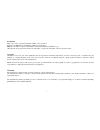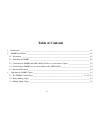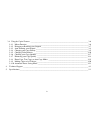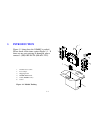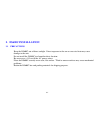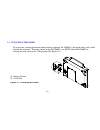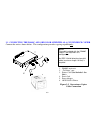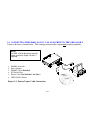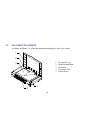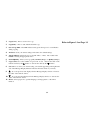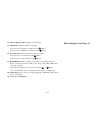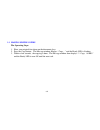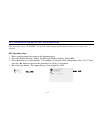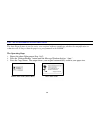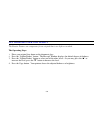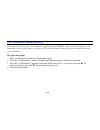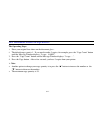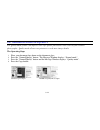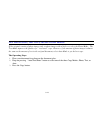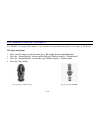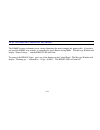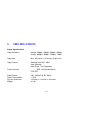- DL manuals
- Oki
- Printer
- OKICOLOR8cccs
- User Manual
Oki OKICOLOR8cccs User Manual
OKICOLOR
8 Convenience Color Copier System
Installation/User's Manual
READ THIS INFORMATION BEFORE YOU START THE INSTALLATION !
Before you install the DS600C Flatbed Copier Unit, you must ensure that the OKICOLOR 8 Printer has
been installed. REFER TO THE OKICOLOR 8 SETUP GUIDE INCLUDED WITH YOUR PRINTER.
IF YOU ARE USING THIS PRODUCT AS A CONVENIENCE COLOR COPIER SYSTEM (NOT
ATTACHED TO A COMPUTER), you'll need to visit the Oki Data Web Site at:
www.okidata.com/copier
and download the instructions for the alternative method of calibrating the color output of your
OKICOLOR 8 Printer. These instructions will replace Step 11 in the OKICOLOR 8 SETUP GUIDE.
Also, you do not have to perform Step 10 in the OKICOLOR 8 SETUP GUIDE.
Summary of OKICOLOR8cccs
Page 1
Okicolor 8 convenience color copier system installation/user's manual read this information before you start the installation ! Before you install the ds600c flatbed copier unit, you must ensure that the okicolor 8 printer has been installed. Refer to the okicolor 8 setup guide included with your ...
Page 3
Trademarks microsoft is a u.S. Registered trademark of microsoft corporation. Windows and ms-dos are trademarks of microsoft corporation. Ibm, pc, at, xt are registered trademarks of international business machines corp. Other brands and product names herein are trademarks or registered trademarks o...
Page 4
Fcc radio frequency interference statement this equipment has been tested and found to comply with the limits for a class b digital device, pursuant to part 15 of the fcc rules. These limits are designed to provide reasonable protection against harmful interference in a residential installation. Thi...
Page 5: Table of Contents
Table of contents 1. Introduction ______________________________________________________________________________1-1 2. Ds600c installation _______________________________________________________________________2-1 2.1 precautions ______________________________________________________________________...
Page 6
3.4 using the copier features ________________________________________________________________ 3-6 3.4.1 mirror function ____________________________________________________________________ 3-6 3.4.2 enlarging or reducing your original ____________________________________________________ 3-7 3.4.3 a...
Page 7: Introduction
1. Introduction figure 1-1 shows how the ds600c is packed. Please check all the items against figure 1-1. If there are any parts missing or damaged, please contact 1 (800) oki-data (800-654-3282). 1. Installation/user's guide 2. Power adapter 3. Shipping foam 4. Ds600c main sunit 5. Cable (ds600c to...
Page 8: 2. Ds600C Installation
2. Ds600c installation 2.1 precautions Ÿ keep the ds600c out of direct sunlight. Direct exposure to the sun or excessive heat may cause damage to the unit. Ÿ do not install the ds600c in a humid or dusty location. Ÿ be sure to use a 115 vac 60 hz. Ac power source. Ÿ place the ds600c securely on an e...
Page 9
2.2 unlocking the ds600c to protect the scanning head from damage during shipment, the ds600c is designed with a lock switch beneath the main unit. Therefore, before using the ds600c, you must unlock the ds600c by moving the lock switch to the use position (see figure 2-1.) #1. Shipping position #2 ...
Page 10
2.3 connecting the ds600c and okicolor 8 printer as a convenience copier connect the unit as shown below. This configuration provides copying capability only. 1. Ds600c main unit 2. “to printer” port 3. Printer cable (not included - see note) 4. Power jack 5. Power adapter 6. Okicolor 8 printer figu...
Page 11
2.4 connecting the ds600c so you can also print to the okicolor 8 connect the unit as shown below. This configuration provides copying and printing capability. Note: an ieee-1284 bi-directional parallel cable (maximum length 10 feet) is required. 2-4 1. Ds600c main unit 2. Power adapter 3. Ds600c ca...
Page 12
2.5 document placement as shown in figure 2-4, place the document on the glass face (text) down. 1. Document cover 2. Home position mark 3. Document 4. Document glass 5. Control panel 2-5.
Page 13
3. Operating the ds600c copier 3.1 the ds600c control panel figure 3.1 control panel 3-1 (scan function is not supported).
Page 14
1. Copy(color): press to start a color copy. 2. Copy(b/w): press to start a black-and-white copy 3. Power/copy led: the led indicator turns green when power is on and flashes during copying. 4. All clear: clear your current settings and return to the default settings. 5. Auto/text/photo: selects the...
Page 15
12. Message display window: display current settings. 13. Light/dark: lighten or darken your image. Increase level of brightness or darkness by the ( ) button. Decrease level of brightness or darkness by the ( ) button. 14. Color intensity: intensify the image copied or scanned. Increase level of co...
Page 16
3.2 before making copies the ds600c supports three paper sizes; a4, letter, and legal. Select the paper size that matches the printer's paper supply to ensure smooth operations. To check or select paper size, 1. Press the paper size button. The message window displays “size:a4 *” (default). If your ...
Page 17
3.3 making simple copies the operating steps: 1. Place your original face down on the document glass. 2. Press the copy button. The message window displays “copy… ” and the ready led is flashing. 3. Within a few seconds, the copying is done. The message window then displays “1 copy @100%” and the re...
Page 18
3.4 using the copier features 3.4.1 mirror function this function allows you to horizontally flip the copied image as if the image were reflected in a mirror. The operating steps 1. Place your document face-down on the document glass. 2. Keep on pressing menu button until the message “mirror: off” a...
Page 19
3.4.2 enlarging or reducing your original like a normal copier, the ds600c also features auto enlargement/reduction function to resize your original. The operating steps: 1. Place your document face-down on the document glass. 2. Press the “reduce/enlarge” button, the message window displays “ratio:...
Page 20
3.4.3 auto zooming your original the auto zoom feature is used to resize your original without considering whether the magnification or reduction will be larger than the paper size programmed in the ds600c. The operating steps: 1. Repeat the above enlargement step 1 & 2. 2. Press the “enlarge/reduce...
Page 21
3.4.4 changing your copy density the density feature can compensate for an original that is too light or too dark. The operating steps: 1. Place your original face down on the document glass. 2. Press the “lighter/darker” button. The message window displays the default degree of darkness. 3. Press t...
Page 22
3.4.5 changing color intensity color intensity refers to the color saturation reproduced by the ds600c . There are times when the color saturation of the original image is not desired. The color intensity feature helps you to attain the desired color saturation. The operating steps: 1. Place your or...
Page 23
3.4.6 choosing your copy quantity the operating steps: 1. Place your original face-down on the document glass . 2. The default copy count is 1. If you need to make 3 copies, for example, press the “copy count” button until the message window displays “2 copy @100%”. 3. Press the “copy count” button ...
Page 24
3.4.7 enhancing your copy quality the quality mode feature can improve your copy quality particularly when your original contains photographs. Quality mode allows your printout to reveal more image details. The operating steps: 1. Place your document face-down on the document glass. 2. Press the “no...
Page 25
3.4.8 photo copy, text copy, or auto copy modes if the original consists of photo images only or photo images with a little text, select the photo mode. The text mode improves the quality of a "text heavy" copy. However, if the amount of photo images is almost the same as the amount of text in the o...
Page 26
3.4.9 making copies of a 3d object the ds600c can significantly improve copy reproduction and makes amazingly clear copies of 3d objects. The operating steps: 1. Place your 3d object on the document glass. Be careful not to scratch the glass! 2. Press the “normal/quality” button and the message wind...
Page 27
3.4.10 automatic power saving mode the ds600c features automatic power saving eliminating the need to unplug the power cable. If you have not used the ds600c over an hour, it automatically enters power saving mode. The message window will display “power saving… ” and the ready led will flash. To ret...
Page 28: 4. Technical Support
4. Technical support technical support for the ds600c copier is provided by the oki data customer support center. Before you contact us, please have the following information available so we can provide a quick solution: Ÿ ds600c serial & revision number (located on the bottom of the digital scan co...
Page 29: Specifications
5. Specifications copier specifications copy resolution normal: 300dpi x 300dpi / 360dpi x 360dpi quality: 600dpi x 600dpi / 720dpi x 720dpi copy area max. 8.5 inches x 14.0 inches (legal size) copy features zooming from 25%~400% auto zooming auto photo - text separation printer interface ieee 1284 ...
Page 30
6. Limited warranty oki data americas, inc. (oki data) warrants this avision ds -600 copier flatbed unit to be free from defect in material and workmanship and will remedy any such defect according to the terms of this limited warranty. This limited warranty does not extend to consumable items, incl...
Page 31
There are no express warranties other than those on the face hereof and described above. No warranties whether express or implied, including, but not limited to, any implied warranties of merchantability or fitness for a particular purpose, shall extend beyond the respective warranty period describe...
Page 32
Part number 59331802.