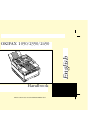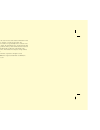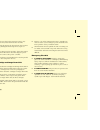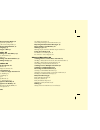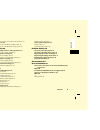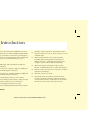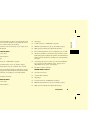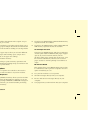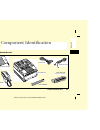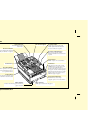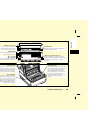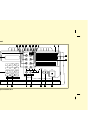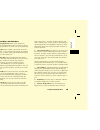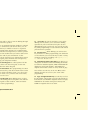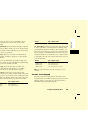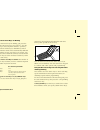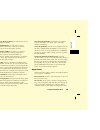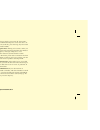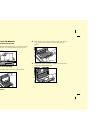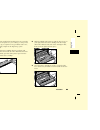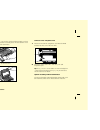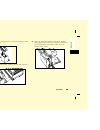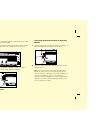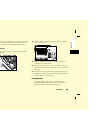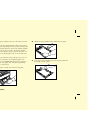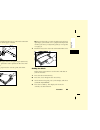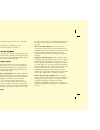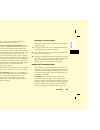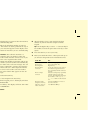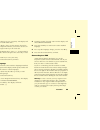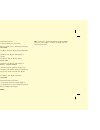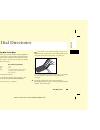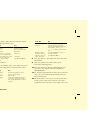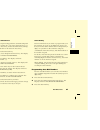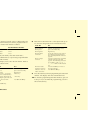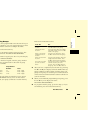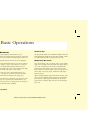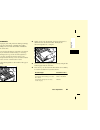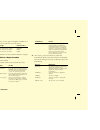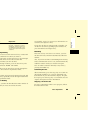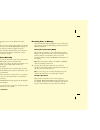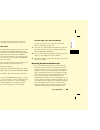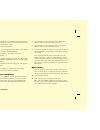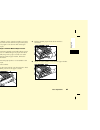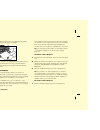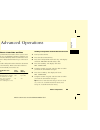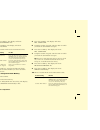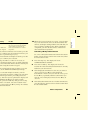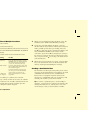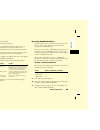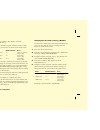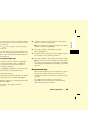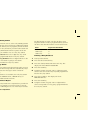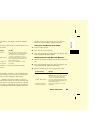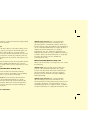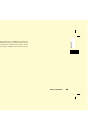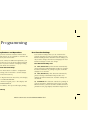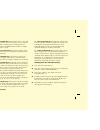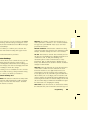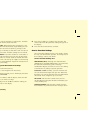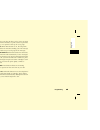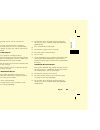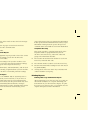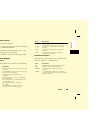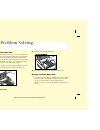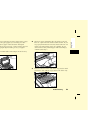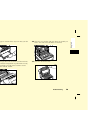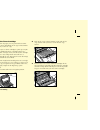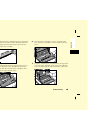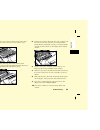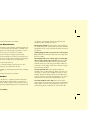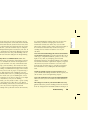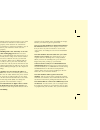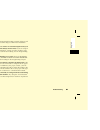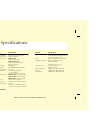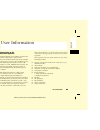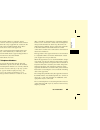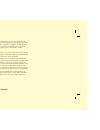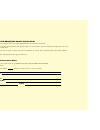- DL manuals
- Oki
- Fax Machine
- OKIFAX 1050
- User Manual
Oki OKIFAX 1050 User Manual
Summary of OKIFAX 1050
Page 1
Handbook okifax 1050/2350/2450 english this document was created with framemaker 4.0.2.
Page 2
2 english every effort has been made to ensure that the information in this document is complete, accurate and up-to-date. The manufacturer assumes no responsibility for the results of errors beyond its control. The manufacturer also cannot guarantee that changes in products made by other manufactur...
Page 3
Safety 3 english safety installation hints j install your fax machine in a dust-free location away from direct sunlight. J do not plug your fax machine into a power source shared by equipment which produces electrical noise (i.E., air conditioners, etc.). J leave electronic adjustments to authorized...
Page 4
4 safety english j pull out the ac plug before trying to remove any objects that may have fallen into the machine. J immediately disconnect the fax machine if it becomes physically damaged and arrange for its repair or disposal. J when relocating your fax machine, always disconnect the telephone lin...
Page 5
Contents 5 english contents safety 3 installation hints 3 operation and maintenance 3 toner cartridge and image drum unit handling 4 emergency first aid 4 contents 5 introduction 8 features 8 okifax 1050 features 9 okifax 2350 features 9 okifax 2450 features 9 product options 10 memory expansion 10 ...
Page 6
6 contents english setting the answering mode 30 answering mode options 30 changing the answering mode 31 setting the fax identification 31 setting language 33 connecting to a pbx 33 dial directories 35 programming one touch keys 35 one touch parameters 37 chain dialling 37 programming auto dial num...
Page 7
Contents 7 english polling documents from other fax machines 57 dual access 58 what you can do while sending a fax 58 what you can do while receiving a fax 58 programming 60 customizing features and operations 60 viewing your current settings 60 user function settings 60 user function settings list ...
Page 8
8 introduction english introduction thank you for purchasing this okifax fax machine. This fax machine uses advanced light emitting diode technology to transfer received and copied images to plain paper. It has been designed to make sending and receiving faxes a fast and trouble-free process. Featur...
Page 9
Introduction 9 english j a closed network feature to allow you to limit who can send faxes to your fax machine, or to limit both where faxes can be sent to and received from. J your fax machine can also make up to 99 copies of an original document. Okifax 1050 features j 10 one touch keys. J 40 auto...
Page 10
10 introduction english j high-speed fax transmission and reception at up to 14,400 bits per second. J an advanced dual access feature which allows you to load and prepare multiple documents for transmission while your fax machine is sending or receiving another message. J a manual paper tray to all...
Page 11
Component identification 11 english component identification what you should receive image drum unit (inside fax machine) toner cartridge telephone cord power cord optional external handset facsimile unit document stacker this document was created with framemaker 4.0.2.
Page 12
12 component identification english components one touch keypad document stacker holds your original documents after they are faxed or copied. Copy stacker extension slide this tray out to help support copies or received faxes. Control panel document guides adjust these guides to the page width of t...
Page 13
Component identification 13 english tel 1 terminal tel 2 terminal terminals for connecting the unit to an optional handset or external telephone. Line terminal terminal for connecting the unit to an outside telephone line. Ac power inlet plug the ac power cord, supplied with your unit, into this inl...
Page 14
14 component identification english control panel 1 def 3 abc 2 mno 6 jkl 5 ghi 4 pqrs 7 0 * # unique auto rec search hyphen copy auto dial redial hook v request photo ex fine fine std light normal dark start stop alarm wxyz 9 tuv 8 select function 18 14 15 16 17 19 13 12 1 10 7 6 5 4 3 2 0 * 1 2 3 ...
Page 15
Component identification 15 english control panel keys and indicators 1 lcd display panel: refer to this display for instructions and information while your fax machine is performing operations or while you are programming. 2 copy key: after loading a document, press this key to make a copy. When no...
Page 16
16 component identification english dialling. You will be able to hear the dialling through your fax machine’s speaker. If you have an optional telephone handset or external telephone connected to your fax machine, you can also use this key to initiate or answer a request for voice communication. Du...
Page 17
Component identification 17 english you will also use this key as the no e key when making selections or to move your cursor while programming. 17 alarm indicator: this indicator will glow red and an alarm will sound to notify you of any problem that occurs. To turn the alarm indicator off, press th...
Page 18
18 component identification english using the one touch keys for dialling to use a one touch key for dialling, just press the appropriate one touch key. For each key, you may program up to two telephone numbers: a primary number, which will always be dialled first, and an alternate number which will...
Page 19
Component identification 19 english 2/broadcast memory tx key: use this key to send a fax to multiple locations. 3/confidential tx key: use this key to send a confidential document to a mail box (a memory storage area) in the receiving fax machine. 4/relay initiate tx key: use this key to set up a r...
Page 20
20 component identification english the stop key to turn the error tone off, then print a message confirmation report to check the source of the problem (to do this, press the copy key twice with no documents loaded). Voice request tone: during a fax session, either you or the person at the remote f...
Page 21
Installation 21 english installation getting started to install your new fax machine, follow the instructions from unpacking to setting the fax identification. You must complete these steps for your fax machine to operate properly. If you have purchased an option package for your fax machine, refer ...
Page 22
22 installation english setting up your fax machine install the document stacker 1 slip the document stacker indents over the tabs on the rear of the unit. You will feel them lock into place. Install the toner cartridge 1 lift the document table into an upright position. 1 ab c 2 def 3 ghi 4 jkl 5 m...
Page 23
Installation 23 english warning: be careful when handling the toner cartridge. Do not let toner spill onto your clothing or other porous materials. If you experience any problems with toner, see the safety chapter at the beginning of this handbook. 4 remove the toner cartridge from its package and g...
Page 24
24 installation english 7 close the copy stacker and push down until you hear the copy stacker click into place. Be sure that the cover is latched on both sides. 8 close the document table. 1 2 ghi 4 jkl 5 m 6 prs 7 tuv 8 w xy 9 * oqz 0 # 1 abc 2 de f 3 ghi 4 jk l 5 m n 6 prs 7 tu v 8 wxy 9 * oqz 0 ...
Page 25
Installation 25 english 1 using the supplied screw, connect the handset cradle to its base. 2 position the handset cradle on the left side of the fax machine. 3 plug one end of the handset cord into the handset. Then plug the other end of the handset cord into the jack located on the front of the cr...
Page 26
26 installation english 4 insert the supplied telephone cord into the jack located on the back of the cradle. 5 feed the telephone cord from the back of the cradle through the cable run located on the back of the machine. 6 insert the end of the cord into the tel 1 or tel 2 terminals on the back of ...
Page 27
Installation 27 english tip: you will need to have the tad mode feature turned on for an answering machine to work with your fax machine. See setting the answering mode in this chapter. Connect power 1 make sure the power switch is off (the o should be pressed down). 2 plug the power cord into the p...
Page 28
28 installation english photocopiers. Available sizes are a4, letter size and legal size. Your fax machine automatically reduces the vertical length of the page images it receives to fit on the paper in your cassette (down to 75% of the original length). For example, if you are sent a document creat...
Page 29
Installation 29 english 4 if you are using legal size paper, pull out the extension at the back of the paper cassette. 5 remove the paper from its wrapper (up to 250 sheets). Note the “print side” notice printed on the label. Fan the paper. 6 load the paper into the cassette, print side down. Tip: b...
Page 30
30 installation english 5 using the numeric keypad, enter the new date and time. 6 press the yes f key to confirm your entry. 7 press the select function key to finish. Setting the answering mode your fax machine has a number of answering modes which determine how it handles incoming calls (both fax...
Page 31
Installation 31 english tip: the memory reception mode is available on okifax 2350 and 2450 fax machines. Telephone answering device mode [tad]: use this mode if you have connected an answering machine to your fax machine. Like telephone/fax mode, the telephone answering device mode detects whether ...
Page 32
32 installation english appear on the displays or reports of other fax machines you are communicating with. Tsi/csi: this is the telephone number of your fax machine. This number is usually printed at the top of the faxes you send, and appears on the displays and reports of other fax machines you ar...
Page 33
Installation 33 english 8 press the start key to save your entry. The display will show no=. 9 after the display clears, use the numeric keypad to enter the telephone number you want to use for call back messages. Enter up to 20 characters. Tip: use the hyphen key to enter a “+” character before the...
Page 34
34 installation english 1 press the select function key. 2 press the 9/user program one touch key. 3 on the numeric keypad, press 2. The display will show 2:dial parameter. 4 press the yes f key until the display shows pbx line, [off]. 5 press the no e key. The display will change to pbx line, [on]....
Page 35
Dial directories 35 english dial directories programming one touch keys you can store up to two fax numbers with 32 digits for each one touch key, a main number and an alternate number which will be used if the main number is busy. You can also enter a 16-character location id (name) for each one to...
Page 36
36 dial directories english 5 after the display clears, enter the main fax number. Refer to the instructions below. 6 press the start key. 7 enter the location id. This is a descriptive title up to 16 characters long. Refer to the instructions below. To do this use enter numbers numeric keypad enter...
Page 37
Dial directories 37 english one touch parameters if you are experiencing problems communicating with a remote location in a very noisy telephone area, set up a one touch key for that location and try turning echo protection on for that one touch key. 1 press the select function key. 2 press the 9/us...
Page 38
38 dial directories english 4 using the numeric keypad, enter a 2-digit number for the auto dial number you want to program. Refer to the table of auto dial numbers available. 5 the display will briefly show no=, id= (or a previously-programmed fax number and location). 6 after the display clears, e...
Page 39
Dial directories 39 english programming groups once you have programmed some one touch keys or auto dial numbers, you can program groups to allow you to send the same fax to multiple locations. 1 press the select function key. 2 press the 8/location program one touch key. The display will show locat...
Page 40
40 basic operations english basic operations preparing documents j try to use good quality documents for your transmissions. Documents that are typed or created in felt-tip black ink on white (or light) paper work best. J do not send documents which are not rectangular. J never use documents that ha...
Page 41
Basic operations 41 english loading documents to prevent paper jams and problems during scanning, neatly stack your documents, aligning their edges, before loading. Do not load documents of different sizes at the same time. Tip: you can load and prepare to transmit a document while your fax machine ...
Page 42
42 basic operations english 5 if necessary, use the type of original or no e key to set the level of contrast in your document. 6 your documents are now ready for faxing or copying. Sending a fax to a single location 1 load your documents. 2 select a location. Refer to the instructions below. Docume...
Page 43
Basic operations 43 english search key dialling if you are not sure which one touch key or auto dial number contains the location you want to communicate with, use the search key to look through an alphabetical list of all of the location ids programmed into your fax machine. 1 when selecting locati...
Page 44
44 basic operations english 1 press the stop key twice. The display will show stopped. 2 if documents are stuck partway through the document feeder, you may see a document jam message on the display. Press the stop key again. Your fax machine will feed the document the rest of the way through the do...
Page 45
Basic operations 45 english 1 your fax machine will automatically print out any messages received in memory when the paper is replaced. No toner reception when your fax machine is running low on toner, it will display a toner low, replace toner message, and will receive faxes into memory if it is pr...
Page 46
46 basic operations english reception (t/r), and no limitation on transmission or reception (off). To use the closed network function, follow the instructions below. 1 press the select function key. 2 press the 9/user program one touch key. The display will show 1:func. Programming. 3 press the yes ...
Page 47
Basic operations 47 english 3 to make multiple copies, enter the number of copies you want to make on the numeric keypad. Then press the copy key again. Your fax machine will begin making copies. Making copies with the manual paper feeder your fax machine’s manual paper feeder allows you to make cop...
Page 48
48 basic operations english 5 insert a sheet of paper face up, adjusting the guides again to ensure the paper is straight. 6 press the copy key (see the instructions above). If you are making more than one copy, you will need to continue inserting sheets of paper into the manual paper feeder. Using ...
Page 49
Advanced operations 49 english advanced operations sending a fax at a later date and time the delayed transmission feature allows you to send documents at a specified date and time, and frees you from the need to manually start the transmission. You can program a delayed transmission up to 72 hours ...
Page 50
50 advanced operations english 8 press the yes f key. The display will show broadcast/memory tx. 9 press the no e key. The display will show select location. 10 select a location. Refer to the instructions below. 11 press the start key. Your fax machine will begin waiting for the time and date you h...
Page 51
Advanced operations 51 english 11 if you only want to transmit to one location, press the start key to confirm your selection into memory (you do not have to perform steps 13–15). If you want to transmit to multiple locations, press the yes f key to confirm your selection. 12 repeat steps 10 and 11 ...
Page 52
52 advanced operations english sending a fax to multiple locations 1 load your documents. 2 press the select function key. 3 press the 2/broadcast memory tx one touch key. The display will show broadcast/memory tx, select locations(s). 4 select a location. Refer to the instructions below. 5 press th...
Page 53
Advanced operations 53 english 1 load your documents. 2 press the select function key. 3 press the 3/confidential tx one touch key. The display will ask you to enter the number of a confidential mail box on the receiving fax machine. 4 using the numeric keypad, enter the number of the confidential m...
Page 54
54 advanced operations english 4 press the yes f key. The display will show mail box no. [ ]. 5 using the numeric keypad, enter the number of the mail box you want to use. Refer to the table below. Tip: if the mail box has been previously programmed and a message is currently stored in the mail box,...
Page 55
Advanced operations 55 english 6 to create a new password, enter a new 4-digit number on the numeric keypad. To close a mail box, press the space one touch key. 7 press the yes f key to accept the new password or close the mail box. 8 your fax machine will ask you to enter another mail box number. T...
Page 56
56 advanced operations english relay initiating station your fax machine can act as the relay initiating station which starts the relay broadcast by sending the original documents. Before you can program your fax machine to initiate a relay broadcast, you will need to obtain the following informatio...
Page 57
Advanced operations 57 english 9 press the yes f key. The display will show select location. 10 select the location of the relay key station. Refer to the instructions below. 11 press the start key. Your fax machine will begin sending the fax. Polling when you normally send faxes, you load documents...
Page 58
58 advanced operations english 4 press the start key. Your fax machine will begin polling the remote fax machine. Dual access your fax machine’s dual access feature allows you to load and prepare to transmit a document while your fax machine is still sending or receiving another message (as long as ...
Page 59
Advanced operations 59 english can continue to load and scan additional documents as long as additional memory is available. When your fax machine is finished receiving the fax message, it will automatically begin sending the documents you have loaded..
Page 60
60 programming english programming customizing features and operations many of your fax machine’s features and functions have settings which can be changed to customize the operations of your fax machine. Because each country has different regulations, you may not be able to access all of the settin...
Page 61
Programming 61 english your document. When turned off, your fax machine’s sender id will not be printed. 04 monitor volume: this function sets the volume your fax machine uses for telephone line monitoring sounds after dialling. Available settings are low, high and off. 05 remote diag.: the remote d...
Page 62
62 programming english 11 2’nd paper size: this function allows you to tell your fax machine what size of paper you are using in the optional second paper tray (available for the okifax 2350 and okifax 2450). Available settings are a4, letter, or legal. 12 select language: this function allows you t...
Page 63
Programming 63 english tip: if you are changing your fax machine’s tx mode default settings, the new settings will appear on the leds above the transmit resolution/yes f and the type of original/no e keys 6 press the yes f key to confirm your selection. The name of the next function setting will app...
Page 64
64 programming english pbx line your fax machine if connected to. Available settings are normal, flash and earth. Auto start: when this function is turned on, your fax machine will automatically begin dialling as soon as you have selected a location by pressing a one touch key or entering an auto di...
Page 65
Programming 65 english you receive. Your fax machine can be set to not print your local time and date, to print it at the top the first page only, or to print it at the top of every page. Tsi print: when this function is on, the telephone number of the fax machine sending you a fax message is printe...
Page 66
66 reports english reports understanding reports your fax machine provides a variety of useful reports which help you understand your fax machine’s current settings, programming and operations. Refer to the reports listing below to determine which reports you may want to print, then refer to printin...
Page 67
Reports 67 english j the total amount of time used to complete the broadcast. J for each location, the location id or telephone number of the fax machine you are communcating with, the number of pages sent, and the result of the communication. Broadcast entry report each time you program a multiple-...
Page 68
68 reports english j the number of the mail box into which the message was received. J the number of pages received in the mail box. J the result of the communication. J service codes. Configuration report the configuration report provides a list of the current operational settings of your fax machi...
Page 69
Reports 69 english printing other reports 1 press the select function key. 2 press the 6/report print one touch key. The display will show 1:activity report. 3 press the no e key repeatedly until the report you want to print appears on the display. 4 press the yes f key. The report will begin printi...
Page 70
70 problem solving english problem solving clearing a document jam when a document jam occurs, your fax machine will beep and an error message will appear in the display. If the jammed document looks like it is positioned straight in your feeder, press the stop key to try to feed the document the re...
Page 71
Problem solving 71 english tip: if you are experiencing many paper jams, it may be due to the type of paper you are using. For best results, select a paper which has been developed specifically for photocopying or laser printing. Be sure to fan the paper before loading it into your paper cassette. 1...
Page 72
72 problem solving english 4 lift the image drum unit out and set it aside. Keep it out of direct sunlight. Do not touch the green surface of the drum. 5 pull out any paper you see jammed inside the machine. Tuv 8 9 oqz 0 # push push 1 abc 2 def 3 ghi 4 jkl 5 mn 6 prs 7 tuv 8 wxy 9 * oqz 0 # auto re...
Page 73
Problem solving 73 english 8 slide the paper cassette all the way back into your fax machine. 9 place the image drum unit back into your fax machine. To ensure that the image drum is positioned correctly, press down firmly on both of the locations on the image drum marked “push”. Tuv 8 9 oqz 0 # pus...
Page 74
74 problem solving english replacing the toner cartridge the number of pages you can print with one toner cartridge varies depending on the type of documents you usually receive or copy. You can expect a toner cartridge to print up to 2,500 pages of standard business communications (at a typical pri...
Page 75
Problem solving 75 english 4 remove the new toner cartridge from its package and gently shake it from side to side to distribute the toner. Then carefully peel the white plastic tape from the bottom of the toner cartridge. 5 with the ridged side facing up and the blue lever on your right, insert the...
Page 76
76 problem solving english 8 close the copy stacker and push down until you hear the copy stacker click into place. Be sure that the cover latches on both sides. 9 close the document table. 1 ab c 2 def 3 gh i 4 jkl 5 mn 6 prs 7 tuv 8 wxy 9 * oq z 0 # auto rec searc h select fun ction auto dial hyph...
Page 77
Problem solving 77 english 3 push in the cover release buttons on the side of the copy stacker until you hear a click. Lift the copy stacker. 4 remove the old image drum unit (with its toner cartridge), wrap it in the packaging materials from your new image drum unit, and throw it away. G 4 prs 7 tu...
Page 78
78 problem solving english 11 press the select function key to finish. Reading your print counters your fax machine’s print counters count the number of pages your fax machine has printed or scanned in its lifetime. If you are experiencing a problem, a service person may ask you to check these count...
Page 79
Problem solving 79 english line outlet on the back of your fax machine. If you have an external telephone connected, lift the handset and check for a dial tone. If you do not hear one, there may be a problem with your telephone line. If you do hear a dial tone, your fax machine may be using the wron...
Page 80
80 problem solving english original settings. Ask the person to make a copy of the document on their fax machine to ensure that it is working properly. Then ask them to send the fax again. If you still have a problem, try making a copy of a document on your machine to make sure it is working properl...
Page 81
Problem solving 81 english must be programmed for pbx operation before it will work. See connecting to a pbx in the installation chapter. You want to answer an external telephone but your fax machine always answers first. If you are using an external telephone, change your fax machine’s ring respons...
Page 82
82 specifications english specifications category specifications type/compatibility desktop itu-t g3 transceiver applicable network pstn and pbx lines transmission speed okifax 1050 9600/7200/4800/2400 okifax 2350/2450 14400/9600/7200/4800/2400 automatic fall back communications half duplex coding s...
Page 83
User information 83 english user information notice for connection to the telecommunication systems the following information is provided to conform with babt approval requirements. Approved for connection to telecommunications systems specified in the instructions for use subject to the conditions ...
Page 84
84 user information english any other usage will invalidate the approval of the apparatus if as a result it then ceases to conform to the standards against which approval was granted. The number of redial tries must be set to a value of less than 5. Failure to do so would invalidate the approval of ...
Page 85
User information 85 english ii) external control software or external control apparatus which causes the operation of this modem or associated call set-up equipment to contravene the requirements of the standard against which these facsimile transceivers have been approved. All apparatus connected t...
Page 86
86 user information english interconnection of the port on the apparatus with other ports either directly or by way of other apparatus may produce hazardous conditions on the network and advice should be obtained from a competent engineer before such a connection is made. Notes 1 it is advisable to ...
Page 87
Postcard for requesting socket installation a postcard is supplied below for requesting installation of sockets for connection. You must copy the model number and approval number of your modem onto the card before sending it to your local telephone sales office. It is not necessary to apply to briti...