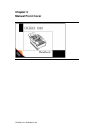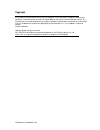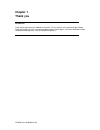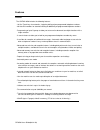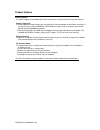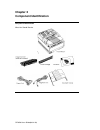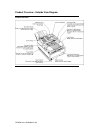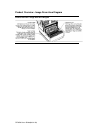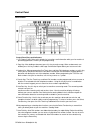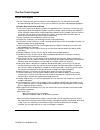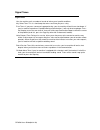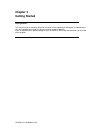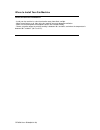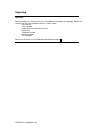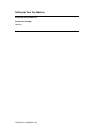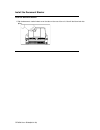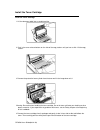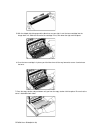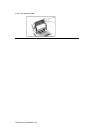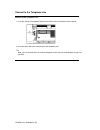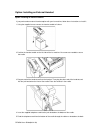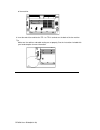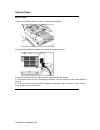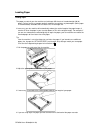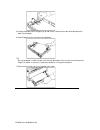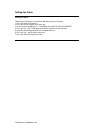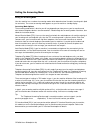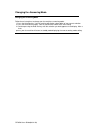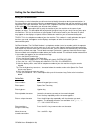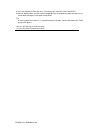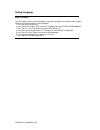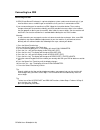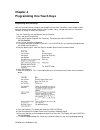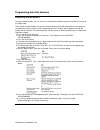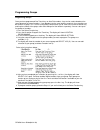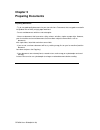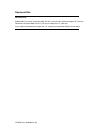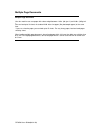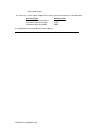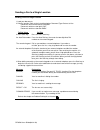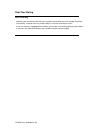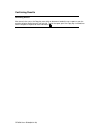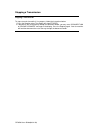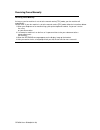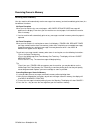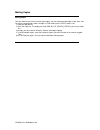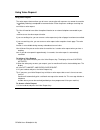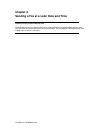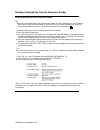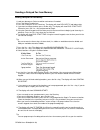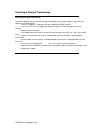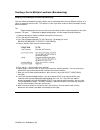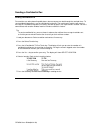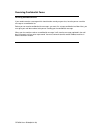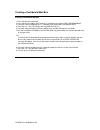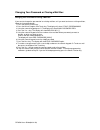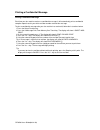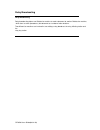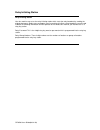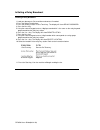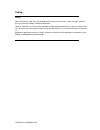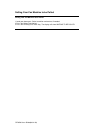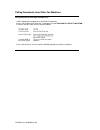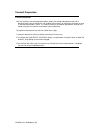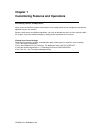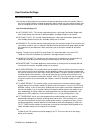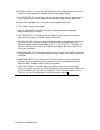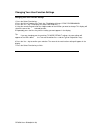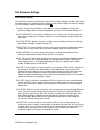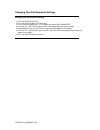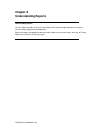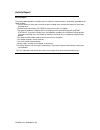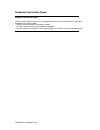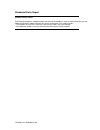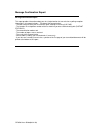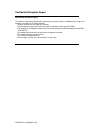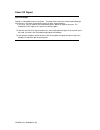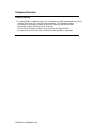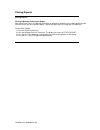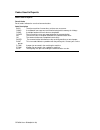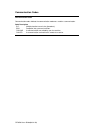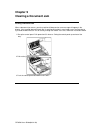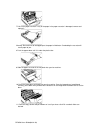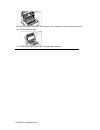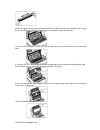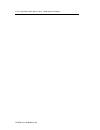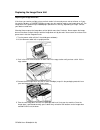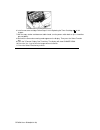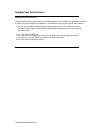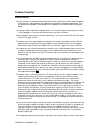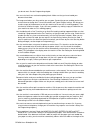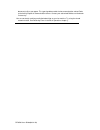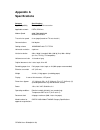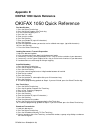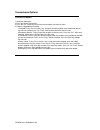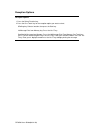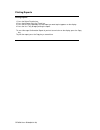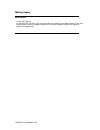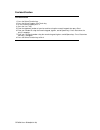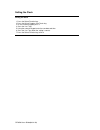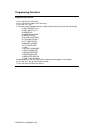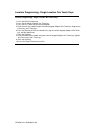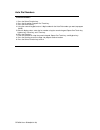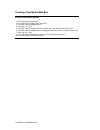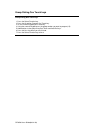- DL manuals
- Oki
- Fax Machine
- OKIFAX 1050
- User Manual
Oki OKIFAX 1050 User Manual
Summary of OKIFAX 1050
Page 1
Chapter 0 manual front cover of1050 users guide(96-01-30).
Page 2
Copyright every effort has been made to ensure that the information in this document is complete, accurate and up-to-date. The manufacturer assumes no responsibility for the results of errors beyond its control. The manufacturer also cannot guarantee that changes in products made by other manufactur...
Page 3
Safety safety installation hints - install your fax machine in a dust-free location away from direct sunlight. - do not plug your fax machine into a power source shared by equipment which produces electrical noise (i.E., air conditioners, etc.). - leave electronic adjustments to authorized service p...
Page 4: Chapter 1
Chapter 1 thank you introduction thank you for purchasing this okidata fax machine. This fax machine uses advanced light emitting diode technology to transfer received and copied images to plain paper. It has been designed to make sending and receiving faxes a fast and trouble-free process. Of1050 u...
Page 5
Features features the okifax 1050 includes the following features: - 10 one touch keys for automatic, single-key dialing of pre-programmed telephone numbers. - 40 auto dial numbers for automatic dialing of additional pre-programmed telephone numbers. - programming of up to 5 groups to allow you to t...
Page 6
Product options product options a number of options are available to increase the usefulness and convenience of your fax machine. Memory expansion installing additional memory allows your fax machine to store more pages of information in memory. If you are constantly seeing a memory overflow message...
Page 7: Chapter 2
Chapter 2 component identification component identification what you should receive of1050 users guide(96-01-30).
Page 8
Product overview - outside view diagram product overview of1050 users guide(96-01-30).
Page 9
Product overview - under top cover diagram product overview - under top cover diagram of1050 users guide(96-01-30).
Page 10
Product overview - image drum area diagram product overview - image drum area diagram of1050 users guide(96-01-30).
Page 11
Control panel control panel control panel keys and indicators 1 lcd display panel: refer to this display for instructions and information while your fax machine is performing operations or while you are programming. 2 copy key: after loading a document, press this key to make a copy. When no documen...
Page 12
8 redial key: press this key to manually redial the last number dialed on your fax machine. 9 hook/v. Request key: press the hook/voice request key to open a telephone line for manual dialing. You will be able to hear the dialing through your fax machines speaker. If you have an optional telephone h...
Page 13
The space key is one touch key 9. 21 pause key: use this key on the one touch keypad to enter automatic 3-second pauses in dialing when programming telephone numbers. For example, you may want to use this key to tell your machine to wait for an outside or international line to open. Pauses in teleph...
Page 14
The one touch keypad the one touch keypad the one touch keys are your fax machines most important tool. You will use them for quick, one-touch dialing, and to access most of your fax machines functions and programming options. Using the one touch keys for dialing to use a one touch key for dialing, ...
Page 15
Signal tones signal tones your fax machine emits a number of sounds to inform you of specific conditions. Key select tone: this is a short beep that occurs each time you press a key. Error tones: if you press a wrong or inappropriate key, your fax machine will emit three short beeps. If your fax mac...
Page 16: Chapter 3
Chapter 3 getting started getting started to install your new fax machine, follow the instructions from unpacking to setting the fax identification. You must complete these steps for your fax machine to operate properly. If you have purchased an option package for your fax machine, refer to the docu...
Page 17
Where to install your fax machine where to install your fax machine - install your fax machine in a dust-free location away from direct sunlight. - allow several inches on all sides of the fax machine to ensure adequate ventilation. - make sure that both power and telephone outlets are available nea...
Page 18
Unpacking unpacking before you begin, be sure that all the items listed below are included in your package. Remove the contents from the carton and place them on a sturdy surface. - facsimile unit - toner cartridge - image drum unit (inside facsimile unit) - power cord - telephone line cord - docume...
Page 19
Setting up your fax machine setting up your fax machine perform the following: {doclinks} of1050 users guide(96-01-30).
Page 20
Install the document stacker install the document stacker 1 slip the document stacker indents over the tabs on the rear of the unit. You will feel them lock into place. Of1050 users guide(96-01-30).
Page 21
Install the toner cartridge install the toner cartridge 1 lift the document table into an upright position. 2 push in the cover release buttons on the side of the copy stacker until you hear a click. Lift the copy stacker. 3 remove the protective foam cylinder from the toner well in the image drum u...
Page 22
5 with the ridged side facing up and the blue lever on your right, insert the toner cartridge into the image drum unit. Slide the left end of the cartridge in first, then lower the right end into place. 6 once the toner cartridge is in place, push the blue lever all the way forward to secure it and ...
Page 23
8 close the document table. Of1050 users guide(96-01-30).
Page 24
Connect to the telephone line connect to the telephone line 1 insert one end of the telephone cord into the line terminal at the back of the machine. 2 insert the other end of the cord into your wall telephone jack. Tip: now, you can connect either an external telephone or the external handset optio...
Page 25
Option: installing an external handset option: installing an external handset if you purchased an external handset option with your fax machine, follow these instructions to install it. 1 using the supplied screw, connect the handset cradle to its base. 2 position the handset cradle on the left side...
Page 26
Of the machine. 6 insert the end of the cord into the tel 1 or tel 2 terminals on the back of the fax machine. Tip: make sure the switches and cable routing are set properly. See the instructions included with your handset option for more information. Of1050 users guide(96-01-30).
Page 27
Connect power connect power 1 make sure the power switch is off (the o should be pressed down). 2 plug the power cord into the power inlet located on the back of the unit. 3 plug the unattached end of the power cord into a grounded ac power outlet. 4 turn the power switch on (the i should be pressed...
Page 28
Loading paper loading paper the paper cassette in your fax machine can hold up to 250 sheets of standard-weight (20 lb.) paper. For best results, use paper specially made for laser printers or photocopiers (20 lb. Paper is recommended). Available sizes are letter size, a4 and legal size. If necessar...
Page 29
5 remove the paper from its wrapper (up to 250 sheets). Note the print side notice printed on the label. Fan the paper. 6 load the paper into the cassette, print side down. Tip: be sure the paper is under the tabs at the left and right edges of the cassette. Do not fill past the paper full marker. I...
Page 30
Setting the clock setting the clock follow these instructions to set the time and date on your fax machine. 1 press the select function key. 2 press the 9/user program one touch key. 3 on the numeric keypad, press 3. The display will show 3:clock adjustment. 4 press the yes 5 using the numeric keypa...
Page 31
Setting the answering mode setting the answering mode your fax machine has a number of answering modes which determine how it handles incoming calls (both fax and voice). The current answering mode appears on your fax machines standby display. Answering mode options the answering mode which is best ...
Page 32
Changing the answering mode changing the answering mode follow these instructions to change your fax machines answering mode. 1 press the auto rec key. Your fax machine will display a description of your current selection. 2 press the auto rec key again. Your fax machine will switch to the next sett...
Page 33
Setting the fax identification setting the fax identification fax machines use the information you will enter here to identify themselves during communications. In the united states and most other countries, programming this information into your fax machine is a legal requirement (for more informat...
Page 34
8 press the start key to save your entry. The display will show no=. 9 after the display clears, use the numeric keypad to enter the telephone number you want to use for call back messages. Enter up to 20 characters. Tip: use the hyphen key to enter a "+" character before the number, and use the spa...
Page 35
Setting language setting language your fax machine comes with two languages installed, which appear on the display and in reports. Follow the instructions below to switch languages. 1 press the select function key. 2 press the 9/user program one touch key. The display will show 1:func. Programming. ...
Page 36
Connecting to a pbx connecting to a pbx a pbx (private branch exchange) is a private telephone system used to route internal calls. If you have to dial an access number to get an outside line, then your line is connected to a pbx. If you are connecting your fax machine to a pbx, follow the instructi...
Page 37: Chapter 4
Chapter 4 programming one touch keys programming one touch keys you can store up to two fax numbers with 32 digits for each one touch key, a main number and an alternate number which will be used if the main number is busy. You can also enter a 15-character location id (name) for each one touch key....
Page 38
Press the select function key. Enter alphabet characters locate the character you want on the numeric keypad. Press that key repeatedly until the character appears. Enter a unique character press the 0/unique key repeatedly until the character you want appears. The following characters are available...
Page 39
One touch parameters one touch parameters if you are experiencing problems communicating with a remote location in a very noisy telephone area, set up a one touch key for that location and try turning echo protection on for that one touch key. 1 press the select function key. 2 press the 9/user prog...
Page 40
Programming auto dial numbers programming auto dial numbers for each auto dial number, you can enter a fax number up to 32 digits long and a location id (name) up to 15 digits long. There are 40 auto dial locations on your fax machine.Warning: auto dial location#40 is reserved for the relay broadcas...
Page 41
Programming groups programming groups once you have programmed one touch keys or auto dial numbers, they can be used to broadcast the same document to several locations. If you broadcast to the same locations regularly, these locations can be stored as a group. This is a time-saving feature which al...
Page 42: Chapter 5
Chapter 5 preparing documents preparing documents - try to use good quality documents for your transmissions. Documents that are typed or created in felt-tip black ink on white (or light) paper work best. - do not send documents which are not rectangular. - never use documents that have wet or stick...
Page 43
Document size document size all documents must have a minimum width of 5.83" (148 mm) and a minimum length of 5" (128 mm). Documents cannot be wider than 8.5" (216 mm) or longer than 14" (356 mm). If you need to send documents longer than 14", contact your authorized okidata service dealer. Of1050 u...
Page 44
Multiple page documents multiple page documents your fax machine can scan paper with a base weight between 16 lbs. (60 g/m 2 ) and 28 lbs. (105 g/m 2 ). You can load up to 30 sheets of standard 20 lb. Letter size paper (like photocopier paper) at the same time. If you use a heavier paper, you can lo...
Page 45
Loading documents loading documents to prevent paper jams and problems during scanning, neatly stack your documents, aligning their edges, before loading. Do not load documents of different sizes at the same time. Tip: you can load and prepare to transmit a document while your fax machine is still s...
Page 46
Many shades of gray 5 if necessary, use the type of original or no > key to set the level of contrast in your document. Document type contrast to use documents with normal contrast normal documents which are too light light documents which are too dark dark 6 your documents are now ready for faxing ...
Page 47
Sending a fax to a single location sending a fax to a single location 1 load your documents. 2 select a location. Refer to the instructions below. Document type contrast to use documents with normal contrast normal documents which are too light light documents which are too dark dark to dial using d...
Page 48
Search key dialing search key dialing if you are not sure which one touch key or auto dial number contains the location you want to communicate with, use the search key to look through an alphabetical list of all of the location ids programmed into your fax machine. 1 when selecting locations, press...
Page 49
Real-time dialing real-time dialing normally, your fax machine dials the entire number of the location you have selected at one time. Occasionally, it may be necessary to dial numbers in real time (one digit at a time). If your fax machine is equipped with a handset, you can dial in real time by pic...
Page 50
Redialing redialing if the line is busy or if there is no answer, your fax machine will wait, and then automatically redial the number. Also, if your fax machine is transmitting from memory and a communication error occurs, it will automatically redial the number and try to send the fax again. You c...
Page 51
Confirming results confirming results after transmission, press the copy key once (with no documents loaded) to see a report on your fax machines display confirming your transmission. To print the report, press the copy key a second time. See the chapter on reports for more information ( ). Of1050 u...
Page 52
Stopping a transmission stopping a transmission to stop a transmission while it is in progress, follow the instructions below. 1 press the stop key twice. The display will show stopped. 2 if documents are stuck partway through the document feeder, you may see a document jam or reload document messag...
Page 53
Receiving faxes manually receiving faxes manually as long as your fax machine is not set to the manual receive [tel] mode, your fax machine will automatically receive faxes. If your fax machine is set to the manual receive [tel] mode, follow the instructions below. 1 when your telephone or fax machi...
Page 54
Receiving faxes in memory receiving faxes in memory your fax machine will automatically receive messages into memory (and not immediately print them) in a few different situations. No paper reception when your fax machine has run out of paper, a no paper, replace paper message will appear on the dis...
Page 55
Rejecting unsolicited fax messages rejecting unsolicited fax messages the closed network option allows you to limit the locations your fax machine can communicate with. Using this function, you can set your fax machine to refuse any incoming faxes from locations whose telephone numbers are not progr...
Page 56
Power failures and memory power failures and memory if power is interrupted to your fax machine, the following problems may occur: - any messages your fax machine has scanned into memory but not yet transmitted will be lost. - any messages your fax machine has received into memory but not yet printe...
Page 57
Making copies making copies your fax machine can also be used to make copies. You can make up to 99 copies at one time. Your fax machine automatically makes all copies in fine mode (unless photo mode is set). 1 load your documents. 2 press the copy key. The display will show prg. No. Of copies, [1se...
Page 58
Using voice request using voice request the voice request feature allows you to have a conversation with a person at a remote fax machine immediately following a completed fax communication. Either the person sending or receiving the fax can initiate a voice request. Tip: you will need to have eithe...
Page 59: Chapter 6
Chapter 6 sending a fax at a later date and time sending a fax at a later date and time the delayed transmission feature allows you to send documents at a specified date and time, and frees you from the need to manually start the transmission. You can program a delayed transmission to begin up to 72...
Page 60
Sending a delayed fax from the document feeder sending a delayed fax from the document feeder tip: when you send a delayed fax from the document feeder, you will not be able to use the feeder for other transmissions until the delayed fax has been sent. If you want to be able to use your fax machine ...
Page 61
Sending a delayed fax from memory sending a delayed fax from memory 1 load your documents. Select resolution and contrast if needed. 2 press the select function key. 3 press the 1/delayed tx one touch key. The display will show delayed tx and todays date. 4 if you want to change the date, press the ...
Page 62
Canceling a delayed transmission canceling a delayed transmission to cancel a delayed transmission from the document feeder or from memory before it has been sent, follow the instructions below. 1 press the stop key. The display will show communication cancel. 2 press the yes currently loaded in you...
Page 63
Sending a fax to multiple locations (broadcasting) sending a fax to multiple locations (broadcasting) your fax machines broadcasting feature allows you to send a document to many different locations as a series of sequential transmissions. This feature is useful if you often send the same informatio...
Page 64
Sending a confidential fax sending a confidential fax fax machines are often placed in public places where everyone can look through the received faxes. To send confidential documents, use the confidential fax feature. The receiving fax machine will store the message in a confidential mail box (in m...
Page 65
Receiving confidential faxes receiving confidential faxes if you need to receive a message which should not be seen by anyone else, have the person send the message as a confidential fax. Before you can receive confidential fax messages, you must first set up a confidential mail box. Next, you must ...
Page 66
Creating a confidential mail box creating a confidential mail box 1 press the select function key. 2 press the 9/user program one touch key. The display will show 1:func. Programming. 3 using the numeric keypad, press 5. The display will show 5:mail password prg. 4 press the yes 5 using the numeric ...
Page 67
Changing your password or closing a mail box changing your password or closing a mail box if you want to change the password of an existing mail box, or if you want to close an existing mail box, follow the instructions below. 1 press the select function key. 2 press the 9/user program one touch key...
Page 68
Printing a confidential message printing a confidential message each time your fax machine receives a confidential message, it will automatically print a confidential reception report that tells you which mail box number received the message. To print a confidential message after your fax machine ha...
Page 69
Relay broadcasting relay broadcasting relay broadcasting allows one okidata fax machine to send a document to another okidata fax machine, which then re-sends (broadcasts) the document to a number of other locations. Two different fax machines are involved in transmitting a relay broadcast: the rela...
Page 70
Relay initiating station relay initiating station your fax machine can act as the relay initiating station which starts the relay broadcast by sending the original documents. Before you can program your fax machine to initiate a relay broadcast, you will need to obtain the following information from...
Page 71
Relay key station relay key station the relay key station is the fax machine which receives the original fax message and then automatically relays or broadcasts the message to other remote fax machines. Tip: for this feature to be available, the machine performing the relay must be an okidata fax ma...
Page 72
Initiating a relay broadcast initiating a relay broadcast 1 load your documents. Set resolution and contrast if needed. 2 press the select function key. 3 press the 4/relay initiate tx one touch key. The display will show relay password. 4 press the no > key. 5 using the numeric keypad, enter a 4-di...
Page 73
Polling polling when you normally send faxes, you load documents into your fax machine, select a location, and then press the start key to begin sending the documents. However, sometimes it is more useful to be able to simply load your documents on your fax machine and set it to wait for the receivi...
Page 74
Setting your fax machine to be polled setting your fax machine to be polled 1 load your documents. Select resolution and contrast if needed. 2 press the select function key. 3 press the 5/polling one touch key. The display will show waiting to be polled. Of1050 users guide(96-01-30).
Page 75
Polling documents from other fax machines polling documents from other fax machines 1 with no documents loaded, press the select function key. 2 press the 5/polling one touch key. The display will show polling rx, select location. 3 select a location. Refer to the instructions below. 4 press the sta...
Page 76
Transmit preparation transmit preparation your fax machines transmit preparation feature allows you to load and prepare to transmit a document while your fax machine is still sending (from memory) or receiving a message (as long as the document feeder is clear). This feature increases the amount of ...
Page 77: Chapter 1
Chapter 1 customizing features and operations customizing features and operations many of your fax machines features and functions have settings which can be changed to customize the operations of your fax machine. Because each country has different regulations, you may not be able to access all of ...
Page 78
User function settings user function settings user function settings allow you to customize the general operation of your fax machine. Refer to the user function settings list below to determine which settings you may need to change, then refer to changing your user function settings (found later in...
Page 79
09 buzzer volume: this function sets the volume of the various beep and alarm tones your fax machine emits during operations. Available settings are low, middle and high. 10 1st paper size: this function allows you to tell your fax machine what size of paper you are using in your fax machines built-...
Page 80
Changing your user function settings changing your user function settings 1 press the select function key. 2 press the 9/user program one touch key. The display will show 1:func. Programming. 3 press the yes 4 using the numeric keypad, enter the 2-digit number of the function you want to change. Thi...
Page 81
Dial parameter settings dial parameter settings these functions allow you to control the way your fax machine dials telephone numbers. Refer to dial parameter settings list to determine which settings you may need to change, then refer to changing your dial parameter settings to make the change ( )....
Page 82
Changing your dial parameter settings changing your dial parameter settings 1 press the select function key. 2 press the 9/user program one touch key. 3 on the numeric keypad, press 2. The display will show 2:dial parameter. 4 press the yes 5 repeatedly press the no > key until the setting you want ...
Page 83
Service function settings service function settings service function settings in many cases greatly change the way your fax machine operates. To change any of these settings, contact your dealer. Service function settings list err report (mcf): this function automatically prints a message confirmati...
Page 84: Chapter 8
Chapter 8 understanding reports understanding reports your fax machine provides a variety of useful reports which help you understand your fax machines current settings, programming and operations. Refer to the reports listing below to determine which reports you may want to print, then refer to pri...
Page 85
Activity report activity report the activity report provides a record of your fax machines communications. Information provided on this report includes: - the total amount of time your fax machine spent sending faxes and the total amount of time spent receiving faxes. - the date, time and duration (...
Page 86
Broadcast confirmation report broadcast confirmation report use this report to confirm the results of a multiple-location transmission (or broadcast). Information provided on this report includes: - the date and time at which the broadcast started. - the total amount of time used to complete the bro...
Page 87
Broadcast entry report broadcast entry report each time you program a multiple-location transmission (or broadcast), your fax machine will give you the option of printing this report to confirm your entries. Information in this report includes: - the location id of the one touch keys and auto dial c...
Page 88
Message confirmation report message confirmation report this report provides information about your last single-location fax transmission or polling reception. Information in this report includes: - the date of the communication. - the total amount of time your fax machine spent sending or receiving...
Page 89
Confidential reception report confidential reception report this report is automatically printed each time your fax machine receives a confidential message into a mail box. Information in this report includes: - the date and time the message was received. - the total amount of time your fax machine ...
Page 90
Configuration report configuration report the configuration report provides a list of the current operational settings of your fax machine. The information includes: - the current settings of all your fax machines user functions (except for one touch parameter settings, which appear in the telephone...
Page 91
Power off report power off report if power is interrupted to your fax machine. The power failure may have interfered with delayed transmissions, messages received into memory or other communications. - in this case, your fax machine will automatically print a power off report to alert you. The infor...
Page 92
Telephone directory telephone directory this report provides a complete listing of all of the telephone numbers programmed into your fax machines one touch keys, auto dial codes and groups. The information includes: - the location id and main fax number for each one touch key and auto dial code. - t...
Page 93
Printing reports printing reports printing a message confirmation report after transmission, press the copy key once (with no documents loaded) to see a report confirming your transmission on your fax machines display. To print the report, press the copy key a second time. Printing other reports 1 p...
Page 94
Codes used in reports codes used in reports result codes result codes indicate the results of communications. Code description busy the other machines line was busy or there was no answer. Cancl a confidential message was erased after being held in memory for 10 days. Comp. A multiple-location trans...
Page 95
Communication codes communication codes communication codes indicate the communication mode was used for a communication. Code description b.C. Multiple-location transmission (broadcast). Box reception into a personal mail box. Calling a communication transmitted by your fax machine. Called a commun...
Page 96: Chapter 9
Chapter 9 clearing a document jam clearing a document jam when a document jam occurs, your fax machine will beep and an error message will appear in the display. If the jammed document looks like it is positioned straight in your feeder, press the stop key to try to feed the document the rest of the...
Page 97
Clearing a printing paper jam clearing a printing paper jam if your fax machine displays paper jam or no paper when the paper cassette still contains paper, there may be one or more sheets of paper jammed in the machine. To clear a paper jam, follow the instructions below. Tip: if you are experienci...
Page 98
7 pull out the paper cassette. If any of the paper in the paper cassette is damaged, remove and replace it. Warning: be careful not to load paper past the paper full indicator. Overloading the cassette will cause paper to jam. 8 push the paper down until it is under the plastic tabs. 9 slide the pap...
Page 99
Warning: if the copy stacker does not close easily, the image drum may be positioned incorrectly. 12 close the document table. 13 turn the power switch back on (the i should be pressed down). Of1050 users guide(96-01-30).
Page 100
Replacing the toner cartridge replacing the toner cartridge the number of pages you can print with one toner cartridge varies depending on the type of documents you usually receive or copy. You can expect a toner cartridge to print up to 2,500 pages of standard business communications (at a typical ...
Page 101
6 with the ridged side facing up and the blue lever on your right, insert the toner cartridge into the image drum unit. Slide the left end of the cartridge in first, then lower the right end into place. 7 once the toner cartridge is in place, push the blue lever all the way forward to secure it and ...
Page 102
11 turn the power switch back on (the i should be pressed down). Of1050 users guide(96-01-30).
Page 103
Replacing the image drum unit replacing the image drum unit if the faxes you receive are light or have vertical streaks in them and you are not out of toner, or if your fax machine displays a change drum message, your fax machine needs a new image drum unit. The image drum unit is good for up to 20,...
Page 104
6 install a new toner cartridge. Follow steps 5-10 in replacing the toner cartridge ( ) in this chapter. 7 with the copy stacker and document table closed, turn the power switch back on (the i should be pressed down). 8 wait until the time and answering mode appear on the display. Then press the sel...
Page 105
Reading your print counters reading your print counters your fax machines print counters count the number of pages your fax machine has printed or scanned in its lifetime. If you are experiencing a problem, a service person may ask you to check these counters. Tip: if your fax machines image drum un...
Page 106
Problem checklist problem checklist your fax machine is a complex machine with many features and functions which allow it to operate in different ways. Many problems you experience may be due to improper programming. If you are experiencing a problem, read through the list of problems and solutions ...
Page 107
You do not want. See the programming chapter. You sent a fax but it was received completely blank. Make sure that you have loaded your document face down. The image received on your fax machine was very poor. Contact the person sending you the fax and ask them to change their transmit resolution and...
Page 108
Document to fit on your paper. This type of problem could also be communication related. Refer to the activity report for communication failures. Contact your authorized okidata service dealer if necessary. You are constantly receiving unsolicited advertising on your fax machine. Try using the close...
Page 109: Appendix A
Appendix a specifications category specifications type/compatibility desktop itu-t g3 transceiver applicable network pstn, pbx lines modem speed 9600/7200/4800/2400 automatic fall back transmission speed 9 sec./page (based on itu test chart #1) communications half duplex coding scheme mh/mr/mmr with...
Page 110: Appendix D
Appendix d okifax 1050 quick reference okifax 1050 quick reference fax identification 1 press the select function key. 2 press the 9/user program one touch key. 3 on the numeric keypad, press 4. 4 press the yes 5 enter your fax number. 6 press the start key . 7 enter your sender id (up to 32 charact...
Page 111
5 press the yes 6 repeat steps 4 and 5 as often as necessary to continue selecting locations. 7 when you are finished selecting locations, press the no > key. 8 to check your entries, press the yes 9 when all of your selections are correct, press the start key. Sending a fax 1 load your documents. 2...
Page 112
Transmission options transmission options 1 load your documents. 2 press the select function key. 3 press the one touch key for the transmission option you want to select. 4 follow the appropriate instruction: 1/delayed tx key: press the no > key. Using the numeric keypad, enter the desired date of ...
Page 113
Reception options reception options 1 press the select function key. 2 press the one touch key for the reception option you want to select. 5/polling key: select a location, then press the start key. 10/message print from memory key: press the yes f key. Confidential message from memory: press the 1...
Page 114
Printing reports printing reports 1 press the select function key. 2 press the 6/report print one touch key. 3 press the no > key repeatedly until the report you want to print appears on the display. 4 press the yes f key to begin printing the report. To see a message confirmation report of your las...
Page 115
Making copies making copies 1 press the copy key. 2 if you want only one copy, your fax machine will wait a moment, then begin copying. If you want multiple copies, enter the number of copies on the numeric keypad, then press the copy key again.User programming of1050 users guide(96-01-30).
Page 116
Fax identification fax identification 1 press the select function key. 2 press the 9/user program one touch key. 3 on the numeric keypad, press 4. 4 press the yes f key. 5 enter the telephone number of your fax machine using the numeric keypad, then press start. 6 enter your sender id using the nume...
Page 117
Setting the clock setting the clock 1 press the select function key. 2 press the 9/user program one touch key. 3 on the numeric keypad, press 3. 4 press the yes f key. 5 using the numeric keypad, enter the new date and time. 6 press the yes f key when the setting is correct. 7 press the select funct...
Page 118
Programming functions programming functions 1 press the select function key. 2 press the 9/user program one touch key. 3 press the yes f key. 4 using the numeric keypad, enter the 2-digit number of the function you want to change. 01 mcf (single-loc.) 02 mcf (multi-loc.) 03 sender id 04 monitor volu...
Page 119
Location programming - single location one touch keys location programming - single location one touch keys 1 press the select function key. 2 press the 8/location program one touch key. 3 press the one touch key you want to program. 4 enter the main fax number using the numeric keypad, 9/space one ...
Page 120
Auto dial numbers auto dial numbers 1 press the select function key. 2 press the 8/location program one touch key. 3 press the auto dial key. 4 using the numeric keypad, enter a 2-digit number for the auto dial number you want to program (0140). 5 after the display clears, enter the fax number using...
Page 121
Creating a confidential mail box creating a confidential mail box 1 press the select function key. 2 press the 9/user program one touch key. 3 using the numeric keypad, press 5. 4 press the yes f key. 5 using the numeric keypad, enter the number of the mail box you want to use (18). 6 using the nume...
Page 122
Group dialing one touch keys group dialing one touch keys 1 press the select function key. 2 press the 8/location program one touch key. 3 on the numeric keypad, press the # key. 4 using the numeric keypad, press the group number you want to program (15). 5 add locations to the group using one touch...