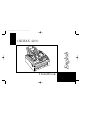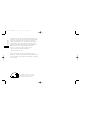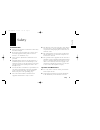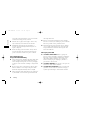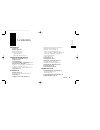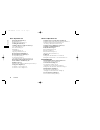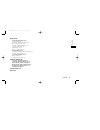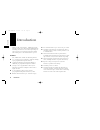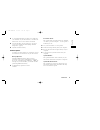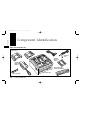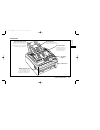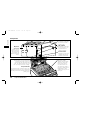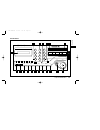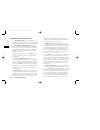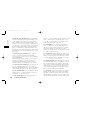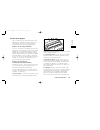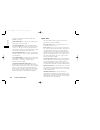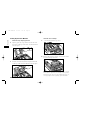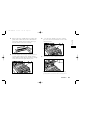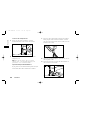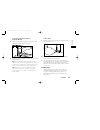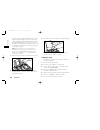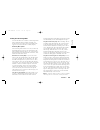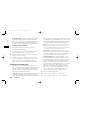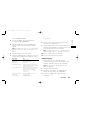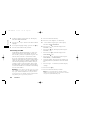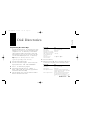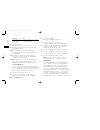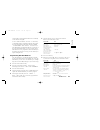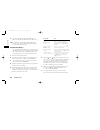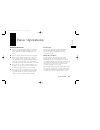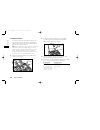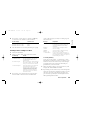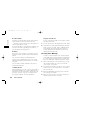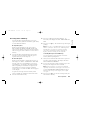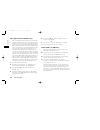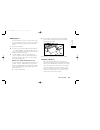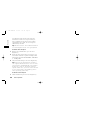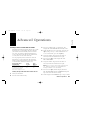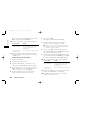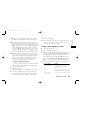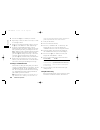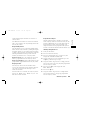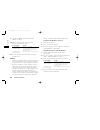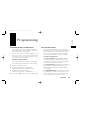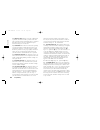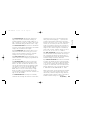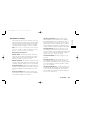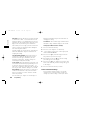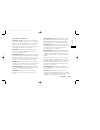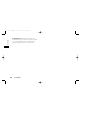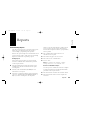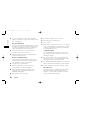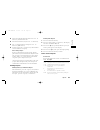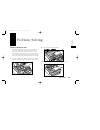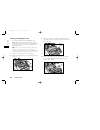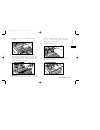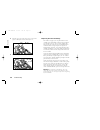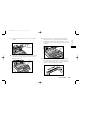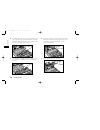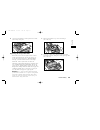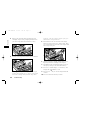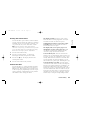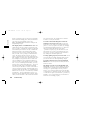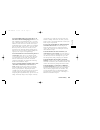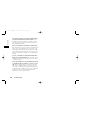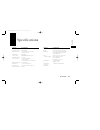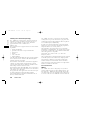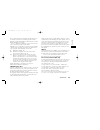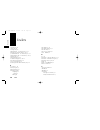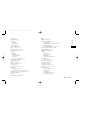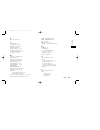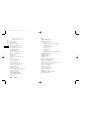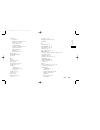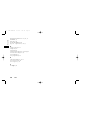- DL manuals
- Oki
- Fax Machine
- OKIFAX 4100
- Handbook
Oki OKIFAX 4100 Handbook
Summary of OKIFAX 4100
Page 1
Okifax 4100 handbook english 4100 fax english 15/1/97 9:37 am page 1.
Page 2
English every effort has been made to ensure that the information in this document is complete, accurate and up-to-date. The manufacturer assumes no responsibility for the results of errors beyond its control. The manufacturer also cannot guarantee that changes in products made by other manufacturer...
Page 3
Safety english safety 3 installation hints ■ install your fax machine in a dust-free location away from direct sunlight. ■ do not plug your fax machine into a power source shared by equipment which produces electrical noise (i.E., air conditioners, etc.). ■ leave electronic adjustments to authorized...
Page 4
English 4 safety serviceable. Do not attempt to service the machine or lubricate moving parts by yourself. ■ pull out the ac plug before trying to remove any objects that may have fallen into the machine. ■ immediately disconnect the fax machine if it becomes physically damaged and arrange for its r...
Page 5
Contents english contents 5 introduction 8 features 8 product options 9 memory expansion 9 pc interface board 9 optional handset 9 optional document stacker 9 component identification 10 what you should receive 10 components 11 control panel 13 control panel keys and indicators 14 the one touch keyp...
Page 6
English 6 contents basic operations 33 preparing documents 33 document size 33 multiple page documents 33 loading documents 34 sending a fax to a single location 35 search key dialling 35 real-time dialling 36 redialling 36 confirming results 36 stopping a transmission 36 receiving faxes manually 36...
Page 7
English contents 7 reports 55 understanding reports 55 activity report 55 broadcast confirmation report 55 broadcast entry report 56 message confirmation report 56 configuration report 56 phone directory 56 power outage report 57 printing reports 57 printing a message confirmation report 57 printing...
Page 8
English 8 introduction introduction thank you for purchasing this okifax fax machine. This fax machine uses advanced light emitting diode technology to transfer received and copied images to plain paper. It has been designed to make sending and receiving faxes a fast and trouble-free process. Featur...
Page 9
English introduction 9 ■ a closed network feature to allow you to limit who can send faxes to your fax machine, or to limit both where faxes can be sent to and received from. ■ your fax machine can also make up to 50 sorted copies of an original document (using standard- weight 20 lb. Paper). ■ 256 ...
Page 10
English 10 component identification component identification what you should receive facsimile unit power cord toner cartridge telephone cord image drum unit (inside fax machine) optional document stacker document tray paper tray/ copy stacker optional external handset 4100 fax english 15/1/97 9:37 ...
Page 11
Components english component identification 11 one touch keypad control panel document guides adjust these guides to the page width of the documents that are to be copied or faxed. Paper tray/copy stacker load up to 100 sheets of paper into this tray. Up to 30 sheets of finished copies or received f...
Page 12
English 12 component identification components expansion slot cover open this cover to expose expansion slots for optional pc interface and memory expansion boards. Line terminal terminal for connecting the unit to an outside telephone line. Tel terminal terminal for connecting the fax machine to an...
Page 13
English component identification 13 control panel abc photo 22 1 19 18 ex fine fine std light normal dark auto rec hyphen search hook v. Request redial auto dial select function copy alarm unique yes no 8.5* a4 b5 a5 stop start 1 2 3 4 5 6 7 8/+ 9/space 10/pause 1 2 3 4 5 6 7 8 9 * 0 # def jkl mno t...
Page 14
English 14 component identification control panel keys and indicators 1 lcd display panel: refer to this display for instructions and information while your fax machine is performing operations or while you are programming. 2 transmit resolution/yes § key: use this key to change the resolution used ...
Page 15
English component identification 15 end of your transmission or after reception of any page has been completed. To answer a voice request, press the this key after lifting your telephone handset. 8 redial key: press this key to manually redial the last number dialled on your fax machine. Tip: once t...
Page 16
English 16 component identification 15 plus key (one touch key 8): each fax number you enter or program into your fax machine can be up to 32 digits long. In the case that you need to dial a number which is longer than 32 digits, it is possible to dial a number using any combination of one touch key...
Page 17
English component identification 17 the one touch keypad the one touch keys are your fax machine’s most important tool. You will use them for quick, one- touch dialling, and to access most of your fax machine’s functions and programming options. Using the one touch keys for dialling to use a one tou...
Page 18
Request it to send the documents loaded into it (polling reception). 6/report print key: use this key to manually print reports from your fax machine. 7/counter display key: your fax machine keeps track of the number of pages it has printed in sever- al ways. Use this key to check your fax machine’s...
Page 19
Installation english installation 19 getting started to install your new fax machine, follow the instruc- tions from unpacking to setting the fax identification. You must complete these steps for your fax machine to operate properly. If you have purchased an option package for your fax machine, refe...
Page 20
English 20 installation setting up your fax machine install the paper tray/copy stacker 1 slip the paper tray/copy stacker tabs into the rear- most slots in the top of the unit. You will feel them lock into place. Install the document tray 1 insert the document tray into the long horizontal slot on ...
Page 21
English installation 21 3 remove the toner cartridge from its package and gently shake it from side to side to distribute the toner. Then carefully peel the white plastic tape from the bottom of the toner cartridge. 4 with the ridged side facing up and the gray lever on your right, insert the toner ...
Page 22
English 22 installation connect to the telephone line 1 insert one end of the telephone cord into the line terminal at the back of the machine. 2 insert the other end of the cord into your wall telephone jack. Tip: now, you can connect either an external telephone or the external handset option for ...
Page 23
English installation 23 connecting an external telephone or answering machine 1 insert one end of the telephone cord into the tel terminal on the back of the machine. 2 insert the other end of the cord into the jack in your external device. Tip: to connect both an answering machine and a telephone, ...
Page 24
English 24 installation your fax machine automatically reduces the vertical length of the page images it receives to fit on the paper loaded in your fax machine (down to 75% of the original length). For example, if you are sent a document created originally on legal-size paper, your fax machine can ...
Page 25
English installation 25 setting the answering mode your fax machine has a number of answering modes which determine how it handles incoming calls (both fax and voice). The current answering mode appears on your fax machine’s standby display. Answering mode options the answering mode which is best fo...
Page 26
English 26 installation pc fax mode [pc]: if you have purchased the optional pc interface board for your fax machine, this mode turns on the connection between your fax machine and a personal computer. Refer to the documentation you received with your pc interface board option for details. Changing ...
Page 27
English installation 27 show 4:system data prg. 4 press the yes § key. The display will show no=, id=. 5 after the display clears, enter the full telephone number of your fax machine using the numeric keypad. Tip: use the hyphen key to enter a “+” character before the number, and use the space one t...
Page 28
English 28 installation 4 using the numeric keypad, enter 15. This display will show user language. 5 press the no © key to switch to the other installed language. 6 to accept the language change, press the yes § key. 7 press the select function key to finish. Connecting to a pbx a pbx (private bran...
Page 29
Dial directories english dial directories 29 programming one touch keys your fax machine has ten one touch keys for rapid dialling. You can store up to two fax numbers with 32 digits for each one touch key, a main number and an alternate number which will be used if the main number is busy. You can ...
Page 30
English 30 dial directories to do this use enter two letters using press the no © key to move to the next the same key. Character. Move the cursor to yes § and no © keys make corrections. 8 press the start key. The display will show no=. 9 enter the alternate fax number. Refer to the instruc- tions ...
Page 31
English dial directories 31 of the number unprogrammed and enter it manually on the numeric keypad). To use a chain dial number, select the one touch key or auto dial number programmed with the first part of the chain dial number. The display will show: press ot/ad/srch key. Then select the one touc...
Page 32
English 32 dial directories 9 press the start key to finish programming the one touch key. The display will show auto dial no. [ ]. 10 to continue programming auto dial numbers, go back to step 4. If you are finished programming, press the select function key. Programming groups once you have progra...
Page 33
Basic operations english basic operations 33 preparing documents ■ try to use good quality documents for your trans- missions. Documents that are typed or created in felt-tip black ink on white (or light) paper work best. ■ do not send documents which are not rectangular. ■ never use documents that ...
Page 34
English 34 basic operations loading documents to prevent paper jams and problems during scan- ning, neatly stack your documents, aligning their edges, before loading. Do not load documents of different sizes at the same time. Tip: you can load and prepare to transmit a document while your fax machin...
Page 35
English basic operations 35 5 if necessary, use the type of original or no © key to set the level of contrast in your document. Document type contrast to use documents with normal contrast normal documents which are too light light documents which are too dark dark 6 your documents are now ready for...
Page 36
English 36 basic operations real-time dialling normally, your fax machine dials the entire number of the location you have selected at one time. Occasionally, it may be necessary to dial numbers in real time (one digit at a time). If your fax machine is equipped with a handset, you can dial in real ...
Page 37
English basic operations 37 receiving faxes in memory your fax machine will automatically receive mes- sages into memory (and not immediately print them) in a few different situations. No paper reception when your fax machine has run out of paper, a msg. In memory, replace paper message will appear ...
Page 38
English 38 basic operations rejecting unsolicited fax messages the closed network option allows you to limit the locations your fax machine can communicate with. Using this function, you can set your fax machine to refuse to receive any incoming faxes from locations whose telephone numbers are not p...
Page 39
English basic operations 39 making copies your fax machine can also be used to make copies. You can make up to 50 copies at one time. Your fax machine automatically makes all copies in fine mode. 1 load your documents. 2 press the copy key. The display will show prg. No. Of copies, [1sets]. If you w...
Page 40
English 40 basic operations you will know if the person on the other fax machine has issued a voice request when you hear a warbling tone. If you do not respond in approximately six seconds, the voice request is automatically cancelled. Tip: you will need to have either an attached handset or an ext...
Page 41
Sending a fax at a later date and time the delayed transmission feature allows you to send documents at a specified date and time, and frees you from the need to manually start the transmis- sion. You can program a delayed transmission to occur at any time on the day of your transmission, or at any ...
Page 42
English 42 advanced operations display shows broadcast/memory tx press no © key, display will show feeder tx. 10 select a location. Refer to the following instructions. To select using do this a one touch key press the one touch key. An auto dial number press the auto dial key, then enter the two di...
Page 43
English advanced operations 43 13 when you are finished selecting locations, press the no © key at the select location(s) message. 14 if you have selected multiple locations, your fax machine will ask if you want to confirm your selections with a printed report before proceeding. Press the yes § key...
Page 44
English 44 advanced operations 5 press the yes § key to confirm your selection. 6 repeat steps 4 and 5 as often as necessary to contin- ue selecting locations. 7 when you are finished selecting locations, press the no © key at the select location(s) message. 8 if you have selected multiple locations...
Page 45
English advanced operations 45 sends (broadcasts) the document to a number of other locations. Two different fax machines are involved in transmit- ting a relay broadcast: the relay initiating station and the relay key station. Relay initiating station your fax machine can act as the relay initiatin...
Page 46
English 46 advanced operations 9 press the yes § key. The display will show select location. 10 select the location of the relay key station. Refer to the instructions below. To select using do this a one touch key press the one touch key. An auto dial number press the auto dial key, then enter the ...
Page 47
Programming english programming 47 customizing features and operations many of your fax machine’s features and functions have settings which can be changed to customize the operations of your fax machine. Because each country has different regulations, you may not be able to access all of the settin...
Page 48
English 48 programming 04 image in mcf: when a message confirmation is printed, this function adds a portion of the first page your fax machine transmitted. This is printed at the bottom of the message confirmation report. Available settings are on and off. 05 sender id: this function controls the p...
Page 49
English programming 49 11 ring response: this function controls how long your fax machine waits before answering an incoming telephone call. The available settings are 1 ring, 5 seconds, 10 seconds, 15 seconds or 20 seconds. The recommended setting for tel/fax mode is 1 ring. 12 distinctive ring: th...
Page 50
English 50 programming 20 ecm function: the error correction mode function helps your fax machine to improve commu- nication in areas where telephone line conditions are poor. Available settings are on and off. 21 remote diagnosis: the remote diagnostics feature allows a service person to remotely d...
Page 51
Dial parameter settings these functions allow you to control the way your fax machine dials telephone numbers. Refer to dial parameter settings list to determine which settings you may need to change, then refer to changing your dial parameter settings to make the change. Tip: some settings are not ...
Page 52
English 52 programming pbx line: turn this function on if your fax machine is connected to a pbx. Once this function has been turned on and the access digit function has been pro- grammed, your fax machine will recognize the access digit you use in your pbx to get an outside line. After it dials you...
Page 53
English programming 53 service function settings list long doc. Scan: normally, your fax machine will not scan documents longer than 360 mm. When this function is on, your fax machine will scan and trans- mit documents of any length for up to one hour. When using this feature, keep in mind that mult...
Page 54
English 54 programming h/modem rate: this function controls the communications speed your fax machine’s modem uses at the beginning of a fax communication. Available settings are 14.4k, 9.6k and 4.8k. 4100 fax english 15/1/97 9:37 am page 54.
Page 55
Reports english reports 55 understanding reports your fax machine provides a variety of useful reports which help you understand your fax machine’s current settings, programming and operations. Refer to the reports listing below to determine which reports you may want to print, then refer to printin...
Page 56
English 56 reports ■ for each location, the location id or telephone number, the number of pages sent and the result of the communication. Broadcast entry report each time you program a multiple-location transmis- sion (or broadcast), your fax machine will give you the option of printing this report...
Page 57
English reports 57 ■ the location id and main fax number for each one touch key and auto dial code. ■ the alternate number (or) for each one touch key. ■ the one touch parameter settings for each one touch key (prm. Echo). ■ a listing of all of the one touch keys and auto dial codes included in each...
Page 58
English 58 reports code description r_jam a paper jam occurred in your fax machine while it was receiving a fax, and your fax machine was unable to receive the entire message in memory. S_jam a document jam occurred in the sending fax machine. Stop the stop key was pressed, ending the communication ...
Page 59
Problem solving english problem solving 59 clearing a document jam when a document jam occurs, your fax machine will beep and an error message will appear in the dis- play. If the jammed document looks like it is posi- tioned straight in your feeder, press the stop key to try to feed the document th...
Page 60
English 60 problem solving clearing a printing paper jam if your fax machine displays paper jam or no paper when the paper tray still contains paper, there may be one or more sheets of paper jammed in the machine. To clear a paper jam, follow the instructions below. Tip: if you are experiencing many...
Page 61
4 pull out any paper you see jammed inside the machine. 5 place the image drum unit back into your fax machine. Ensure that the tabs on both sides of the image drum are inserted correctly as shown below. Then press down firmly on both ends of the image drum until it snaps into place. Warning: never ...
Page 62
English 62 problem solving 8 pull the paper out of the paper tray. If any of the paper is damaged, remove and replace it. 9 reload the paper into the paper tray. Replacing the toner cartridge the number of pages you can print with one toner cartridge varies depending on the type of documents you usu...
Page 63
English problem solving 63 1 lift the fax machine’s top cover into an upright position. 2 grasp the control panel. Pull upward and toward you until it releases. Swing the control panel up and out of the way. 3 pull the gray lever on the old toner cartridge all the way toward you. Carefully pull the ...
Page 64
English 64 problem solving 5 with the ridged side facing up and the gray lever on your right, insert the toner cartridge into the image drum unit. Slide the left end of the cartridge in first, then lower the right end into place. 6 once the toner cartridge is in place, push the gray lever all the wa...
Page 65
English problem solving 65 9 close the fax machine’s control panel. Press down until it snaps into place. Replacing the image drum unit if the faxes you receive are light or have vertical streaks in them and you are not out of toner, or if your fax machine displays a change drum message, your fax ma...
Page 66
English 66 problem solving 3 remove the old image drum unit (with its toner cartridge), wrap it in the packaging materials from your new image drum unit, and throw it away. 4 insert the new image drum unit into your fax machine. Warning: never expose the image drum unit to light for more than 5 minu...
Page 67
English problem solving 67 reading your print counters your fax machine’s print counters count the number of pages your fax machine has printed or scanned in its lifetime. If you are experiencing a problem, a ser- vice person may ask you to check these counters. Tip: if your fax machine’s image drum...
Page 68
English 68 problem solving (pulse or tone) for your area. If you hear changing tones instead of dialling pulses and you know that your area uses pulse dialling, refer to the mf(tone)/dp(pulse) user function setting in the programming chapter. The display shows a communication error. This alarm indic...
Page 69
English problem solving 69 you tried dialling with a one touch key or an auto dial code but nothing happened. Make sure that something is programmed into the one touch key or auto dial code you are using. Check the fax number to make sure it was entered correctly (see the dial directories chapter). ...
Page 70
English 70 problem solving you want to answer an external telephone but your fax machine always answers first. If you are using an external telephone, change your fax machine’s ring response user function setting. See the programming chapter. Your received faxes sometimes look distorted. If the docu...
Page 71
Specifications english specifications 71 category specifications type/compatibility desktop itu-t g3 transceiver applicable network pstn and pbx transmission speed 14400/12000/9600/7200/4800/2400 automatic fall back communications half duplex coding scheme mh/mr/mmr with itu-t ecm horizontal resolut...
Page 72
English 72 stat user info statutory user information (uk only) the okifax 4100 is approved for connection to telecom- munications systems specified in the instructions for use subject to the conditions set out in them. The babt approval number for the okifax 4100 is: babt/96/4334 this apparatus has ...
Page 73
English stat user info 73 the 2v level indicates the maximum impairment that may be introduced between the terminal apparatus and the network terminal point (ntp) of a relevant branch system (rbs) containing the apparatus. Only one okifax 4100 should be connected between any series connected apparat...
Page 74
Index english 74 index #/group key 16 */tone key 16 0/unique key 16 1/delayed tx one touch key 17, 41 2/broadcast ( feeder tx key 17, 43 3/confidential tx one touch key 17, 44 4/relay initiate tx one touch key 17, 45 5/polling key 17 6/report print key 18 7/counter display key 18, 67 8/location prog...
Page 75
English index 75 cancl 57 chain dialling 30 cleaning general 3 led array 64 clock, setting 24 closed network 38, 48 codes in reports 57 communication codes 58 communication errors 68 comp. 57 confidential mail box 44 transmission 44 tx key 17 tx one touch key 17, 44 configuration report 47, 56 confi...
Page 76
English 76 index drum count 66 dust 3 e echo protection 30 ecm function 50 electrical noise 3 end of session tone 18 err report (mcf) 47 error correction mode 50 error tone 18 errors 47 ex. Fine resolution 14 expansion slot cover 12 external telephone, connecting 23 f fax identification, setting 26 ...
Page 77
English index 77 k key select tone 18 l language 27, 49 lcd display panel 14 led array, cleaning 64 light contrast 14 line terminal 3, 12, 22 loading documents 34 location program key 18 long doc. Tx 53 m mail box, confidential 44 maintenance 3 manual paper feeder 11 manual receive mode 25 manual re...
Page 78
English 78 index paper size 23, 24, 49 paper tray 10, 11, 20 password 44 pause key 16 pbx line 28, 52 pbx, connecting to 28 pc fax mode 26 pc interface board 9, 50 pc/fax switch 50 personal id 26 phone directory report 56 photo resolution 14 plus key 16 polling 46 polling one touch key 17 power 3 co...
Page 79
English index 79 reports 55 activity 55 broadcast confirmation 55 broadcast entry 56 codes used in 57 configuration 56 message confirmation 47, 56 phone directory 56 power outage 57 printing 57 relay broadcast 45 result codes 57 ring response 49 r_jam 57 s safety 3 search key 14, 35 searching 35 sel...
Page 80
English 80 index transmit resolution/yes key 14, 34 tsi print 53 tsi/csi 14, 26 tx mode default 48 type of original/no key 14, 35 u unique characters 16 unique key 16 unpacking 19 unsolicited fax messages, rejecting 38 user function settings 47, 50 user language 49 user program key 18 v v.Request/ho...